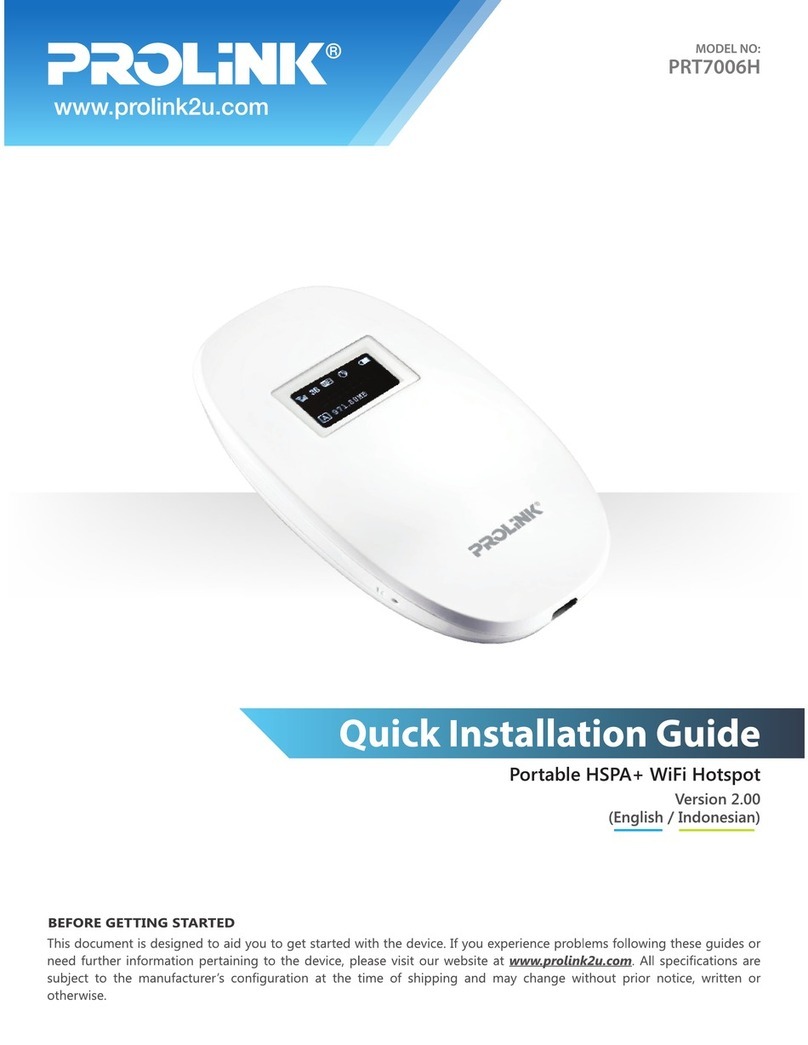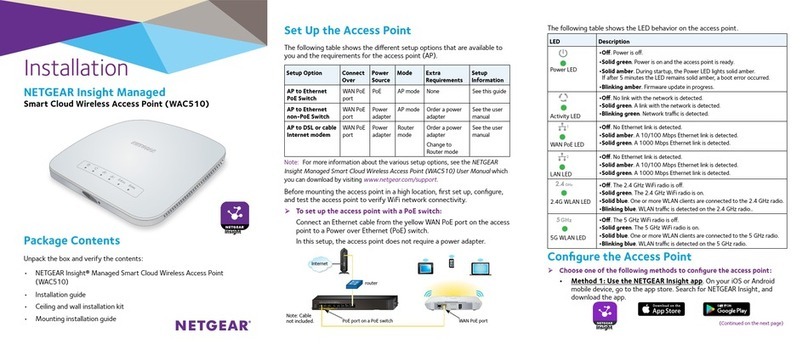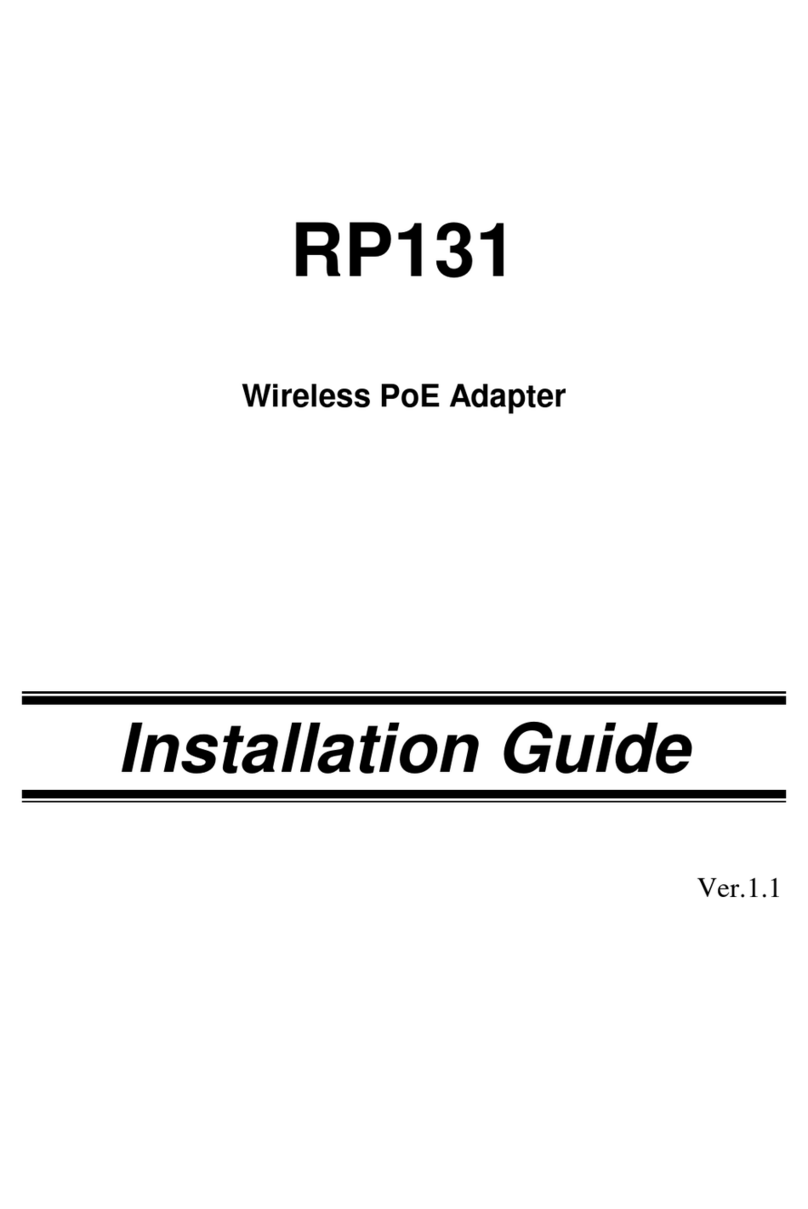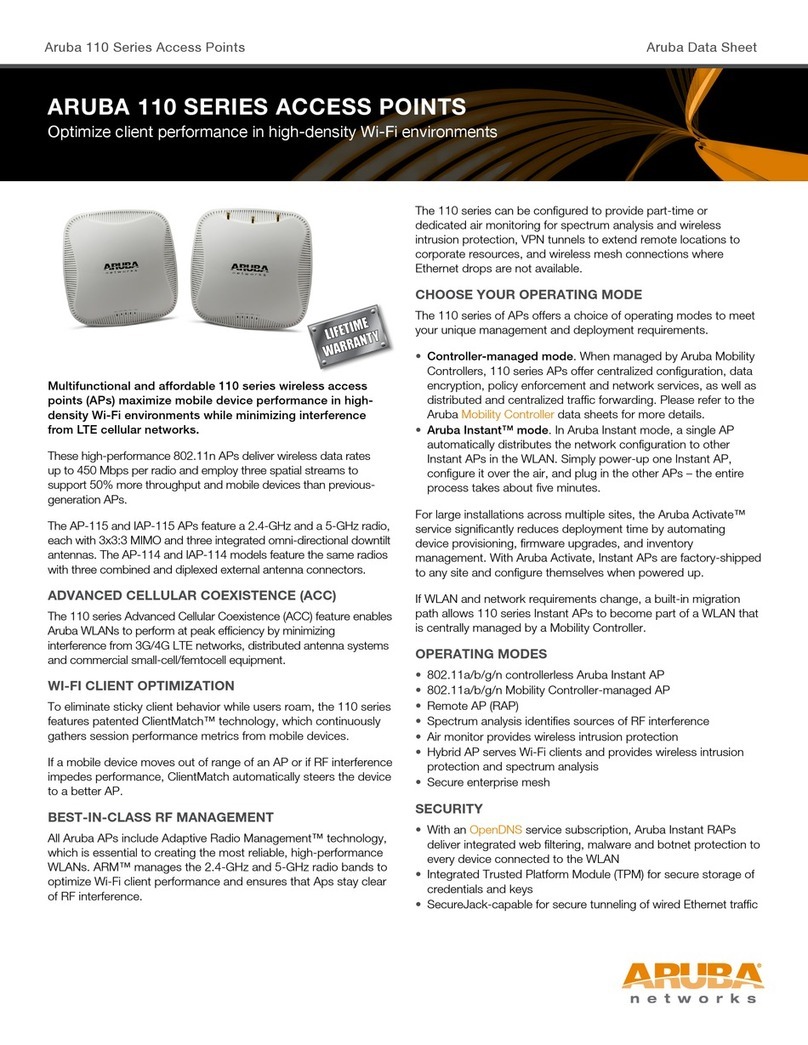Eddy Wireless Phone-Linx U250 User manual

Updates and Warranty Information:
Please visit our website to register your
purchase at www.buyphonelinx.com and
review the latest updates included in the U250
owner’s manual.
Power Supply Notice:
For countries outside of North America, a power
supply certified by an approved national body
must be used. The power supply must be
certified to EN/IEC 60950-1, and be rated 9VDC,
1.3A output.
THIS DEVICE COMPLIES WITH PART 15 OF THE FCC RULES.
OPERATION IS SUBJECT TO THE CONDITION THAT THIS
DEVICE DOES NOT CAUSE HARMFUL INTERFERENCE.
THIS CLASS B DIGITAL APPARATUS COMPLIES WITH
CANADIAN ICES003.
U250 Package Includes:
Set Up the Base:
U250 Base Unit
1. POWER ON
2. SYSTEM READY
3. PAIR KEY
4. TEL LINE INUSE
5. LAN ACTIVITY
6. LAN PORT
RJ45
7. DC 9V JACK
8. TEL LINE PORT
LANDLINE
9. PHONE PORT
PHONE
1.
2.
3.
4.
5.
AC Adapter
RJ11 Phone Cord*
(1.8m)
*Model # ATCH-ACC-000018
RJ45 LAN Cable
(1.0m)
Quick Start Guide
quick start guide
U250
7. 8. 9.6.
To address Call Echoing on an Android phone.
Phone-LinX App for Android phones has a
setting that allows the user to improve noise/
echo levels when using the Phone-LinX
U250 (with select phone models). Details and
instructions may be found on our website at
www.buyphonelinx.com.
To address call echoing on tablets.
Phone-LinX U250 was designed to work with
most iPads and Android tablets. If call echoing
occurs lower the speaker phone volume on the
device or switch to a headset.
Phone-LinX U250 works with most popular
SmartPhones operating on Android (OS 2.3 or
later) and iPhone (iOS 4.3 or later).
iOS, iPhone and iPad are registered trademarks of Apple, Inc., Android is a trademark of
Google, Inc., Phone-LinX unit made in China.All other components of foreign origin are
marked individually.
Features and specifications subject to change without notice.
Troubleshooting:
There are occasions when your SmartPhone may
appear to “freeze”. Typically occurs when multiple
activities are in process, which may cause your
phone to respond slowly.
If this occurs we recommend you close all open
applications. Your owner’s manual has complete
instructions regarding the closing of open apps.
To close the Phone-LinX App on an iPhone.
1. Double click your home button from the
home screen
2. A strip of applications will appear - select the
Phone-LinX App and press for a few seconds
3. A red encircled minus sign will appear - press
4. Finally, press the home button (you have reset
your Phone-LinX application)
5. You are now able to retrieve the Phone-LinX
App and open it
To close the Phone-LinX App on an Android
phone.
1. Go to Home Page
2. Pull up the Menu
3. Select Settings
4. Select Applications
5. Select Running Services
6. Locate and select Phone-LinX application
7. Press Stop
X250_QSG_English.indd 1-6 9/12/13 10:17 PM

How to Use:
Making a landline call from your SmartPhone
Using the Phone-LinX dialer within the Phone-
LinX App on your SmartPhone, dial the number
and press Call button within the Phone-LinX App
on your SmartPhone.
In order to receive new calls, you must press the
“End” key when your call is completed.
Receiving a landline call on your SmartPhone
The landline extension phone(s) will ring first. If
you do not answer the landline extension phone
on the first ring, all paired SmartPhones will ring.
The incoming call on the landline will create
an alert on paired SmartPhone(s). If an Android
phone, you simply select “answer” and begin
the call.
If an iPhone, you simply touch the alert to
answer the call.
Making a Quick Connect “Intercom” call
Calling from a SmartPhone to another paired
SmartPhone (via Wi-Fi) is easy using the Quick
Connect Intercom feature.
Press “#” sign from within the Phone-LinX App
on your SmartPhone and select the SmartPhone
extension you wish to connect with (1-8), and
press CALL.
Notify a Party to Join a Call
1. While on an existing call, Press the ADD sign
on the Phone-LinX Connex App.
2. This will bring up the Dialer. Press “#” and
the extension (1-8) you wish to reach and
press CALL.
3. This places the current call on hold (below)
and calls the extension.
4. Notify the person on the extension you
would like them to join the call using the
“Barge in” feature (#, CALL).
5. Press END to return to the original call.
Barge-In/Party Feature (Join an Existing
Landline call)*
1. Press # and then press CALL.
2. Those already on the call will hear a
notification signal when another party joins
a call.
*You can only barge into landline calls. When
using barge-in, any SmartPhone involved can
leave the call at any time.
On-Hold Notification
Using your SmartPhone to make a landline call
is easy with Phone-LinX. Note that if you are on
a landline call and you receive a cellular call, the
other party (landline call) will hear an On-Hold
Notification message.
To rejoin your landline call after completing a
cellular call touch the hold button.
For more features, please go to www.
buyphonelinx.com and see user guide.
Opening Box and Preparing SmartPhone:
1. Remove Phone-LinX U250 from the box
2. There are only Four (4) connections to make
· RJ45 (supplied LAN cable) to #6 and your
wireless router
· RJ11 (supplied phone cord) to #8 and your
landline wall outlet
· “Optional” extension telephone to #9
(corded or cordless)
· AC Adapter to #7 and power outlet
(plug into power outlet after all other
connections are made)
3. Download Phone-LinX Connex App from your
SmartPhone App store
4. System LED #2 on the Phone-LinX should be
SOLID (not flashing) before proceeding
5. Enable Wi-Fi on your SmartPhone (same
wireless network used for the Phone-LinX)
6. Pairing SmartPhone to Phone-LinX
· Press PAIR button #3 on Phone-LinX (power
LED #1 will flash)
· Then press PAIR on SmartPhone Phone-LinX
Connex App
· SmartPhone should indicate “Pairing
Succeeded”
· Extension # should appear on the top of the
dialer screen. The phone is ready to use.
(Note, in the event of a power outage or if
you go outside the Wi-Fi range, you do not
need to re-pair your SmartPhone(s)
7. Repeat steps 3-6 to pair up to 7 additional
SmartPhones
Before making a call on the U250, please follow these simple steps:
7. 8. 9.6.
SmartPhone App Icons and Indicators:
Add a party to a call
Backspace to delete number
Call is pressed to place a call
Contacts gives you access to your
SmartPhone contact list
Dialer allows you to dial and place a call
Dial allows you to access your dial pad
during a call
End is pressed to end a call
History lets you view previous calls
Hold/Rejoin is pressed to rejoin your
landline call after completing a cellular call
Mute turns o the mic so the other party
cannot hear you—you are still able to hear
Prefix is pressed to add a prefix to a
phone number
Speaker activates the speakerphone
1.
2.
3.
X250_QSG_English.indd 7-12 9/12/13 10:17 PM
Table of contents
Popular Wireless Access Point manuals by other brands

Trango Systems
Trango Systems SUNSTREAM WIRELESS M5800SB-SU-EXT Installation and operating instructions

H3C
H3C WA6330 manual

Ruijie
Ruijie RG-WLAN Series Configuration guide

Moxa Technologies
Moxa Technologies AWK-3121B Series Quick installation guide
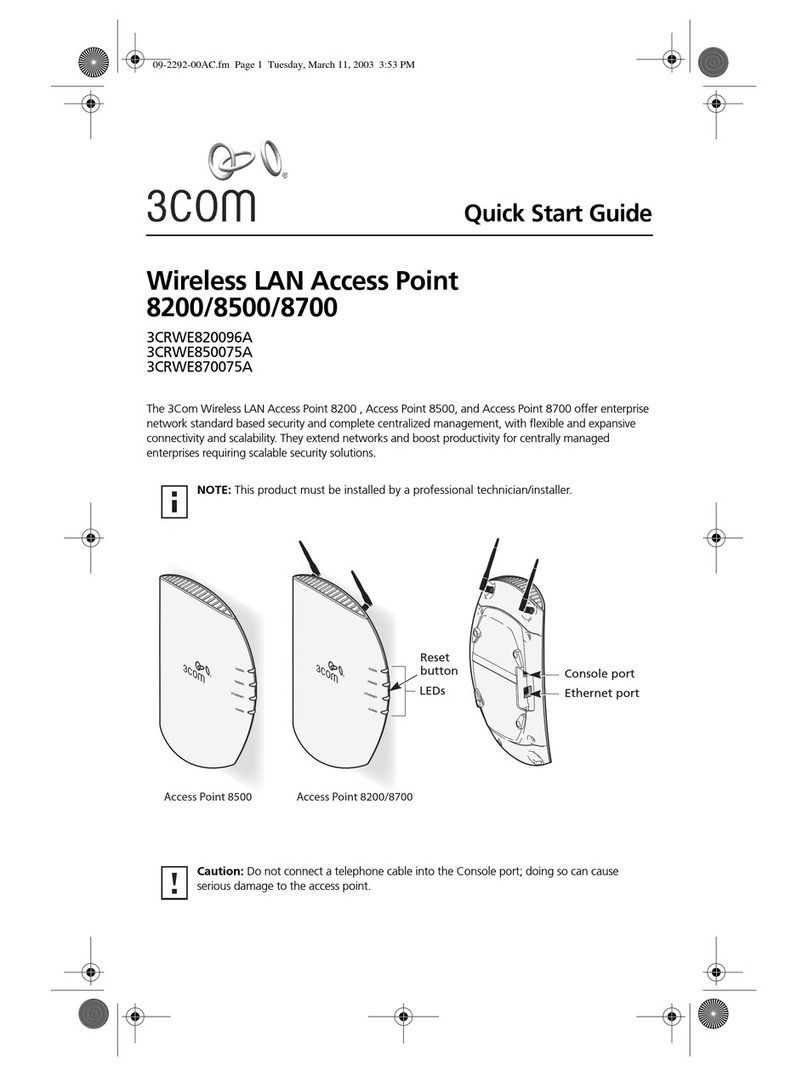
3Com
3Com 8200 quick start guide

Ruckus Wireless
Ruckus Wireless T750 Quick setup guide