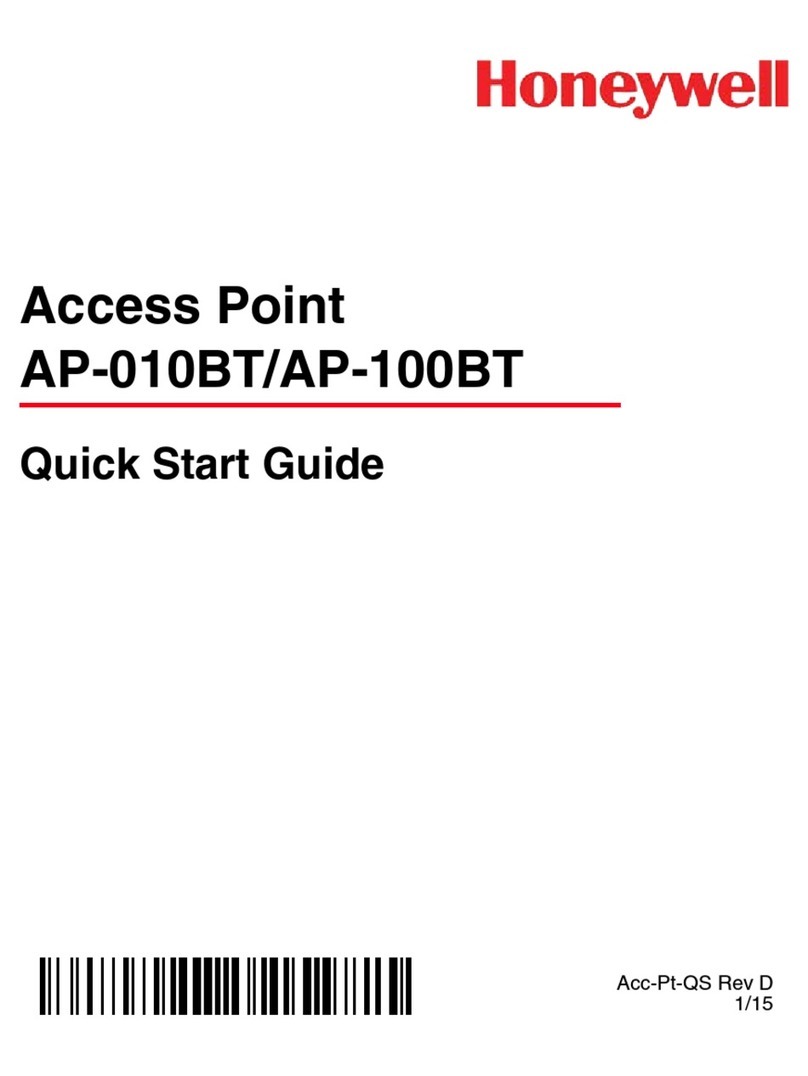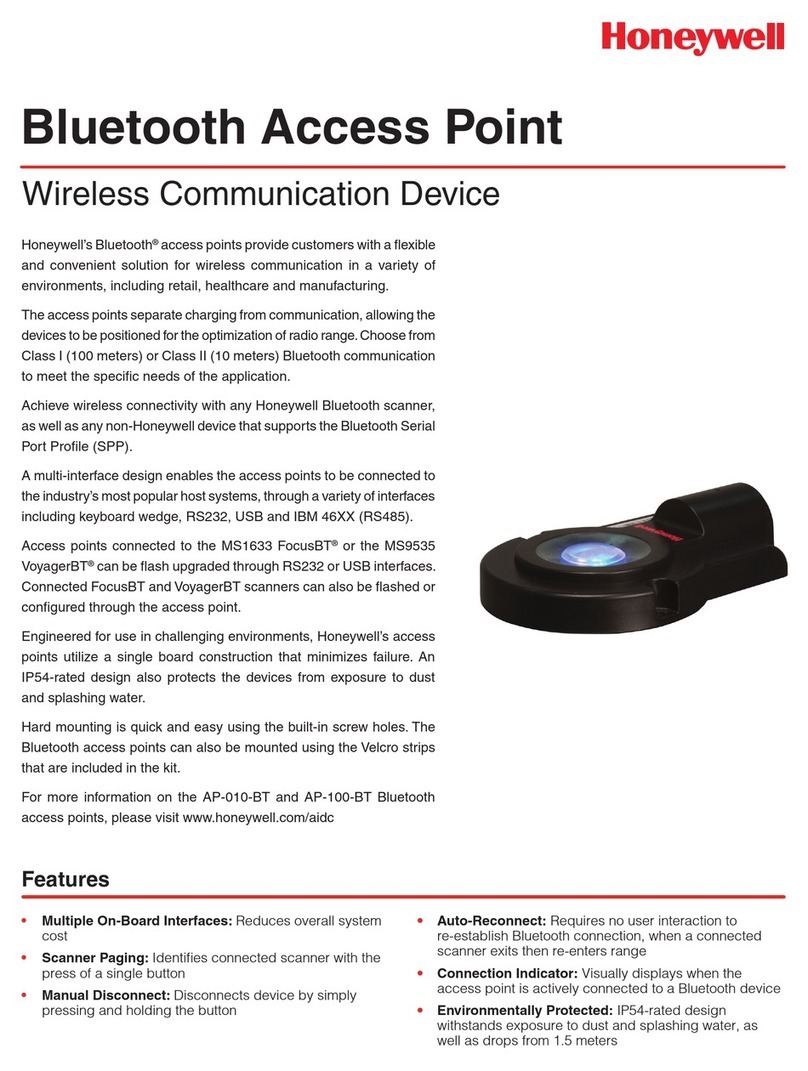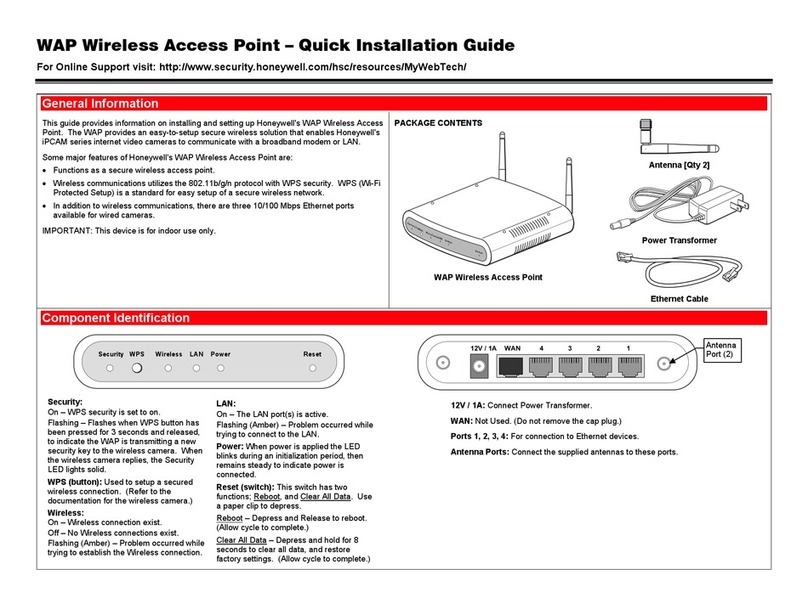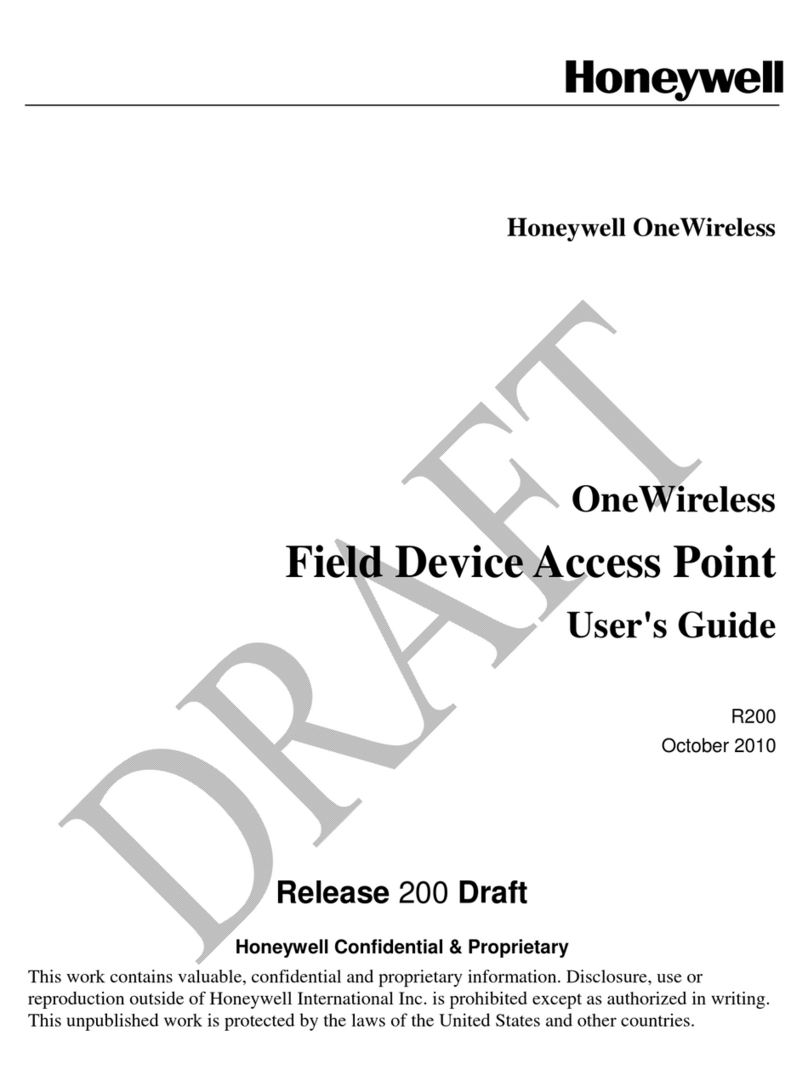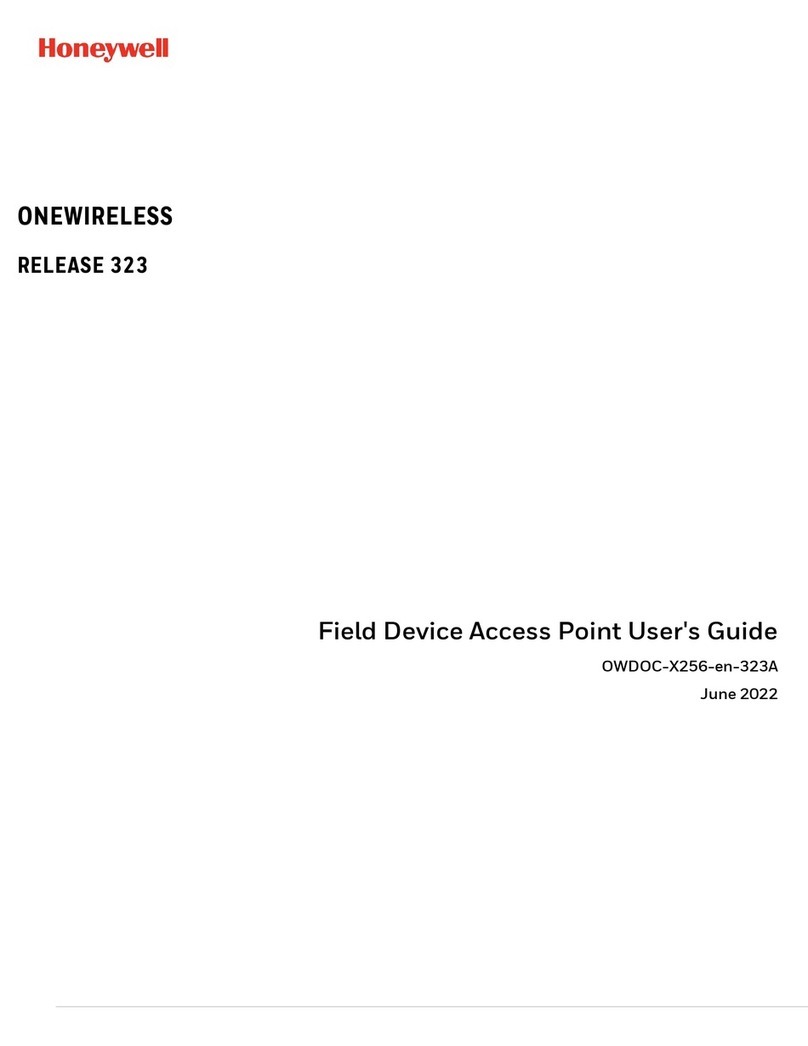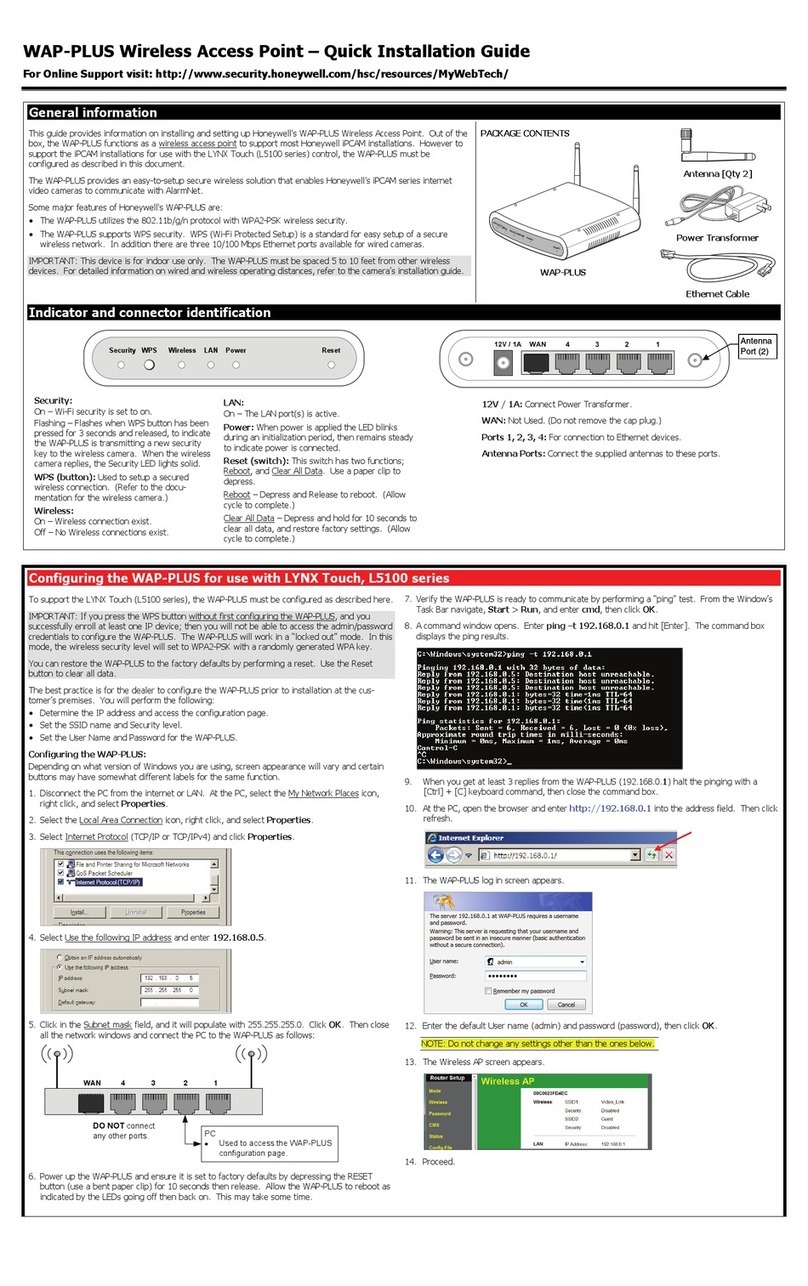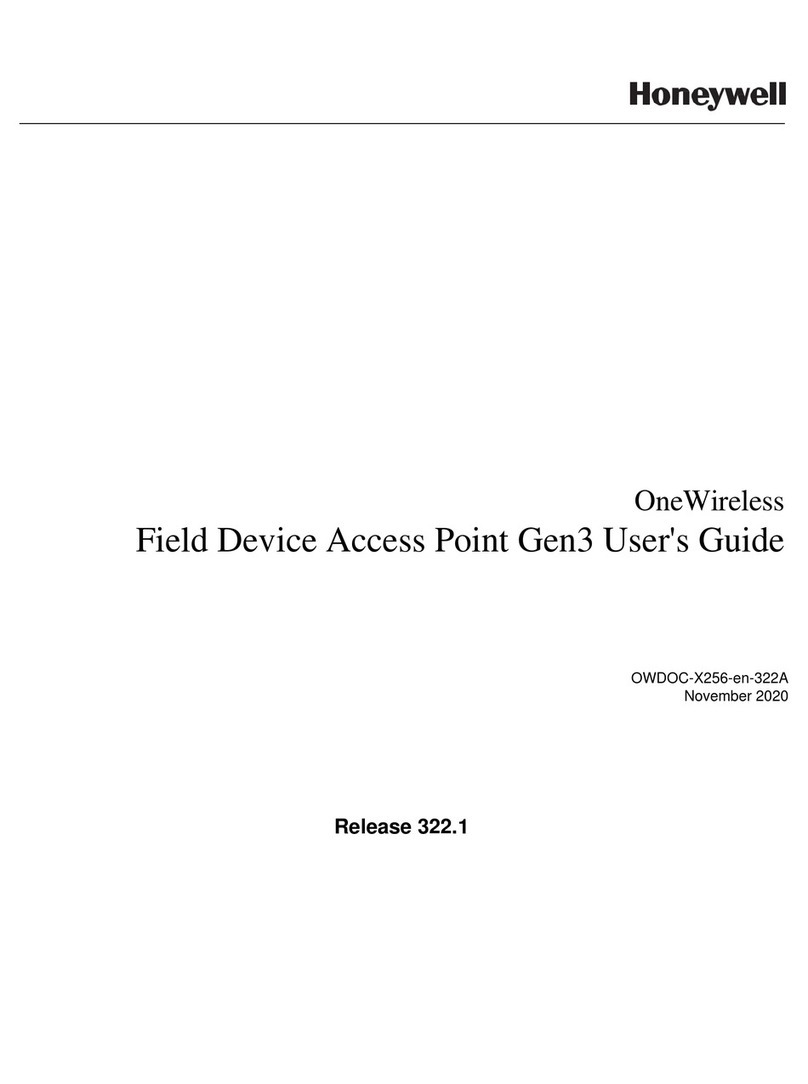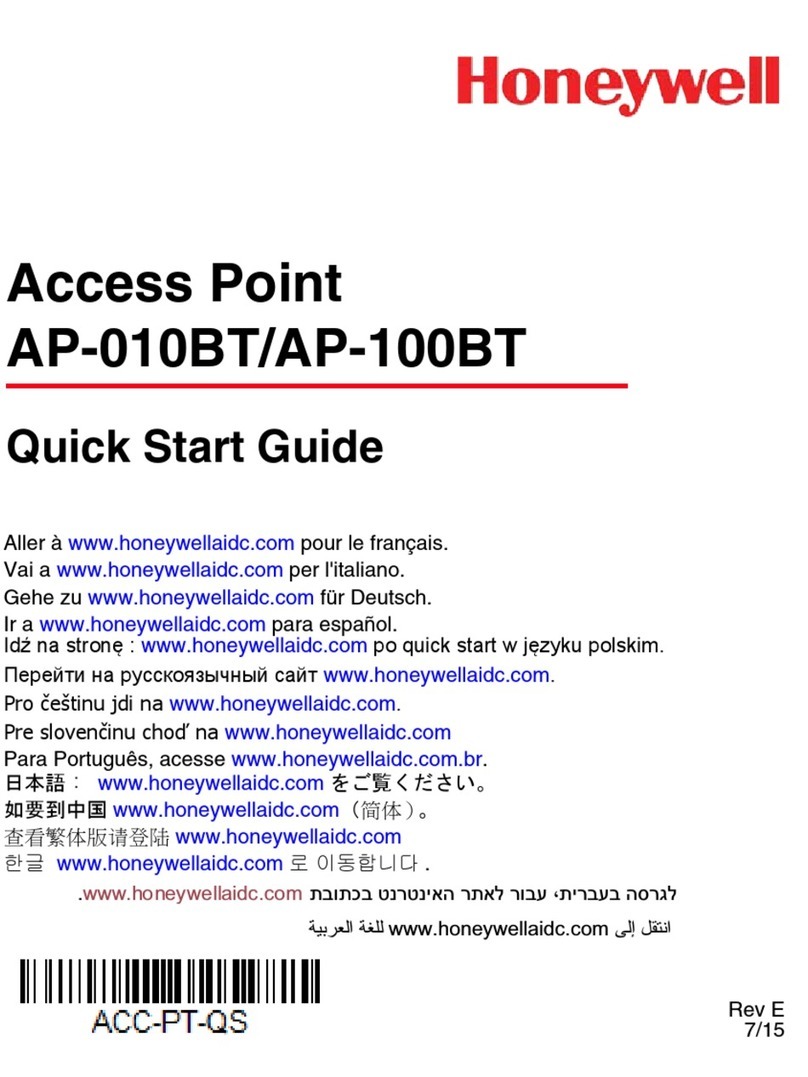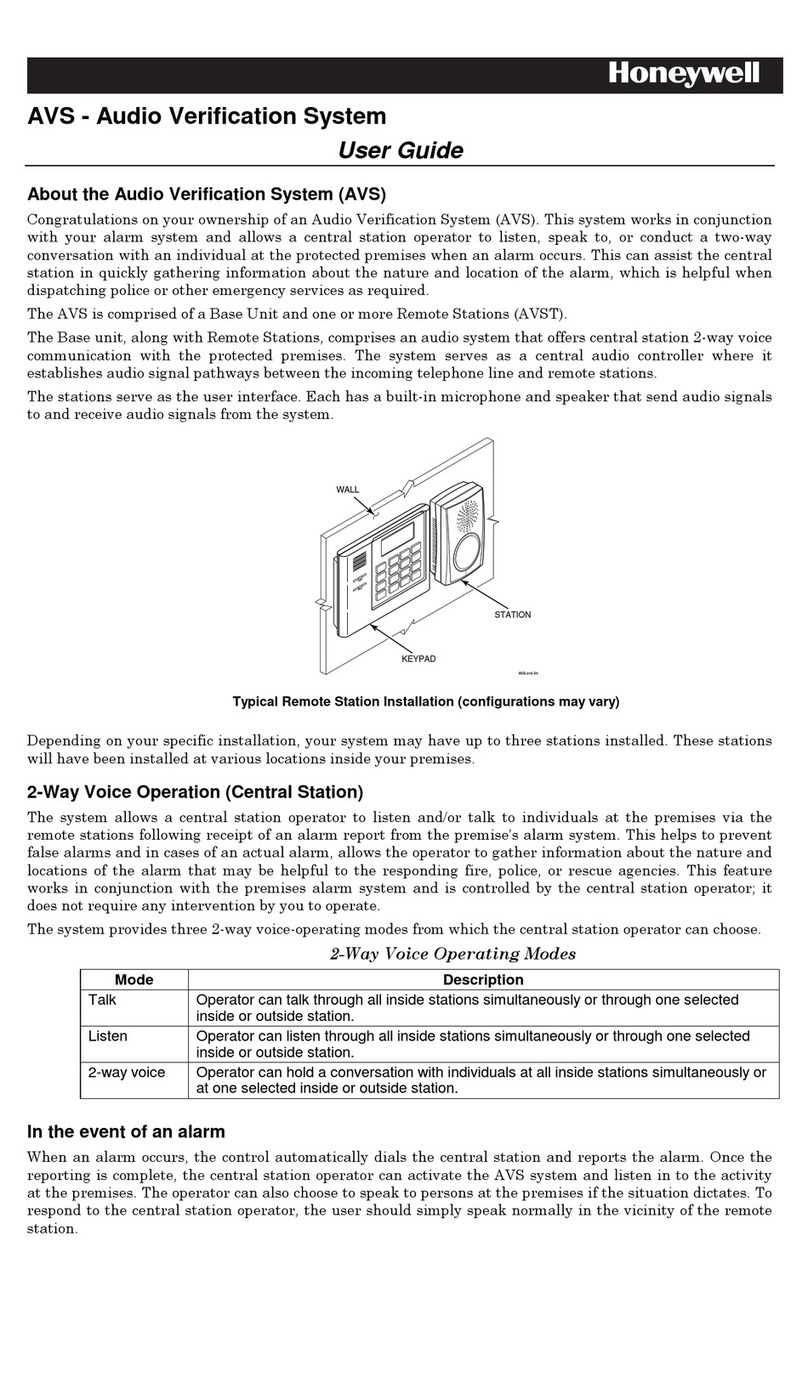10. A command window opens. Enter ping –t 192.168.0.1 and hit [Enter]. The command
box displays the ping results.
11. When you get at least 3 replies from the WAP-PLUS (192.168.0.1) halt the pinging with a
[Ctrl] + [C] keyboard command, then close the command box.
12. At the PC, open the browser and enter http://192.168.0.1 into the address field. Then
click refresh.
13. The WAP-PLUS log in screen appears.
14. Enter the default User name (admin) and password (password), then click OK.
NOTE: Do not change any settings other than the ones below.
15. The Wireless AP screen appears.
16. In the left pane, select Wireless. (Completed screen shown below.)
17. In the Region drop-down field, select a region. Then give the SSID1 a meaningful name.
18. Click Configure SSID1. The Wireless Security screen appears.
19. From the Security System drop-down field, select WPA2-PSK. Create a PSK key (pre-shared
key) that is greater than 8 characters. Click Save, then Close.
20. The Wireless screen returns.
21. In the left pane select Password. If a security log in screen appears. Enter the default User
name (admin) and password (password), then click OK.
22. The Password screen appears.
23. Change the default password and click Save.
24. In the left pane click Log Out, then OK for the confirmation message.
25. You can repeat this procedure for the next WAP-PLUS, or return your PC to a network DHCP
state and reconnect it to the internet or LAN.
NOTE: With the LYNX-Touch (L5100), the LAN (router) can be connected to any of the four
wired ports.
Substitute steps for other Windows operating systems
Depending on what version of Windows you are using, screen appearance will vary. Further you
may have to accept permission messages to continue.
As with any operating system there are many ways to do the same task. For alternate ways,
please refer to your operating system’s help file.
Widows VISTA (Substitute these steps.)
2. From the tool bar, navigate Start > Settings > Control Panel. Select the Network and
Sharing Center icon, right click, and select Open.
3. In the left pane, click Manage network connections.Select the active Local Area
Connection icon, right click, and select Properties.
Widows 7 (Substitute these steps.)
2. From the tool bar, navigate Start > Control Panel > Network and Sharing Center.
3. In the left pane, click Change adapter settings.Select the active Local Area Connection
icon, right click, and select Properties.
Windows 8 (Substitute these steps.)
2. Position the cursor to the top right screen until the Charm bar appears at the right. Then click
the Settings icon.
•Select the Control Panel.The Control Panel window appears.
•At the Category drop-down menu, click Small icons.
3. At the All Control Panel Items window, click Network and Sharing Center.
•In the left pane, click Change adapter settings.
•Right click your network icon and select Properties.
8. Verify the WAP-PLUS is ready to communicate by performing a “ping” test. Press the
[Windows key + X + A] to get an Administrator Command box.
FEDERAL COMMUNICATIONS COMMISSION STATEMENTS
The user shall not make any changes or modifications to the equipment unless authorized by the Installation Instructions or User's Manual. Unauthorized changes or modifications could void the user's authority to operate the
equipment. CLASS B DIGITAL DEVICE STATEMENT
This equipment has been tested to FCC requirements and has been found acceptable for use. The FCC requires the following statement for your information:
This equipment generates and uses radio frequency energy and if not installed and used properly, that is, in strict accordance with the manufacturer's instructions, may cause interference to radio and television reception. It has been
type tested and found to comply with the limits for a Class B computing device in accordance with the specifications in Part 15 of FCC Rules, which are designed to provide reasonable protection against such interference in a
residential installation. However, there is no guarantee that interference will not occur in a particular installation. If this equipment does cause interference to radio or television reception, which can be determined by turning the
equipment off and on, the user is encouraged to try to correct the interference by one or more of the following measures: