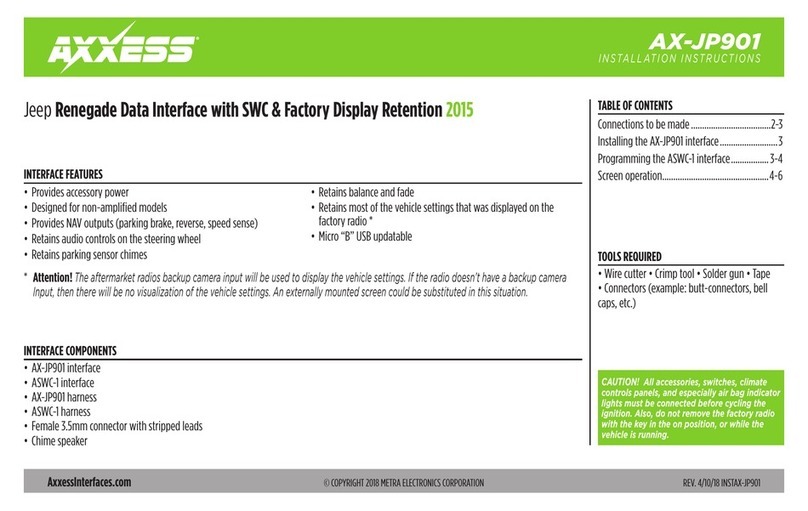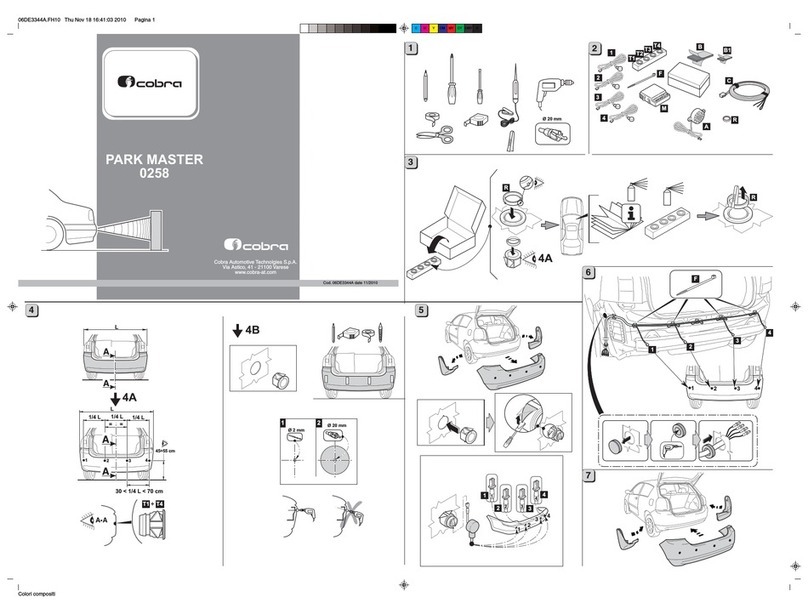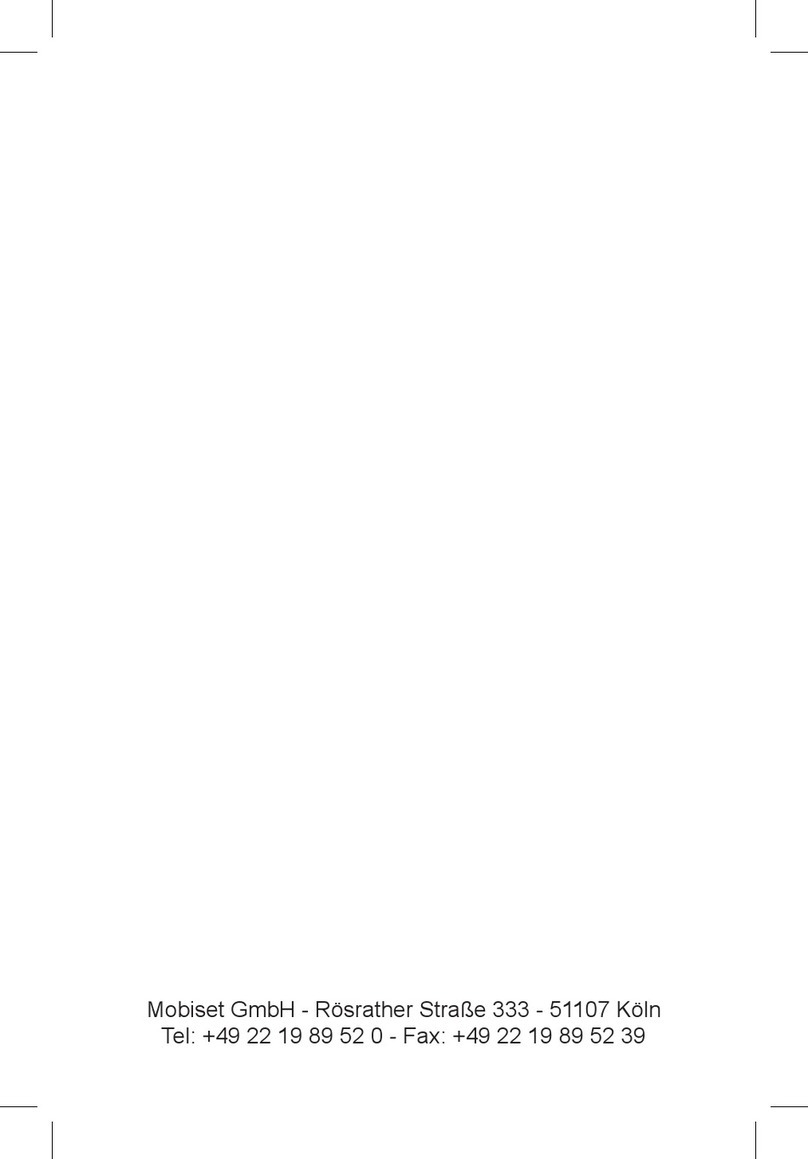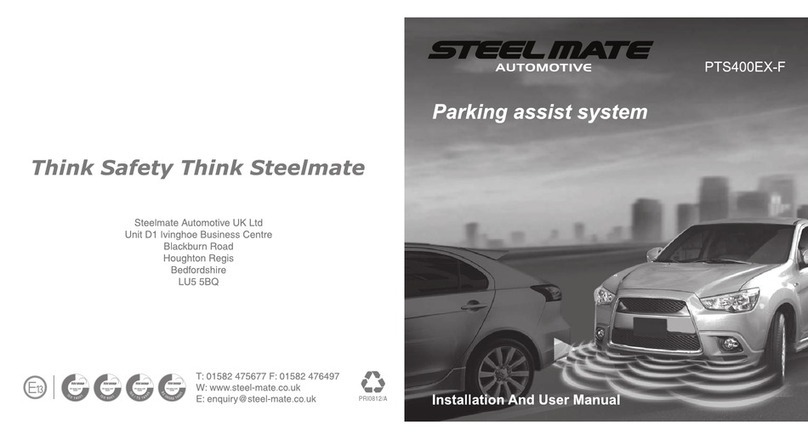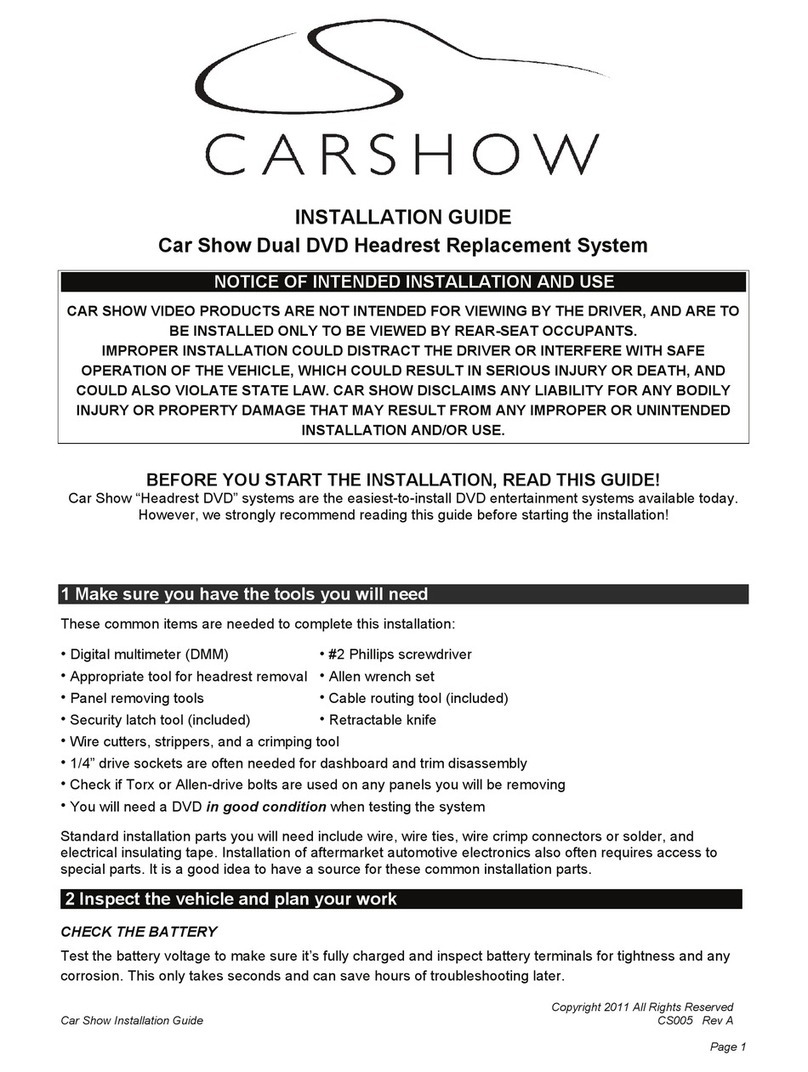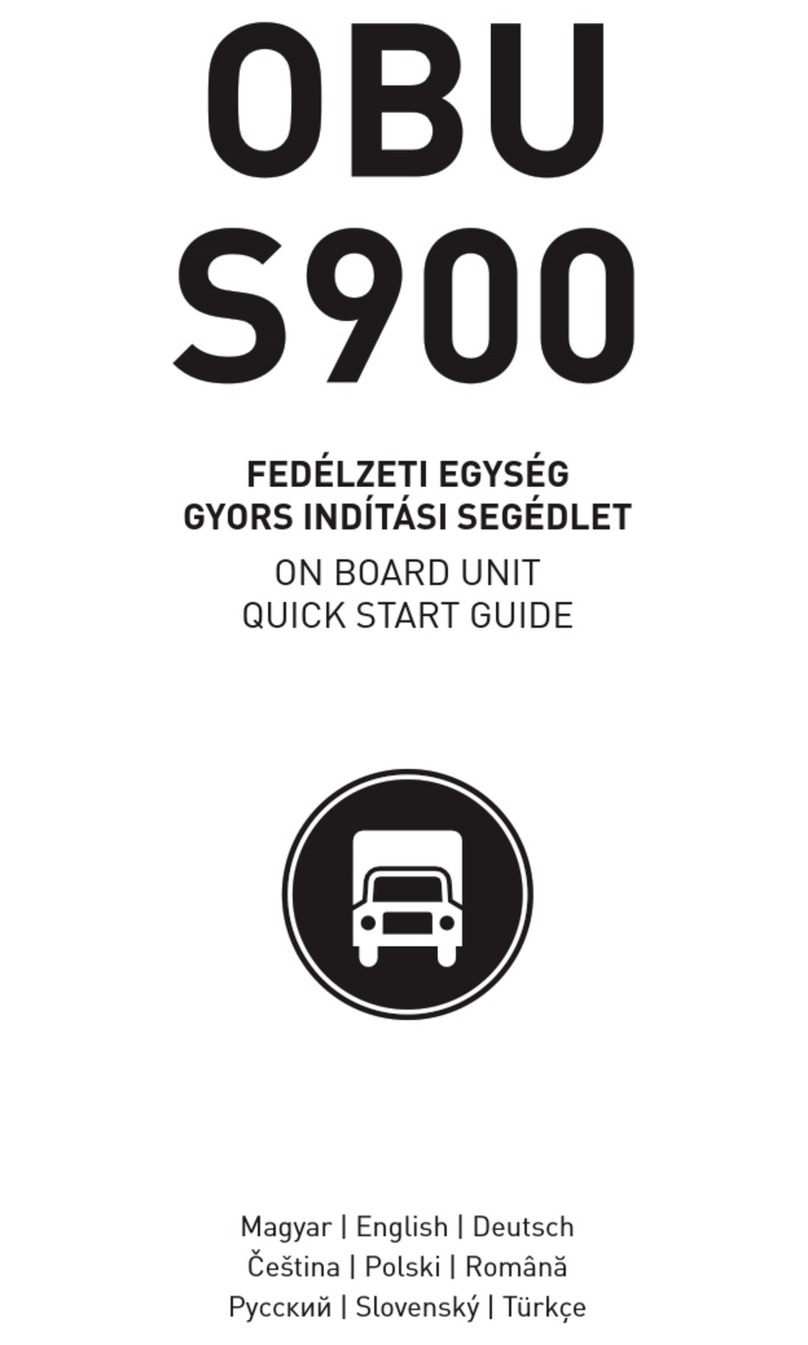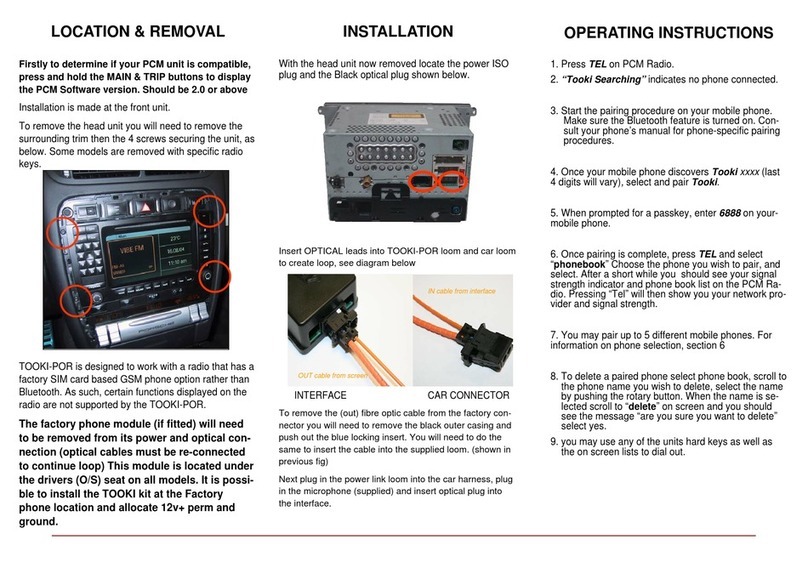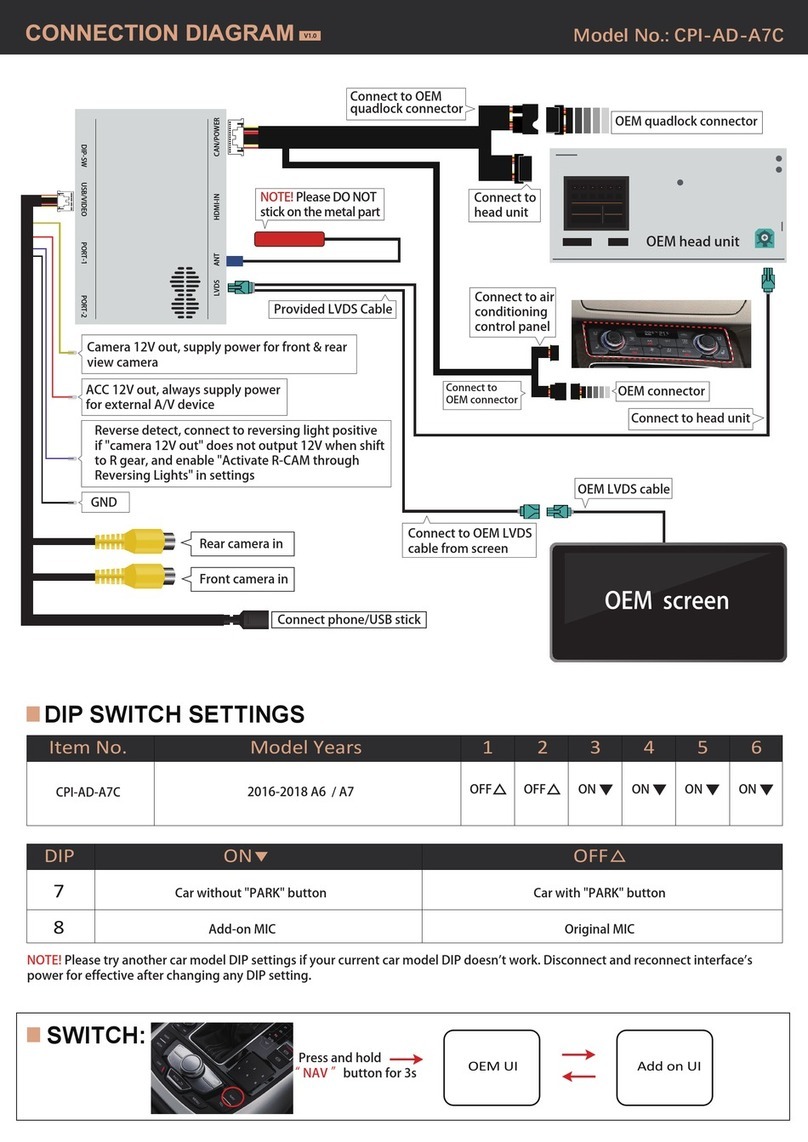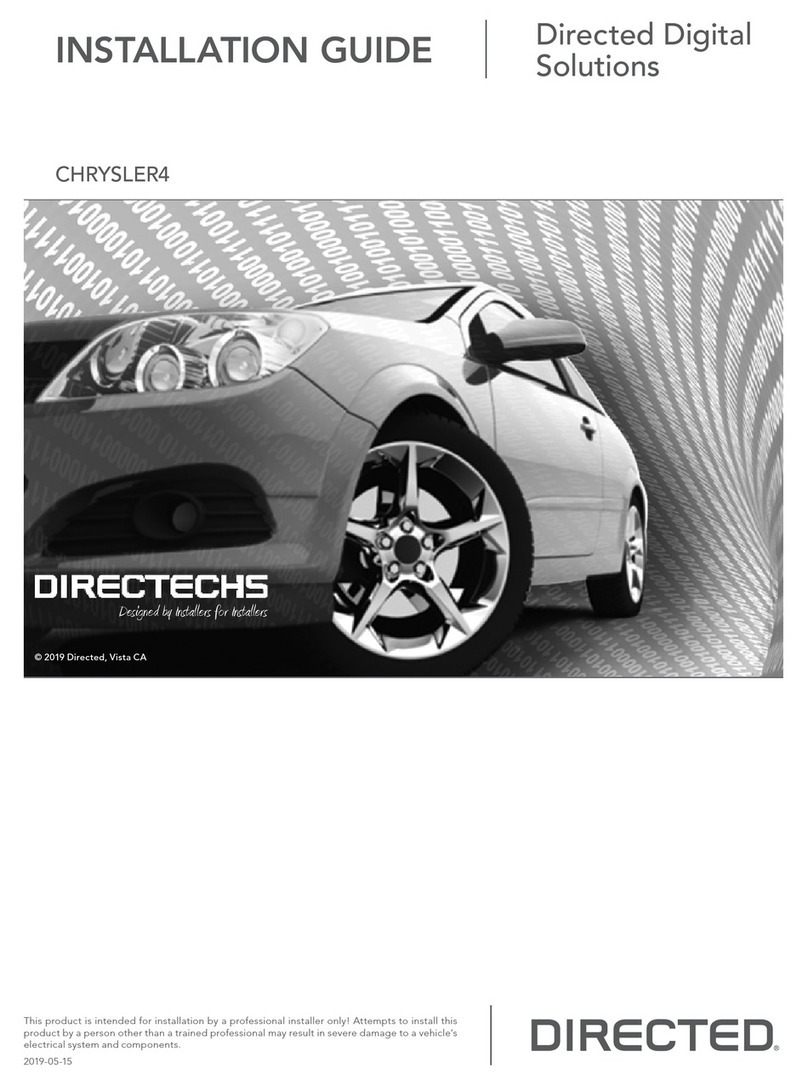Edge Products Juice Attitude CTS2 User manual


4 Read Me
4 Safety Warning & Caution
5 Safety Guidelines
6 At a Glance
6 Physical Overview - The Display
7 Accessories
8 Touch Screen Gestures
9 Menu Icons
9 Common Terms
10 Getting Started
10 Download the Fusion Update Software
11 Using the Fusion Update Software
12 Cable Installation
12 Windshield Mount Installation
13 Installing the Display
14 Display Set Up
14 OEM Selection Menu
15 Entering the Quick Link Menu
16 Entering the Pull Down Menu
17 Changing the Default Background Image
18 ConguringtheHomeScreens
20 Individual Gauge Setup
21 Calibrating Pitch, Roll, & G-Force Gauges
22 Download and Install MyStyle Software
23 Adding Custom Background Images
24 Settings
24 Accessory Options
26 Vehicle Options - Tire Size
27 Alert Options
28 Sound Duration - Alerts
28 Backlight Auto dim
29 Menu Time out
29 Units
29 Factory Reset
30 Juice Control
30 InstallingtheJuiceHardware
30 Adjusting Power Levels
31 Power levels Explained
32 Adjusting the Juice Control Settings
33 Backdown Settings
34 Low Boost Response
34 Torque Management
35 Transmission Setup
36 Defuel WOT Shifts
36 Timing Options
36 Truck Model Year
37 Speed Limiter
37 Axle Ratio
Table of Contents

38 Performance Tuning
38 Trans Only Tuning
40 Custom Options Explained
42 Diagnostics
42 Read DTCs
43 Clear DTCs
43 Clear On Start
44 Manual DPF Regeneration
45 DPF Regeneration Explained
46 Injector Balance Rates
47 Transmission Relearn
48 Performance Testing
48 0-60 & Quarter Mile
49 Horsepower
50 Data Log
50 Data Logging Explained
51 Retrieving Data Using MyStyle
52 Records
52 Records Explained
53 Help
53 HelpMenuExplained
54 Maintenance Manager
54 Turn on Maintenance Manager
55 Entering the Odometer Value
56 Setting the Alert Threshold
57 Customizing Maintenance Items
58 Mileage Coach
58 Mileage Coach Set Up
60 Appendix
60 Limited 1 Year Warranty
61 Important Information about your Vehicle’s Warranty
62 Service Center and Compatibility Cautions
62 MechanicalModications
63 Forced Induction (Turbochargers or Superchargers)
64 Commonly Used Acronyms
65 Trouble Shooting Guide
66 OEM EGT Locations - Diesel Trucks Only
67 CARB/EPA Compliance

4
Safety Warning & Caution
Read Me
Throughout this User Manual you will see important messages
regarding your safety or the protection of your vehicle. These
messages are designated by the words WARNING or CAUTION.
WARNING indicates a condition that may cause serious
injury or death to you, your passengers or others nearby.
Pay careful attention to these Warning messages, and always
comply with them. They could save a life.
CAUTION indicates a condition that could cause damage to
your vehicle. It is important to install and operate your
product in conformance with instructions in this Manual.
Caution alerts you to particularly important things that will
keep your vehicle operating properly.
The Edge Product you have purchased is a high-performance
product. As such, it does present some risks of which you should
be fully aware. Do not use this product until you have carefully
read the following safety information and the Owner Agreement.
NOTE: After the display has been
installed, a warning screen will appear (3) different times. If
you agree with the agreement, press the [YES] button to
continue.
Read Me

5
Safety Guidelines
1. Do not exceed legal speed limits on public roadways. Use any
enhanced speed capabilities of this product only in closed circuit,
legally sanctioned racing environments expressly for this purpose.
Loss of control from speeding on a public road could seriously
injure you, your passengers, or others on the roadway.
2. Do not operate the device while driving. Perform all adjust-
ments or changes while stopped. Changing a setting while under
way can interfere with your attention to roadway conditions.
3. “Stacking” performance-enhancing devices or other improper
installation can cause power train failure on the road. Other prod-
ucts may have features incompatible with your Edge device. Fol-
low all installation and operating instructions, and do not stack
products.
4.Somemodicationsmayaffectotherpartsofyourvehicle.For
example, if you remove/adjust the speed limiter in your vehicle, be
sure your tires and other components are rated for the increased
speeds they will have to withstand. Not doing so can lead to loss
of vehicle control. Modify the speed limiter only for use in closed
circuit, legally sanctioned racing environments, not for use on pub-
lic roadways.
WARNING - Misapplication or misuse of this product
could lead to a serious or fatal accident. Comply with all
safety information in this manual, and your vehicle owner’s
manual. Follow safety, installation and operating instruc-
tions in this User Manual to assure proper use.
Read Me

6
At a Glance
Ambient
Light
Sensor
Drop-down
Menu
Quick Link
Menu
Gauges
Physical Overview - The Display
HDMI
Port
Video
In
Mount
Receiver
USB port
At a Glance

7
Accessories
Windshield Mount
OBDII to HDMI cable
OBDII
EAS
HDMI
Suction
Cup
Cam
Lever
Dual-Tab
Mount
Mini USB Cable
Zip-Ties
Alcohol Wipe
Iso-
propyl
Adjustment
Nut
At a Glance

8
Touch Screen Gestures
Press Hold&Drag
Use these gestures to navigate and control the display.
TheHold&Draggesture
is used to drag up or down
menus, and scroll through
menu items.
The Press gesture is used
to select options, input
values, enter menus, etc.
Swipe
The Swipe gesture is used to
scroll through gauge screens.
At a Glance

9
Menu Icons
Icon What it does
Brings you back to the home screen
Changes the background Image
Opens the custom color picking menu
Home
Background
Custom Color
Brings you back to the previous screen or menuBack
Opens the default color picking menuDefault Color
At a Glance
Common Terms
PID - Parameter IDs
Term What it is
Data taken from a vehicle & viewed in a gauge
DPF - Diesel Particulate Filter Requiredonnewdieselstolteroutsoot
EAS - Expandable Accessory
System
Allows you to connect aftermarket sensors and
other devices such as turbo timers
ECM - Engine Control
Module
(aka ECU) A computer that controls various
sensors and engine components
TCM - Transmission Control
Module
(aka TCU) A computer that controls automatic
transmissions
PCM - Power Control
Module
(aka PCU) Combines and provides power for
the ECM and TCM

10
Download the Fusion Update Software
Getting Started
A computer with internet access is required:
STEP 1 - Go to www.edgeproducts.com
STEP 2 - Click the UPDATES tab, then DOWNLOAD.
STEP 3 - Open the FusionClientSetup.exele,thenclickRun.
STEP 4 - Click Next to begin.
STEP 5 - Choose a folder location, then click Next to continue.
STEP 6 - Click Nexttoconrmtheinstallation.
STEP 7 - Click the OK button if during the installation, the following
message appears:
“These drivers are not Windows Logo or WHQL veried. If you are
asked, please choose to install them anyway.”
STEP 8 - Click Close to exit once the installation is complete.
STEP 9 - Double click the Fusion Icon on your desktop.
STEP 10 - Click on the Create a New User option.
STEP 11 - Fill in the required information and click Save.
An e-mail containing your fusion password will be sent to the e-mail you
used in the form. Use this password to login into Fusion. (NOTE: The
password is case sensitive)
STEP 12 - Double click the Fusion Icon on your desktop.
STEP 13 - Plug the display into the computer using the USB cable.
STEP 14 - If asked, choose “Yes, this time only”, then click Next.
STEP 15 - Select Install the software automatically then Next.
STEP 16 - If you’re asked to “Continue Anyway” or “STOP instal-
lation” click Continue Anyway then click Next to complete the
hardware wizard.
Getting Started

11
Using the Fusion Update Software
A computer with internet access is required:
STEP 1 - Double click the Fusion Icon on your desktop.
STEP 2 - When asked, plug the display into the computer
using the supplied USB cable.
STEP 3a - If an update is available, click YES to continue.
DO NOT unplug the display from the computer during an update.
STEP 3b - If an update is not available, click the OK button.
STEP 4 - Once the update is complete, click Close.
Getting Started

12
Cable Installation
STEP 1 - Locate the On Board Diagnostics II (OBDII) port.
(This connector is typically found directly below the driver side dash
console.)
STEP 2 - Plug the
OBDII connector into
the vehicle port.
STEP 3 - Route the
HDMIendupthe
driver side dash.
(On most vehicles,
the side panel may be
removed to expose
the underside of the
dash for easier routing.
Leave exposed until
after the display is installed.)
Windshield Mount Installation
HDMI
OBDII
STEP 1 - Use the Alcohol Wipe
to liberally clean the windshield
in the area you plan to place the
suction cup. Allow the glass to
fully dry.
STEP 2 - Firmly press and hold
the suction mount against the
glass.
STEP 3 - Rotate the Cam Lever
towards the glass to create the
suction.
Getting Started

13
Installing the Display
STEP 1 - PlugtheHDMI
connectorintotheHDMI
receptacle located on the
back side of the display.
STEP 2 - Align the Dual
Tabs on the Mount with the
mount receiver on the back
side of the display, then
slide it into place.
STEP 3 - Adjust the viewing
angle using the adjustment
nut on the mount’s swivel
head.
STEP 4 - Pull any extra cable back
behind the pillar and dash. (Re-install any panels removed
during the Cable Installation.)
Getting Started

14 Display Set Up
OEM Selection Menu
Oncetheinstallationiscomplete,andyourstplugthedevice
into the OBDII port, the OEM selection menu will appear.
Display Set Up
OEM Selection
Domestic
Import
STEP 1 - Turn the vehicle to the ON or RUN key position.
STEP 2 - Select one of the three options available:
Domestic
Ford || Chrysler/Dodge || GM/Chevy || Other
Import
BMW || Mazda || Mini Cooper || Mitsubishi || Nissan || Subaru || Other
STEP 3 - Follow the on screen
instructions. The Main Gauge screen will appear.

15
Display Set Up
Entering the Quick Link Menu
STEP 1 - Press the lower menu tab to enter the Quick Link
Menu.
STEP 2 - The Main Menu will appear. Choose a menu option,
and Press the Icon to enter that feature menu. (Note: Each
feature menu option is shown in detail later in this manual)
Return
toHome
Screen

16 Display Set Up
Entering the Pull Down Menu
STEP 1 - Press the upper menu tab to enter the Pull Down Menu.
The following screen will appear:
Return
toHome
Screen
Change
Background
Image
Adjust
Background
Color
&
Opacity
Ifnoticationsareactive
they will be listed here.
Ifmultiplenoticationsare
active at one time they will
alternate every few seconds.
Light
Indicator
These buttons toggle the power
level which is displayed be-
tween the two.
When the Drop Down menu is closed, this tab alerts
youtoanynoticationsthatareavailablebychanging
color.

17
Display Set Up
Changing the Default Background Image
STEP 1 - Enter the Pull Down Menu.
STEP 2 - Press the Background icon.
HoneyComb Wild Fire
(Red/Blue/Green) Flash Scratched
Digital Camo
Simple
White Wash
Diamond Plate
Each press of the icon will cycle through to the next image:
Refer to the “Adding Cus-
tom Background Images”
section of this manual for
information on how to add
your own images to the
display.

18
Conguring the Home Screens
STEP 1 - Enter the Quick Link menu. (see page 15)
STEP 2 - Press the Screen Layout Icon
STEP 3 - Select the a DAQ screen option
STEP 4 - Select one of the screen layout options
Display Set Up
Screen Layout
Background
DAQ Screen 1 - Master
DAQ Screen 2 - Accelerometer
DAQ Screen 1
Master
Digital
Retro
Needles
Accelerometer
Press to
select a
default
Background
image

19
Display Set Up
Layout Options
Master Gauge Digital Gauges Retro Gauge
Needle Gauges Accelerometer Gauges
STEP 5 -ReturntotheHome screen.
STEP 6 - Swipe horizontally to switch between your selected
layouts.

20
Individual Gauge Setup
Display Set Up
STEP 1 - Press any gauge.
STEP 2 - Select New PID
Battery Voltage
Select New PID
Alert Settings
Gauge Color
PID Information
Please Refer
to Alert
Options
Section for
more info
Describes the
selected PID
PID Select Menu
Manifold Abs Pressure
Mass Air Flow
Mileage Avg.
Mileage Coach
Mileage Inst.
STEP 3 - Press the Up/Down arrows to locate a new PID.
Select a new PID.
STEP 4 -ReturnHome.ThenewPIDwillbedisplayedonthe
gauge you selected..
Exit Menu
Some Analog
gauges allow
you to change
its color
Table of contents
Other Edge Products Automobile Electronic manuals