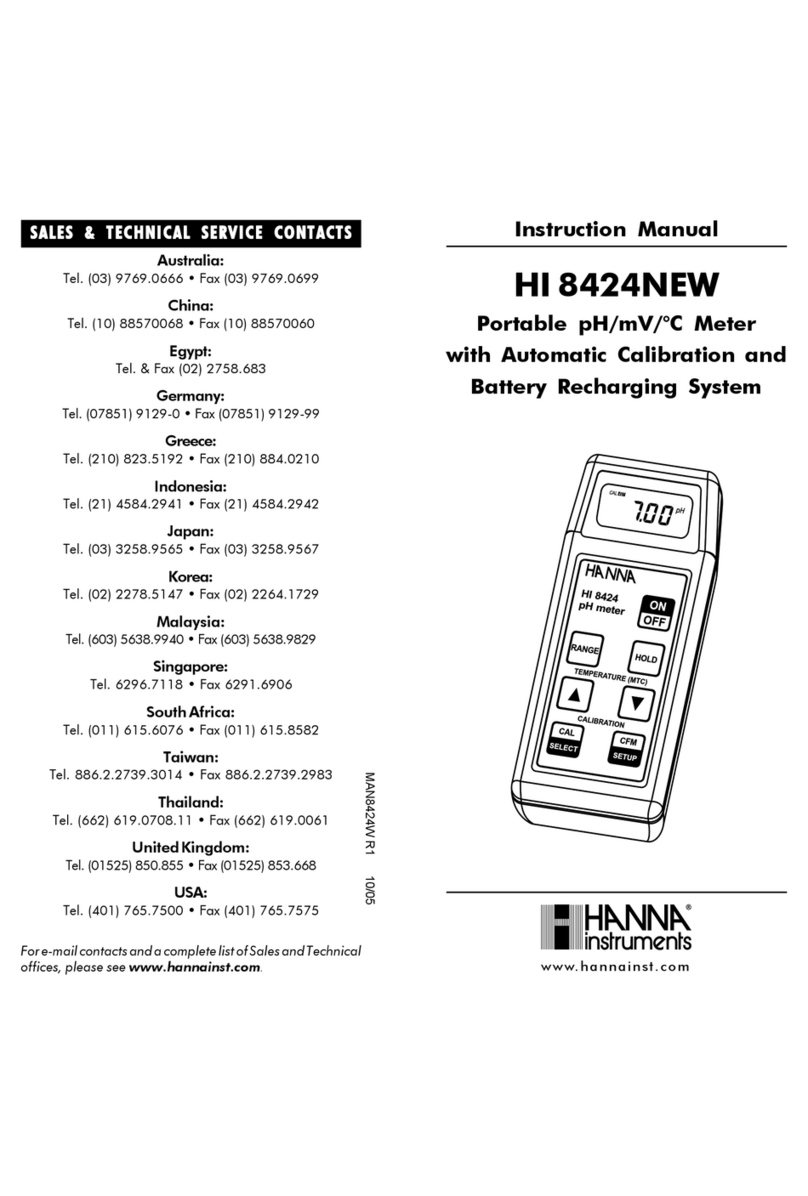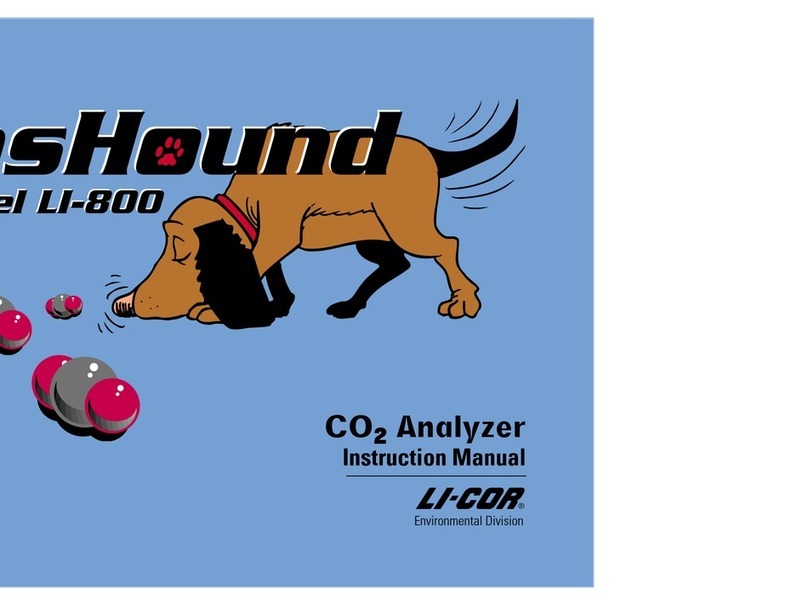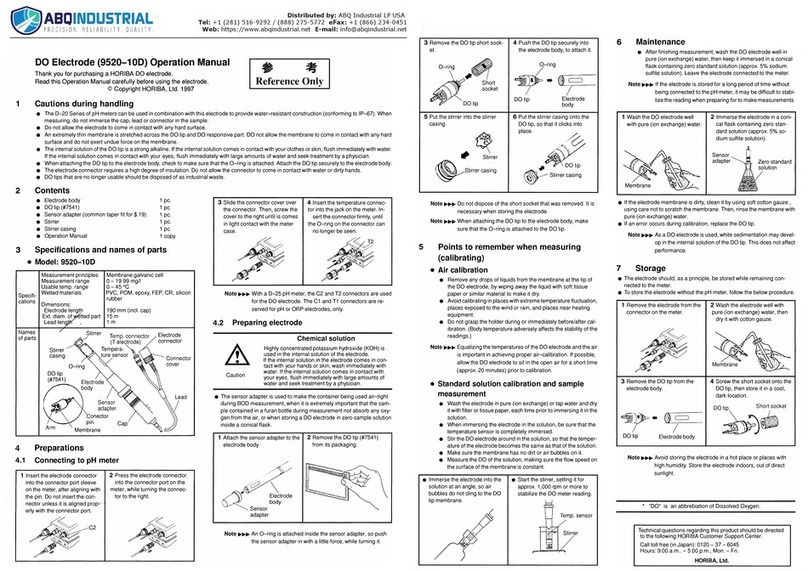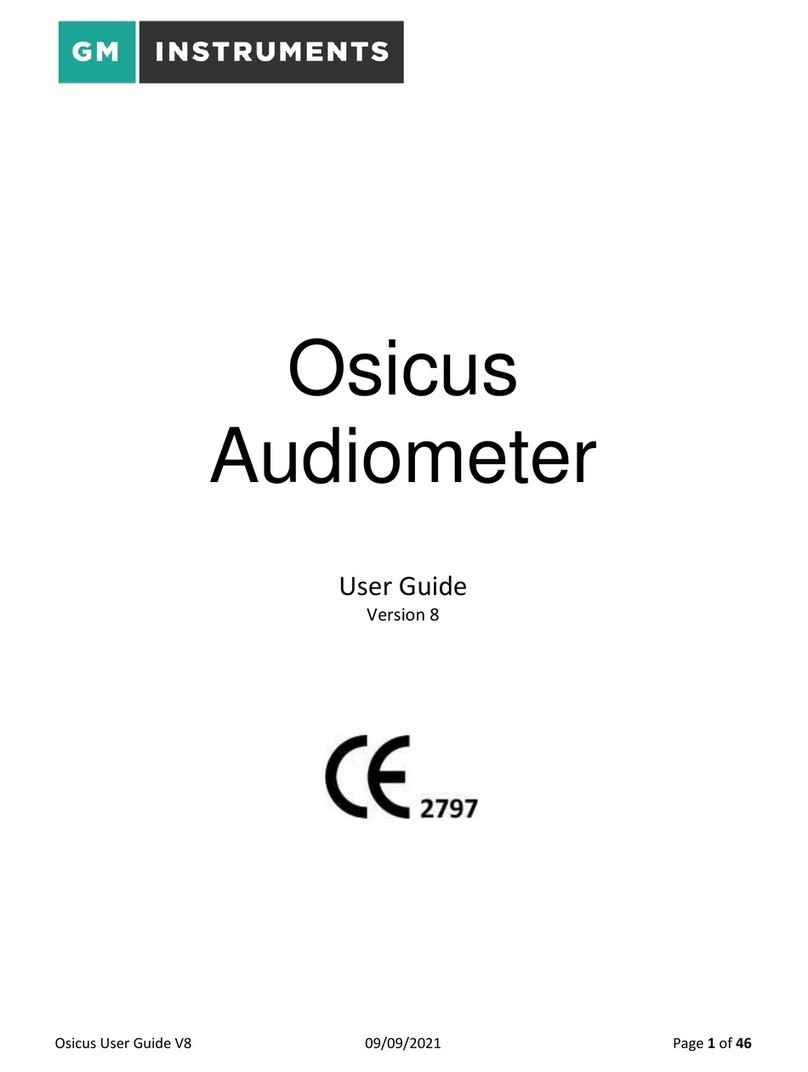STEP 4 - Follow the on-screen instructions.
Once the device is nished reading the les,
uplug it from the HDMI cable.
STEP 5 - Refer to the following section.
STEP 3 - Select Read Vehicle.
Performance Tuning
Read Vehicle
Loading Custom Tunes
Prior to receiving custom tunes, a professional calibrator will need to be
contacted. The calibrator is a company and/or individual that creates custom
tunes based off your vehicle’s stock les. For more information on how to locate
a custom tuner, please log in to our website at: www.edgeproducts.com.
STEP 1 - After saving the stock les to your device, contact the Calibrator
and ask for their “Dealer Key”.
WRITE DEALER KEY HERE
(NOTE: The dealer key is a code you use when registering your device
using the Ignition Update Software.)
STEP 2 - Once you have downloaded and installed Ignition to your
computer, double click the icon to open the software.
STEP 3 - Connect the Insight Pro to your computer using the supplied USB
cable.
(NOTE: Ignition will automatically recognize your device.)
STEP 4 - When the “Update Now?” screen appears in Ignition, select the
Yes button.
(NOTE: If this is your rst time connecting to Igntion, you will be required to
register the device. Follow Steps 5 - 7 to register.)
STEP 5 - If you are asked to “Conrm
Email” select Yes if it is the email you
would like to use. Select No if you prefer
to register using another address. DO
NOT select the “I am a dealer” box.