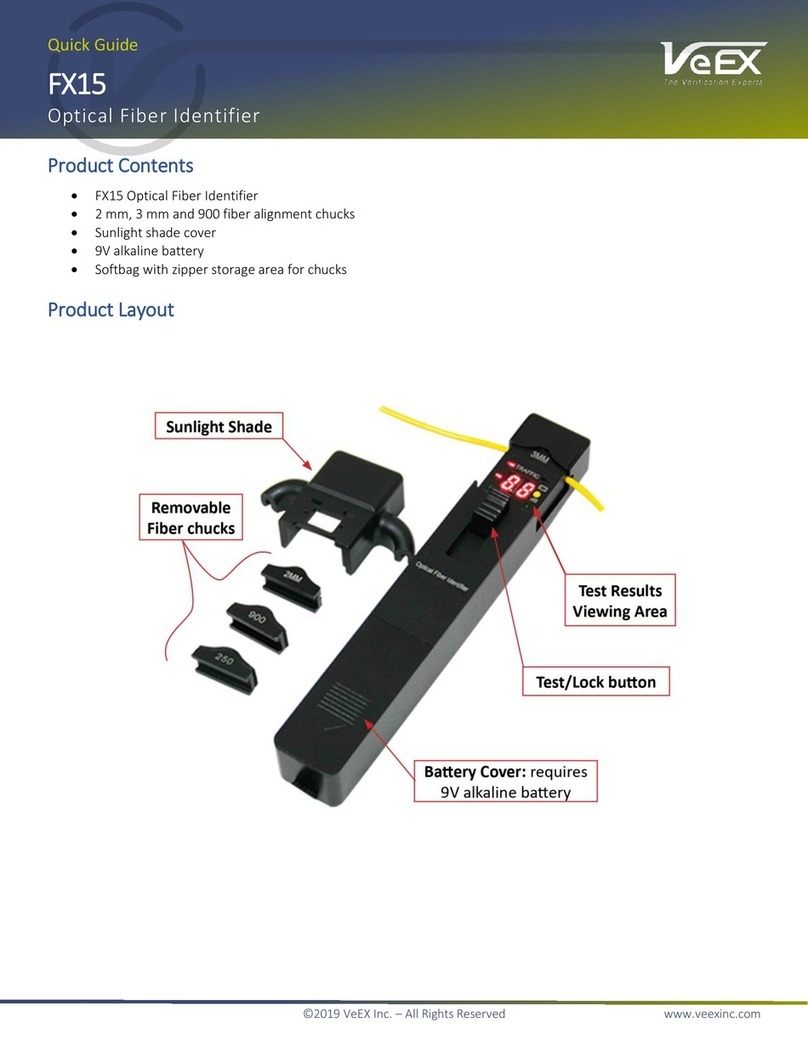OTDR Series e-Manual, D07-00-076P-RevC00 Page 3 of 107
6.8.1Fiber Scope Overview .......................................................................................................................... 39
6.8.2Connecting the Fiber Scope ............................................................................................................... 40
6.8.3Setup ..................................................................................................................................................... 41
6.8.4Analysis ................................................................................................................................................ 41
6.8.5Capture Screen ..................................................................................................................................... 42
6.8.6Captured Files ...................................................................................................................................... 43
6.8.7Connector Face Analysis .................................................................................................................... 44
6.8.8Connector Face Analysis Results Table ............................................................................................ 45
6.8.8.1HTML Report ................................................................................................................................. 46
6.8.8.2PDF Report .................................................................................................................................... 47
6.8.9Managing Fiberscope Results with File Manager ............................................................................. 48
6.8.9.1File Manager Filters ....................................................................................................................... 49
6.8.10Fiber Scope Image Management Software (ViS400D only) ......................................................... 50
6.8.11Fiber Scope Image Management Software (VS-500 and DI-1000 only) ....................................... 51
6.9VISUAL FAULT LOCATOR (VFL) ................................................................................................ 54
6.9.1Using the VFL ....................................................................................................................................... 55
6.10OPTICAL LIGHT SOURCE (OLS) ................................................................................................ 56
6.10.1Accessing and setting up the Optical Light Source ..................................................................... 57
6.10.2Using the Optical Light Source ...................................................................................................... 58
6.11OPTICAL POWER METER (OPM) ............................................................................................... 59
6.11.1Setting up the Optical Power Meter ............................................................................................... 59
6.11.1.1USB OPM Setup Options .............................................................................................................. 60
6.11.1.2Setting Pass/Fail Limits ................................................................................................................. 61
6.11.2Using the built-in OPM .................................................................................................................... 62
6.12OPTICAL LOSS TEST SET (OLTS) (NOT CURRENTLY SUPPORTED) ............................................. 64
6.13RESULTS .................................................................................................................................. 64
7.0WORKING WITH THE OTDR ..................................................................................... 66
7.1TEST SETUP ............................................................................................................................. 66
7.1.1Initial Settings ....................................................................................................................................... 66
7.1.2Manual mode ........................................................................................................................................ 67
7.1.3Auto mode ............................................................................................................................................ 70
7.1.4V-Scout mode (optional) ...................................................................................................................... 71
7.1.4.1Setting up and Using V-Scout mode ............................................................................................. 73
7.1.4.2V-Scout symbols ............................................................................................................................ 74
7.2THRESHOLDS ........................................................................................................................... 76
7.2.1Analysis Thresholds ............................................................................................................................ 76
7.2.2Pass/Fail Thresholds ........................................................................................................................... 77
7.2.3Event Table ........................................................................................................................................... 78
7.2.4Autosave Parameters .......................................................................................................................... 78
7.2.5Cloud Credentials ................................................................................................................................ 80
7.3MAKING MEASUREMENTS ......................................................................................................... 81
7.3.1Trace Display ........................................................................................................................................ 81
7.4EVENTS .................................................................................................................................... 82
7.4.1Event Table ........................................................................................................................................... 82
7.4.2Event Types .......................................................................................................................................... 83
7.4.3Event Editing ........................................................................................................................................ 83
7.5MEASURE MODE ...................................................................................................................... 84
7.5.1Markers Controls .................................................................................................................................. 84
7.5.1.1Marker Operation ........................................................................................................................... 84
7.5.1.2Zoom/Scroll Controls ..................................................................................................................... 85
7.5.2Distance Measurements ...................................................................................................................... 86
7.5.3Loss Measurements ............................................................................................................................. 86
7.5.3.1Two Point Loss (2-Pt Loss) ........................................................................................................... 86
7.5.3.2Two Point LSA (2-Pt LSA) ............................................................................................................. 87
7.5.4Splice Loss Measurement ................................................................................................................... 87
7.5.5Reflectance Measurement ................................................................................................................... 88