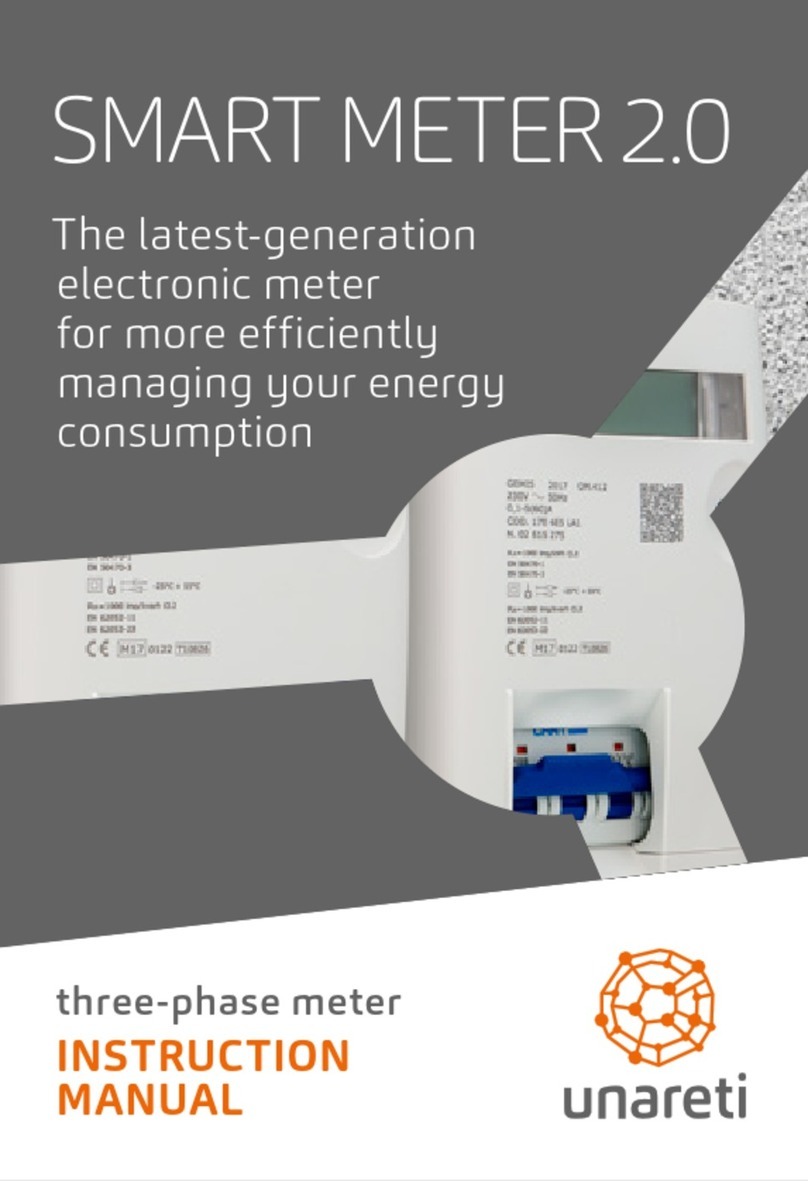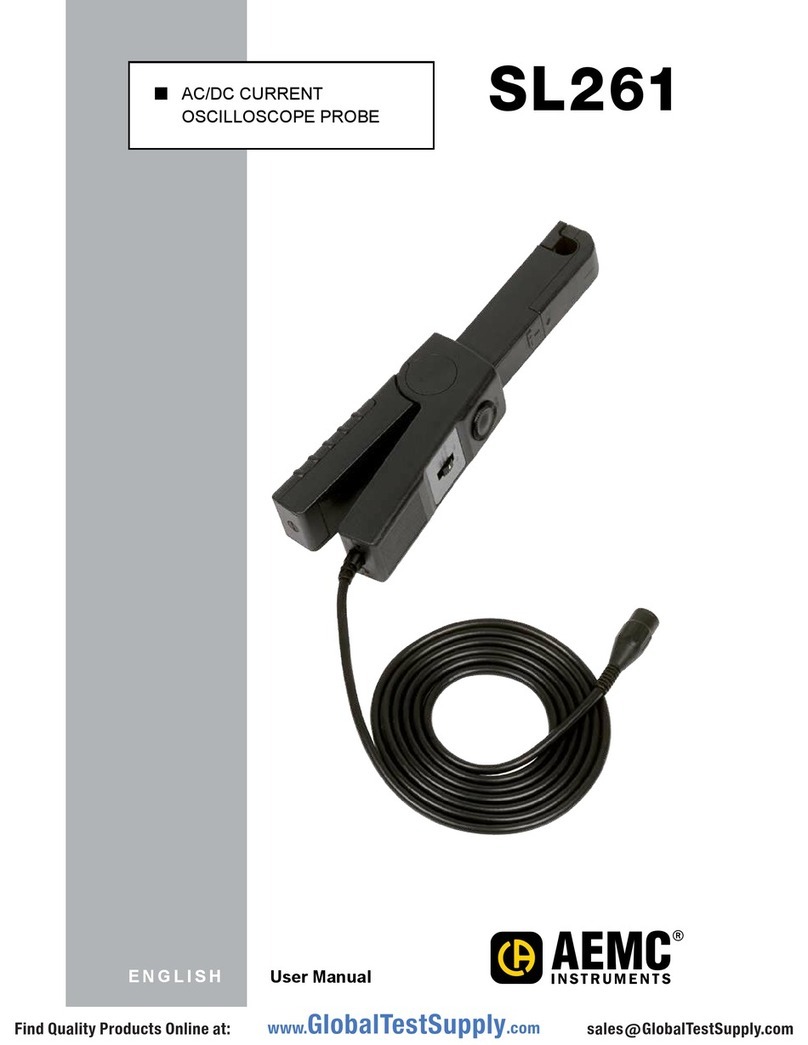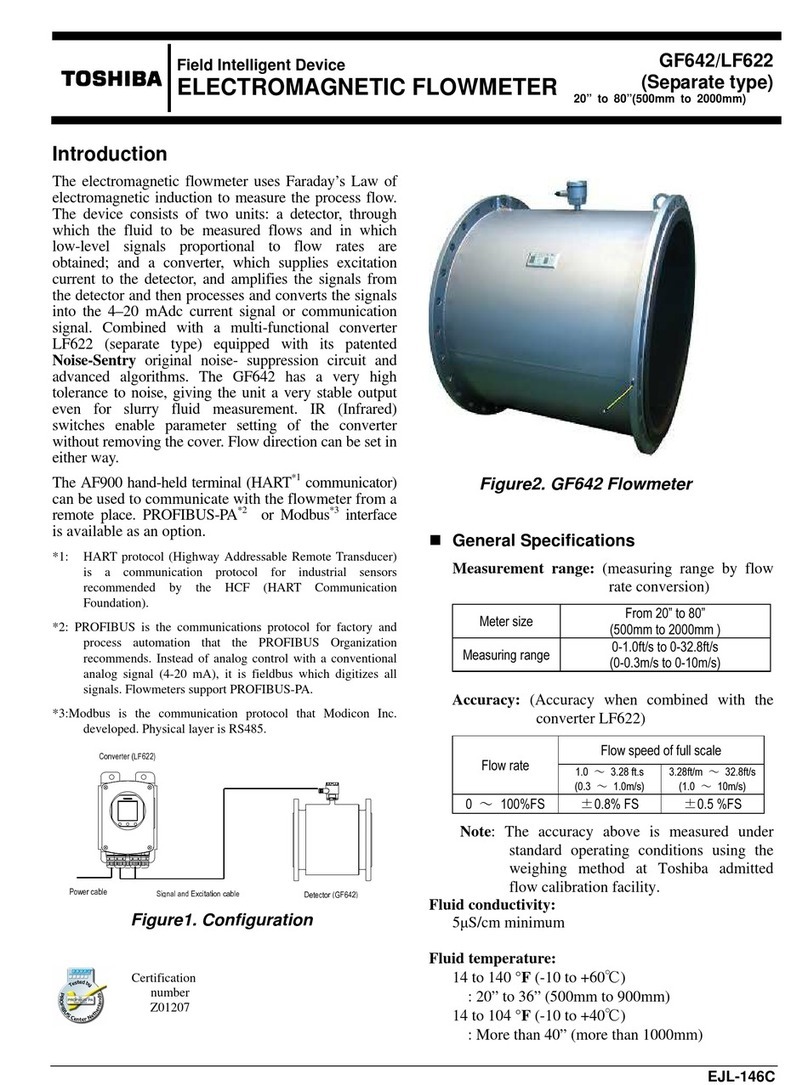BELT ALIGNMENT TOOL DIGI-BELT XF-3000 User manual

www.beltalignmenttool.com 800-997-4467 sales@beltalignmenttool.com
www.beltalignmenttool.com 800-997-4467 sales@beltalignmenttool.com
DIGI-BELT XF-3000 BELT Tension Tester
Digital Measurement Tool Instructions
The Digi-Belt™ tension measurement tool is easy to use and gives repeatable belt
tension measurements. The following instructions for use define the procedure
for different belted applications. You must have the force deflection values for
the system you are working on. These values are readily available from your belt
and machine manufactures.
Model 3000-110 Maximum Deflection Force 110 lbs.
Model 3000-220 Maximum Deflection Force 220 lbs.
Section 1. Basic Single & Multi Belt Tensioning Procedure
Section 2. XF B.A.T. Green Laser Single & Multi Belt Tensioning Procedure
Section 3. Wide Belt Procedure Using Wide Belt Adapters
Section 4: Reference photos.
Section 5: BT 357D Operation and Specifications.

www.beltalignmenttool.com 800-997-4467 sales@beltalignmenttool.com
www.beltalignmenttool.com 800-997-4467 sales@beltalignmenttool.com
DIGI-BELT™ XF 3000 Kit Contents:
a. 1-BT-357D: Digital Belt Tension Tester
b. 1-BT-DSS-150: Deflection Span Scale
c. 1-BT-ORS-25: Span Scale O-Ring
d. 2-BT-357: B.A.T. Laser Magnetic Angle Brackets
e. 2-BT-P24: Steel Magnet Adapter Plates
f. 2-BT-357: B.A.T. Laser Magnetic Adapters
g. 1-BT-WB1: 2” Wide Belt Adapter
h. 1-BT-WB2: 3” Wide Belt Adapter
i. 1-BT-WB3: 4” Wide Belt Adapter
j. 1-BT-TM-6: 6 Foot Tape Measure
k. 1-BT-WC1: USB Charger
l. 1-BT-CA1: Charger Cable
m. 1-BT-COC1: Certificate of Calibration
n. 1-BT-IRC: Impact Resistant Carry Case
o. 1-BT-IS1: Instruction Sheet

www.beltalignmenttool.com 800-997-4467 sales@beltalignmenttool.com
www.beltalignmenttool.com 800-997-4467 sales@beltalignmenttool.com
Section 1
Digi-Belt™ Basic Single & Multi Belt Tensioning Procedure
1. Look up the recommended measurements and tension values from the belt manufacture and or
the machine provider
2. Measure belt span. (See Drawing 1)
3. Position O-ring on the tester scale at this measured length. The scale is 10” per increment. 150”
Maximum Span. (Picture 2)
4. The BT 357D Tension Tester is already configured to test and measure belts. To begin simply
press the power on/off button.
5. Zero the BT-357D by pressing the ZERO button
6. Place the tip of the Deflection Span Scale on one belt, at the center of the span.
7. Loosen the brass lock nut, then adjust the position of the Deflection Span Scale up or down on
the adjustment rod until the ZERO line (see picture 2) is even with the adjacent belt or even with
the lasers. (B.A.T. Belt Alignment Tool Method as described in section 2)
8. IF needed again Zero the BT-357D by pressing the ZERO button
9. Apply a sufficient force to BT-357D to deflect the belt such that the O-ring is in-line with the
other belts. Maximum force of Model 3000-110 is 110lbs.
10. For increased accuracy or if this is a single-belt drive, use the angle brackets and the B.A.T. Belt
Alignment Tool Method as described in section 2.
11. Read the deflection force on the BT-357D display
12. Compare this force with the value given on the chart or table supplied by your belt manufacture.
13. Zero the reading in the BT-357D and remeasure to verify results.
14. If the force is below the recommended value, increase the drive center distance to provide
greater belt tension.
15. Reduce the center distance if there is too much force.
Diagram 1: Belt Span Measurement

www.beltalignmenttool.com 800-997-4467 sales@beltalignmenttool.com
www.beltalignmenttool.com 800-997-4467 sales@beltalignmenttool.com
Single & Multi Belt Tensioning Procedure
1. This cross-firing laser method is the easiest and most accurate way to measure belt tension.
2. Look up the recommended measurements and tension values from the belt manufacture and or
the machine provider
3. Measure belt span. (See Diagram 1)
4. Position O-ring on the tester scale at this measured length. The scale is 10” per increment. 150”
Maximum Span. (Diagram 2)
5. Set Up and Measurement for the Angle Brackets & Laser Bats
1. Mount Mag brackets to pullies as shown. (Diagram 3)
2. Mount the steel adapter plates to the Mag brackets as shown. (Diagram 3 &4)
3. Mount 2 BATS flat on the Mag bracket adapter plates as shown. (Diagram 3 & 4)
4. Adjust the BATs so the green lasers are on the opposing BAT center white Glowline® targets.
5. Press the power on off button on the BT-357D.
6. Zero the BT-357D by pressing the ZERO button
Diagram 3: Laser B.A.T. and MAG Bracket Set Up.

www.beltalignmenttool.com 800-997-4467 sales@beltalignmenttool.com
www.beltalignmenttool.com 800-997-4467 sales@beltalignmenttool.com
Diagram 4: B.A.T. Laser Span Deflection Method
7. Place the tip of the Span Deflection Scale on the belt, at the center of the span.
8. Loosen the brass lock nut, then adjust the position of the Deflection Span Scale up or down
on the adjustment rod until the lasers are on the ZERO line (see picture 2 above)
9. IF needed again Zero the BT-357D by pressing the ZERO button. (See Picture 5)
10. Apply a sufficient force to BT-357D to deflect the belt such that the O-ring is in-line with the
lasers. Maximum force is 110lbs.
11. Read the deflection force on the BT-357D display
12. Compare this force with the value given on the chart or table supplied by your belt
manufacture.
13. Zero the reading in the BT-357D and remeasure to verify results.
14. If the force is below the recommended value, increase the drive center distance to provide
greater belt tension.
15. Reduce the center distance if there is too much force.

www.beltalignmenttool.com 800-997-4467 sales@beltalignmenttool.com
www.beltalignmenttool.com 800-997-4467 sales@beltalignmenttool.com
Section 3
Digi-Belt™ XF B.A.T. Laser
Wide and Banded Belt Tensioning Procedure
1. Procedure for using the wide belt adapters for wide belts, banded belts, toothed belts, timing
belts etc.
2. Select the Wide Belt Adapter bar the best suits the belt being tested.
3. The brass tip of the Deflection Span Scale must be in contact with the bottom of the wide belt
adapter.
4. The measurement procedure is the same described in Section 2.
5.

The new BT-357D Series digital force gauges are the
choice for simple, cost-effective tension and compres-
sion testing.Combining one of the most compact hous-
ings, yet maintaining a large back-lit LCD, these units
were designed to fit perfectly in the hand for ease of
use. The multi-language BT-357’s provide menu pro-
gramming for intuitive set-up of the instrument to your
desired requirements. Three modes of operation are
selectable: Track mode displays live readings, Peak
mode records the maximum reading sensed during the
test, and Pre-set mode which activates user defined
high and low limit set points. The programmable lim-
its provide a quick visual and audible indication if a
test passes or fails. In addition, a comparator output
enables integration of the instrument into your qual-
ity system for repetitive testing such as on production
lines.
The display graphics facilitate user comprehension
and operation. An analog bar graph provides perspec-
tive of current reading in comparison to the full scale
range. Pass/Fail icons provide an instant response of
the testing outcome while a storage symbol acknowl-
edges when a reading is logged. A menu-selectable
display orientation streamlines switching from push to
pull testing for portable or test stand applications.
DIGI-BELT BT-357D Digital Belt Tension Tester
Operation Manual - Specifications
Operators should wear protection such as a mask and gloves in case
pieces or components break away from the unit under test.
Whether the unit is ON or OFF, DO NOT exceed the capacity of the
gauge. NEVER exceed 150% of the rated capacity, or the load cell will
be damaged. At 110% of the rated capacity, the display will flash a
warning.
Measure in line tension and compression forces only. DO NOT
attempt to measure forces at an angle to the measuring shaft –
damage to load cell and/or shaft may result.
Do not attempt to repair or alter this instrument. Warranty will be
voided and damage to the unit may result.
Use and store within the stated temperature and humidity ranges, or
damage and failure may result.
When using adapter measuring heads, do not use tools. Hand tighten
only. SPECIFICATIONS
Accuracy: ± 0.3% F.S.
Selectable Units: N, kgf, ozf, and lbf. (Depending on Range)
Overload Capacity: 150% of F.S. (LCD flashes beyond 110% of
F.S.)
Measurement Method: Peak, Track, Preset
Data Sampling Rate: 1000 Hz
Display: 160*128 dot matrix LCD with Backlight
Display Update Rate: 10 times/second
Resolution: (See chart)
Memory: 500 data
Set Point: Programmable high and low limits in Preset Mode
Battery Indicator: Display flashes battery icon when battery is
low
Power: 3.6VDC 800mAH Ni-MH rechargeable batteries
Battery Life: Approximately 16 hours continuous use per full
charge
Charger / Adaptor: Universal USB/BM charger, Input: 110 ~
240VAC
Temperature Effects: <0.054% per °F (0.03% FS per °C)
Outputs: USB, RS-232; High & Low Limit NPN’s
Operating Temperature: 14 to 104°F (-10 to 40°C)
Storage Relative Humidity: 20 to 80%
Housing: Aluminum
Storage Temperature: -4 to 122°F (-20 to 50°C)
Oper. Relative Humidity: 5 to 95%
Dimensions: 5.5 x 2.8 x 1.4” (140 x 71 x 35.5 mm)
Product Weight: 0.9 lb (0.4 kg)
Package Weight: 2.25 lb (1 kg)
Warranty: 1 year
Certification: CE
Included Accessories: AC Adaptor/Charger, USB cable, cali-
bration cert., 6 attachments: hook, flat tip, conical tip, chisel tip,
notched tip, extension shaft.
1
4
3
5
6
7
10 8
9
2
LCD Screen
1. Battery icon: Battery level or charging status. Flashes when
gauge needs to be recharged.
2. OK/OV Indicator: Measured value between low limit
and upper limit; Value over upper limit
Value between lower limit and 75% of lower limit
3. Force icon: Indicates force direction. Tension
Compression
4. Test mode icon: Three measurement modes: Track, Peak
and Preset
5. Current meaured value
6. Analog bar: Indicates current position within full scale. When
the bar enters the area enclosed by the dotted line, it means
full scale capacity is exceeded and overload.
7. Storage icon: Indicates data is being saved.
8. System time
9. Units Indicator: Selected engineering unit.
10. Data Transmission icon

1. OPERATION
1.1 Key Functions
All keys are capacitive touch.
ON/OFF: Push for 1 second to power On or Off
During Measurement: Store data.
In Menus: Back or quit.
During Measurement: Enter the menus.
In Menus: Select or Enter
During Measurement: Track mode, tares weight of
attachment. In Peak modes, resets the
peak value.
In Menus: Moves selection up or increases the value.
During Measurement: Changes the measure mode from
Track, Peak or Preset
In Menus: Moves selection down or decreases the
value.
1.2 Modes
Track: Real time, live measuring mode.
Peak: Peak readings will not change until a higher value is mea-
sured.
Preset: User-defined set points GO/NG testing with available and
visual indicators.
1.3 Menu Structure
The FG-3000 Series Force Gauge has multi-level menu interface
(Table 1-3) that enables simple navigation and programming.
Table 1-3
MENUS SUBMENUS SELECTIONS
Measurement Unit N, kgf, lb, ozf
Test Mode Track, Peak, Preset
Browse
Print Selected, All
Delete All Yes, No
System
Display Obverse, Reverse
Auto Power On, Off
Backlight On, Off
Key Sound On, Off
Date/Time
Calibration Yes, No
Default Yes, No
Language English, Chinese,
Japanese, German
Information Model, SN, Version
2
To mount the measuring adapter, install the adapter on the
gauge’s measurement shaft. Tighten by hand. Do not tighten with
any tool.
NOTE: Do not use tools to tighten the adapter to the gauge
shaft. Damage to the force gauge will occur.
3. SETUP
3.1 Measurement
The Measurement menu contains the Unit of measure and Mea-
surement Mode sub-menus, as shown in Fig. 3-1.
Fig. 3-1
3.2 Select Units
The measuring units can be selected under this menu. Different
range models may have different unit selection capabilities. Touch
“ZERO” or “MODE” keys to shift to the next selection. Press “LOG”
to cancel or touch “MENU” to confirm and exit. (Fig. 3-2)
Fig. 3-2

3
3.3 Select Test Mode
The FG-3000 has 3 types of Test Modes.
Track: The real time measuring mode. Under this mode, press the
ZERO key to tare any initial reading being displayed.
Peak: In Peak mode, the maximum force will be recorded and
displayed. Press the ZERO key to reset the peak value.
Preset: Enables the setting of an upper and lower limit to com-
pare to the measured force value. A simple GO/NG analysis is
displayed on screen via icon indicators for quick pass/fail testing.
To guarantee an accurate test, make sure to zero the display and
tare any small force being displayed before beginning the test.
There are two means to select your appropriate Test Mode. At the
home screen simply press the MODE key to scroll through the
three measuring modes.
You can also select the mode under the Measurement menu in
the Test Mode sub-menu. See Fig. 3-3(a)
If the Preset is selected, a new screen will pop up where you can
set the Upper and Lower limits. See Fig 3-3(b)
Press ZERO to adjust the number and press MODE to move to
the next digit.
Fig. 3-3(a) Fig. 3-3(b)
Note:
1) The upper limit can not exceed 110% capacity of the force
gauge.
2) The lower limit must not be less than 10% of capacity.
3) The upper limit must exceed the lower limit
4. SAVING THE MEASURED VALUE
Measured results can be stored in the force gauge’s memory. You
can review or print the stored data at a later time.
At the home screen press the LOG key to store a value. The stor-
age icon will be displayed.
The data stored is the current displayed force value in Track and
Preset modes. In Peak mode it is the peak value shown on the
display.
4.1 Memory
Fig. 4-1
Memory menu contains three submenus: Browse, Print, Delete
all, as shown in Fig. 4-1.
You can browse stored data or print all the data via the FG-PRINT
mini-printer (sold separately). You may also delete all the records
in the Delete all sub-menu.
4.2 Browse
In the Browse sub-menu. The data in memory can be reviewed in
the order saved which is oldest to newest. See Fig. 4-2(a)
Press ZERO/UP or MODE/DOWN to scroll.
Press MENU. A small window will pop out. Here you can select
Delete or Print. See Fig. 4-2(b).
If you select Delete, a confirm window will appear asking you to
confirm. Press MENU to confirm or LOG to exit.
Fig. 4-2(a) Fig. 4-2(b)
4.3 Print
You can print the data in memory. Enter Print. (Fig. 4-3) Choose
Selected or All.
Fig. 4-3
If Selected is chosen, the total Range of available data points will
be indicated. Adjust the value points to be printed to the right of
Select. Fig. 4-3(a)
If All is selected, a confirm window will appear asking you to con-
firm. See Fig. 4-3(b).

4
Fig. 4-3(a)
Fig. 4-3(b)
4.4 Delete All
All data points can be cleared from memory under the Delete all
sub-menu (Fig. 4-4). A confirm window will appear asking you to
confirm. See Browse for details on deleting individual points one
at a time.
Fig. 4-4
5. SYSTEM
Under the System menu, the Display, Auto Power, Backlight, Key
Sound, Date/Time, Calibration and Default sub menus are pres-
ent.
Fig. 5
5.1 Display
There are two display modes: Obverse and Reverse (Fig. 5-1(a)).
Obverse will allow the display to be up-right with the keypad un-
derneath, while Reverse will allow the display to be up-right with
the keypad above. Fig. 5-1(b)
Fig. 5-1(b)
5.2 Auto Power
The FG-3000 has an automatic power off function. With Auto Pow-
er on, if there is no operation performed within five minutes it will
power off automatically. (Fig. 5-2)
Fig. 5-2
5.3 Backlight
The backlight can be set to turn on or off. See Fig.5-3. Choosing
the backlight to be off will reduce the consumption of the battery.
Fig. 5-3
5.4 Key Sound
The Key Sound can be turned on or off as shown in Fig. 5-4.
Fig. 5-4
5.5 Date/time
Date and time can be adjusted under this menu. Press ZERO to
adjust the number and press MODE to move to the next digit. Fig.
5-5
Fig. 5-5
Fig. 5-1(a)
Obverse Reverse

5
Fig. 5-6(d) Fig. 5-6(e)
5.7 Default
With this function, the force gauge can be restored back to the
original factory settings. Only perform this function when all other
troubleshooting tactics have first been attempted.
6. LANGUAGE
The force gauge can display in various languages. Set the lan-
guage as desired. See Fig. 6.
Fig. 6
7. INFO
Information about the force gauge such as model, version and
serial number is provided in this menu. Fig. 7
Fig. 7
8. COMMUNICATION PORT
The force gauge has a USB for recharging and communicating
with a PC, plus an 8 pin connection for printer connection and set
point output. Fig. 8-1
Fig. 8-1
5.6 Calibration
Because of the sensor material performance or the influence of
external factors, there may be errors of a certain level after
a period of usage.
It is recommended to send the force gauge to a specialized test-
ing organization for calibration.
If you have standard force weights or other standard load and a
test stand, you may utilize this function and procedure to calbrate
the sensor.
Fig. 5-6(a)
1) Mount the force gauge.
2) Use the tare by use of the ZERO key.
3) Enter Calibration sub-menu as in Fig. 5-6(a).
The calibration interface is shown in Fig. 5-6(b).
Fig. 5-6(b)
4) Load a standard force. Now the value in the standard input area
is just equal to the current measured value. Wait a moment for the
force to stabilize.
Fig. 5-6(c)
5) Press ZERO and MODE to input the standard force value.
6) Press MENU to enter the next calibration. Press LOG to inter-
rupt the calibration.
When 3 calibration points have been finished, a confirm window
will pop up asking to “Save and Exit”(YES)/(NO). Fig. 5-6(d)
Press ZERO or MODE to select, then press MENU.
If “YES” is selected, Calibration is complete. Fig. 5-6(e)

10. TROUBLESHOOTING
According to the following table, review possilbe solutions for
problems encountered. Do not disassemble the gauge by your-
self or attempt to repair. If you cannot resolve the fault yourself,
please contact Nidec-Shimpo.
6
Failure Possible Causes Potential Solutions
Unit will not
turn on
Low battery Recharge and then re-
boot. If after 3-4 hours of
charging time the battery
does not properly hold a
charge, the battery needs
to be replaced. Contact
Nidec-Shimpo.
No key
sound
Key sound is
turned off
Turn on the key sound in
menu
No backlight Backlight is turned
off
Turn on the backlight in
menu
Error is too
large
The gauge is not
calibrated
Calibration of force gauge
is required. After calibra-
tion if the error remains
outside of the specifica-
tions, sensor may be
damaged. Contact Nidec-
Shimpo to get RMA for
return.
The RS232 serial port is used to connect the mini-printer to print
the memory data stored on the gauge.
RS-232 Specifications:
-Hardware Flow Control: None
-Data word length: 8 bits
-Stop bit: 1bit
-Parity: None
-Baud rate: 38400
Fig. 8-2
8.2 Setpoint Output
Two NPN open collector setpoint outputs are available.
The internal circuit of the setpoint output is shown as Fig 8-2.
Pin7 with Pin6 will be connected when an overload alarm occurs.
In Preset Mode, Pin7 to Pin6 is connected when the measured
value exceeds the upper limit. Pin4 to Pin6 is connected when the
measured value passes below the lower limit.
CAUTION: Maximum permissible voltage: pin 7 to 6, pin 4 to
6 must be lower than 35V ; pin 6 to 7, pin 6 to 4 must be lower
than 6V .
Remember to remove the load after measurement. Applying a
load for a long time period may affect the accuracy of the instru-
ment.
9. MAINTENANCE
9.1 Maintenance
After use, please keep the instrument body clean. Do not let oil
and other substances persist on the body and screen so as not
to damage the instrument. Remember to remove the load after
measurement. Applying a load for a long time period may affect
the accuracy of the instrument.
9.2 Charging
When the battery is low, the icon “ ” will be displayed. The
batteries should be charged immediately.
Connect the gauge and the charger with the USB cable. Then
connect the charger with AC socket to start charging.

11. CAPACITY AND RESOLUTION
7
Model Nkgf ozf lbf
3000-110
Capacity 500.0 50.00 1800 110.0 -
Resolution 0.1 0.01 1 0.1 -
3000-220
Capacity 1000 100.0 3500 220.0 -
Resolution 1 0.1 1 0.1 -

Table of contents
Popular Measuring Instrument manuals by other brands

Calculated Industries
Calculated Industries Scale Master Pro XE user guide
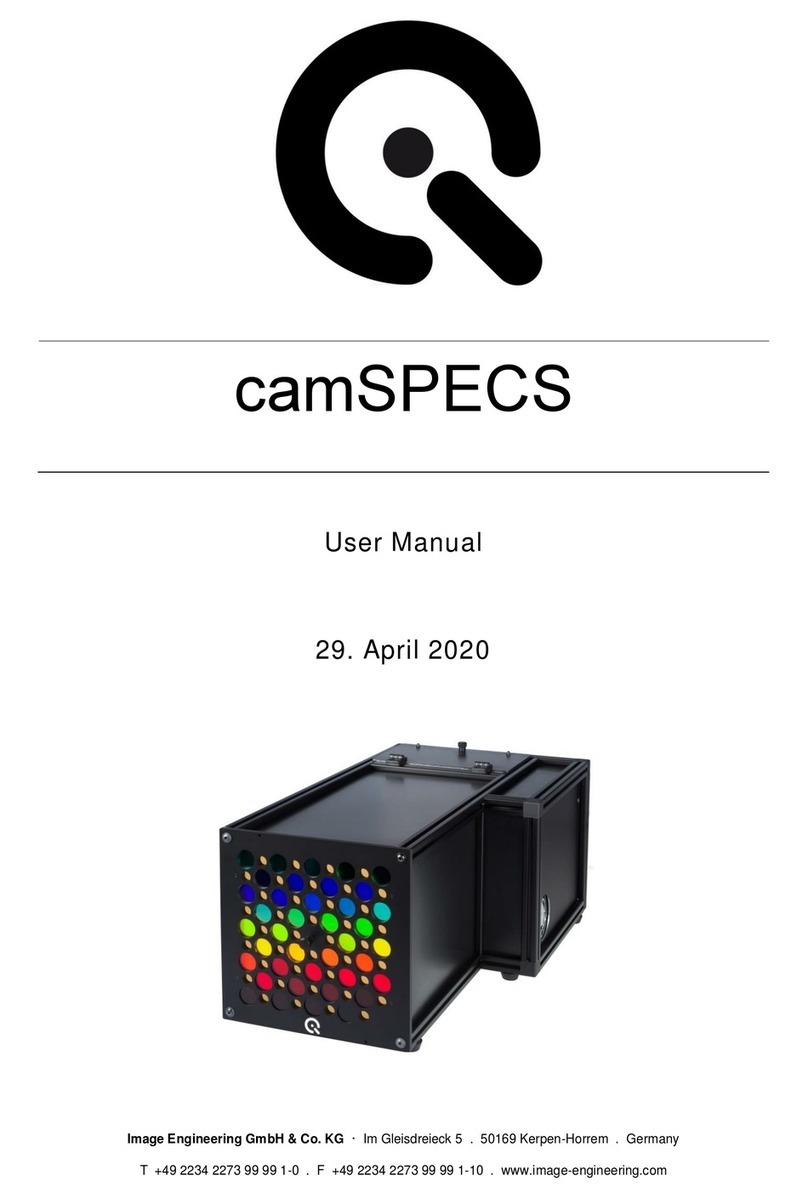
Image Engineering
Image Engineering camSPECS user manual

Agilent Technologies
Agilent Technologies E4402/7B User's and service guide

Nic
Nic MERCURY/MA-3000 Operation manual

M-system
M-system 73VR1100 Startup guide

Power Measurement
Power Measurement ION 8000 Series instructions