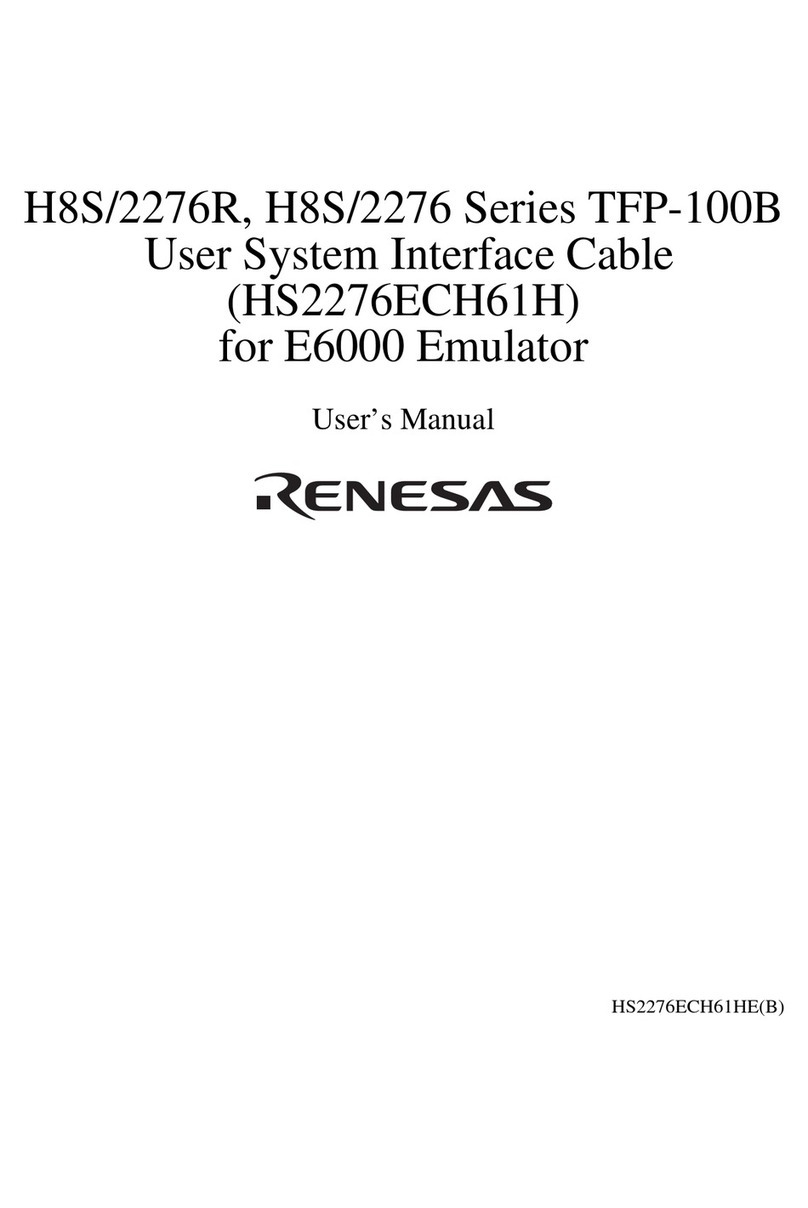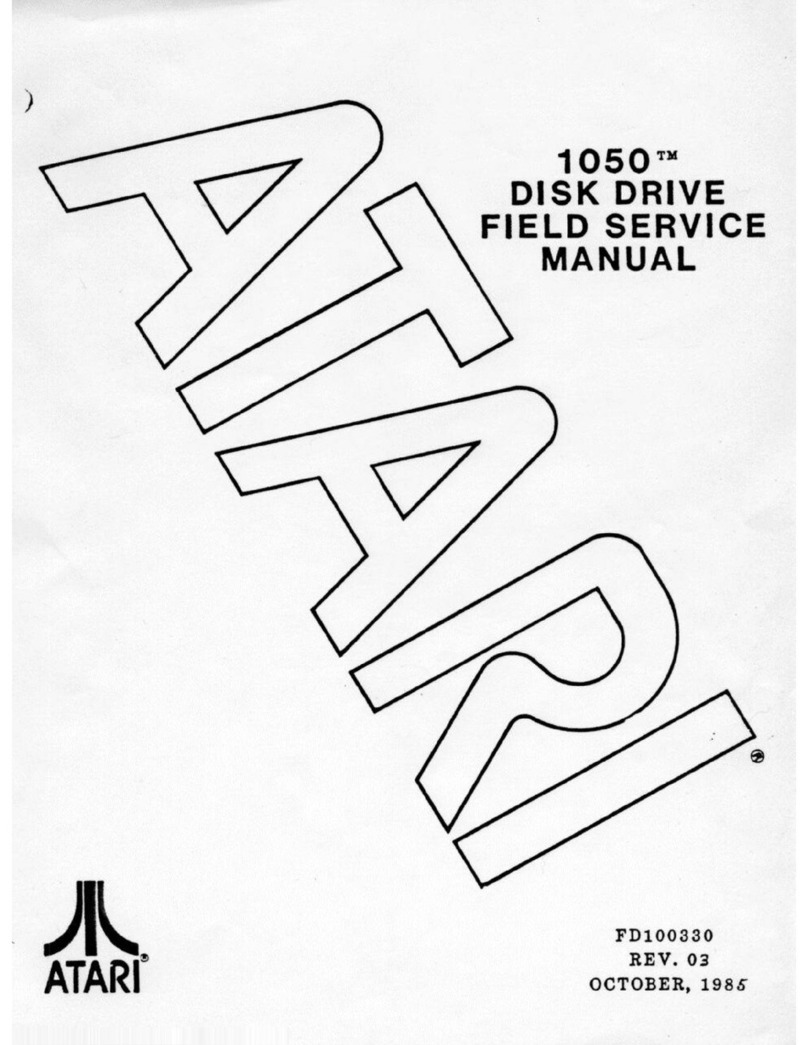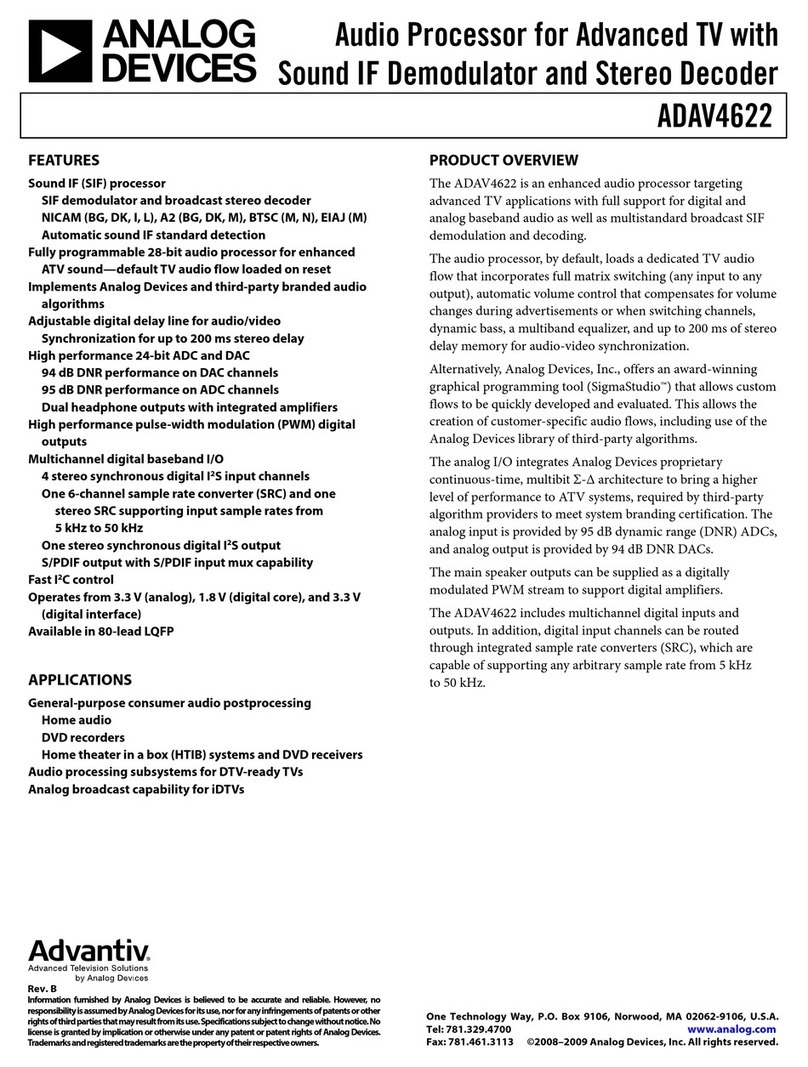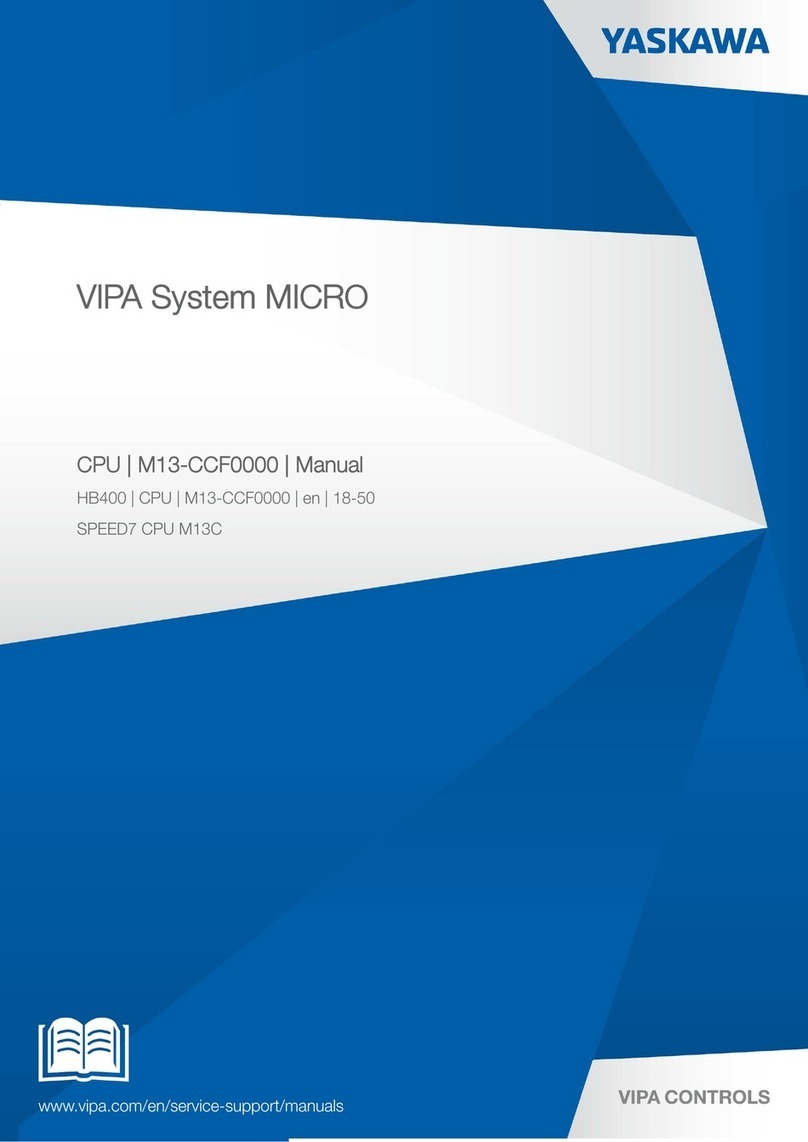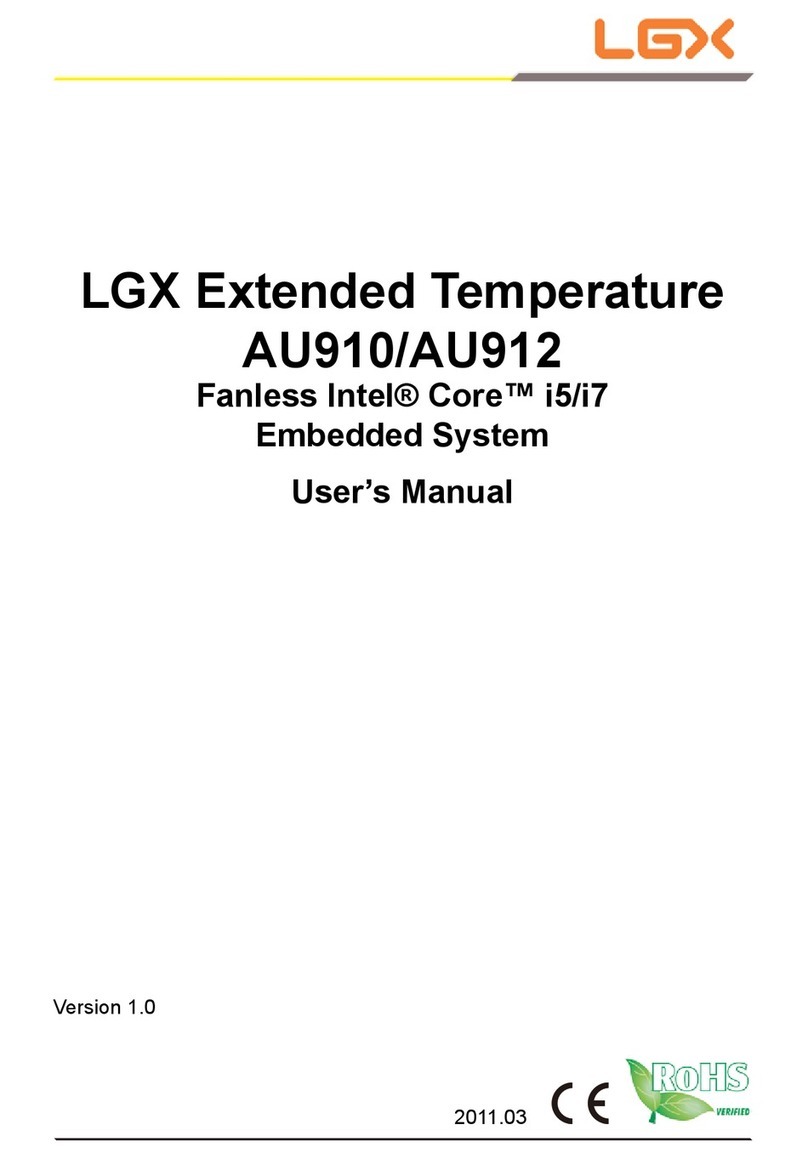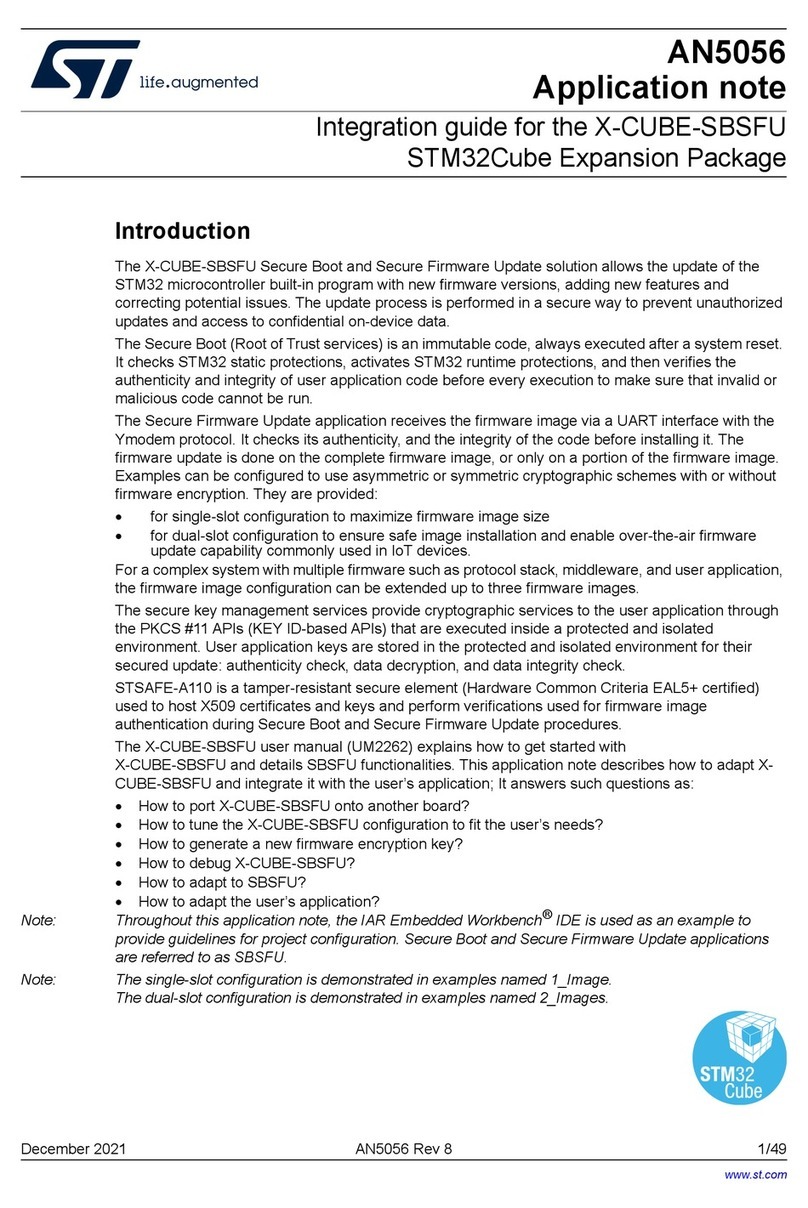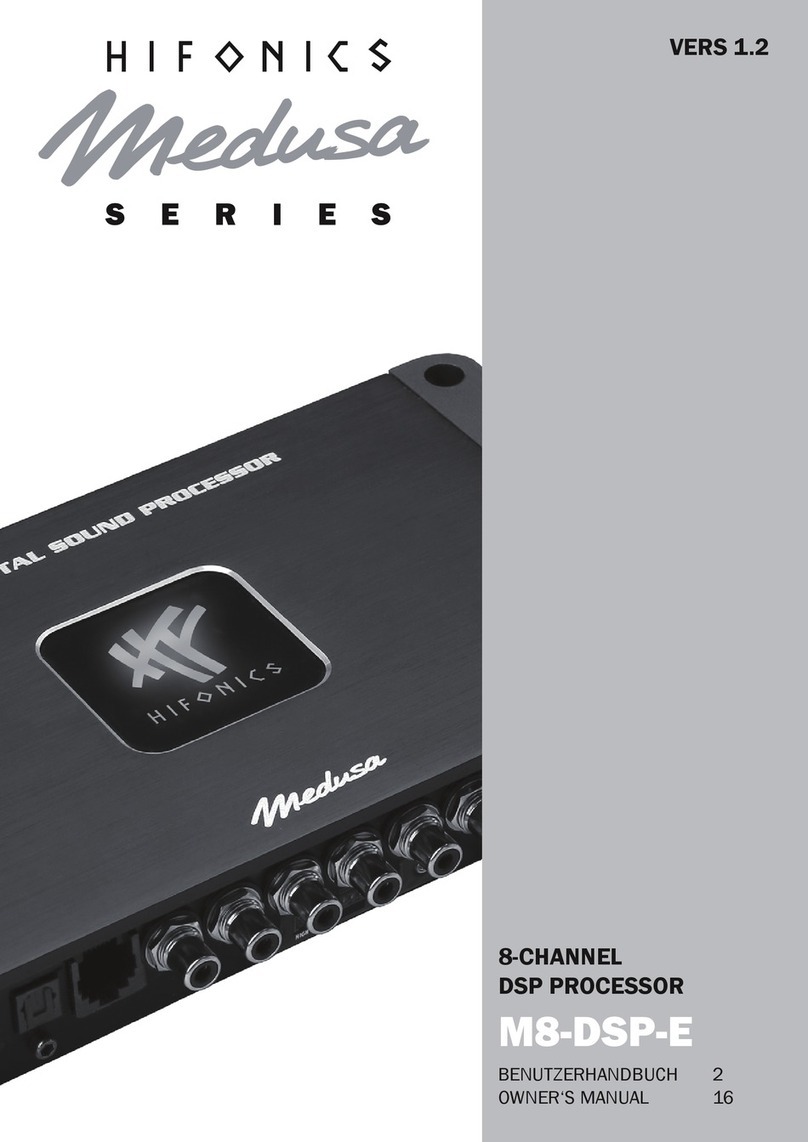Edge Wireless EZDSP PRO User manual

7TH BUILDING, NO.59 CHUANGFU ROAD, XIAO GANG
INDUSTRIAL ZONE, NINGBO 315800, CHINA
Tel +86.574.873.88888 Fax +86.574.876.77777 www.edgeholdings.com
EZDSP PRO MANUAL
Thank you for purchasing a EZDSP PRO System Tuning Processor for your automotive sound system.
This product has been designed and manufactured to exacting standards in order to ensure
years of musical enjoyment in your vehicle. For maximum performance, we highly recommend
that you have your EZDSP PRO installed by an authorized dealer. Your authorized dealer has the
training expertise and installation equipment to ensure optimum performance from this product
without compromising your vehicle’s functionality. Due to the complexity of modern vehicle
systems, we do not recommend self-installation unless you have extensive experience in automo-
tive electrical systems. Should you decide to install this product yourself, please take the time to
read this manual thoroughly to familiarize yourself with its installation requirements and setup
procedures. If you have any questions regarding the instructions in this manual or any aspect of
the product’s operation, please contact your authorized dealer for assistance. If you need further
This product is designed for operation in vehicles with 12 volt, negative-ground electrical systems.
Using this product in systems with positive ground and/or voltages other than 12 volts may result in
damage to the product and will void the warranty. This product is not certified or approved for
use in aircraft.
• Install this product in a dry, well-ventilated location that does not interfere with your vehicle’s
safety equipment (air bags, brake/seat belt systems, etc.).
• Securely mount this product so that it does not come loose in the event of a collision or sudden
jolt to the vehicle.
• Check before drilling to make sure that you will not be drilling into a gas tank, brake line, wiring
harness or other vital vehicle system.
• Do not run system wiring outside or underneath the vehicle. This is an extremely dangerous
practice, which can result in severe damage/injury.
• Protect all system wires from sharp metal edges and wear by carefully routing them, tying them
down and using grommets and loom where appropriate.
Installation Applications
Safety Considerations

(1) EZDSP PRO processor
(1) 8-Channel RCA Level Input Harness with Power/Ground/REM Wire
(1) 8-Channel High Level Input Harness with Power/Ground/REM Wire
(1) 8-Channel RCA Level Output Harness
(1) A Bag of Mounting Accessories
(1) Installation manual
The EZDSP PRO digital signal processor is engineered to deliver the ultimate in system tuning capa-
bilities, in an easy-to-use format. Armed with a state-of-the-art 24-bit DSP processor, it gives you
the ability to do DSP tuning and signal summing via app. Using the downloadable EZDSP PRO app
on your smartphone or tablet.
• Signal Input: 8 High-Low Level Inputs
• Signal Output: 8 RCA Outputs
• Output Impedance: 200 Ohms
• Frequency Response: 20Hz – 20kHz +/-
0.5dB
• Input Voltage: 0.02V – 8V
• Input Impedance: 20k Ohms
• Output Voltage: Up to 8V
• THD+N: <1.0%
• Signal-to-Noise: >100 dBA (A-weighted)
• Digital Signal Processing (DSP):
Speed: 147 MIPS Precision: 32-Bit Accu-
mulators: 72-bit
• Digital to Analog (DAC): Precision: 24-Bit
• Dynamic Range: 108 dB
• Digital to Analog (DAC): Precision: 24-Bit
• Dynamic Range: 108 dB
• THD+N: -98 dB
• Analog to Digital (ADC): Precision: 24-Bit
• Dynamic Range: 105 dB
• THD+N: -98 dB
• Operating Voltage: 9 – 16 VDC
• Crossover Frequency: Variable: 20 Hz to 10
kHz
• Crossover Slope: Selectable Slope:
6/12/18/24/36/48 dB/Octave
• EQ Frequency Controls: Selectable Q: 0.05
to 20.0
• Dimensions (H x W x D): 1.26″ x 4.04″ x 5.12″
(32 mm x 102.5 mm x 130 mm)
What’s Included
Product Overview
Specifications:
7TH BUILDING, NO.59 CHUANGFU ROAD, XIAO GANG
INDUSTRIAL ZONE, NINGBO 315800, CHINA
Tel +86.574.873.88888 Fax +86.574.876.77777 www.edgeholdings.com
EZDSP PRO MANUAL

Allows for installation of aftermarket ampli-
fier in virtually any vehicle with a factory
radio using high level inputs.
Back of Factory Amplifier
(typically under seat)
HIGH LEVEL INPUT HARNESS
Allows for installation of aftermarket ampli-
fier in virtually any vehicle with an after-
market radio using low level inputs.
7TH BUILDING, NO.59 CHUANGFU ROAD, XIAO GANG
INDUSTRIAL ZONE, NINGBO 315800, CHINA
Tel +86.574.873.88888 Fax +86.574.876.77777 www.edgeholdings.com
EZDSP PRO MANUAL
FACTORY RADIO AFTERMARKET RADIO
INPUT CONFIGURATIONS
INPUTVEHICLE HIGH LOW
INPUT LEVEL
EXP
STATUS
USB
HIGH LOW
INPUT LEVEL
Factory Amplifier
Data Port Radio
REM DC
TYPE C
UPDATE
POWER
BT
LED
UPDATE
LED
REM IN
VCC
GND
REM OUT
CH1 +
CH1 -
CH2 + CH3 + CH4 + CH 5+ CH6 + CH 7+ CH 8+
CH2 - CH3 - CH4- CH5- C H6- C H7- CH 8-
REM DC
TYPE C
UPDATE
POWER
BT
LED
UPDATE
LED
REM IN
VCC
GND
REM OUT
CH1 +
CH1 -
CH2 + CH3 + CH4 + CH 5+ CH6 + CH 7+ CH 8+
CH2 - CH3 - CH4- CH5- C H6- C H7- CH 8-
INPUTVEHICLE HIGH LOW
INPUT LEVEL
EXP
STATUS
USB
INPUTVEHICLE HIGH LOW
INPUT LEVEL
EXP
STATUS
USB
VEHICLE
EXP
STATUS
USB
HIGH LOW
INPUT LEVEL
HIGH LOW
INPUT LEVEL
Aftermarket Amps
Battery (+)
FRONT LEFT IN 1
Back of Factory Amplifier
(typically under seat)
Vehicle CAN-BUS
DSR1 “Vehicle” Connector
FRONT RIGHT IN 2
REAR LEFT IN 3
REAR RIGHT IN 4
B+ (constant +12v)
Remote Input +12v
T-HARNESS
(sold separately)
Chassis Ground
Remote Output +12v
AUX IN LEFT
AUX IN RIGHT
SPDIF IN
BLUE
BLUE / WHITE
YELLOW
BLACK
FRONT LEFT
PREAMP OUTPUTSDSR1 INPUTS
FRONT RIGHT
REAR LEFT
REAR RIGHT
SPEAKER LINE OUTPUTS
Add Bluetooth
® audio with
RFBTRCA (sold separately)
Add Bluetooth
® audio with
RFBTRCA (sold separately)
Remote Output +12v
BLUE
Aftermarket Amps
Battery (+)
May be needed if radio
doesn’t turn-on DSR1
+
–
+
–
+
–
+
–
Factory Amplifier
Optional “RFI2SW”
Data Port Radio
DSR1
FLEXIBLE INPUT CONFIGURATIONS
The DSR1 can be utilized out-of-the-box with high-level, low-level, or with a T-harness and vehicle
enabling integration without loss of factory equipped controls and features.
Allows for installation of aftermarket
with vehicle
and T-harness while retaining factory
radio controls and features.
Allows for installation of aftermarket
in virtually any vehicle with a
factory radio using high-level inputs.
FACTORY RADIO
Allows for installation
in virtually
aftermarket radio using
AFTERMARKET RADIO
IMPORTANT:
Follow instructions
on back page to
DSR1.
INPUTVEHICLE HIGH LOW
INPUT LEVEL
EXP
STATUS
USB
INPUTVEHICLE HIGH LOW
INPUT LEVEL
EXP
STATUS
USB
VEHICLE
EXP
STATUS
USB
HIGH LOW
INPUT LEVEL
HIGH LOW
INPUT LEVEL
Aftermarket Amps
Battery (+)
FRONT LEFT IN 1
Back of Factory Amplifier
(typically under seat)
Vehicle CAN-BUS
DSR1 “Vehicle” Connector
FRONT RIGHT IN 2
REAR LEFT IN 3
REAR RIGHT IN 4
B+ (constant +12v)
Remote Input +12v
T-HARNESS
(sold separately)
Chassis Ground
Remote Output +12v
AUX IN LEFT
AUX IN RIGHT
SPDIF IN
BLUE
BLUE / WHITE
YELLOW
BLACK
FRONT LEFT
PREAMP OUTPUTSDSR1 INPUTS
FRONT RIGHT
REAR LEFT
REAR RIGHT
B+ (constant +12v)
Remote Input +12v
Chassis Ground
Remote Output +12v
AUX IN
AUX IN
SPEAKER LINE OUTPUTS
Add Bluetooth
® audio with
RFBTRCA (sold separately)
Add Bluetooth
® audio with
RFBTRCA (sold separately)
SPDIF IN
BLUE
Remote Output +12v
BLUE
BLUE / WHITE
YELLOW
BLACK
Aftermarket Amps
Battery (+)
May be needed if radio
doesn’t turn-on DSR1
+
–
+
–
+
–
+
–
Factory Amplifier
Optional “RFI2SW”
Data Port Radio
DSR1
FLEXIBLE INPUT CONFIGURATIONS
The DSR1 can be utilized out-of-the-box with high-level, low-level, or with a T-harness and vehicle
enabling integration without loss of factory equipped controls and features.
Allows for installation of aftermarket
with vehicle
and T-harness while retaining factory
radio controls and features.
Allows for installation of aftermarket
in virtually any vehicle with a
factory radio using high-level inputs.
FACTORY RADIO
Allows for installation
in virtually any
aftermarket radio using
AFTERMARKET RADIO
IMPORTANT:
Follow instructions
on back page to
DSR1.
PREAMP OUTPUTS EZ DSP PRO INPUTS
CH1
CH2
CH3
CH4
CH5
CH6
CH7
CH8
Remote Output
Remote Output
B+ (constant +12v)
Chassis Ground
Aftermarket Amps
Battery (+)
Remote Input
REDRED
BLUE
YELLOW
BLACK

7TH BUILDING, NO.59 CHUANGFU ROAD, XIAO GANG
INDUSTRIAL ZONE, NINGBO 315800, CHINA
Tel +86.574.873.88888 Fax +86.574.876.77777 www.edgeholdings.com
EZDSP PRO MANUAL
OUTPUT CONFIGURATION
OUTPUT
(looking into wired end)
HIGH LOW
INPUT LEVEL
HIGH LOW
INPUT LEVEL
IN 1
DSR1 INPUTS
IN 2
IN 3
IN 4
B+ (constant +12v)
Remote Input +12v
Chassis Ground
Remote Output +12v
RIGHT
SPDIF IN
BLUE / WHITE
illustrated by Eric Russell
aftermarket
vehicle with an
low-level inputs.
AFTERMARKET RADIO
HIGH LOW
INPUT LEVEL
HIGH LOW
INPUT LEVEL
DSR1 INPUTS
B+ (constant +12v)
Remote Input +12v
Remote Output +12v
illustrated by Eric Russell
aftermarket
vehicle with an
low-level inputs.
AFTERMARKET RADIO
CH1 Front
Full-Range
Front
Mid-bass
Rear
Full-Range
Rear
Subwoofers
CH2
CH3
CH4
CH5
CH6
CH7
CH8
SAVE
CH 2
1
2
CH 1
12V 0 .2V 12 V 0.2 V 12V12V 0 .2V 0.2 V
GAI N
CH7 /8
GAI N
CH7 /8
GAI N
CH7 /8
GAI N
CH7 /8
OUT8 OUT7 OUT6 OUT 5 OUT4 OUT 3 OUT 2 OUT 1
GND8 G ND7 GN D6 GND5 G ND4 GN D3 GND2 GND1
REM D C
TYP E C
UPD ATE
POW ER
BT
LED
UPD ATE
LED
REMI N
VCC
GND
REMO UT
CH1+
CH1-
CH2+ CH3+ CH4+ CH5 + CH6+ CH7 + CH8+
CH2- CH3- CH4- CH5 - CH6- C H7- CH8 -
123456
91011121314
78
1516
INPUT
(looking into wired end)
123456
111213141516
78
1718
910
1920
Pin
1
2
3
4
5
6
7
8
Pin
9
10
11
12
13
14
15
16
Wire
Black
Black
Black
Black
Black
Black
Black
Black
Wire
Blue
Blue
Blue
Blue
Blue
Blue
Blue
Blue
Function
CH8 (-)
CH7 (-)
СН6 (-)
CH5 (-)
CH3 (-)
CH3 (-)
CH2 (-)
CH1 (-)
Function
CH8 (+)
CH7 (+)
СН6 (+)
CH5 (+)
CH4 (+)
CH3 (+)
CH2 (+)
CH1(+)
Pin
1
2
3
4
5
6
7
8
9
10
Pin
11
12
13
14
15
16
17
18
19
20
Wire
Black
Black
Black
Black
Black
Black
Black
Black
Blue
Black
Wire
Blue
Blue
Blue
Blue
Blue
Blue
Blue
Blue
Red
Yellow
Function
CH8 (-)
CH7 (-)
СНб (-)
CH5 (-)
CH3 (-)
CH3 (-)
CH2 (-)
CH1(-)
REM Out
Ground
Function
CH8 (+)
CH7 (+)
CH6 (+)
CH5 (+)
CH4 (+)
CH3 (+)
CH2 (+)
CH1(+)
REM In
B+ Constant

7TH BUILDING, NO.59 CHUANGFU ROAD, XIAO GANG
INDUSTRIAL ZONE, NINGBO 315800, CHINA
Tel +86.574.873.88888 Fax +86.574.876.77777 www.edgeholdings.com
EZDSP PRO MANUAL
1.Search for “EZDSP PRO” APP at Apple Store or Google Play Store.
2.Or scan QR code to download
On the Settings page you can see what source(s)
you are using and pick between them. You can
also see all the Bluetooth devices that you may
have paired. And choose between those also.
Down at the bottom are 2 settings:
Refresh Device list - This will be useful when you
set up this up with your installer/tuner and you.
You can choose yourself or your installer can pick
himself.
Reset DSP Tuning - This is usefull if you dont like
your DSP Settings and want to do a clean setup all
over again.
DOWNLOAD APP
CONNECTION
iOS app Android app
SUMMING
Output Select
CH 3
CH 4
CH 5
CH 6
CH 7
CH 8
3
4
5
6
7
8
SUMMING
Intput Select
Output Select
SAVE
Correlate Custom
CH 3
CH 4
CH 5
CH 6
CH 7
CH 8
CH 2
1
2
3
4
5
6
7
8
CH 1
CH 1 CH 3 CH 5 CH 7
CH 2 CH 4 CH 6 CH 8
Delay/Gain EQ
CROSSOVER
SUMMING
Devices
Refresh Device List
Reset DSP Tuning

SUMMING
Intput Select
Output Select
SAVE
Assign Custom
CH 1 CH 3 CH 5 CH 7
CH 2 CH 4 CH 6 CH 8
Delay/Gain EQ
CROSSOVER
SUMMING
CH 3
CH 4
CH 5
CH 6
CH 7
CH 8
CH 2
CH 1
7TH BUILDING, NO.59 CHUANGFU ROAD, XIAO GANG
INDUSTRIAL ZONE, NINGBO 315800, CHINA
Tel +86.574.873.88888 Fax +86.574.876.77777 www.edgeholdings.com
EZDSP PRO MANUAL
Some factory system has dedicated outputs
for high and mids. You can use EZDSP PRO to
sum those signals to create a full range
output.
1: You need to know the signal of each chan-
nel input.
2: Choose the output channel.
3: Choose the input channels you want to
sum. The input channels you choose will be
shown in the text box of output channel.
4.If you select "Assign" button, the 8-channels
of input signal will be assigned to 8-channels
output automatically.
1.You can do group tuning for Crossover and
EQ.
2.Choose the grouping channels you want
tune.
3.It brings you the text box to choose which
channel as a benchmark.
You can LINK any or all 8 channels together
for Gain/Mute/Phase settings. Just select the
channels you want to link.
SUMMING SETTINGS
GROUP SETTINGS
LINK SETTINGS
1.Choose output
channel firstly
2.Choose the input
channels to sum
3.Input channels to
sum shown here
CH1
1
2
CUSTOM SUMMING
24 36 48612
Slope
Frequency
dB/Oct
HZ
High Pass Bypass
Crossover
20
Grouping
CH1&2
Grouping
CH3&4
Grouping
CH5&6
Grouping
CH7&8
Reset
CH1 CH2 CH3 CH4 CH5 CH6 CH7 CH8
SAVE
24 48612
Slope
Frequency
dB/Oct
HZ
Low Pass Bypass
20
Reset
Delay/Gain EQ
CROSSOVER
SUMMING
CH1 CH2
CH3 CH4
CH5 CH6
CH7 CH8
Choose what channel as a benchmark
2.Text box to
choose benchmark
1.Choose the
grouping channels

7TH BUILDING, NO.59 CHUANGFU ROAD, XIAO GANG
INDUSTRIAL ZONE, NINGBO 315800, CHINA
Tel +86.574.873.88888 Fax +86.574.876.77777 www.edgeholdings.com
EZDSP PRO MANUAL
Knowing the basic starting xover freqencies for each
speaker. Start setting the xover's up. For this example we
will assume a fully active system with a 2-way front system
NO rear fill speakers and subwoofers 5/6 Channel.
With this 6 channel "ACTIVE" system start with the tweeters
crossover at 3,500Hz. Choose a crossover slope. 6dB,
12dB, 24dB, 36dB or 48dB. For this example we'll use 12dB.
Touch the WHITE dot on the slider.
Slide the dot to the left or right to change
xover frequency. To get to a more specific crossover
frequency, you can tap the center rectangle with
the frequency shown and type in the exact frequency.
Since this is an example we will use typical STARTING
frequencies which may NOT be the final settings.
TWEETERS - HIGH PASS - 3,500Hz
MIDRANGE - BANDPASS - 350Hz - 3,500Hz
SUBWOOFER - LOWPASS - 60Hz
Use the same method as above, To create
a bandpass use BOTH the High Pass filter
AND the Low Pass filter to CREATE a BandPass
In reality that is how ALL Band Pass filters are
created. A combination of High and Low Pass.
CROSSOVEER SETTINGS
Crossover
Grouping
CH1&2
Grouping
CH3&4
Grouping
CH5&6
Grouping
CH7&8
CH1 CH2 CH3 CH4 CH5 CH6 CH7 CH8
SAVE
24 36 48612
24 36 48612
Slope
Frequency
dB/Oct
HZ
High Pass Bypass
20
Reset
Slope
Frequency
dB/Oct
HZ
Low Pass Bypass
20
Reset
Delay/Gain EQ
CROSSOVER
SUMMING
20
15
10
5
-5
-15
-20
20 100 1k 10k 22k
-10
0dB
Crossover
Grouping
CH1&2
Grouping
CH3&4
Grouping
CH5&6
Grouping
CH7&8
CH1 CH2 CH3 CH4 CH5 CH6 CH7 CH8
SAVE
24 36 48612
Slope
Frequency
dB/Oct
HZ
High Pass Bypass
20
Reset
24 48612
Slope
Frequency
dB/Oct
HZ
Low Pass Bypass
20
Reset
Delay/Gain EQ
CROSSOVER
SUMMING
20
15
10
5
-5
-15
-20
20 100 1k 10k 22k
-10
0dB

Delay/Gain
SAVE
Time Delay
Gain
0dB
VOL
Mute
CH2
-50dB
0o
Mute
CH3
-50dB
0o
Mute
CH4
-50dB
0o
Mute
CH6
-50dB
0o
Mute
CH5
-50dB
0o
Mute
CH7
-50dB
0o
Mute
CH8
-50dB
0o
Mute
CH8
0.0
CH6
0.0
CH5
0.0
CH7
0.0
CH4
0.0
CH3
0.0in
CH2
0.0cm
LINKED
10.0ms
CH1
180o
CH1
Mute
0dB
Delay/Gain EQ
CROSSOVER
SUMMING
7TH BUILDING, NO.59 CHUANGFU ROAD, XIAO GANG
INDUSTRIAL ZONE, NINGBO 315800, CHINA
Tel +86.574.873.88888 Fax +86.574.876.77777 www.edgeholdings.com
EZDSP PRO MANUAL
MAKE SURE that ALL you ramplifers are NOT connected.
Now PRE SET the individual gain controls channel by chan-
nel. Setup ALL channels - tweeters, midrange/ midbass,
woofers to -6dB. Set MASTER level to - 6dB also. With the
EZDSP PRO GAINS set up this way...plus your presetting the
amplifiers input gain controls . You'll still have over 12dB of
gain to work with BEFORE increasing GAIN on each of the
amplifiers. Once this is done save that setting. THIS
IS just for intial setup. When you get near the end of
setup you can read just the gain settings here, on the DSP
AND on the amplifers.
This is also the best time to make sure ALL speakers are
in phase.There are FREE Polarity apps on-line that can
help you do this. AGAIN super important that all speak-
ers are ACOUSTICALLY in phase. You can easily adjust
phase from this screen, just tap the bottom BLUE
rectangle with the O inside -This will switch the speaker
180 Out of Phase" which may put it back INTO phase.
You should hear The difference, use a phase meter to
make sure.
Once you have done Gains, EQ, and checked to make
sure all speakers are in phase. It's time to do time delay
settings. Get speakers that are at different physical
dimensions away from your ears to be time coherent.
Meaning move them electronically, so they seem to be
in the same time/distance dimension.
GAIN SETTINGS
PHASE SETTINGS
TIME DELAY SETTINGS
Delay/Gain
SAVE
Time Delay
Gain
0dB
VOL
Mute
CH2
-50dB
0o
Mute
CH3
-50dB
0o
Mute
CH4
-50dB
0o
Mute
CH6
-50dB
0o
Mute
CH5
-50dB
0o
Mute
CH7
-50dB
0o
Mute
CH8
-50dB
0o
Mute
CH8
0.0
CH6
0.0
CH5
0.0
CH7
0.0
CH4
0.0
CH3
0.0in
CH2
0.0cm
LINKED
10.0ms
CH1
180o
CH1
Mute
0dB
Delay/Gain EQ
CROSSOVER
SUMMING

7TH BUILDING, NO.59 CHUANGFU ROAD, XIAO GANG
INDUSTRIAL ZONE, NINGBO 315800, CHINA
Tel +86.574.873.88888 Fax +86.574.876.77777 www.edgeholdings.com
EZDSP PRO MANUAL
EQ SETTINGS
This is where ALL the "magic" happens. There are 31 bands
of Parametric Equalizer adjustments. Which means that
YOU can select whatever frequency you need to fix, or
bands of frequencies and easily solve the peaks or dips in
your system setup. You can LOCK the EQ on this page also.
This makes it SO you don’t accidently change an EQ
setting while adjusting something else.
FREQUENCY:
Each of the 31 Bands can be changed to ANY frequency
you need it to be. Click inside the BLUE boxes at the bottom
of each frequency and type the frequency, Q or Boost
desired .Since there are 31 bands of adjustment, SCROLL
Left to Right.
Q ADJUSTMENT:
Q (or width) of the frequency being adjusted. Q's of 1 are
very wide, Q of 18 is very narrow. As shown below on the
APP itself. To change Q simply slide the light blue "Q" bar.
Or TAP + /- SPECIAL
NOTE: An RTA is an ABSOLUTE necessity to adjust ANY audio
system that has an equalizer, especially 1/3 octave
Thereby creating the ills of stereo imaging and soundstage
where the sound does not appear to be coming for the left
or right, but in front of you and out on the hood of the
vehicle. Plus the woofer sounding like it is under the dash,
even though the woofer is actualy in the trunk of the vehi-
cle.
EQ
Reset EQ
Grouping
CH1&2
Grouping
CH3&4
Grouping
CH5&6
Grouping
CH7&8
Audio PresetsEQ Defeat
CH1 CH2 CH3 CH4 CH5 CH6 CH7 CH8
20 100 1K 10K 22K
SAVE
+20 +20 -20 +20 +20 +20 +20 +20
28.852 2.515 2.515 2.515 2.515 2.515 2.515 2.515
20 25 31.5 40 50 63 80 100
Q: 28.852
Freq: 31
Delay/Gain EQ
CROSSOVER
SUMMING

7TH BUILDING, NO.59 CHUANGFU ROAD, XIAO GANG
INDUSTRIAL ZONE, NINGBO 315800, CHINA
Tel +86.574.873.88888 Fax +86.574.876.77777 www.edgeholdings.com
EZDSP PRO MANUAL
This is SUPER important. ALWAYS save settings! Once you
select SAVE on ANY page it will bring you to the "New
Settings" text box as shown to the left. You have a choice
of Basic Tuning Presets And Advanced Tuning Presets. The
difference is that the BASIC setting ... ANYONE can
access. ADVANCED ONLY you can access. It is best to
first save in BASIC and then once refined in your tuning
SAVE in ADVANCED.
To sync to EZDSP PRO, go back to the SAVE button
on the top of each pages blue bar. Click on SAVE
and look at your saved settings. Pick the one you
want to be THE setting. Lets say it is the 66666 saved file
that is shown highlighted to the left. Since it is highlighted
it is THE selection.
To upload data from EZDSP PRO the APP, click on
the top bar with the white outlined box and arrow point-
ing down.
SAVE SETTINGS
SYNC SETTINGS
UPLOAD SETTINGS
SHARE SETTINGS
DELETE: If you dislike a
memory and want it removed, simply
Select the memory and swipe to the
LEFT and it is now deleted.
If you want to share the DSP settings with others, go to
your save list and click the SHARE button at the right of
your selected file.
NOTE: Please make sure you have already set up email
account in your phone firstly.
Table of contents