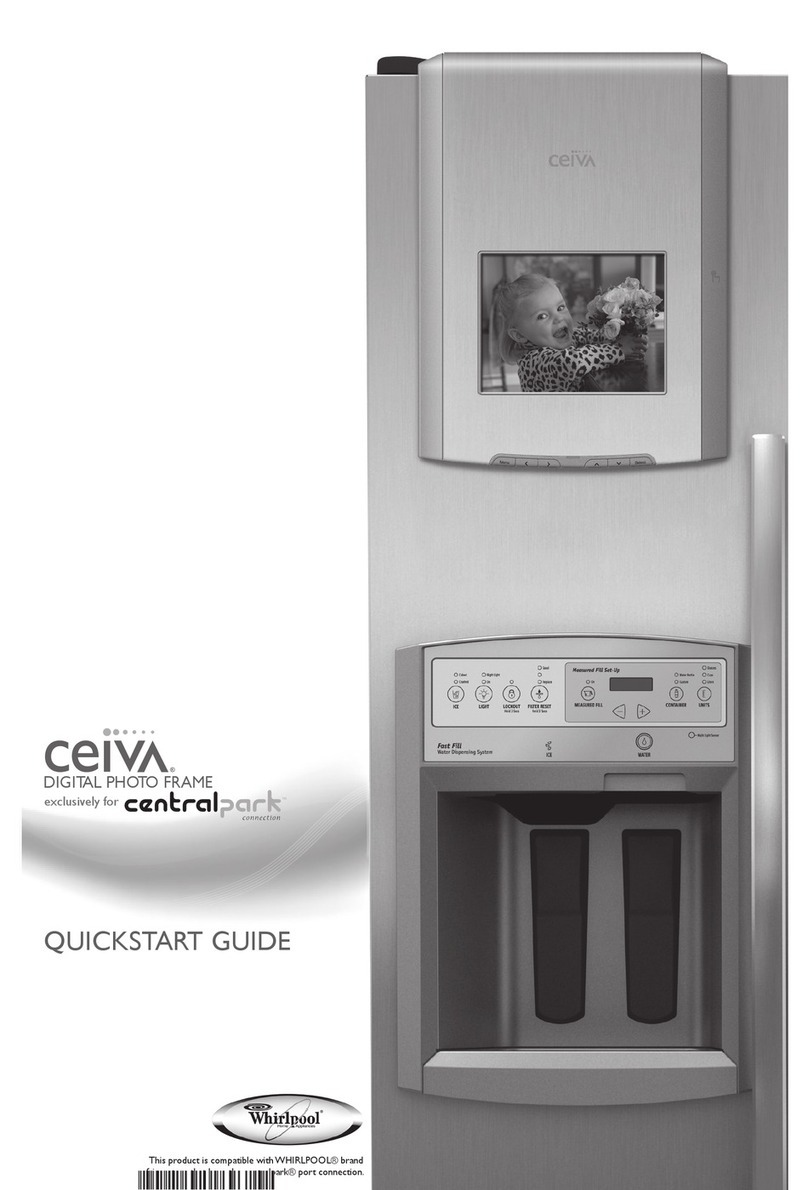9
SHARING MADE EASY
From this point forward, your CEIVA Digital Photo ReceiverTM will automatically dial into its
personal In-Box each night, retrieving up to 30 new photos. In the event you wish to retrieve
the next set of photos waiting in your In-box, simply press and hold in the white button again
until “ You can let go now, I’m dialing in” appears.
NOTE: To help you receive the most enjoyment from your CEIVATM Receiver, the “31st” slide (which may not be deleted
and can only be viewed when manually stepping through the slide show) is the “Tip Of The Month” provided by CEIVA.
Sharing Made Easy: Invite Friends & Family to SendYou Photos!
IF YOU HAVE ACCESS TO A COMPUTER
You can invite family and friends to send you photos. Just log into your CEIVA account
and click on Invite-a-Buddy. Enter names and e-mail addresses.We’ll send your family and
friends an invitation (from you) to join CEIVATM (which is FREE). Once they’ve become a member,
we’ll automatically add them to your CEIVA Buddy ListTM.There’s no limit to the number of
times you can use the Invite-a-Buddy feature, and the more guests you have, the more photos
you can expect!
Remember that only CEIVATM Members listed on your Buddy List are able to send pictures to
your personal Photo Receiver.
IF YOU DO NOT HAVE ACCESS TO A COMPUTER
Invite your friends and family who do have web access to register as members at www.ceiva.com
(it’s FREE!). After they’ve completed the brief registration process, have them inform you of their
“Sign-In” name.Call the CEIVATM Customer Care Team at 1-877-MYCEIVA(1-877-692-3482)
to add your family and friends to your CEIVA Buddy ListTM. It takes just a minute, and when you’re
finished, your Guests will have permission to send pictures to your personal Photo Receiver.
SHARING PHOTOS