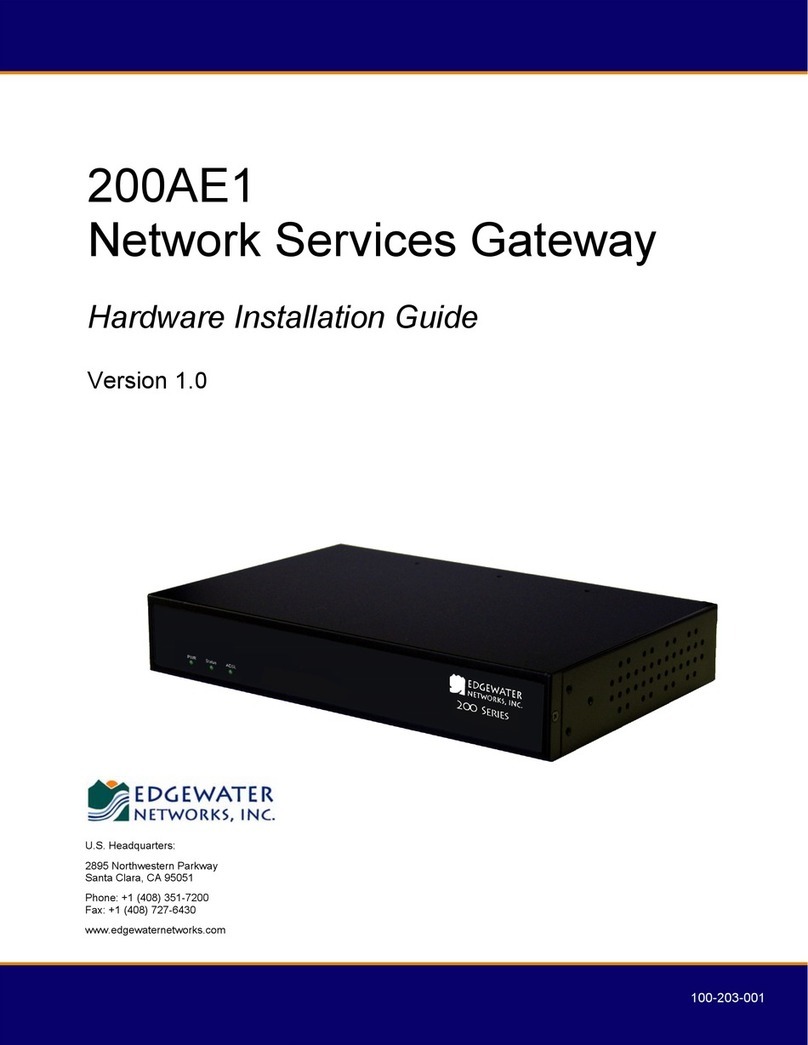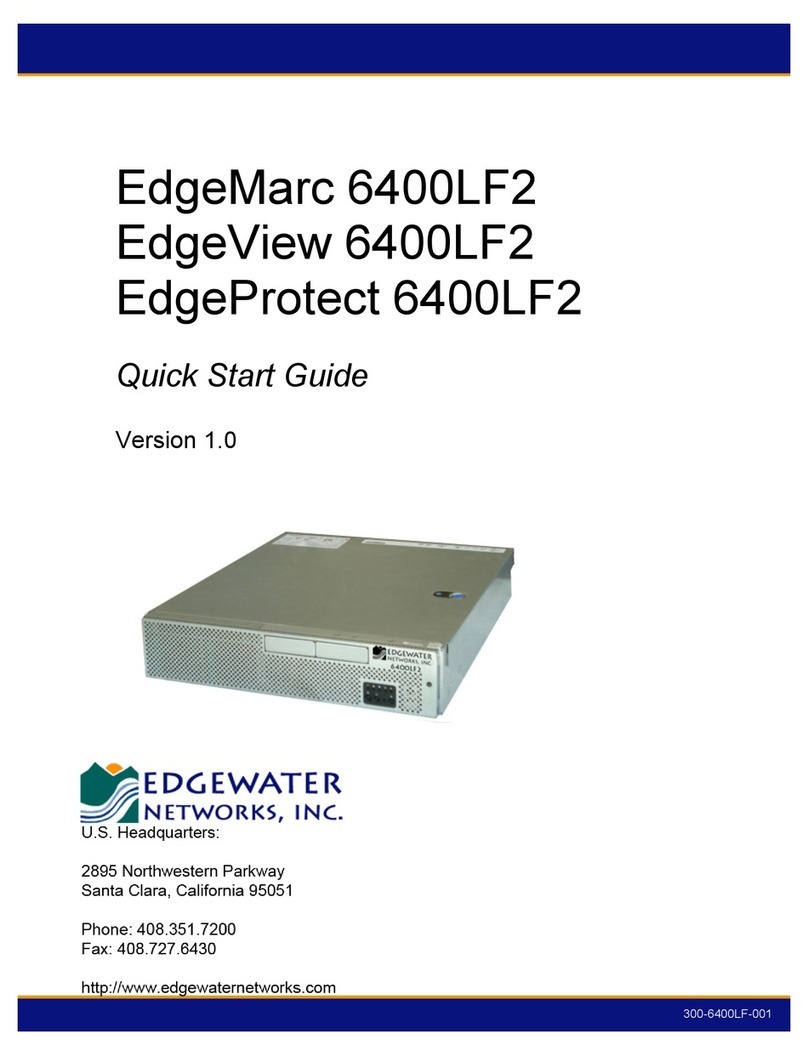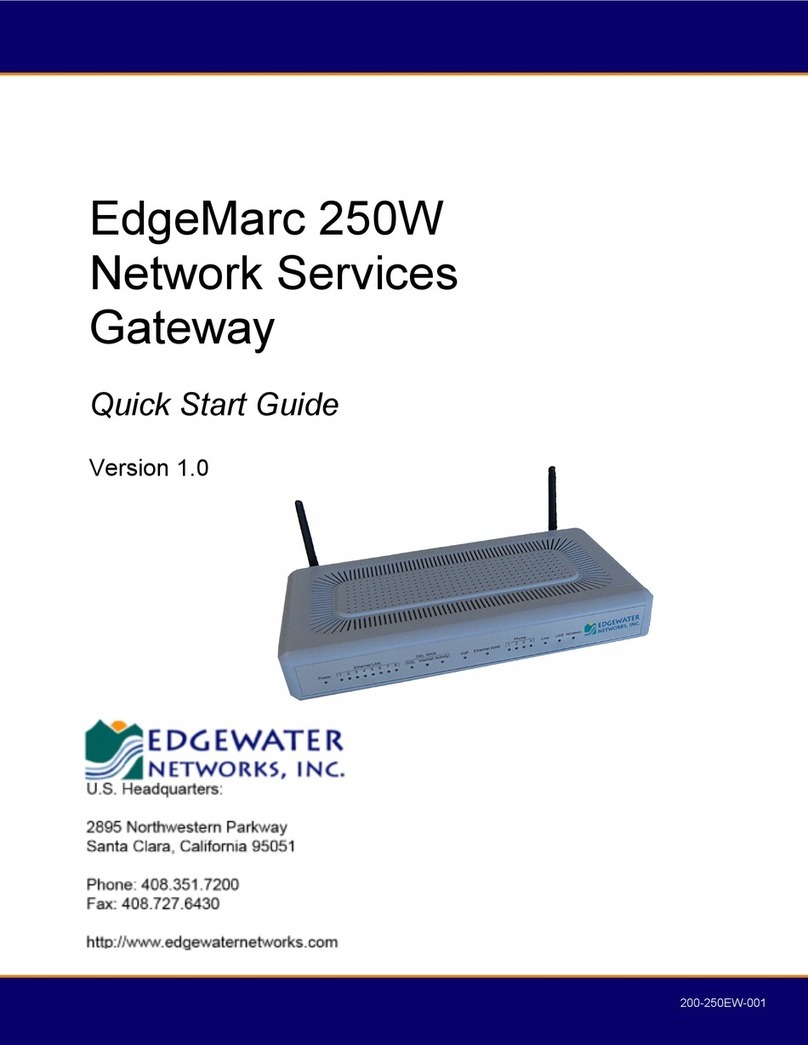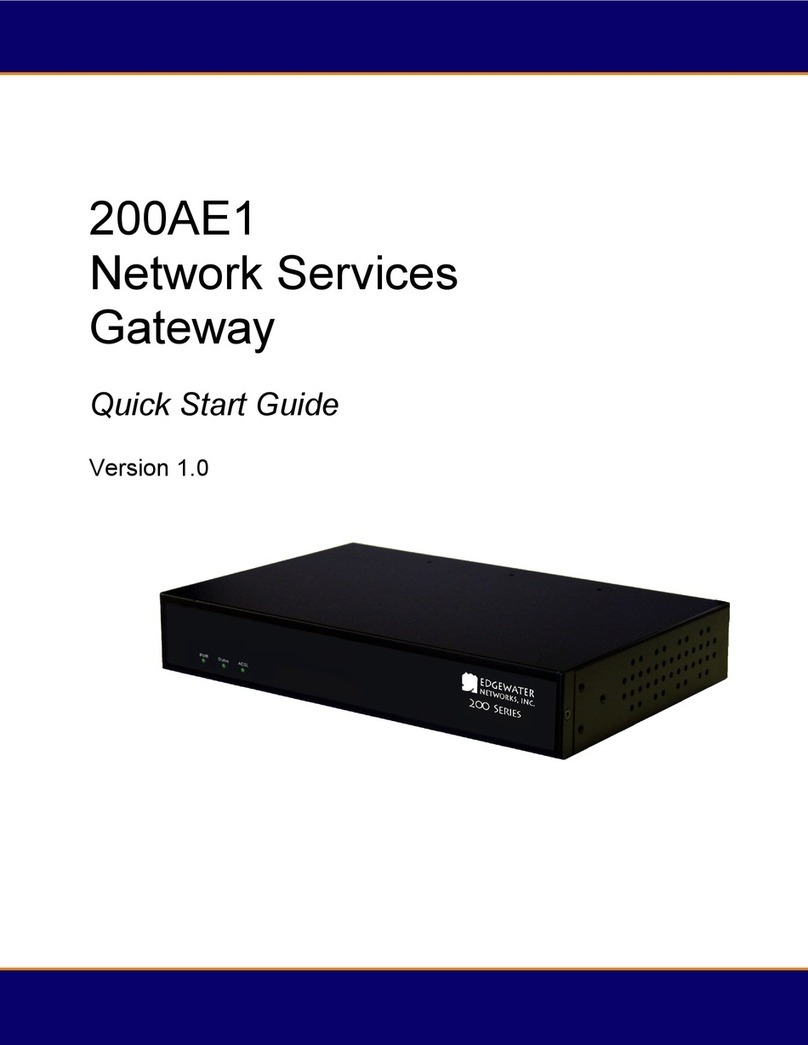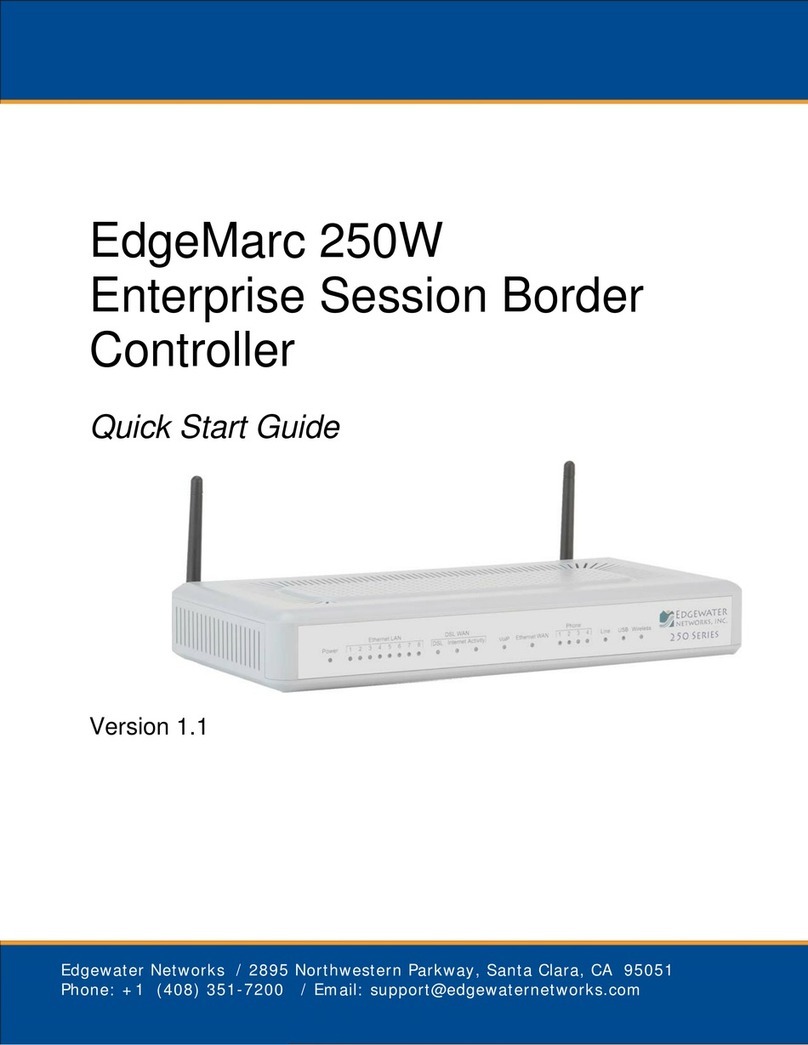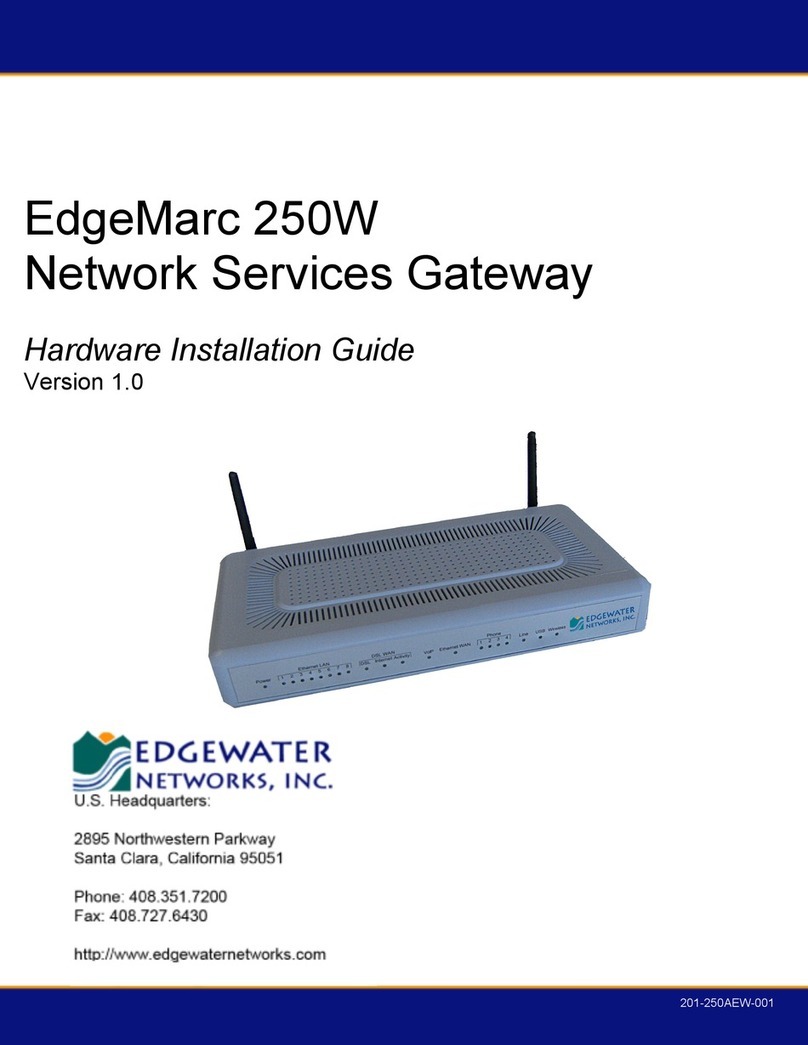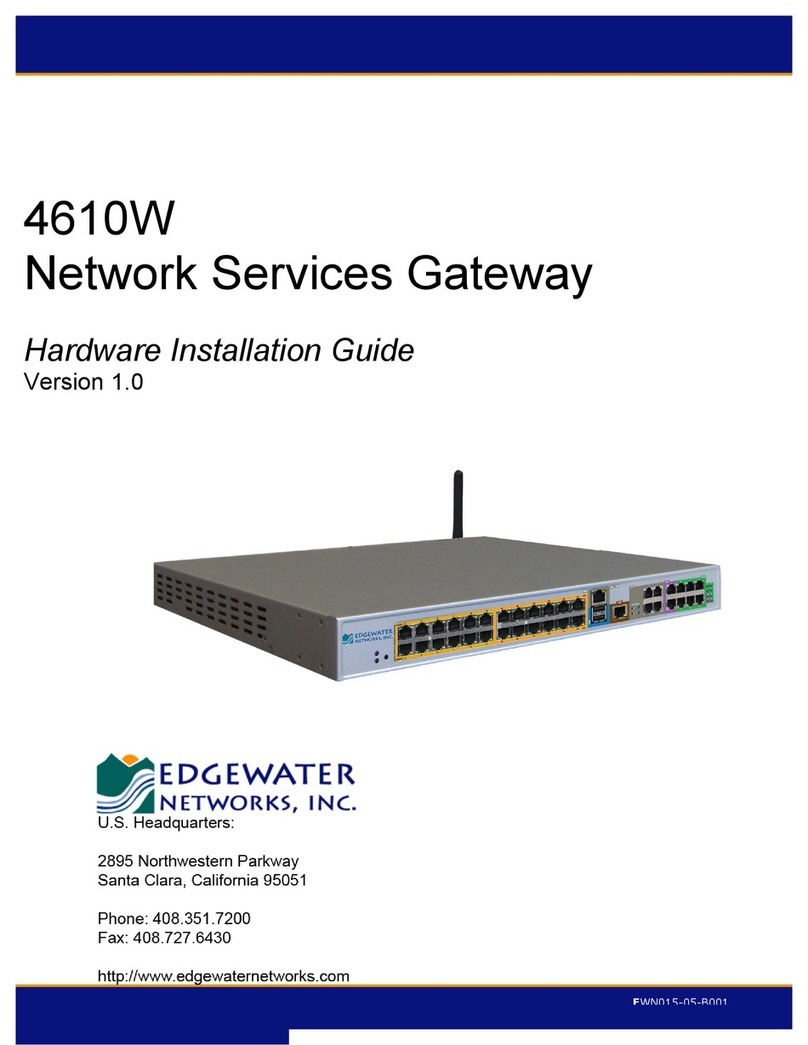Conf gure Continued
Shared WAN IP
Address should
be populated
(not blank)
A. Connect one end of the Ether et Cable to the
Gateway ‘Ethernet WAN’ port, and the other end
of the cable to the ‘LAN Ethernet’ ports on the
Motorola modem.
B. Connect the second Ether et Cable from the
Gateway ‘Ethernet LAN’ port to the computer
‘Ethernet’ port.
C. Connect the black Power Cord from the
Gateway ‘Power’ port to an electr cal outlet.
IMPORTANT: Wireless Gateway Automatic
Upgrade Process
The W reless Gateway s managed remotely by the
AT&T Serv ce Manager wh ch s respons ble for the
rema n ng conf gurat on steps. Th s step ALWAYS
occurs after the Gateway shares the publ c IP address
w th the Motorola modem PRIOR TO MAKING ANY
ADDITIONAL CONFIGURATION CHANGES, t s
mportant that the dev ce nteracts successfully w th
Serv ce Manager, and has auto-upgraded.
Dur ng the Serv ce Manager auto upgrade you w ll
see the follow ng cond t on. The GUI screen becomes
locked to conf gurat on, and w ll only d splay an
upgrade status. It s mportant to ensure that the
dev ce s not powered off at th s t me.
Download progress messages w ll be d splayed as
follows: “Wr t ng upgrade s __ percent complete”.
When the system reaches 100% the gateway w ll
reboot automat cally. At th s po nt, close your
browser and open a new browser sess on to the
address 192.168.2.1.
Continued on back
To replace an ex st ng W reless Gateway tethered to a Motorola modem, complete the steps n th s gu de. Th s gu de assumes
that you already have a properly nstalled modem from wh ch you can access the Internet. Before beg nn ng, power down and
unplug the power cord from the electr cal outlet for the W reless Gateway. Then d sconnect and save the power cord and all
other cables connected to the ex st ng W reless Gateway. You w ll reuse these cables to nstall the new Gateway.
Cl ck the Submit button. Wa t approx mately
60 seconds.
The W reless Gateway now shares the WAN
IP address of the Motorola modem.
At th s po nt, ver fy n the Network Informat on
page that the Motorola has ssued the
publ c/routable IP address to the W reless
Gateway. Th s step can be done n two ways:
a.
The browser w ndow tab should reflect
the new IP address.
b. You can v ew the publ c/routable IP address
from the Network Overv ew
page, to wh ch
l nks are prov ded both
from the
Conf gurat on Menu and the Network page.
Launch a Web browser on the computer that s
connected to the W reless Network Gateway
and enter the follow ng URL: http://192.168.2.1.
The Gateway log n prompt appears.
Enter the follow ng Log n Informat on.
Name: custadm n
Password: adm n
Cl ck the OK button.
The 250AEW customer adm n strat on Web
conf gurat on menu s d splayed.
In the left nav gat on pane of the Web
conf gurat on menu, select Network Overview.
In t ally, the default sett ng s for ADSL WAN. You
w ll set the WAN Interface sett ngs to
“Ethernet-DHCP.”
A
B
C
1
2
3Conf gure
To enable the W reless Gateway to share the WAN IP address w th the Motorola modem, you must conf gure
the Gateway’s WAN nterface sett ngs to use DHCP. To conf gure the WAN nterface sett ngs of the Gateway,
complete the follow ng steps:
Connect the W reless Gateway
Power up
On the modem, the Power, Internet and DSL l ghts should rema n sol d green. The Act v ty l ght may fl cker
and the Ethernet l ght w ll go dark unt l new W reless Gateway s powered up and conf gured for the proper
WAN nterface.
Power up your W reless Gateway. Dur ng power up, t s normal for the DSL l ght to n t ally bl nk red and turn
sol d green, but as the Gateway proceeds through the synchron zat on process, t w ll ult mately bl nk green.
Once complete, the Gateway w ll be conf gured for DSL, so the follow ng LEDs should reflect a val d,
access ble status:
• Power = green • DSL L ght = green bl nk ng • Correspond ng Ethernet Sw tch Port for the
laptop connect on = green
Importa t: Dur ng th s t me, do not unplug the black Power Cords or e ther of the Ether et LAN Cables,
as th s act on can damage the modem and Gateway.
A
B
A
B
C
D
E
F
G
Questio s? Go to att.com/support