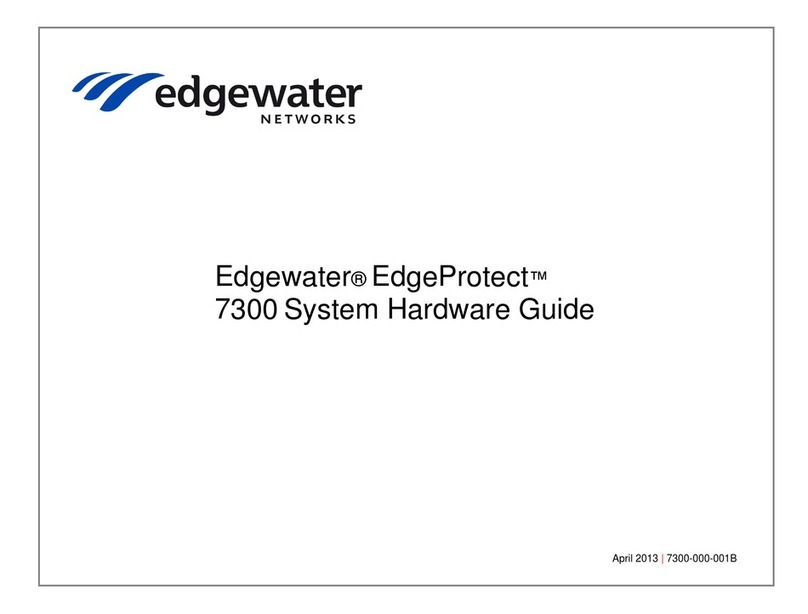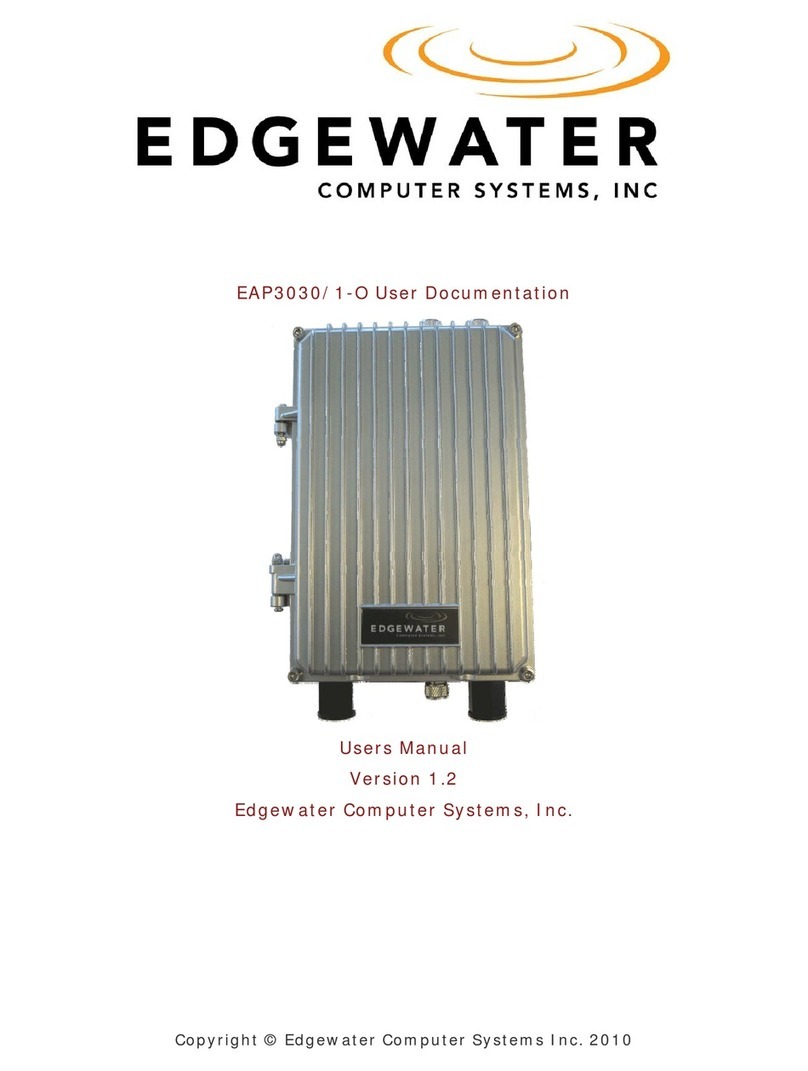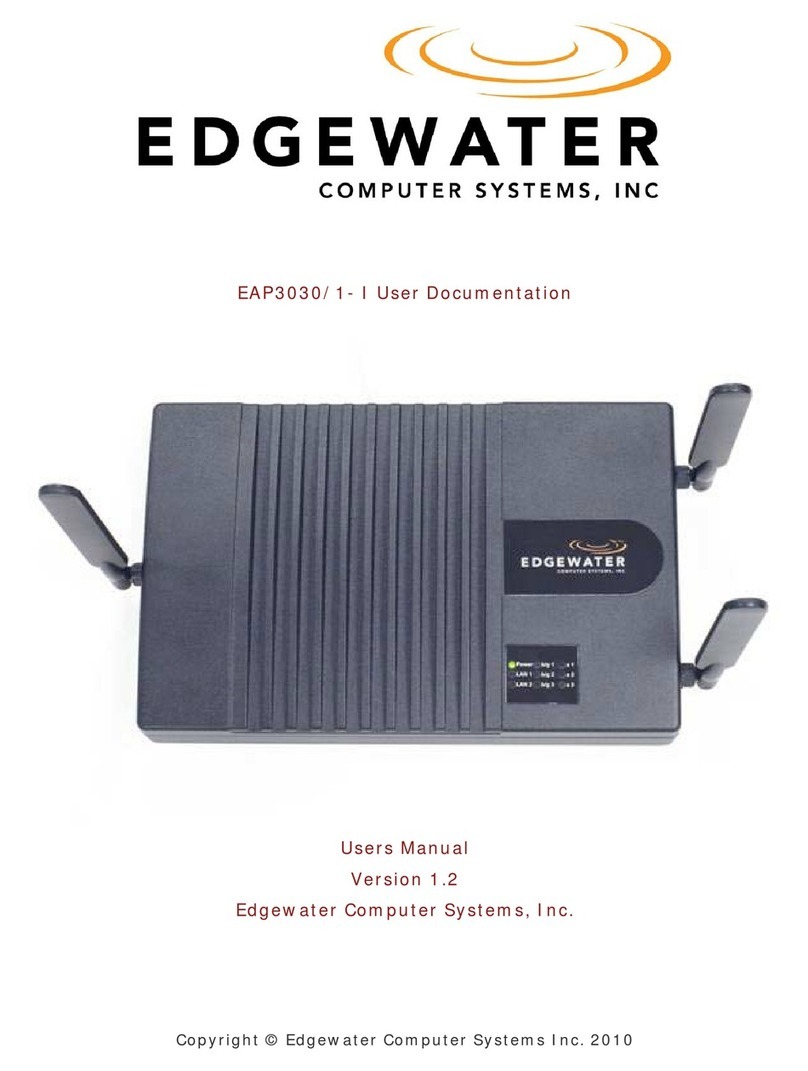Copyright (c) 2011, Edgewater Networks, Inc.
Edgewater Confidential, All Rights Reserved
Part Number: EWN017-02-J001
This document is protected by copyright and distributed under licenses restricting its use,
copying, distribution , and decompilation. No part of this document may be reproduced in
any form by any means without prior written authorization of Edgewater Networks, Inc.
Documentation is provided “as is” without warranty of any kind, either express or implied,
including any kind of implied or express warranty of non-infringement of the implied
warranties of merchantability or fitness for a particular purpose.
EdgeMarc is a trademark of Edgewater Networks, Inc. in the United States and other countries. Any other
trademarks appearing in this manual are owned by their respective companies.
Export Notice
This product, software and related technology is subject to U.S. export control and may be subject to
export or import regulations in other countries. Purchaser must strictly comply with all such laws and
regulations. A license to export or re-export may be required by the U.S. Department of Commerce.
Regulatory Compliance
This product was tested to comply with FCC standards for home and office use.
Software Version
This documentation was written for EdgeView software version 11.2.
Release Date
June 13, 2011
Licensing
Use of this product is subject to Edgewater Networks Software License Agreement.
Portions of this product include software sponsored by the Free Software Foundation and are covered by
the GNU GENERAL PUBLIC LICENSE.
See the VOS for EdgeMarc User Manual for more information regarding licenses.
Typographical Errors
This publication could include technical inaccuracies or typographical errors, for which Edgewater
Networks never can or shall be held liable. Changes are made periodically to the information herein;
these changes will be incorporated in new releases of this publication. Edgewater Networks may make
improvements or changes in the product or products described in this publication at any time, without
prior notice.
Documentation Feedback
Edgewater Networks considers your satisfaction with this documentation a priority. If you would like to
provide us with feedback regarding your experience with our documentation or should you have any other
quality-related comment concerning its delivery, please visit the following URL:
http://www.edgewaternetworks.com/feedback.htm