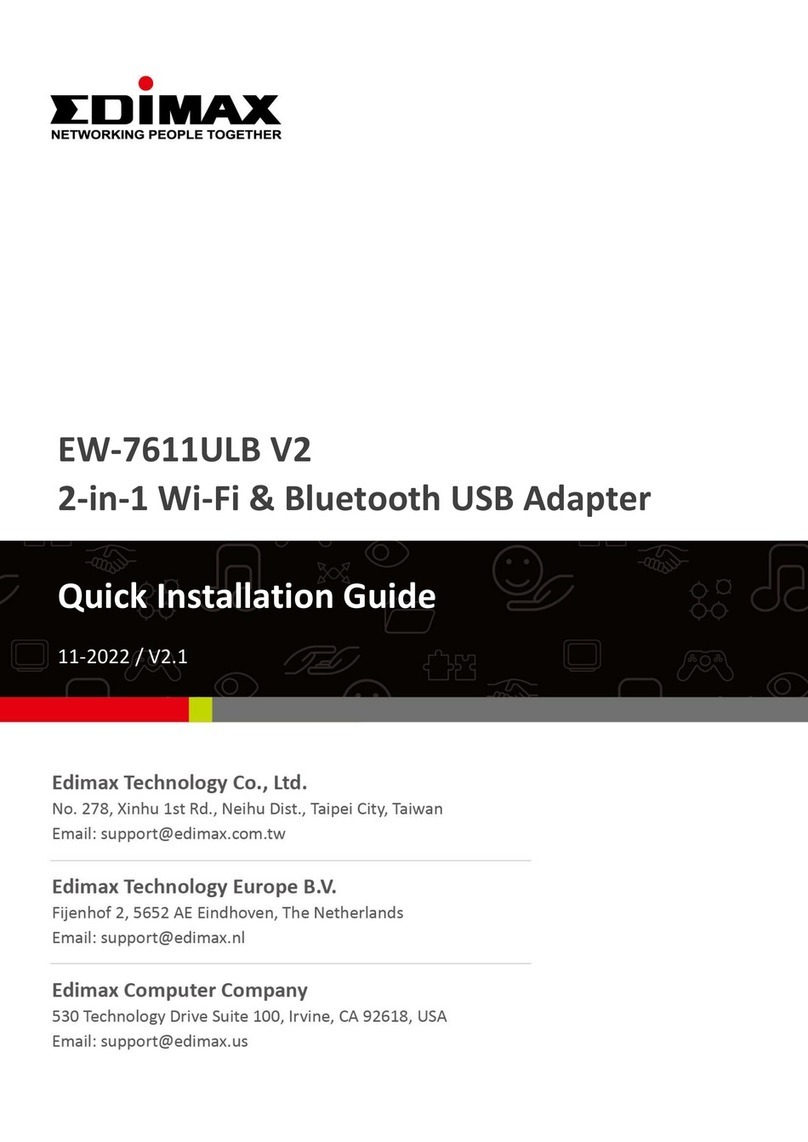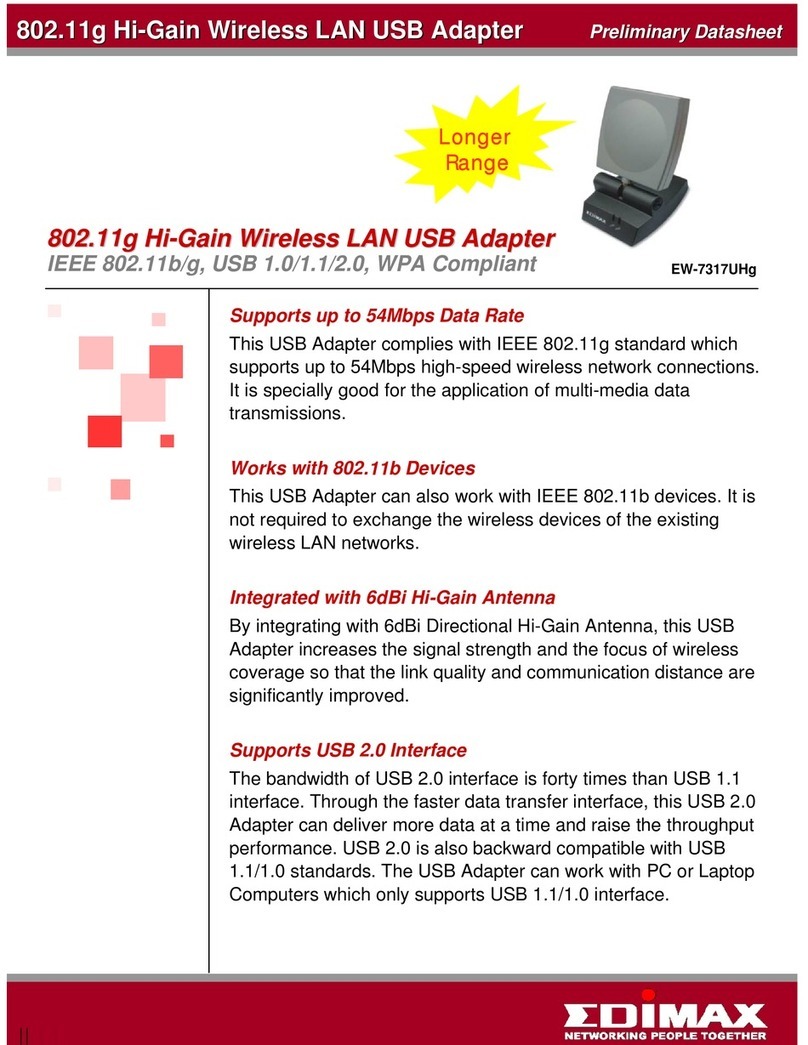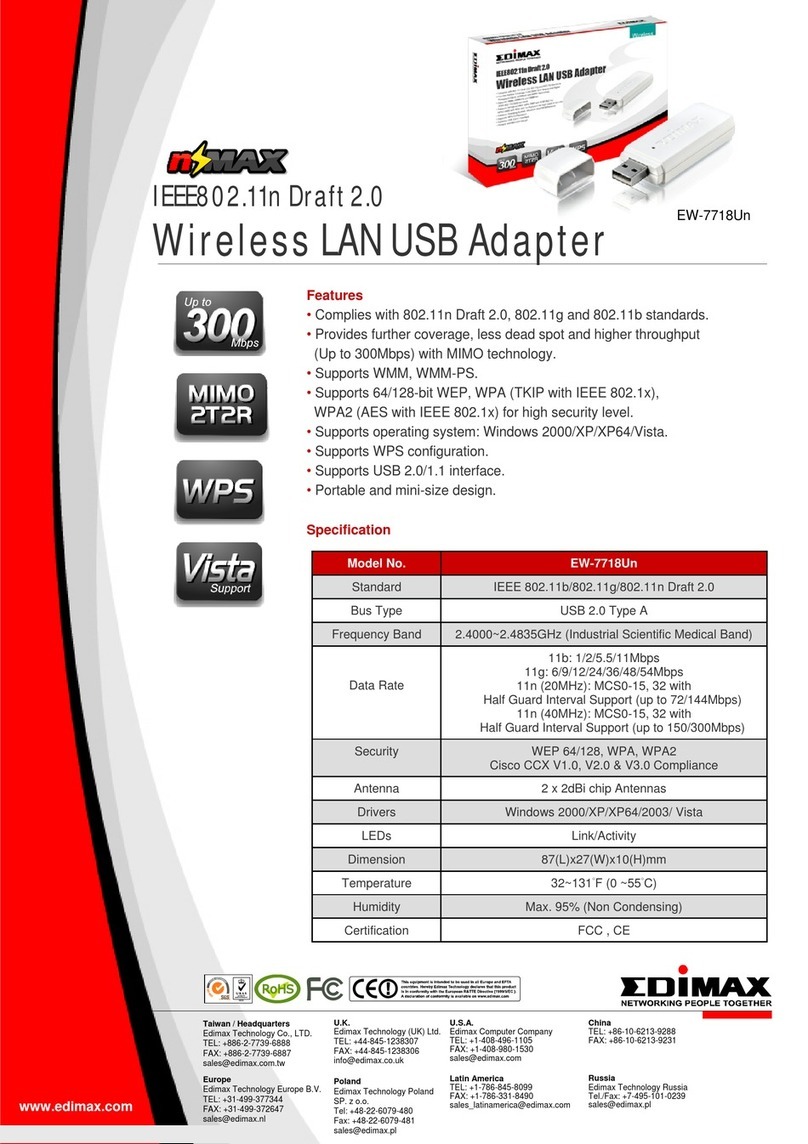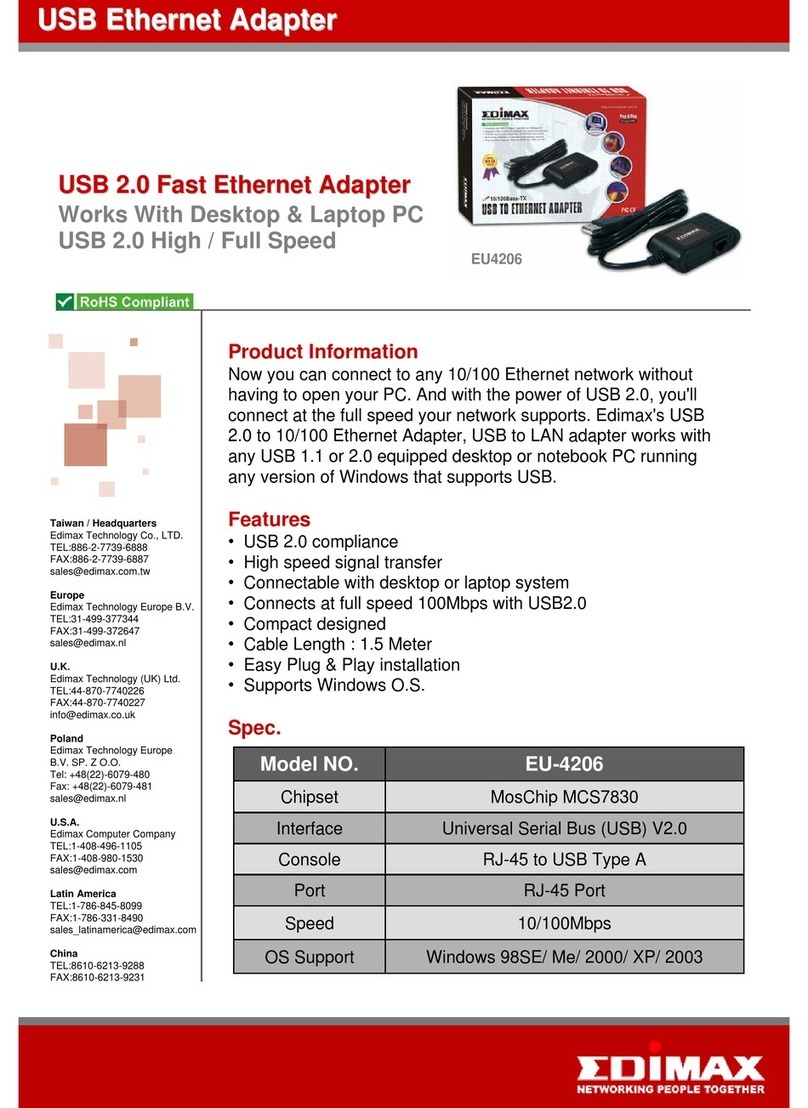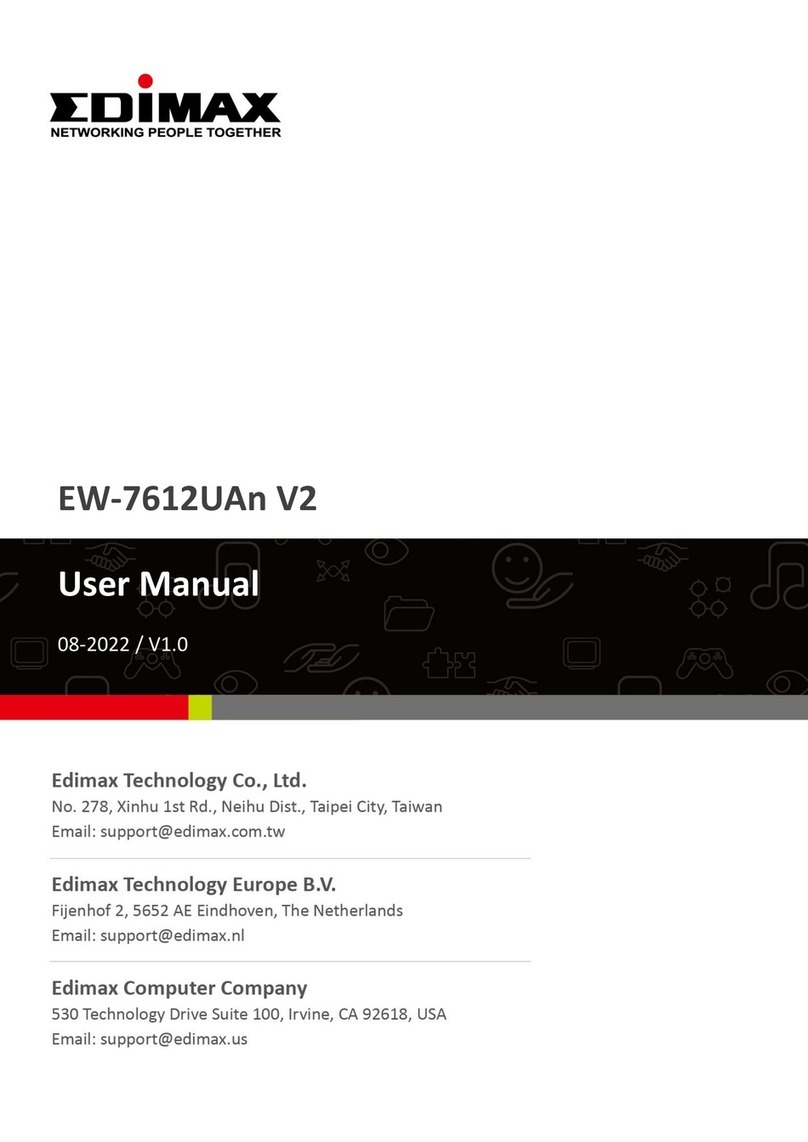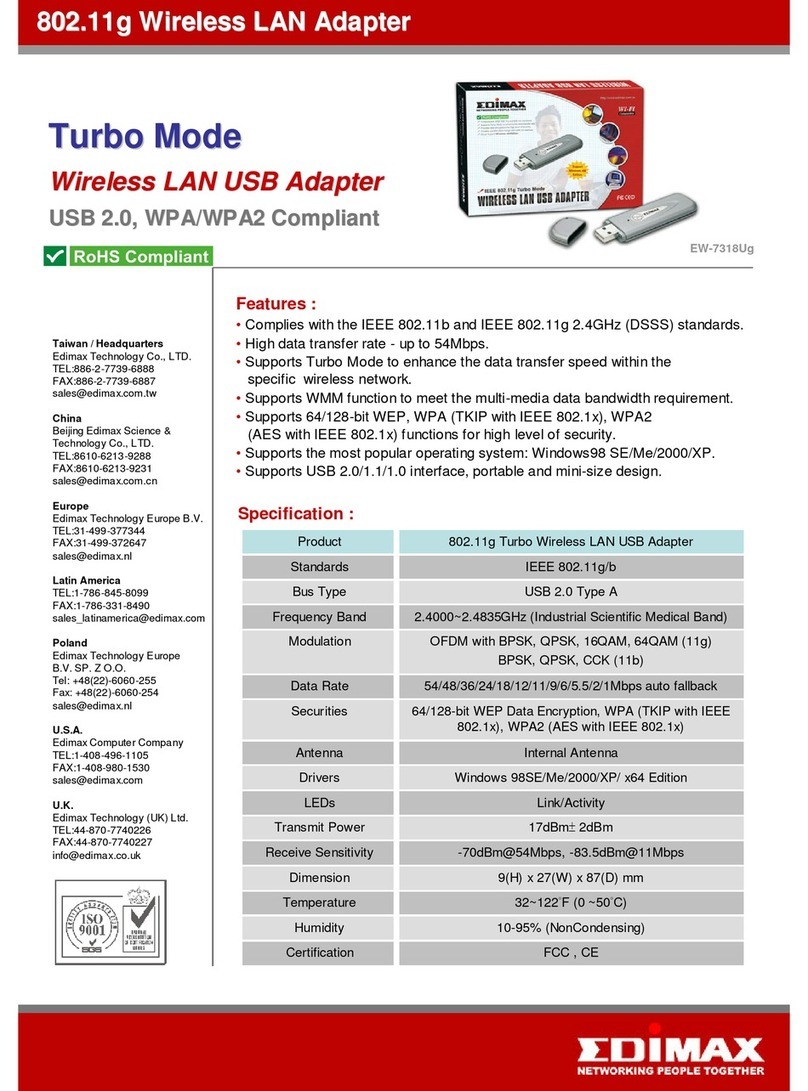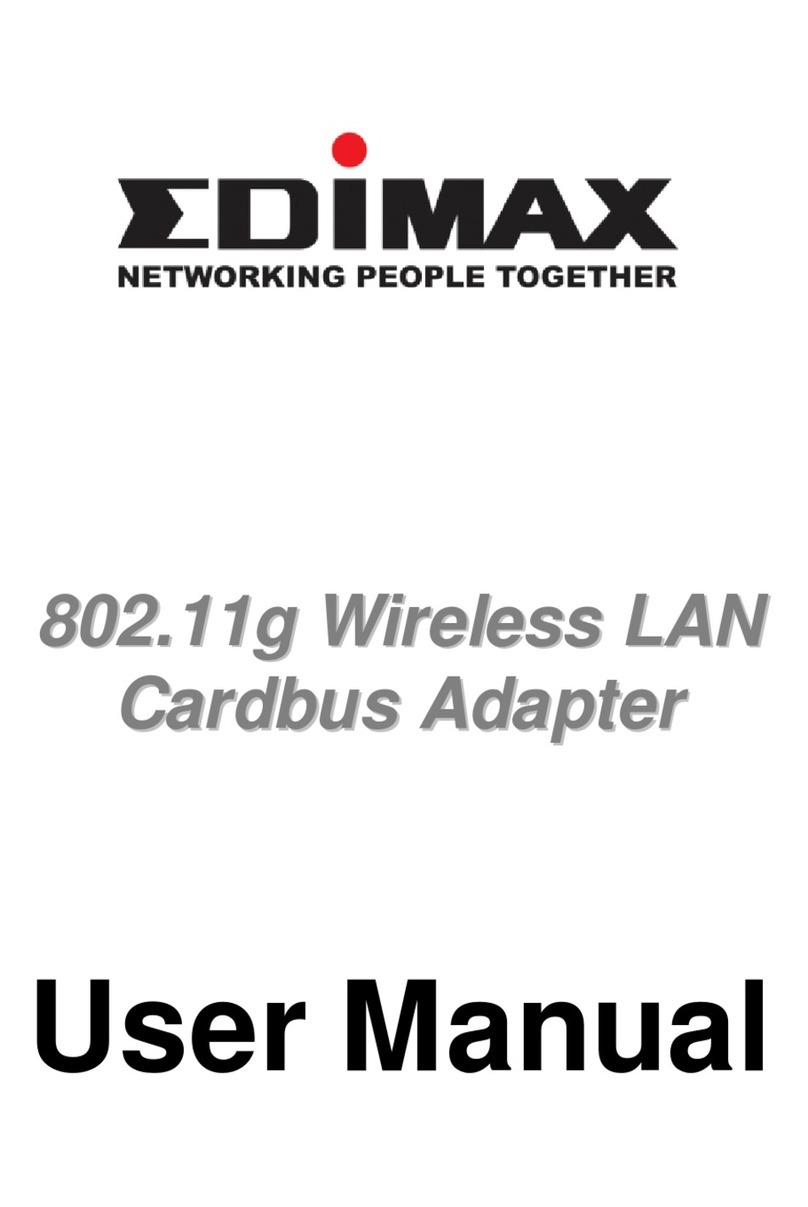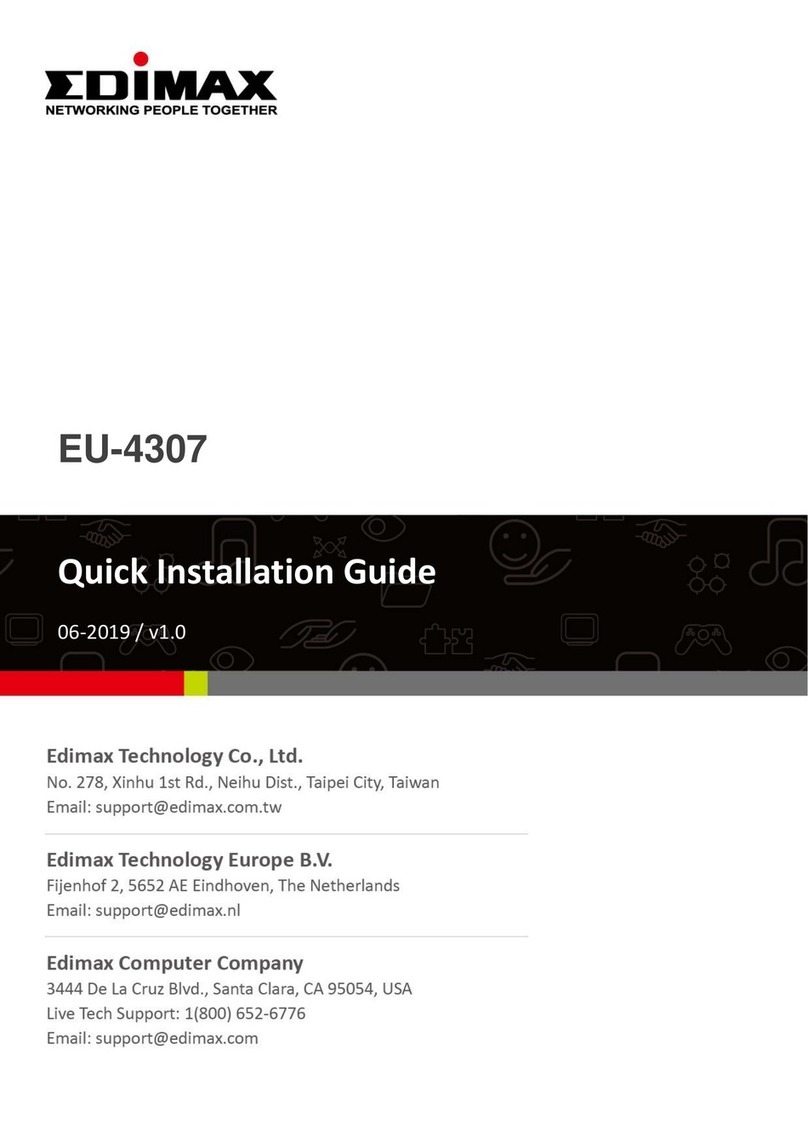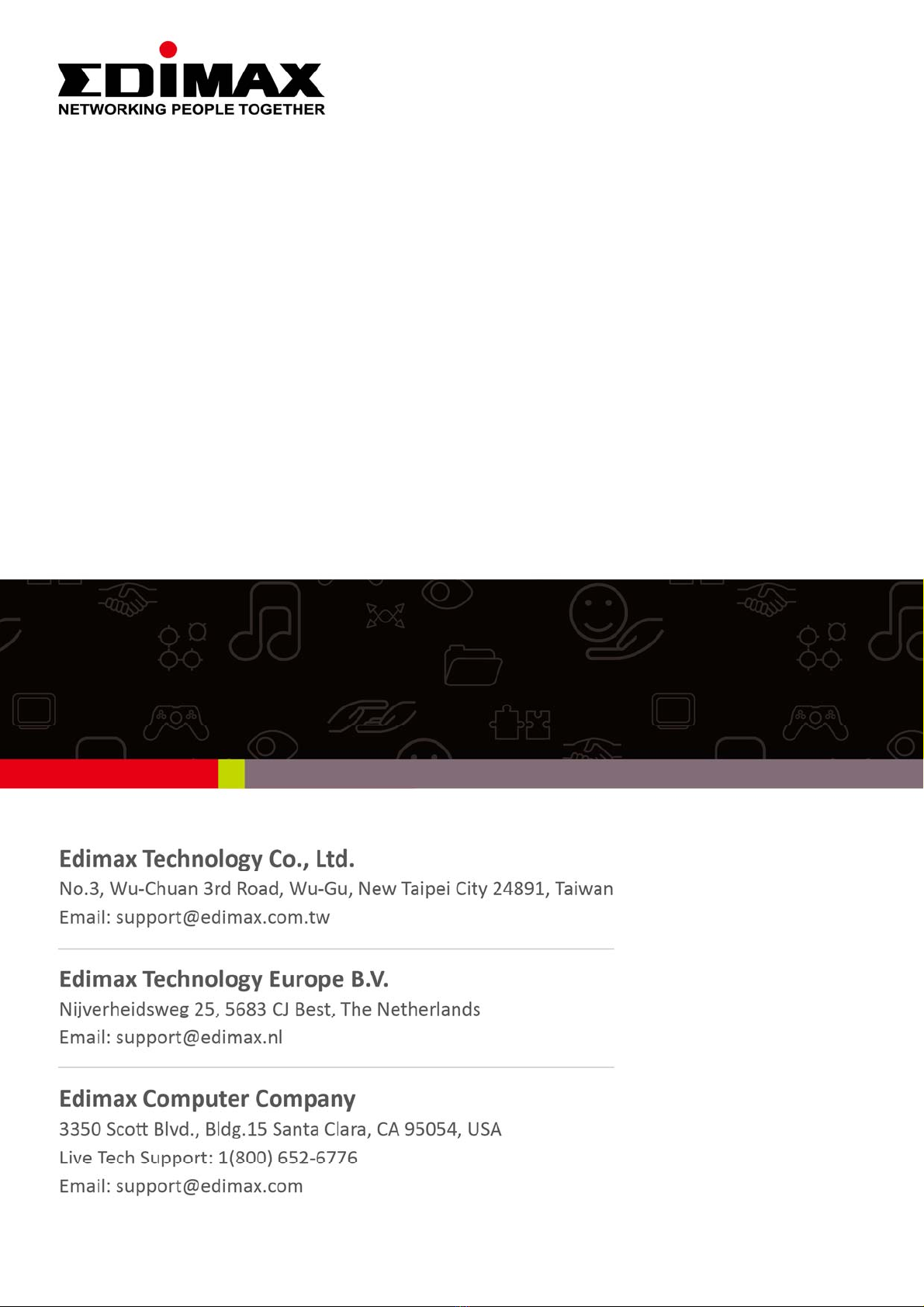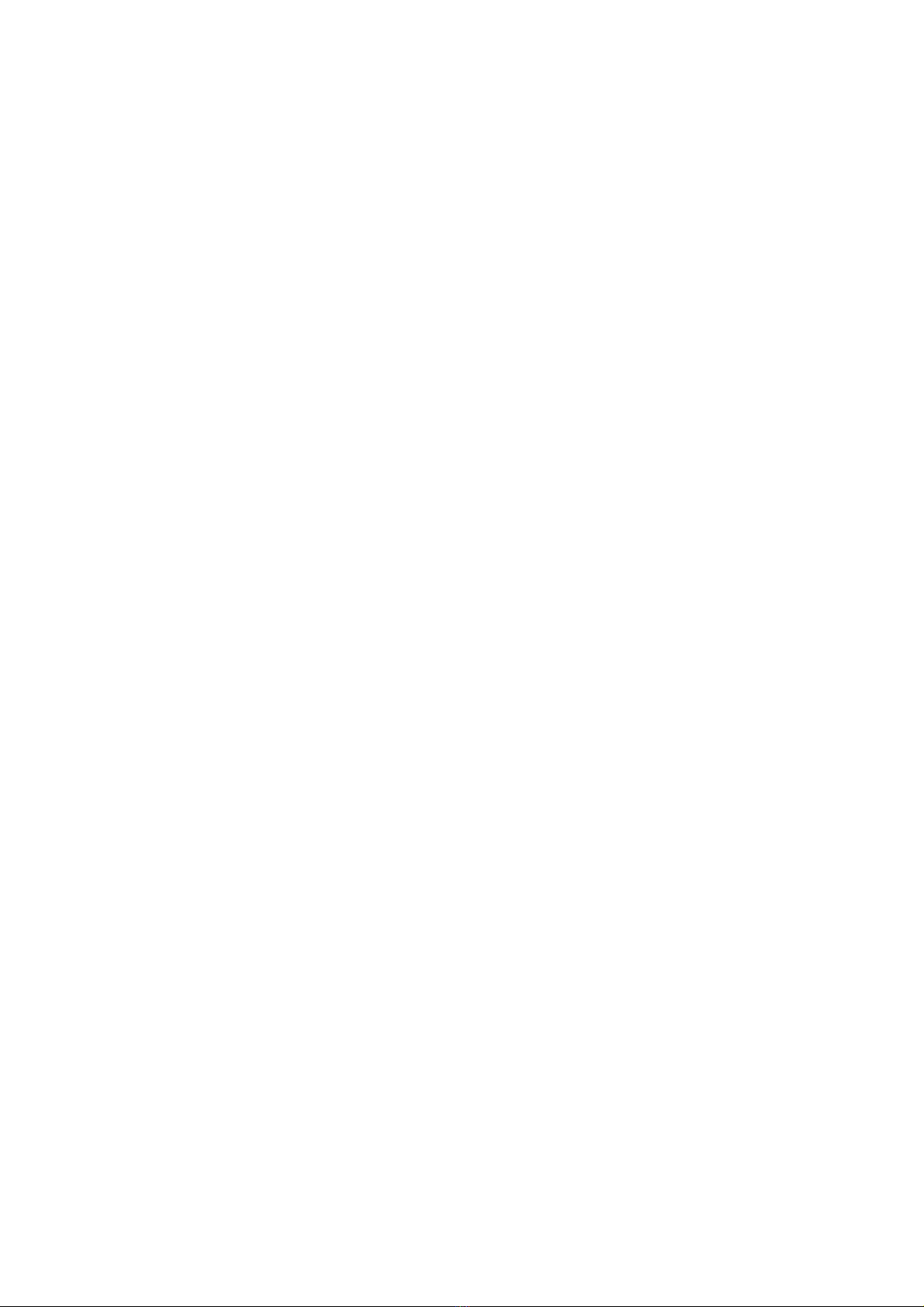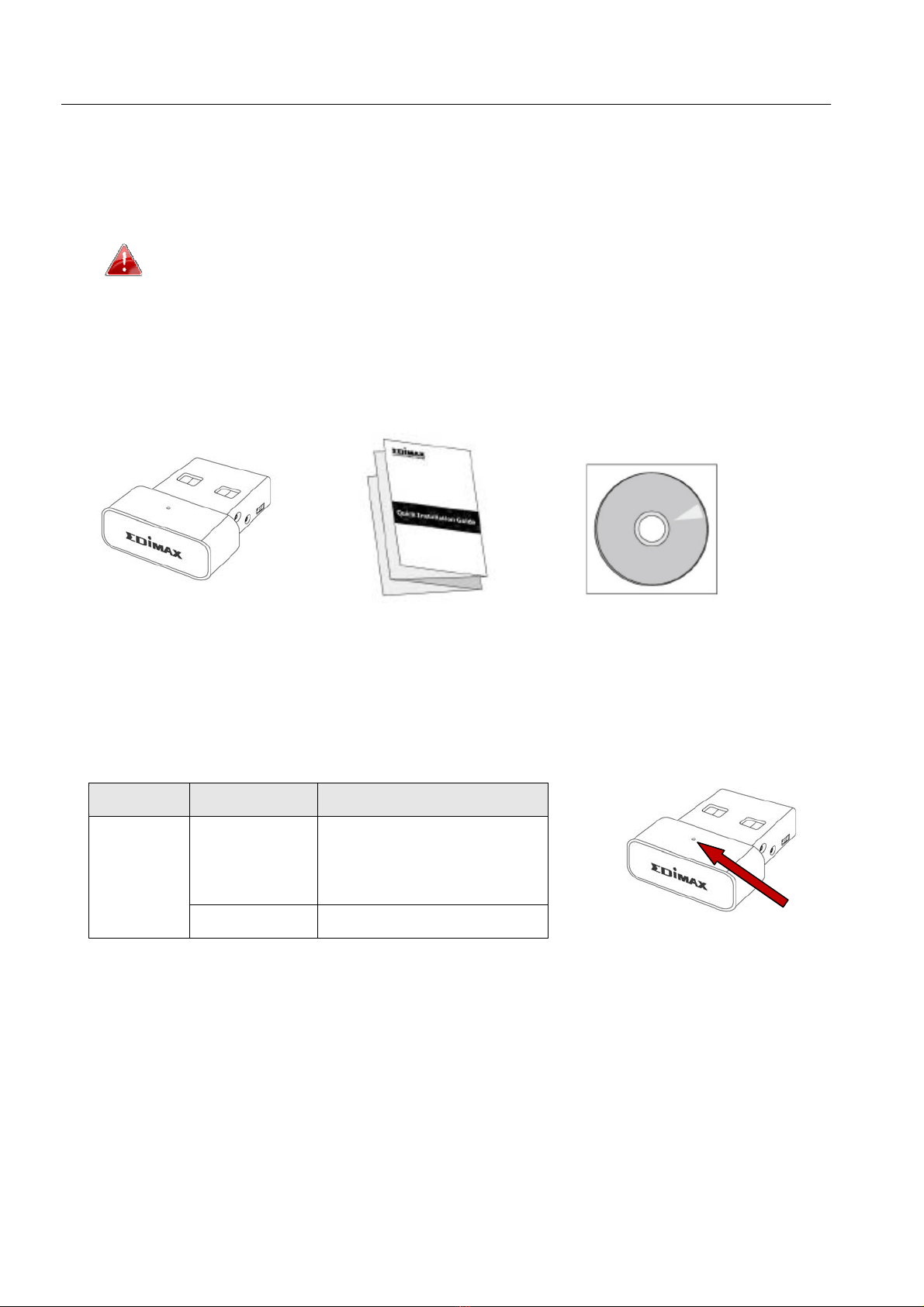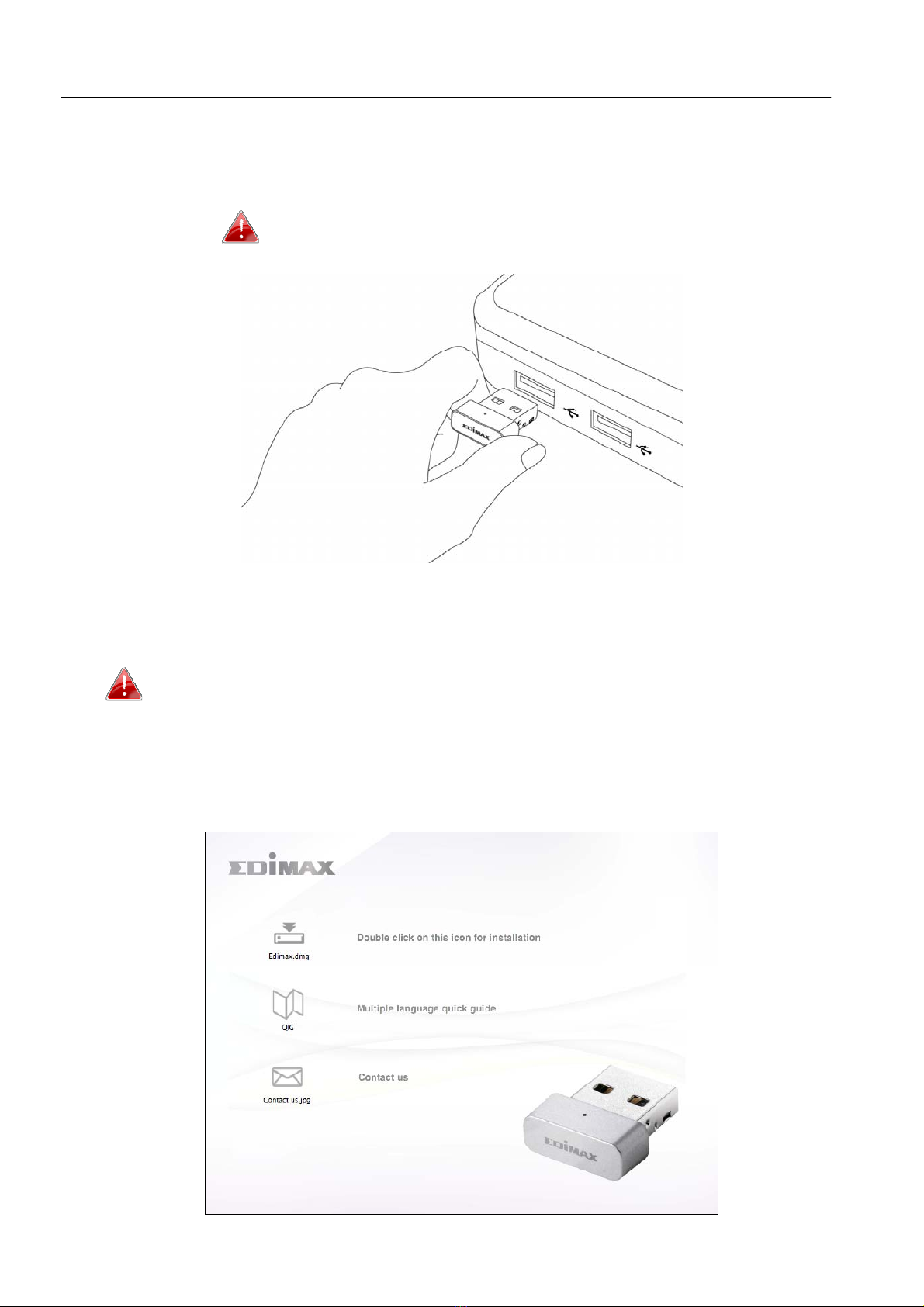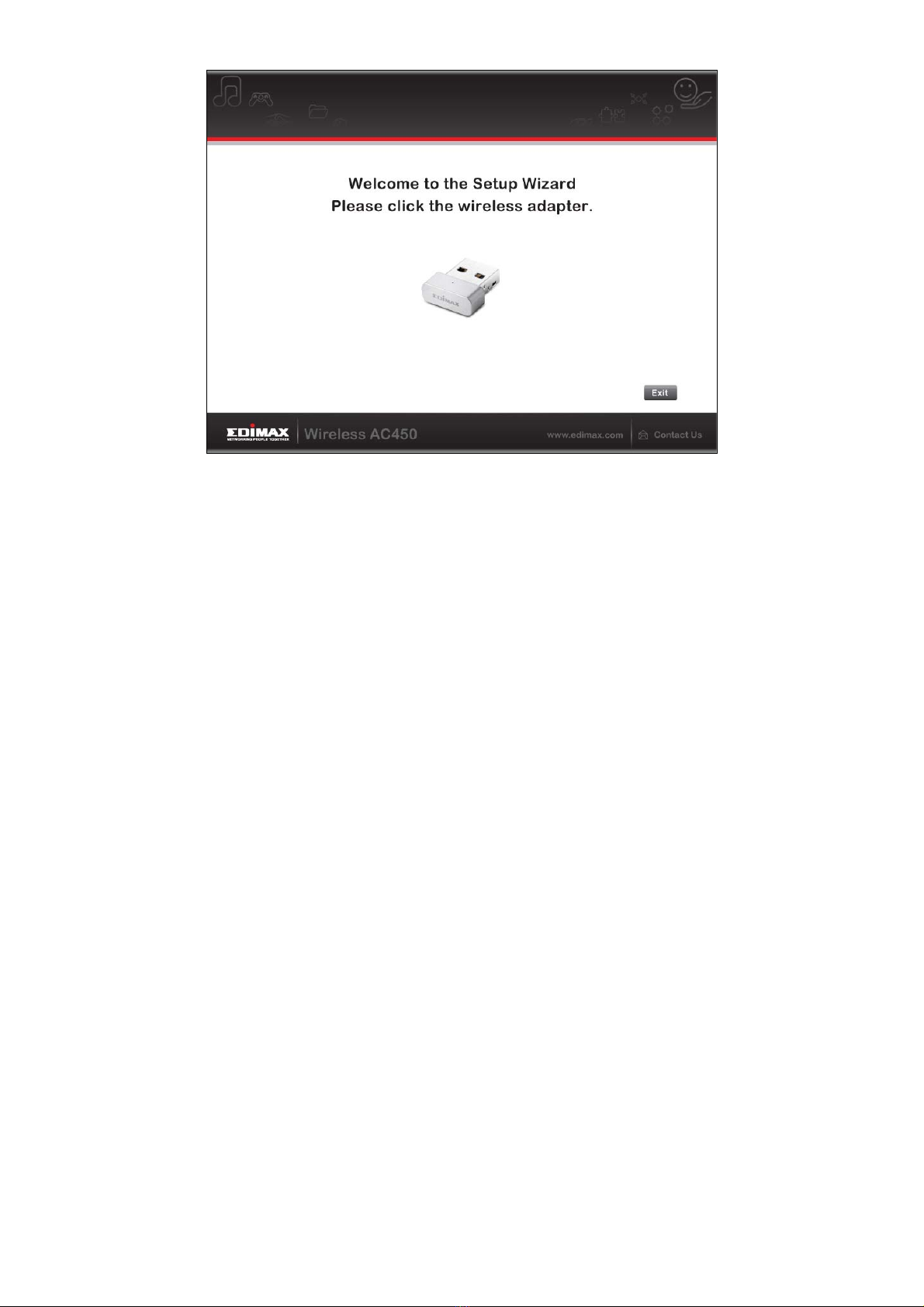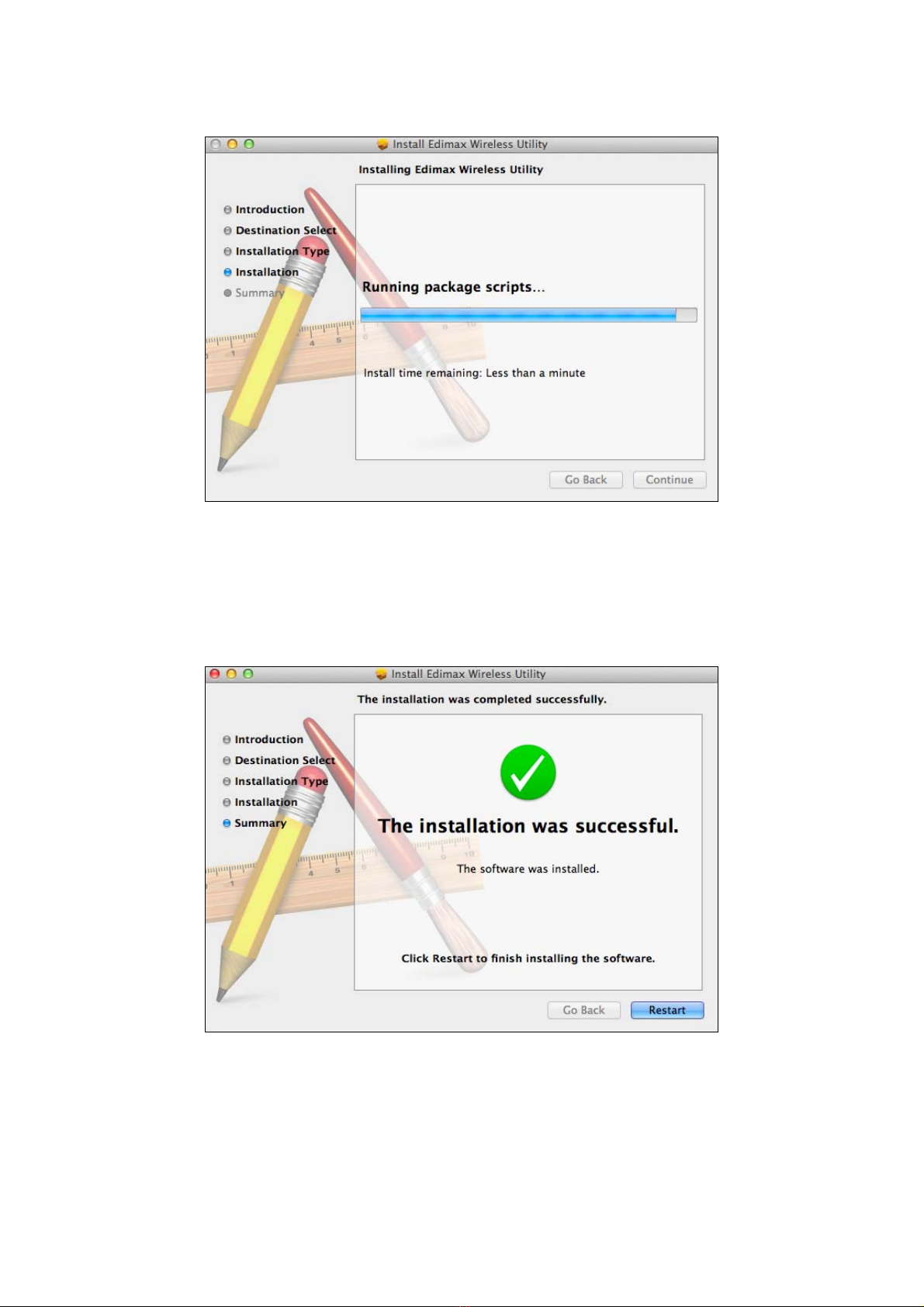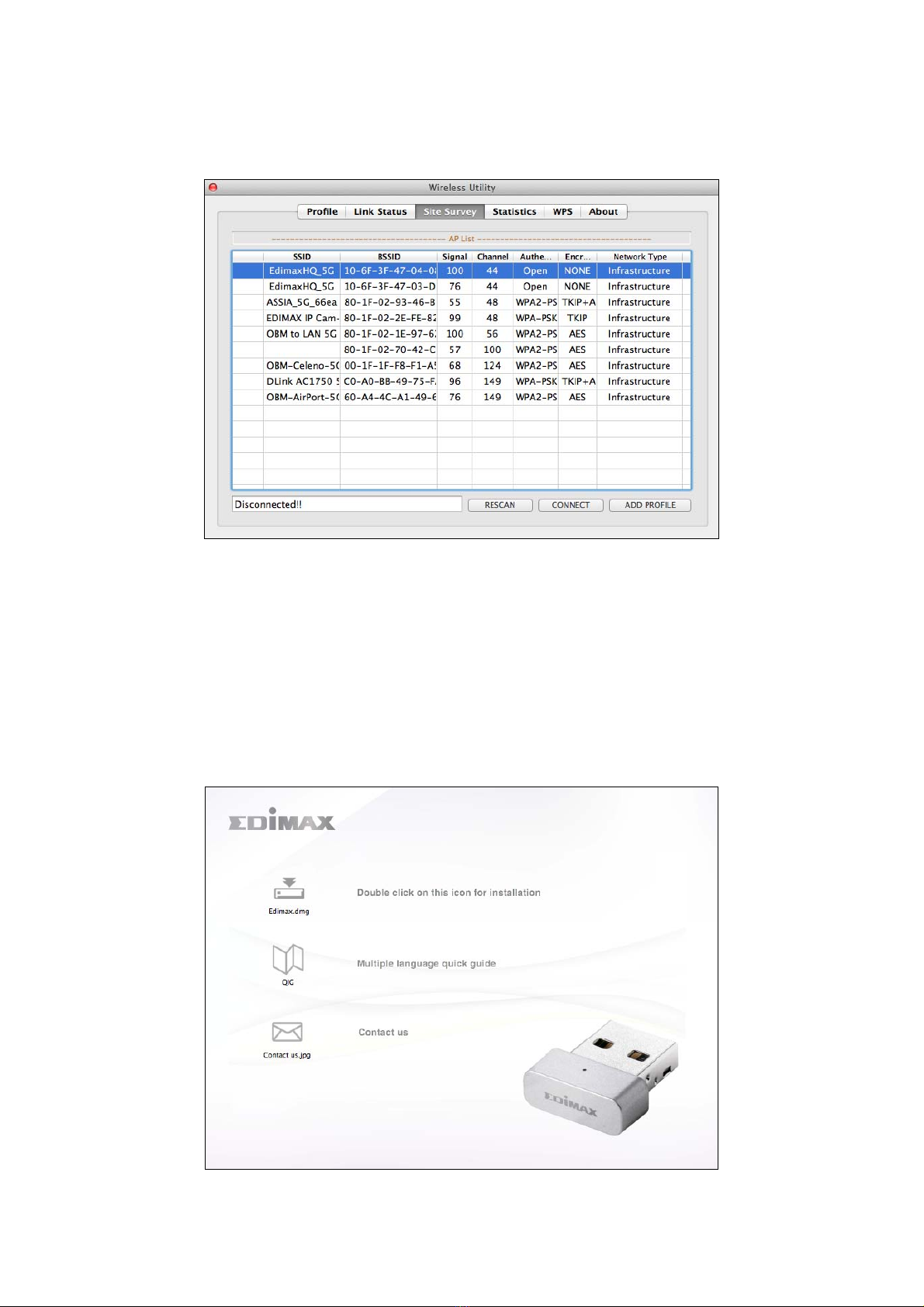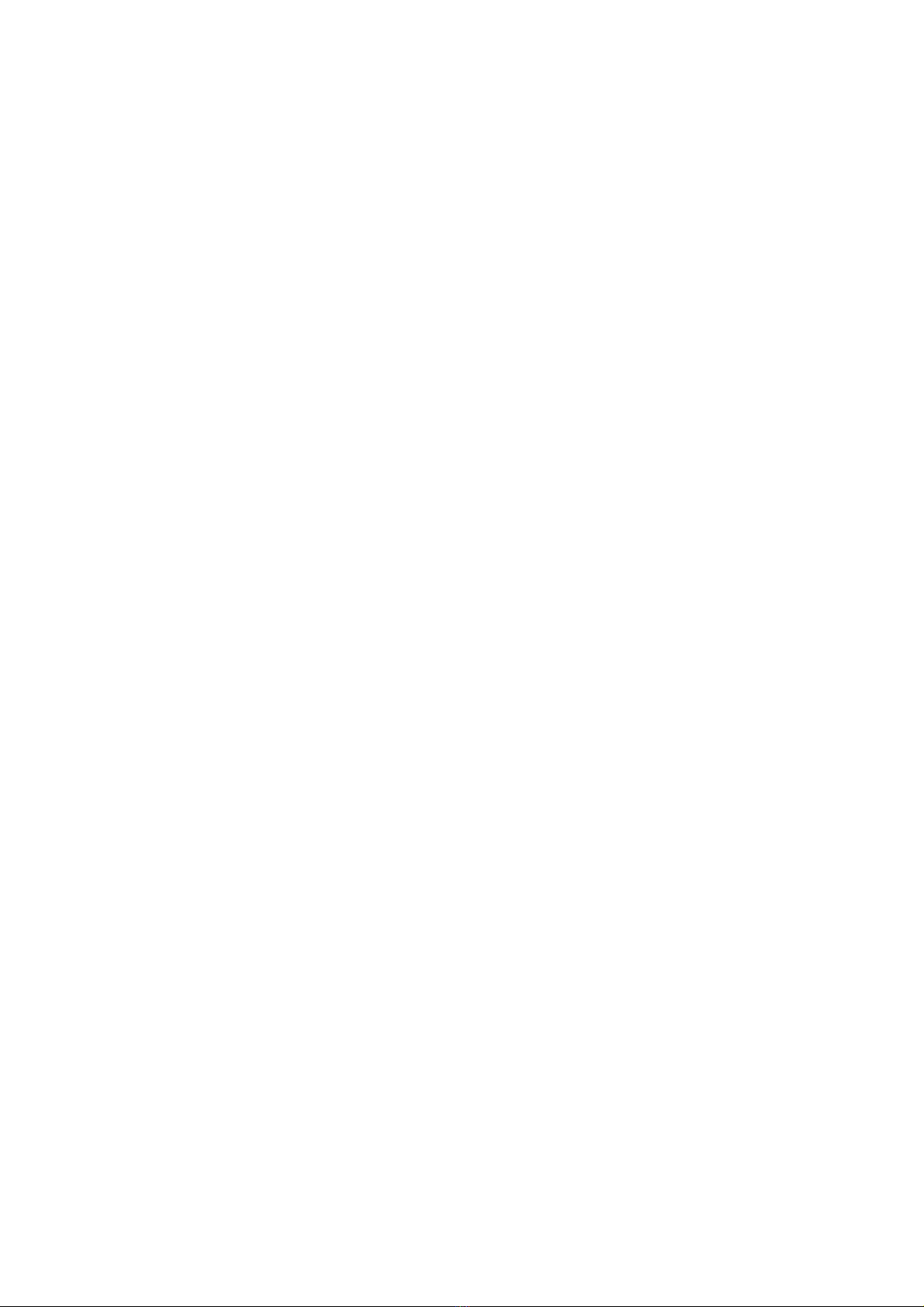
CONTENTS
I.ProductInformation...............................................................................1
I‐1.PackageContents....................................................................................................................1
I‐2.LEDStatus................................................................................................................................1
I‐3.SystemRequirements..............................................................................................................1
II.Installation.............................................................................................2
III.Mac........................................................................................................4
III‐1.DriverInstallation....................................................................................................................4
III‐2.DriverUninstallation................................................................................................................7
III‐3.UsingTheAdapter...................................................................................................................8
III‐3‐1.ConnecttoaWi‐Finetwork.....................................................................................................8
III‐3‐2.WirelessUtility.......................................................................................................................11
III‐3‐2‐1.Profile....................................................................................................................................11
III‐3‐2‐2.LinkStatus.............................................................................................................................13
III‐3‐2‐3.SiteSurvey.............................................................................................................................14
III‐3‐2‐4.Statistics................................................................................................................................15
III‐3‐2‐5.WPS.......................................................................................................................................16
III‐3‐2‐6.About.....................................................................................................................................19
IV.Windows..............................................................................................20
IV‐1.DriverInstallation..................................................................................................................20
IV‐2.DriverUninstallation..............................................................................................................24
IV‐2‐1.WindowsXP/Vista/7..............................................................................................................24
IV‐2‐2.Windows8.............................................................................................................................24
IV‐3.UsingTheAdapter.................................................................................................................25