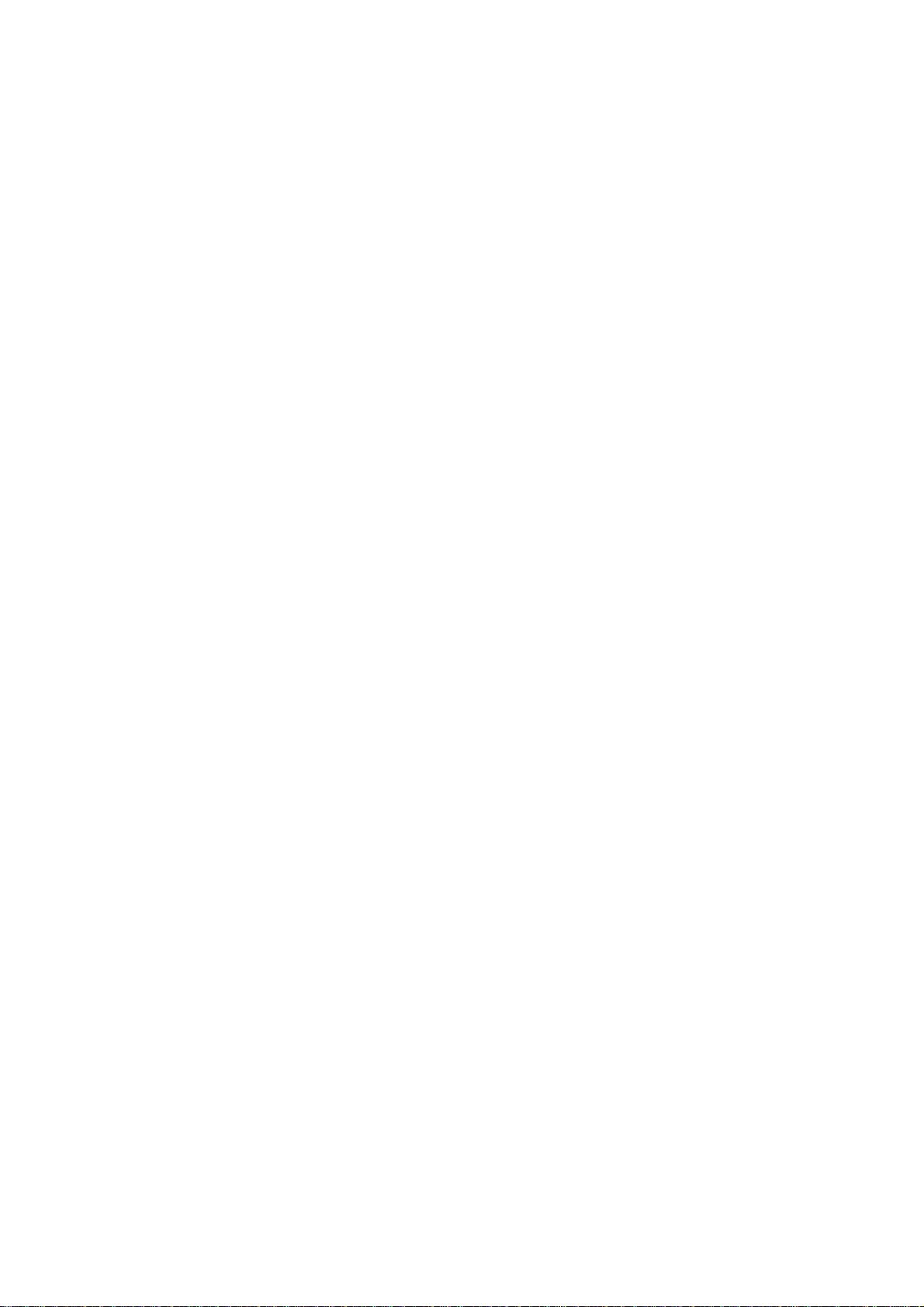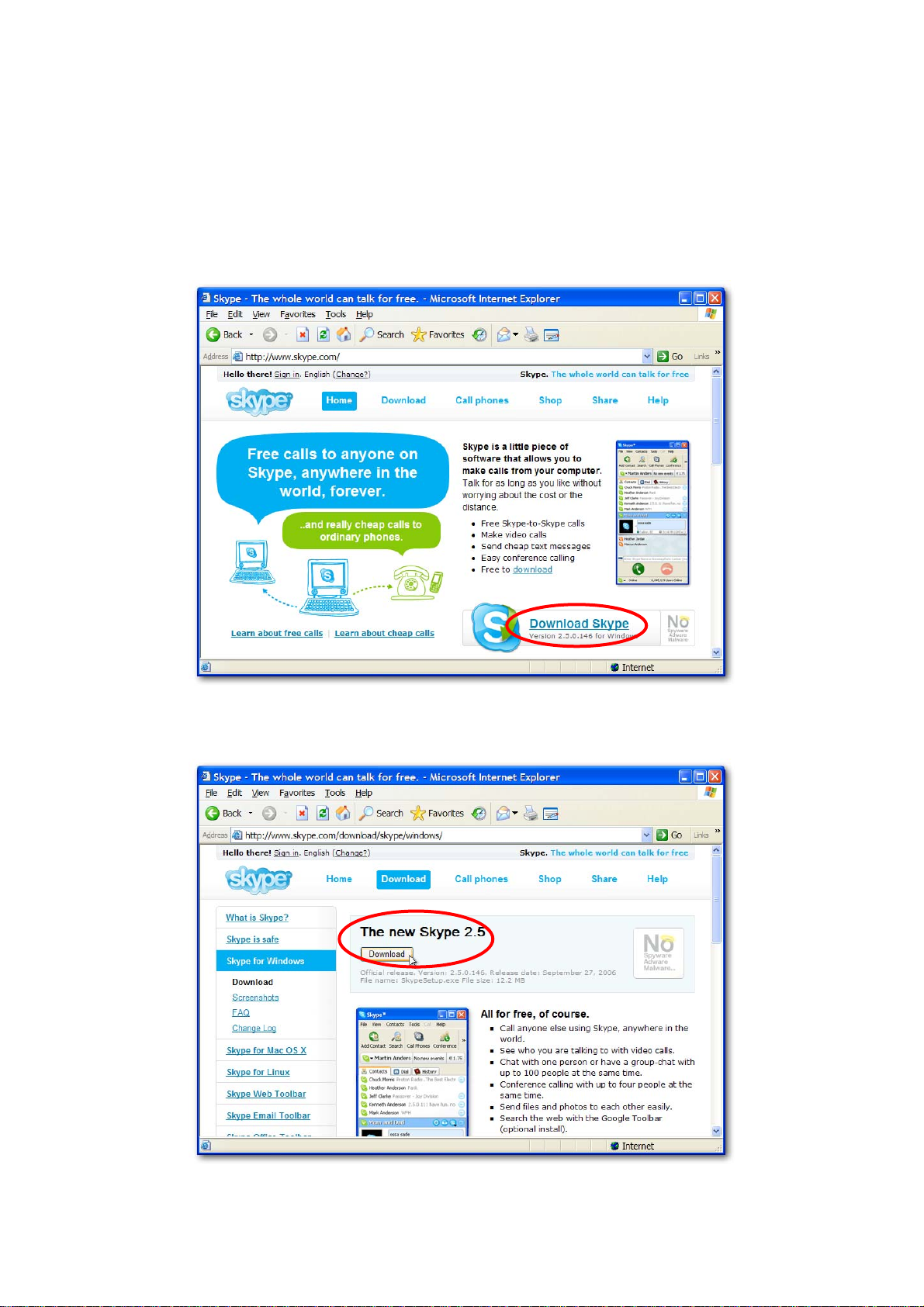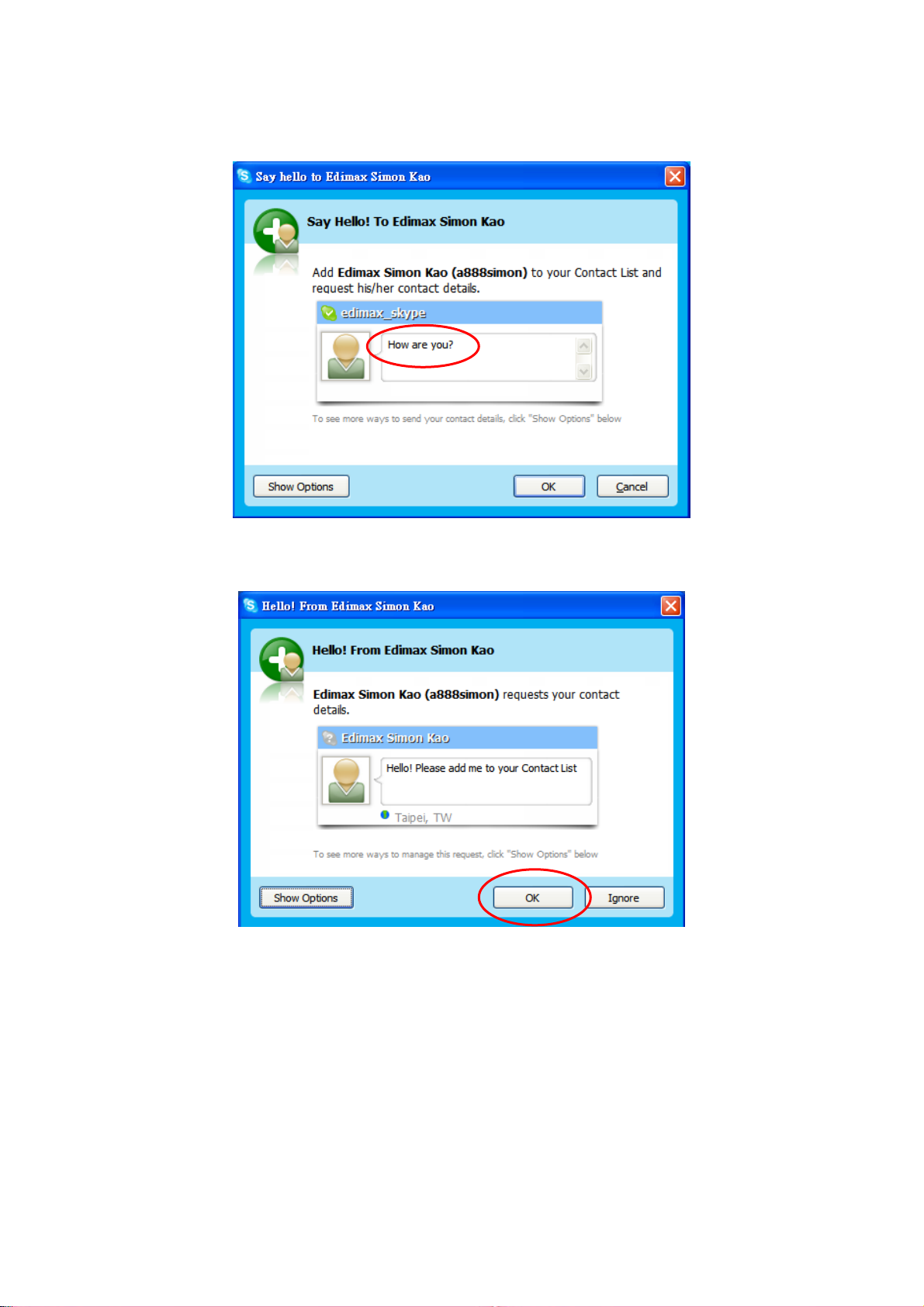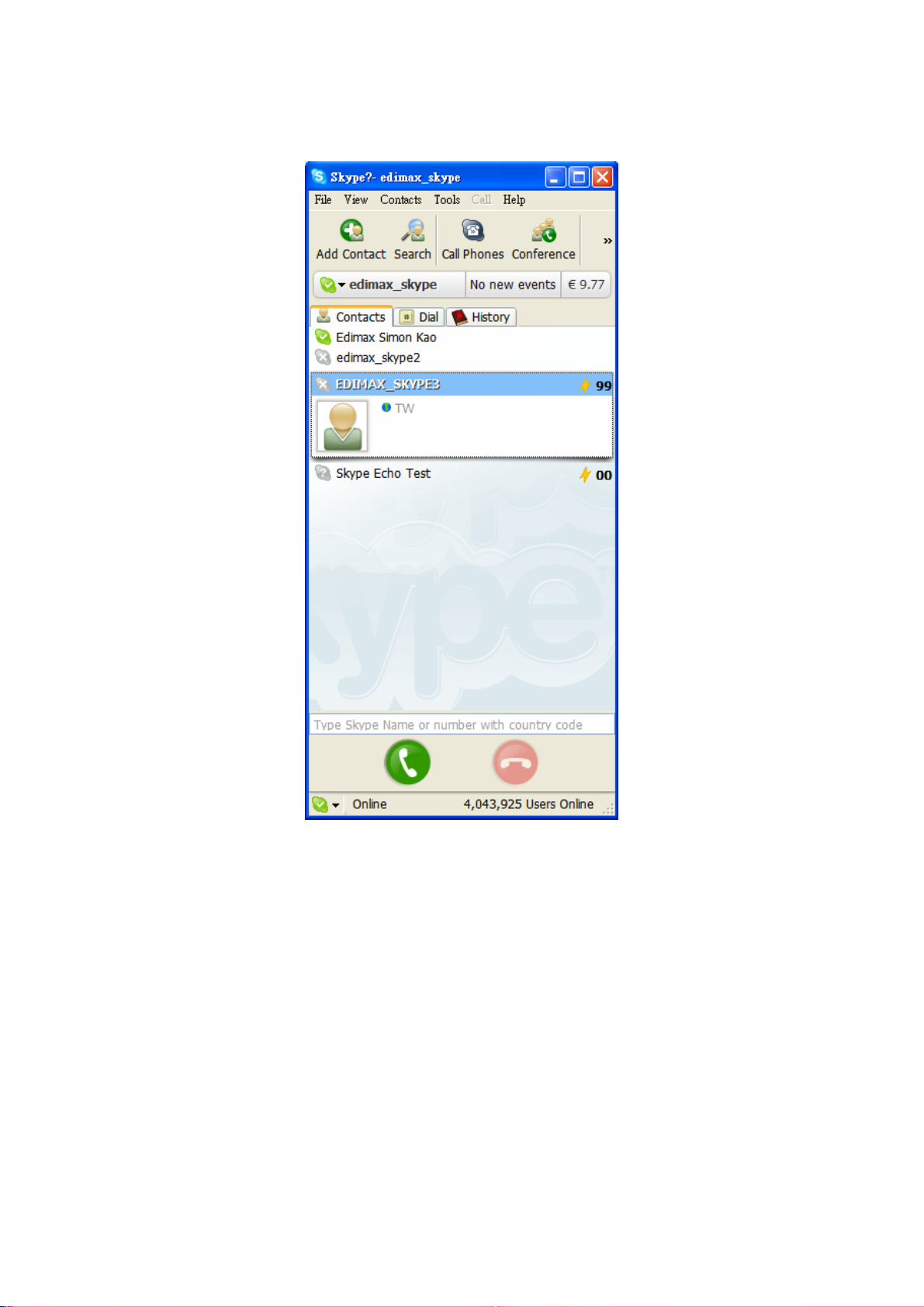1. Introduction
1.1. Features
zSupport USB 1.1/2.0
zPlug and play
zSupport PC-PC, PC-Phone, Phone-PC and Phone-Phone
zMake/receive Skype and regular PSTN calls
zTalk through regular Phone or MIC/SPK
zHold and Switch between PC and PSTN
zCall forwarding function
zVoicemail function
zEcho cancellation and Noise reduction
zNo external Power needed
zFXO (PSTN) inbound password protection
zSupport Windows driver (WinXP, 2000)
zWindows management utility (C Media Middleware)
1.2. Package Contents
zUSB VoIP Gateway Box
zUSB cable
zTelephone cable(RJ11)
zQuick Installation Guide
zInstallation CD-ROM
1.3. Minimum System Requirements:
zWindows 2000/XP
zComputer with CPU processor at 400 MHz or higher
z128 MB RAM
z15 MB of free hard drive space
zInternet connection
Recommended:
zWindows 2000/XP/2003
zComputer with CPU processor at 1 GHz or higher
z256 MB RAM or higher
z30 MB of free hard drive space
zBroadband Internet connection
3