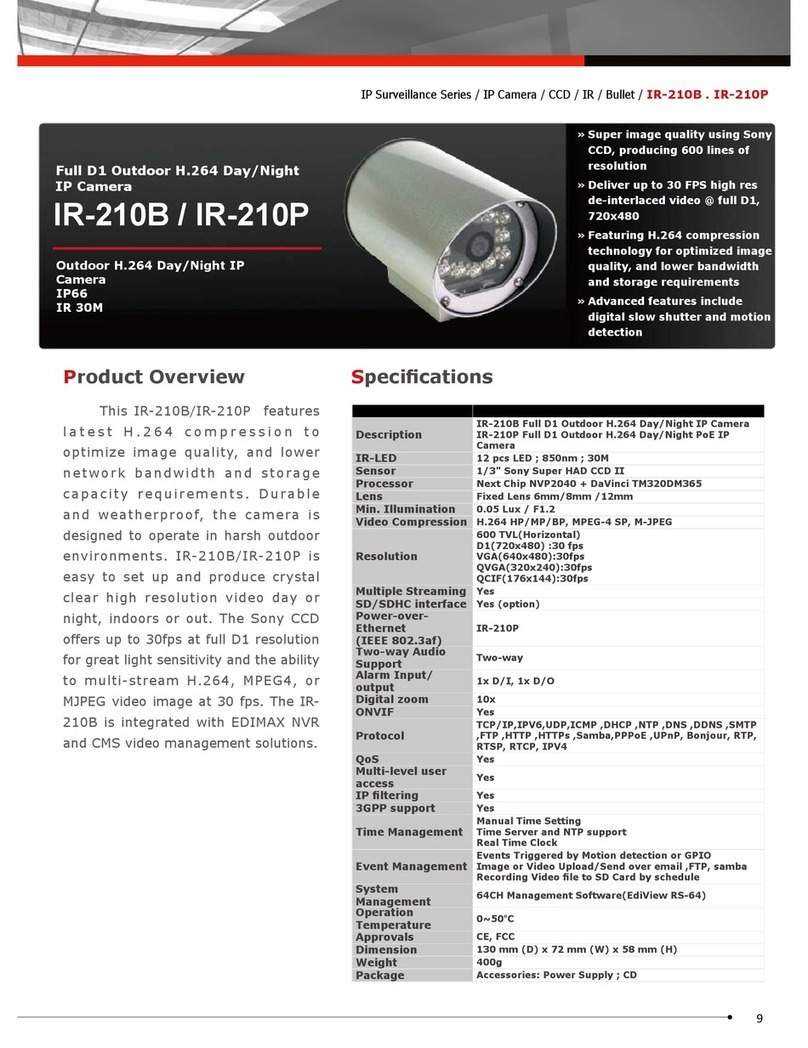‐CONTENTS‐
ChapterIIntroduction...................................................................................................1
1.1HighlightsofyournewNetworkIPCamera.................................................................1
1.2SafetyInstructions.......................................................................................................2
1.3PackagingContents......................................................................................................3
1.4FamiliarwithyournewNetworkIPCamera................................................................3
1.5InstallationoftheNetworkIPCamera........................................................................6
2.1LocatetheIPaddressofNetworkIPCamera....................................................................10
2.2ConnecttoIPCamera’sWebUserInterfaceandInstallActiveXPlugin...........................13
2.3ViewingLiveVideo............................................................................................................15
2.4ClientSettings....................................................................................................................19
ChapterIIIAdvancedConfiguration..................................................................................21
3‐1System...............................................................................................................................22
3‐2Security..............................................................................................................................23
3‐3Network.............................................................................................................................26
3‐3‐1“General”SetupPage................................................................................................26
3‐3‐2“Advanced”SetupPage.............................................................................................29
3‐4IPFilter..............................................................................................................................32
3‐5Video.................................................................................................................................34
3‐5‐1ImageSetting.............................................................................................................34
3‐5‐2VideoSetting..............................................................................................................36
3‐5‐3OverlaySetting...........................................................................................................38
3‐6Audio.................................................................................................................................39
3‐7Motion...............................................................................................................................40
3‐8PTZControl(RS‐485).........................................................................................................42
3‐9Event.................................................................................................................................44
3‐9‐1Settings......................................................................................................................45