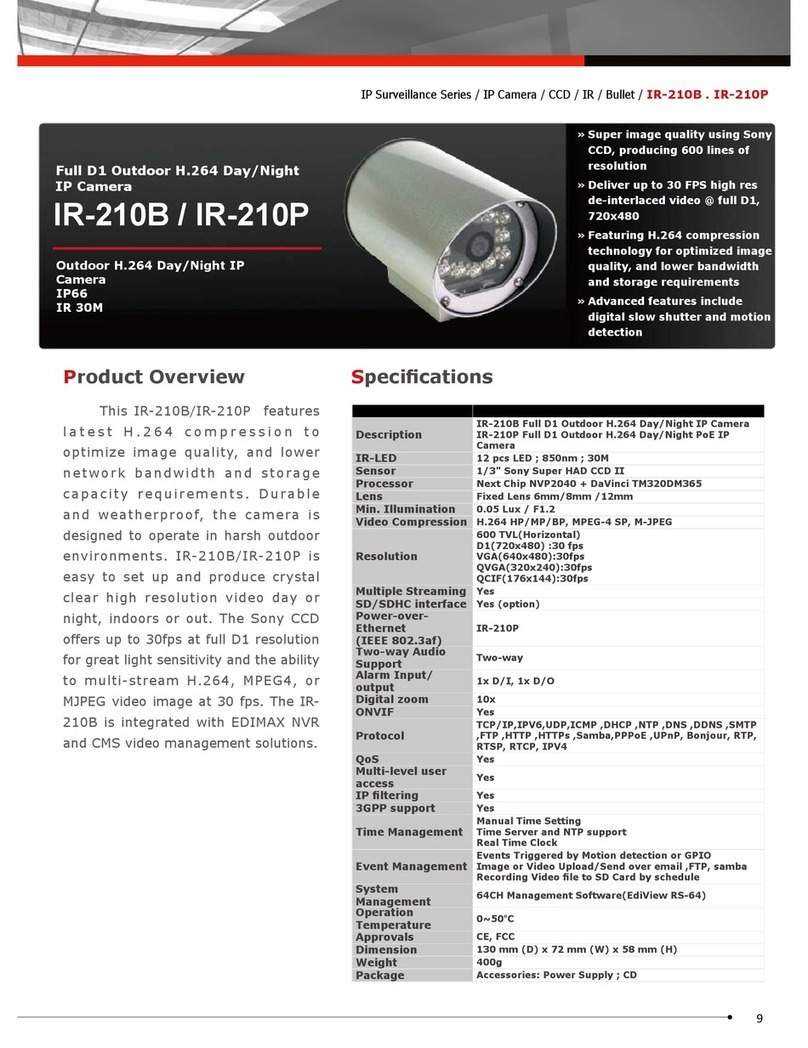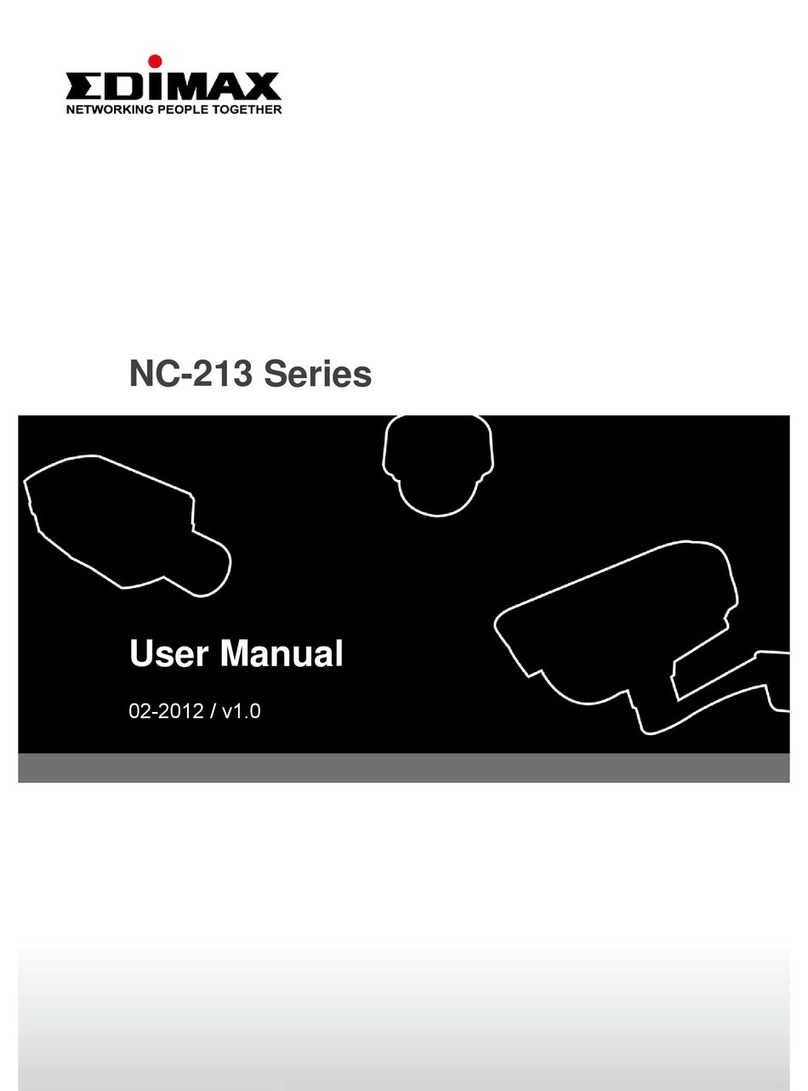2
I. Product Information.............................................................................. 4
I-1. Package Contents................................................................................................................4
I-2. System Requirements.........................................................................................................5
I-3. Back Panel ..........................................................................................................................6
I-4. LED Status ..........................................................................................................................6
I-5. Reset ..................................................................................................................................7
II. Hardware Installation............................................................................ 8
III. Camera Setup & IP CAM Finder ............................................................10
III-1. IP CAM Finder Network Camera Setup .............................................................................10
Windows.........................................................................................................................................10
III-3. WPS (Wi-Fi Protected Setup) ............................................................................................15
IV. Web-Based Management Interface ......................................................17
IV-1. Basic.................................................................................................................................21
IV-1-1. Network ...........................................................................................................................21
IV-1-2. Wireless............................................................................................................................24
IV-1-2-1. Computer................................................................................................................25
IV-1-2-3. WPS ........................................................................................................................26
IV-1-3. Dynamic DNS....................................................................................................................27
IV-1-4. RTSP .................................................................................................................................28
IV-1-5. Date & Time .....................................................................................................................29
IV-1-6. Users ................................................................................................................................30
IV-1-7. UPnP ................................................................................................................................32
IV-1-8. Bonjour ............................................................................................................................33
IV-2. Video................................................................................................................................34
IV-2-1. Video Settings...................................................................................................................34
IV-2-2. Image Appearance............................................................................................................36
IV-2-3. Night Vision ......................................................................................................................37
IV-3. Events...............................................................................................................................38
IV-3-1. Motion Detection .............................................................................................................38
IV-3-2. Detection Region ..............................................................................................................40
IV-3-3. Schedule Settings .............................................................................................................42
IV-3-4. SMTP................................................................................................................................44
IV-3-5. FTP ...................................................................................................................................46
IV-4. Storage Settings................................................................................................................47