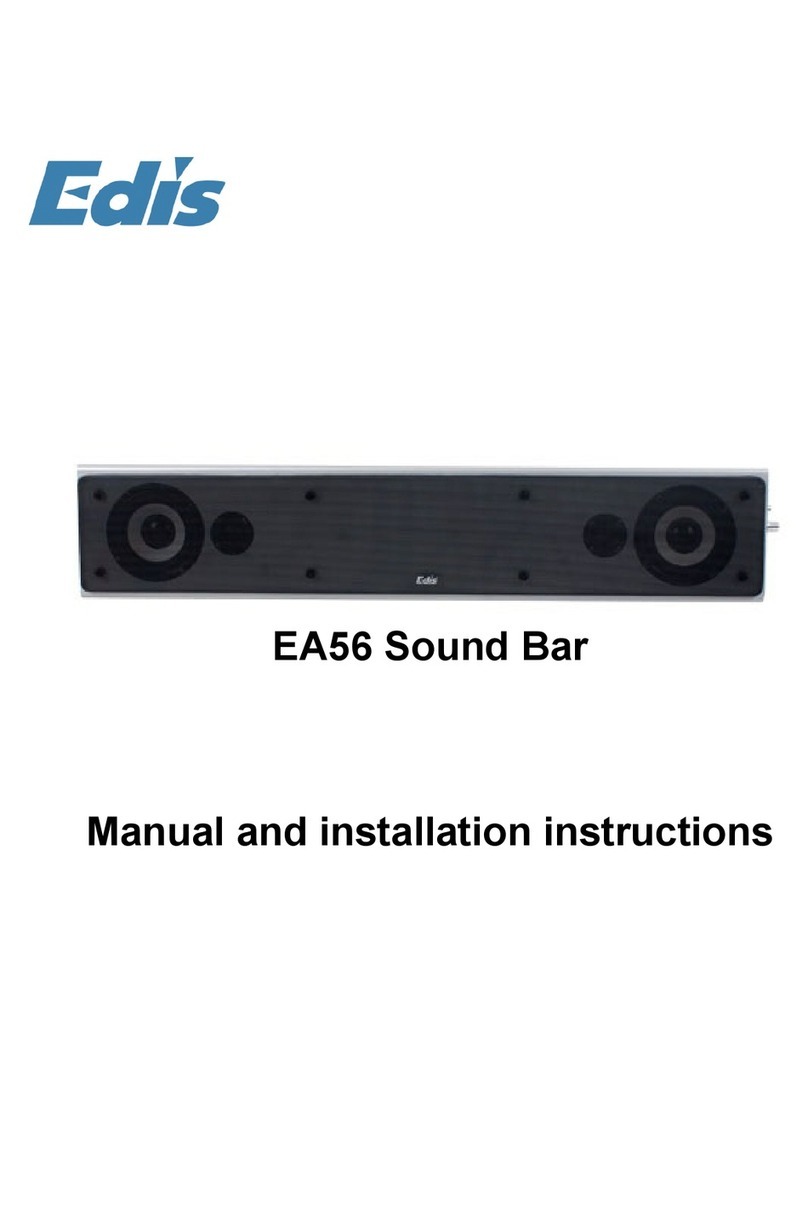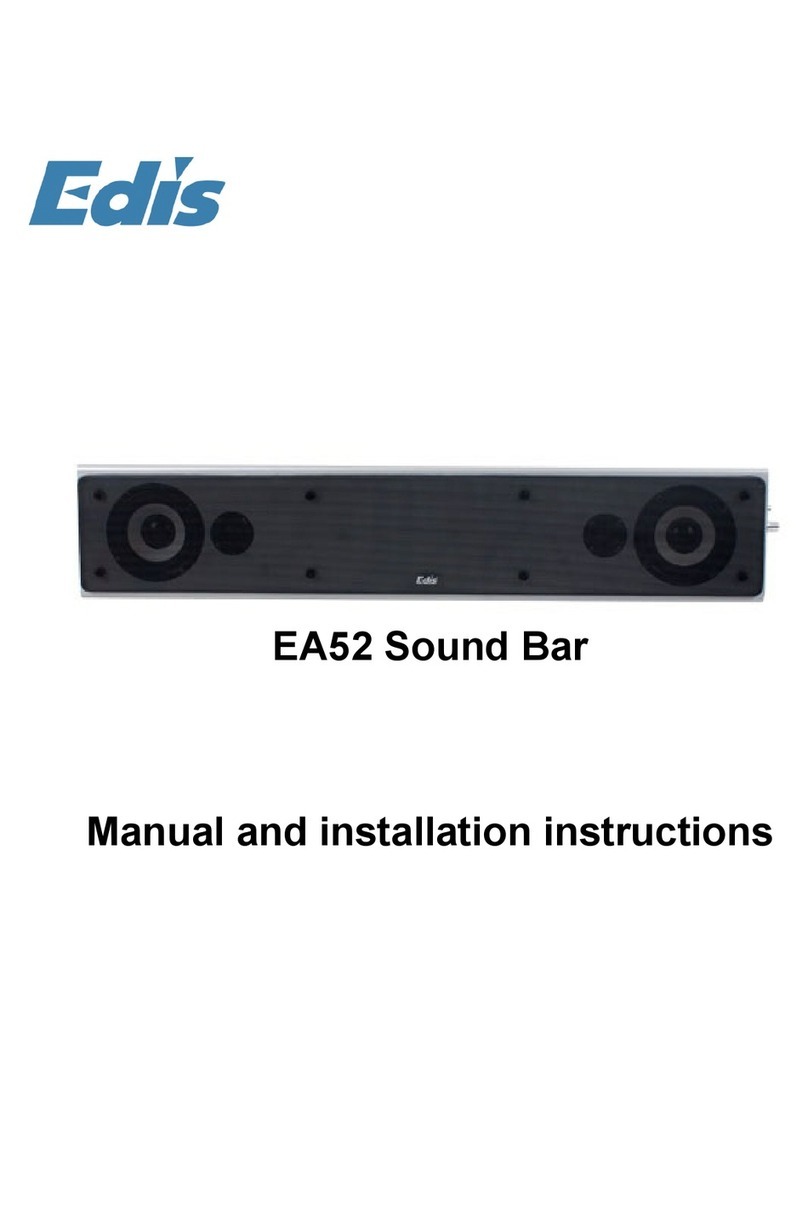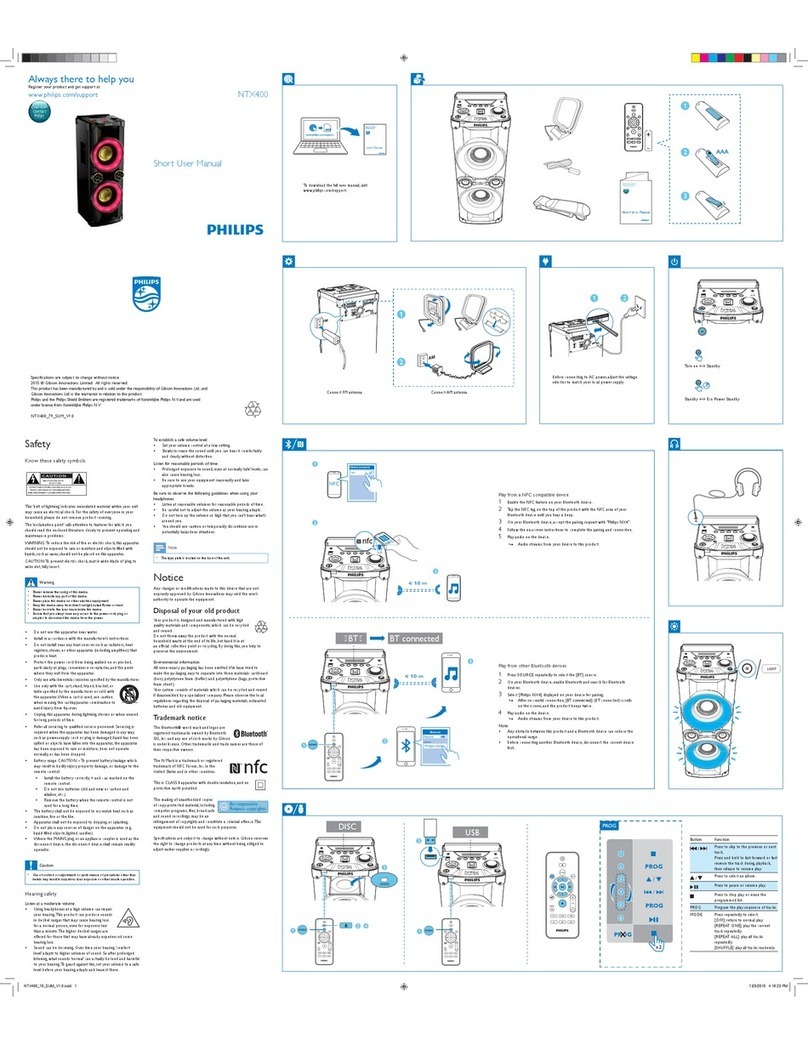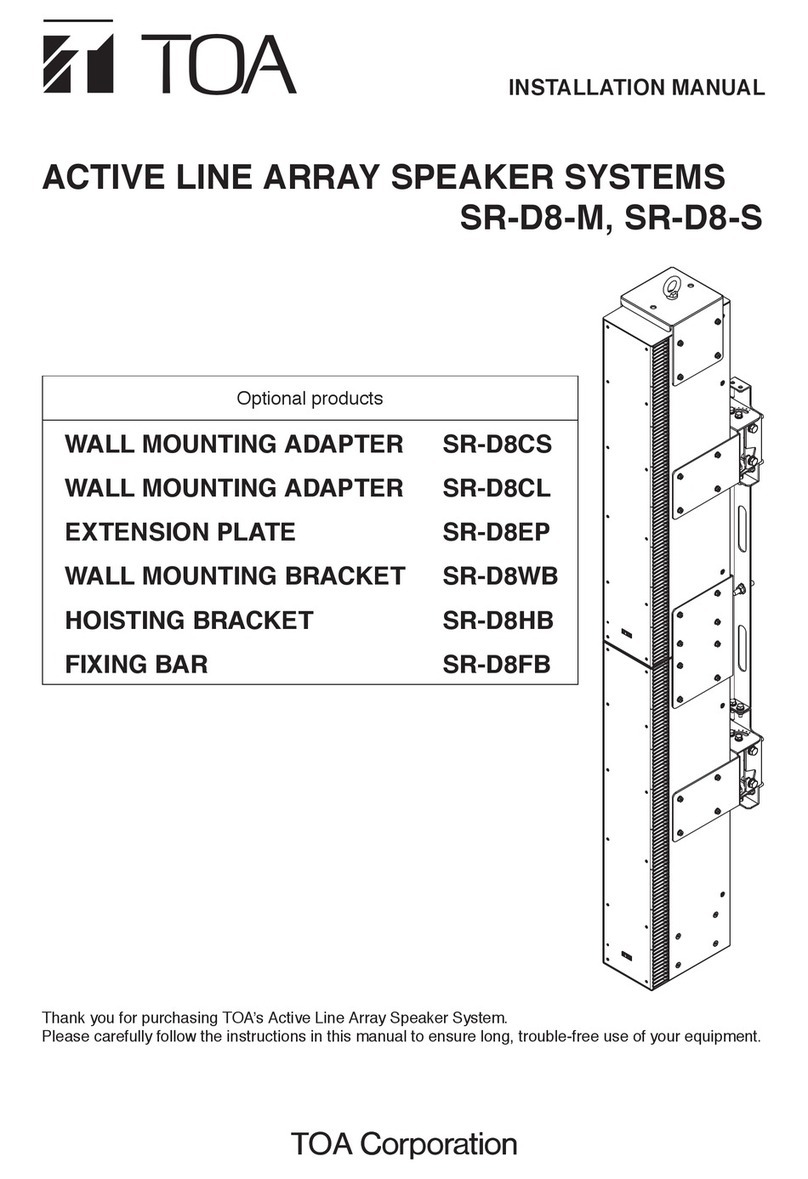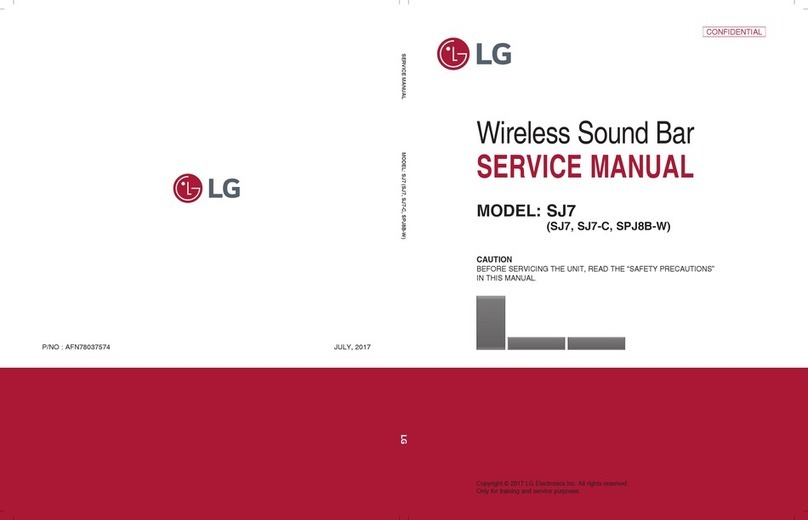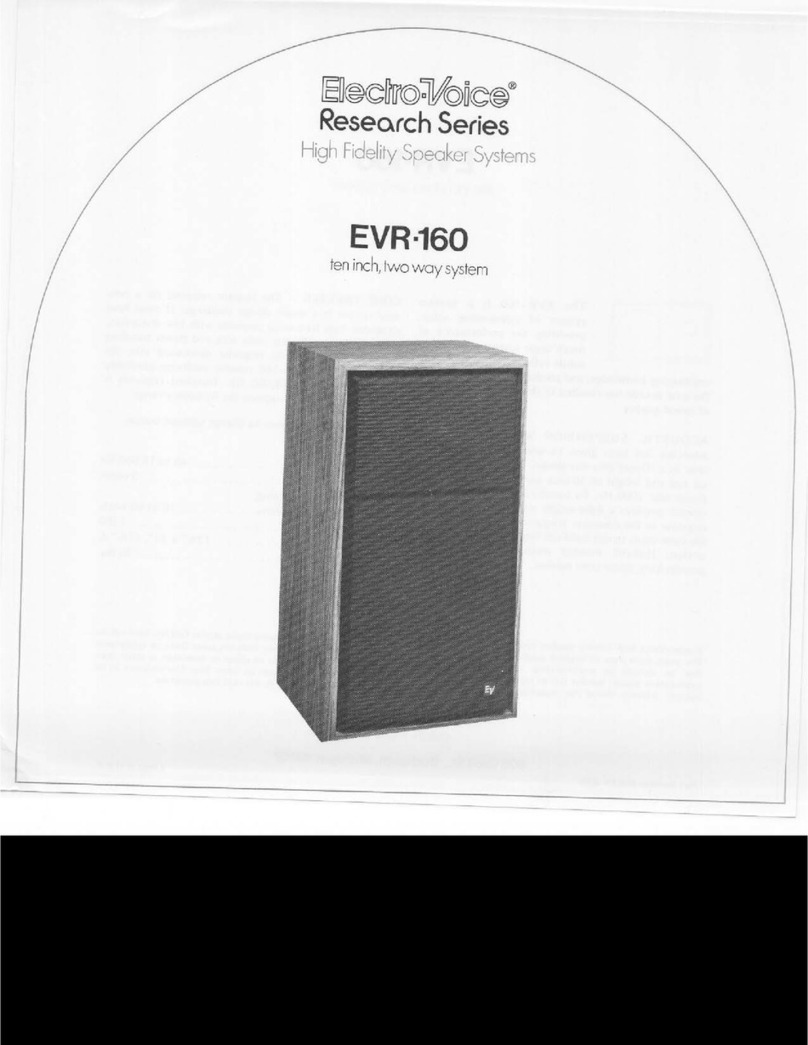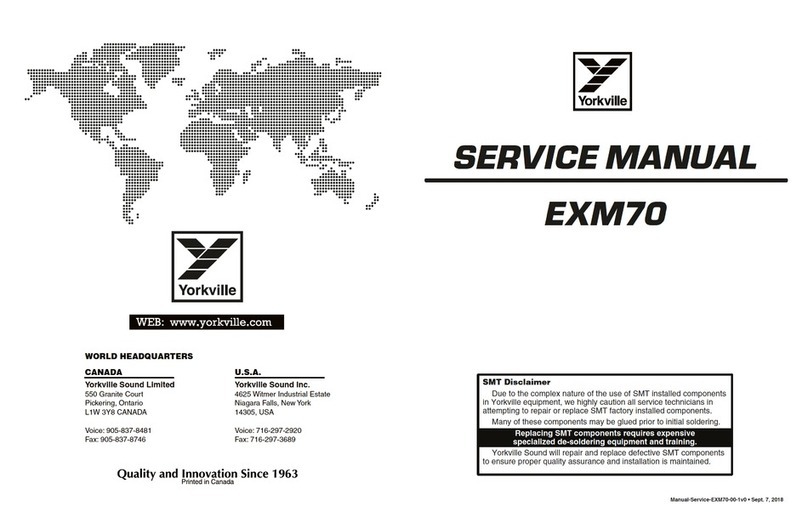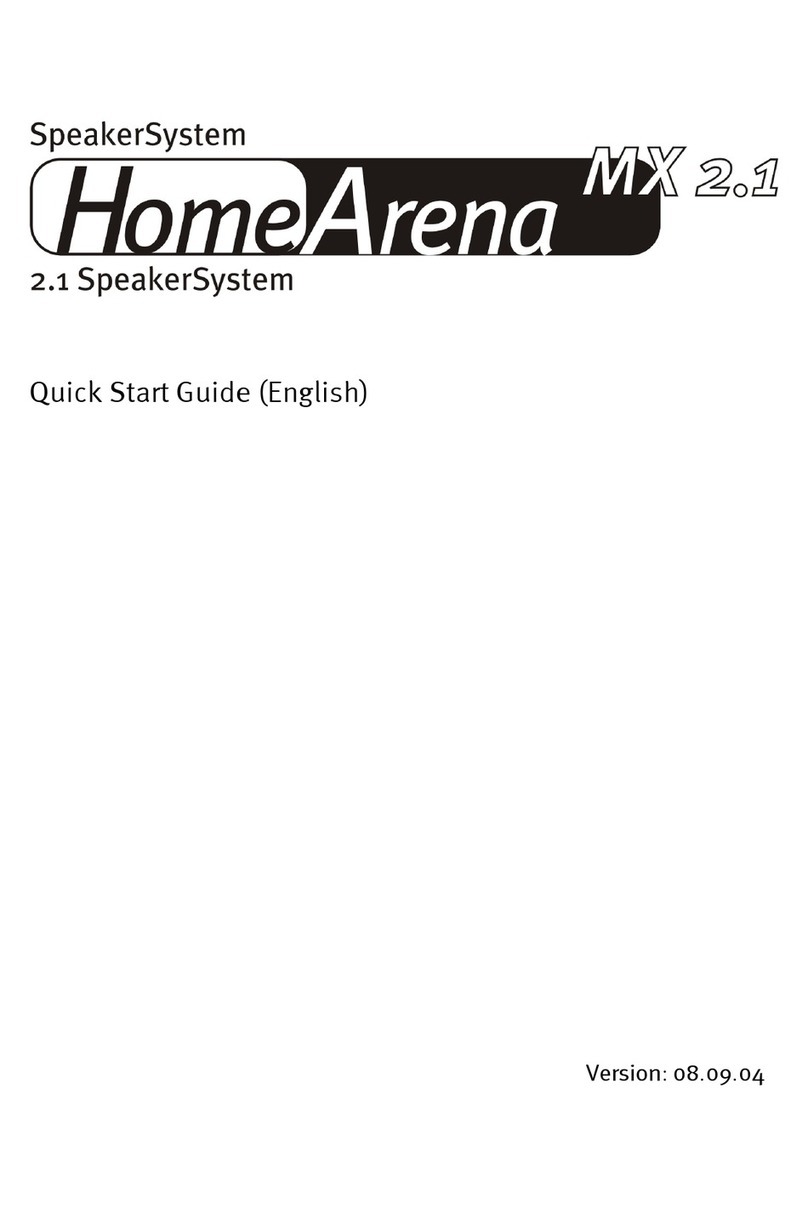Edis EM1000 User manual

EM1000 All in One 4k Tracking Video & Sound Bar
1 Appearance and Interface
Item Name Item Name
1 DC 12V Interface 4 HDMI Interface
2 USB 3.0 Interface 5 USB 2.0 Interface
3 Reset Button - -
2 Packing List
Name Quantity
1aremaC
1retpadArewoP
1elbaCrewoP
1lortnoCetomeR
1elbaCSBU
1)wercshtiw(tekcarBllaW
1launaMresU
3 Product Features
Applicable Scene
It is specially designed for small and medium-sized meeting rooms, especially
for the Huddle Room with 4 to 6 people, to help enterprises re-tap the potential
of using the small and micro meeting space inside. On one hand, it can hold
meetings more efficiently, on the other hand, it can also save the rental cost.
Product Value
It is convenient for small and medium-sized enterprises to conduct daily
business negotiation and team cooperation in different places flexibly, so as to
create a relaxed, free and smooth conversation environment, make decisions
quickly and improve efficiency.
All-in-one Design
The three-in-one design of 4K ultra HD camera, beamforming microphone and
full-frequency loudspeaker reduces wiring and make video communication easy.
4K UHD
Using 1/2.5 inch, 8.51M pixel high quality UHD CMOS sensor, 4K
(3840x2160)@60fps ultra high resolution clear image, and downward
compatible with 1080P, 720P and other resolutions. It can meet the needs of
users for different video experiences, and can provide clearer, real, smooth and
accurate communication.
Wide FoV
121°wide field of view (110° horizontal field of view), 5 times zoom, optical lens
customized for the conference scene, built-in electric head (horizontal and pitch
±15° motion range), no need to worry about the camera position, participants
can easily enter the scene clearly.
Beamforming Microphone
Beam Forming (BF) microphone is built in, with a pickup distance of 6 meters.
Low-distortion transverse beamforming algorithm can direct the microphone
directly to the speaker, with better sound, clearer communication, fuller and
more authentic.
Audio 3A Algorithm
Built-in audio 3A algorithm (AEC/AGC/ANS), full duplex dialogue, can meet the
communication needs of different room structures, whether sitting at a
conference table, sitting against the wall or standing, can have comfortable
experience for calling.
Full Frequency Speaker
Full frequency Hi-Fi loudspeaker, professional acoustics design, reduce noise
interference, provide outstanding sound effect.
Plug and Play Type
Through plug and play USB interface connect with the computer or business
display screen, very easy to use. Less wiring, convenient video communication,
reduce the user's learning cost.
Intelligent Analysis
Built-in intelligent analysis algorithm, listening to the speaker position, automatic
framing of participants, automatic tracking of speakers, switching the speaker
screen, to ensure that the speaker is always clearly in the picture.
Rich Interfaces
Support HDMI 2.0 and USB 3.0 audio video output simultaneously.
Easy Installation
Flexible installation options such as countertops, walls, and TV/display screens
are available for quick installation and deployment in a crowded meeting room.
4 Product Specifications
Camera
Video System 4K@60fps, 4K@30fps, 1080P@60fps,
1080P@30fps, 720P@60fps, 720P@30fps, etc
Sensor 1/2.5 inch, CMOS, 8.51M pixel
Lens 120q(DFOV), 110q(HFOV), 5x Digital Zoom,
Pan/Tilt r15q
PTZ MPT + EPTZ
Digital Noise Reduction 2D & 3D Digital Noise Reduction
Video S/N ʈ55dB
Backlight
Compensation Support
Audio
Full Frequency Speaker 96 dB SPL in the case of 0.5 meter
Microphone Array Beamforming microphone, pick up distance
up to 6 meters
USB Features
Connection Type USB 3.0, downward compatible with USB 2.0
Video Compression YUY2 / MJPG / NV12
USB Audio 32K sampling rate, support UAC 2.0
USB Communication
Protocol UVC 1.1~1.5
UVC PTZ Control Support
Input/Output Interface
HD Output 1 x HDMI, Version 2.0
USB Interface
1 x USB 3.0, Type C
1 x USB 2.0, Type A
Power Jack DC 12V, 1.5A (Max)
Generic Specification
Control Method 2.4G Remote Controller
Installation Method Desktop, Wall, TV and other display device
Operating Temperature 0°C ~ 40°C
Storage Temperature -40°C ~ 60°C
Dimension 601mm x 141mm x 115mm (holder included)
Net Weight 2.5Kg
Product specifications and parameter information are subject to
change without notice.
5 Safety Precautions
Careful Transportation
Transportation, custody and installation process to prevent heavy pressure,
violent vibration, immersion damage to the product.
Careful Installation
This product should be placed on the smooth desktop. The shell of the product
is an organic material and is strictly prohibited from contact with any liquid, gas
or solid material that may cause corrosion to the shell.
Do not Unauthorized Disassemble
This product has no parts which can be repaired by the user. The damage
caused by the user's own disassembly is not covered by warranty.
Electromagnetic fields at specific frequencies may affect image of machine.
6 Remote Control
DC 12V USB 3.0 HDMI USB 2.0
1 2 4 5
DC 12V USB 3.0 HDMI USB 2.0
3
7 Product Dimension
601.0
Ø61.4
197.4
90.3
115.4
Ø10.0
133.4
141.1
115.4
Bluetooth 5.0
It can be connected to mobile phone via Bluetooth as microphone and speaker,
and can connect mobile phone calls to audio and video conferences.
1
2
3
4
5
7
8
6
9
10
11
12
13
14
16
17
15
No. Name Function Description
1 The camera is closed after pressing, and the
camera can be restored by pressing again
2 Call Key Answer/initiate call/enter the call interface
3
Camera
Control Key
After pressing, the camera moves in the
direction indicated by the arrow to adjust the
image display; press the [OK] key to return to
the middle position
4 Volume Key + Key volume up, - Key volume down
5 After pressing, the camera will automatically
exit the tracking mode
6 After pressing, the camera will perform voice
tracking of the speaker
7 Preset 1 Key Long press to set preset 1, short press to
call preset 1
8 Preset 2 Key Long press to set preset 2, short press to
call preset 2
9 Standby Key Long press to standby, short press to return
to normal
10 Hang Up Key Hang up the call/Leave the meeting
11 OK Key Confirm current selection
12 Microphone
Mute Key Turn on/off the microphone
13 Zoom Key Zoom in the lens [+]; Zoom out the lens [-]
14 Speaker Mute Key Turn on/off the speaker
16 Menu Key Press to enter or exit the OSD menu
17 Bluetooth Key Turn on/off the Bluetooth function
Camera Close Key
Exit Tracking Key
Speaker
Tracking Key
15 Participants After pressing, the camera will automatically
Tracking Key track the participants
EM1000 All in One 4k Tracking Video & Sound Bar
1 Appearance and Interface
Item Name Item Name
1 DC 12V Interface 4 HDMI Interface
2 USB 3.0 Interface 5 USB 2.0 Interface
3 Reset Button - -
2 Packing List
Name Quantity
1aremaC
1retpadArewoP
1elbaCrewoP
1lortnoCetomeR
1elbaCSBU
1)wercshtiw(tekcarBllaW
1launaMresU
3 Product Features
Applicable Scene
It is specially designed for small and medium-sized meeting rooms, especially
for the Huddle Room with 4 to 6 people, to help enterprises re-tap the potential
of using the small and micro meeting space inside. On one hand, it can hold
meetings more efficiently, on the other hand, it can also save the rental cost.
Product Value
It is convenient for small and medium-sized enterprises to conduct daily
business negotiation and team cooperation in different places flexibly, so as to
create a relaxed, free and smooth conversation environment, make decisions
quickly and improve efficiency.
All-in-one Design
The three-in-one design of 4K ultra HD camera, beamforming microphone and
full-frequency loudspeaker reduces wiring and make video communication easy.
4K UHD
Using 1/2.5 inch, 8.51M pixel high quality UHD CMOS sensor, 4K
(3840x2160)@60fps ultra high resolution clear image, and downward
compatible with 1080P, 720P and other resolutions. It can meet the needs of
users for different video experiences, and can provide clearer, real, smooth and
accurate communication.
Wide FoV
121°wide field of view (110° horizontal field of view), 5 times zoom, optical lens
customized for the conference scene, built-in electric head (horizontal and pitch
±15° motion range), no need to worry about the camera position, participants
can easily enter the scene clearly.
Beamforming Microphone
Beam Forming (BF) microphone is built in, with a pickup distance of 6 meters.
Low-distortion transverse beamforming algorithm can direct the microphone
directly to the speaker, with better sound, clearer communication, fuller and
more authentic.
Audio 3A Algorithm
Built-in audio 3A algorithm (AEC/AGC/ANS), full duplex dialogue, can meet the
communication needs of different room structures, whether sitting at a
conference table, sitting against the wall or standing, can have comfortable
experience for calling.
Full Frequency Speaker
Full frequency Hi-Fi loudspeaker, professional acoustics design, reduce noise
interference, provide outstanding sound effect.
Plug and Play Type
Through plug and play USB interface connect with the computer or business
display screen, very easy to use. Less wiring, convenient video communication,
reduce the user's learning cost.
Intelligent Analysis
Built-in intelligent analysis algorithm, listening to the speaker position, automatic
framing of participants, automatic tracking of speakers, switching the speaker
screen, to ensure that the speaker is always clearly in the picture.
Rich Interfaces
Support HDMI 2.0 and USB 3.0 audio video output simultaneously.
Easy Installation
Flexible installation options such as countertops, walls, and TV/display screens
are available for quick installation and deployment in a crowded meeting room.
4 Product Specifications
Camera
Video System 4K@60fps, 4K@30fps, 1080P@60fps,
1080P@30fps, 720P@60fps, 720P@30fps, etc
Sensor 1/2.5 inch, CMOS, 8.51M pixel
Lens 120q(DFOV), 110q(HFOV), 5x Digital Zoom,
Pan/Tilt r15q
PTZ MPT + EPTZ
Digital Noise Reduction 2D & 3D Digital Noise Reduction
Video S/N ʈ55dB
Backlight
Compensation Support
Audio
Full Frequency Speaker 96 dB SPL in the case of 0.5 meter
Microphone Array Beamforming microphone, pick up distance
up to 6 meters
USB Features
Connection Type USB 3.0, downward compatible with USB 2.0
Video Compression YUY2 / MJPG / NV12
USB Audio 32K sampling rate, support UAC 2.0
USB Communication
Protocol UVC 1.1~1.5
UVC PTZ Control Support
Input/Output Interface
HD Output 1 x HDMI, Version 2.0
USB Interface
1 x USB 3.0, Type C
1 x USB 2.0, Type A
Power Jack DC 12V, 1.5A (Max)
Generic Specification
Control Method 2.4G Remote Controller
Installation Method Desktop, Wall, TV and other display device
Operating Temperature 0°C ~ 40°C
Storage Temperature -40°C ~ 60°C
Dimension 601mm x 141mm x 115mm (holder included)
Net Weight 2.5Kg
Product specifications and parameter information are subject to
change without notice.
5 Safety Precautions
Careful Transportation
Transportation, custody and installation process to prevent heavy pressure,
violent vibration, immersion damage to the product.
Careful Installation
This product should be placed on the smooth desktop. The shell of the product
is an organic material and is strictly prohibited from contact with any liquid, gas
or solid material that may cause corrosion to the shell.
Do not Unauthorized Disassemble
This product has no parts which can be repaired by the user. The damage
caused by the user's own disassembly is not covered by warranty.
Electromagnetic fields at specific frequencies may affect image of machine.
6 Remote Control
DC 12V USB 3.0 HDMI USB 2.0
1 2 4 5
DC 12V USB 3.0 HDMI USB 2.0
3
7 Product Dimension
601.0
Ø61.4
197.4
90.3
115.4
Ø10.0
133.4
141.1
115.4
Bluetooth 5.0
It can be connected to mobile phone via Bluetooth as microphone and speaker,
and can connect mobile phone calls to audio and video conferences.
1
2
3
4
5
7
8
6
9
10
11
12
13
14
16
17
15
No. Name Function Description
1 The camera is closed after pressing, and the
camera can be restored by pressing again
2 Call Key Answer/initiate call/enter the call interface
3
Camera
Control Key
After pressing, the camera moves in the
direction indicated by the arrow to adjust the
image display; press the [OK] key to return to
the middle position
4 Volume Key + Key volume up, - Key volume down
5 After pressing, the camera will automatically
exit the tracking mode
6 After pressing, the camera will perform voice
tracking of the speaker
7 Preset 1 Key Long press to set preset 1, short press to
call preset 1
8 Preset 2 Key Long press to set preset 2, short press to
call preset 2
9 Standby Key Long press to standby, short press to return
to normal
10 Hang Up Key Hang up the call/Leave the meeting
11 OK Key Confirm current selection
12 Microphone
Mute Key Turn on/off the microphone
13 Zoom Key Zoom in the lens [+]; Zoom out the lens [-]
14 Speaker Mute Key Turn on/off the speaker
16 Menu Key Press to enter or exit the OSD menu
17 Bluetooth Key Turn on/off the Bluetooth function
Camera Close Key
Exit Tracking Key
Speaker
Tracking Key
15 Participants After pressing, the camera will automatically
Tracking Key track the participants

EM1000 All in One 4k Tracking Video & Sound Bar
1 Appearance and Interface
Item Name Item Name
1 DC 12V Interface 4 HDMI Interface
2 USB 3.0 Interface 5 USB 2.0 Interface
3 Reset Button - -
2 Packing List
Name Quantity
1aremaC
1retpadArewoP
1elbaCrewoP
1lortnoCetomeR
1elbaCSBU
1)wercshtiw(tekcarBllaW
1launaMresU
3 Product Features
Applicable Scene
It is specially designed for small and medium-sized meeting rooms, especially
for the Huddle Room with 4 to 6 people, to help enterprises re-tap the potential
of using the small and micro meeting space inside. On one hand, it can hold
meetings more efficiently, on the other hand, it can also save the rental cost.
Product Value
It is convenient for small and medium-sized enterprises to conduct daily
business negotiation and team cooperation in different places flexibly, so as to
create a relaxed, free and smooth conversation environment, make decisions
quickly and improve efficiency.
All-in-one Design
The three-in-one design of 4K ultra HD camera, beamforming microphone and
full-frequency loudspeaker reduces wiring and make video communication easy.
4K UHD
Using 1/2.5 inch, 8.51M pixel high quality UHD CMOS sensor, 4K
(3840x2160)@60fps ultra high resolution clear image, and downward
compatible with 1080P, 720P and other resolutions. It can meet the needs of
users for different video experiences, and can provide clearer, real, smooth and
accurate communication.
Wide FoV
121°wide field of view (110° horizontal field of view), 5 times zoom, optical lens
customized for the conference scene, built-in electric head (horizontal and pitch
±15° motion range), no need to worry about the camera position, participants
can easily enter the scene clearly.
Beamforming Microphone
Beam Forming (BF) microphone is built in, with a pickup distance of 6 meters.
Low-distortion transverse beamforming algorithm can direct the microphone
directly to the speaker, with better sound, clearer communication, fuller and
more authentic.
Audio 3A Algorithm
Built-in audio 3A algorithm (AEC/AGC/ANS), full duplex dialogue, can meet the
communication needs of different room structures, whether sitting at a
conference table, sitting against the wall or standing, can have comfortable
experience for calling.
Full Frequency Speaker
Full frequency Hi-Fi loudspeaker, professional acoustics design, reduce noise
interference, provide outstanding sound effect.
Plug and Play Type
Through plug and play USB interface connect with the computer or business
display screen, very easy to use. Less wiring, convenient video communication,
reduce the user's learning cost.
Intelligent Analysis
Built-in intelligent analysis algorithm, listening to the speaker position, automatic
framing of participants, automatic tracking of speakers, switching the speaker
screen, to ensure that the speaker is always clearly in the picture.
Rich Interfaces
Support HDMI 2.0 and USB 3.0 audio video output simultaneously.
Easy Installation
Flexible installation options such as countertops, walls, and TV/display screens
are available for quick installation and deployment in a crowded meeting room.
4 Product Specifications
Camera
Video System 4K@60fps, 4K@30fps, 1080P@60fps,
1080P@30fps, 720P@60fps, 720P@30fps, etc
Sensor 1/2.5 inch, CMOS, 8.51M pixel
Lens 120q(DFOV), 110q(HFOV), 5x Digital Zoom,
Pan/Tilt r15q
PTZ MPT + EPTZ
Digital Noise Reduction 2D & 3D Digital Noise Reduction
Video S/N ʈ55dB
Backlight
Compensation Support
Audio
Full Frequency Speaker 96 dB SPL in the case of 0.5 meter
Microphone Array Beamforming microphone, pick up distance
up to 6 meters
USB Features
Connection Type USB 3.0, downward compatible with USB 2.0
Video Compression YUY2 / MJPG / NV12
USB Audio 32K sampling rate, support UAC 2.0
USB Communication
Protocol UVC 1.1~1.5
UVC PTZ Control Support
Input/Output Interface
HD Output 1 x HDMI, Version 2.0
USB Interface
1 x USB 3.0, Type C
1 x USB 2.0, Type A
Power Jack DC 12V, 1.5A (Max)
Generic Specification
Control Method 2.4G Remote Controller
Installation Method Desktop, Wall, TV and other display device
Operating Temperature 0°C ~ 40°C
Storage Temperature -40°C ~ 60°C
Dimension 601mm x 141mm x 115mm (holder included)
Net Weight 2.5Kg
Product specifications and parameter information are subject to
change without notice.
5 Safety Precautions
Careful Transportation
Transportation, custody and installation process to prevent heavy pressure,
violent vibration, immersion damage to the product.
Careful Installation
This product should be placed on the smooth desktop. The shell of the product
is an organic material and is strictly prohibited from contact with any liquid, gas
or solid material that may cause corrosion to the shell.
Do not Unauthorized Disassemble
This product has no parts which can be repaired by the user. The damage
caused by the user's own disassembly is not covered by warranty.
Electromagnetic fields at specific frequencies may affect image of machine.
6 Remote Control
DC 12V USB 3.0 HDMI USB 2.0
1 2 4 5
DC 12V USB 3.0 HDMI USB 2.0
3
7 Product Dimension
601.0
Ø61.4
197.4
90.3
115.4
Ø10.0
133.4
141.1
115.4
Bluetooth 5.0
It can be connected to mobile phone via Bluetooth as microphone and speaker,
and can connect mobile phone calls to audio and video conferences.
1
2
3
4
5
7
8
6
9
10
11
12
13
14
16
17
15
No. Name Function Description
1 The camera is closed after pressing, and the
camera can be restored by pressing again
2 Call Key Answer/initiate call/enter the call interface
3
Camera
Control Key
After pressing, the camera moves in the
direction indicated by the arrow to adjust the
image display; press the [OK] key to return to
the middle position
4 Volume Key + Key volume up, - Key volume down
5 After pressing, the camera will automatically
exit the tracking mode
6 After pressing, the camera will perform voice
tracking of the speaker
7 Preset 1 Key Long press to set preset 1, short press to
call preset 1
8 Preset 2 Key Long press to set preset 2, short press to
call preset 2
9 Standby Key Long press to standby, short press to return
to normal
10 Hang Up Key Hang up the call/Leave the meeting
11 OK Key Confirm current selection
12 Microphone
Mute Key Turn on/off the microphone
13 Zoom Key Zoom in the lens [+]; Zoom out the lens [-]
14 Speaker Mute Key Turn on/off the speaker
16 Menu Key Press to enter or exit the OSD menu
17 Bluetooth Key Turn on/off the Bluetooth function
Camera Close Key
Exit Tracking Key
Speaker
Tracking Key
15 Participants After pressing, the camera will automatically
Tracking Key track the participants

EM1000 All in One 4k Tracking Video & Sound Bar
1 Appearance and Interface
Item Name Item Name
1 DC 12V Interface 4 HDMI Interface
2 USB 3.0 Interface 5 USB 2.0 Interface
3 Reset Button - -
2 Packing List
Name Quantity
1aremaC
1retpadArewoP
1elbaCrewoP
1lortnoCetomeR
1elbaCSBU
1)wercshtiw(tekcarBllaW
1launaMresU
3 Product Features
Applicable Scene
It is specially designed for small and medium-sized meeting rooms, especially
for the Huddle Room with 4 to 6 people, to help enterprises re-tap the potential
of using the small and micro meeting space inside. On one hand, it can hold
meetings more efficiently, on the other hand, it can also save the rental cost.
Product Value
It is convenient for small and medium-sized enterprises to conduct daily
business negotiation and team cooperation in different places flexibly, so as to
create a relaxed, free and smooth conversation environment, make decisions
quickly and improve efficiency.
All-in-one Design
The three-in-one design of 4K ultra HD camera, beamforming microphone and
full-frequency loudspeaker reduces wiring and make video communication easy.
4K UHD
Using 1/2.5 inch, 8.51M pixel high quality UHD CMOS sensor, 4K
(3840x2160)@60fps ultra high resolution clear image, and downward
compatible with 1080P, 720P and other resolutions. It can meet the needs of
users for different video experiences, and can provide clearer, real, smooth and
accurate communication.
Wide FoV
121°wide field of view (110° horizontal field of view), 5 times zoom, optical lens
customized for the conference scene, built-in electric head (horizontal and pitch
±15° motion range), no need to worry about the camera position, participants
can easily enter the scene clearly.
Beamforming Microphone
Beam Forming (BF) microphone is built in, with a pickup distance of 6 meters.
Low-distortion transverse beamforming algorithm can direct the microphone
directly to the speaker, with better sound, clearer communication, fuller and
more authentic.
Audio 3A Algorithm
Built-in audio 3A algorithm (AEC/AGC/ANS), full duplex dialogue, can meet the
communication needs of different room structures, whether sitting at a
conference table, sitting against the wall or standing, can have comfortable
experience for calling.
Full Frequency Speaker
Full frequency Hi-Fi loudspeaker, professional acoustics design, reduce noise
interference, provide outstanding sound effect.
Plug and Play Type
Through plug and play USB interface connect with the computer or business
display screen, very easy to use. Less wiring, convenient video communication,
reduce the user's learning cost.
Intelligent Analysis
Built-in intelligent analysis algorithm, listening to the speaker position, automatic
framing of participants, automatic tracking of speakers, switching the speaker
screen, to ensure that the speaker is always clearly in the picture.
Rich Interfaces
Support HDMI 2.0 and USB 3.0 audio video output simultaneously.
Easy Installation
Flexible installation options such as countertops, walls, and TV/display screens
are available for quick installation and deployment in a crowded meeting room.
4 Product Specifications
Camera
Video System 4K@60fps, 4K@30fps, 1080P@60fps,
1080P@30fps, 720P@60fps, 720P@30fps, etc
Sensor 1/2.5 inch, CMOS, 8.51M pixel
Lens 120q(DFOV), 110q(HFOV), 5x Digital Zoom,
Pan/Tilt r15q
PTZ MPT + EPTZ
Digital Noise Reduction 2D & 3D Digital Noise Reduction
Video S/N ʈ55dB
Backlight
Compensation Support
Audio
Full Frequency Speaker 96 dB SPL in the case of 0.5 meter
Microphone Array Beamforming microphone, pick up distance
up to 6 meters
USB Features
Connection Type USB 3.0, downward compatible with USB 2.0
Video Compression YUY2 / MJPG / NV12
USB Audio 32K sampling rate, support UAC 2.0
USB Communication
Protocol UVC 1.1~1.5
UVC PTZ Control Support
Input/Output Interface
HD Output 1 x HDMI, Version 2.0
USB Interface
1 x USB 3.0, Type C
1 x USB 2.0, Type A
Power Jack DC 12V, 1.5A (Max)
Generic Specification
Control Method 2.4G Remote Controller
Installation Method Desktop, Wall, TV and other display device
Operating Temperature 0°C ~ 40°C
Storage Temperature -40°C ~ 60°C
Dimension 601mm x 141mm x 115mm (holder included)
Net Weight 2.5Kg
Product specifications and parameter information are subject to
change without notice.
5 Safety Precautions
Careful Transportation
Transportation, custody and installation process to prevent heavy pressure,
violent vibration, immersion damage to the product.
Careful Installation
This product should be placed on the smooth desktop. The shell of the product
is an organic material and is strictly prohibited from contact with any liquid, gas
or solid material that may cause corrosion to the shell.
Do not Unauthorized Disassemble
This product has no parts which can be repaired by the user. The damage
caused by the user's own disassembly is not covered by warranty.
Electromagnetic fields at specific frequencies may affect image of machine.
6 Remote Control
DC 12V USB 3.0 HDMI USB 2.0
1 2 4 5
DC 12V USB 3.0 HDMI USB 2.0
3
7 Product Dimension
601.0
Ø61.4
197.4
90.3
115.4
Ø10.0
133.4
141.1
115.4
Bluetooth 5.0
It can be connected to mobile phone via Bluetooth as microphone and speaker,
and can connect mobile phone calls to audio and video conferences.
1
2
3
4
5
7
8
6
9
10
11
12
13
14
16
17
15
No. Name Function Description
1 The camera is closed after pressing, and the
camera can be restored by pressing again
2 Call Key Answer/initiate call/enter the call interface
3
Camera
Control Key
After pressing, the camera moves in the
direction indicated by the arrow to adjust the
image display; press the [OK] key to return to
the middle position
4 Volume Key + Key volume up, - Key volume down
5 After pressing, the camera will automatically
exit the tracking mode
6 After pressing, the camera will perform voice
tracking of the speaker
7 Preset 1 Key Long press to set preset 1, short press to
call preset 1
8 Preset 2 Key Long press to set preset 2, short press to
call preset 2
9 Standby Key Long press to standby, short press to return
to normal
10 Hang Up Key Hang up the call/Leave the meeting
11 OK Key Confirm current selection
12 Microphone
Mute Key Turn on/off the microphone
13 Zoom Key Zoom in the lens [+]; Zoom out the lens [-]
14 Speaker Mute Key Turn on/off the speaker
16 Menu Key Press to enter or exit the OSD menu
17 Bluetooth Key Turn on/off the Bluetooth function
Camera Close Key
Exit Tracking Key
Speaker
Tracking Key
15 Participants After pressing, the camera will automatically
Tracking Key track the participants
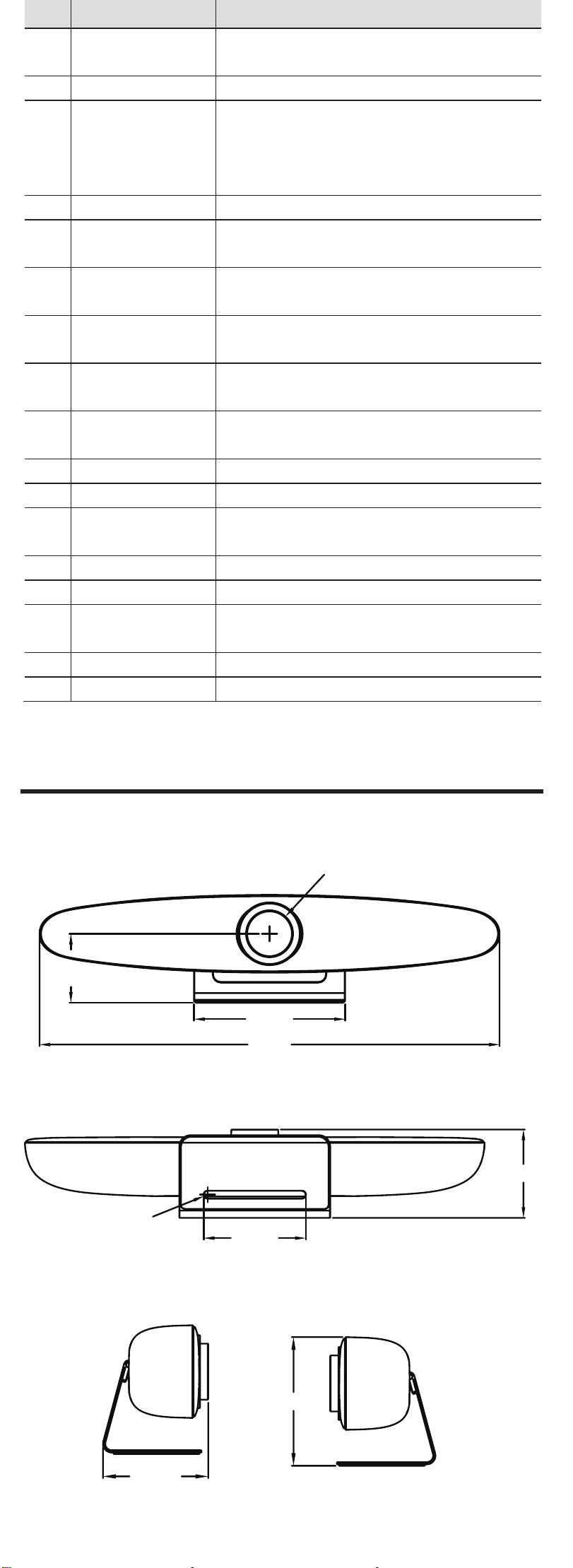
EM1000 All in One 4k Tracking Video & Sound Bar
1 Appearance and Interface
Item Name Item Name
1 DC 12V Interface 4 HDMI Interface
2 USB 3.0 Interface 5 USB 2.0 Interface
3 Reset Button - -
2 Packing List
Name Quantity
1aremaC
1retpadArewoP
1elbaCrewoP
1lortnoCetomeR
1elbaCSBU
1)wercshtiw(tekcarBllaW
1launaMresU
3 Product Features
Applicable Scene
It is specially designed for small and medium-sized meeting rooms, especially
for the Huddle Room with 4 to 6 people, to help enterprises re-tap the potential
of using the small and micro meeting space inside. On one hand, it can hold
meetings more efficiently, on the other hand, it can also save the rental cost.
Product Value
It is convenient for small and medium-sized enterprises to conduct daily
business negotiation and team cooperation in different places flexibly, so as to
create a relaxed, free and smooth conversation environment, make decisions
quickly and improve efficiency.
All-in-one Design
The three-in-one design of 4K ultra HD camera, beamforming microphone and
full-frequency loudspeaker reduces wiring and make video communication easy.
4K UHD
Using 1/2.5 inch, 8.51M pixel high quality UHD CMOS sensor, 4K
(3840x2160)@60fps ultra high resolution clear image, and downward
compatible with 1080P, 720P and other resolutions. It can meet the needs of
users for different video experiences, and can provide clearer, real, smooth and
accurate communication.
Wide FoV
121°wide field of view (110° horizontal field of view), 5 times zoom, optical lens
customized for the conference scene, built-in electric head (horizontal and pitch
±15° motion range), no need to worry about the camera position, participants
can easily enter the scene clearly.
Beamforming Microphone
Beam Forming (BF) microphone is built in, with a pickup distance of 6 meters.
Low-distortion transverse beamforming algorithm can direct the microphone
directly to the speaker, with better sound, clearer communication, fuller and
more authentic.
Audio 3A Algorithm
Built-in audio 3A algorithm (AEC/AGC/ANS), full duplex dialogue, can meet the
communication needs of different room structures, whether sitting at a
conference table, sitting against the wall or standing, can have comfortable
experience for calling.
Full Frequency Speaker
Full frequency Hi-Fi loudspeaker, professional acoustics design, reduce noise
interference, provide outstanding sound effect.
Plug and Play Type
Through plug and play USB interface connect with the computer or business
display screen, very easy to use. Less wiring, convenient video communication,
reduce the user's learning cost.
Intelligent Analysis
Built-in intelligent analysis algorithm, listening to the speaker position, automatic
framing of participants, automatic tracking of speakers, switching the speaker
screen, to ensure that the speaker is always clearly in the picture.
Rich Interfaces
Support HDMI 2.0 and USB 3.0 audio video output simultaneously.
Easy Installation
Flexible installation options such as countertops, walls, and TV/display screens
are available for quick installation and deployment in a crowded meeting room.
4 Product Specifications
Camera
Video System 4K@60fps, 4K@30fps, 1080P@60fps,
1080P@30fps, 720P@60fps, 720P@30fps, etc
Sensor 1/2.5 inch, CMOS, 8.51M pixel
Lens 120q(DFOV), 110q(HFOV), 5x Digital Zoom,
Pan/Tilt r15q
PTZ MPT + EPTZ
Digital Noise Reduction 2D & 3D Digital Noise Reduction
Video S/N ʈ55dB
Backlight
Compensation Support
Audio
Full Frequency Speaker 96 dB SPL in the case of 0.5 meter
Microphone Array Beamforming microphone, pick up distance
up to 6 meters
USB Features
Connection Type USB 3.0, downward compatible with USB 2.0
Video Compression YUY2 / MJPG / NV12
USB Audio 32K sampling rate, support UAC 2.0
USB Communication
Protocol UVC 1.1~1.5
UVC PTZ Control Support
Input/Output Interface
HD Output 1 x HDMI, Version 2.0
USB Interface
1 x USB 3.0, Type C
1 x USB 2.0, Type A
Power Jack DC 12V, 1.5A (Max)
Generic Specification
Control Method 2.4G Remote Controller
Installation Method Desktop, Wall, TV and other display device
Operating Temperature 0°C ~ 40°C
Storage Temperature -40°C ~ 60°C
Dimension 601mm x 141mm x 115mm (holder included)
Net Weight 2.5Kg
Product specifications and parameter information are subject to
change without notice.
5 Safety Precautions
Careful Transportation
Transportation, custody and installation process to prevent heavy pressure,
violent vibration, immersion damage to the product.
Careful Installation
This product should be placed on the smooth desktop. The shell of the product
is an organic material and is strictly prohibited from contact with any liquid, gas
or solid material that may cause corrosion to the shell.
Do not Unauthorized Disassemble
This product has no parts which can be repaired by the user. The damage
caused by the user's own disassembly is not covered by warranty.
Electromagnetic fields at specific frequencies may affect image of machine.
6 Remote Control
DC 12V USB 3.0 HDMI USB 2.0
1 2 4 5
DC 12V USB 3.0 HDMI USB 2.0
3
7 Product Dimension
601.0
Ø61.4
197.4
90.3
115.4
Ø10.0
133.4
141.1
115.4
Bluetooth 5.0
It can be connected to mobile phone via Bluetooth as microphone and speaker,
and can connect mobile phone calls to audio and video conferences.
1
2
3
4
5
7
8
6
9
10
11
12
13
14
16
17
15
No. Name Function Description
1 The camera is closed after pressing, and the
camera can be restored by pressing again
2 Call Key Answer/initiate call/enter the call interface
3
Camera
Control Key
After pressing, the camera moves in the
direction indicated by the arrow to adjust the
image display; press the [OK] key to return to
the middle position
4 Volume Key + Key volume up, - Key volume down
5 After pressing, the camera will automatically
exit the tracking mode
6 After pressing, the camera will perform voice
tracking of the speaker
7 Preset 1 Key Long press to set preset 1, short press to
call preset 1
8 Preset 2 Key Long press to set preset 2, short press to
call preset 2
9 Standby Key Long press to standby, short press to return
to normal
10 Hang Up Key Hang up the call/Leave the meeting
11 OK Key Confirm current selection
12 Microphone
Mute Key Turn on/off the microphone
13 Zoom Key Zoom in the lens [+]; Zoom out the lens [-]
14 Speaker Mute Key Turn on/off the speaker
16 Menu Key Press to enter or exit the OSD menu
17 Bluetooth Key Turn on/off the Bluetooth function
Camera Close Key
Exit Tracking Key
Speaker
Tracking Key
15 Participants After pressing, the camera will automatically
Tracking Key track the participants
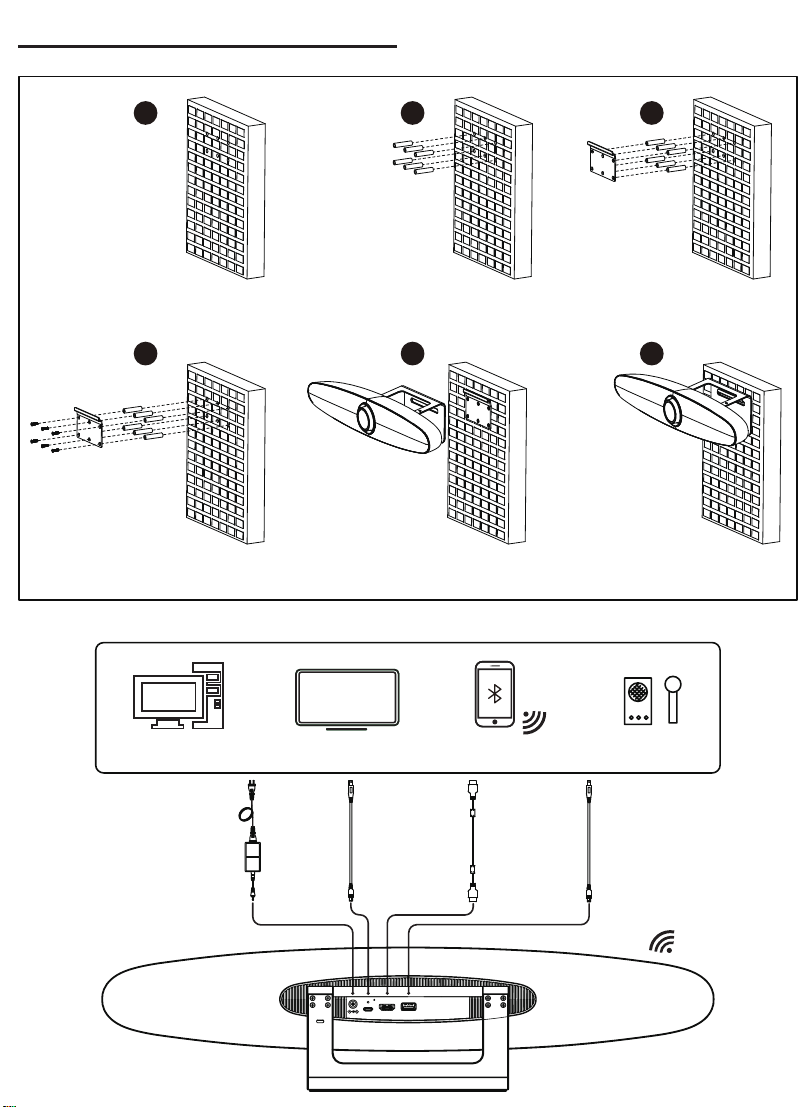
8 Installation and Connection
12 3
45 6
Drill on the wall Install expansion bolts Fix bracket on the wall
Screw Lock Fix camera on the bracket Wall-mounted effect picture
Computer, TV, Mobile Phone, Speaker, Microphone, etc.
DC 12V IN
Power Adapter (Supply)
Power Cable (Supply)
USB 3.0 Cable
δSupplyε
USB 2.0 Cable
δNot Supplyε
HDMI Cable
δNot Supplyε
DC 12V USB 3.0 HDMI USB 2.0
9 Remote Control Pairing
Note: The remote control has been paired with the whole machine when
it leaves the factory, and it can be used normally without special
operations. Unless there is an abnormal remote control, the whole remote
control is confused, the remote control is missing, etc., and the remote
control needs to be re-matched, the following steps are used to re-pair.
Step 1 Connect the camera to the power supply and wait for the camera
initialization to complete, and the camera can output pictures normally.
Step 2 Clear the paired status of the remote control:
Press the remote control pairing button + OK button at the same time,
keep pressing until the remote control indicator shows a steady red light,
release the button to successfully clear the remote control paired status.
Step 3 Trigger the camera to enter the remote control pairing mode:
Use the card pin to poke the reset button of the camera, and the camera's
LED light will switch to a blue marquee effect when it enters the pairing
mode normally. (Note: Each time you enter the pairing mode, there is only
15s operation time. After the timeout, the pairing mode will be
automatically exited. At this time, the LED is not a blue marquee effect. If
you need to pair again, you need to press the reset button again to enter
the remote control pairing mode again.)
Step 4 Start pairing: Take out the remote control whose pairing status has been
cleared to be matched, press and hold the pairing button on the remote
control, and wait for the matching to complete. When the normal pairing
is successful, the camera's LED light is blue, with a flashing effect. After
the pairing is successful, the camera can be operated normally through
the remote control. If the pairing fails, please repeat steps 2, 3, and 4 until
the matching is successful.
10 GUI Settings
10.1
Press澬MENU澭key under normal image, the screen will display menu content.
10.3
Move the cursor to "Information" in the main menu, and press [OK] to
enter the information page, as shown in the below figure.
INFORMATION
Version 1.1.0_10453
Model M7.V
Date 2021-02-03
Return
10.4
Move the cursor to "Restore Default" in the main menu, and press [OK]
to enter the restore default page, as shown in the below figure.
RESTORE DEFAULT
Yes
No
Return
Yes / No: Confirm or cancel restore factory settings.
11 Maintenance & Troubleshooting
Camera Maintenance
zIf camera is not use in long-term, please disconnect power switch after use.
zUse soft cloth or cotton paper to remove dust from the camera housing.
zWhen cleaning the camera lens, please use dry soft cloth to wipe, if dirt is
serious, use neutral cleaner gently. Do not use strong or corrosive
detergent, lest the lens scratch, affect the image effect.
Avoid Using
zThe camera should avoid shooting particularly bright objects, such as
sunlight, lights, etc.
zThe camera should not work under unstable lighting conditions, otherwise
the image will flash.
zDo not use around facilities that can transmit high-power radio waves, such
as television station or radio-transmitting station.
Troubleshooting
The video image displayed by the camera lens has jitter.
1) Check whether the camera installed position be stabled.
2) Check whether have vibrating machinery or object near the camera.
MENU
Information
Restore Default
MENU
Setting
Information
Restore Default
Exit
10.2 Setting
Move the cursor to "Setting" in the main menu, and press [OK] to enter the
setting page, as shown in the below figure.
SETTING
Language English
Video Setting
Audio Setting
EPTZ On
Zoom Limit 5x
HDMI Format 4K@30
Tracking Mode Participants
Tracking Effect Smooth
Tracking Speed Normal
Return
Language: Optional items: English, Chinese.
Video Setting: Setting 2D NR, 3D NR, WDR Enable, Flip-H, OSD Mirroring.
Audio Setting: Setting 3A Enable, Mic Equalizer.
EPTZ: Optional items: On, Off.
Zoom Limit: Optional items: 1.5x, 2x, 3x, 4x, 5x.
HDMI Format: Optional items: 1080P30, 1080I60, 4K@30, 4K@30 PIP.
Tracking Mode: Optional items: Off, Participants, Speaker.
Tracking Effect: Optional items: Smooth, Instaneous (Effective only in
Participants or Speaker of Tracking Mode).
Tracking Speed: Optional items: Slow, Normal, Fast (Effective only in
Participants or Speaker of Tracking Mode).
GUI menu and parameter information are subject to change without notice.

8 Installation and Connection
12 3
45 6
Drill on the wall Install expansion bolts Fix bracket on the wall
Screw Lock Fix camera on the bracket Wall-mounted effect picture
Computer, TV, Mobile Phone, Speaker, Microphone, etc.
DC 12V IN
Power Adapter (Supply)
Power Cable (Supply)
USB 3.0 Cable
δSupplyε
USB 2.0 Cable
δNot Supplyε
HDMI Cable
δNot Supplyε
DC 12V USB 3.0 HDMI USB 2.0
9 Remote Control Pairing
Note: The remote control has been paired with the whole machine when
it leaves the factory, and it can be used normally without special
operations. Unless there is an abnormal remote control, the whole remote
control is confused, the remote control is missing, etc., and the remote
control needs to be re-matched, the following steps are used to re-pair.
Step 1 Connect the camera to the power supply and wait for the camera
initialization to complete, and the camera can output pictures normally.
Step 2 Clear the paired status of the remote control:
Press the remote control pairing button + OK button at the same time,
keep pressing until the remote control indicator shows a steady red light,
release the button to successfully clear the remote control paired status.
Step 3 Trigger the camera to enter the remote control pairing mode:
Use the card pin to poke the reset button of the camera, and the camera's
LED light will switch to a blue marquee effect when it enters the pairing
mode normally. (Note: Each time you enter the pairing mode, there is only
15s operation time. After the timeout, the pairing mode will be
automatically exited. At this time, the LED is not a blue marquee effect. If
you need to pair again, you need to press the reset button again to enter
the remote control pairing mode again.)
Step 4 Start pairing: Take out the remote control whose pairing status has been
cleared to be matched, press and hold the pairing button on the remote
control, and wait for the matching to complete. When the normal pairing
is successful, the camera's LED light is blue, with a flashing effect. After
the pairing is successful, the camera can be operated normally through
the remote control. If the pairing fails, please repeat steps 2, 3, and 4 until
the matching is successful.
10 GUI Settings
10.1
Press澬MENU澭key under normal image, the screen will display menu content.
10.3
Move the cursor to "Information" in the main menu, and press [OK] to
enter the information page, as shown in the below figure.
INFORMATION
Version 1.1.0_10453
Model M7.V
Date 2021-02-03
Return
10.4
Move the cursor to "Restore Default" in the main menu, and press [OK]
to enter the restore default page, as shown in the below figure.
RESTORE DEFAULT
Yes
No
Return
Yes / No: Confirm or cancel restore factory settings.
11 Maintenance & Troubleshooting
Camera Maintenance
zIf camera is not use in long-term, please disconnect power switch after use.
zUse soft cloth or cotton paper to remove dust from the camera housing.
zWhen cleaning the camera lens, please use dry soft cloth to wipe, if dirt is
serious, use neutral cleaner gently. Do not use strong or corrosive
detergent, lest the lens scratch, affect the image effect.
Avoid Using
zThe camera should avoid shooting particularly bright objects, such as
sunlight, lights, etc.
zThe camera should not work under unstable lighting conditions, otherwise
the image will flash.
zDo not use around facilities that can transmit high-power radio waves, such
as television station or radio-transmitting station.
Troubleshooting
The video image displayed by the camera lens has jitter.
1) Check whether the camera installed position be stabled.
2) Check whether have vibrating machinery or object near the camera.
MENU
Information
Restore Default
MENU
Setting
Information
Restore Default
Exit
10.2 Setting
Move the cursor to "Setting" in the main menu, and press [OK] to enter the
setting page, as shown in the below figure.
SETTING
Language English
Video Setting
Audio Setting
EPTZ On
Zoom Limit 5x
HDMI Format 4K@30
Tracking Mode Participants
Tracking Effect Smooth
Tracking Speed Normal
Return
Language: Optional items: English, Chinese.
Video Setting: Setting 2D NR, 3D NR, WDR Enable, Flip-H, OSD Mirroring.
Audio Setting: Setting 3A Enable, Mic Equalizer.
EPTZ: Optional items: On, Off.
Zoom Limit: Optional items: 1.5x, 2x, 3x, 4x, 5x.
HDMI Format: Optional items: 1080P30, 1080I60, 4K@30, 4K@30 PIP.
Tracking Mode: Optional items: Off, Participants, Speaker.
Tracking Effect: Optional items: Smooth, Instaneous (Effective only in
Participants or Speaker of Tracking Mode).
Tracking Speed: Optional items: Slow, Normal, Fast (Effective only in
Participants or Speaker of Tracking Mode).
GUI menu and parameter information are subject to change without notice.
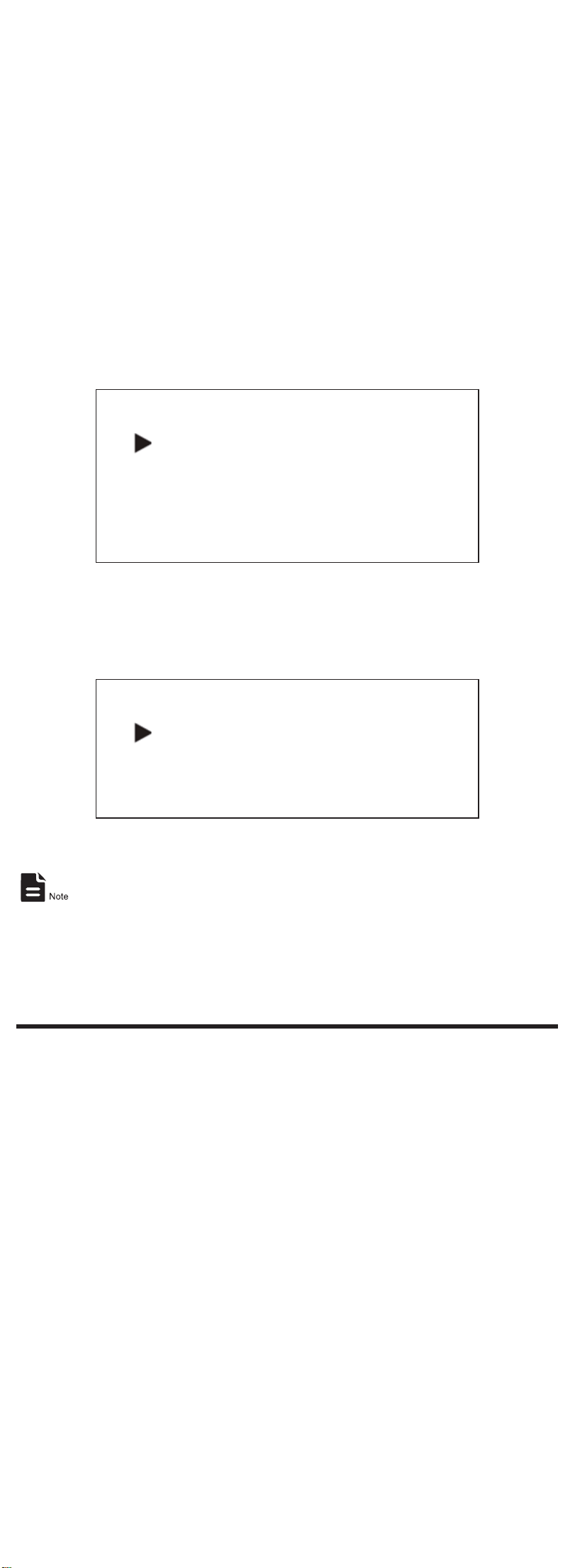
8 Installation and Connection
12 3
45 6
Drill on the wall Install expansion bolts Fix bracket on the wall
Screw Lock Fix camera on the bracket Wall-mounted effect picture
Computer, TV, Mobile Phone, Speaker, Microphone, etc.
DC 12V IN
Power Adapter (Supply)
Power Cable (Supply)
USB 3.0 Cable
δSupplyε
USB 2.0 Cable
δNot Supplyε
HDMI Cable
δNot Supplyε
DC 12V USB 3.0 HDMI USB 2.0
9 Remote Control Pairing
Note: The remote control has been paired with the whole machine when
it leaves the factory, and it can be used normally without special
operations. Unless there is an abnormal remote control, the whole remote
control is confused, the remote control is missing, etc., and the remote
control needs to be re-matched, the following steps are used to re-pair.
Step 1 Connect the camera to the power supply and wait for the camera
initialization to complete, and the camera can output pictures normally.
Step 2 Clear the paired status of the remote control:
Press the remote control pairing button + OK button at the same time,
keep pressing until the remote control indicator shows a steady red light,
release the button to successfully clear the remote control paired status.
Step 3 Trigger the camera to enter the remote control pairing mode:
Use the card pin to poke the reset button of the camera, and the camera's
LED light will switch to a blue marquee effect when it enters the pairing
mode normally. (Note: Each time you enter the pairing mode, there is only
15s operation time. After the timeout, the pairing mode will be
automatically exited. At this time, the LED is not a blue marquee effect. If
you need to pair again, you need to press the reset button again to enter
the remote control pairing mode again.)
Step 4 Start pairing: Take out the remote control whose pairing status has been
cleared to be matched, press and hold the pairing button on the remote
control, and wait for the matching to complete. When the normal pairing
is successful, the camera's LED light is blue, with a flashing effect. After
the pairing is successful, the camera can be operated normally through
the remote control. If the pairing fails, please repeat steps 2, 3, and 4 until
the matching is successful.
10 GUI Settings
10.1
Press澬MENU澭key under normal image, the screen will display menu content.
10.3
Move the cursor to "Information" in the main menu, and press [OK] to
enter the information page, as shown in the below figure.
INFORMATION
Version 1.1.0_10453
Model M7.V
Date 2021-02-03
Return
10.4
Move the cursor to "Restore Default" in the main menu, and press [OK]
to enter the restore default page, as shown in the below figure.
RESTORE DEFAULT
Yes
No
Return
Yes / No: Confirm or cancel restore factory settings.
11 Maintenance & Troubleshooting
Camera Maintenance
zIf camera is not use in long-term, please disconnect power switch after use.
zUse soft cloth or cotton paper to remove dust from the camera housing.
zWhen cleaning the camera lens, please use dry soft cloth to wipe, if dirt is
serious, use neutral cleaner gently. Do not use strong or corrosive
detergent, lest the lens scratch, affect the image effect.
Avoid Using
zThe camera should avoid shooting particularly bright objects, such as
sunlight, lights, etc.
zThe camera should not work under unstable lighting conditions, otherwise
the image will flash.
zDo not use around facilities that can transmit high-power radio waves, such
as television station or radio-transmitting station.
Troubleshooting
The video image displayed by the camera lens has jitter.
1) Check whether the camera installed position be stabled.
2) Check whether have vibrating machinery or object near the camera.
MENU
Information
Restore Default
MENU
Setting
Information
Restore Default
Exit
10.2 Setting
Move the cursor to "Setting" in the main menu, and press [OK] to enter the
setting page, as shown in the below figure.
SETTING
Language English
Video Setting
Audio Setting
EPTZ On
Zoom Limit 5x
HDMI Format 4K@30
Tracking Mode Participants
Tracking Effect Smooth
Tracking Speed Normal
Return
Language: Optional items: English, Chinese.
Video Setting: Setting 2D NR, 3D NR, WDR Enable, Flip-H, OSD Mirroring.
Audio Setting: Setting 3A Enable, Mic Equalizer.
EPTZ: Optional items: On, Off.
Zoom Limit: Optional items: 1.5x, 2x, 3x, 4x, 5x.
HDMI Format: Optional items: 1080P30, 1080I60, 4K@30, 4K@30 PIP.
Tracking Mode: Optional items: Off, Participants, Speaker.
Tracking Effect: Optional items: Smooth, Instaneous (Effective only in
Participants or Speaker of Tracking Mode).
Tracking Speed: Optional items: Slow, Normal, Fast (Effective only in
Participants or Speaker of Tracking Mode).
GUI menu and parameter information are subject to change without notice.
Table of contents
Other Edis Speakers System manuals