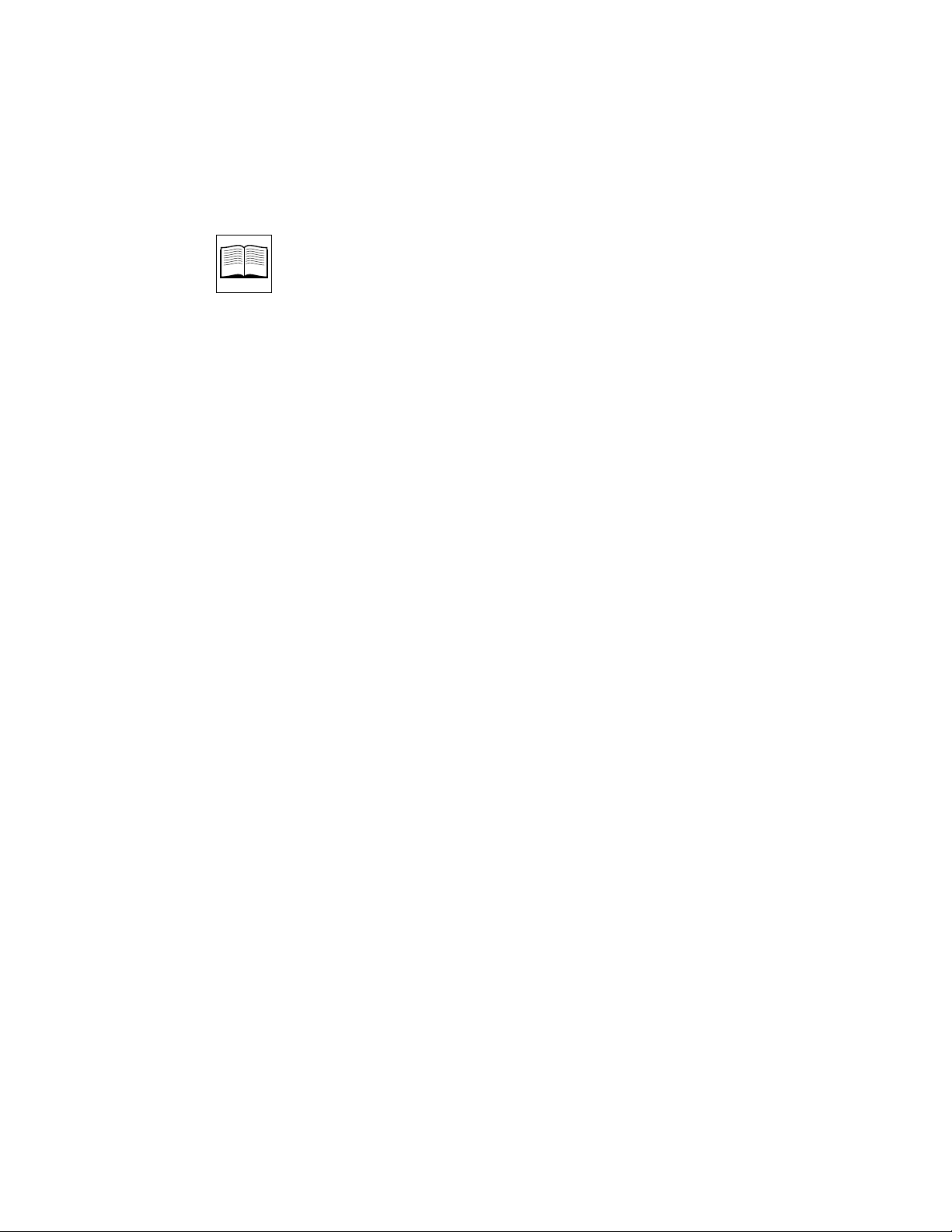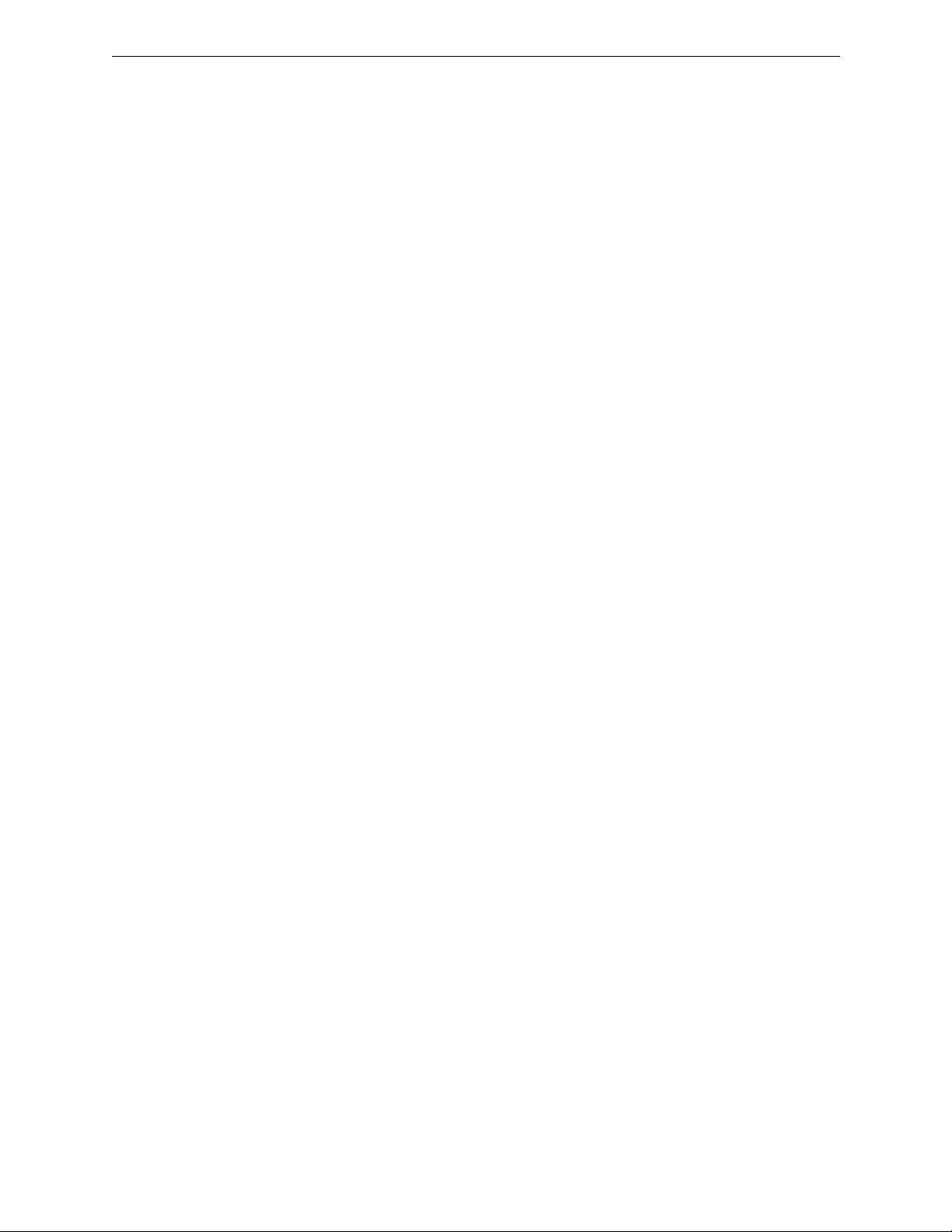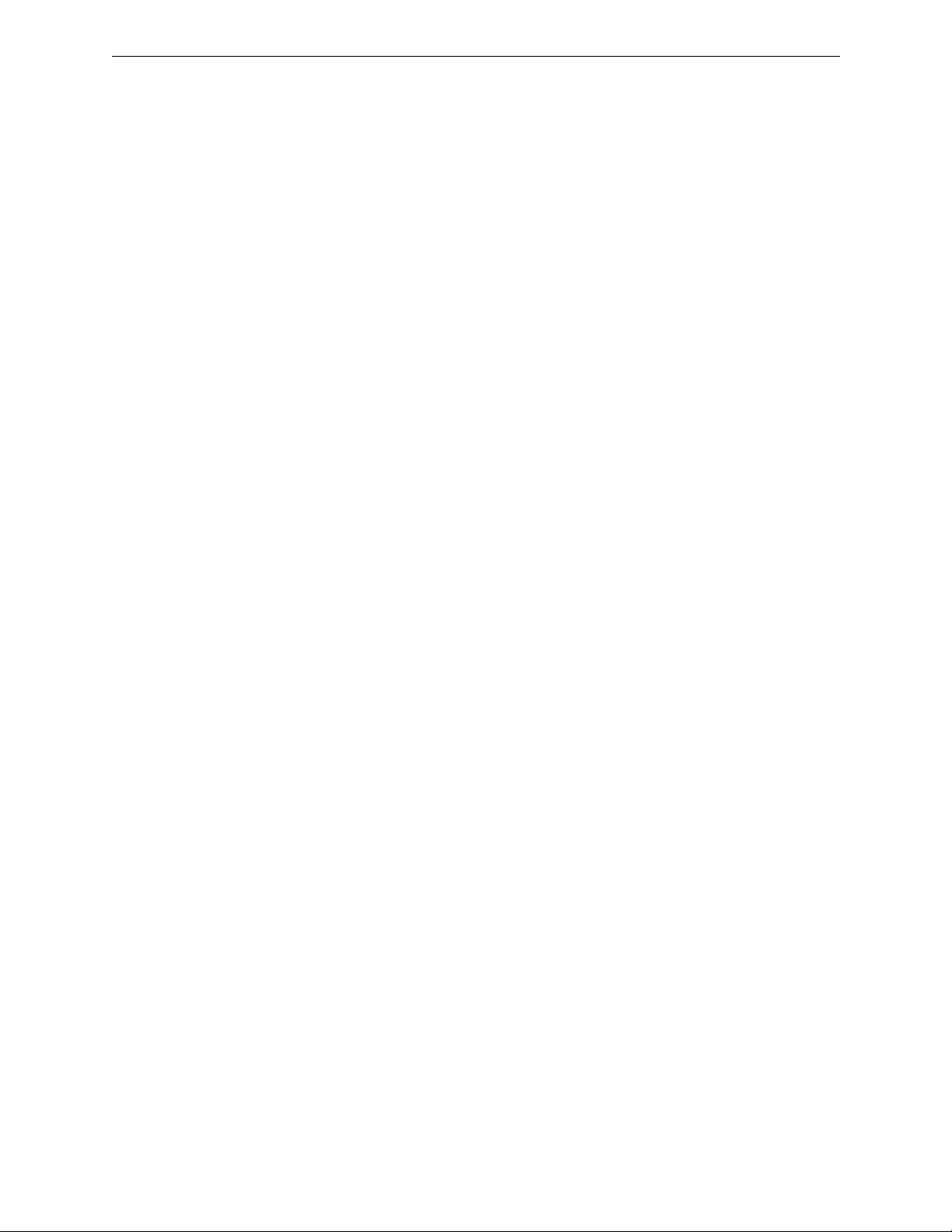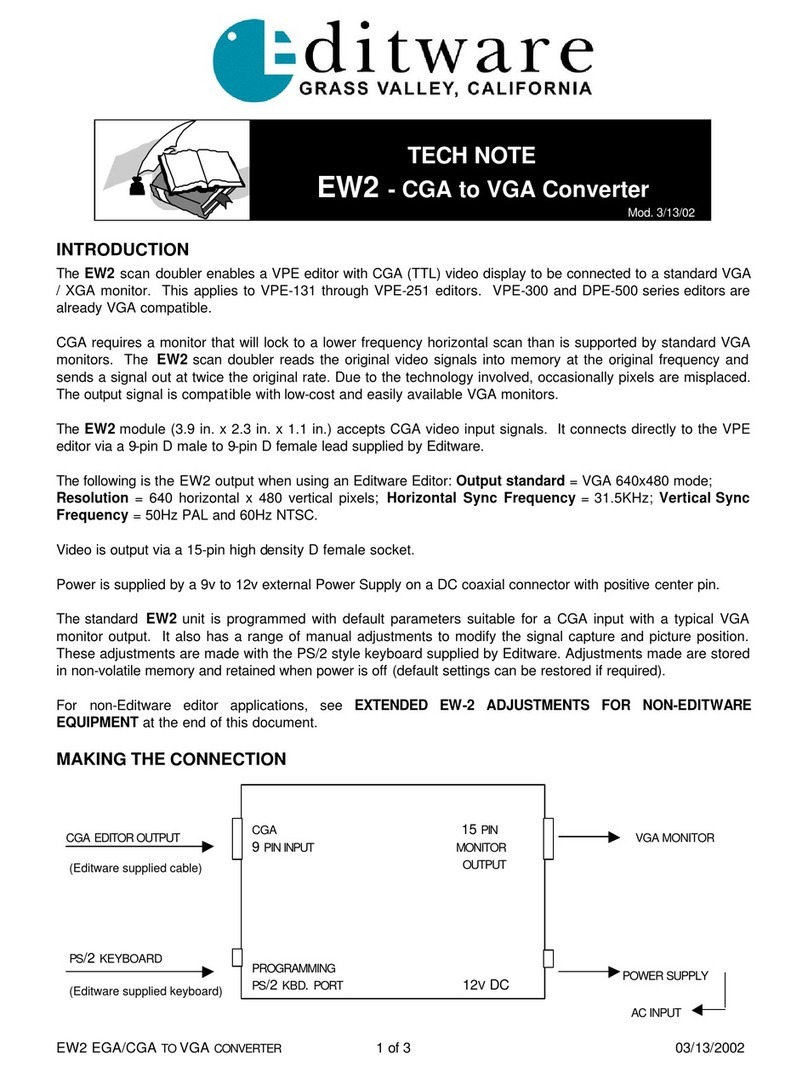iv
Contents
Expansion Chassis Installation .........................................................................3-7
Placing The Keyboard .......................................................................................3-8
Making The Connections .........................................................................................3-9
Computing Chassis Connections .....................................................................3-9
Expansion Chassis Connections .......................................................................3-13
K5 Keyboard Connections ................................................................................3-14
The Start-up Sequence .............................................................................................3-15
Turning Power On .............................................................................................3-15
Menu Selection And Control ............................................................................3-16
Making Basic Checks ................................................................................................3-19
Machine Assignments .......................................................................................3-19
VTR Machine Assignments ........................................................................3-20
AUX and BLK Crosspoint Assignments ..................................................3-22
Fast Column Data Entry .............................................................................3-23
Other Machine Assignments .....................................................................3-24
Communications Testing ............................................................................3-25
Installation Troubleshooting ...................................................................................3-27
Front Panel Status Indicators ............................................................................3-27
Program Execution ............................................................................................3-28
SBC Switches .......................................................................................................3-28
SBC Jumpers .......................................................................................................3-29
Appendix A – System Differences
Appendix B – Port Availability With Options
Appendix C – K3 Keyboard Information
Introduction ...............................................................................................................C-1
K3 Keyboard New Features ....................................................................................C-1
Embedded Functions ...............................................................................................C-2
Embedded Alpha Character Keystrokes ...............................................................C-3
Keyboard Sensitivity Adjustment ..........................................................................C-4
Uploading/Re-uploading Keyboard Software ....................................................C-5
Troubleshooting After Downloading ....................................................................C-5
Internal Keyboard DIP Switch Settings .................................................................C-6
Appendix D – K2 Keyboard Information
Introduction ...............................................................................................................D-1
Manual Override of Jog Knob Automatic Mode .................................................D-1
Keyboard Sensitivity Adjustment ..........................................................................D-2
Appendix E – Interconnecting Diagrams
Appendix F – System Software Installation
Introduction .........................................................................................................F-1
Installing System Software ...............................................................................F-1