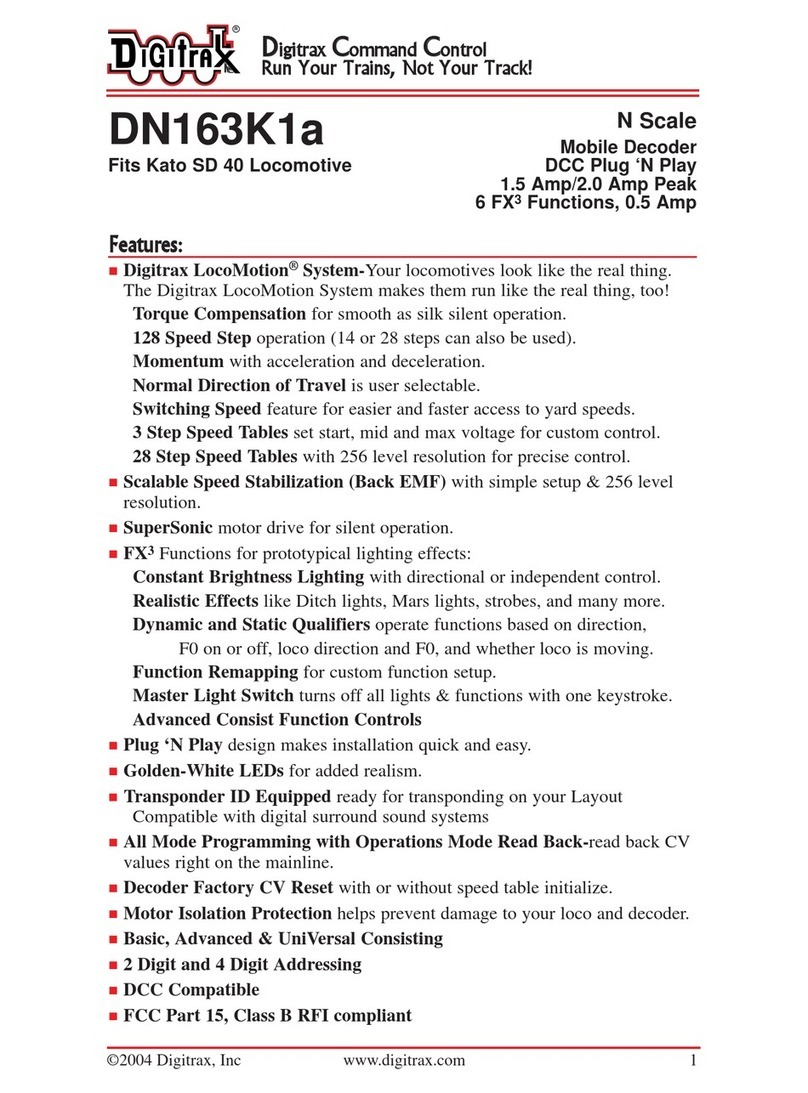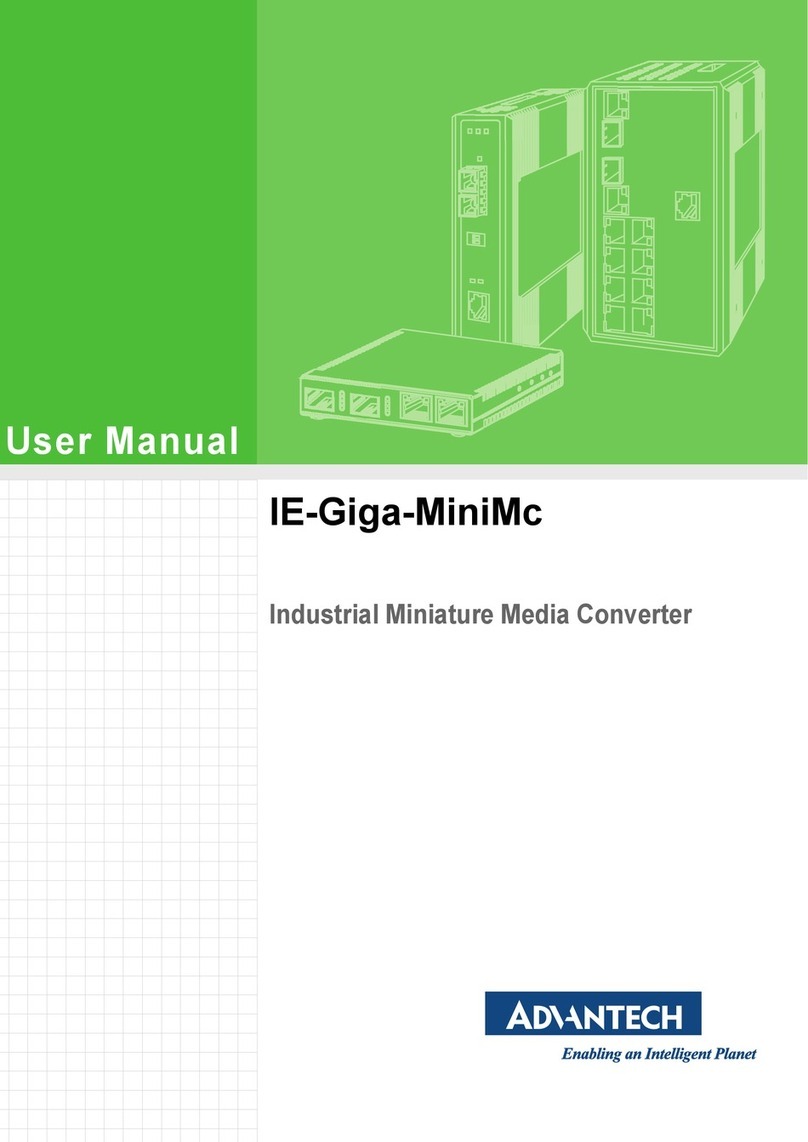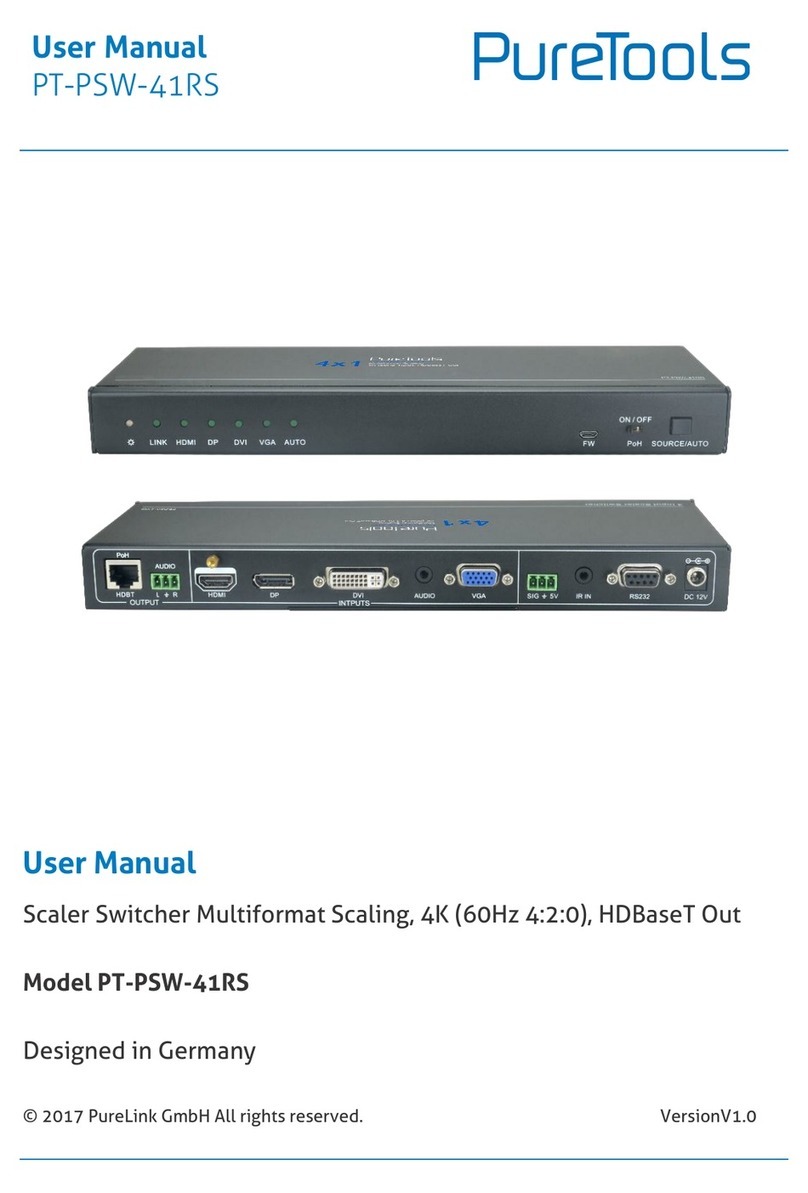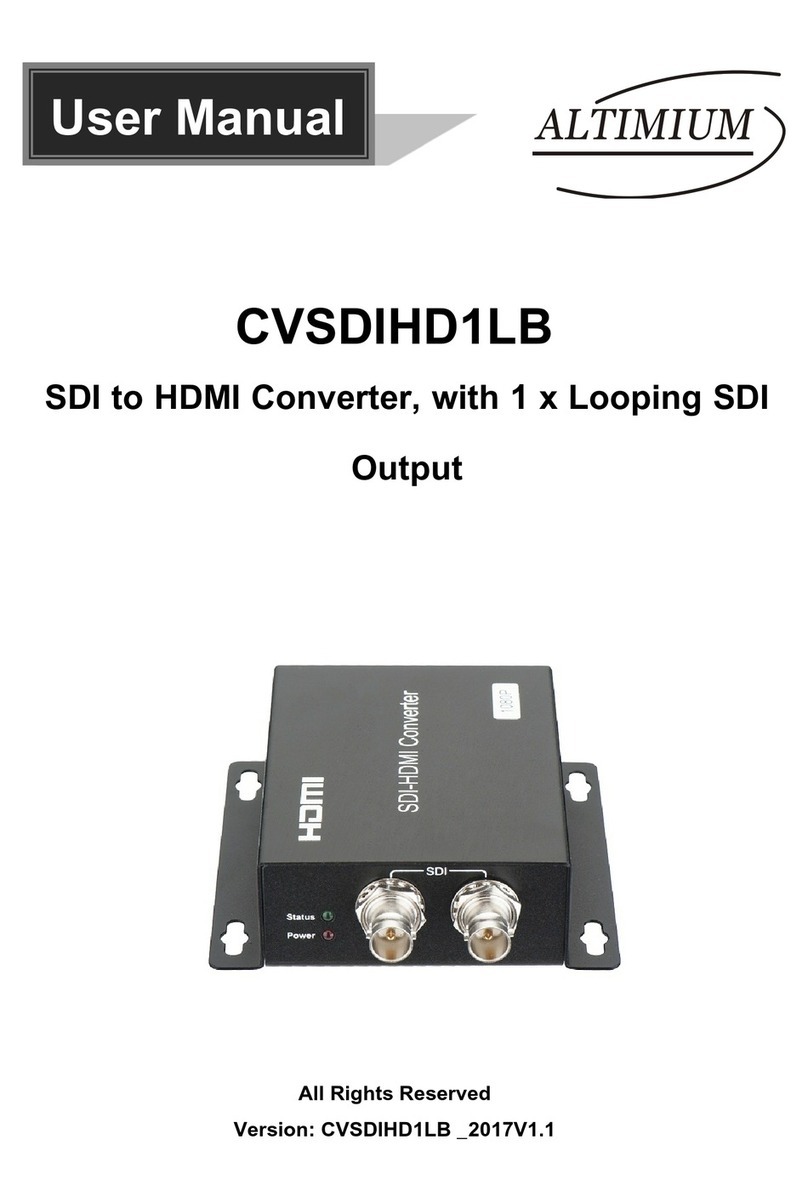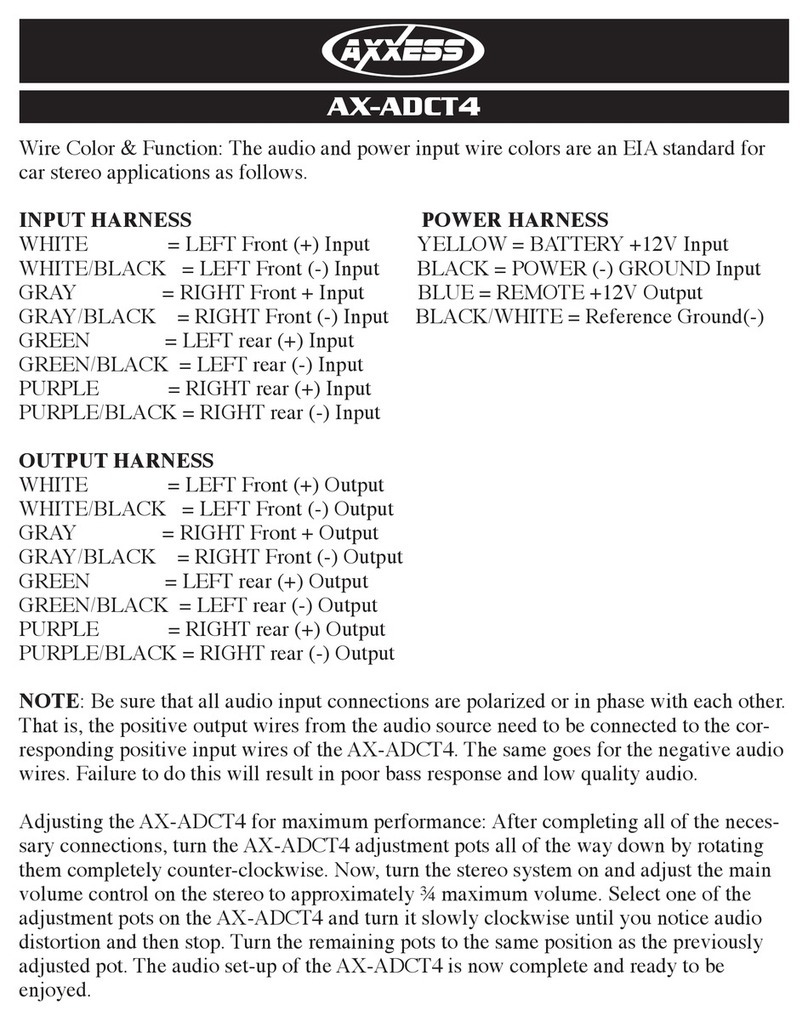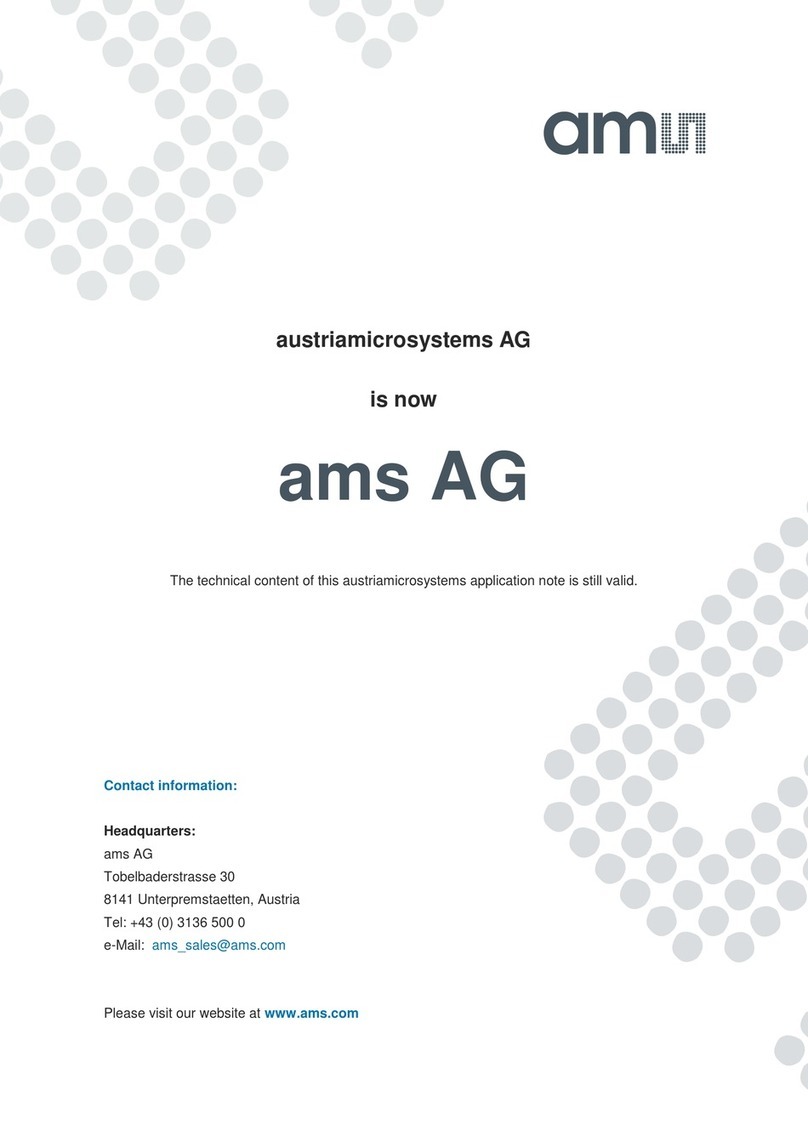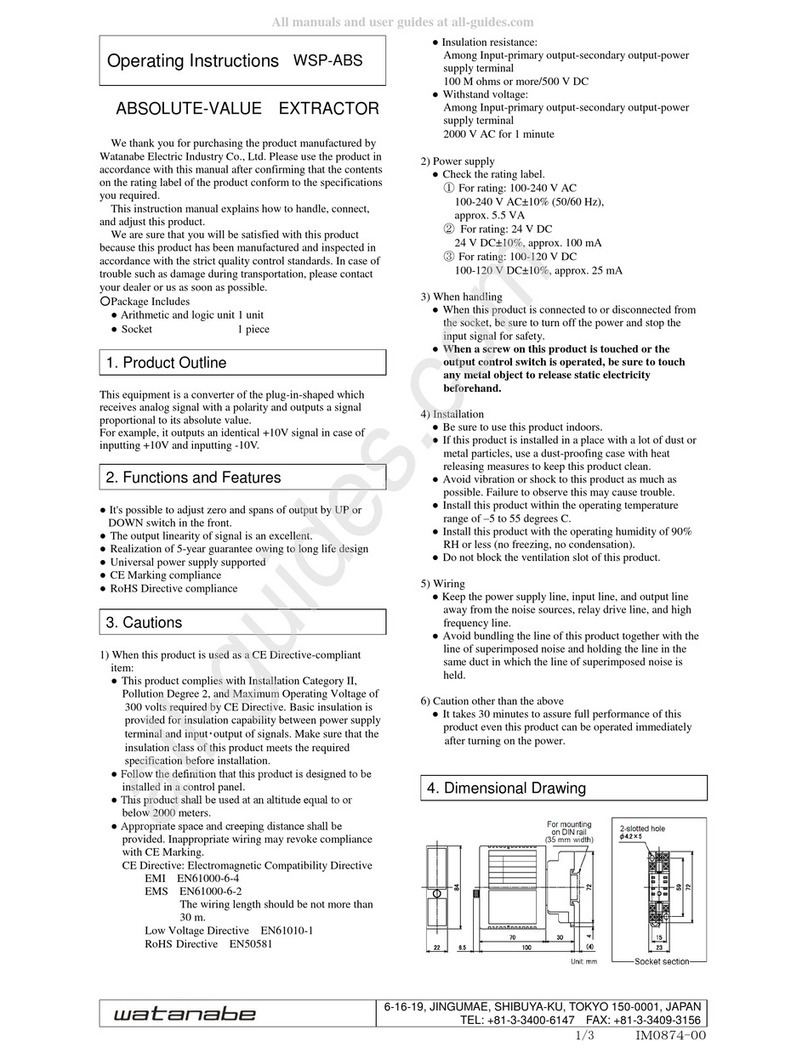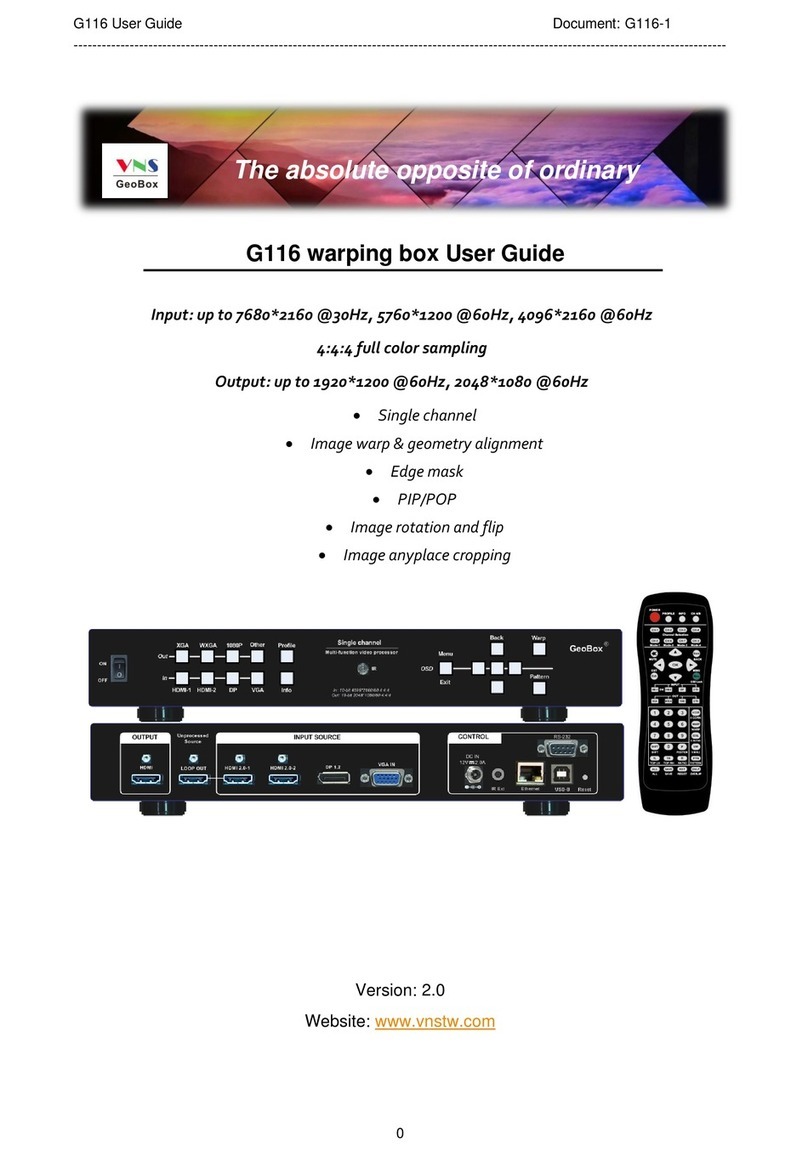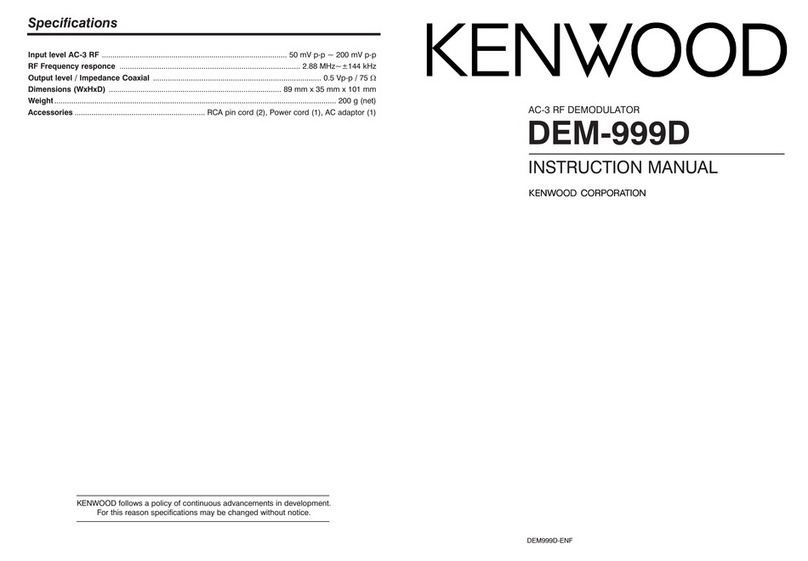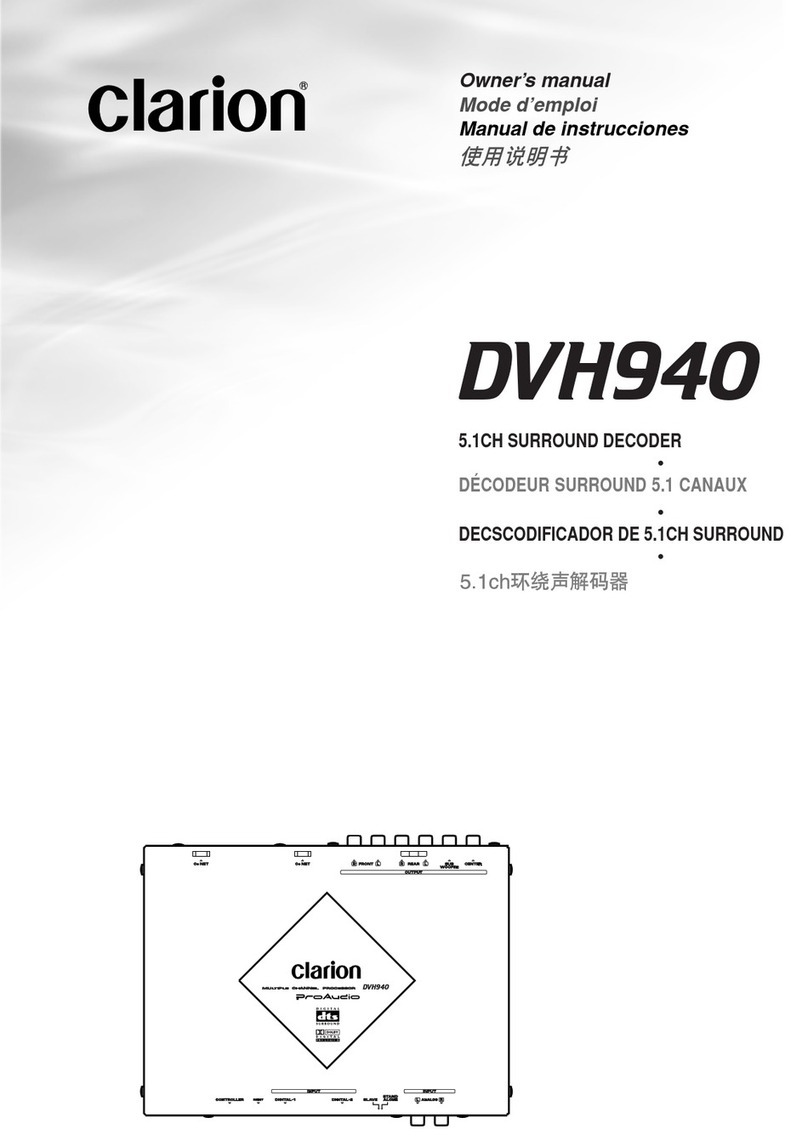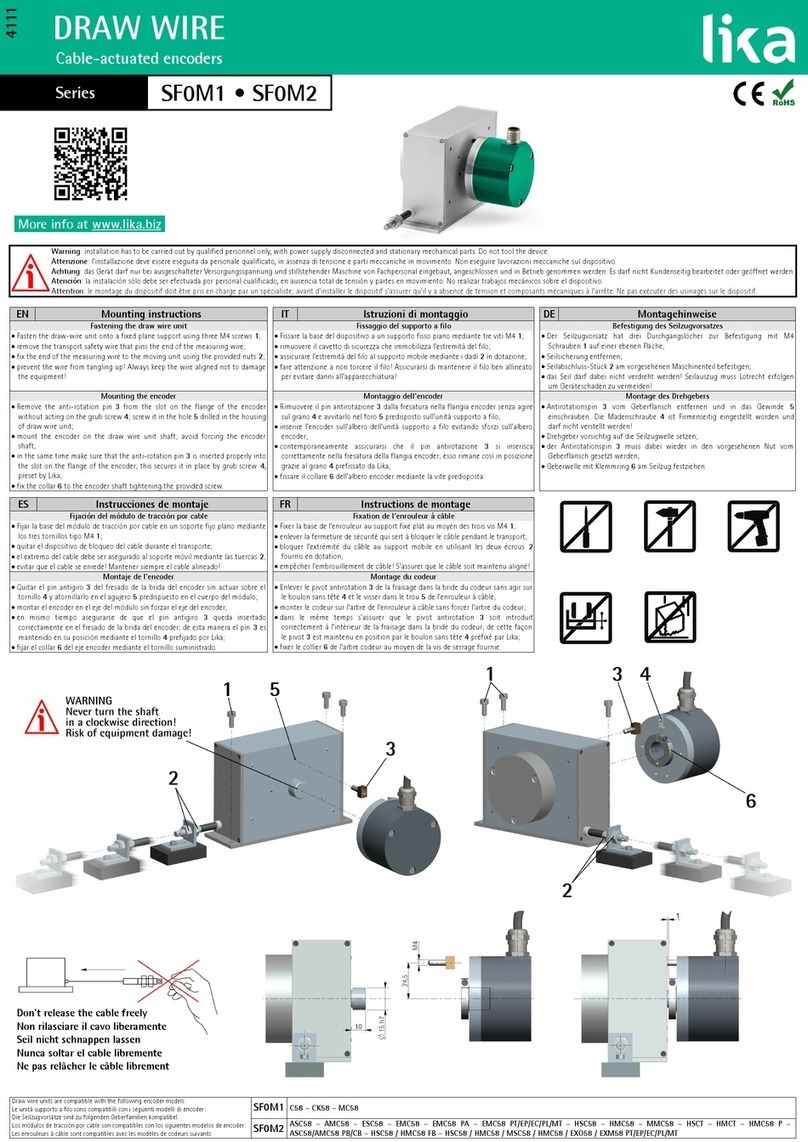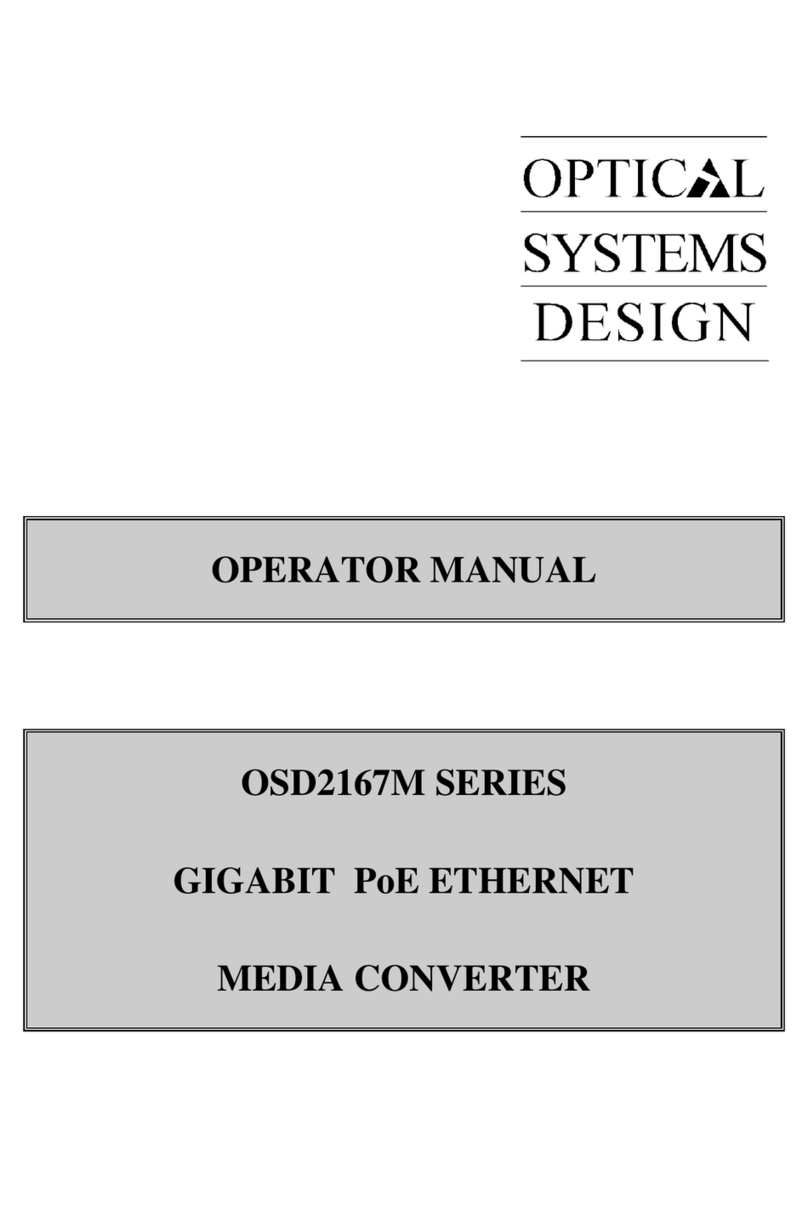Editware EW2 User manual

EW2 EGA/CGA TO VGA CONVERTER 1of 303/13/2002
TECH NOTE
EW2 -CGA to VGA Converter
Mod. 3/13/02
INTRODUCTION
The EW2 scan doubler enables a VPE editor with CGA (TTL) video display to be connected to a standard VGA
/ XGA monitor. This applies to VPE-131 through VPE-251 editors. VPE-300 and DPE-500 series editors are
already VGA compatible.
CGA requires a monitor that will lock to a lower frequency horizontal scan than is supported by standard VGA
monitors. The EW2 scan doubler reads the original video signals into memory at the original frequency and
sends a signal out at twice the original rate. Due to the technology involved, occasionally pixels are misplaced.
The output signal is compatible with low-cost and easily available VGA monitors.
The EW2 module (3.9 in. x 2.3 in. x 1.1 in.) accepts CGA video input signals. It connects directly to the VPE
editor via a 9-pin D male to 9-pin D female lead supplied by Editware.
The following is the EW2 output when using an Editware Editor: Output standard = VGA 640x480 mode;
Resolution = 640 horizontal x 480 vertical pixels; Horizontal Sync Frequency = 31.5KHz; Vertical Sync
Frequency = 50Hz PAL and 60Hz NTSC.
Video is output via a 15-pin high density D female socket.
Power is supplied by a 9v to 12v external Power Supply on a DC coaxial connector with positive center pin.
The standard EW2 unit is programmed with default parameters suitable for a CGA input with a typical VGA
monitor output. It also has a range of manual adjustments to modify the signal capture and picture position.
These adjustments are made with the PS/2 style keyboard supplied by Editware. Adjustments made are stored
in non-volatile memory and retained when power is off (default settings can be restored if required).
For non-Editware editor applications, see EXTENDED EW-2 ADJUSTMENTS FOR NON-EDITWARE
EQUIPMENT at the end of this document.
MAKING THE CONNECTION
CGA EDITOR OUTPUT VGA MONITOR
(Editware supplied cable)
PS/2 KEYBOARD
POWER SUPPLY
(Editware supplied keyboard)
AC INPUT
CGA 15 PIN
9 PIN INPUT MONITOR
OUTPUT
PROGRAMMING
PS/2 KBD. PORT 12V DC

EW2 EGA/CGA TO VGA CONVERTER 2of 303/13/2002
MAKING ADJUSTMENTS
After you have made your connections and you have connected to a VGA monitor, you may find that
adjustments need to be made to improve the appearance of the on-screen image. To enter the programming
mode, first plug in the PS/2 keyboard, remove power and wait 3 seconds, re-apply power, and if necessary
begin adjustments.
PS/2 KEYBOARD FUNCTIONS
1. Press [A] to enter the Programming Mode.
2. Press [Q] to Quit the current mode.
3. Press [S] to Save the current settings.
4. Press [P] to adjust the Picture quality.
5. Press [H] to adjust the Horizontal position.
6. Press [é]to adjust up.
7. Press [ê]to adjust down.
KEYBOARD LED’S (LED’S ARE LOCATED ON THE UPPER RIGHT OF KEYBOARD)
When you press [A], you will notice all three LED’s on the top right of the PS/2 keyboard flashing.
This notifies you that you are in the Programming Mode.
When you press [H] or [P] to adjust picture quality or the horizontal picture:
§The left LED (Num Lock) ON means that you have reached the minimum adjustment limit.
§The right LED (Scroll Lock) ON means that you have reached the maximum adjustment limit.
§The middle LED (Caps Lock) ON means that you have reached the default adjustment limit.
TO ADJUST PICTURE QUALITY
1. Press the [A] key. All three LED’s will flash.
2. Press the [P] key. Press [é] and [ê] keys until the best picture is obtained.
3. Press the [Q] key. All three LED’s will flash.
4. Press the [S] key. This will save your current settings.
5. Press the [Q] key. All three LED’s will go out.
TO ADJUST HORIZONTAL POSITION
1. Press the [A] key. All three LED’s will flash.
2. Press the [H] key. Press [é] and [ê] keys until the desired position is obtained.
3. Press the [Q] key. All three LED’s will flash.
4. Press the [S] key. This will save your current settings.
5. Press the [Q] key. All three LED’s will go out.
TO LOAD DEFAULTS
6. Press the [A] key. All three LED’s will flash.
7. Press the [M] key.
8. Press the [é]key.
9. Press the [ê] key.
10. Press the [ê] key.
11. Press the [é]key.
12. Press the [Q] key. All three LED’s will flash.
13. Press the [S] key. This will save your default settings.
14. Press the [Q] key. All three LED’s will go out.
TO QUIT ANY MODE WITHOUT SAVING, PRESS THE [Q] KEY THREE TIMES, POWER DOWN, AND THEN POWER UP.

EW2 EGA/CGA TO VGA CONVERTER 3of 303/13/2002
SPECIFICATIONS
INPUT Description: 6-bit TTL video
Separate TTL H & V syncs:
Horizontal~15KHz to 22KHz
Vertical ~ 50-60Hz
Connector: 9-pin ‘D’ male
CGA EGA
1. Connect to Ground …………………. Connect to Ground
2. Leave open …………………………… RED intensity
3. RED input signal …………………….. RED input signal
4. GREEN input signal …………………. GREEN input signal
5. BLUE input signal ……………………. BLUE input signal
6. Leave open …………………………… GREEN intensity
7. Leave open …………………………… BLUE intensity
8. Horizontal Sync input signal ………… Horizontal Sync input signal
9. Vertical Sync input signal …………… Vertical Sync input signal
OUTPUT Description: Analog RGB video –640 H. pixels X 480 V. pixels
Separate TTL H & V syncs (H sync is 2X Input freq.)
Connector: 15-pin HDD female
SIGNAL LEVELS Description: All signals are 5 Volt TTL level signals.
Sync signals are positive polarity.
Color signals are positive polarity.
PROGRAMMING
INTERFACE Description: PS/2 type PC keyboard
Connector: 6-pin mini-DIN socket
POWER SUPPLY Description: +9v to 12v regulated
Connector: 2.1mm DC coaxial connector
Center pin positive
PHYSICAL UNIT Description: ABS case, flame retardant to UL94-V0
Size: 3.9 in. high x 2.3 in. wide x 1.1 in. deep
100mm high x 60mm wide x 28mm deep
EXTENDED EW-2 ADJUSTMENTS FOR NON EDITWARE EQUIPMENT
These adjustments are to be used only by NON-editor applications. Use these adjustment modes like the
others but substitute the appropriate letter.
USE THE UP / DOWN ARROW KEYS TO ADJUST SETTINGS. USE THE [ I ] AND [O] KEYS ON THE INVERT HSYNC MODE.
1. Press the [M] key. Sets display Mode -CGA = No LEDs, EGA = Scroll Lock LED,
MDA = Num Lock LED
2. Press the [C] key. Change dotclock division ratio.
3. Press the [P] key. Adjust DPA delay.
4. Press the [H] key. Horizontal sync pulse start point.
5. Press the [W] key. Horizontal sync pulse width.
6. Press the [E] key. Blanking period end point.
7. Press the [B] key. Blanking period start point.
8. Press the [D] key. Data capture start point.
9. Press the [V] key. Invert Hsync pulse polarity.
The [ I ] key Inverts Input, the [O] key Inverts Output.
10. Press the [S] key. Save new settings.
11. Press the [Q] key. Quit.
Table of contents
Other Editware Media Converter manuals