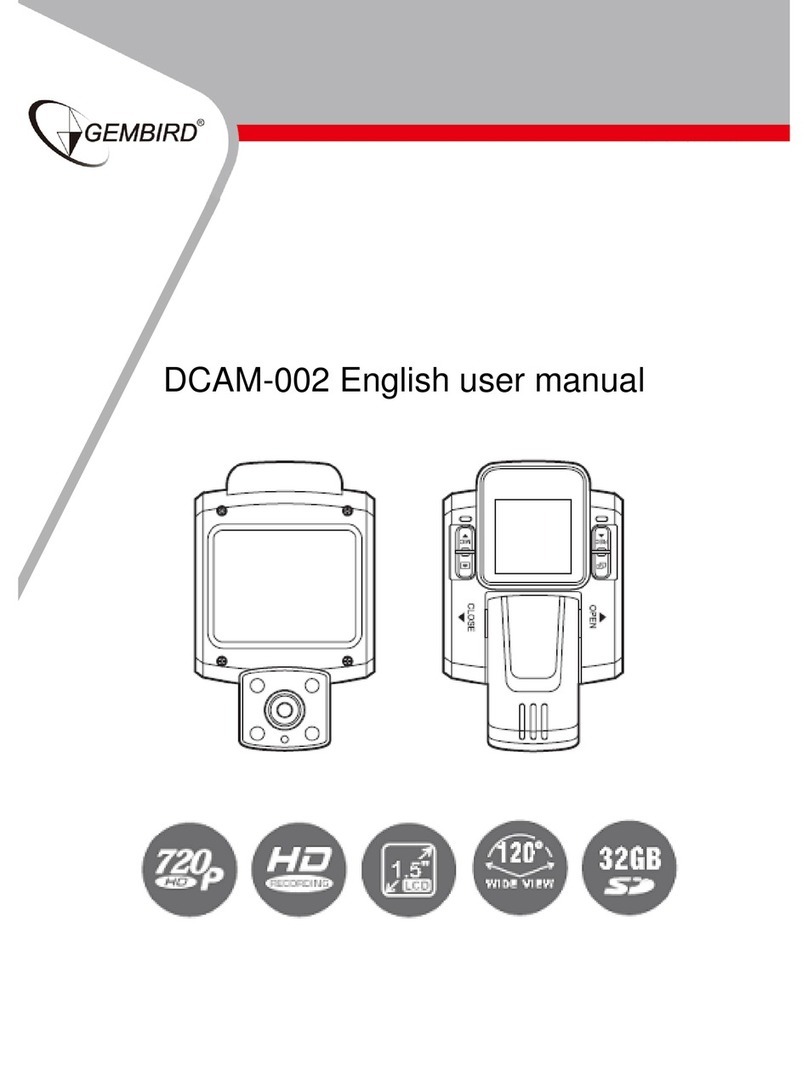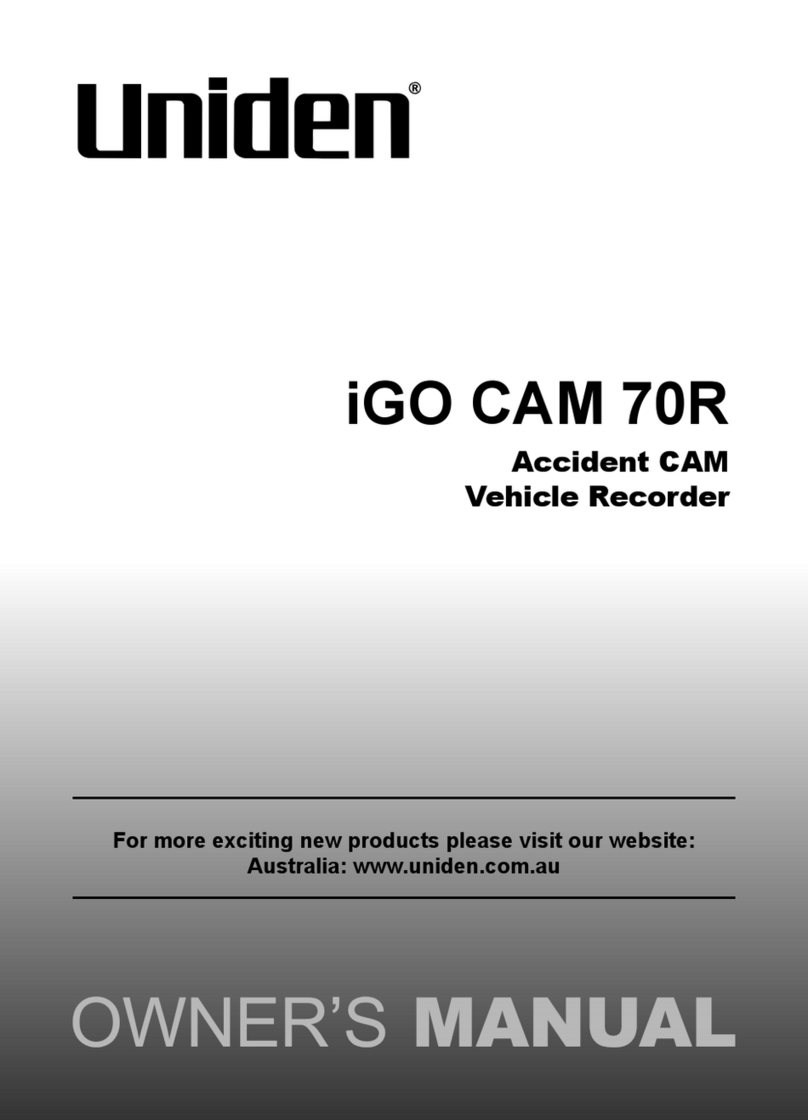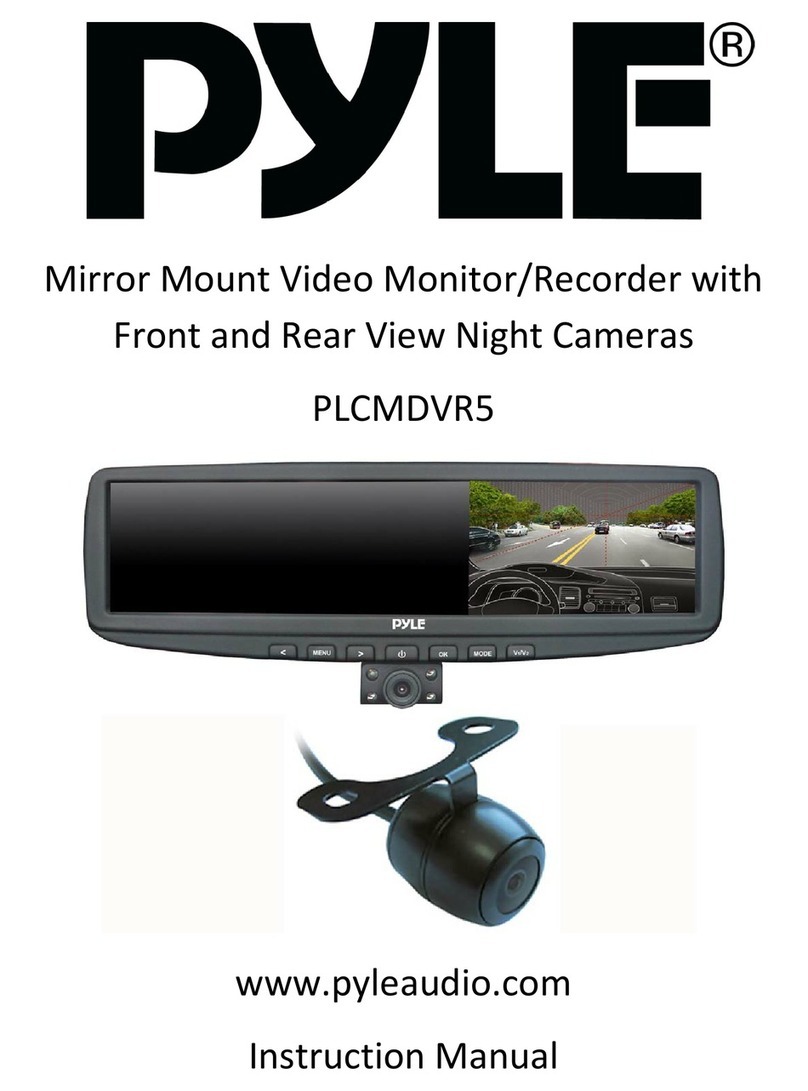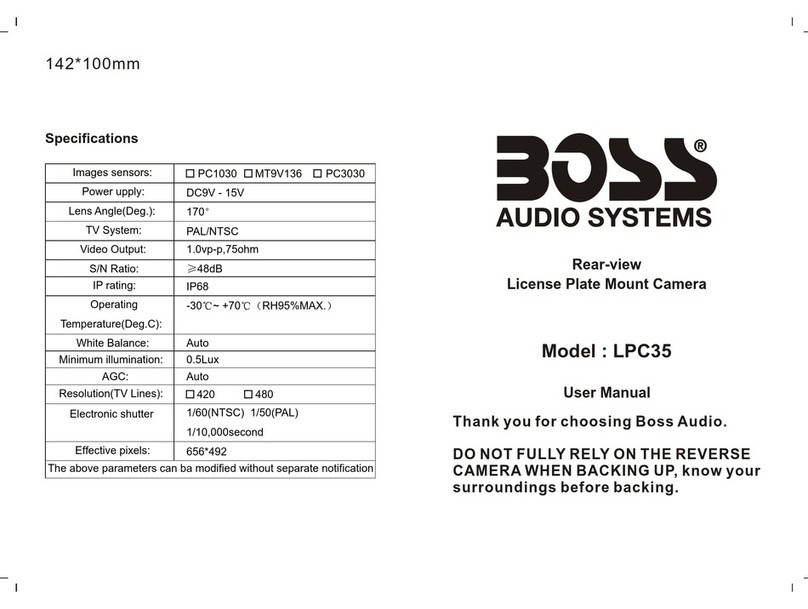VisionTrack VT5500-G-LTE User manual

Powered by
Forwr-Fcing
Cmer
1. Sie-View
Cmer
3.
In-Vehicle Monior
2. Mobile DVR
4.
Lef Trn Aler
n/or Proximi
Sensors
5.
Reverse n/or Lo
Cmer
6.
VT5500-G-LTE
t+44 (0) 1246 225 745
wvisiontrack.com
ssupport.visiontrack.com
VisionTrack Copyright © 2020 - All Rights Reserved.
All manufacturers specifications are subject to change
without notice. No liability will be accepted by VisionTrack
for any errors or omissions in this information.
VT5500-G-LTE
5-CHANNEL FULL HD 1080P MOBILE DVR
The VT5500-G-LTE is a full HD 1080p ruggedised, 5-channel mobile digital video recorder
(MDVR) designed for vehicle surveillance and monitoring, with built-in connectivity,
advanced video compression and GPS positioning technology for live tracking. The MDVR
fully integrates with VisionTrack’s Platform and has as a built-in three-axis G-shock sensor
as standard, offering full driver behaviour reporting.
4
6
2
3 5
1

Lockable
Case
Full
HD
Connected Encrypted
5 Channel Anti-vibration
Easy
Maintenance
Storage
VisionTrack Copyright © 2020 - All Rights Reserved.
All manufacturers specifications are subject to change
without notice. No liability will be accepted by VisionTrack
for any errors or omissions in this information.
Key features:
Supports 4 channels AHD (1080P) +1 channel IPC
(1080P)
Supports hard disk for main recording
Built-in three-axis inertial sensor
Supports GPS and 3G/4G
Alarm integration for central monitoring
Vibration-resistant design
Fully integrates with VisionTrack's IoT Platform
Input
Input
Output
Audio Signal Standard
Display Split
OSD
Operation Interface
Image Resolution
Image Quality
Recording Mode
Pre-recording
Post-recording
Playback Channel 1 channel
Search Mode
Output
Total Resource
Video Signal Standard
Control Mode
OS Linux 3.18.20
Easy check, network, VT-CP4, mouse (3G/4G)
4 channels AHD (1080P) + 1 channel IPC LTE (1080P)
1 channel
4x720P@30fps+1x1080P@30fps
4x1080P@15fps+1x1080P@30fps
Electrical level: 1Vpp; Impedance: 75Ω
Optional PAL
5 channels (1 channel IPC audio input)
Electrical level: 2Vpp; Input impedance: 4.7kΩ
GPS information, alarm, vehicle no., speed, date/time
Semi-transparent GUI
PAL: 1080P(1920X1080), 720P(1280X720), WD1(928X576),
WHD1(928X288), WCIF(464X288), D1(704X576),
HD1(704x288), CIF(352x288)
1080P(1920X1080), 720P(1280X720), WD1(928X480),
WHD1(928X240), WCIF(464X240), D1(704x480),
HD1(704x240),CIF(352x240);
Digital: 1080P(1920X1080), 720P(1280X720)
1-8 levels adjustable (1 is the best)
Boot up/Schedule/Alarm
0-60 minutes
0-30 minutes
1 channel for local playback
Date/time, channel, event
1/4
1 channel
System
Video
Audio
Display
Recording
Playback
Specifications:
t+44 (0) 1246 225 745
wvisiontrack.com
ssupport.visiontrack.com
VT5500-G-LTE

Dimensions: 206.0 x 170.0 x 70.5mm (L x W x H)
Weight: 1.24kg (with hard disk)
Rear panelFront panel
IPC Ethernet
GPS
G-Sensor
Hard Disk
USB
Search Mode 3G/4G
Playback Channel 1 channel 1 channel for local playback
Date/time, channel, event
LTE
1 channel
E and so on
6-pin M12 (100M x 1, PON power supply)
Location tracking, speed detection and time sync
Built-in three-axis inertial sensor
2.5" SATA hard disk x 1
USB2.0 x 1
Serial Port
Sensor
Speed
Control Panel
Intercommunication
Input
Output
Optional VT-CP4 Monitor
1 MIC interface
DC8-36V, ignition signal
5V@1A
Max Power Consumption 32W
Standby Power Consumption
Operating Temperature
Operating Relative Humidity
≈0W
-400°C – +700°C (With heater) or -100°C – +700°C
8%-90% (No Condense)
RS232 x 1
8 inputs, 2 outputs
1 channel pulse speed detection
Playback
Network
Sensor
Storage
Interface
Power
Environment
Locating
Specifications:
Physical dimensions:
VisionTrack Copyright © 2020 - All Rights Reserved.
All manufacturers specifications are subject to change
without notice. No liability will be accepted by VisionTrack
for any errors or omissions in this information.
t+44 (0) 1246 225 745
wvisiontrack.com
ssupport.visiontrack.com
VT5500-G-LTE

FCC Requirement
changes or modifications not expressly approved by the party responsible for compliance could void
the user’s authority to operate the equipment.
This device complies with Part 15 of the FCC Rules. Operation is subject to the following two
conditions:
(1) this device may not cause harmful interference, and
(2) this device must accept any interference received, including interference that may cause
undesired operation.
Note: This equipment has been tested and found to comply with the limits for a Class B digital device,
pursuant to Part 15 of the FCC Rules. These limits are designed to provide reasonable protection
against harmful interference in a residential installation. This equipment generates, uses, and can
radiate radio frequency energy, and if not installed and used in accordance with the instructions,
may cause harmful interference to radio communications. However, there is no guarantee that
interference will not occur in a particular installation. If this equipment does cause harmful
interference to radio or television reception, which can be determined by turning the equipment off
and on, the user is encouraged to try to correct the interference by one or more of the following
measures:
–Reorient or relocate the receiving antenna.
–Increase the separation between the equipment and receiver.
–Connect the equipment into an outlet on a circuit different from that to which the receiver is
connected.
–Consult the dealer or an experienced radio/TV technician for help.
This equipment complies with FCC radiation exposure limits set forth for an uncontrolled
environment. This equipment should be installed and operated with a minimum distance of 20cm
between the radiator & your body. This transmitter must not be co-located or operating in
conjunction with any other antenna or transmitter.

1. Overview
The Manual aims to enable users to have a deeper understanding of the device system and guide
us to better use its functions. Please note the operation is for professionals only.
2. Main Menu
2.1 Business Menu
Click “Business Menu”and the following screen is displayed. The user doesn’t need to enter the
password to go into Business Menu and common users and drivers all have access to it.

2.1.1 Dial Function
The device supports the user to dial. The Dial screen is shown as follows:
Contacts/Records:
⚫Records of Contacts can only send telephone numbers via the 808 platform. Saving
telephone numbers on the device is not allowed.
⚫Like the cellphone, Records all call records, including: received calls, missed callas and
dialed calls.
2.1.2 Short Message
Short message is divided into read mailbox and unread mailbox
⚫Short message can only be sent by the business platform.
2.2 User Login
Click “Login”on the preview screen and the user needs to select his username and enter the
password to log in.

⚫Username (admin or user) cannot be manually entered. It can only be selected by the
drop-down box. User management is conducted in User Settings of Parameter Settings.
⚫The user can enter the parameter settings menu after the login. If the user directly clicks
“Return”to go back to the preview screen, then he doesn’t need to re-enter the username and
password the next time he enters the settings screen.
⚫If the user clicks “Logout”, then he needs to re-enter the username and password the
next time he enters the settings screen.
3 Main Functions
3.1 Basic Functions
3.1.1 Recording Search
Click REC search to enter the recording search screen. The user can search primary/sub-stream
recording at a certain date according to his needs. Different colors indicate various types of recording

of the day.
⚫Calender search. Recording types available include main recording, sub-recording and
mirror recording.
⚫Recording search depends on recording types instead of the storage way. Recording is
classified as: all, alarm recording and regular recording.
⚫To select all, search eligible channels; to select alarm recording, only search alarm
linkage recording; to select regular recording, search all recording other than alarm recording.

⚫Click “-”or “+”above the timeline to zoom in and out the time range. The function is
especially useful when there are many video segments or the user intends to play back the video
from a certain time range.
⚫Click Up and Down arrow on the right to view the recording of every channel, like
whether there is recording and the recording within each time period. Green means regular
recording, red indicates unlocked alarm recording and yellow means locked alarm recording.
3.1.2 Export Recording
⚫To export recording, the user can select time period, drag the timeline or directly enter
the time. Then, he can click “Start time”to set the start time for export and switch to end time
set by the following photo.
⚫Click “End time”to confirm the time period for export and the size of exported files.
⚫Click “Export recording”and select the format to export recording.
⚫Integrated data: package and export original H.264 data stream and black box data. The
exported integrated data can only be played by the player (platform) provided by Streamax.
Black box data will be linked with video data when playing the video.
⚫AVI data: namely the standard AVI format. It can be played by any player.

3.1.3 Log Search
Click Log Search to enter the log search screen.
⚫Click “Next”:
⚫Log can be searched according to time periods.
⚫Log is classified as: operation log, alarm log, locked log and P2 operation log.
⚫When selecting the alarm log, if the log has recording to link with, then the Play button
corresponding to the log can be selected. Otherwise, it is not optional.
⚫The user can directly play back and export the alarm log with video.

3.1.4 Ways of Time Synchronization
⚫Ways of time synchronization include: satellite, central server and NTP sync. Single
option or multiple choices are available. For multiple choices, the device follows the order of
satellite, NTP sync and central server. When time synchronization by satellite fails, resort to NTP.
If NTP also fails, turn to central server for time synchronization.
⚫Time synchronization by central server is performed by the CEIBA2 server.
⚫For the cause of time zones, the user needs to set Daylight Saving Time (DST). He can

also set the start time and choose to delay the time in days or weeks.
3.1.5 Sleep Delay
⚫Startup & shutdown ways: ignition, timing and ignition/timing.
⚫Ignition delay: the function can only be enabled when the device is ignited. To be more
specific, the ignition delay function is enabled and countdown pops up in the preview screen
after the car key is off. If the operation screen is still the settings screen, then countdown is not
started. The description mentioned above also applies to timed shutdown. Timed shutdown is
impossible in the settings screen. The function won’t be available until the user exits the preview
screen.
⚫Light off time: the function is to set the light off function for CP4 and be applied for
driving at night. Since CP4 has impact on drivers to some degree, auto light off can be
configured and used when there is no operation on the screen.

⚫Sleep is designed to prevent the electrical level of battery from being drained when the
voltage of external power supply is below a certain value. Low-voltage protection is added to
keep the electrical level of battery from being drained after the car key is off.
⚫Car key is on: low-voltage protection is enabled. When detecting the current voltage is
below the protection voltage, the device enters the standby mode (MCU works while the host
doesn’t work). The device wakes up after the voltage is restored.
⚫Car key is off: low-voltage protection is enabled. When detecting the current voltage is
below the protection voltage, the device enters the off mode (the device doesn’t work). The
device won’t be awaken after the voltage is restored.
⚫when the low voltage protection function is not enabled, 7V is taken as the criteria for
low voltage protection by default (low voltage protection will be triggered when the voltage is
lower than 7V). As for the car key (whether it is on or off), its also fits the description mentioned
above.
3.1.6 User Management
⚫The device has an administrator by default and the administrator cannot be deleted. To
edit the administrator, the user can only modify the login password.

⚫To add user, only common user can be added while administrator cannot be added.
Common user can be edited and deleted.
⚫Administrator has settings permissions. Common user only have permissions for query
rather than parameter settings.
⚫Exit time of operation timeout: the time users wait to exit to the preview interface after
entering the settings screen.
3.1.7 Network
⚫For vehicles to go online, three network access ways are optional: local connection,
WIFI connection and 3G/4G connection.
⚫Server configuration means the server configured for device report. Up to 6
configurations can be supported by the server. Please note that 3 configurations can be supported
by the central server at most.

3.1.8 Application
⚫FTP server configuration means connecting to the server designated by customers by
setting the FTP server parameters. For example, photos captured by MDVR can be configured to
upload to the FTP server. The user can upload photos to a corresponding server according to the
parameter configuration.
⚫Firstly, the auto download function should be used in combination with the CEIBA2
platform. The user can create the auto download task via the CEIBA2 platform and the platform

manages the device download, like which vehicles to download, download via which kind of
network (4G or WIFI). If the download is completed via WIFI network, the user needs to figure
out via which WIFI-AP each vehicle is downloaded and how many vehicles can be connected
and simultaneously downloaded for eachAP.
⚫Auto download reconnect means the vehicle enters the sleep mode and waits for the
reboot and tries to download again after returning to the depot and failing to connect to the
service. When the download tasks are full or the set AP reaches the upper limit, the platform
notifies the device to enter the sleep mode and simultaneously informs the device when to reboot
(this function helps vehicles avoid resources waste when waiting for the upgrade and in the sleep
mode).
3.2 Video Monitoring
3.2.1 Live View
⚫Boot screen: the screen that appears after the boot. The user can set 1 screen, 4 screens

and 9 screens as well as how many channels to display. For example, the device of customers
has 4 analog cameras and 2 IP cameras. However, we only use 2 IP cameras to enable them to
view 4 screens.
⚫Automatically switch the channel of preview screen. For every switch, the user can set
to display which channels and show them in which mode.
⚫The mode includes: 1x1, 2x2 and 3x3. They respectively indicate single screen, 4
screens and 9 screens. For each screen, the user can set which channels to display. Likewise,
he/she can set the staying time for each switch.
⚫Live view OSD. The user needs to distinguish live view OSD and recording OSD (live
view OSD means OSD information of the preview screen. However, for OSD information of
AHD recording, it needs to select recording OSD). Live view OSD supports adjustment of
positions and attention should be paid to that superimposition position of OSD information
cannot cross the border.

3.2.2 Record
⚫Dual-stream recording can choose the storage. However, currently, dual stream only has
two storage options: built-in SD card and external SD card.
⚫Recording mode: sub-stream recording, mirror recording, alarm recording backup and
none.
1) Sub-stream recording: MVDR encodes two data streams, namely primary stream and
sub-stream.
2) Mirror recording: completely back up the HDD data to the SD card.
3) Alarm recording backup: the recording will be stored only when an alarm is generated.
4) None: it is loop recording for the dual SD card.
⚫Check the channel that requires sub-stream settings. The user can set the sub-stream
recording by the click. The use can click to make recording settings of sub-stream.
⚫Recording OSD. The user can choose the corresponding OSD information, which can
be superimposed by video. Besides, he should distinguish recording OSD and live view OSD.

3.2.3 IPC Setup
⚫Support auto IPC plug and play configuration, IPC quick settings and manual IPC
channel configuration by IP search.
⚫Support IPC quick settings.
1) MDVR with PON interface: do not support IPC quick settings (X1 and X3 have PON
interface). It supports the auto discover function: MDVR will automatically assign one IP to IPC
after connecting to IPC. At this time, MDVR won’t save the IP address into parameters and IP
address will be reassigned after the re-plug.
2) MDVR with POE interface: IP address of IPC requires quick settings since the device
needs to connect to the switch. MDVR will automatically search IPC and configure the searched
IPC with IP address after connecting to the switch. IP address starts from 10.100.100.100 and
skips the IPC network segment address. For IPC searched by quick settings, it is required to be
bound with the channel when entering the channel configuration screen.
⚫The corresponding analog channel automatically becomes invalid after enabling the IPC
channel.

⚫Each channel supports the IPC search function and displays the searched IPC list
information. For IPC settings, there are two situations: (1) the user can view IP address of
cameras in Search using Streamax cameras, then he directly checks and views IP address; (2) the
user adopts ONVIF protocol, then he clicks the IPC setup button and fills in information related
to IP address.
⚫Support to configure the IPC network segment address. If the device IP assigns a certain
address, this address will be skipped when the device automatically searches and configures IP.
⚫IPC search screen. If IPC is searched on this screen, then its IP address can be modified.
Table of contents
Other VisionTrack Dashcam manuals