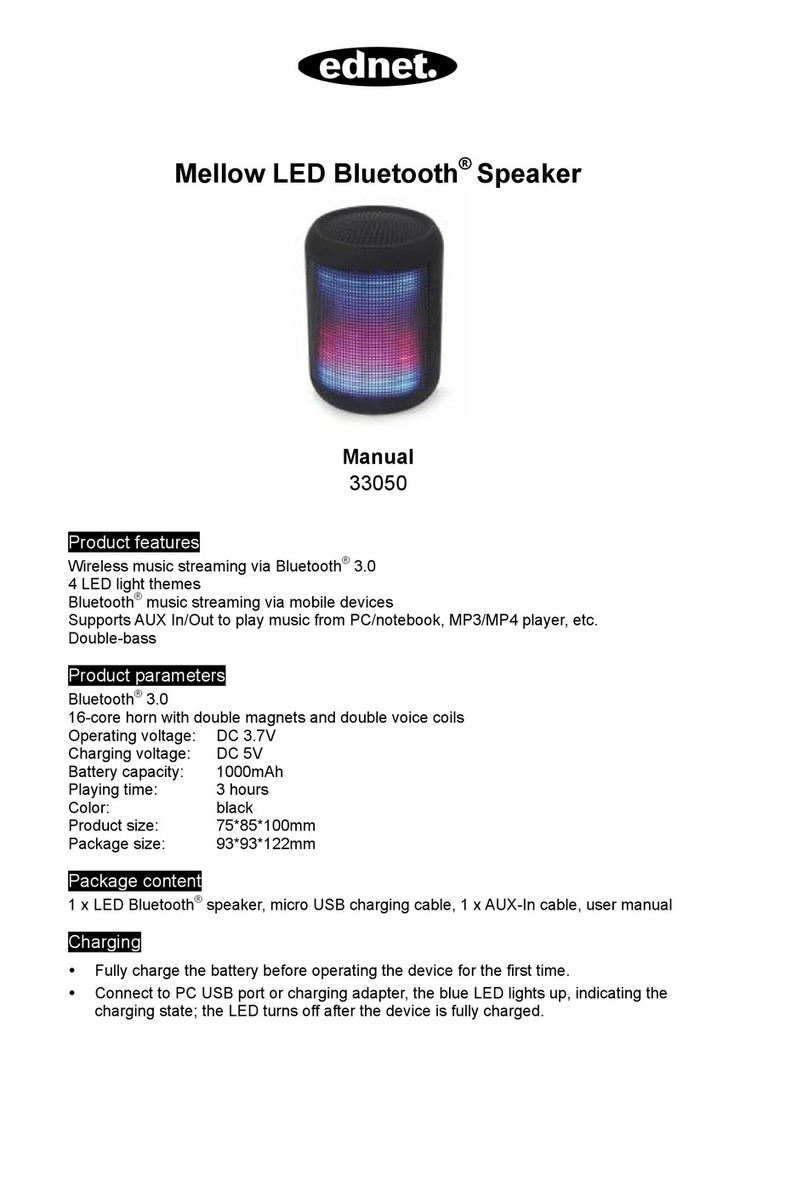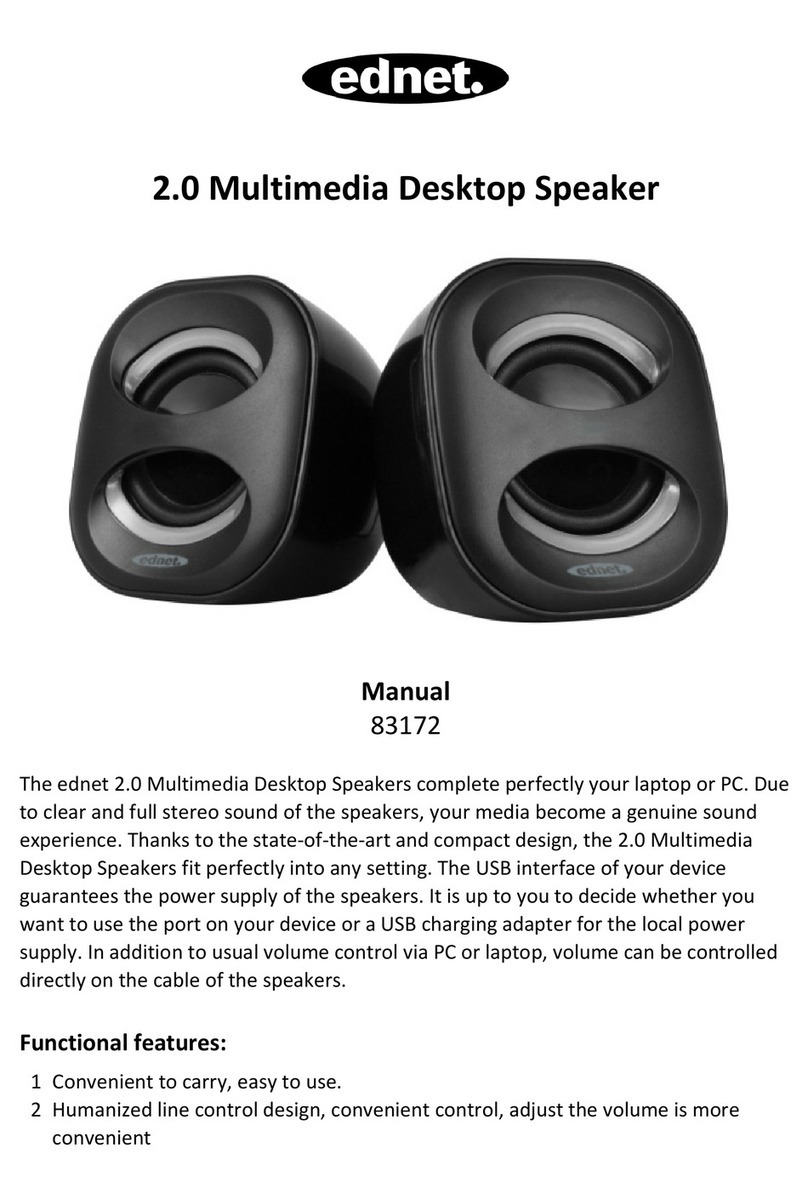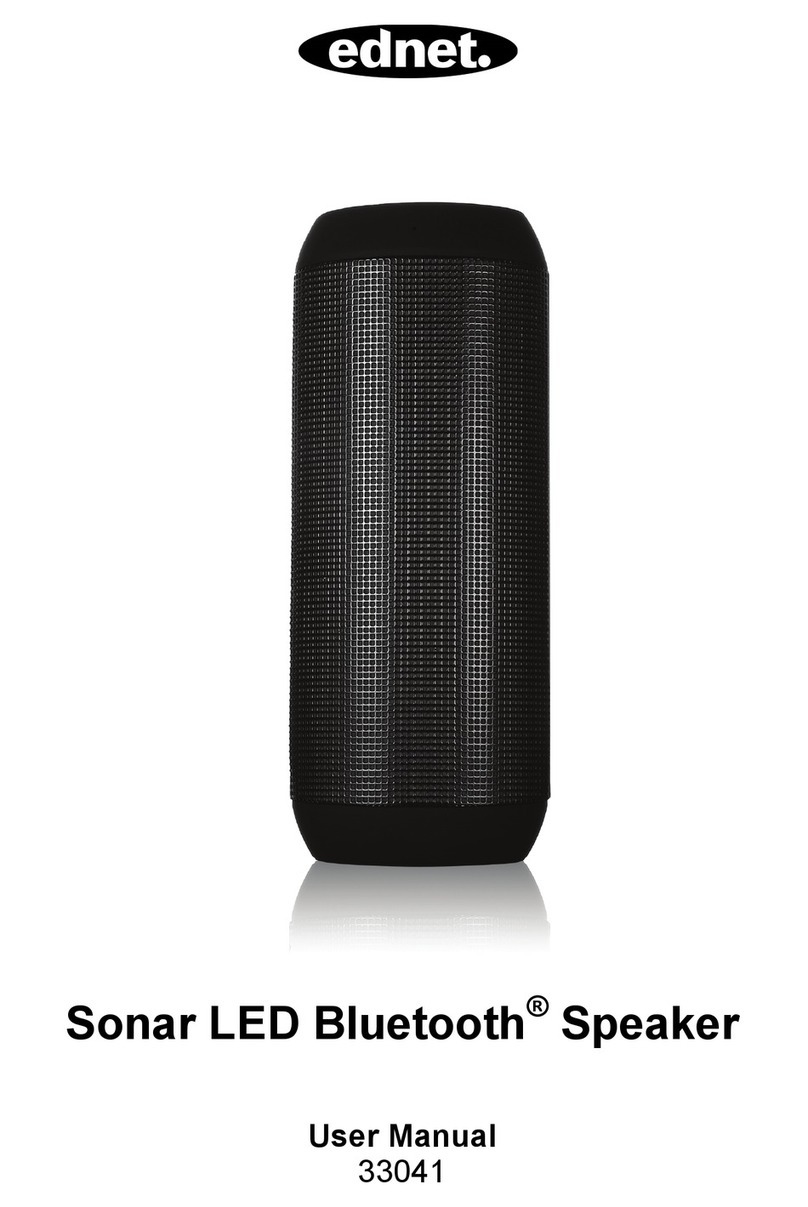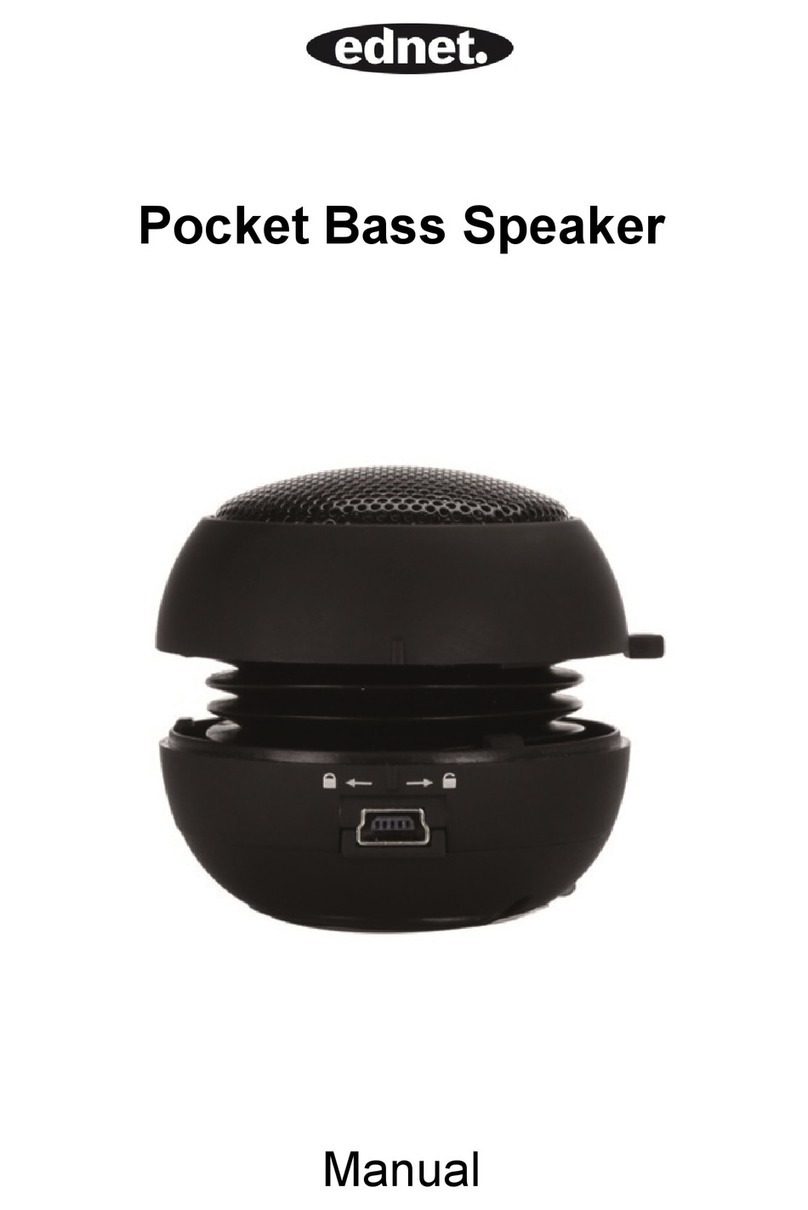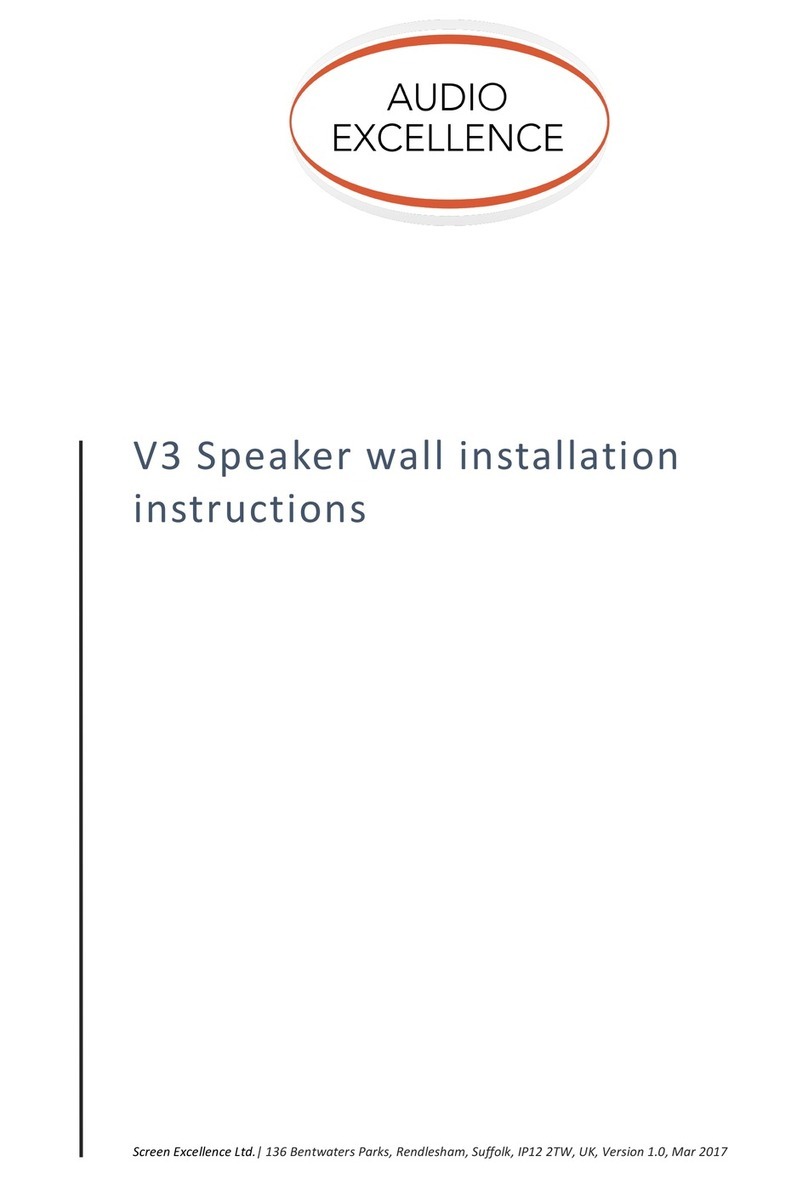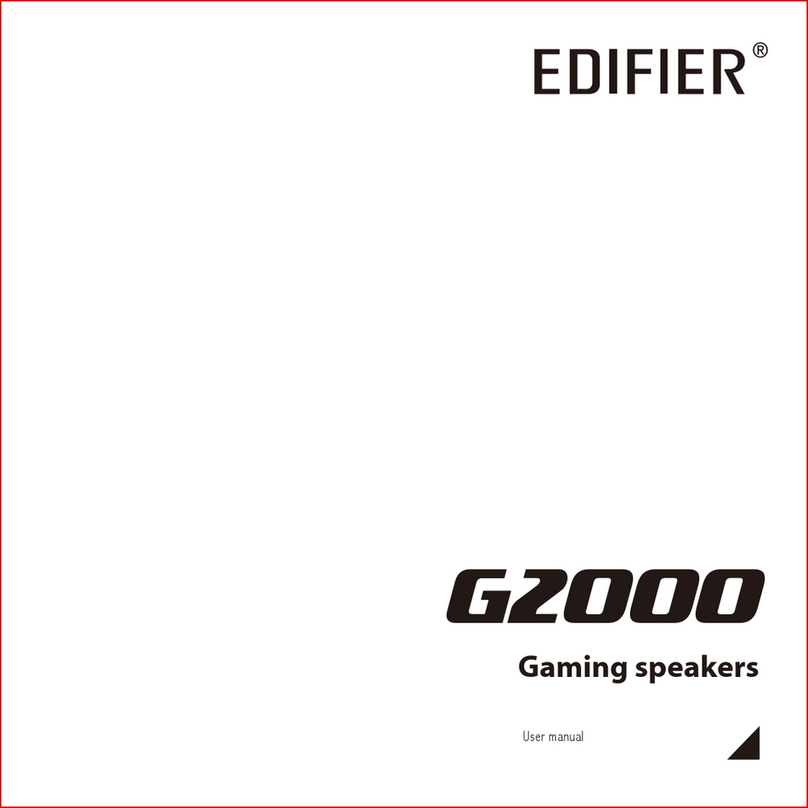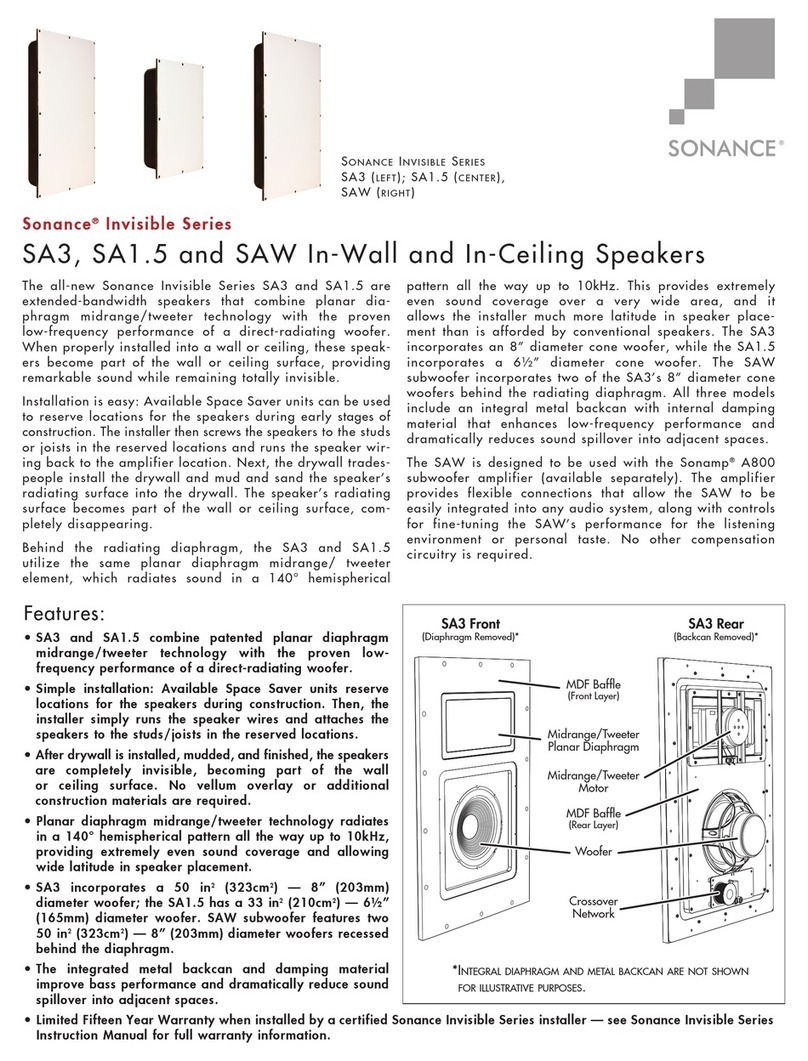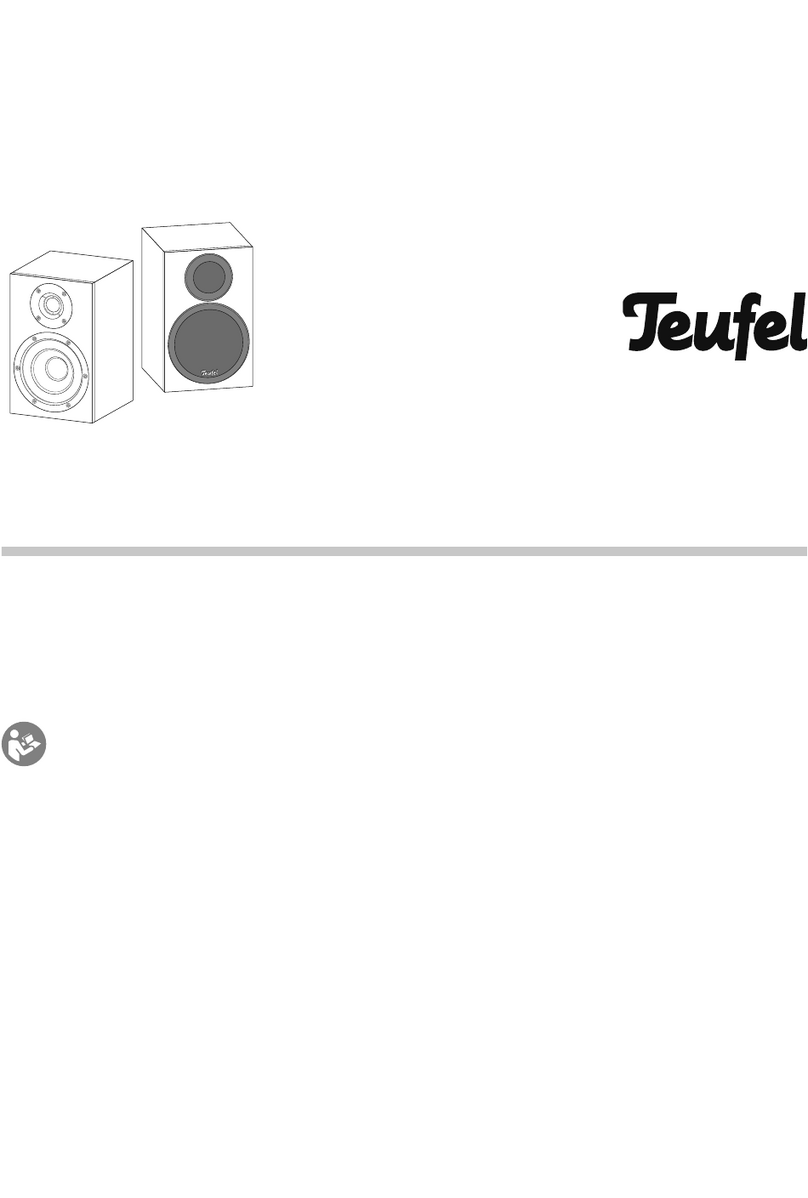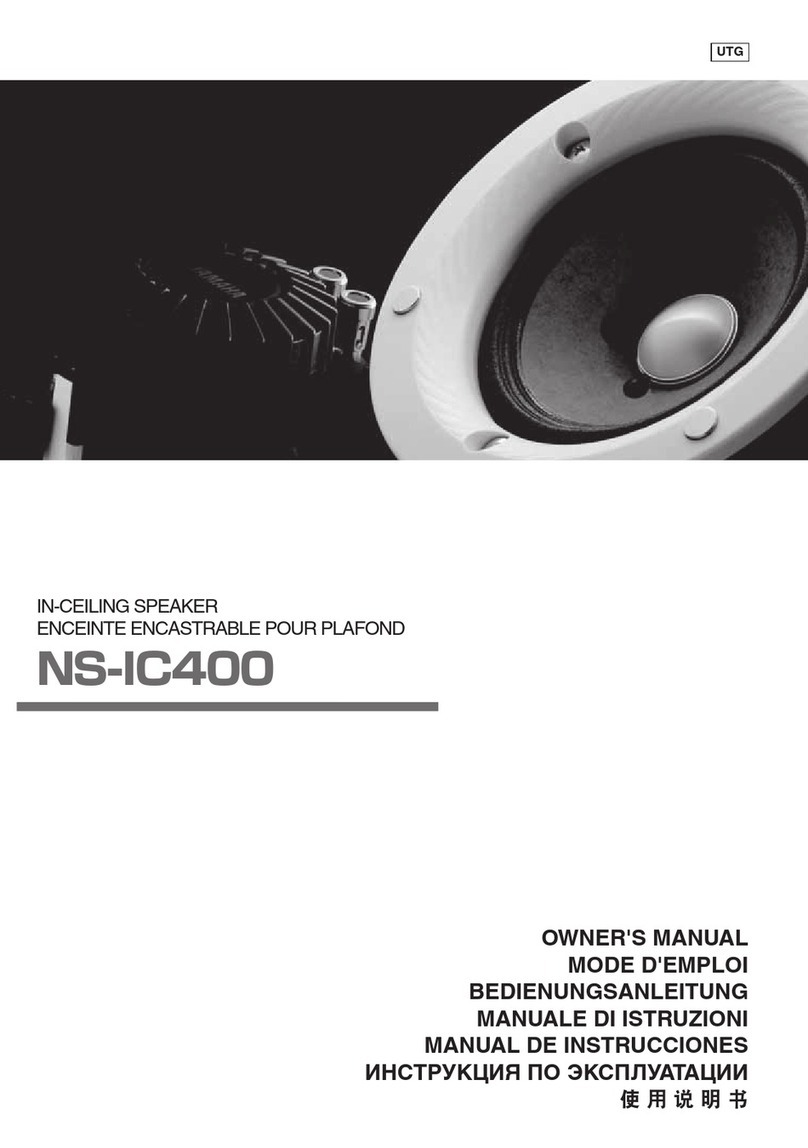PC USB Mode
Please use the USB cable included to connect the speaker to the computer, a
short press of the button to enter the PC USB Mode, which will operate as
a computer speaker. The first time using this function, computer will automatically
identify the speaker and install the driver.
(Please note: At this mode, it just has MUTE function no Pause.)
Charging
The speaker with the built-in lithium battery, you can use the USB cable included
to connect the speaker to the computer or a branded good quality 5V/1000mA
adaptor to charge the battery. When charging, the LED indicator is orange, and
after finished the charging, the LED indicator will turn blue.
Please note: (1) If low capacity, the indicator light will flash quickly, please charge
immediately. (2)We recommend to charge the speaker by branded adaptor (5V
1A).
Troubleshooting
1. What should I do if the speaker can not pair with the Bluetooth device and
play music accordingly?
Please check the specification/ the manual of the Bluetooth device (your mobile
or computer), and check if the device can support the A2DP stereo audio
transmission. If yes, please turn on the A2DP stereo mode.
2. What should I do if the PC USB function could not work?
(1) Connect the speaker to the computer via the USB cable included, and enter
the PC USB mode. And then play the video/ audio from the computer.
(2) If it could not work, it may be the problem that the sound card of the speaker is
incompatible with the computer. Please try to click the device manager--- click the
Voice video and games controller---right click the USB Audio device---click the
uninstall. Then please switch the speaker to PC USB mode again. The computer
will automatically update the USB sound card drive to achieve the compatibility
Please note: The USB sound card function only apply to Windows XP/ Windows
vista/ Windows 7/Windows 8.