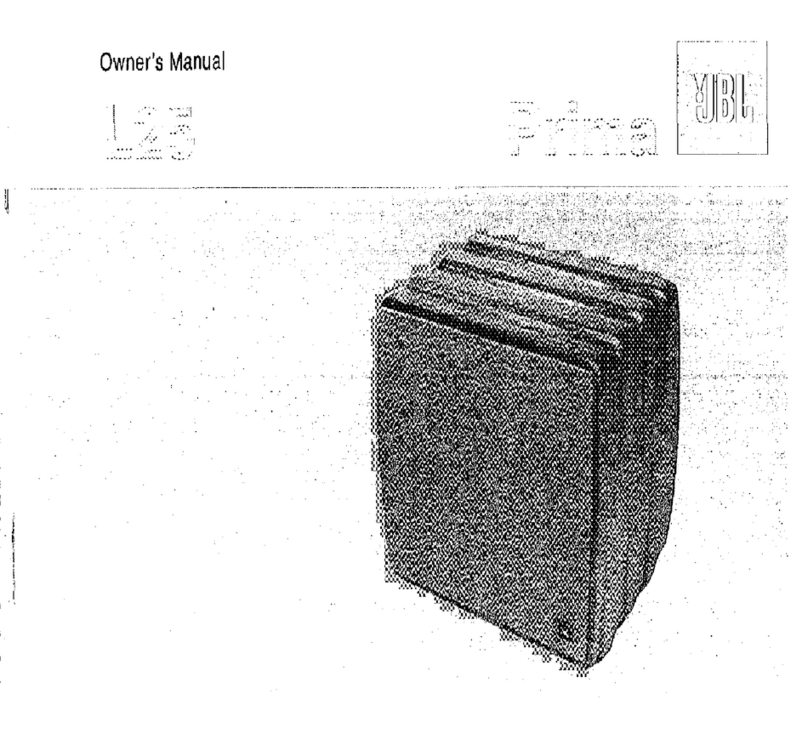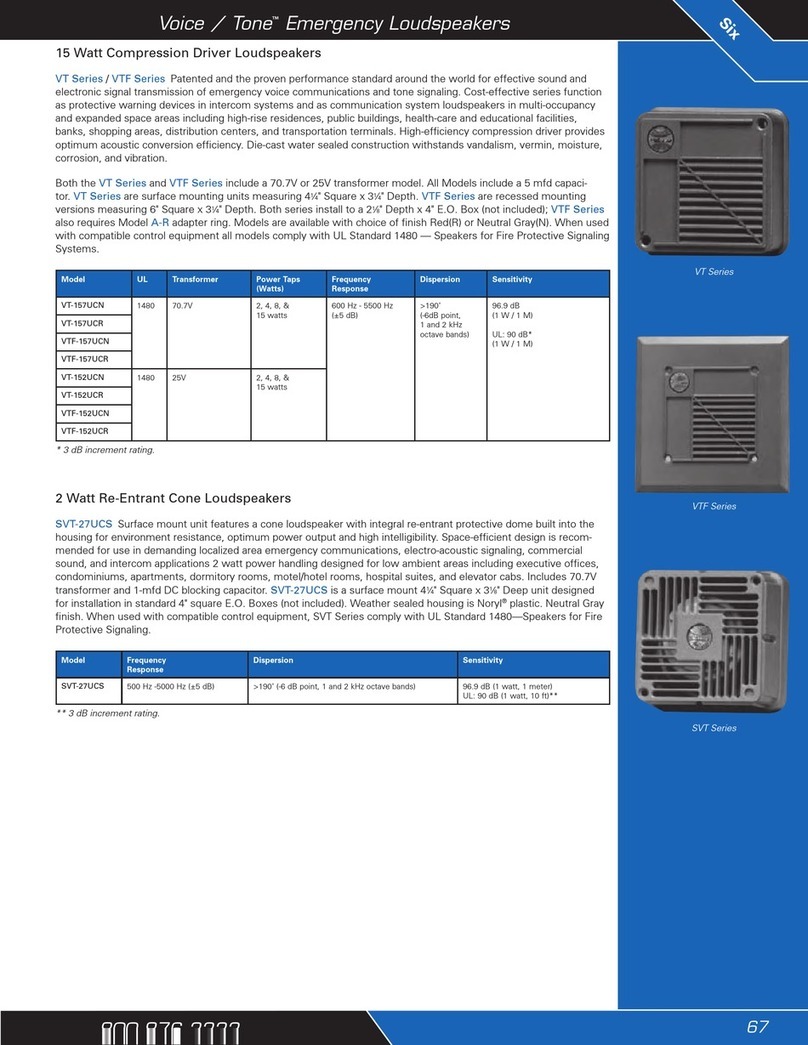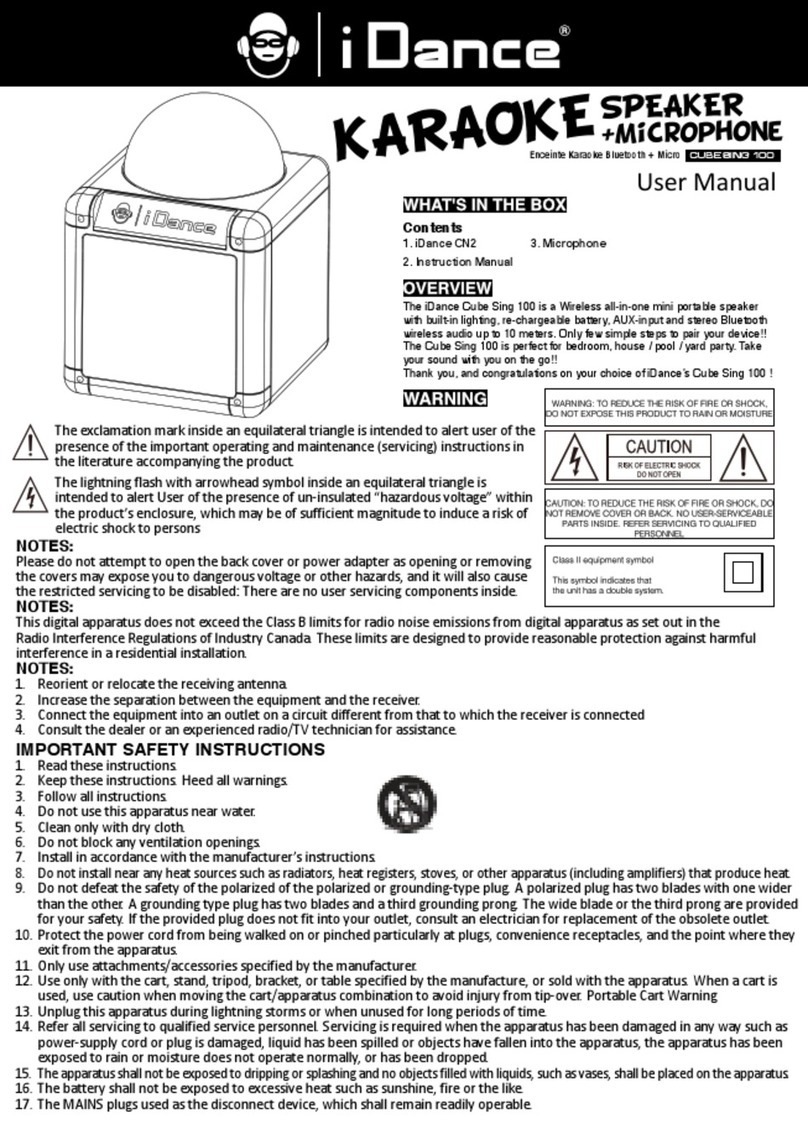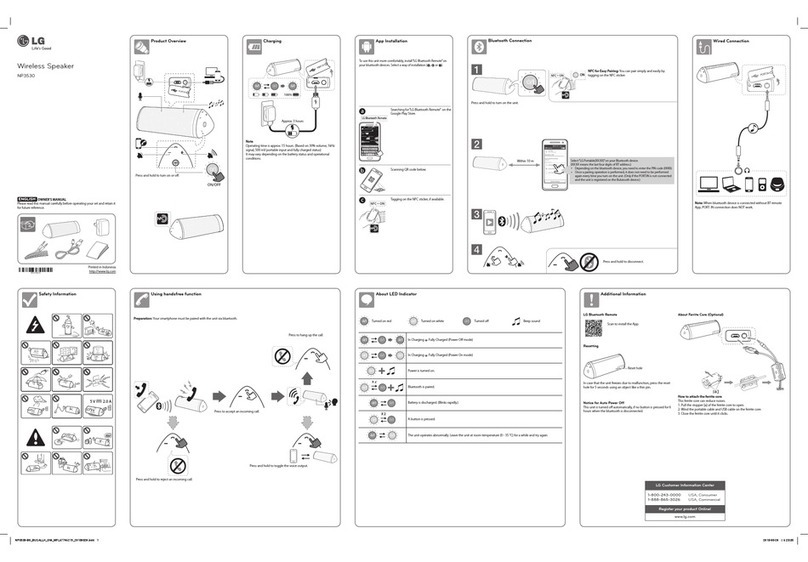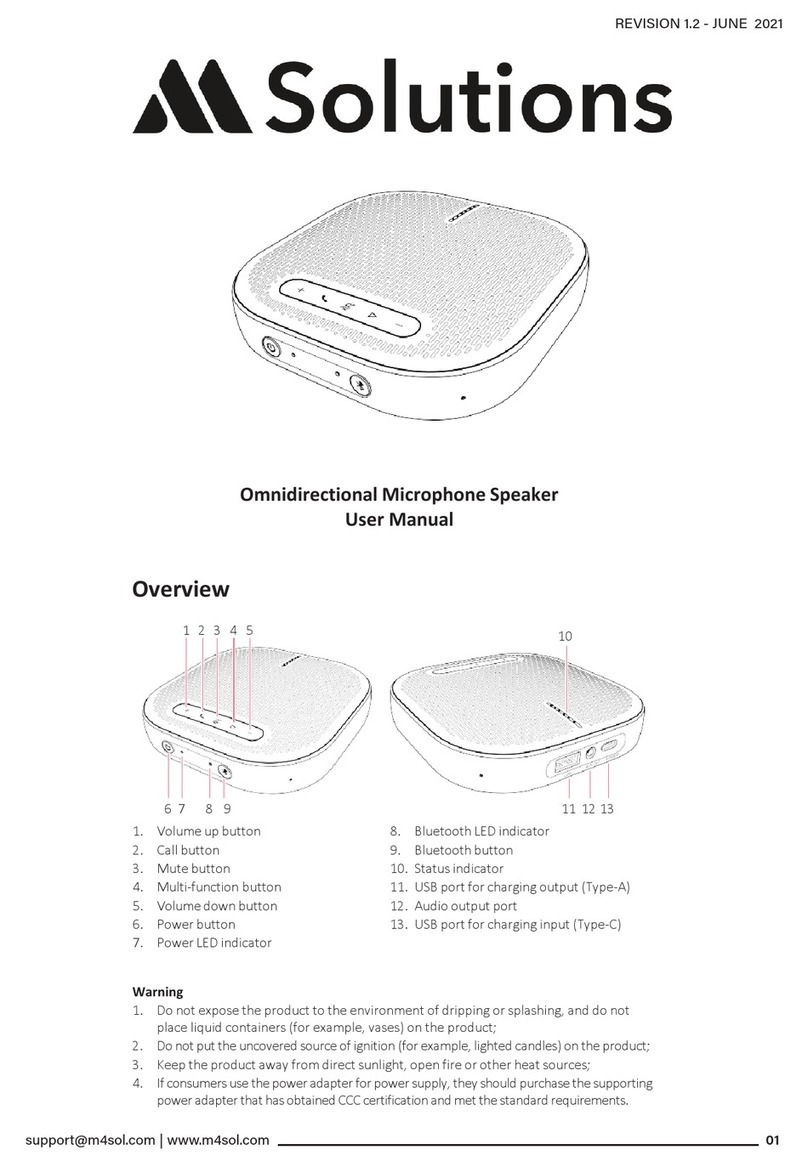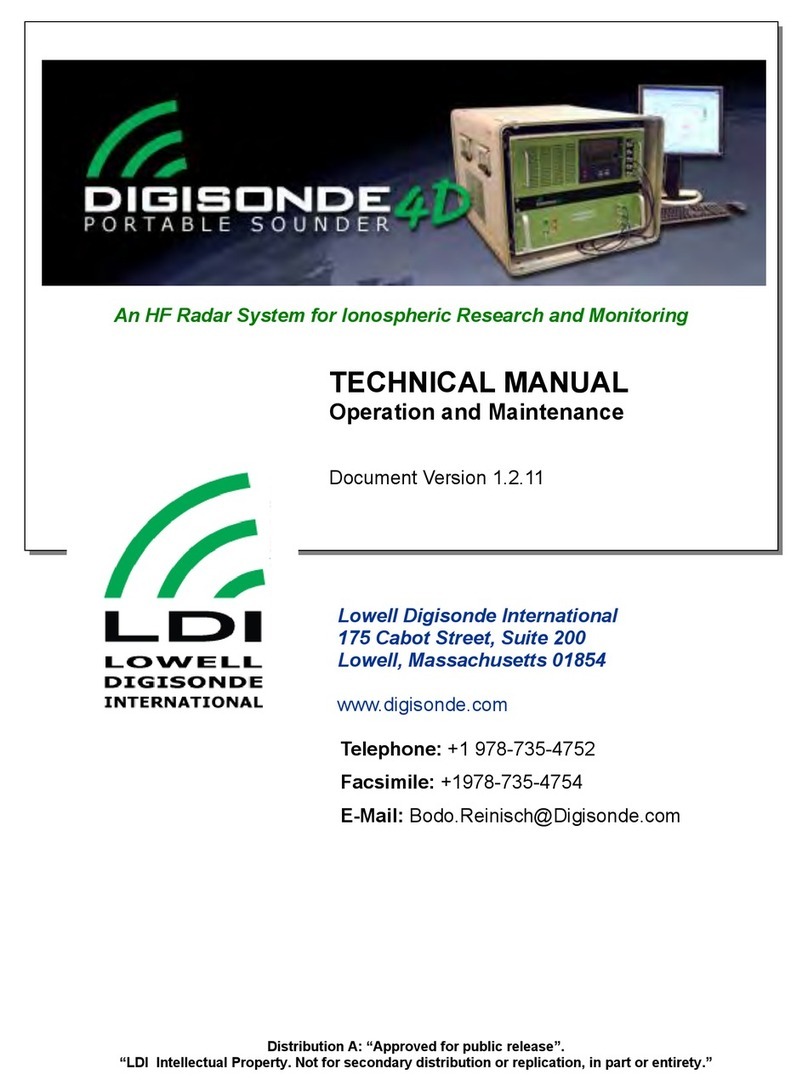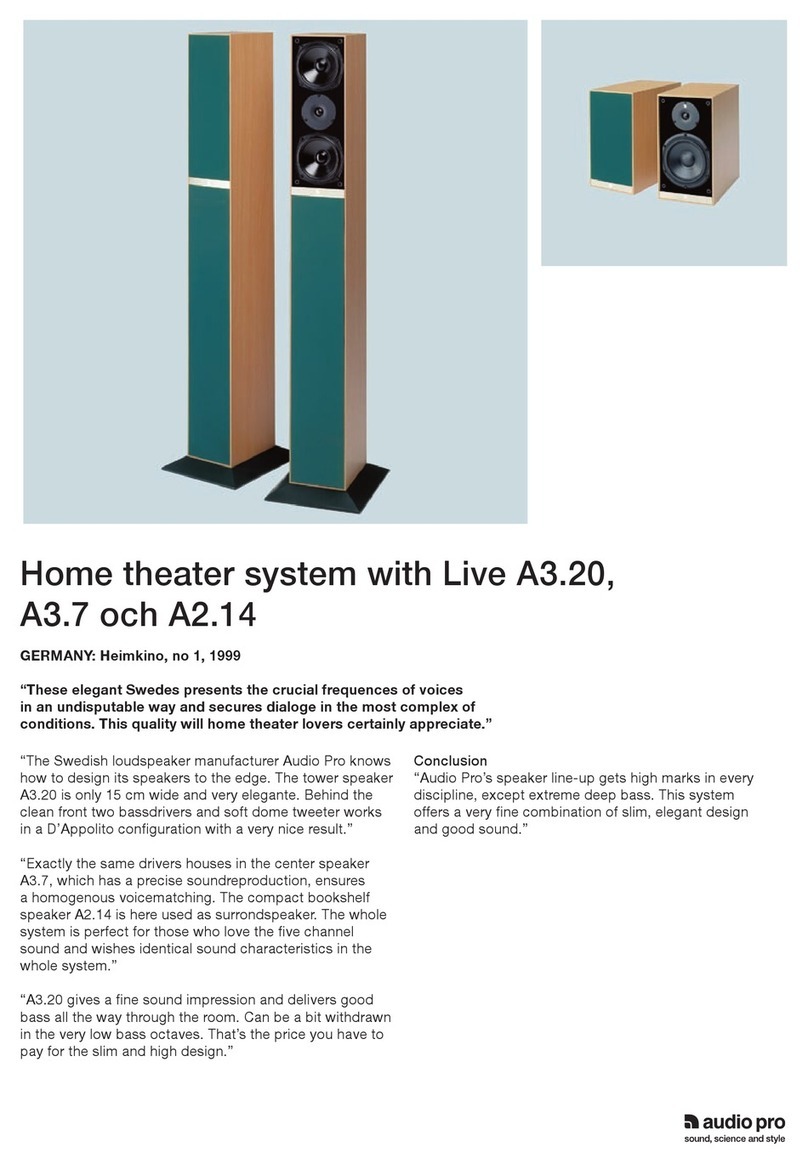Ednet 33049 User manual

Aur
a
a
LE
S
p
Us
e
D Bl
u
p
ea
k
e
r Ma
n
3304
9
u
eto
o
k
er
n
ual
9
o
th
®

De
a
Th
a
ple
a
1.
1)
2)
3)
4)
5)
a
r Custom
e
a
nk you f
o
a
se read t
h
Keys:
Press th
e
Previous
mode, an
Standby,
Next son
g
also for v
o
Light con
t
the brigh
t
e
r,
o
r purcha
h
is user m
e
M button
song whil
e
d also for
v
Play and
P
g
while pl
a
o
lume con
t
rol, press
t
ness, pre
s
sing edn
e
a
nual car
e
1
2
to switch
t
e
playing
m
v
olume co
P
ause but
t
ying musi
c
trol
to change
s
s twice to
e
t speake
r
e
fully befo
r
2
3
4
t
he mode
o
m
usic, sel
e
o
ntrol
t
on
c
, search
n
the color
o
turn off th
e
r
s. To en
s
r
e starting
t
4
5
o
f Bluetoo
t
e
ct the pre
v
n
ext chan
n
o
f light, pr
e
e
light
s
ure smo
o
t
o use it.
h
®
/ Aux-in
v
ious song
el under
F
e
ss and h
o
o
th opera
t
under F
M
F
M mode,
a
o
ld to cha
n
t
ion,
M
a
nd
n
ge
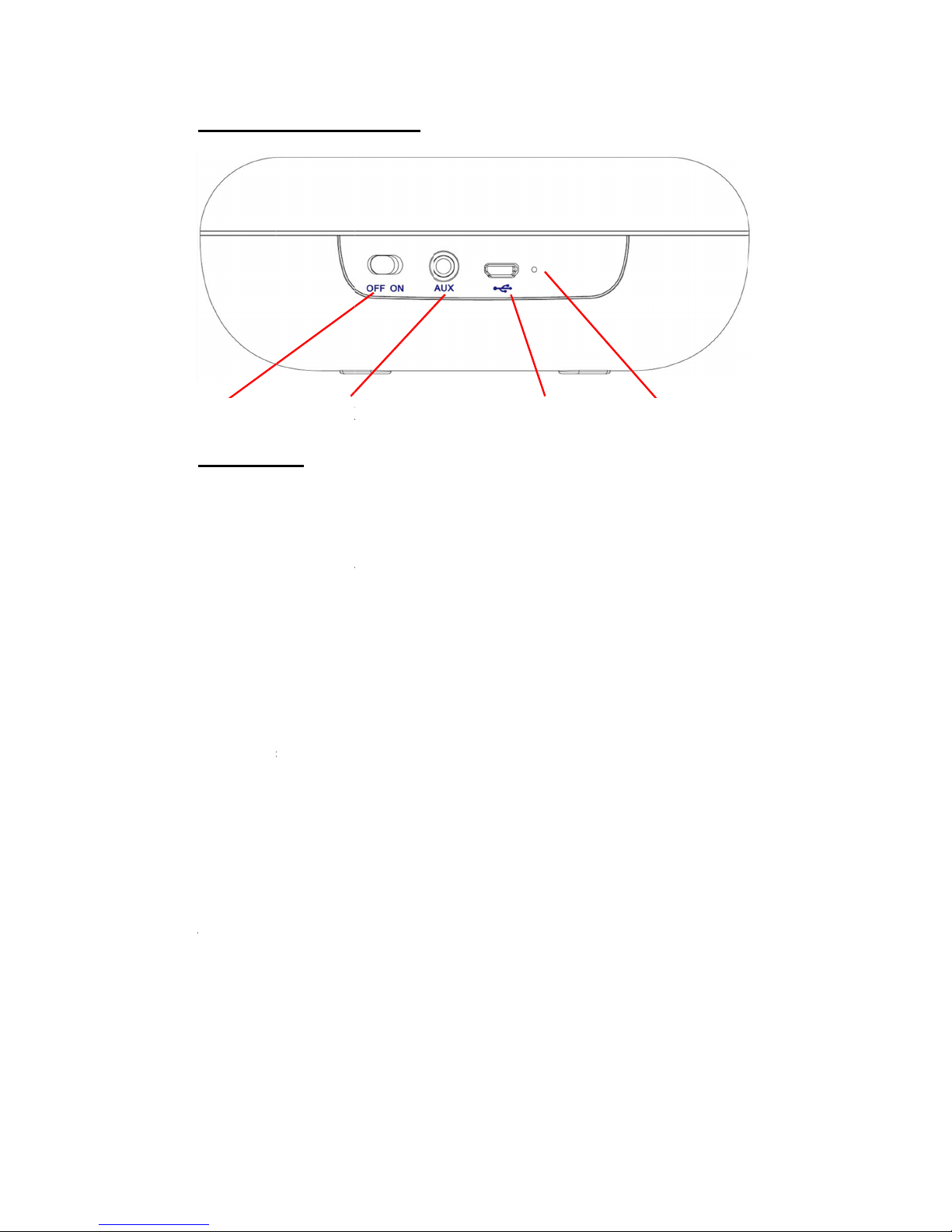
2.
3.
Bl
u
Blu
M
u
Fo
u
A
p
p
A
U
Wo
mo
b
Ap
A
p
p
all
a
F
M
Fo
r
wo
r
Bri
Tu
r
ch
a
V
i
b
To
u
V
o
i
Voi
c
P
Conne
c
Featur
e
u
etooth
®
M
etooth
®
4.
0
u
lti-color
e
u
r main co
l
p
U
X IN
rks as ext
e
bile, PSP/
M
p Contro
p
can be u
s
a
vailable
s
M
Radio a
n
r
the usag
e
r
ks as ant
e
ghtness
r
n on this f
u
a
nge acco
r
b
ration S
e
u
ching the
i
ce Guid
e
c
e guide
w
ower On/
O
c
tions,
P
e
s:
M
usic an
0
stereo m
e
d LED L
i
l
ors of ligh
t
e
rnal spea
M
P3/MP4
…
l
s
ed to co
n
s
ettings
n
d Alarm
e
of the F
M
e
nna. Set
w
Sensitivi
u
nction vi
a
r
ding to th
e
e
nsitivity
speaker g
e
e
w
ill inform
y
O
ff
A
U
X
P
orts:
d Mobile
usic strea
m
i
ght
t
for your
c
ker by co
n
…
etc.
n
trol music
Functio
n
M
radio, it i
s
w
ake-up a
l
t
y
a
the App.
T
e
ambienc
e
e
ntly can
s
y
ou about
t
X
IN
Hands-f
r
m
ing/playi
n
c
hoice, m
o
n
necting to
playing, L
n
s
required
l
arm via th
T
he bright
n
e
s
top the al
a
t
he chose
n
Mic
r
ee Func
t
n
g, suppo
r
o
re colors
c
the audio
ED light (
c
to insert t
h
e App on
y
n
ess of lig
a
rm when
n
mode or
ro USB Sl
o
t
ion
r
ts hands-
f
c
an be ch
o
source of
c
olors), ala
h
e Aux-in
c
y
our mobil
e
h
t will aut
o
it rings
settings
o
tIndica
f
ree functi
o
o
sen by th
e
computer,
rm, radio
a
c
able whic
h
e
device
o
matically
a
tor Light
o
n
e
a
nd
h

4. Instructions:
1) Power On/Off, Standby
Switch the button from OFF to ON, it will be powered on. And the
lights will light up in green, red, blue, white one after another. While using
the device, press and hold on the / button and it will set the speaker
into “Standby mode” and press and hold again the Power switch on the
speaker. If you have not been using it for a long time, please switch the
Power button to OFF.
2) Bluetooth® Mode
Press the M button to enter into the Bluetooth® mode, then please turn on
the Bluetooth®function on your mobile device. The indicator light will flash
quickly while searching for your Bluetooth® device and the Bluetooth®
pairing name “Aura” will be shown. Please connect to it. The speaker will
inform you with “Device Paired” via the voice guide and then the blue light
will turn off when connected.
3) Light Control
The basic color of light is white and press button to change the color.
Press and hold button to adjust the brightness. APP can be used to
control the colors and brightness of the light; likewise, you can also
choose other colors.
4) Hands-free Communication
Under the Bluetooth® mode, press button to answer the call, and
press and hold button to hang up or reject the call. Double press
button to re-dial the last telephone number.
5) AUX IN Mode
Use the 3.5 mm audio cable (included) to connect the speaker to an
audio source (PC/Notebook, MP3/MP4 player, etc.). Press the M button
to enter “AUX IN” mode (the speaker will tell you “Aux-in Mode” via the
voice guide). The speaker will play the music from the audio source
acting as an external speaker. Press button to play and pause the
music, and press and hold and button to decrease or increase the
volume.

6) FM Radio
Please insert the Aux-in cable included to work as the antenna, and press
M button to enter FM mode (Speaker will sound out “FM Mode”). Press
and hold M button to search and save the frequency channels
automatically. There will be a warning tone when searching is completed.
Press and button to select the channel. Press Button to play or
mute.
7) Charging
Please use the USB cable included to connect the speaker to the
computer or a 5 V/1000 mA adaptor to charge the battery. When charging,
the LED indicator is orange, and when charging is completed, the LED
indicator will turn blue.
Please note:
(1) If the battery has low capacity, the indicator light will flash quickly,
please charge immediately.
(2) We recommend charging the speaker by adaptors with 5 V/1 A.
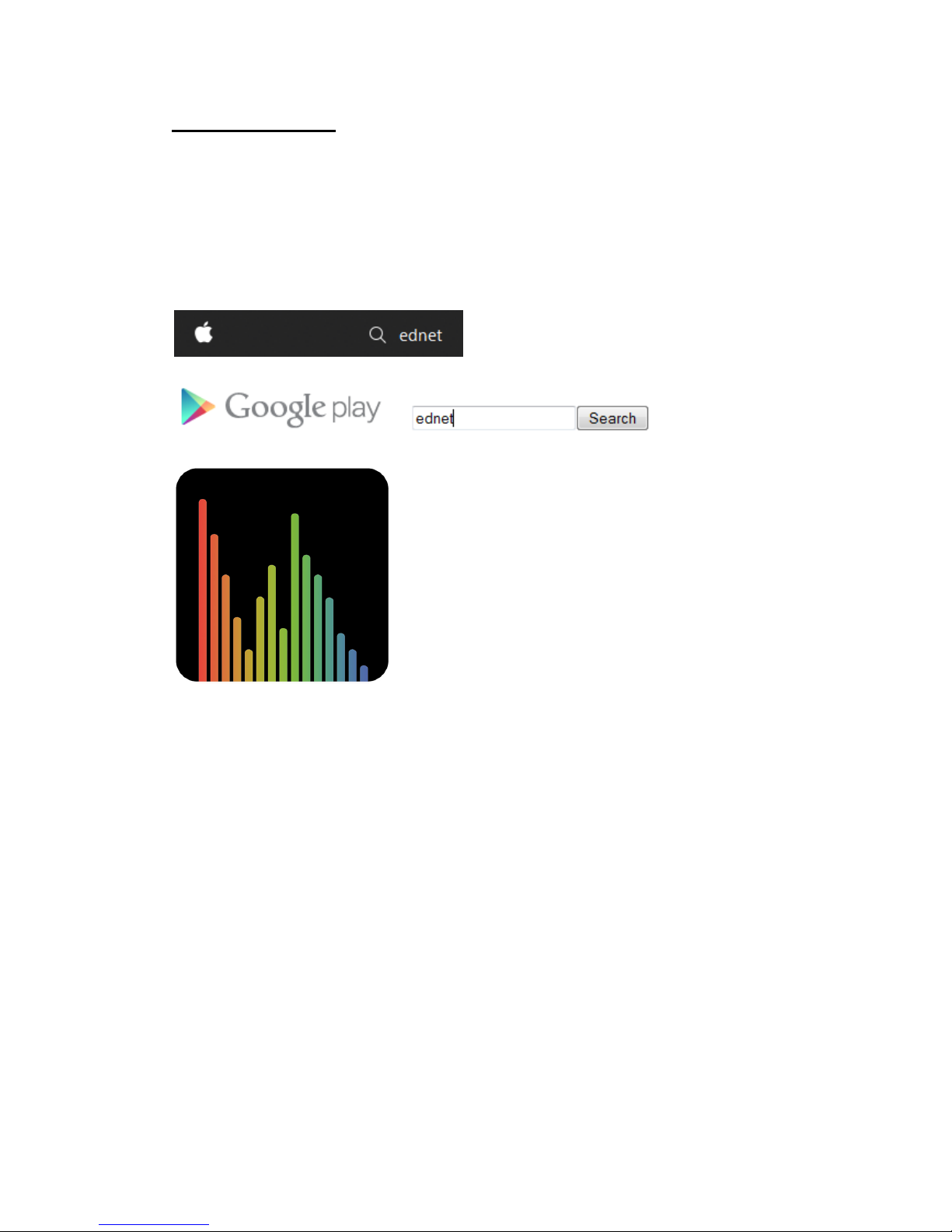
App Download
If you have an Apple®iOS device, then you will find our "ednet.audio" App in
the Apple App Store®.
For smartphones and tablets running on Google Android OS you can find our
"ednet.audio" App in the Google™ Play Store.
In the search field of the respective App Stores®enter "ednet" or
"ednet.audio".
Apple App Store®
Google™ Play
In the Search results the "ednet.audio" App will be marked with this symbol.
Then install the App on your mobile device.

APP manual:
When you connect the ednet LED Bluetooth® Speaker Aura with your mobile
device via Bluetooth®, the App will work as below:
Settings:
1) How to connect your device and play the music via Bluetooth®:
Open “ednet.audio” App; click “Searching” on the page of “BLUETOOTH®
DEVICE”. In the list, choose the model name “Aura”.
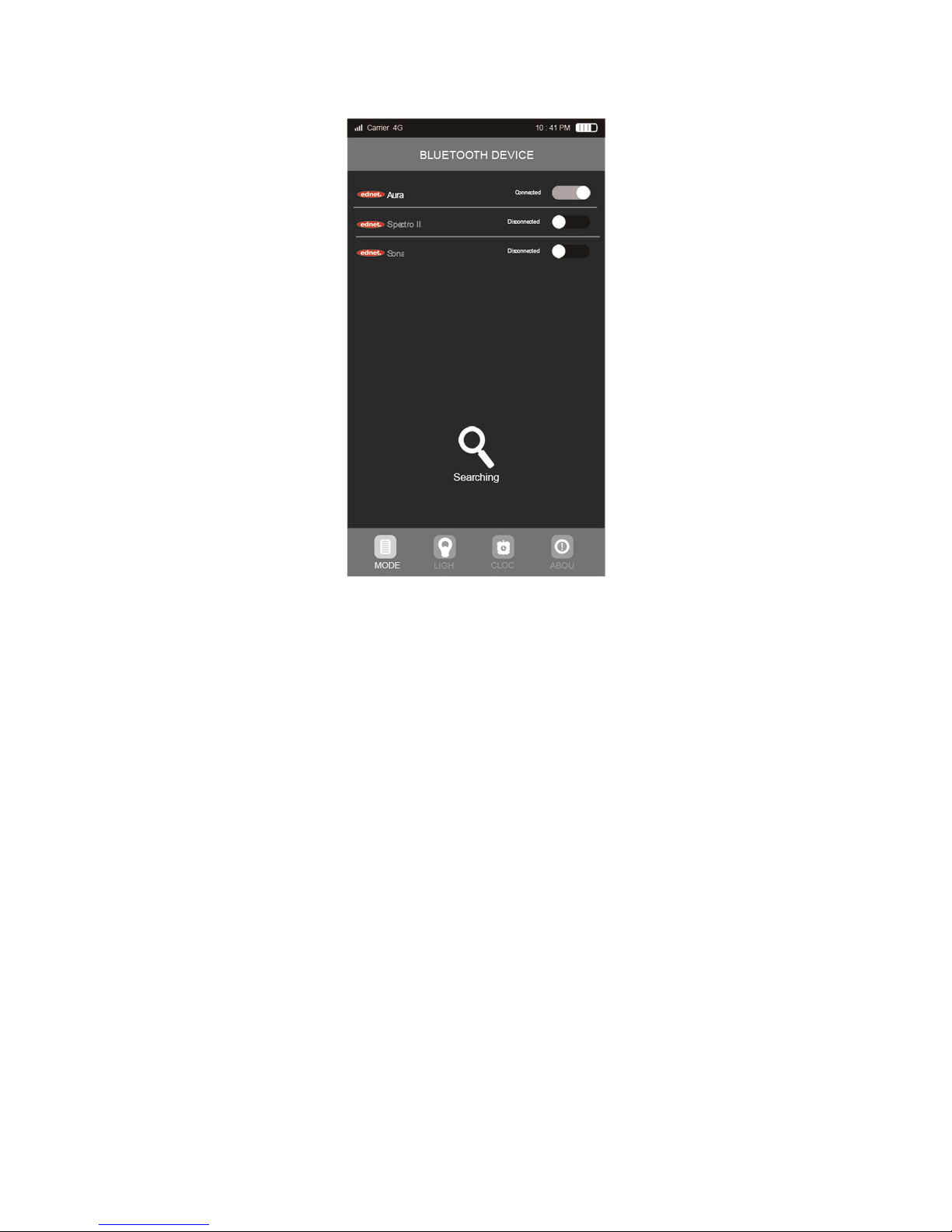
After successful connection, enter the Bluetooth®playing mode, there will be
a list of songs in the MP3 format. So click on one of the songs to play, or click
the button “Previous”/”Next” to choose another song.
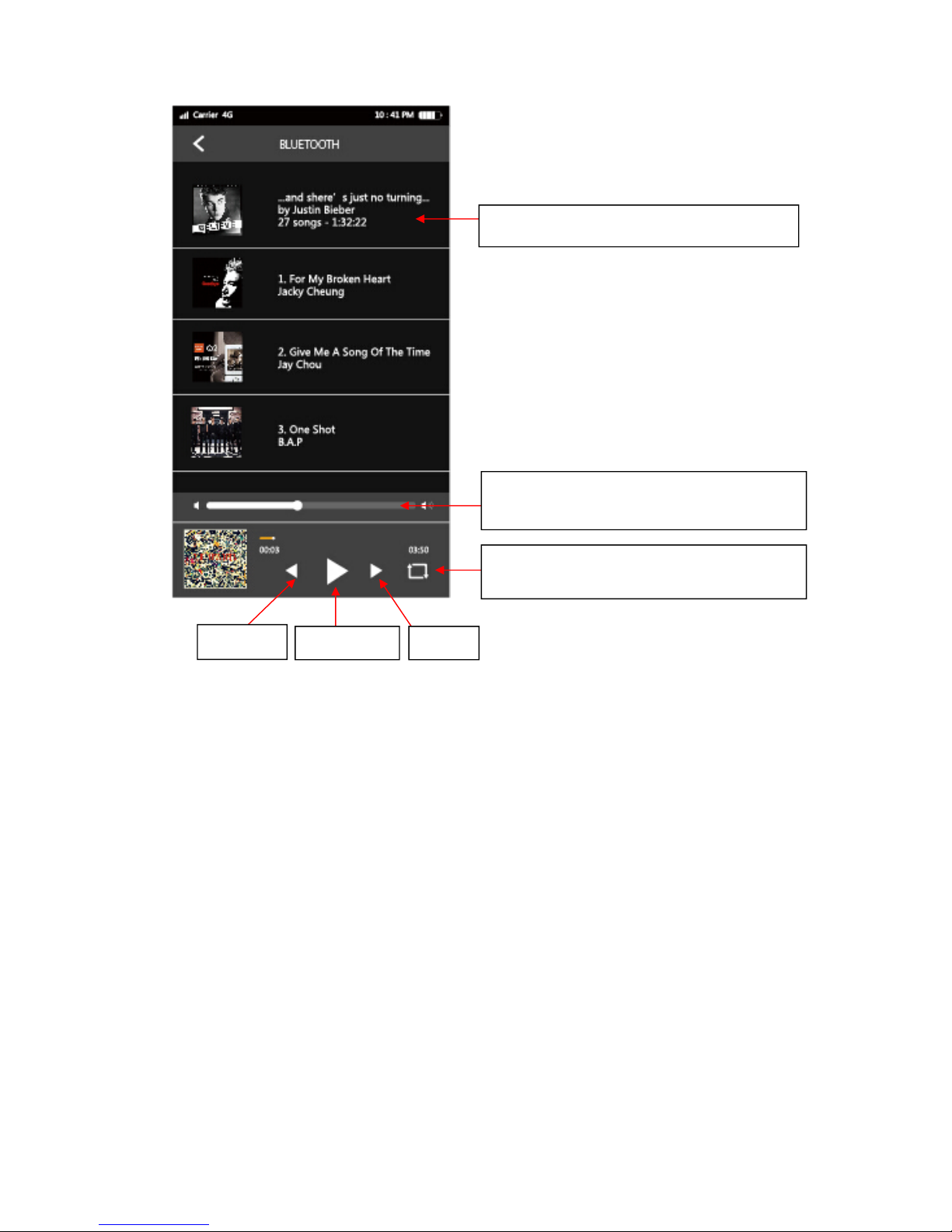
Previous
Music Playing Mode: random, order,
single cycle
Volume scrollbar, move it to adjust the
volume
Click the song to play
NextPlay/Pause
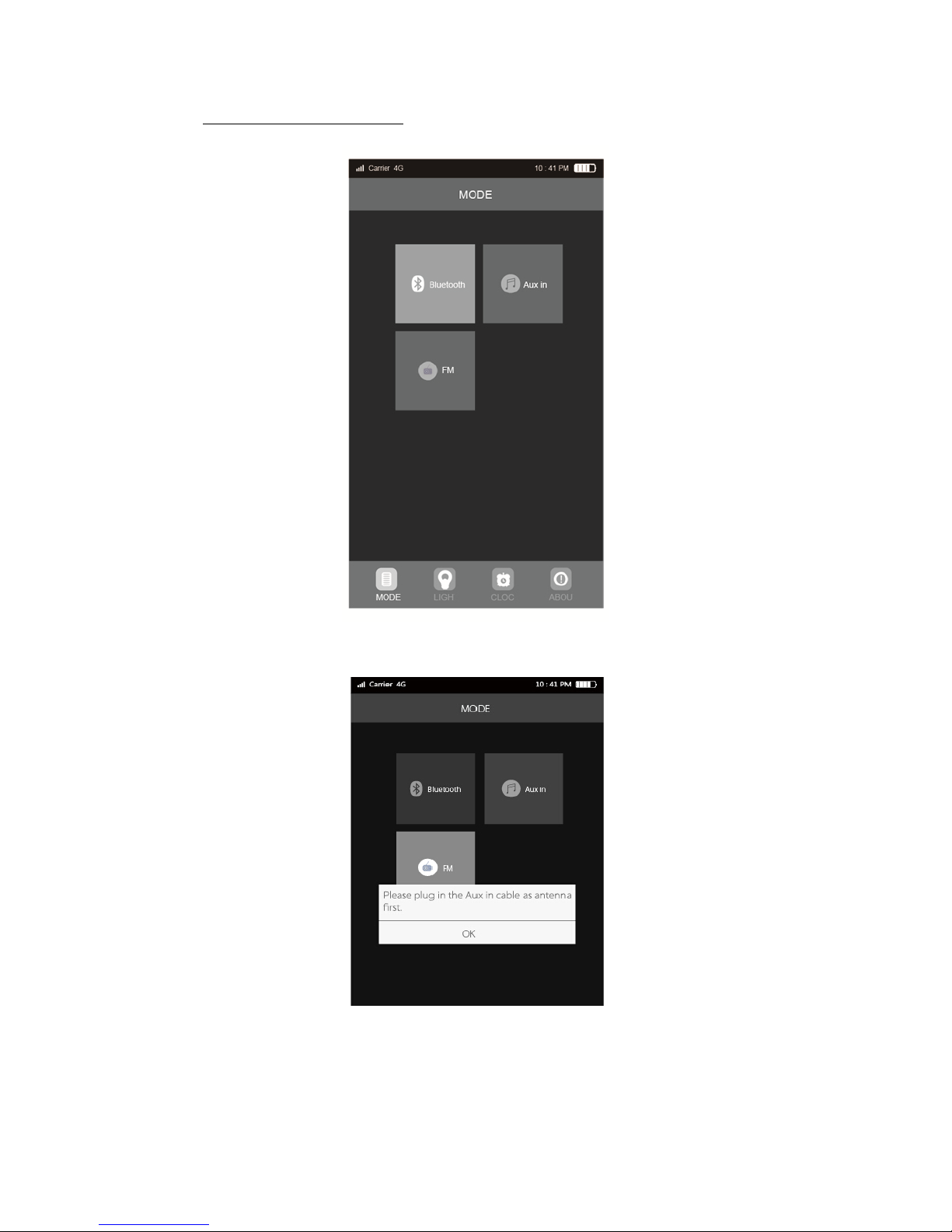
2) How to use the FM Mode:
Enter the page of MODE ►Choose FM Mode
If there is no AUX IN cable inserted, it will remind you to insert the AUX IN
cable as antenna. Please insert the cable and click “OK”
You can click “Searching” for auto searching or “TUNE-”/“TUNE+” for manual
searching

If you’ve finished auto searching, then you can click “CH+”/“CH-” to switch the
radio channel.
Click “☆” to save the channel which is currently playing, and click to
check the list of radio channels you’ve saved.
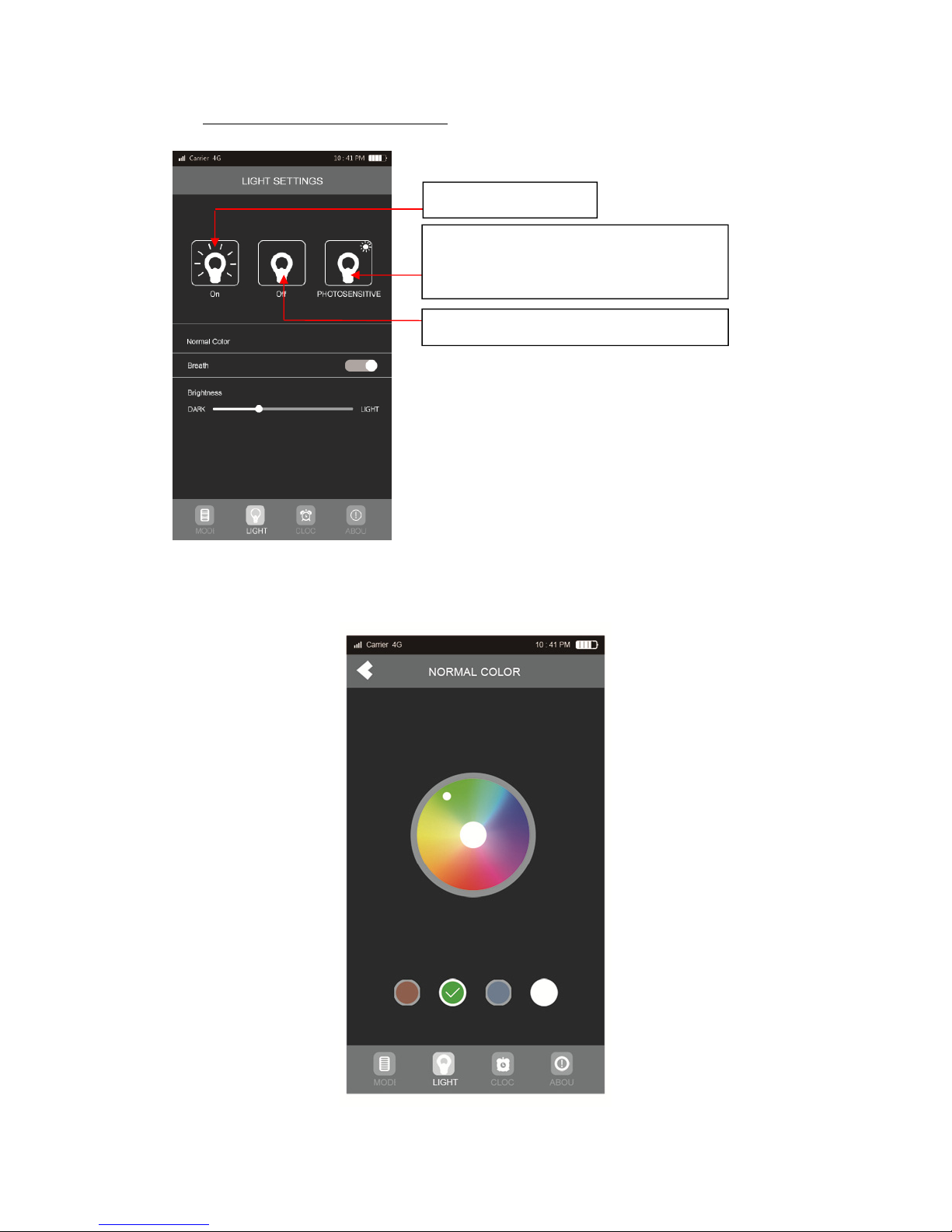
3) How to control the colorful light:
Turn on “Breath” button, Aura will start “breathing” being displayed by the LED
light. Move “Brightness” scrollbar to adjust the brightness of LED light in
general. Click “Normal Color” to enter the page of the color settings.
Turn off the light
Brightness will be adjusted
automatically according to the
brightness.
Turn on the light
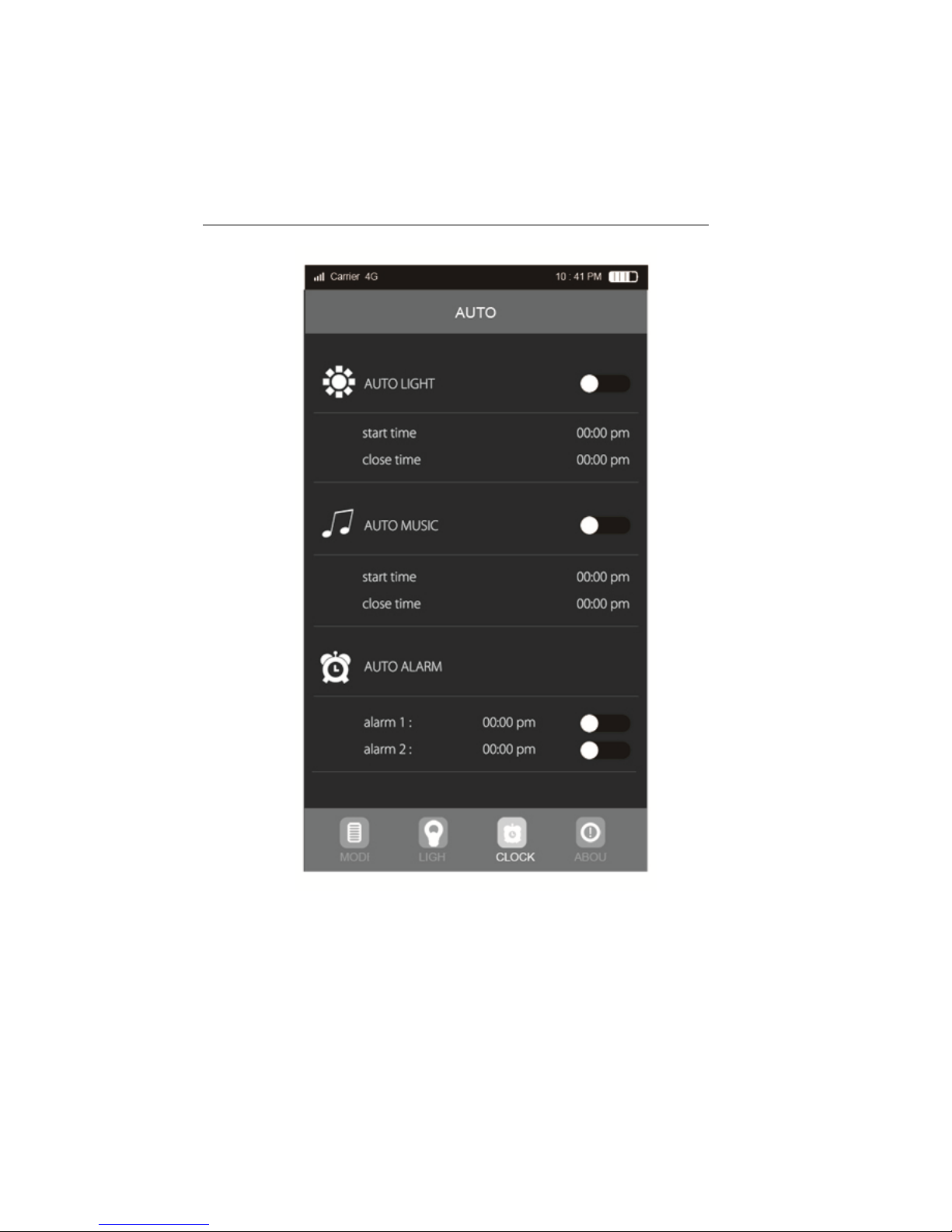
On the page of Normal Color, you can choose any color on the color display
via your finger. The light will turn to any color according to the location of your
finger. Or click below on one of the four color buttons to choose one of the
main colors: red, green, blue, white.
4) How to set alarm (Auto Light Control, Auto Music Playing, Alarm):
There are three auto modes: Auto Light, Auto Music Playing and Pause, Auto
Alarm
Click “start time” below “AUTO LIGHT” to set the time and then click “Confirm”.
The time will be set. And you can cancel the time in the same way
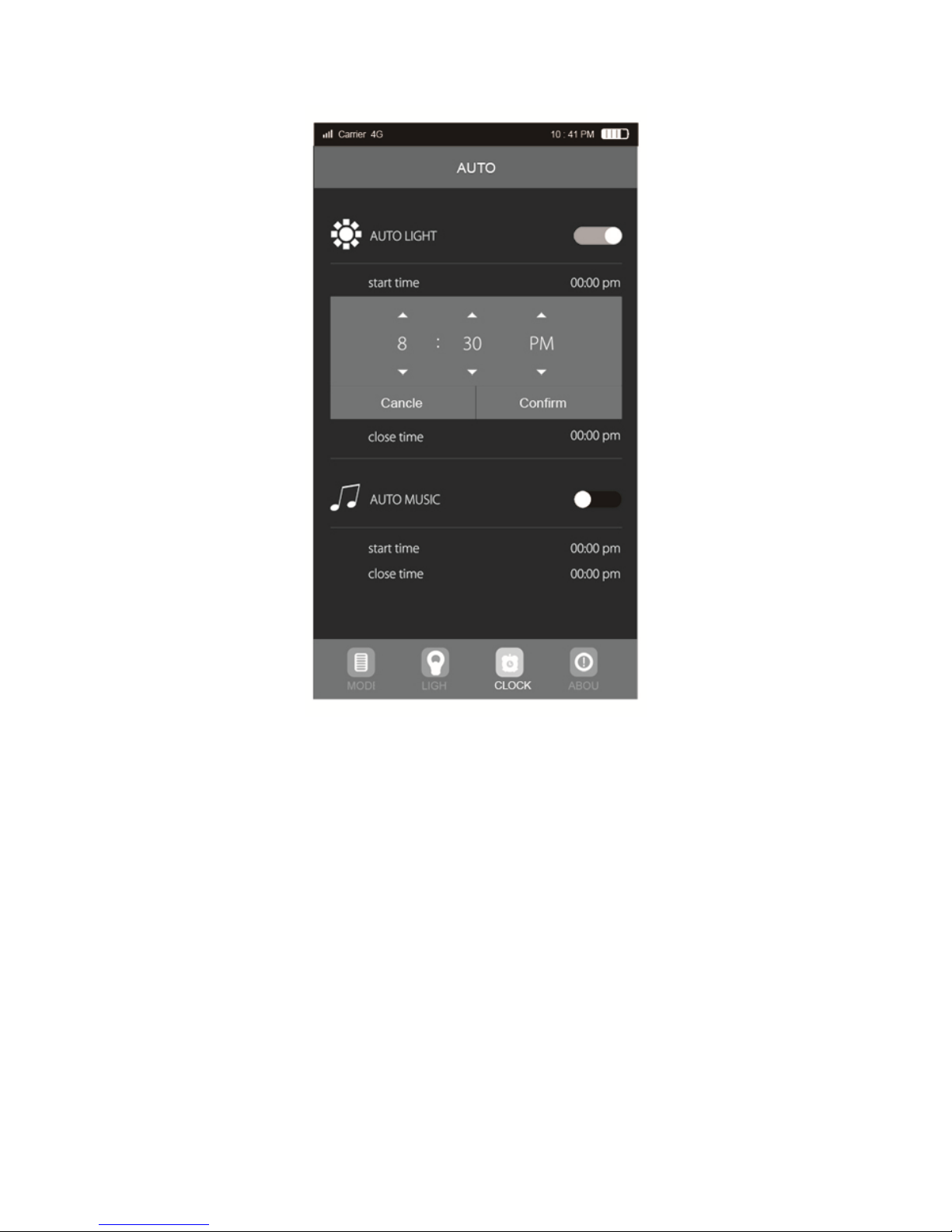
Then turn on the “AUTO LIGHT” button
Applying the same as “AUTO LIGHT” setting to set up “AUTO MUSIC”
Playing. There are two alarms settings:

You can click “Close” button to close the alarm when it is ringing, or clap the
top of speaker to enter the snooze mode.
Basic Information
1) Technology Data
Voltage 5 V Aux in Jack 3.5 mm
Output 2*3.5 W Net Weight 354 g
Impedance 3 ΩDimension Ф134*H53 mm
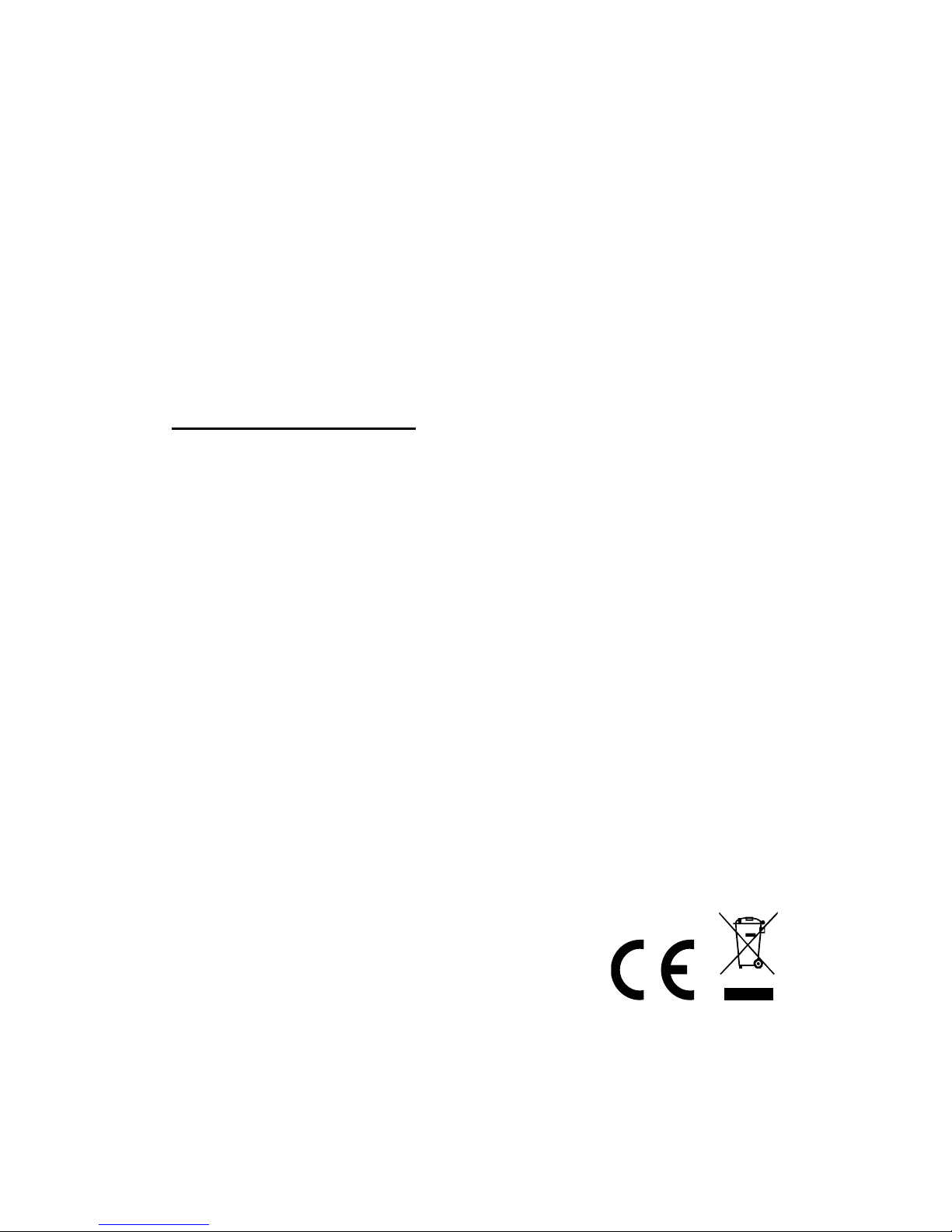
2) Troubleshooting
2.1) What should I do if the speaker cannot pair with the Bluetooth®
mobile device and play the music accordingly?
Please make sure you’ve selected the “Bluetooth® Mode” via the M
button. And check the specification/ the manual of the Bluetooth® device
(your mobile or computer), and check if the device can support the
A2DP stereo audio transmission. If yes, please turn on the A2DP stereo
mode.
2.2) What should I do if the FM radio cannot work?
The speaker needs to insert the 3.5 mm Aux-in cable as FM antenna.
Only if you insert the aux in cable, the speaker can search FM channels
under the FM mode.
Important Safety Instructions
If you have not been using the speaker for a long time, please charge the
battery once in a month in order to prevent damaging the lithium battery.
Do not use the speaker in very cold, hot, dusty or humid environments.
Please avoid dropping the speaker or hitting it with a hard object, it may
cause damages to the internal battery or other hardware.
When the battery capacity is low, the indicator light will flash and the voice
guide will inform you about the low battery. Please charge the battery in
time.
Keep the speaker away from any source of heat/fire.
Hereby ASSMANN Electronic GmbH, declares that this device is in compliance with the
requirements of Directive 2014/53/EU and the Directive 2011/65/EU for RoHS compliance.
The complete declaration of conformity can be requested by post under the below mentioned
manufacturer address.
Warning:
This device is a class B product. This equipment may cause some radio interference in living
environment. In this case, the user can be requested to undertake appropriate measures to
prevent interference.
www.assmann.com
Assmann Electronic GmbH
Auf dem Schüffel 3
58513 Lüdenscheid
Germany
Table of contents
Other Ednet Speakers manuals
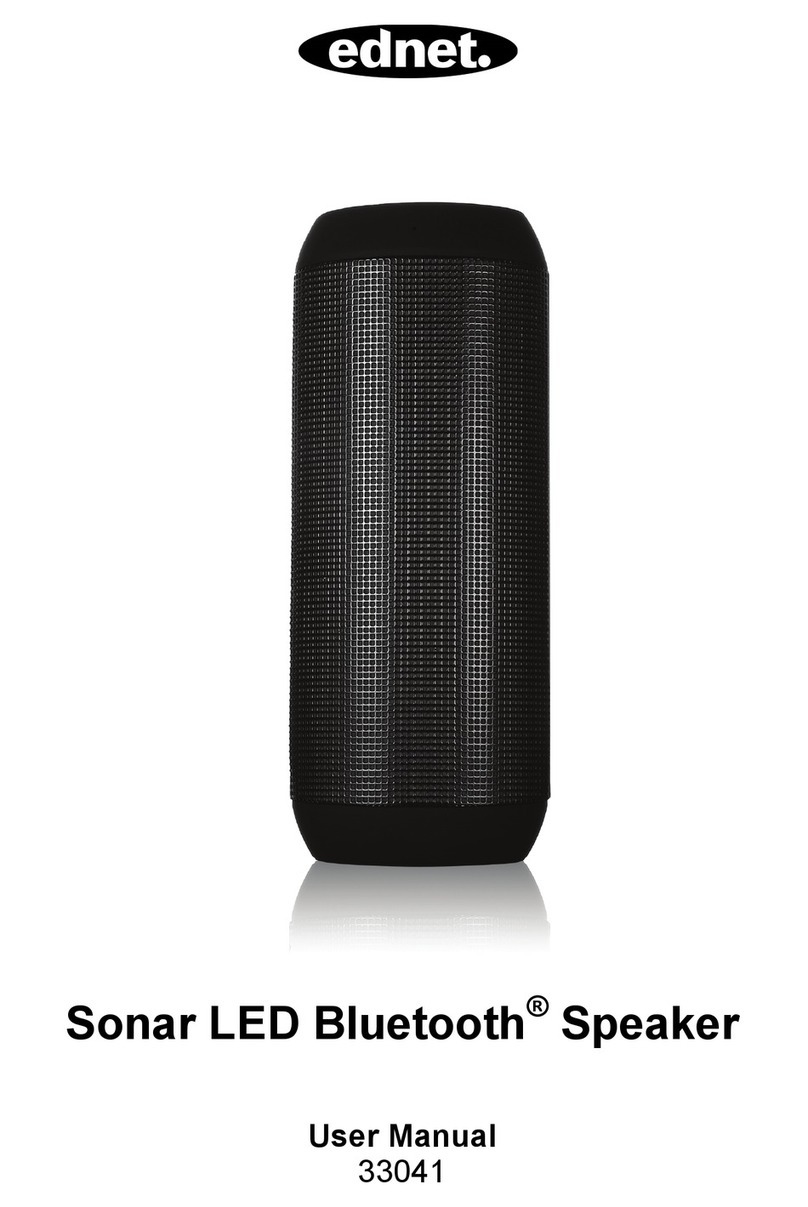
Ednet
Ednet 33041 User manual
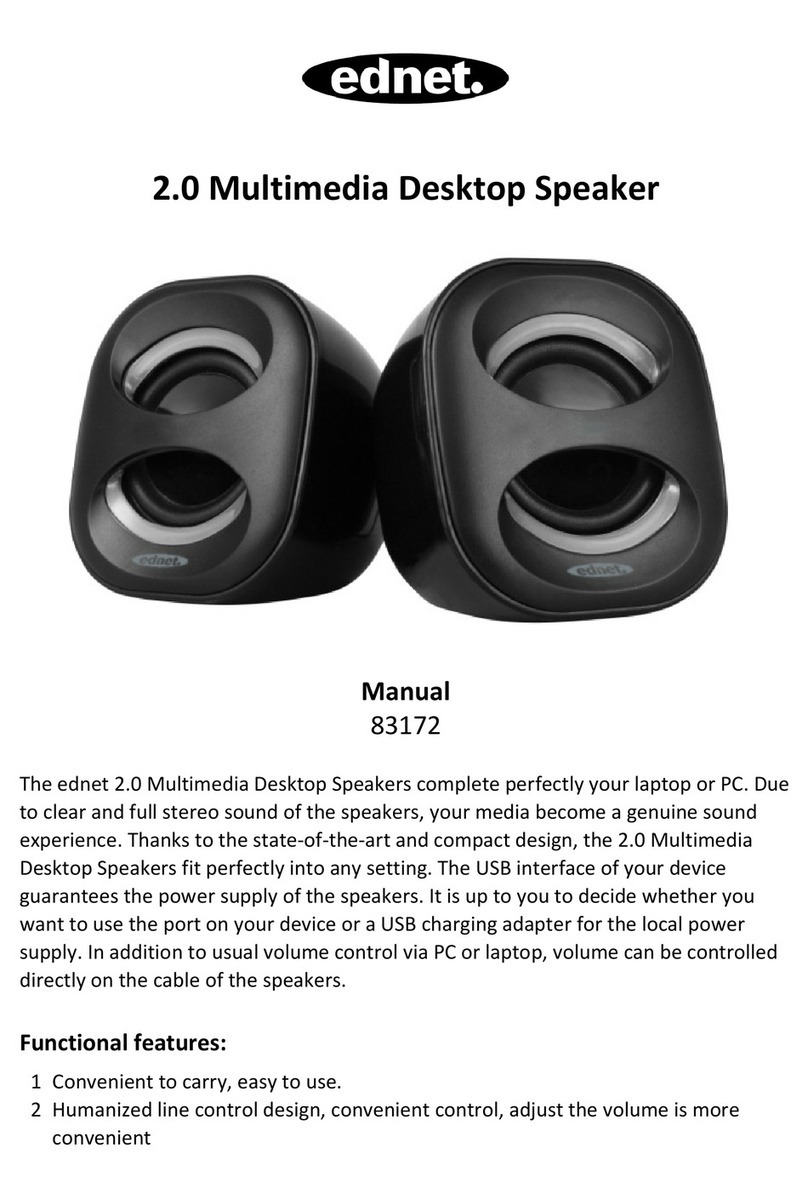
Ednet
Ednet 83172 User manual

Ednet
Ednet Spectro 33042 User manual

Ednet
Ednet MiniMax User manual
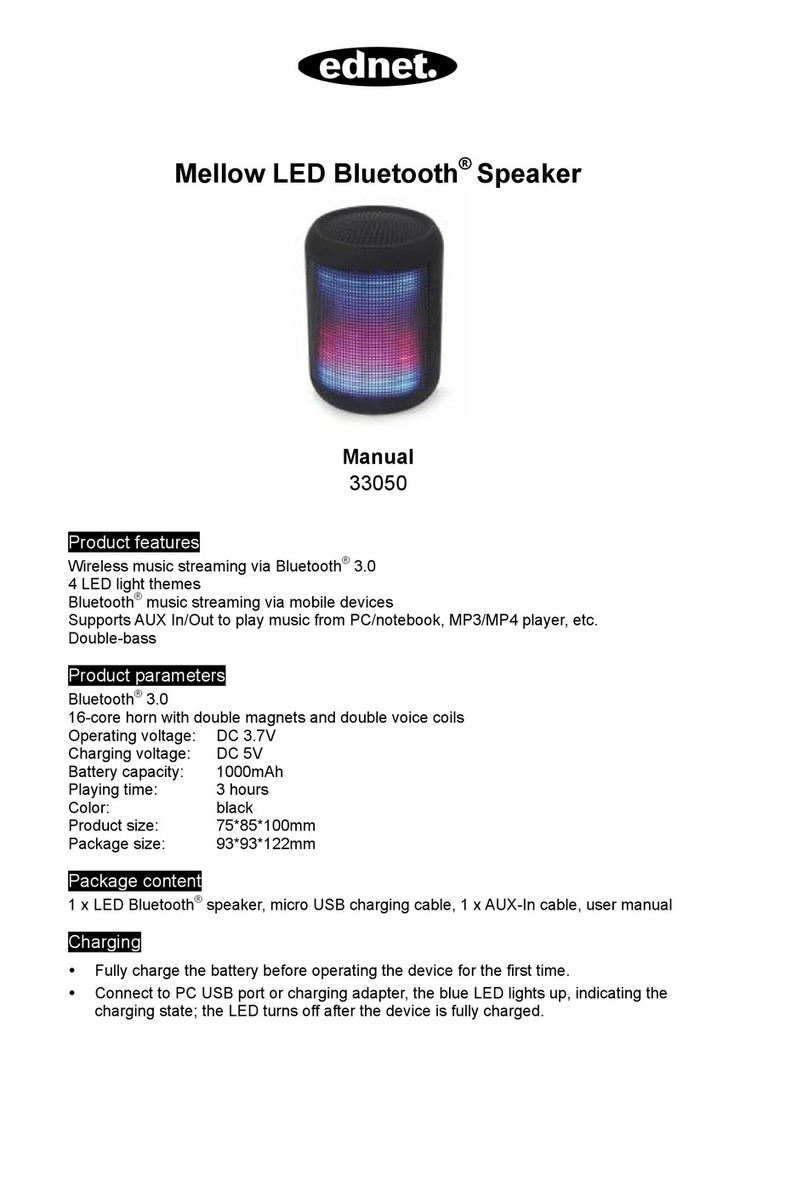
Ednet
Ednet 33050 User manual

Ednet
Ednet Sonar II User manual
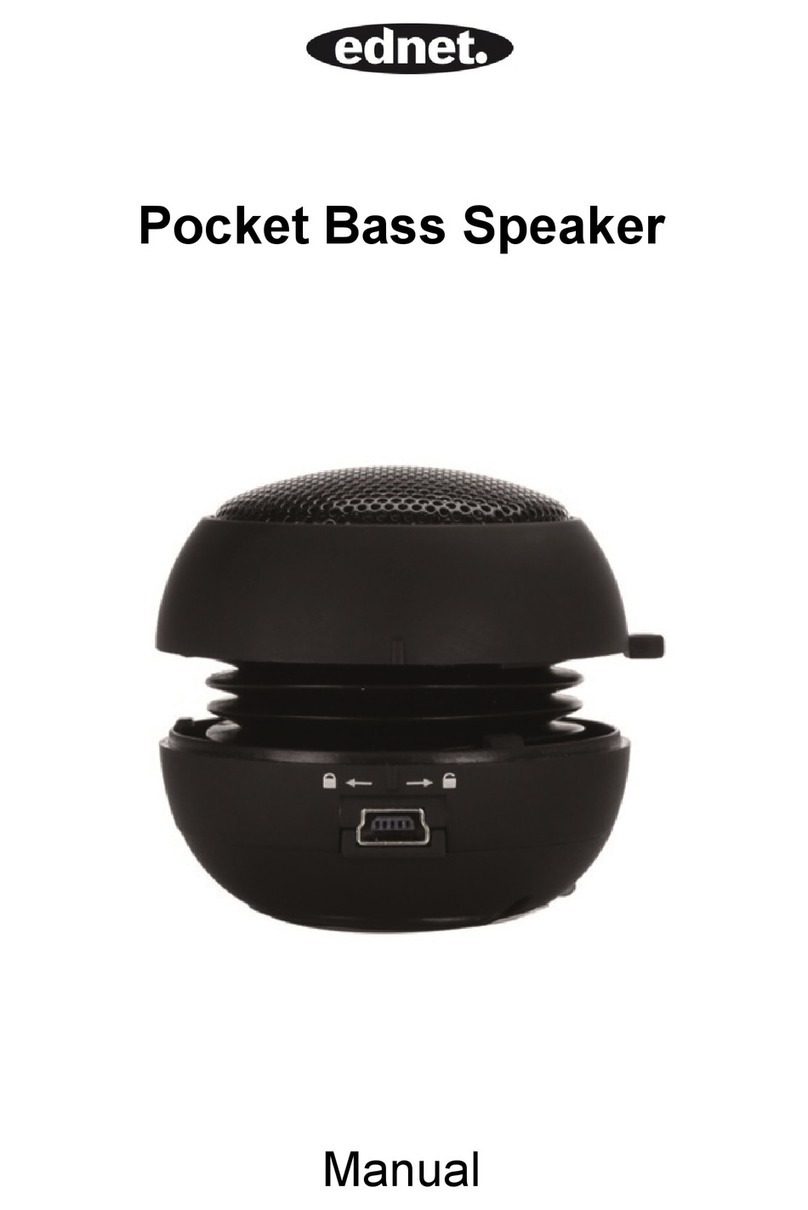
Ednet
Ednet 33031 User manual

Ednet
Ednet Magic Sound Pro 33008 User manual

Ednet
Ednet 33048 User manual

Ednet
Ednet BoomP!ll User manual