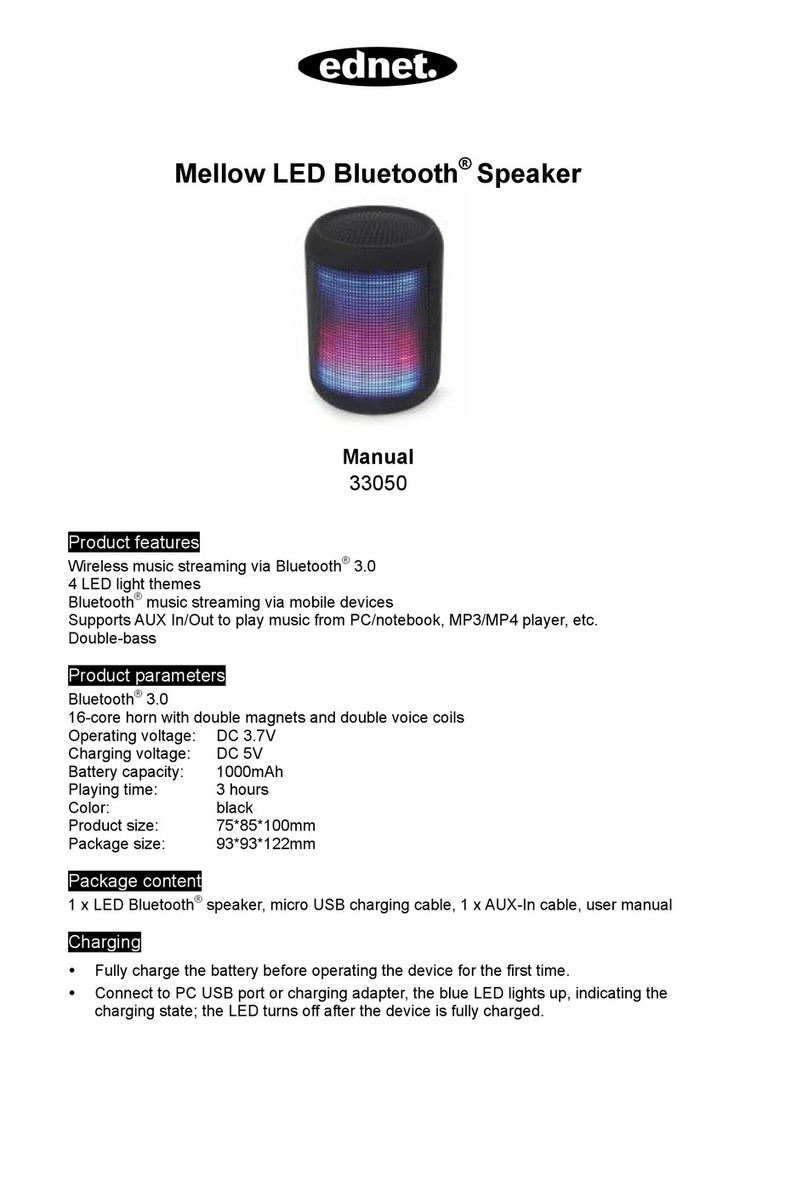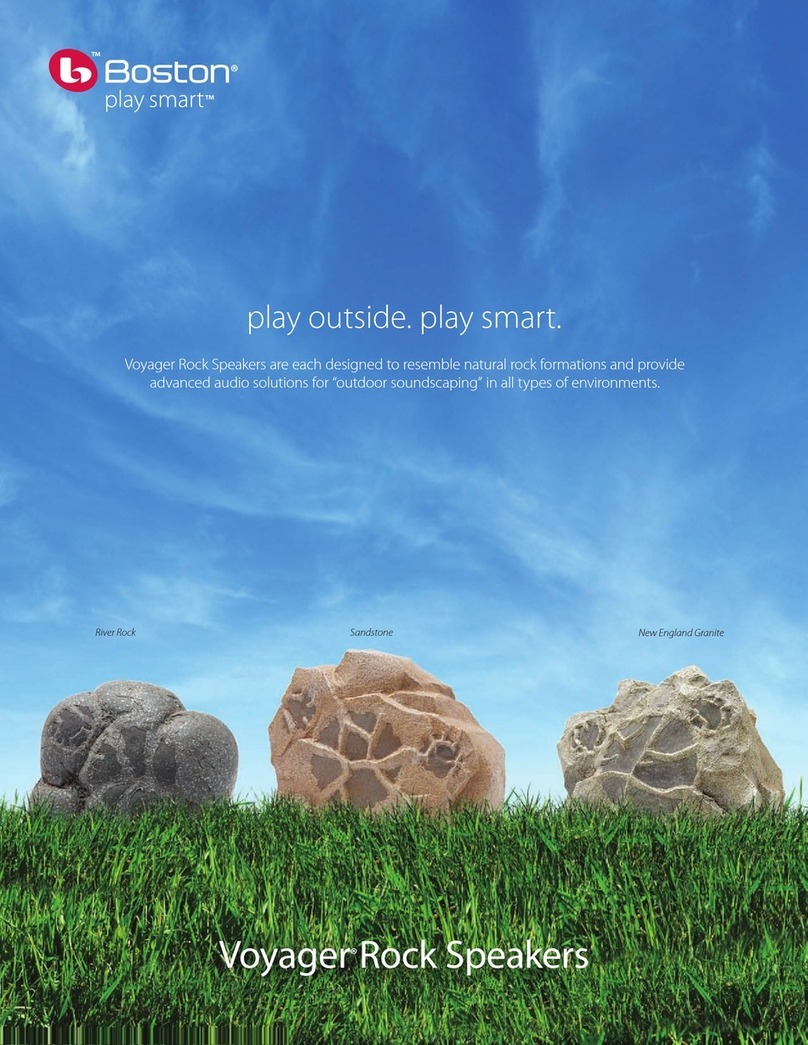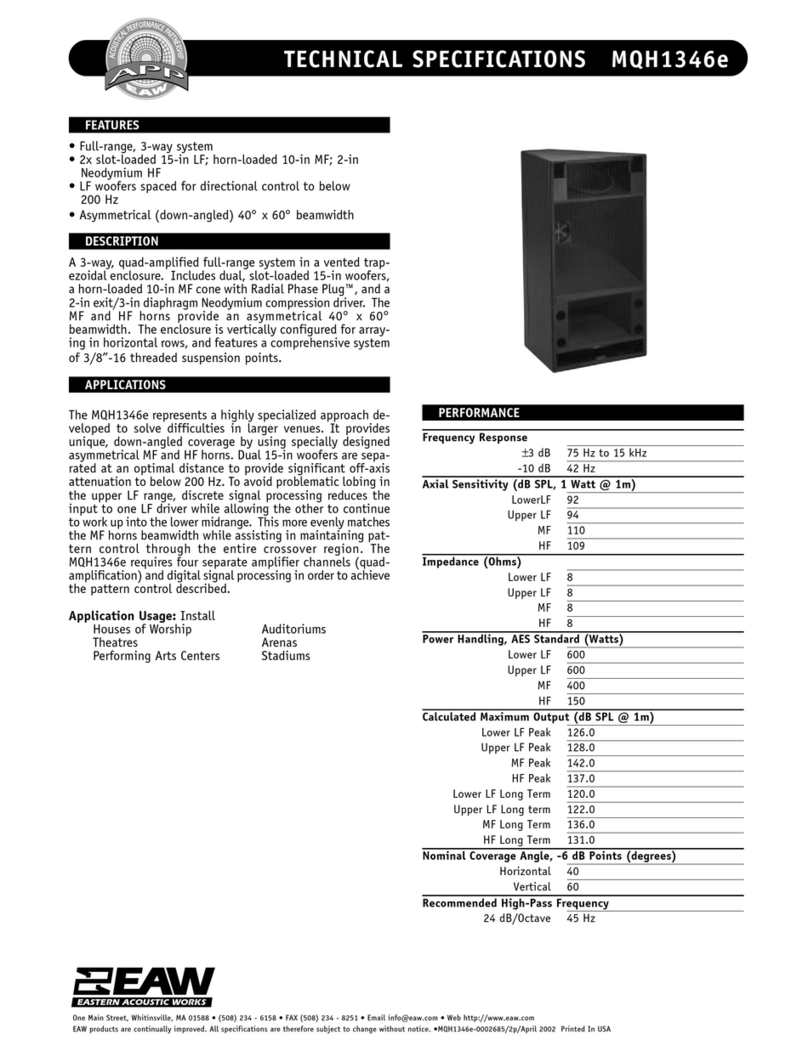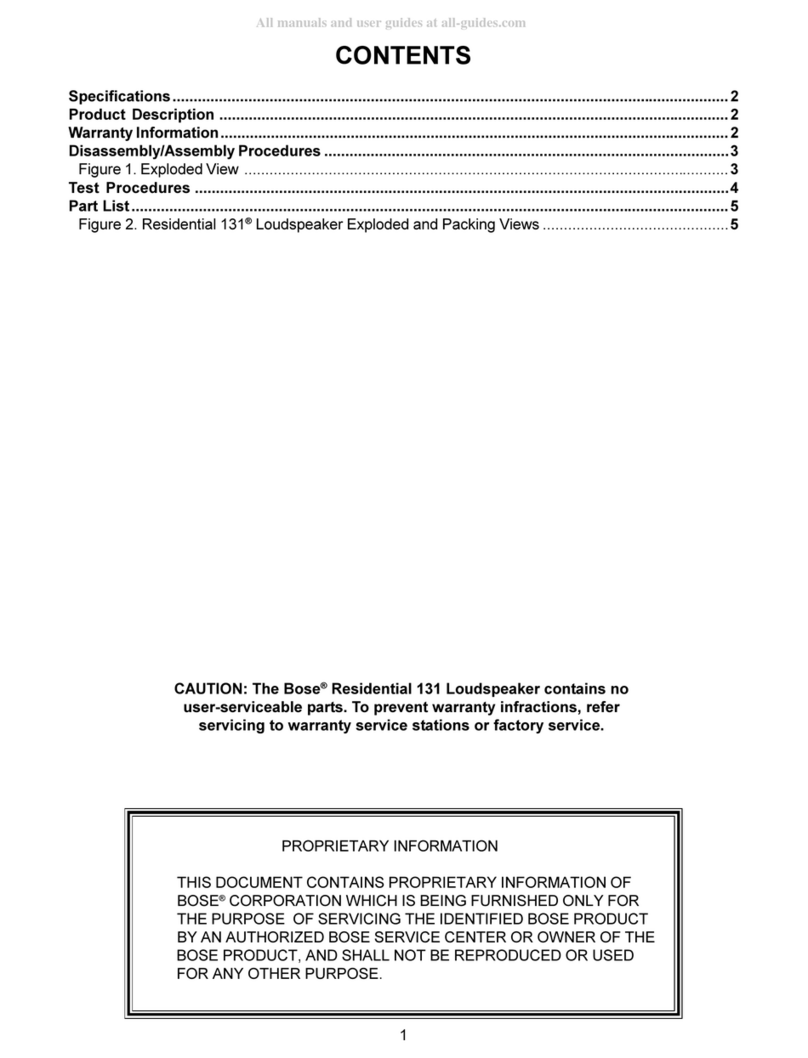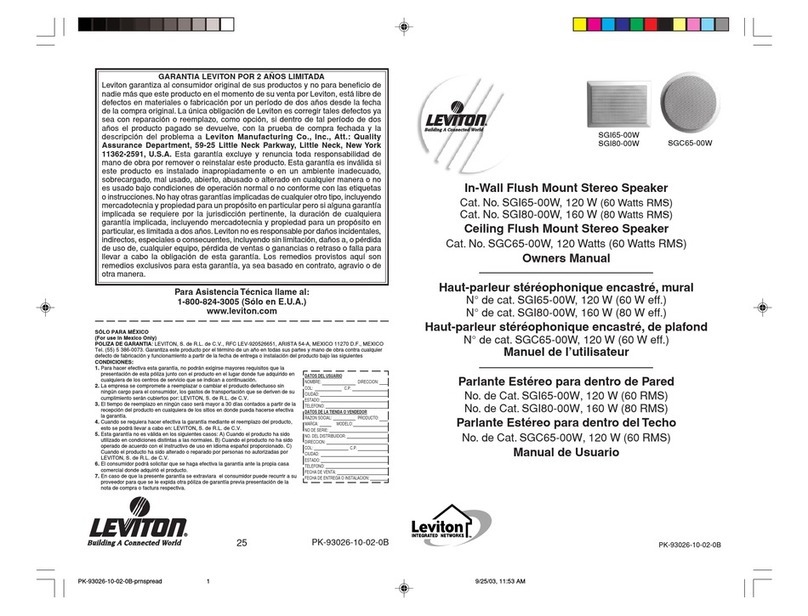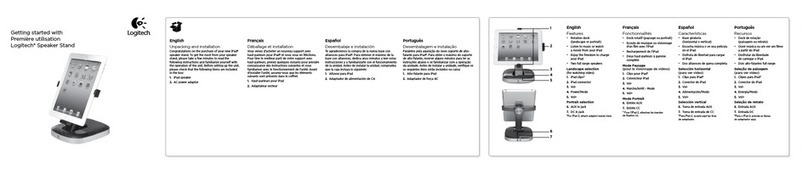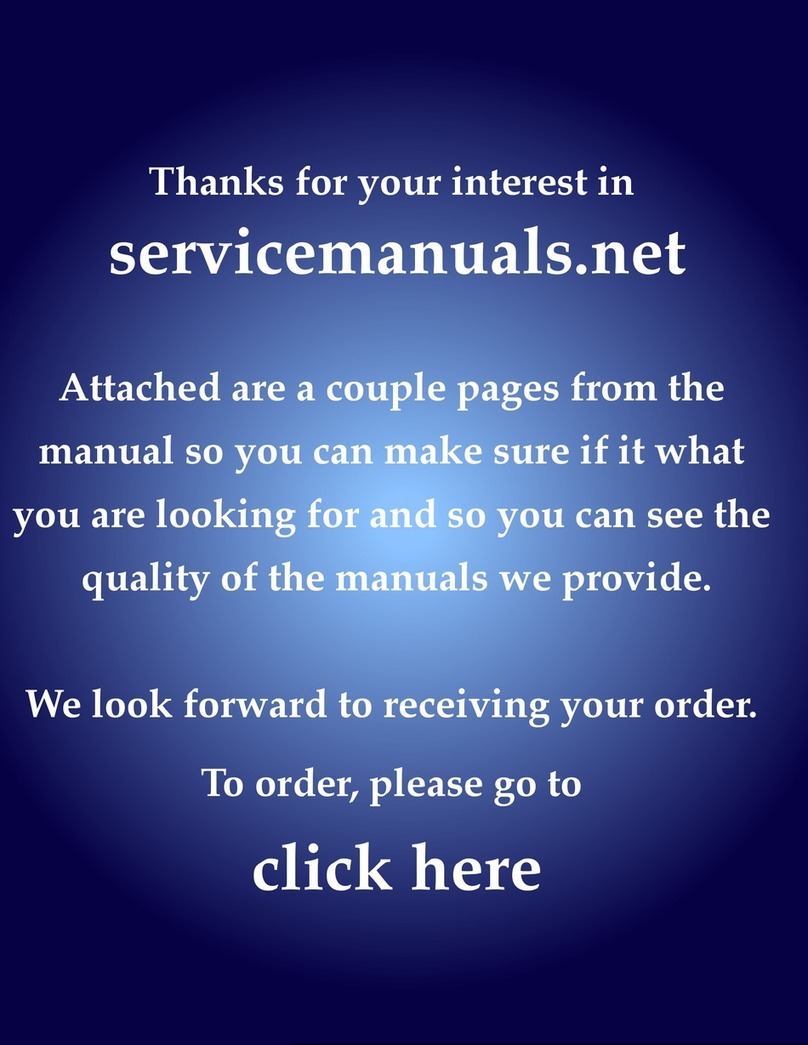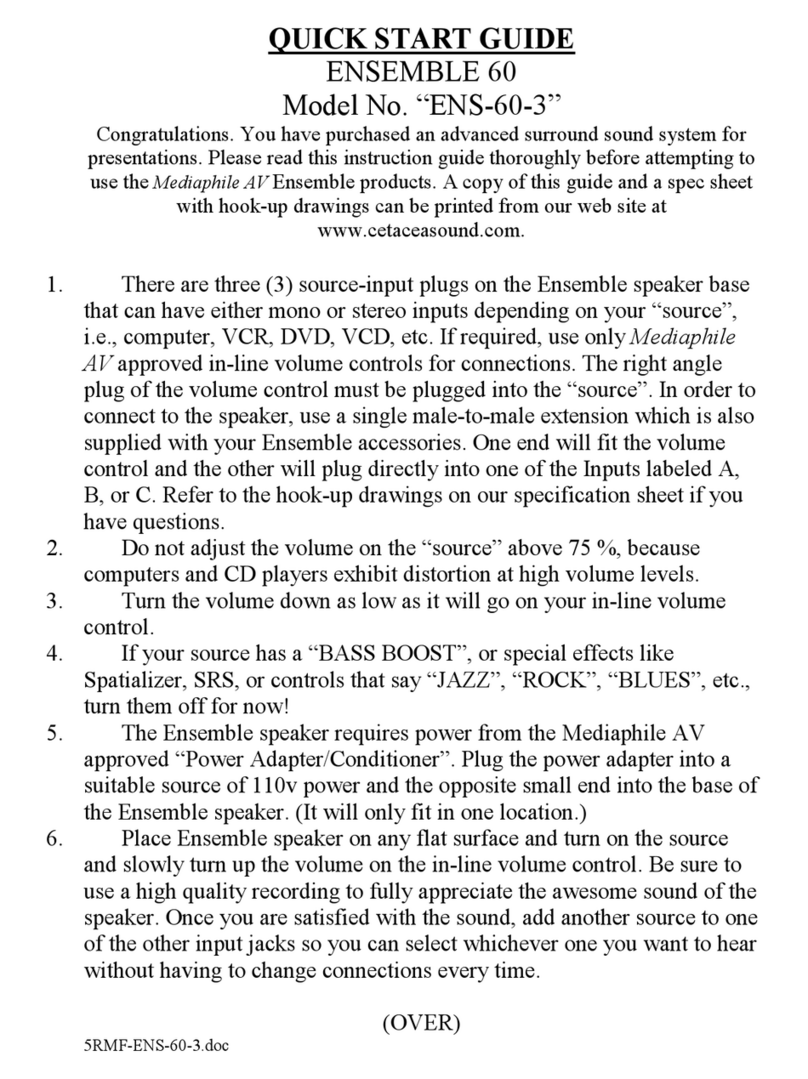Ednet Sonar II User manual

Sonar II LED Bluetooth® Speaker
User Manual
33047

Important Safety Instructions
Keep speaker away from water and other liquids.
Keep speaker away from any source of heat.
Adjust the volume to a suitable level so as to avoid damaging your hearing,
or the unit itself.
If you do not use the speaker for a long time, please charge and discharge
at least once a month, in order to prevent the lithium battery from damages
caused by excessive consumption.
Features
1. Five Multi-colored LED Themes
Full spectrum light themes matching with your music
2. Bluetooth® Music and Mobile Hands-free Function
Bluetooth® 4.0 stereo music playing, support mobile hands-free function.
3. NFC (Near Field Communication)
One touch easy pairing with your NFC Smartphone
4. Aux In
Enable the device work as the external speaker by connecting to the audio
source of computer, mobile, PSP/MP3/MP4 etc.
5. USB Sound card & Card reader
USB Sound Card, card reader and charging functions can be achieved via
the same USB cable
Technical Data
Voltage: DC 5V
Impedance: 4Ω
Output: 2x 3.5W
AUX IN Jack: 3.5mm
Net Weight: 444g
Size: 184.7mm x 73.3mm x 81.0mm

Package Contents
LED Bluetooth®Speaker x1
Micro USB Cable x1
User Manual x1
3.5mm audio cable x1
Slot and Keys
3. Previous song
2. Mode
1. Volume +
1. Volume -
4. LED themes
3. Next song
Power on/off
5. Play/Pause/Answer the phone
A
UX Jack
Reset
If speaker is out of operation, please
stab this hole to reset the speaker.
Micro USB Interface

Quick Start
1.
Short press the buttons to decrease/increase the volume gradually.
Long press the buttons to decrease/increase the volume continuously.
2. M
Short press the Mbutton to switch the mode of Bluetooth®/AUX In
3.
Under music playing mode, short press the buttons to switch to the
previous/next song.
Long press the buttons for previous/next folder.
4.
Short press to switch the LED themes
5.
Long press the button and hold for 2 seconds to power on the speaker, the
Working Indicator Light will be blue. Long press the button to power off the
speaker. Short press the button to pause/play/mute/answer the phone/end
up the phone
6. +
Pressing the light and the volume buttons simultaneously, you can choose the
level of illumination: no lighting, level 1, level 2 and level 3.

Instructions
1. Bluetooth®
(1) Bluetooth®Paired
Press the Mbutton to enter the Bluetooth®mode. Then turn on the
Bluetooth®function of your mobile or other devices for pairing Ednet LED
Light Bluetooth speaker. The “Sonar II” will be found, please connect it.
(The speaker will voice “Device paired” when connected successfully).
(2) NFC Function
(It requires the mobile has the NFC function and the speaker is in
Bluetooth®mode)
Turn on the mobile’s NFC function and make the mobile touch the
speaker’s NFC area. The mobile will remind you to pair with the Bluetooth®
device. Choose yes to complete the pairing.
(3) Bluetooth®Music
Please turn on the mobile or other devices’ music player, and speaker will
play the selected music.
(4) Mobile Hands-free
Under pairing, using phone to call, it can enter the Hands-free status.
When a mobile call comes in, short press the button to pick up the
phone, re-press the button to end up the call. Press the button
twice and speaker will re-dial the last telephone number.
NFC

2. LED Themes
Short press to switch the LED themes, there are five different LED themes.
Please note: The Club and Equalize themes only display when music playing
3. Gravity sensor
In Club and Equalize themes, the speaker supports gravity sensor.
CLUB
Horizontal
Vertical
Club Equalize Groove
Meteor
Rainbow

4. Aux In
Use the 3.5mm audio cable included to connect the speaker to an audio
source (PC, MP3/MP4, mobile phone). Short press the M button to enter “AUX
IN” mode (the speaker will voice “Aux in” mode). The speaker will play the
music from the audio source.
Please note: Low battery will affect the music sound quality, please
charge the speaker by adaptor (5V 1A) immediately.
5. Charging
The speaker uses a built-in lithium battery. You can use the USB cable
included to connect the speaker to the computer or a branded good quality
5V/1000mA adaptor to charge the battery. When charging, the LED indicator is
orange, and after finishing the charging, the LED indicator will turn blue.
Please note: Low battery will make the indicator light flash quickly. Please
charge immediately.
Horizontal
Vertical
EQUALIZE

App Download
If you have an Apple®iOS device, then you will find our "ednet.audio" App in
the Apple App Store®.
For smartphones and tablets running on Google Android OS you can find our
"ednet.audio" App in the Google™ Play Store.
In the search field of the respective App Stores®enter "ednet" or "ednet.audio".
Apple App Store®
Google™ Play
In the Search results the "ednet.audio" App will be marked with this symbol.
Then install the App on your mobile device.

APP Manual
When you connect the ednet Sonar II LED Bluetooth®Speaker with your
mobile device via Bluetooth®, the APP will work as below:
Settings:
How to connect your device and play the music via Bluetooth®
Open “ednet.audio” APP, click “Searching” on the page of “BLUETOOTH®
DEVICE” In the list, choose the model name “Sonar II”.

After successful connection, enter the Bluetooth®playing mode, there will be a
list of songs in the MP3 format. So click on one of the songs to play, or click the
button “Previous”/“Next” to choose another song.
Click the song to play
Previous
Music Playing Mode: Random, Order,
Sin
g
le c
y
cle
Volume scrollbar, move it to adjust the
volume
NextPlay/Pause

How to control the multi-color full spectrum themes
How to set the alarm
Click the time on the page of “ALARM” to set the time.
There are five multi-color LED themes, but
the first and second one just work when the
music is playing
Four levels of brightness: Off, Darker, Middle,
Brightest
Turn on/off of the LED light themes

Set the time of alarm
Set the repeat times of alarm
Confirm the alarm to the speaker

Troubleshooting
1. What should I do if the speaker cannot pair with the Bluetooth®
device and play music accordingly?
Please check the specification/the manual of the Bluetooth®device (your
mobile or computer), and check if the device can support the A2DP stereo
audio transmission. If yes, please turn on the A2DP stereo mode.
2. What should I do if the PC USB function could not work?
(1) Connect the speaker to the computer via the USB cable included, and
enter the PC USB mode. And then play the video/audio from the
computer.
(2) If it could not work, it may be the problem that the sound card of the
speaker is incompatible with the computer. Please try to click the
device manager - click the Voice video and games controller - right
click the USB Audio device - click the uninstall. Then please switch the
speaker to PC USB mode again. The computer will automatically
update the USB sound card drive to achieve the compatibility.
Please note: The USB sound card function only apply to: Windows
XP/Windows vista Windows 7/windows 8.
Hereby ASSMANN Electronic GmbH, declares that this device is in compliance with the
requirements of Directive 2014/53/EU and the Directive 2011/65/EU for RoHS compliance.
The complete declaration of conformity can be requested by post under the below mentioned
manufacturer address.
Warning:
This device is a class B product. This equipment may cause some radio interference in living
environment. In this case, the user can be requested to undertake appropriate measures to
prevent interference.
www.assmann.com
Assmann Electronic GmbH
Auf dem Schüffel 3
58513 Lüdenscheid
Germany
Table of contents
Other Ednet Speakers manuals

Ednet
Ednet Spectro 33042 User manual

Ednet
Ednet 33049 User manual
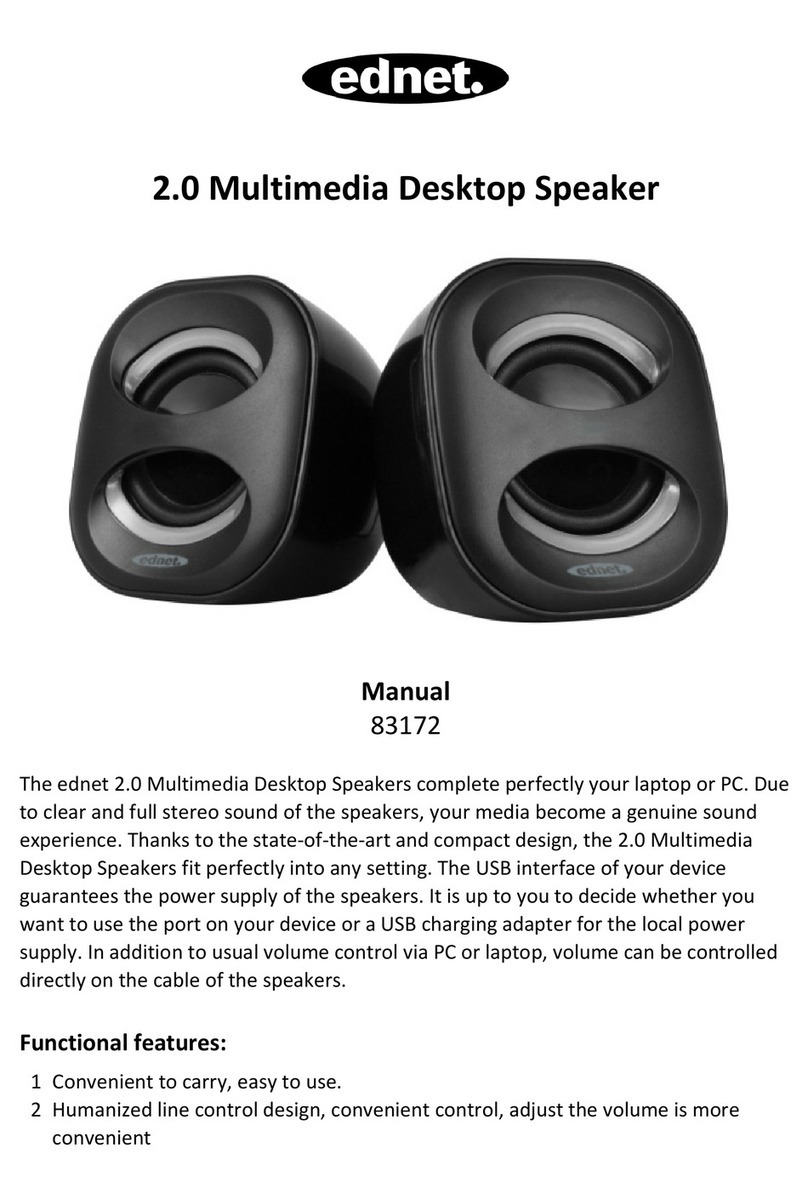
Ednet
Ednet 83172 User manual

Ednet
Ednet BoomP!ll User manual

Ednet
Ednet 33048 User manual
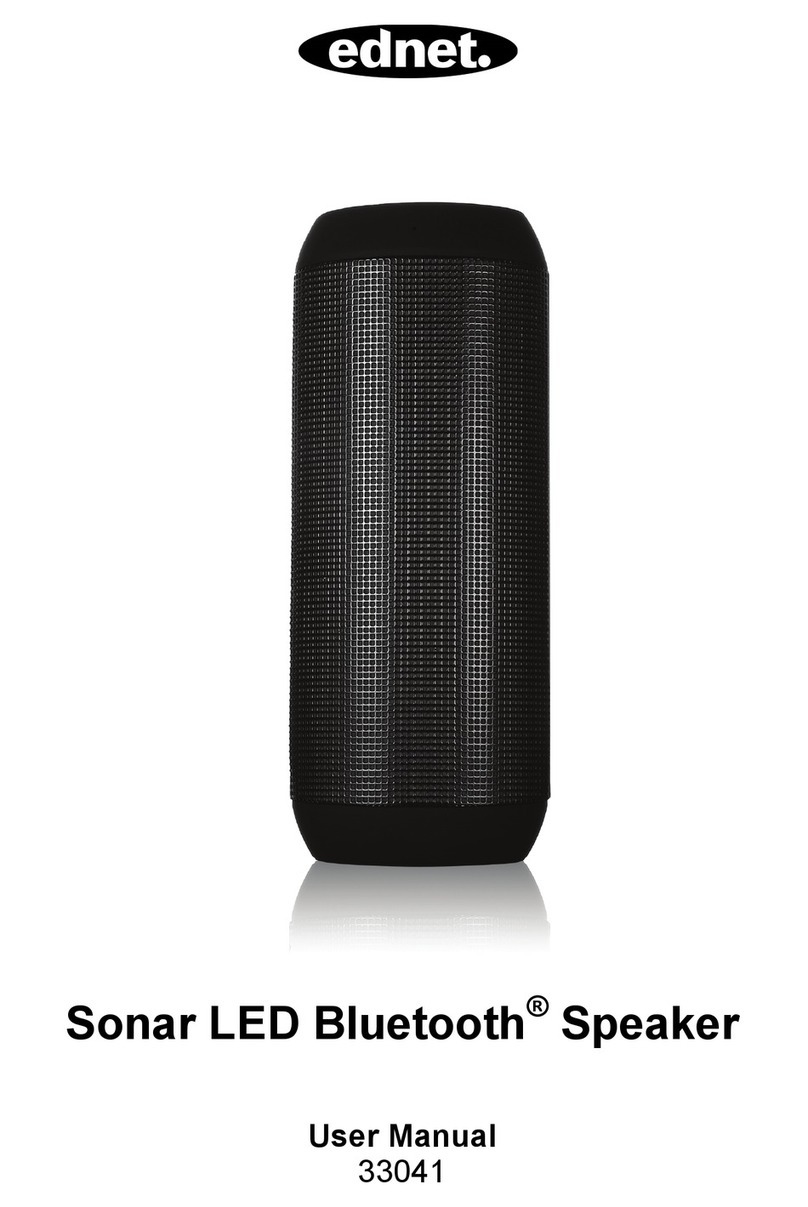
Ednet
Ednet 33041 User manual

Ednet
Ednet 33040 User manual
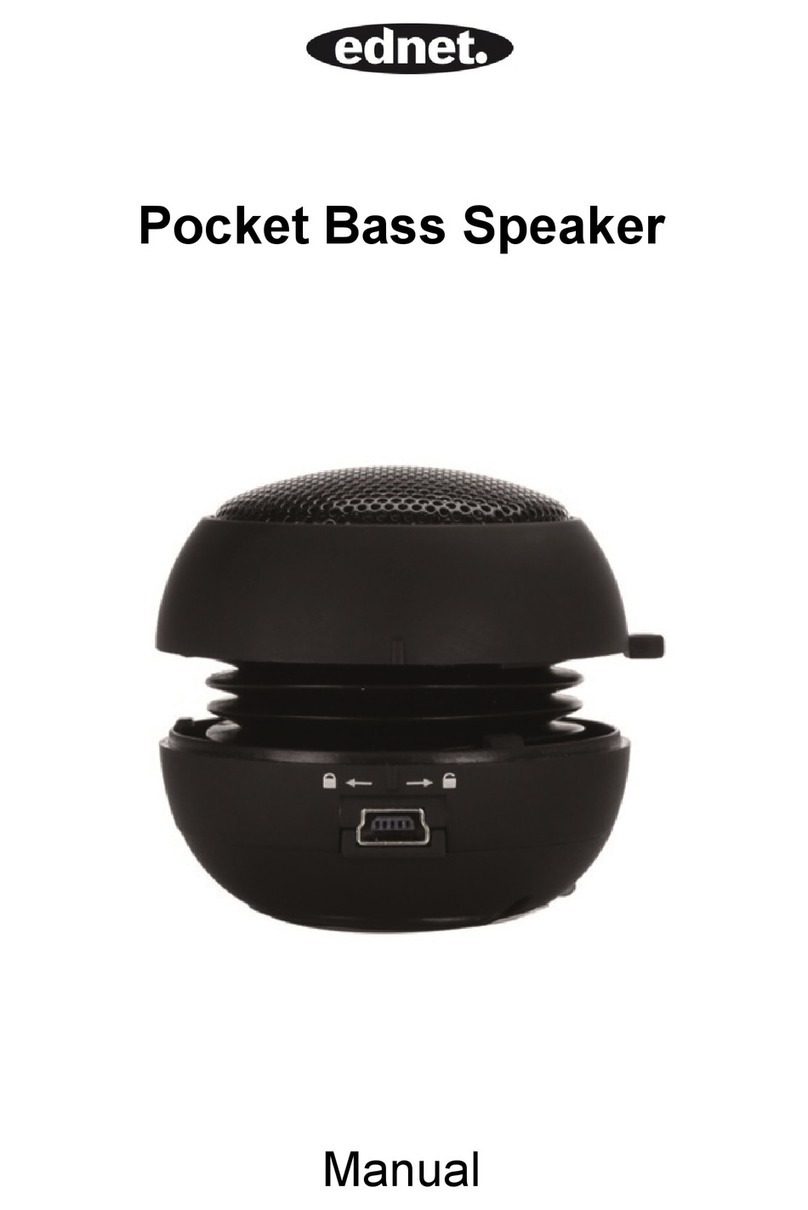
Ednet
Ednet 33031 User manual

Ednet
Ednet Magic Sound Pro 33008 User manual

Ednet
Ednet Magic Sound Pro User manual