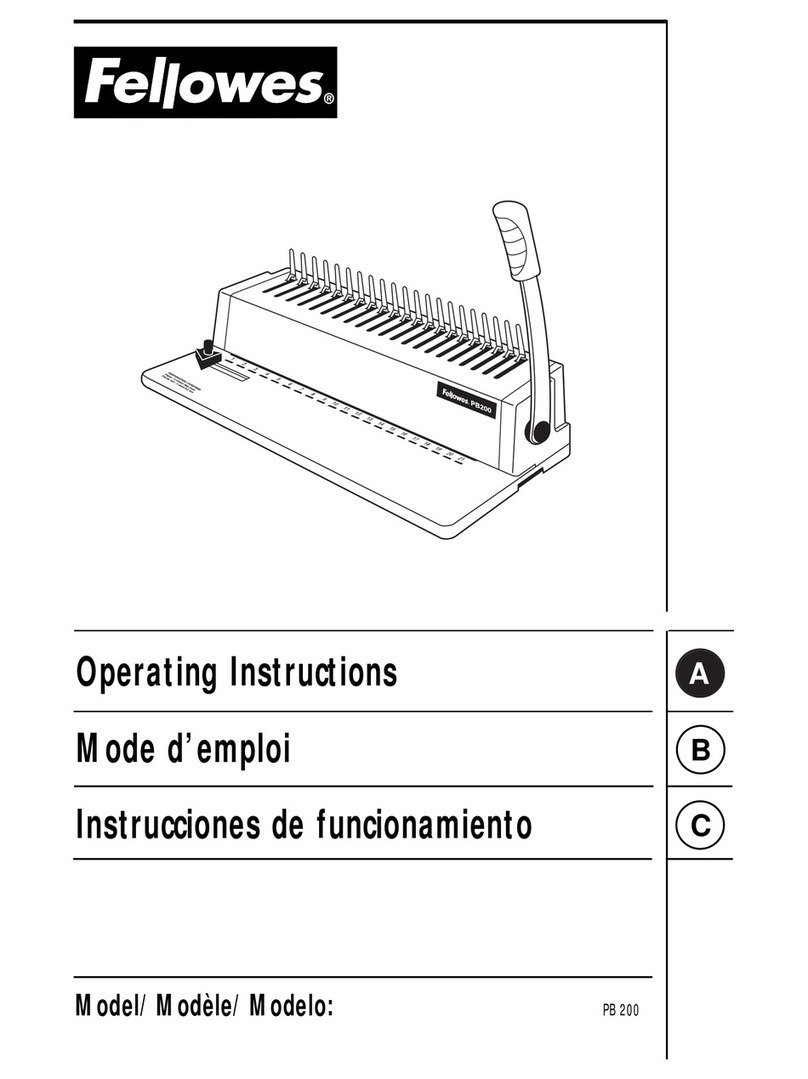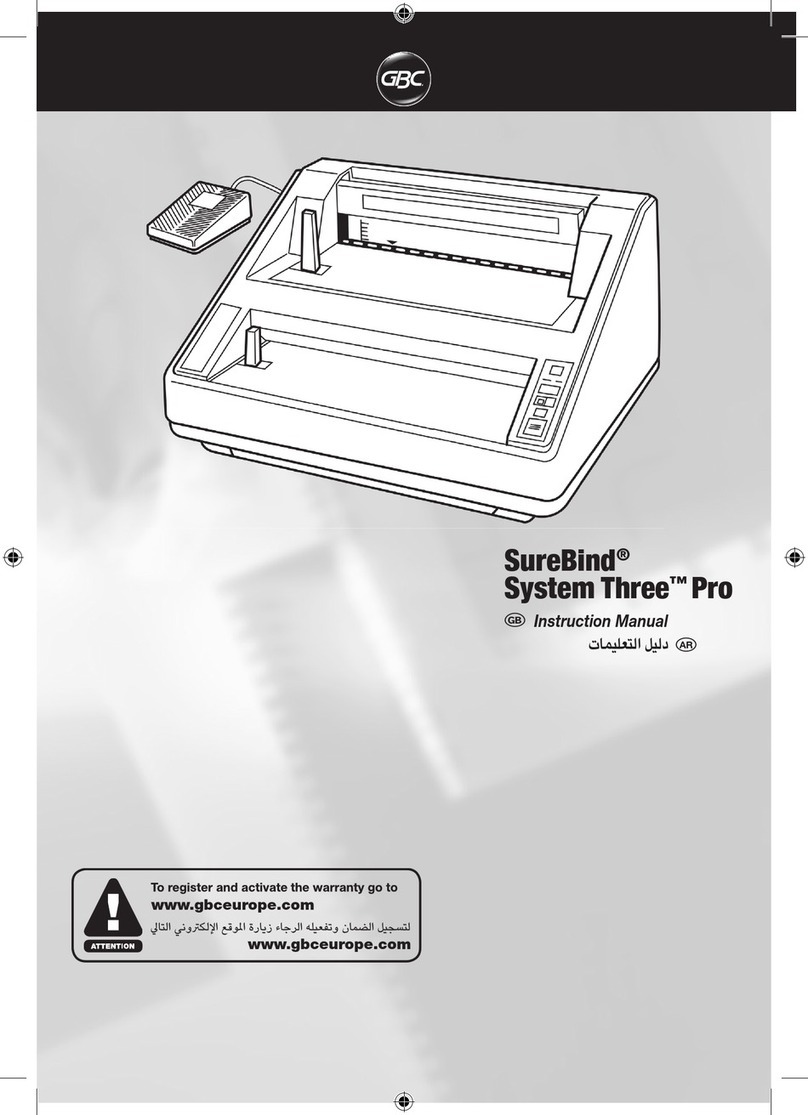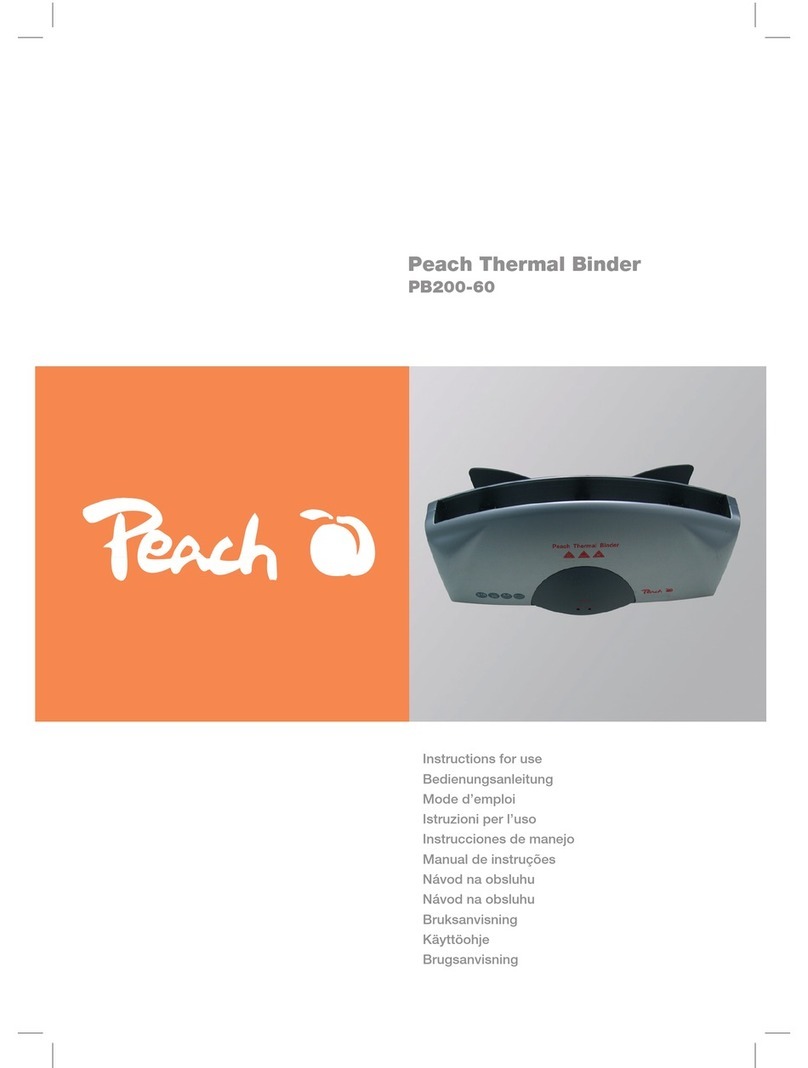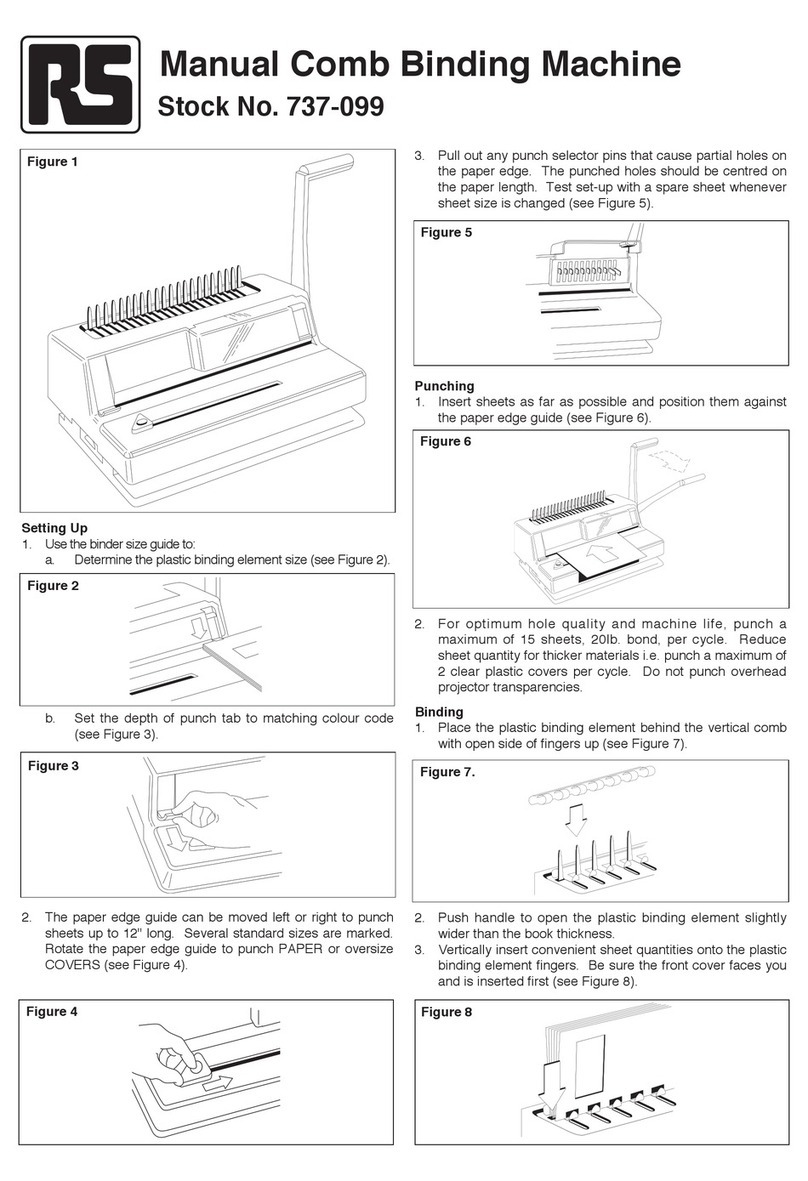EDNord Fastback 9 User manual

1
I SAFETY & COMFORT ......................2
II INTRODUCTION ...........................4
III FIRST TIME SETUP .........................5
IV DOCUMENT BINDING STYLES .............6
V TIPS FOR BETTER BINDING ...............7
VI IMAGEBINDING
A. About Imagebinding .........................11
B. Binding With Image Strips™ ...................12
VII BINDING A DOCUMENT WITH...
A. Lx-Strips™ .................................8
B. Lx-Comp Strips™ ............................9
C. Lx-CP Strips™ .............................10
VIII HALFBACK BINDING .....................13
IX PERFECTBACK BINDING
A. About Perfectback Binding ....................14
B. Perfectback LF Binding .......................15
C. Adding Cover with LF Strip ...................16
D. Perfectback PS Binding .......................17
E. Adding a Cover with PS Strip ..................18
X HARD COVER BINDING ..................19
XI USER MENU ..............................21
XII TROUBLESHOOTING......................25
XIII ERROR MESSAGES ........................26
XIV SPECIFICATIONS..........................27
XV FCC NOTICE ..............................28
WARRANTY ..............................29
C O N T E N T S
Information forYour Reference:
Serial Number:
Purchase Date:
EDNord - Istedgade 37A - 9000 Aalborg - telefon 96333500

2FASTBACK 9 USER’S MANUAL, 203860 Rev. A
SAFETY & COMFORT
I
Please read through this manual before setting up and using
your binder.
• Connectallequipmenttoproperlygroundedpower
outlets.
• Donotallowanythingtorestonthepowercord.Donot
locate the binder where persons will step on the cord.
• Placethebinderonaatsurface.Thebindermaynot
operate properly if it is tilted or at an angle.
• Donotblockorcovertheopeningontopofthebinder.
• Donotpushanyobjectsintotheopeningofthebinder.
• Useonlythetypeofpowersourceindicatedonthe
binder’s label on the rear of the machine.
• Donotuseadamagedorfrayedpowercord.
• Unplugthebinderbeforecleaning,andcleanitwithadamp
cloth only.
• Donotspillfoodorliquidonthebinder.
• Exceptasspecicallyexplainedinthisguide,donot
attempt to service the binder yourself.
• Keepyourbinderawayfromradiatorsandheatsources.
• Donotblockcoolingventsonthebottom;Avoidplacing
papers underneath your machine.
• Useofanextensioncordwiththismachineisnot
recommended or authorized. Users should check building
codesandinsurancerequirementsifanextensioncordis
to be used.
Make sure that the total of the ampere ratings of the
products plugged into the extension cord does not exceed
the extension cord ampere rating, and that the total
amperage of all products plugged into the wall outlet does
not exceed the outlet rating.
!
C A U T I O N : Heaters are hot. Do not touch
heater surfaces during binding. Do not touch
heaters immediately after removing book.
C A U T I O N : Do not place fingers and other
foreign objects into binding cavity during binding
process. Binding cavity closes during binding
process and may pinch.
READY TO BIND
!
EDNord - Istedgade 37A - 9000 Aalborg - telefon 96333500

FASTBACK 9 USER’S MANUAL, 203860 Rev. A 3
SAFETY & COMFORT (continued)
I
Inrecentyears,medicalattentiononoccupationalinjurieshasidentied
common, seemingly harmless activities as potential causes of a wide range
ofproblemscollectivelyknownasRepetitiveStressInjuriesorCumulative
Trauma Disorders. It is now recognized that any repetitive motion may
contribute to these health problems. Depending on how it is used, the
prolonged or repetitive use of almost any machine might have a potential
fordiscomfortorinjury.Asauserofthisbinder,youmightalsobeatrisk.
The most commonly accepted causes of this type of disorder are
repeated, forceful actions, usually in an awkward position or posture,
withoutsufcientresttoallowthebodytorecover.Theserepetitive
actions may cause nerves, tendons, ligaments, and other soft body parts
tobecomeirritatedandinamed.
By paying attention to the way you perform your work, and do other
activities, you can identify the behaviors that could put you at risk.
The precautions outlined below are examples you can take to help
reduce the likelihood of developing these problems and work more
comfortably with your new binder. Keep in mind, however, that these are
onlysuggestions.Comfortispersonalandonlyyoumaybeabletojudge
what works best for you.
• Youmayndthatyourbodywillbemostcomfortableandrelaxed
with the binder placed directly in front of you. The binder and your
supplies should be within easy reach —avoid excessive stretching.
• Thebindermaybeusedineitherastandingorseatedposition.
If you are standing, make sure that the work surface height that the
binderisondoesnotrequireyoutobendoverinawaythatwould
strain your back or arms.
• Ifyouareseated,adjusttheheightofyourchairtoyourtableso
yourbodyisnaturallyalignedandmakesureyouhaveadequate
legroom. Stay relaxed and relatively upright. Don’t force yourself
into an uncomfortable position.
• Donotbendyourwristsunnaturallyduringuse.
• Don’tstayinonepositionfortoolong.Trychanginghandsand
varying your posture.
• Takebreaks.Frequentshortbreaksareprobablybetterthanafew
long ones.
Many factors go into creating a comfortable workspace, including proper
placementandadjustmentoffurnitureandequipment.Athoroughwork
siteanalysisbyaqualiedexpertisimportantinordertoreducetherisk
ofrepetitivemotioninjuries.Ifyouexperiencepain,throbbing,aching,
tingling, stiffness, a burning sensation, swelling, numbness, or weakness in
your wrists, hands, arms or legs, see your physician immediately.
DO NOT IGNORE THESE WARNING SIGNS. Even if symptoms occur
when you are not using the binder, they can be associated with painful and
sometimespermanentlydisablinginjuriesordisordersofthenerves,muscles,
tendons, or other parts of the body.These symptoms could mean that
youaredevelopingarepetitivestressinjurythatrequirespromptmedical
attention. For more detailed information, consult your doctor.
!
EDNord - Istedgade 37A - 9000 Aalborg - telefon 96333500

4FASTBACK 9 USER’S MANUAL, 203860 Rev. A
INTRODUCTION
II
Congratulations on the purchase of your new Fastback®
9 binder. As with all our Fastback binders, this machine was
carefullyassembledandtestedpriortopacking.Youwillnd
it fast and easy to use. Use the Fastback 9 to make tape-
bounddocumentsaswellbookstore-qualityhardcoverand
paperback books. Best of all, the Fastback 9 works with Powis’
revolutionary Image Strips™, which turn every document into a
powerful brand statement.
Once the machine is turned on, it only takes about 30 seconds
tobindadocument.Withthepushofjustonebutton,youcan
bind strong, professional-grade documents.
A BIND button
B MENU button
C OPEN button
D Illuminated display
E Instruction card
F Tamping surface
G Binding recess
H Book support fences
I Rear panel (power switch, cord connection,
serial number)
READY TO BIND
A
B
C
D
E
F
G
H
I
F I G U R E 1
EDNord - Istedgade 37A - 9000 Aalborg - telefon 96333500

FASTBACK 9 USER’S MANUAL, 203860 Rev. A 5
FIRST TIME SETUP
III
A.What’s Included Inside the Box
Fastback® 9 Binder
Accessory box, which contains:
User’s manual
Power cord
3 Book support fences
Starter kit of covers and Lx-Strips™
If any of the preceding items are damaged or missing,
contact Powis Customer Service immediately at:
1-800-321-2463.
B. Setting Up
Placethebinderonaat,unobstructedworksurface.Insertthethree
book support fences into the slots on the top of the binder.The side
withthewordFRONTshouldbefacingyou(seegure2).
C. Plugging In
Before plugging in the Fastback binder, be sure the power switch is off by
depressing the “O” side of the power switch. Plug the power cord into
the outlet on the back of the machine.
D. Remove Cardboard
After the Fastback 9 is plugged in, remove the cardboard protector from
the Binding Recess.
E. Ready To Go
Turn the power switch on by depressing the “1” side of the power
switch. In a few moments the display will read “READY TO BIND”.
Now the machine is ready to bind.
HINT: The Model 9 Binder consumes relatively little power when it is
not binding. However, if the machine will not be used for several hours,
save power by turning it off.
FRONT
READY TO BIND
C A UT I O N : Heaters are hot.Do not touch heater
surfaces during binding. Do not touch heaters
immediately after removing book.
CA UT I O N : Do not place fingers and other foreign
objects into binding cavity during binding process.
Binding cavity closes during binding process and
may pinch.
!
F I G U R E 2
EDNord - Istedgade 37A - 9000 Aalborg - telefon 96333500

6FASTBACK 9 USER’S MANUAL, 203860 Rev. A
DOCUMENT BINDING STYLES
IV
Your Fastback® binder lets you choose between different
binding styles. Each style uses its own type of strip or cover
supplies.Thevetypesofsuppliesare:
A. Image Strip™
TheImageStrip(gure3)isacompletecorporateidentity
on a strip.You design the strip to include any logos, graphics,
photographs and other information you desire. Now everything
youbindisreadilyidentiableareuniquelyyourown.The
primary feature of the Image Strip that distinguishes it from
all other types of strips is the larger front panel surface that is
custom printed to let you add interesting visual impact to your
documents.
B. Lx-Strip™, Lx-CP Strip™, or Lx-Comp Strip™
Lx-Strip™, Lx-CP Strip™, and Lx-Comp Strip™ (figure 4) are
ourstandardbindingstripsspecicallydesignedfortheFastback
9 binder.These strips are available in Narrow and Medium
widths, and in a variety of lengths, including 11” and A4.
The Lx-Strip™ and Lx-CP Strip™are identical in appearance.
For most documents, the Lx-Strip is the best choice. If you are
printing to a color laser printer that uses fuser oil, or you are
using extremely smooth paper, then we recommend the Lx-CP
Strip, which provides a stronger bind in these instances.The eye-
catching executive look of the Lx-Comp Strip offers a high-end
appearance, and is designed to match our Comp covers for
your special presentations.
C. Halfback™ covers
With Halfback™ covers (gure5), you can produce documents
with printed covers that look like they were perfect-bound. The
front cover and spine are combined to give a more seamless
look.You can create your design on a computer and print the
Halfbackcoverusinganinkjetprinter.Aseparatebackcover
is used to complete your document. The covers also come in
solid colors and are pre-scored for easy and accurate results
every time.
NOTE: Do not print Halfback covers on laser printers.
D. Perfectback®Lx-Strip™
Perfectback® LF (Lay Flat), and PS (Pressure Sensitive) Lx-Strips
(gure6)allow you to produce perfect-bound documents, one
copy at a time. Create paperback books on your desktop
with no muss or fuss. See Section IX, pages 14-18.
E. Fastback®Hardcover™ (gure7)
Producebookstore-qualityhardcoverbooksatyourdesktopin
a matter of minutes. See Section X, pages 19–20.
Book block
and covers
Lx Strip™
Finished Book
Book block and
back cover
Halfback™
Cover
Finished Book
Bound
book block
Perfectback®
Strip Wraparound
Softcover Finished Book
Finished Book
Book block bound
with Endleaves
Fastback® Hardcover
Lx or
Lx-CP
Strip
Headband
F I G U R E 4
F I G U R E 5
F I G U R E 6
F I G U R E 7
Book block
and covers
Image Strip™
Finished Book
F I G U R E 3
EDNord - Istedgade 37A - 9000 Aalborg - telefon 96333500

FASTBACK 9 USER’S MANUAL, 203860 Rev. A 7
TIPS FOR BETTER BINDING
V
• Beforebinding,tapthepagesseveraltimestoensurethattheyare
even when the document is in the binding recess. The Lx-Strip edge
and document edge should line up.
• Thegrainofthepapershouldrunparalleltothebindingedgeof
thedocument.Allpaperhasagrain—itisaresultofthebersthat
make up the paper. If the grain runs parallel to the long side of the
sheet, the paper is “grain long”.When the grain runs parallel to the
short side of the paper, it is “grain short”.
Asheetofpaperwillnaturallyexmoreeasilyalongthedirectionof
its grain.Try it and see. (Hold a piece of paper the long way lightly in
yourngertipsandgentlybowthepaper,allowingittoex.Nowtry
it the other way. See the difference?
Most copy papers are grain long, so you should not have any
problems with the bind. Grain long paper will give you the best
bind.Occasionallyyoumayndpapersthataregrainshort,sowe
recommend you test unfamiliar papers before binding large numbers
of documents.
• Coatedpapers,andpaperswithheavyinkortonercoveragemay
also experience problems with binding. If you have documents with
heavyinkortonercoverage,alwaysdoatestbindrsttoensure
that your documents will bind properly.
• Afterthebindingcycle,besuretoplaceyourdocumententirely
upright, with the bound side down, against one of the two rear
booksupportfencesforveminutes.Impropercoolingofyour
document may result in a crooked spine. Bind strength increases
over time, and is maximized after 24 hours.
• NOTE: When placing multiple documents in the front cooling
compartment, make sure it doesn’t get overloaded to where the
frontdocumenthangsoffthemetalstep.Forquestionsabout,or
problems with paper grain direction or machine operation, call your
Fastback® dealer.
MAINTENANCE TIP : Minor glue buildup on the heaters is
expected.When cleaning the heaters, turn the machine off and
unplug it.Wait for the heaters to cool, and then wipe off any glue
using a dry lint free cloth. Cleaning solution is not necessary.
CAUTION: Before cleaning heaters, turn off unit
and unplug power cord. Allow heaters to cool for
one minute before cleaning. Don’t use sharp objects
on heater surfaces.
!
EDNord - Istedgade 37A - 9000 Aalborg - telefon 96333500

8FASTBACK 9 USER’S MANUAL, 203860 Rev. A
ABOUT IMAGEBINDING™
Imagebinding™ represents a radically new approach to
document presentation. More than a simple binding solution,
Imagebinding is a completely new approach to corporate
identity. Now you can make a strong impression with every
book you bind.The key element of Imagebinding is the Image
Strip™, which features a front panel that is large enough to add
graphics, logos and photo images. Design your own strips to
reectyourcoroporatebrandingneeds.
You can create Image Strips in one of two ways:
1. Contact Powis (1-800-321-2463) and let our graphic
designteamhelpyoucreateuniquedesignsforyour
business.
2. Visit our web site and obtain the templates and information
you need to create your own strips
For more information visit the website:
www.powis.com/software/
or call 1-800-321-2463
VII-A
READY TO BIND
Finished Book
Design Image Strip
Order
Image Strips
Bind Documents
EDNord - Istedgade 37A - 9000 Aalborg - telefon 96333500

FASTBACK 9 USER’S MANUAL, 203860 Rev. A 9
BINDING A DOCUMENT
WITH IMAGE STRIPS™
VII-B
1. Set the binder to IMAGE mode. If the machine is in IMAGE mode,
the display will read “READYTO BIND” … “IMAGE.”
2. Select your Image Strip™ according to your document thickness:
10-125 sheets= Narrow
(This may vary slightly depending on the paper and cover thickness.)
3. Foldthestriptoa90°angle(gure7a).Makesuretheadhesiveside
faces inward.
4. Place the strip into the binding recess with the adhesive side facing
up, and the Image Strip’s front panel facing the rear of the binder.
The long side of the bent “L” should be resting against the back wall.
Slidethestripallthewaytotheright(gure7b).
5. Tampyourdocumentcoverandpagesonthefrontatsurfaceofthe
housing so that they are straight. Place the document on top of the
strip with the front of the document facing the rear of the binder. Slide
thedocumentallthewaytotheright(gure8).
6. Tap the document on the top and the left to be sure all pages are
even. Push the pages backward to ensure proper binding. Check that
thedocumentedgealignswiththeedgeofthestrip(gure9).
7. PresstheBINDbutton(gure10).Thebindingprocesswillbegin.
• NOTE: Stoppingthebindingprocess:Duringtherstseveral
seconds of the binding cycle, you can push the OPEN button
(the orange button closest to the front) to abort the whole process
and open the document clamps. Use a new binding strip when the
process resumes.
8. Assoonasthedisplayashes“REMOVEBOOK,”pickupthe
documentandplaceitagainstarearbooksupportfence(gure11).
9. Letthebounddocumentcoolforveminutes.
F I G U R E 7a F I G U R E 7b
F I G U R E 8
F I G U R E 9
F I G U R E 10
F I G U R E 11
EDNord - Istedgade 37A - 9000 Aalborg - telefon 96333500

10 FASTBACK 9 USER’S MANUAL, 203860 Rev. A
BINDING A DOCUMENT
WITH Lx-STRIPS™
VI-A
1. Set the binder to LX mode. If the machine is in LX mode,
the display will read “READYTO BIND” … “LX.”
2. Select your Lx-Strip according to your document thickness:
10-125 sheets= Narrow
125-250 sheets = Medium
(This may vary slightly depending on the paper and cover thickness.)
HINT: If you are not sure which strip width to use, simply
place your document in the binding recess and push the
BIND button.The correct width will be shown on the
display.
3. Foldthestriptoa90°angle(gure8a).Makesurethe
adhesive side faces inward.
4. Place the strip into the binding recess with the adhesive
side facing up.The short side of the bent “L” should be
resting against the back wall. Slide the strip all the way to
theright(gure8b).
HINT: For a uniform strip wrap width on your front
cover—regardless of document thickness—turn your
document in the binder with the front cover facing the
back of the machine.
5. Tampyourdocumentcoverandpagesonthefrontat
surface of the housing so that they are straight. Place the
document on top of the strip and slide the document all the
waytotheright(gure9).
6. Tap the document on the top and the left to be sure all
pages are even. Push the pages backward to ensure proper
binding. Check that the document edge aligns with the edge
ofthestrip(gure10).
7. PresstheBINDbutton(gure11).Thebindingprocesswill
begin.
• NOTE: Stoppingthebindingprocess:Duringtherst
several seconds of the binding cycle, you can push the
OPEN button (the orange button closest to the front) to
abort the whole process and open the document clamps.
Use a new binding strip when the process resumes.
8. Assoonasthedisplayashes“REMOVEBOOK,”pickup
the document and place it against a rear book support
fence(gure12).
9. Letthebounddocumentcoolforveminutes.
F I G U R E 8a F I G U R E 8b
F I G U R E 9
F I G U R E 10
F I G U R E 11
F I G U R E 12
EDNord - Istedgade 37A - 9000 Aalborg - telefon 96333500

FASTBACK 9 USER’S MANUAL, 203860 Rev. A 11
BINDING A DOCUMENT
WITH Lx-COMP STRIPS™
VI-B
1. Set the binder to LX COMPOSITION mode. If the machine is in LX
COMPOSITION mode, the display will read “READY TO BIND” …
“LX COMPOSITION.”
2. Select your Lx-Comp Strip according to your document thickness:
10-125 sheets= Narrow
125-250 sheets = Medium
(This may vary slightly depending on the paper and cover thickness.)
HINT: If you are not sure which strip width to use, simply place
your document in the binding recess and push the BIND button.The
correct width will be shown on the display.
3. Foldthestriptoa90°angle(gure13a).Makesuretheadhesive
side faces inward.
4. Place the strip into the binding recess with the adhesive side facing
up.The short side of the bent “L” should be resting against the back
wall.Slidethestripallthewaytotheright(gure13b).
HINT: For a uniform strip wrap width on your front cover—
regardless of document thickness—turn your document in the
binder with the front cover facing the back of the machine.
5. Tampyourdocumentcoverandpagesonthefrontatsurfaceofthe
housing so that they are straight. Place the document on top of the
stripandslidethedocumentallthewaytotheright(gure14).
6. Tap the document on the top and the left to be sure all pages are
even. Push the pages backward to ensure proper binding. Check that
thedocumentedgealignswiththeedgeofthestrip(gure15).
7. PresstheBINDbutton(gure16).Thebindingprocesswillbegin.
• NOTE: Stoppingthebindingprocess:Duringtherstseveral
seconds of the binding cycle, you can push the OPEN button
(the orange button closest to the front) to abort the whole process
and open the document clamps. Use a new binding strip when the
process resumes.
8. Assoonasthedisplayashes“REMOVEBOOK,”pickupthe
documentandplaceitagainstarearbooksupportfence(gure17).
9. Letthebounddocumentcoolforveminutes.
F I G U R E 13a F I G U R E 13b
F I G U R E 14
F I G U R E 15
F I G U R E 16
F I G U R E 17
EDNord - Istedgade 37A - 9000 Aalborg - telefon 96333500

12 FASTBACK 9 USER’S MANUAL, 203860 Rev. A
BINDING A DOCUMENT
WITH Lx-CP STRIPS™
VI-C
1. Set the binder to LX CP mode. If the machine is in LX CP
mode, the display will read “READY TO BIND” … “LX CP.”
2. Select your Lx-CP Strip according to your document
thickness:
10-125 sheets= Narrow
125-250 sheets = Medium
(This may vary slightly depending on the paper and cover thickness.)
HINT: If you are not sure which strip width to use, simply
place your document in the binding recess and push the
BIND button.The correct width will be shown on the
display.
3. Foldthestriptoa90°angle(gure18a).Makesurethe
adhesive side faces inward.
4. Place the strip into the binding recess with the adhesive
side facing up.The short side of the bent “L” should be
resting against the back wall. Slide the strip all the way to
theright(gure18b).
HINT: For a uniform strip wrap width on your front
cover—regardless of document thickness—turn your
document in the binder with the front cover facing the
back of the machine.
5. Tampyourdocumentcoverandpagesonthefrontat
surface of the housing so that they are straight. Place the
document on top of the strip and slide the document all the
waytotheright(gure19).
6. Tap the document on the top and the left to be sure all
pages are even. Push the pages backward to ensure proper
binding. Check that the document edge aligns with the edge
ofthestrip(gure20).
7. PresstheBINDbutton(gure21).Thebindingprocesswill
begin.
• NOTE: Stoppingthebindingprocess:Duringtherst
several seconds of the binding cycle, you can push the
OPEN button (the orange button closest to the front) to
abort the whole process and open the document clamps.
Use a new binding strip when the process resumes.
8. Assoonasthedisplayashes“REMOVEBOOK,”pickup
the document and place it against a rear book support
fence(gure22).
9. Letthebounddocumentcoolforveminutes.
• NOTE: The Lx-CP strip is intended for used with either
endleaves (if you are making a hard cover book), or
cover sheets (e.g., Comp Cover or Clear Cover). Binding
coverless books with the Lx-CP strip is not recommended.
F I G U R E 18a F I G U R E 18b
F I G U R E 19
F I G U R E 20
F I G U R E 21
F I G U R E 22
EDNord - Istedgade 37A - 9000 Aalborg - telefon 96333500

FASTBACK 9 USER’S MANUAL, 203860 Rev. A 13
BINDING A DOCUMENT
WITH HALFBACK™ COVERS
VIII
1. Switch to HALFBACK mode (see Section VII, page 16). If the
machine is already in HALFBACK mode, the display will read:
“READY TO BIND” … “HALFBACK.”
2. Select your Halfback cover according to your document thickness:
10 - 100 sheets = Narrow Halfback
101 - 200 sheet = Medium Halfback
(This may vary slightly depending on the paper and cover thickness.)
• HINT: If you are not sure which Halfback width to use, simply
place your document in the binding recess and push the BIND
button.The correct width will be shown on the display.
• NOTE: Youcanaddacustominkjet-printeddesignortitleto
the front and spine of your Halfback cover. Follow the instructions
included in your Halfback box.
3. Form your Halfback front cover into an “L” shape, by folding it along
the score mark closest to the cover edge. Make sure adhesive side
facesinward.Placethedocumentpagesontheshortapsothey
are sitting on the un-melted adhesive. Put the back cover in place
(gure12).
4. Tampyourdocumentcoverandpagesonthefrontatsurface
of the housing so that they are straight. Place your assembled
document into the binding recess and slide it all the way to the right
(gure13).Tapthedocumentonthetopandthelefttoensureall
pages are even.
5. Pushthepagesbackwardtoensureproperbinding(gure14).
Check that the document edge aligns with the edge of the Halfback
cover.
6. PresstheBINDbutton(gure15).Thebindingprocesswillbegin.
7. Assoonasthedisplayashes“REMOVEBOOK,”pickupthe
documentandplaceitagainstacoolingfence(gure16).Letitcool
forveminutes.
• NOTE: Stoppingthebindingprocess:Duringtherstseveral
seconds of the binding cycle, you can push the OPEN button (the
orange button closest to the front) to abort the whole process
and open the document clamps. Use a new binding strip when the
process resumes.
• NOTE: Forproperbindingresults,theHalfbackspineapmustnot
be too curled prior to insertion in the binder. Flatten the spine by
hand if necessary.
F I G U R E 12
F I G U R E 13
F I G U R E 14
F I G U R E 15
F I G U R E 16
EDNord - Istedgade 37A - 9000 Aalborg - telefon 96333500

14 FASTBACK 9 USER’S MANUAL, 203860 Rev. A
ABOUT PERFECTBACK™ BINDING
IX-A
With the Fastback® 9 binder and Perfectback binding strips,
you can bind professional looking paperback books right at
your desktop. There are two types of Perfectback Lx-Strips.
Which type of strip you should use will depend on what type of
document you are binding. Perfectback strips are available in 11”
and A4 only.Trim books to size.
• Lx-Perfectback®LFStrips
LF stands for “Lay-Flat.”These strips create a book bind that lays
atwhenopened.Thespinehingesfreefromthebookblock
(gure17).Thebookopenseasilywithoutcreasingthespine
andyoucandothenalbindingwithoutheatsoyoucanuse
printing methods and cover materials that are heat-sensitive.
These strips have two narrow bands of release paper, one on
eachsideofthebackofthestrip(gure18).
• Lx-Perfectback®PSStrips
PS stands for “Pressure-Sensitive.”These strips have a full
pressure-sensitive adhesive on one side of the strip, and a
thermal plastic adhesive on the other side.The entire spine of
the cover is completely bound to the book block. Final binding
is done without heat so you can use cover materials or printing
methods that are heat-sensitive without worry.These strips have
a narrow and a wide band of release paper on the back of the
strip(gure19).Thenalresultslookliketraditionalsoftcover
binding.
OPTIONAL EQUIPMENT
• ScoringMachine
The following two pages explain the general procedure to make
each type of Perfectback® book. For greater ease in positioning
and applying the scores to your cover, we recommend using the
Powis Parker Scoring Machine (available separately).With the
ScoringMachineyoucanquicklyandeasilyaddcrispsingleor
double score lines to your wraparound covers. Spine titles are
always perfectly centered and the scores are exactly where they
shouldbeeverytimethankstotheScoringMachine’sunique
technology.
F I G U R E 18
F I G U R E 19
SCORING MACHINE
F I G U R E 17
EDNord - Istedgade 37A - 9000 Aalborg - telefon 96333500

FASTBACK 9 USER’S MANUAL, 203860 Rev. A 15
BINDING A DOCUMENT WITH
Lx-PERFECTBACK® LF STRIPS™
IX-B
1. If necessary, switch to PERFECTBACK LF mode (see
Section VII, page 16). If the machine is already in
PERFECTBACK LF mode, the display will read:“READY TO
BIND” … “PERFECTBACK LF.”
2. Select your Perfectback® strip according to your document
thickness:
10-125 sheets= Narrow Perfectback
125-250 sheets = Medium Perfectback
(This may vary slightly depending on the paper and cover
thickness.)
• HINT: If you are not sure which strip width to use, simply
place your document in the binding recess and push the
BIND button.The correct width will be shown on the
display.
3. Foldthestriptoa90°angle(gure20a).Makesurethe
adhesive side faces inward.
4. Place the strip into the binding recess with the adhesive
side facing up.The short side of the bent “L” should be
resting against the back wall. Slide the strip all the way to
theright(gure20b).
HINT: For a uniform strip width on your front cover—
regardless of document thickness—turn your document
in the binder with the front cover facing the back of the
machine.
5. Tamp your document cover and pages on the front at
surface of the housing so that they are straight. Place the
document on top of the strip and slide the document all the
waytotheright(gure21).
6. Tap the document on the top and the left to be sure all
pages are even. Push the pages backward to ensure proper
binding. Check that the document edge aligns with the edge
ofthestrip(gure22).
7. PresstheBINDbutton(gure23).Thebindingprocesswill
begin.
• NOTE: Stopping the binding process: Duringtherst
several seconds of the binding cycle, you can push the
OPEN button (the orange button closest to the front) to
abort the whole process and open the document clamps.
Use a new binding strip when the process resumes.
8. Assoonasthedisplayashes“REMOVEBOOK,”pickup
the document and place it against a rear book support
fence(gure24).
9. Letthebounddocumentcoolforveminutes.
F I G U R E 20a F I G U R E 20b
F I G U R E 21
F I G U R E 22
F I G U R E 23
F I G U R E 24
EDNord - Istedgade 37A - 9000 Aalborg - telefon 96333500

16 FASTBACK 9 USER’S MANUAL, 203860 Rev. A
F I G U R E 25
F I G U R E 26
F I G U R E 27
F I G U R E 27
F I G U R E 29
F I G U R E 30
ADDING A COVER WITH
Lx-PERFECTBACK® LF STRIPS
IX-C
1. Score and fold your cover at the two positions that will
representyourspineedges(gure25).
• Tip: ThePowisParkerScoringMachinecandothisquickly
and accurately for you.
2. Peel off the thin release paper at the front of your book
block(gure26).
3. Placeyourpre-foldedcoveronaatsurfacewiththefront
of the cover bent up from the rear spine edge. Insert your
book block inside the front of your cover. Position it so full
andevencontactismadeinthespinearea(gure27).
4. Fold your front cover tightly over the book block.
Starting from the middle, rub back and forth to secure the
covertotheadhesivestripbeneathit(gure28).
5. Flip the book over. Open the back cover and remove the
remainingreleasepaper(gure29).
6. Tightly pull the cover against the spine. Rub back and forth,
starting from the middle, to bind the back cover to the
adhesivebeneathit(gure30).
7. Trim the book ends to size as desired.
EDNord - Istedgade 37A - 9000 Aalborg - telefon 96333500

FASTBACK 9 USER’S MANUAL, 203860 Rev. A 17
BINDING A DOCUMENT WITH
Lx-PERFECTBACK® PS STRIPS
IX-D
1. If necessary, switch to PERFECTBACK PS mode (see SectionVII,
page 16). If the machine is already in PERFECTBACK PS mode, the
display will read:“READY TO BIND” … “PERFECTBACK PS.”
2. Select your Perfectback® strip according to your document
thickness:
10-125 sheets= Narrow
125-250 sheets = Medium
(This may vary slightly depending on the paper and cover thickness.)
• HINT: If you are not sure which strip width to use, simply place
your document in the binding recess and push the BIND button.The
correct width will be shown on the display.
3. Foldthestriptoa90°angle(gure31a).Makesuretheadhesive
side faces inward.
4. Place the strip into the binding recess with the adhesive side facing
up.The short side of the bent “L” should be resting against the back
wall.Slidethestripallthewaytotheright(gure31b).
HINT: For a uniform strip width on your front cover—regardless
of document thickness—turn your document in the binder with the
front cover facing the back of the machine.
5. Tamp your document cover and pages on the front atsurfaceofthe
housing so that they are straight. Place the document on top of the
stripandslidethedocumentallthewaytotheright(gure32).
6. Tap the document on the top and the left to be sure all pages are
even. Push the pages backward to ensure proper binding. Check that
thedocumentedgealignswiththeedgeofthestrip(gure33).
7. PresstheBINDbutton(gure34).Thebindingprocesswillbegin.
• NOTE: Stopping the binding process: Duringtherstseveral
seconds of the binding cycle, you can push the OPEN button
(the orange button closest to the front) to abort the whole process
and open the document clamps. Use a new binding strip when the
process resumes.
8. Assoonasthedisplayashes“REMOVEBOOK,”pickupthe
documentandplaceitagainstarearbooksupportfence(gure35).
9. Letthebounddocumentcoolforveminutes.
F I G U R E 31a F I G U R E 31b
F I G U R E 32
F I G U R E 33
F I G U R E 34
F I G U R E 35
EDNord - Istedgade 37A - 9000 Aalborg - telefon 96333500

18 FASTBACK 9 USER’S MANUAL, 203860 Rev. A
ADDING A COVER WITH
Lx-PERFECTBACK® PS STRIPS
IX-E
1. Score and fold your cover at the two positions that will
representyourspineedges(gure36).
• Tip: ThePowisParkerScoringMachinecandothisquickly
and accurately for you.
2. Peel off the thin release paper at the front of your book
block(gure37).
3. Placeyourpre-foldedcoveronaatsurfacewiththefront
of the cover bent up from the rear spine edge. Insert your
book block inside the front of your cover. Position it so full
andevencontactismadeinthespinearea.(gure38)
4. Fold your front cover tightly over the book block.
Starting from the middle, rub back and forth to secure the
covertotheadhesivestripbeneathit(gure39).
5. Flip the book over. Open the back cover and peel the
remaining release paper away from the spine, starting with
the top edge
(gure40).
6. Tightly pull the cover against the spine. Rub back and forth,
starting from the middle, to bind the back cover to the
adhesivebeneathit(gure41).
7. Trim the book ends as desired.
F I G U R E 36
F I G U R E 37
F I G U R E 38
F I G U R E 39
F I G U R E 40
F I G U R E 41
EDNord - Istedgade 37A - 9000 Aalborg - telefon 96333500

FASTBACK 9 USER’S MANUAL, 203860 Rev. A 19
BINDING HARD COVER BOOKS
X
In addition to soft cover binding, with the Fastback® 9 binder and our
Fastback®HardcoverGuideyoucancreateprofessional-qualityhard
cover books easily and inexpensively — in less than a minute.
Ourcoversareavailableinawiderangeofsizes,colorsandnishes.
And, with the addition of our Foilfast. printer, you can apply colorful foil
printed titles and artwork to your covers and spines — in up to seven
great-looking colors with tight registration. The Fastback Hardcover
system works with the Lx-Strip, and the Lx-CP Strip.
Before binding your pages, place folded Fastback endleaves at the front
andthebackofyourprintedpages(gure42).Thefoldsshouldbeat
the spine side of your pages.
1. Set the binder to LX or Lx-CP mode according to which type of
strip you are using (see Section VII, page 16). If the machine is in
LX mode, the display will read “READY TO BIND” … “LX.” If the
machine is in LX CP STRIP mode, the display will read “READY TO
BIND” … “LX CP.”
2. Select your Lx-Strip according to your document thickness:
10-125 sheets= Narrow
125-250 sheets = Medium
(This may vary slightly depending on the paper and cover thickness.)
HINT: If you are not sure which strip width to use, simply place
your document in the binding recess and push the BIND button.The
correct width will be shown on the display.
3. Foldthestriptoa90°angle(gure43a).Makesuretheadhesive
side faces inward.
4. Place the strip into the binding recess with the adhesive side facing
up.The short side of the bent “L” should be resting against the back
wall.Slidethestripallthewaytotheright(gure43b).
5. Tamp your document cover and pages on the front atsurfaceofthe
housing so that they are straight. Place the document on top of the
stripandslidethedocumentallthewaytotheright(gure44).
6. Tap the document on the top and the left to be sure all pages are
even. Push the pages backward to ensure proper binding. Check that
thedocumentedgealignswiththeedgeofthestrip(gure45).
7. PresstheBINDbutton(gure46).Thebindingprocesswillbegin.
• NOTE: Stopping the binding process: Duringtherstseveral
seconds of the binding cycle, you can push the OPEN button
(the orange button closest to the front) to abort the whole process
and open the document clamps. Use a new binding strip when the
process resumes.
8. Assoonasthedisplayashes“REMOVEBOOK,”pickupthe
documentandplaceitagainstarearbooksupportfence(gure47).
9. Letthebounddocumentcoolforveminutes.
FOLDED
ENDLEAVES
PRINTED
PAGES
F I G U R E 42
F I G U R E 43a F I G U R E 43b
F I G U R E 44
F I G U R E 45
F I G U R E 46
F I G U R E 47
EDNord - Istedgade 37A - 9000 Aalborg - telefon 96333500

20 FASTBACK 9 USER’S MANUAL, 203860 Rev. A
BINDING HARD COVER BOOKS
X
10. Measure the bound book block with the Book Width
Gauge on the lower right side of the Hardcover Guide to
determinetheproperFastbackHardcoverwidth(gure
48).
11. Place an empty Fastback Hardcover, adhesive side up, in
the Hardcover Guide and clamp in place.The top and right
edges of the cover should be under the translucent green
stops. If the book width is C or greater, you may use the
green plastic inserts to ensure that the book block does
not shift during binding. Remove the narrow release paper
from the right panel of the Fastback Hardcover, exposing
a small portion of the super-strong binding adhesive that
coatstheinteriorhardcovers.(gure49).
12. Set your bound book block into place against the Guide’s
translucent green stops and press down to fasten the book
blocktothenarrowadhesivearea(gure50). Your book
block is now evenly positioned within the cover.
13. Carefully lift the right side of the book block and remove
the large release paper from the right panel of the
Fastback Hardcover (gure51).Lowerthebookblock
onto the panel and press it against the panel to secure it.
14. Removetheremainingreleasepapers,(gure52),and
bring the left panel of the Fastback Hardcover over onto
the book block with the top and right edges of the cover
abutting the purple stops(gure52).Removethebook
from Guide and rub the endleaves to ensure that they are
securely fastened.
HINT: If you wish, you can also add headbands (small cloth
strips and the top and bottom edges of the book’s spine) for a
moreprofessionalnishedappearance(Note:Headbandsmust
be attached before the Fastback Hardcover is attached. Foilfast
Title Sheets are available on the Comp and Suede covers only.
F I G U R E 48
F I G U R E 49
F I G U R E 50
F I G U R E 51
F I G U R E 52
F I G U R E 53
EDNord - Istedgade 37A - 9000 Aalborg - telefon 96333500
Table of contents