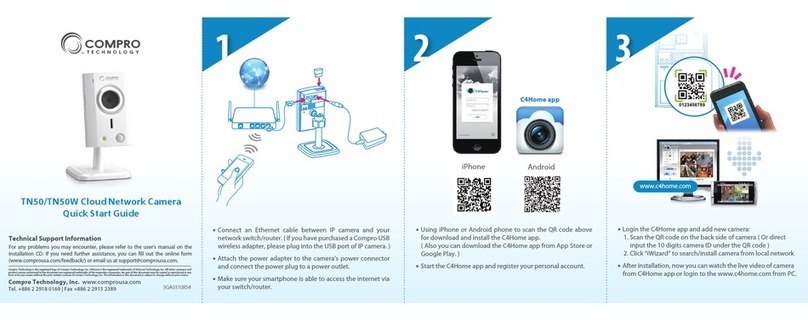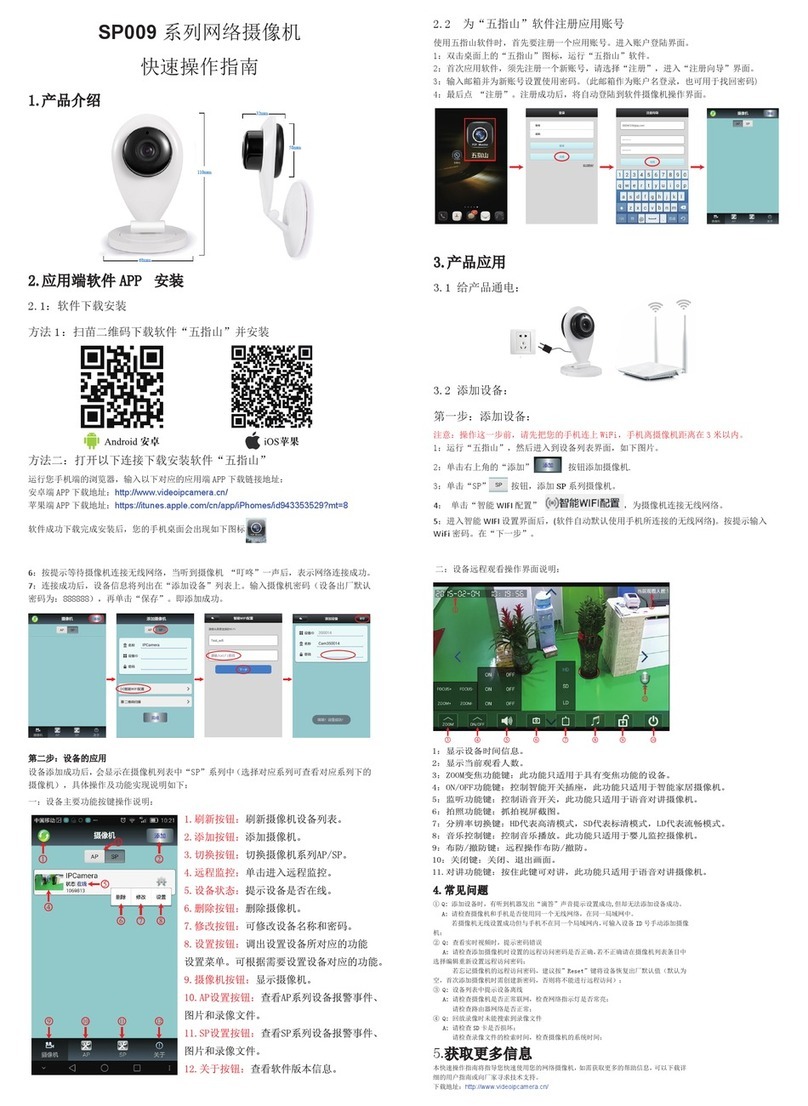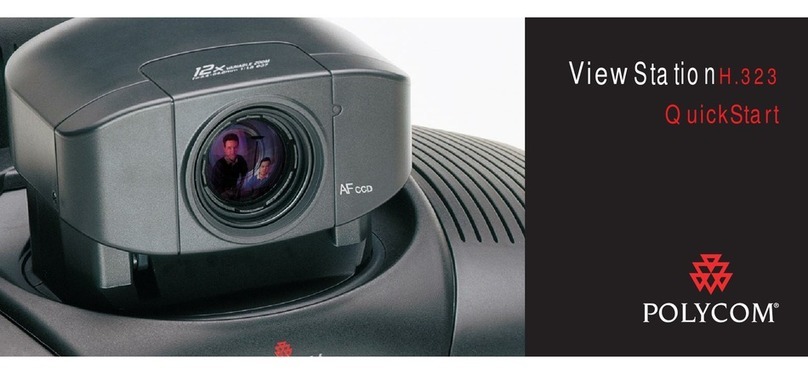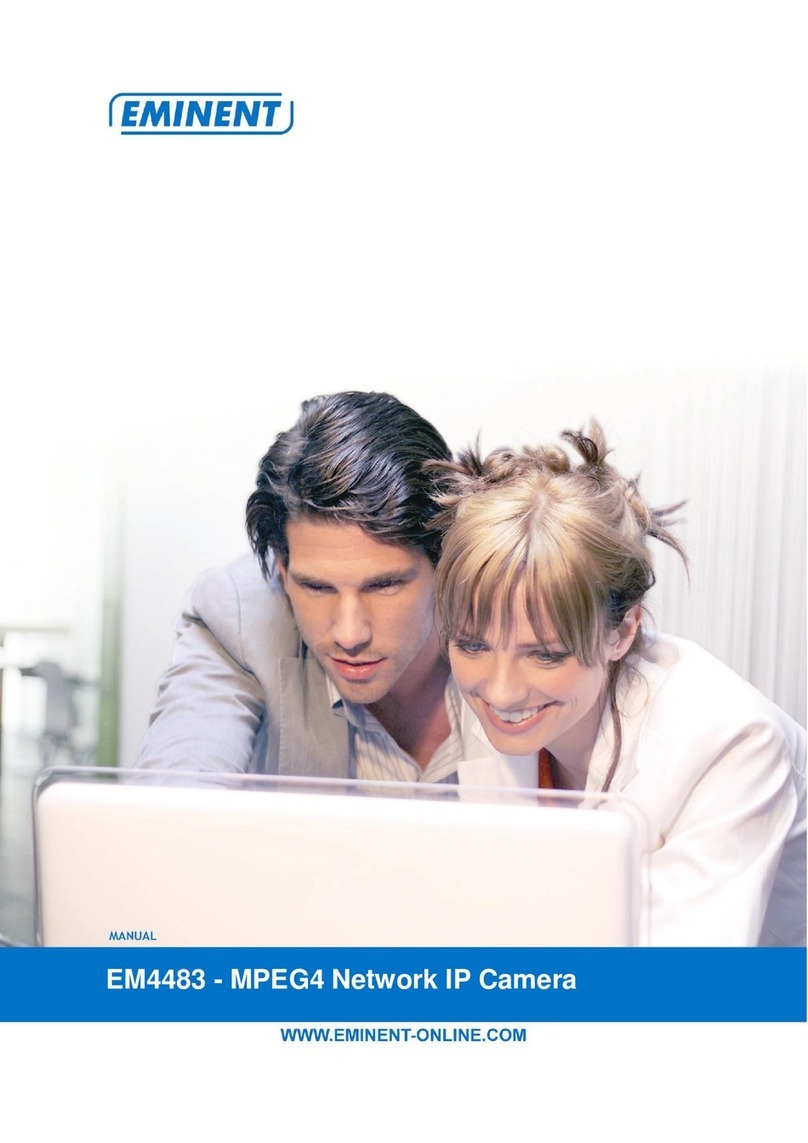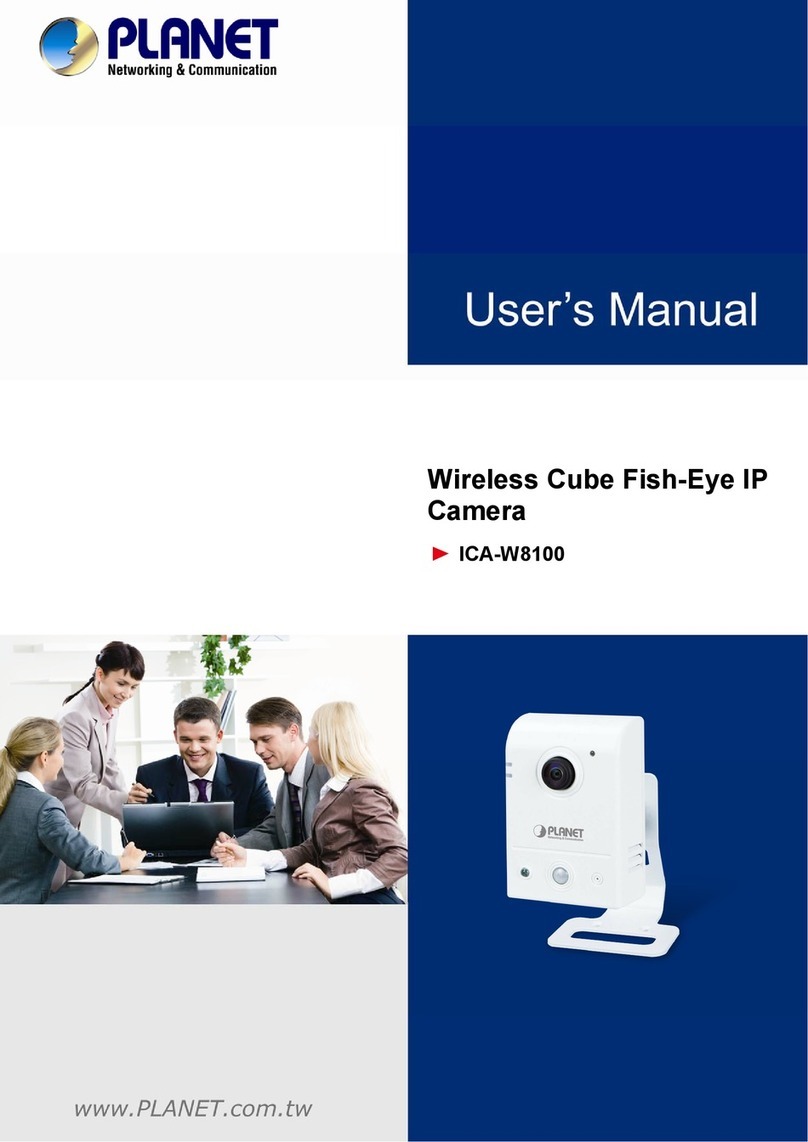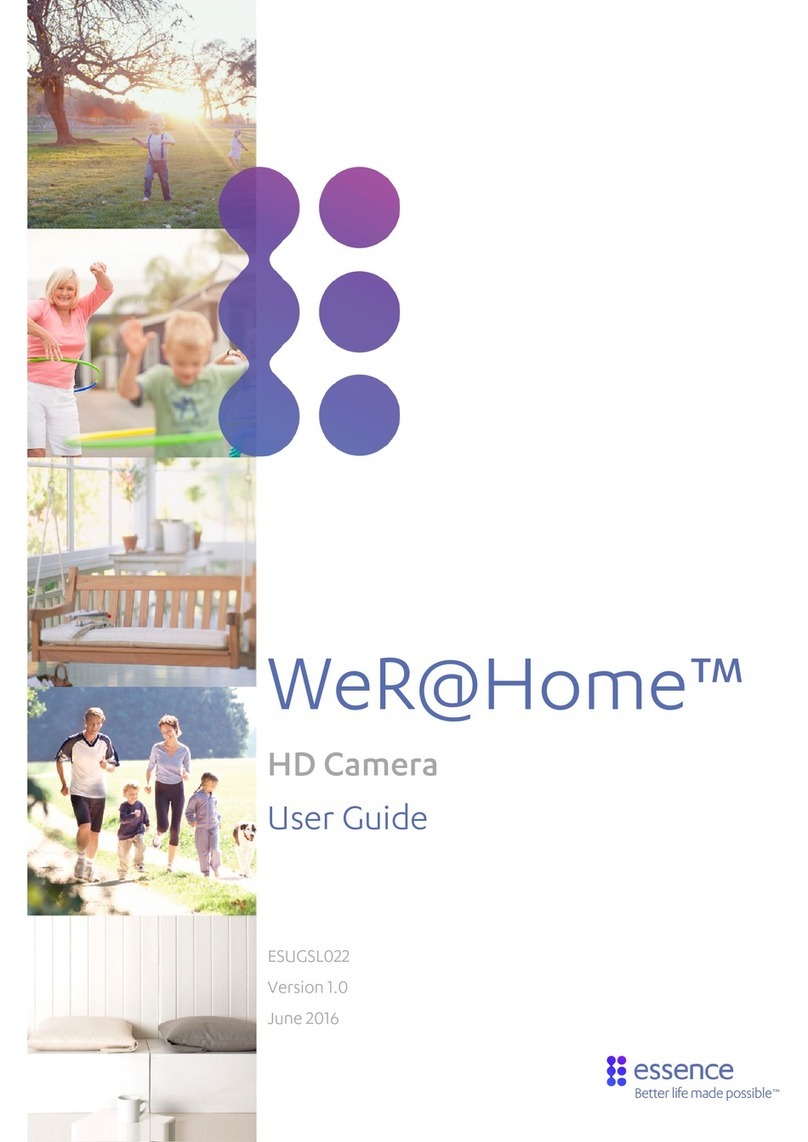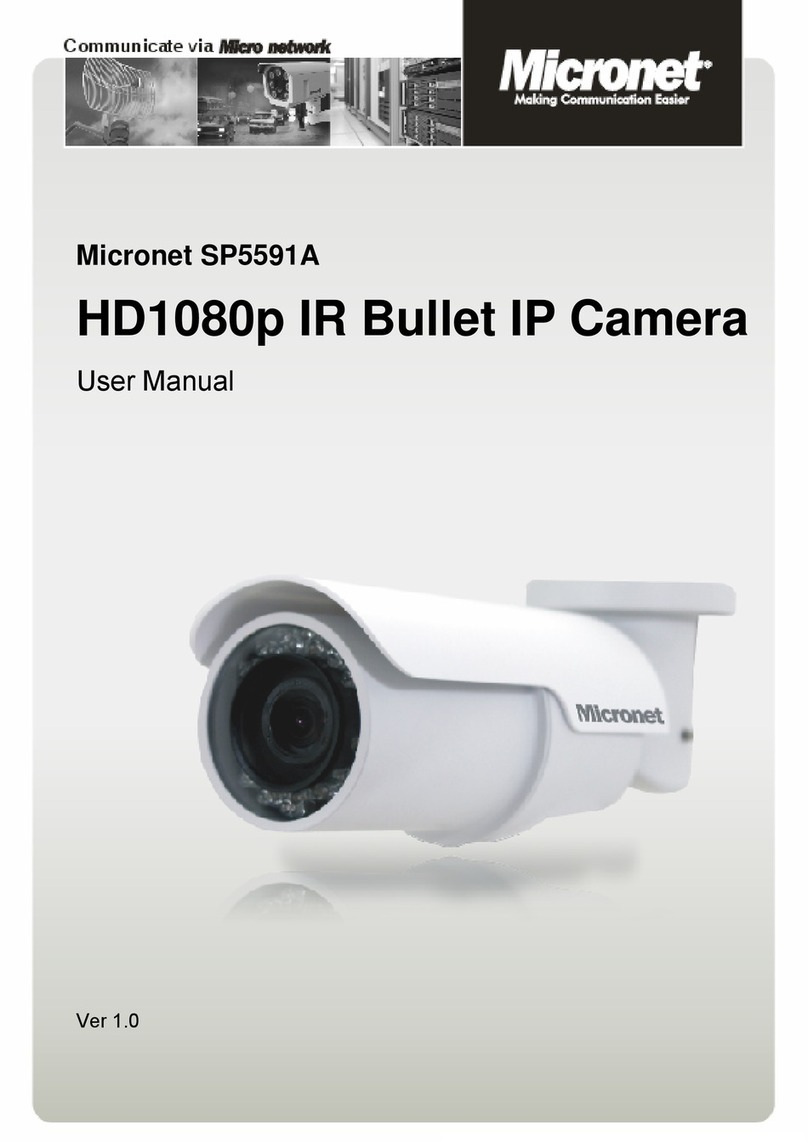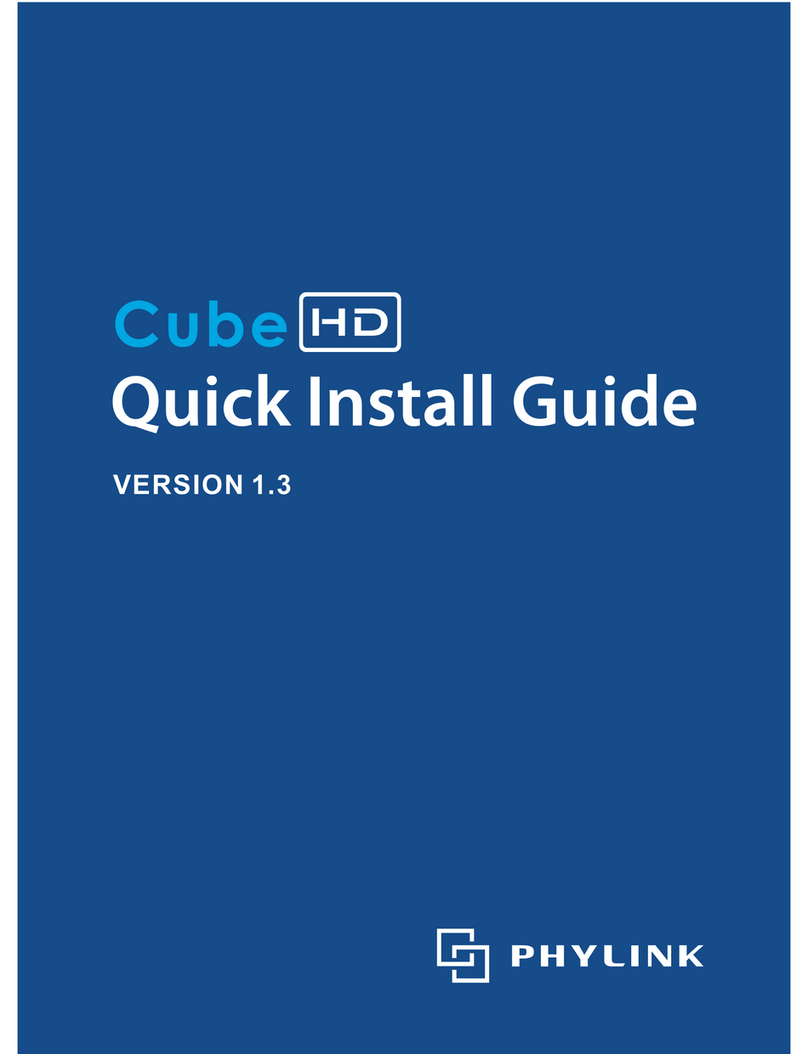EE 4GEE Capture Cam User manual

4GEE Capture Cam
USER MANUAL

ii
Table of contents
Copyright............................................................................................................................................... 1
Disclaimer.............................................................................................................................................. 1
About this user manual........................................................................................................................ 1
Before you start....................................................................................................................................2
Important safety information ............................................................................................................. 2
Battery usage ........................................................................................................................................ 3
Getting started .....................................................................................................................................3
Box contents ......................................................................................................................................... 3
Overview................................................................................................................................................. 4
Front view.......................................................................................................................................... 4
Rear view ........................................................................................................................................... 4
Setting up your camera ....................................................................................................................... 5
Removing the nano-SIM/microSD card......................................................................................... 6
Charging the camera............................................................................................................................ 6
Attaching the accessory adaptor .......................................................................................................7
Removing the accessory adaptor ...................................................................................................7
Using your 4GEE Capture Cam ...........................................................................................................8
Turning your camera on/off ................................................................................................................ 8
Identifying the light indicators........................................................................................................... 8
Checking the battery/camera status ............................................................................................ 8
Battery ............................................................................................................................................... 9
Camera ............................................................................................................................................... 9
Checking the network signal status............................................................................................ 10
Selecting modes ................................................................................................................................. 10
Taking photos...................................................................................................................................... 10
Recording videos ................................................................................................................................. 11
Managing photos and videos............................................................................................................. 11
Sending an emergency SMS..............................................................................................................12
Resetting your camera........................................................................................................................12
Your 4GEE Action Cam app (compatible with your 4GEE Capture Cam) ..................................... 12
Features ................................................................................................................................................12
Operating system requirements........................................................................................................13
Installing the app.................................................................................................................................13
Setting up the app...............................................................................................................................13
Initiating the app ................................................................................................................................ 14
Main screen overview.....................................................................................................................15

iii
Selecting modes ............................................................................................................................. 16
Setting up your account to live stream to skeegle ....................................................................... 16
Sharing live streaming videos........................................................................................................... 19
Replaying live streaming videos........................................................................................................21
Taking photos...................................................................................................................................... 23
Recording videos ................................................................................................................................ 24
Starting a live stream from the app.................................................................................................24
Managing photos and videos............................................................................................................26
Setting up your camera ..................................................................................................................... 27
Reading your messages..................................................................................................................... 27
Checking your data usage................................................................................................................. 27
Looking for help .................................................................................................................................. 27
Setting up your 4GEE Capture Cam ................................................................................................ 28
Network data.......................................................................................................................................28
Network roaming ................................................................................................................................28
GPS........................................................................................................................................................28
Video live resolution (Live streaming mode)..................................................................................29
Video record resolution (Record video mode) ............................................................................... 29
Time-lapse............................................................................................................................................ 29
Video loop ............................................................................................................................................ 29
Photo resolution .................................................................................................................................29
Photo shot mode.................................................................................................................................29
Volume.................................................................................................................................................. 29
Auto power off ....................................................................................................................................30
Time settings.......................................................................................................................................30
Orientation...........................................................................................................................................30
Changing the WiFi password ............................................................................................................30
Resetting the WiFi password.............................................................................................................31
Checking the storage..........................................................................................................................31
Emergency SMS...................................................................................................................................31
Change device name...........................................................................................................................31
Checking your camera’s firmware version ...................................................................................... 32
Formatting ........................................................................................................................................... 32
Resetting your camera settings to default .................................................................................... 32
Updating your camera ....................................................................................................................... 32
File sorting ........................................................................................................................................... 33
Checking your app version................................................................................................................ 33
Transferring camera files to a computer .........................................................................................33
Troubleshooting..................................................................................................................................34

iv
Appendix .............................................................................................................................................35
Specifications...................................................................................................................................... 35
RF exposure......................................................................................................................................... 36
CE SAR compliance........................................................................................................................ 36
Caution.............................................................................................................................................36
Limit your exposure to radio frequency (RF) .............................................................................36
Disposal of your old product............................................................................................................. 36
EC Declaration of Conformity........................................................................................................... 37

1
Copyright
Copyright 2015 EE Limited. All rights reserved. No part of this publication may be reproduced,
transmitted, transcribed, stored in a retrieval system or translated into any language or
computer language, in any form or by any means, electronic, mechanical, magnetic, optical,
chemical, manual or otherwise, without the prior written permission of EE Limited.
IOS is a trademark or registered trademark of Cisco in the U.S. and other countries and is used
under license. App Store is a service mark of Apple Inc.
Android, Google, Google Play and other marks are trademarks of Google Inc.
All other logos, products, or company names mentioned in this manual are the registered
trademarks or copyrights of their respective companies, and are used for informational
purposes only.
Disclaimer
Except as required by law, EE Limited makes no representations or warranties, either expressed
or implied, with respect to the contents hereof. Further, EE Limited reserves the right to
revise this publication and to make changes from time to time in the contents hereof without
obligation of EE Limited to notify any person of such revision or changes. To the maximum
extent permitted by law, in no event shall EE Limited be liable for damages in excess of the
purchase price of the product or for, without limitation, loss of profits, business, revenue; loss of
use, time, data, reputation, opportunity, goodwill, or savings; inconvenience; incidental, indirect
or consequential damages; or damages arising from the use or inability to use the product.
About this user manual
• Information contained in this user manual is correct at the time of release and subject to
change without notice. Visit ee.co.uk/camwelcome to download the latest version of this
manual.
• Screen images and icons in this manual are simulated for illustrative purposes only. Actual
displays may vary.
• Make sure you have read all the notes and warnings mentioned in this user manual.
• Note: Useful tips or additional information that help you get better use of this camera.
• WARNING: Instructions that must be followed. Failure to observe can cause damage to
this camera, or result in personal injuries.

2
Before you start
Please read the following important safety instructions carefully before using your
4GEE Capture Cam (hereinafter called “camera”).
WARNING: Failure to observe these instructions may result in personal injuries or damage to
this camera.
Important safety information
• Observe all laws, regulations and common safety practices while using this camera. To
reduce the risk of accidents, please do not use while driving.
• Do not use the camera where prohibited.
• Do not place this camera under direct sunlight or near heat sources, such as in a closed car
under sunlight or near a stove. The outer casing of this camera may become deformed and
the sophisticated components inside may become damaged due to excessive heat.
• Do not use this camera near water, in the rain or allow any liquid to get inside this camera.
Water and moisture may cause the electronic components to short circuit and lead to a
malfunction.
• Do not use this camera near strong electromagnetic sources, such as a microwave oven. The
electromagnetic interference may cause this camera to malfunction.
• Do not drop or apply shock/vibration to this camera. Strong impacts may damage the
components inside.
• Standard 5V/1A charging head required. The power adapter shall be certified according to
IEC/EN 60950-1 and fulfilled the requirement of SELV and LPS. Connecting this camera to a
power adapter that does not meet the above requirements is very dangerous and may lead
to fire or explosion.
• Do not cut, bend, modify, place heavy objects, or step on the USB cable. Otherwise the
external insulation may be damaged and result in short-circuit or fire.
• If there are strange odours or heat emitting from this camera or any signs of malfunction,
disconnect this camera from the power immediately and contact EE for an inspection or
service.
• If a foreign substance or water gets in this camera, turn the power off immediately and
disconnect the power adapter. Then contact EE to arrange a service.
• Do not attempt to disassemble or modify this camera. There are no user serviceable parts
inside this camera, and unauthorised modifications will cause the warranty to void.
• Use this camera in environmental temperatures between 0 °C to 35 °C.
• Keep good ventilation during charging. Do not cover the power adapter with paper or
objects that will reduce cooling.
• Connect the power adapter to a proper electrical outlet and power source. The voltage
requirements are found on the product packaging.
• Do not use the power adapter in a highly humid environment.
• Never touch the power adapter with wet hands.
• Do not attempt to repair the power adapter. Replace the power adapter if it is damaged or
exposed to excessive moisture. Contact EE or head to your nearest store for help.
• The maximum operational ambient temperature (TMA) as specified by the manufacturer is
35 °C.

3
Battery usage
WARNING: The camera’s battery is non-removable. Do not attempt to remove the battery.
• Using an unapproved battery may cause your camera to explode and result in serious
damage to your health or property.
• Do not disassemble the camera or throw the camera in fire as it may explode.
• Incorrect use of the battery may cause a leak of chemicals or explosion.
• The leak of chemicals may harm the skin and erode the metal contacts. If any chemicals leak
from the device, use a dry cloth to wipe it clean and contact EE for help.
Getting started
This 4GEE Capture Cam provides high speed data transmission and wider bandwidth for
multimedia streaming needs.
Note: The availability and performance of 4G LTE services depend on some factors such as your
distance from a 4G base station, weather or local geographic factors. You can always check 4G
coverage at ee.co.uk/coveragechecker.
Box contents
Check the sales package for the following items. If any item is missing or damaged, contact EE
immediately.
• 4GEE Capture Cam (this camera) with non-removable battery
• USB cable
• Accessory adaptor
• QUICK START GUIDE
• WARRANTY AND DISCLAIMERS
• KEEP ME CARD

4
Overview
Front view
2 3
14
5
6
No. Item
1 Signal indicator
2 Microphone
3 Power button/status light
4 Toggle switch
5 Speaker
6 Camera lens
Rear view
7
Bottom view
8
9
10
11
12
No. Item
7 Lanyard hole
8 Camera clip
9 Accessory adaptor slot
10 MicroSD card slot
11 Micro USB port
12 Nano-SIM card slot
Note: To understand the lighting patterns of the indicators and the meanings they represent,
please refer to “Identifying the light indicators” on page 8.
Note: The camera clip itself is designed for easy carrying. To perform extreme sporting
events, use accessories compatible with the accessory adaptor slot or the lanyard hole for
security. These accessories are available separately to buy at your nearest EE store or online at
accessories.ee.co.uk.

5
Setting up your camera
1. Turn the camera upside down.
2. Stick your fingernail into the notch, and carefully flip the camera cover open.
3. Slip in the nano-SIM card with the cut corner at the lower right and its metal contacts
facing towards the camera clip. Depress until it clicks into place.
WARNING: To avoid damaging your camera and nano-SIM card, do not use a micro-SIM card.
Using incompatible SIM cards may damage the card or the camera.

6
4. (Optional) If you have a microSD card, insert it into the microSD cart slot until it clicks
into place.
Note: The camera supports microSD cards (formatted in FAT32 only) up to 64 GB in size.
You can purchase a microSD card separately from an EE store or online at
accessories.ee.co.uk.
Note: Your camera automatically selects the source for multimedia file storage. If you have
inserted a microSD card into your camera, photos/videos captured will be stored in the
microSD card storage. If no microSD card is inserted, photos/videos captured will be stored
in your camera’s internal storage (limit: approximately 2.4 GB). The actual storage space in
your camera available for use depends on the amount of space the preloaded content takes.
Removing the nano-SIM/microSD card
Push the nano-SIM/microSD card in to release it from the card slot, then pull out the nano-
SIM/microSD card.
Charging the camera
1. Insert the smaller end of the USB cable into your camera’s micro USB port.
2. Insert the larger end of the USB cable into the matching power adapter (standard 5V/1A
charging head required).
3. Plug the power adapter into an electrical outlet to start charging. The Power button/
status light flashes red/amber/green //.
4. When charging is complete (approximately 2 hours), the Power button/status light turns
solid green .

7
Note: The power adapter shall be certified according to IEC/EN 60950-1 and fulfilled the
requirement of SELV and LPS. If required you can purchase a power adapter separately online
at accessories.ee.co.uk.
WARNING: Using power adapters that do not meet the above requirements may cause damage
to your camera or result in personal injury.
Attaching the accessory adaptor
Use the accessory adaptor to connect your camera to screw-lock type accessories (separate
purchase).
1. Pinch the plastic clip and slip in the accessory adaptor.
Plastic
clip
2. Attach the screw-lock type accessory.
These accessories are available separately to buy at your nearest EE store or online at
accessories.ee.co.uk.
Removing the accessory adaptor
Pinch the plastic clip and slide back.

8
Using your 4GEE Capture Cam
Note: A nano-SIM card is required to use cellular services when connecting to 4G or 3G
networks.
Turning your camera on/off
Press and hold the Power button/status light for approximately 4 seconds until you hear the
power on sound.
Identifying the light indicators
Checking the battery/camera status
Power button/
status light
Definition of the status lights:
Colour
Red Amber Green Cyan Blue Purple
Behaviour
Solid Flashing Breathing

9
Battery
Status light Colour Meaning
/ /
Red/
Amber/
Green
The battery is charging.
Note: After the battery is fully charged, the Power button/
status light turns solid green.
Green The battery is full.
Red The battery power is low.
To check the battery status, press the Power button/status light twice and observe the
status light below.
Status light Colour Meaning
3sec Red Battery level 0% - 19%
3sec Amber Battery level 20% - 59%
3sec Green Battery level 60% - 100%
Camera
Status light Colour Meaning
Cyan The camera is turning on.
x2
Blue
Take photos.
Video recording is in progress.
The camera is ready for photo/video shooting.
Purple
Live streaming is in progress.
The camera is ready for live streaming.
x3 Red An error has occurred. Refer to the app notifications.
4sec Amber The camera is rebooting.
+ Red +
Purple
The camera software is downloading.
+ The camera is updating or resetting.

10
Checking the network signal status
Signal
indicator
Status light Colour Meaning
Green Indicates network signal strength.
Red No signal/No nano-SIM card/No network connection.
Selecting modes
Use the camera’s Toggle switch to select Photo or Record video/Live streaming modes.
• To take a photo, move the Toggle switch to Photo.
• To record a video or start a live stream, move the Toggle switch to Video.
Your camera is set to Record video mode by default. To use Live streaming mode, you will
need to pair your mobile phone with your camera, then use the 4GEE Action Cam app
(compatible with your 4GEE Capture Cam) installed on your phone for selection. For detailed
instructions, please refer to “Your 4GEE Action Cam app (compatible with your 4GEE Capture
Cam)” on page 12.
Taking photos
Note: If you wish to have a preview of your photos before taking them, use the 4GEE Action
Cam app (compatible with your 4GEE Capture Cam) installed on your mobile phone. For
detailed instructions, please refer to “Your 4GEE Action Cam app (compatible with your 4GEE
Capture Cam)” on page 12.
Note: To view the photos taken, use the 4GEE Action Cam app installed on your mobile phone
or transfer files to your computer. For detailed instructions, please refer to “Managing photos
and videos” on page 26 and “Transferring camera files to a computer” on page 33.
Your camera allows you to take photos using the following photo shot modes:
• Normal: Take a single photo at a time. This is also the default photo mode.
• Burst: Quickly capture a number of consecutive shots.
• Timer: Take photos using the self-timer.

11
To specify the photo shot mode you’re using on the camera, use the 4GEE Action Cam app
installed on your mobile phone for selection. For detailed instructions, please refer to “Your
4GEE Action Cam app (compatible with your 4GEE Capture Cam)” on page 12 and “Taking
photos” on page 23.
1. Move the Toggle switch to Photo.
2. Press the Power button/status light to take photo(s).
Recording videos
Note: If you wish to preview your video before recording videos, use the 4GEE Action Cam
app (compatible with your 4GEE Capture Cam) installed on your mobile phone. For detailed
instructions, please refer to “Your 4GEE Action Cam app (compatible with your 4GEE Capture
Cam)” on page 12.
Note: To watch the videos recorded, use the 4GEE Action Cam app installed on your mobile
phone or transfer files to your computer. For detailed instructions, please refer to “Managing
photos and videos” on page 11 and “Transferring camera files to a computer” on page 33.
By default, your camera is set to record video in normal mode. Your camera also allows you to
record videos using the following video modes.
• Time-lapse: Capture continuous shots at the preset interval time and save them into one
video automatically. The recorded video is played back in fast motion, producing a time
passage effect, such as traffic flow, sunrise/sunset, plant growth, etc.
• Video loop: Enable this function to record videos continuously and saved in separate files
with specified time segments. Once the internal or the microSD card storage is full, the
saved video loops will be overwritten with new ones until you manually stop loop recording.
To specify the video mode you’re using on the camera, use the 4GEE Action Cam app installed
on your mobile phone for selection. For detailed instructions, please refer to “Your 4GEE Action
Cam app (compatible with your 4GEE Capture Cam)” on page 12 and “Recording videos” on
page 24.
1. Move the Toggle switch to Video.
2. Press the Power button/status light to start recording. The Power button/status light
turns solid blue .
3. Press the Power button/status light again to stop recording.
Managing photos and videos
To view or share the photos and videos captured with your camera, use the 4GEE Action Cam
app (compatible with your 4GEE Capture Cam) installed on your mobile phone, or transfer the
files to your computer. For detailed instructions, please refer to “Your 4GEE Action Cam app
(compatible with your 4GEE Capture Cam)” on page 12 and “Transferring camera files to a
computer” on page 33.
Note: Playback performance of the videos on your computer may vary depending on the
operating system, CPU and the media player you use.

12
Note: Playing back videos on your phone using the VLC media player provides the optimal
playback performance.
Sending an emergency SMS
Note: To use the emergency SMS service, you will need to add emergency contact information
first using the 4GEE Action Cam app (compatible with your 4GEE Capture Cam) installed
on your mobile phone. For detailed instructions, please refer to “Your 4GEE Action Cam app
(compatible with your 4GEE Capture Cam)” on page 12 and “Emergency SMS” on page 31.
Press and hold the Power button/status light, then quickly move the Toggle switch back
and forth twice within 4 seconds. The preset SMS contents will be sent to your designated
contact(s).
Resetting your camera
Performing this action will restore your camera to its factory state including WiFi password and
erase all your stored data.
1. Press and hold the Power button/status light (approximately 13 seconds) until it flashes
amber .
2. Without releasing the Power button/status light, quickly move the Toggle switch back
and forth twice within 4 seconds until it flashes red and purple + .
WARNING: This operation is irreversible. Consider backing up photos/videos captured to your
computer or a secondary storage device first.
Your 4GEE Action Cam app (compatible with your 4GEE
Capture Cam)
Features
The 4GEE Action Cam app is used to control your camera, including live preview on your mobile
phone when capturing photos/videos, reading your messages, syncing your camera to skeegle,
allowing you to live stream videos, managing your data account and setting up your camera.
Note: For detailed instructions on how to set up your camera, please refer to “Setting up your
4GEE Capture Cam” on page 28.

13
Operating system requirements
• iOS 7 or later
• Android™ OS 4.3 or later
Note: Operations, screen images and icons described in the following sections about using the
app are written based on using an Android phone. If you are using an iOS phone, part of the
user interface and operations may be different.
Installing the app
1. Search for and download the 4GEE Action Cam app from the APP Store (for iOS) or the
Google Play™ store (for Android OS) on your mobile phone.
2. Install the app.
Setting up the app
Note: Before setting up the app, make sure you have turned on your camera (refer to “Checking
the battery/camera status” on page 8).
1. On your mobile phone, go to WiFi settings.
2. Select “4GEE Capture Cam XXXXX” on the WiFi network list.
Note: XXXXX indicates the last 5 digits of your camera’s IMEI number.

14
3. Enter the default password (00000000) and select “Connect”.
When the status bar at the top shows , your phone’s WiFi connection is successful.
Note: If you have performed the steps above and pairing does not start, please refer to
“Troubleshooting” on page 34.
Initiating the app
1. On your phone, touch to start the app.
2. You will be requested to change the WiFi password for the first time. Touch OK and
follow the on-screen instructions to set up your personal password.
3. After changing the WiFi password, your phone will automatically be disconnected from
the camera. Go to WiFi settings on your phone, select “4GEE Capture Cam XXXXX” on
the WiFi network list, then select “Forget”.
4. Select “4GEE Capture Cam XXXXX” again on the WiFi network list, enter your new
password and select “Connect”.
5. Touch to re-start the app.

15
Main screen overview
82 3 41
1011131415 12
9
65 7
No. Meaning
1: WiFi signal strength
2
Camera battery level
• : battery is empty
• : battery is charging
• : battery is fully charged
3
Nano-SIM card status
• : Your nano-SIM card is detected
• :No nano-SIM/Your nano-SIM card cannot be detected
• : Your nano-SIM card is protected by a SIM PIN.
4: You have an SMS message
5
• : A software update is available for download
• :The software download is complete
6: The GPS function is turned on.
7
MicroSD card status and remaining storage
•Photo mode: Number of photos remaining
•Record video mode: Recording length of videos remaining
•Live streaming mode: N/A
8 Preview screen
9 Photo/Video resolution
10 Live streaming mode

16
No. Meaning
11 Photo mode
12 Record video mode
13
Shutter
Touch Shutter to take photos or start/stop recording or
live streaming videos.
14 Manage photos/videos captured
15 Settings
Set up your camera, manage your account or looking for help.
Note: To read your messages, access your account or sync your camera to skeegle, a valid
nano-SIM card must be inserted in your camera (please refer to “Setting up your camera” on
page 5).
Note: If your nano-SIM card cannot be detected, please refer to “Troubleshooting” on
page 34.
Selecting modes
• Photo mode: Move the Toggle switch to Photo on your camera.
• Record video mode:
a. Move the Toggle switch to Video on your camera.
b. In the app, touch .
• Live streaming mode:
a. Move the Toggle switch to Video on your camera.
b. In the app, touch .
Note: The icon of the currently selected mode will be displayed in yellow: / /
.
Setting up your account to live stream to skeegle
Note: Before setting up your live streaming account, make sure you have paired your phone to
your camera (refer to “Setting up the app” on page 13) and that your camera is connected to
the 3G/4G network.
Other manuals for 4GEE Capture Cam
1
Table of contents