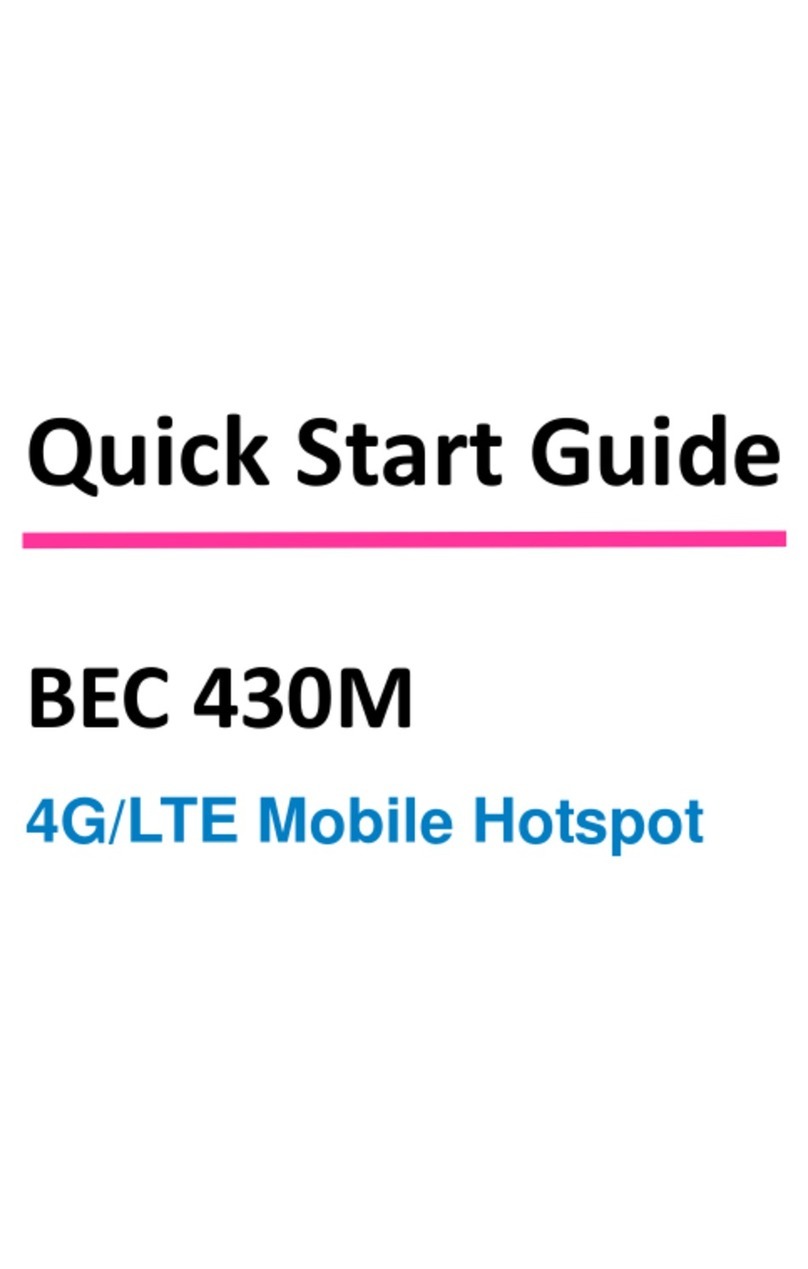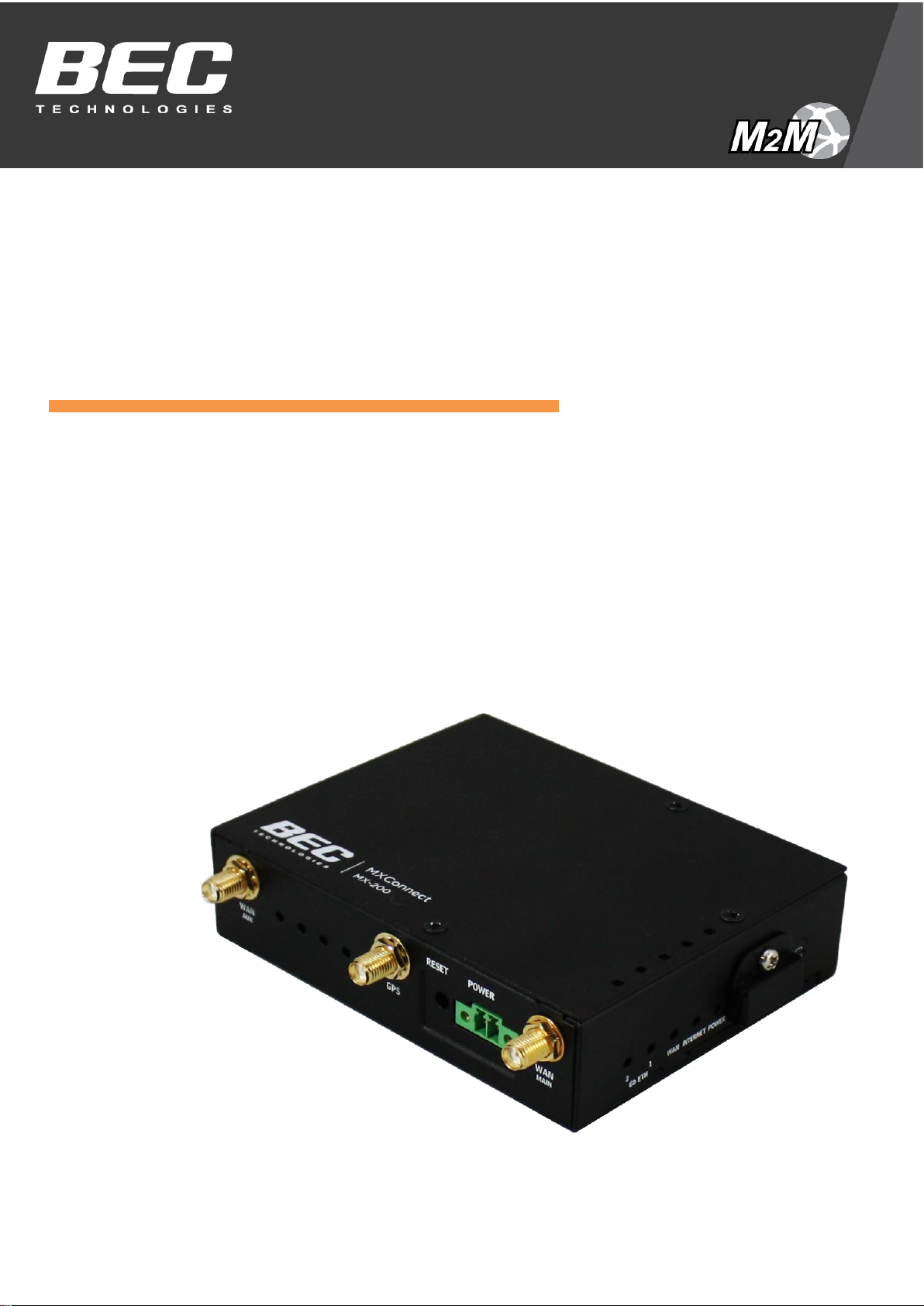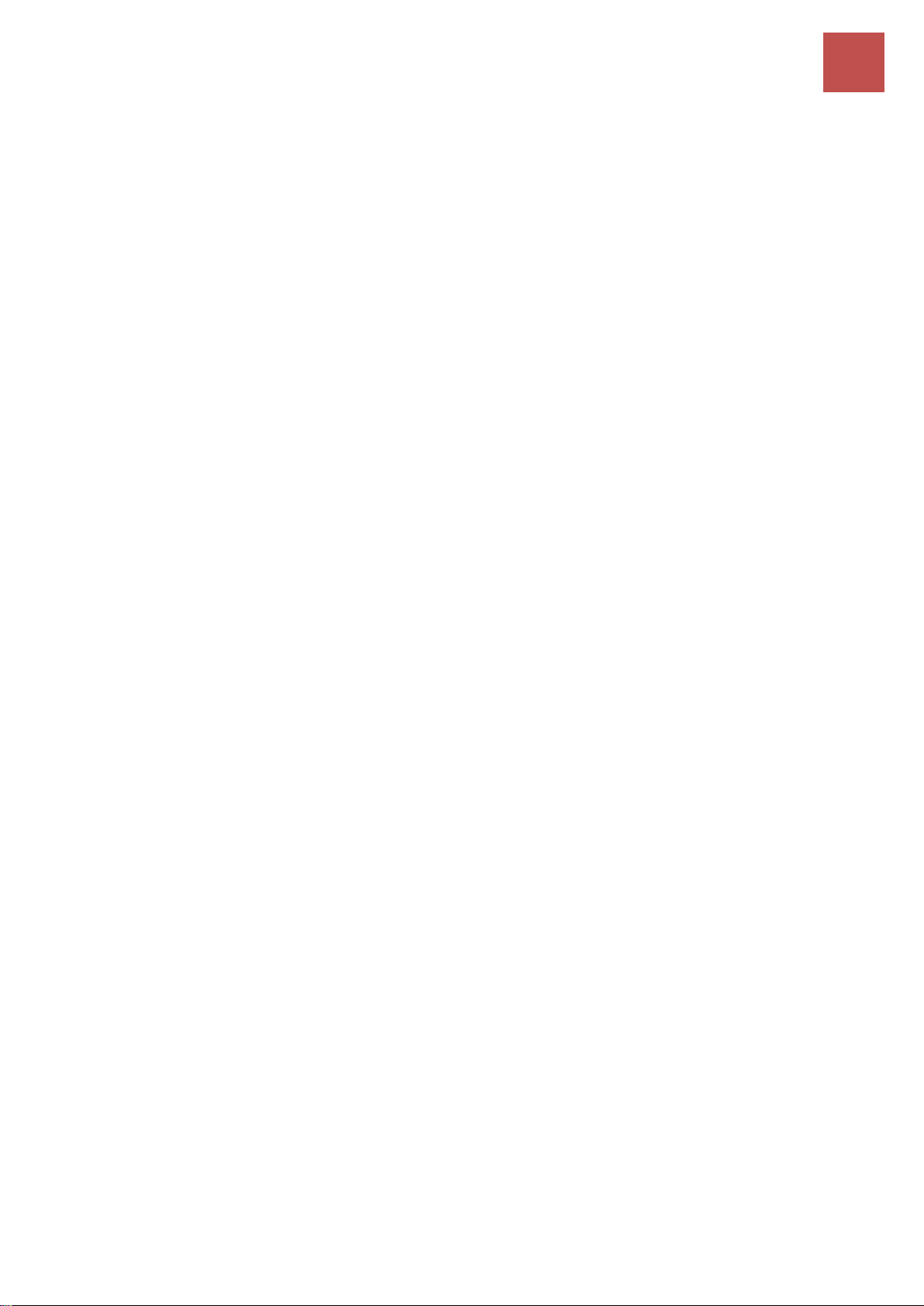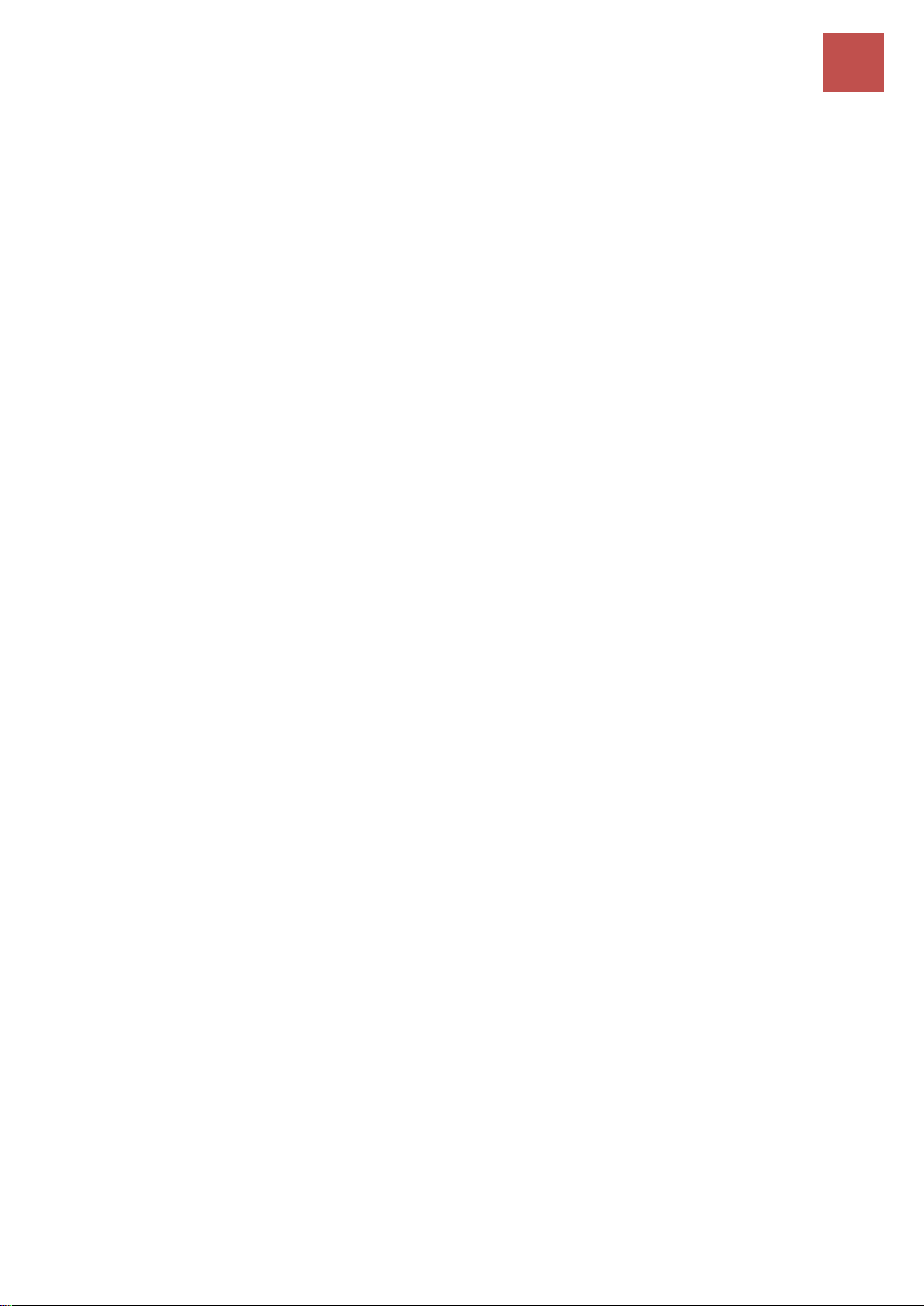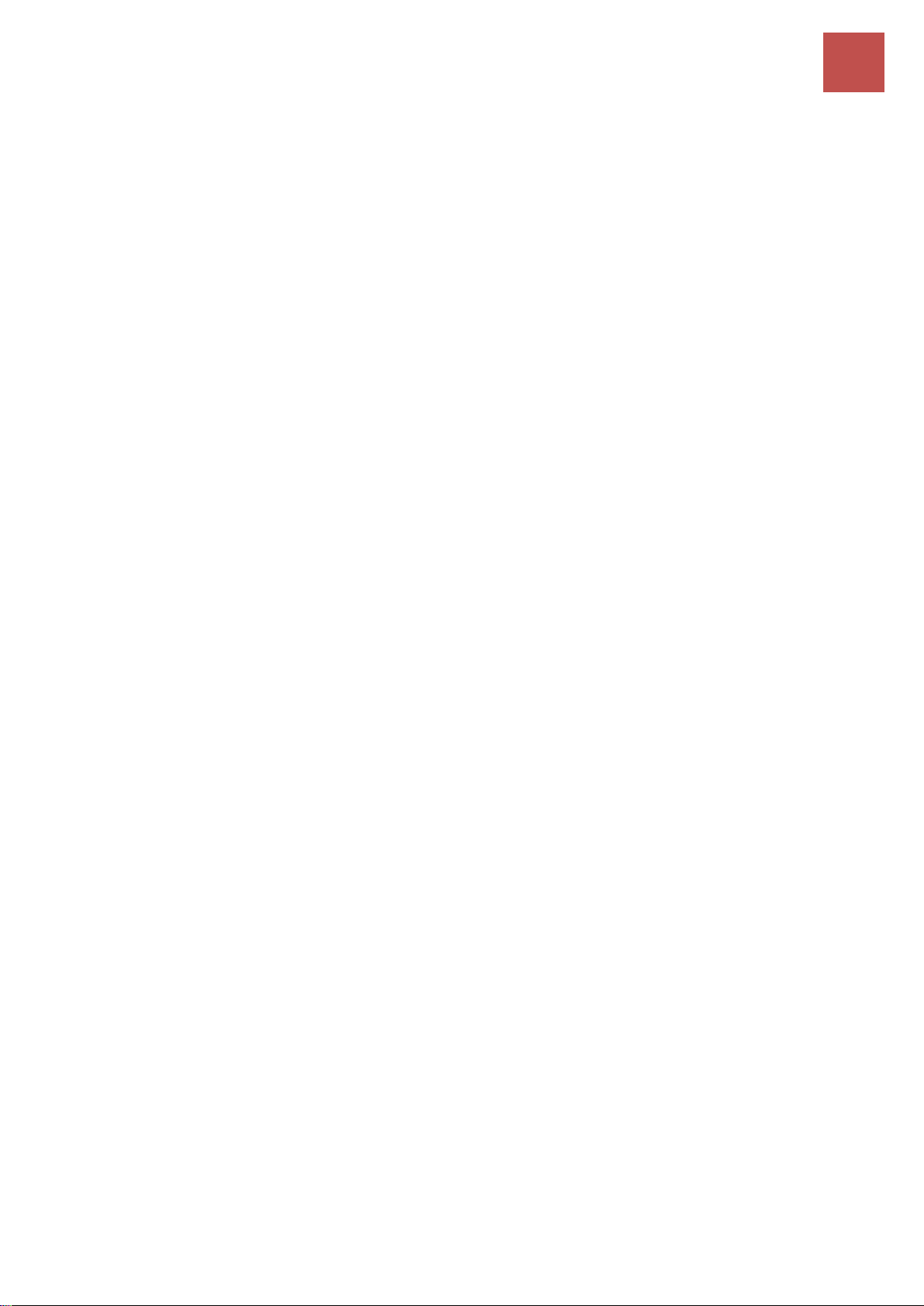LOGIN TO YOUR DEVICE ......................................................................... 26
STATUS.............................................................................................. 28
Device Info ......................................................................................................28
System Status ..................................................................................................29
System Log ......................................................................................................29
4G/LTE Status ..................................................................................................30
Statistics ..........................................................................................................32
DHCP Table......................................................................................................35
ARP Table ........................................................................................................36
VRRP Status.....................................................................................................36
QUICK START ...................................................................................... 37
DEVICE CONFIGURATION........................................................................ 40
Interface Setup................................................................................................40
Internet......................................................................................................................... 40
LAN............................................................................................................................... 48
Loopback ...................................................................................................................... 52
Dual WAN........................................................................................................53
General Setting............................................................................................................. 53
Outbound Load Balance ............................................................................................... 57
Protocol Binding ........................................................................................................... 58
Advanced Setup ..............................................................................................60
Firewall......................................................................................................................... 60
Routing......................................................................................................................... 61
NAT............................................................................................................................... 62
VRRP............................................................................................................................. 67
Static DNS..................................................................................................................... 68
QoS............................................................................................................................... 69
Time Schedule............................................................................................................... 71
Mail Alert ..................................................................................................................... 72
Serial (RS-232 Console Port).......................................................................................... 73
Access Management .......................................................................................76
Device Management..................................................................................................... 76
SNMP............................................................................................................................ 77
Syslog ........................................................................................................................... 79
Universal Plug & Play.................................................................................................... 80
Dynamic DNS (DDNS).................................................................................................... 81
Access Control .............................................................................................................. 83
Packet Filter.................................................................................................................. 85
CWMP (TR-069)............................................................................................................ 89