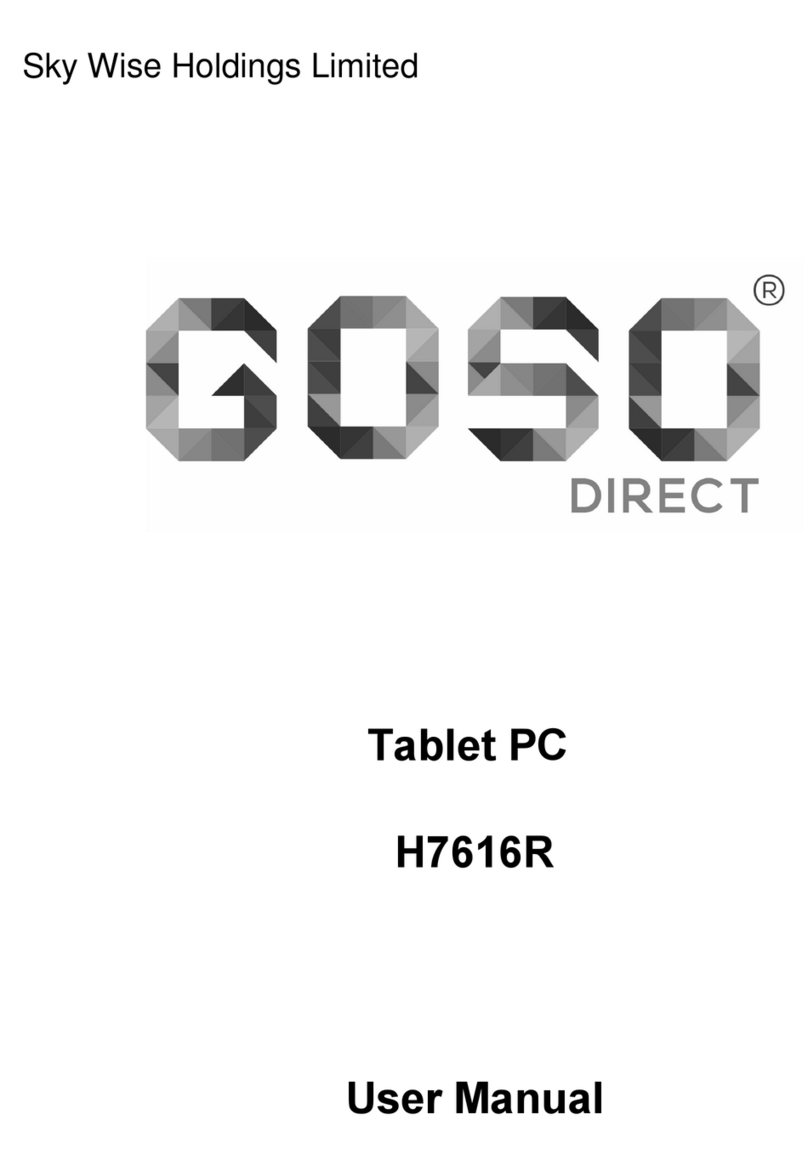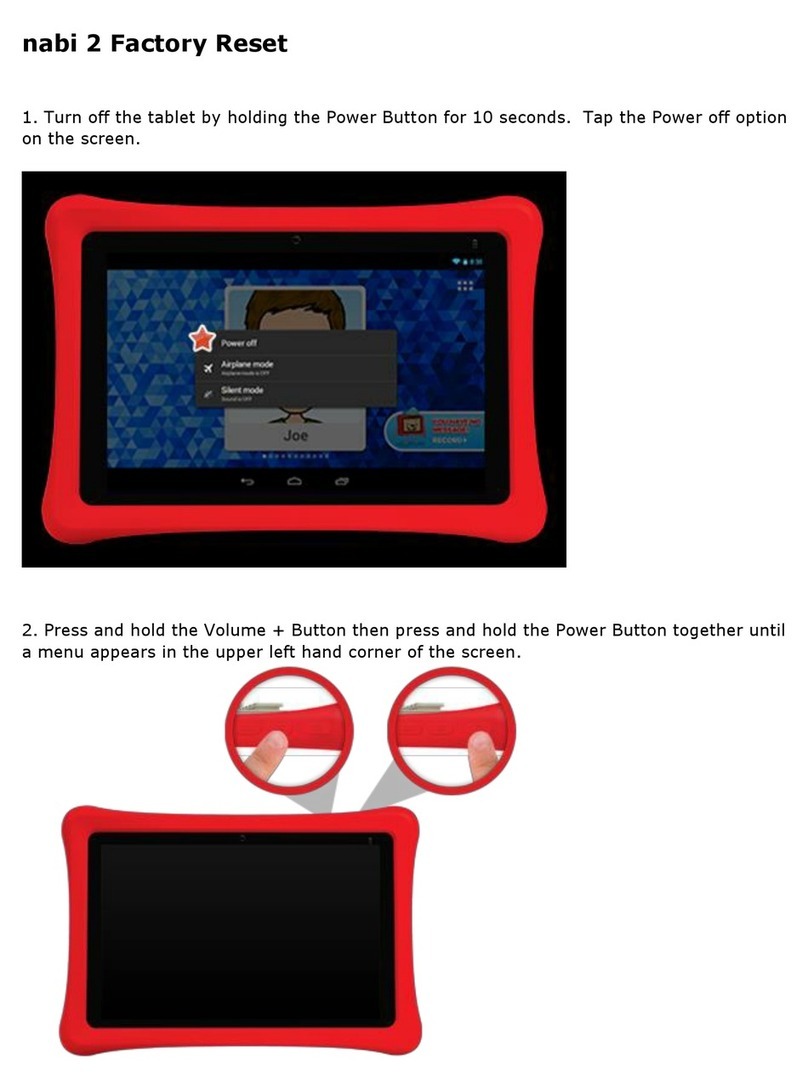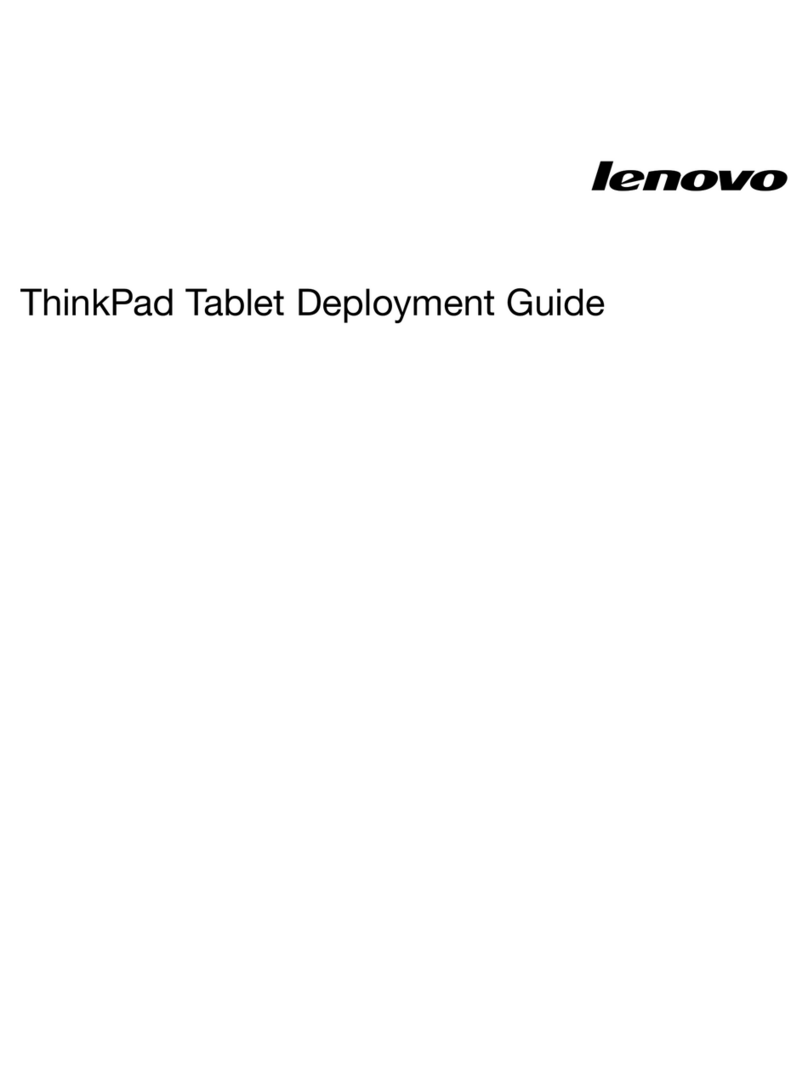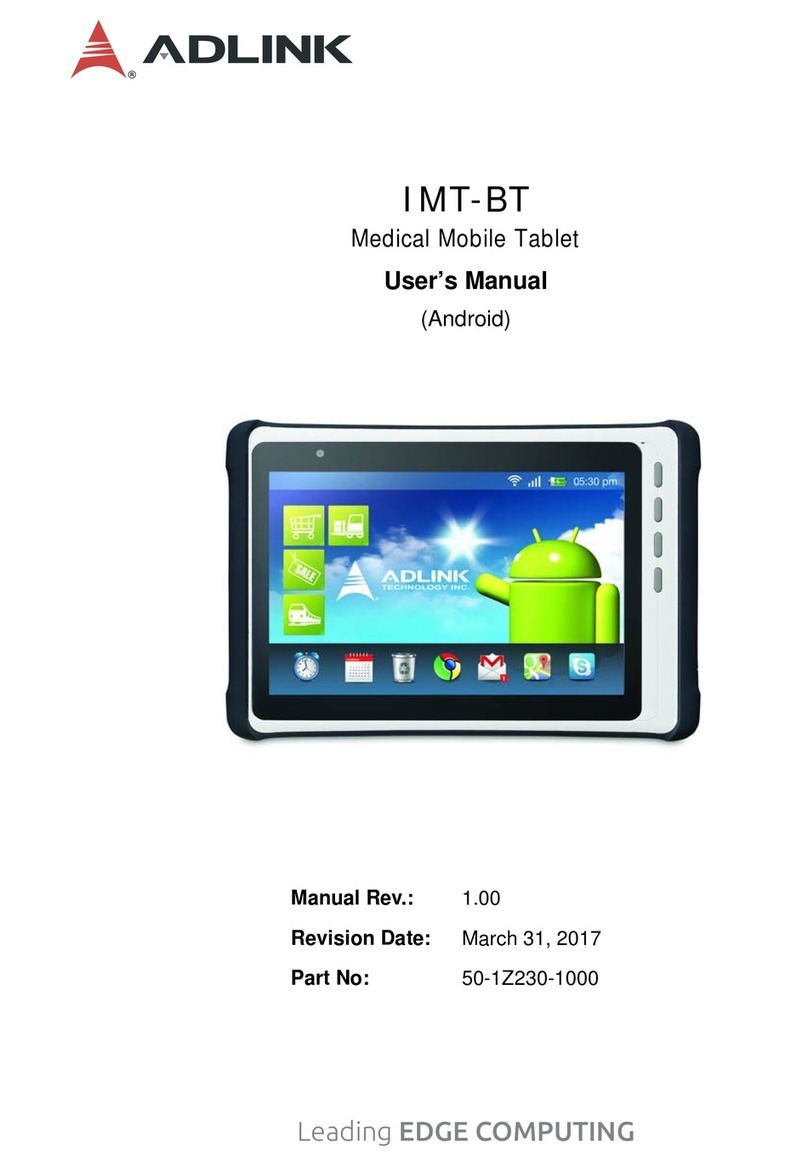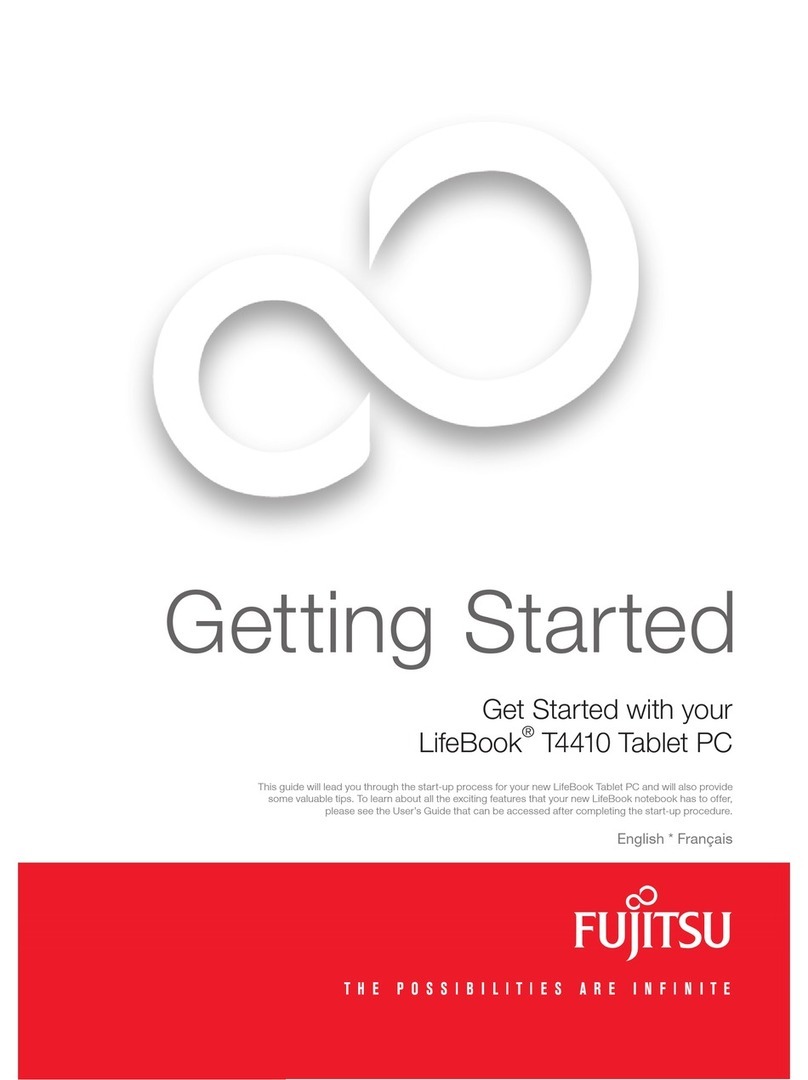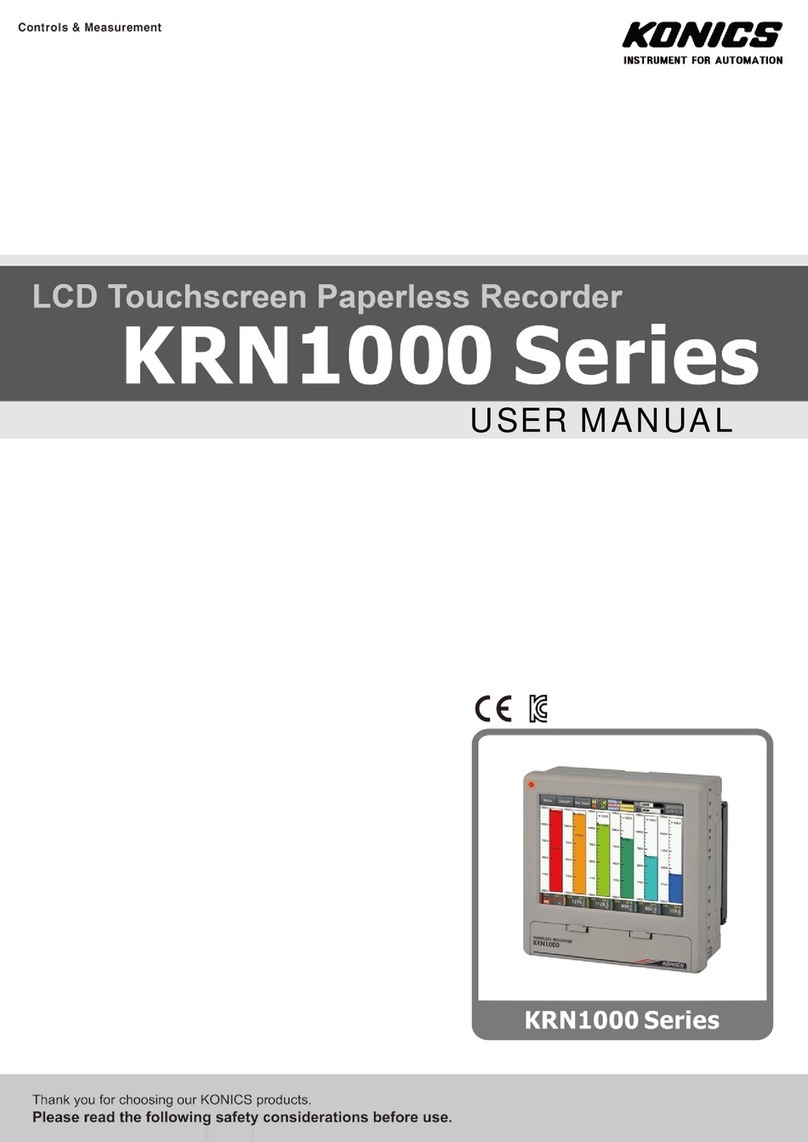EEA Dell Venue 11 Pro 7130 User manual
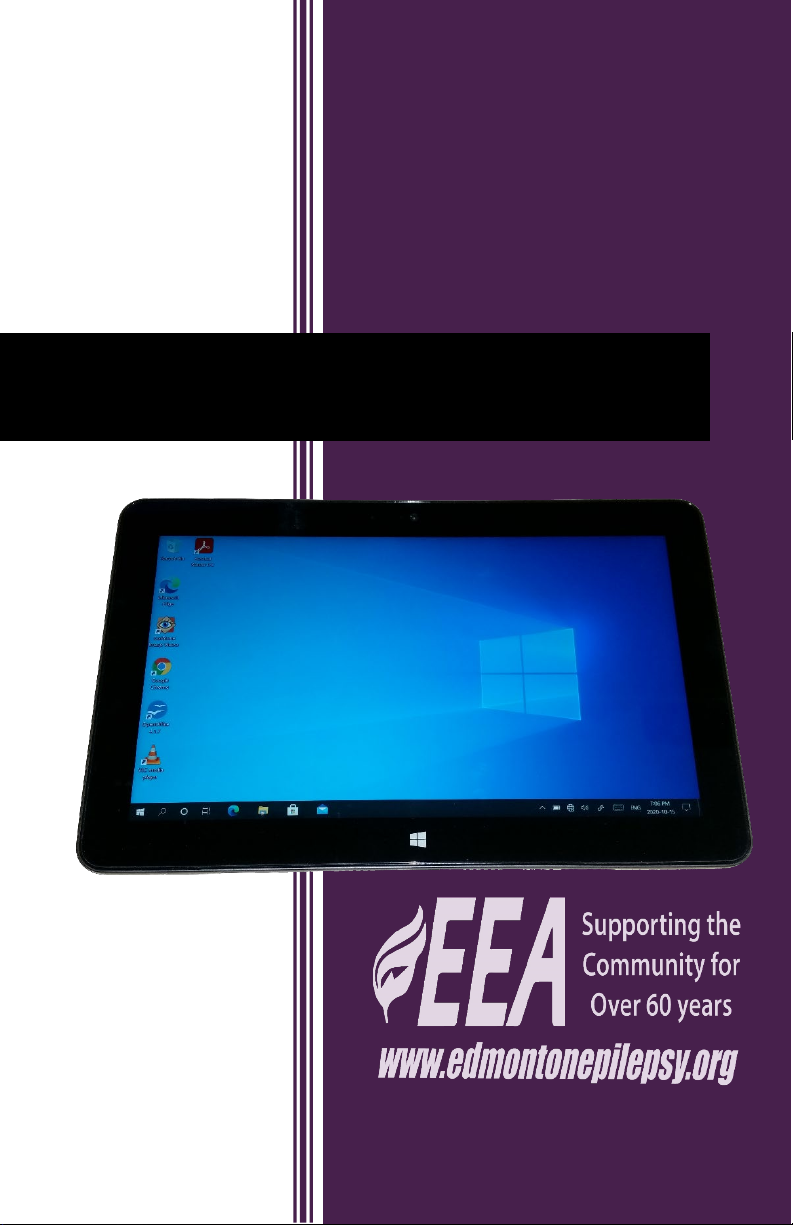
EEA Tablet Project
Dell Venue 11 Pro 7130
Windows 10 Pro
Quick Start Guide
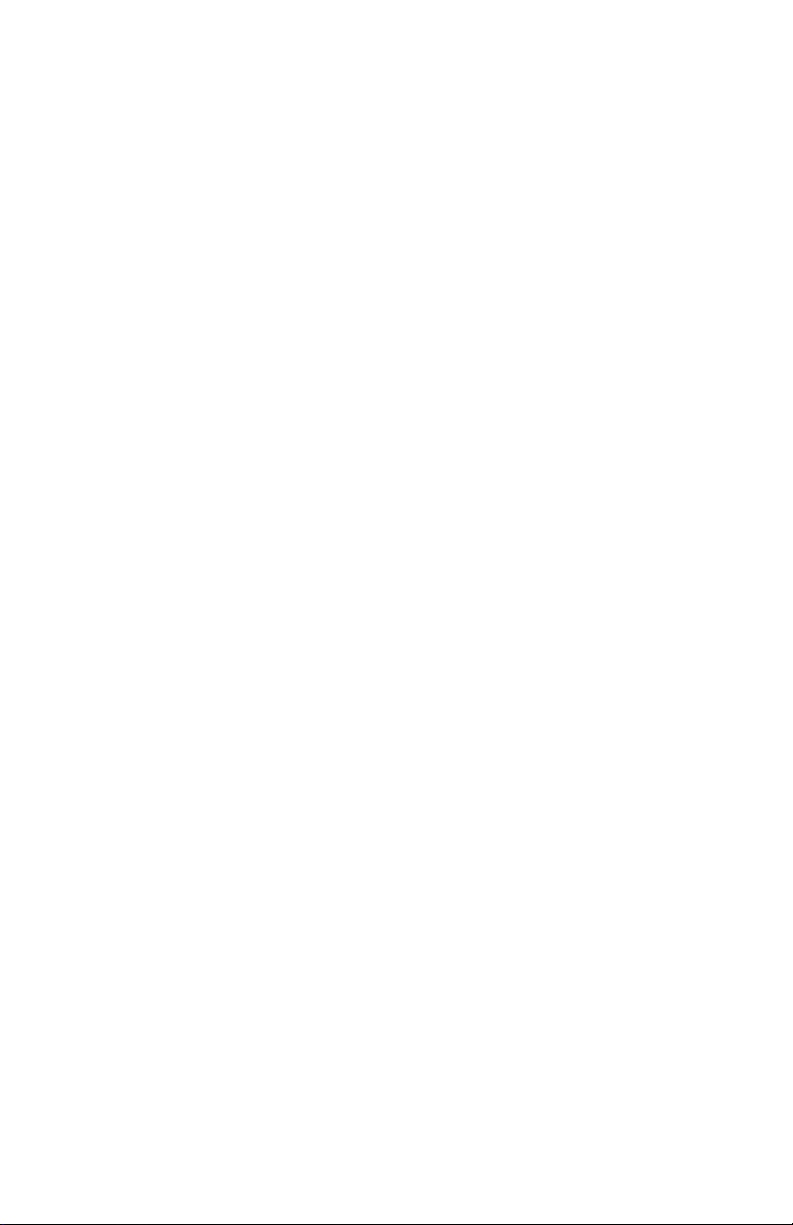
1

2
The Edmonton Epilepsy Association is pleased to provide for
your use a refurbished Dell 7130 Tablet aka Dell Venue 11 Pro.
Care has been taken to ensure that the tablet is operational
and has been cleaned up. Please note that this device is not
new and may have minor cosmetic blemishes which do not
affect its operation. You are responsible for its care as a part of
the EEA Tablet Lending program.
You are solely responsible for protecting your data. EEA and/or
Active Computers and Technology Services (the supplier of the
tablets to the EEA) is not responsible for any data loss
whatsoever. You are responsible for backing up your own data
and protecting your personal information.
This tablet has been upgraded from its original version to
Windows 10 Professional. Google Chrome web browser, Fast
Stone Image Viewer and VLC Video Player has been installed.
This guide will help you with some of other basics of the
tablet’s hardware itself and Windows O/S. Some of the
information was compiled from the original Dell guides. There
may be some technical differences between your tablet and
the information provided. Your tablet may have an Intel i3 or
i5 CPU.
Please ensure that you follow typical safety related to the use
of electrical devices. If you refer to original Dell user guides and
product information, please note that your tablet has been
upgraded to Windows 10 and some of the original
documentation will be out of date. Some features or
descriptions may not exactly apply to your model. You may not
have some of the options indicated.
We Hope You Enjoy Using This Tablet
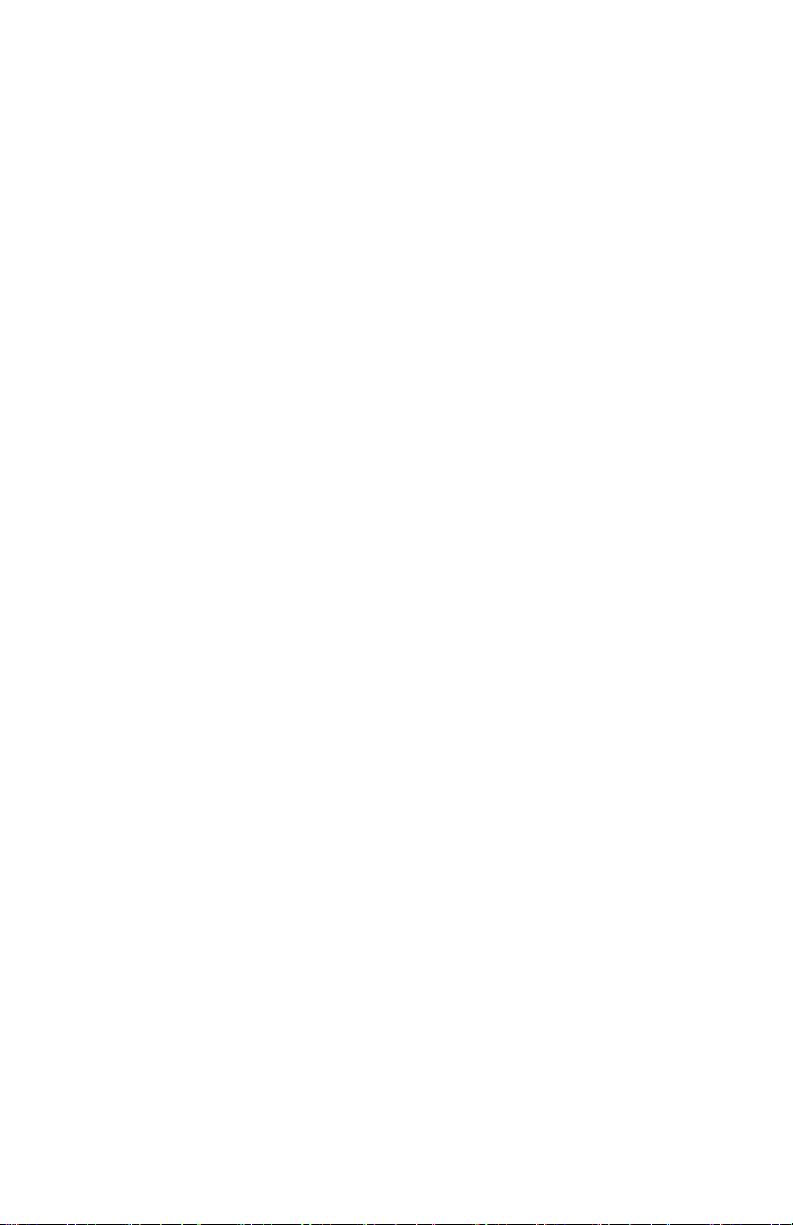
3
Contents
Equipment Provided .......................................................4
Basic Information............................................................5
Starting Tablet.................................................................7
Turning Off Tablet...........................................................7
Charging the Tablet.........................................................8
Battery Life....................................................................10
Windows 10 ..................................................................11
Windows 10 Tablet Gestures....................................11
Right-Click .................................................................13
The Windows Start Screen........................................13
Access the Start screen.............................................14
Windows 10 Quick Reference...................................15
Microsoft Edge..........................................................16
Data Protection / Backups ............................................16
Connect to a Wi-Fi network in Windows 10 .................17
Updates.........................................................................18
Office Software .............................................................19
Google Chrome .............................................................19
Installing Apps...............................................................19
Default User Accounts ..................................................20
DVD and Support ..........................................................20
Remote Assist Connection ............................................21
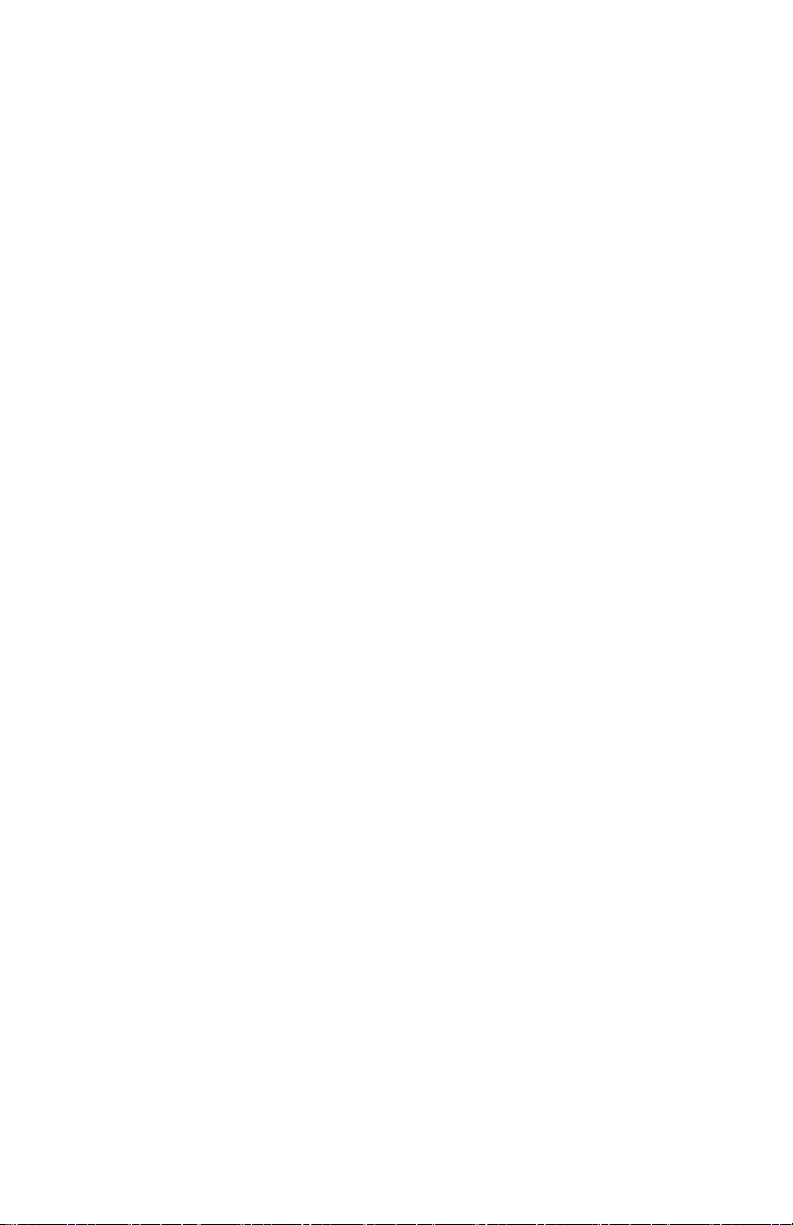
4
Equipment Provided
The package you have been provided includes:
•One 7130 Tablet
•One 7130 Mobile Power Adapter
•One Micro USB cord for power adapter
•One A/C electrical cord for power adapter
•This Quick Start Guide
•One EEA Dell 7130 Tablet User DVD

5
Basic Information
Tablet Front View
Right Side View
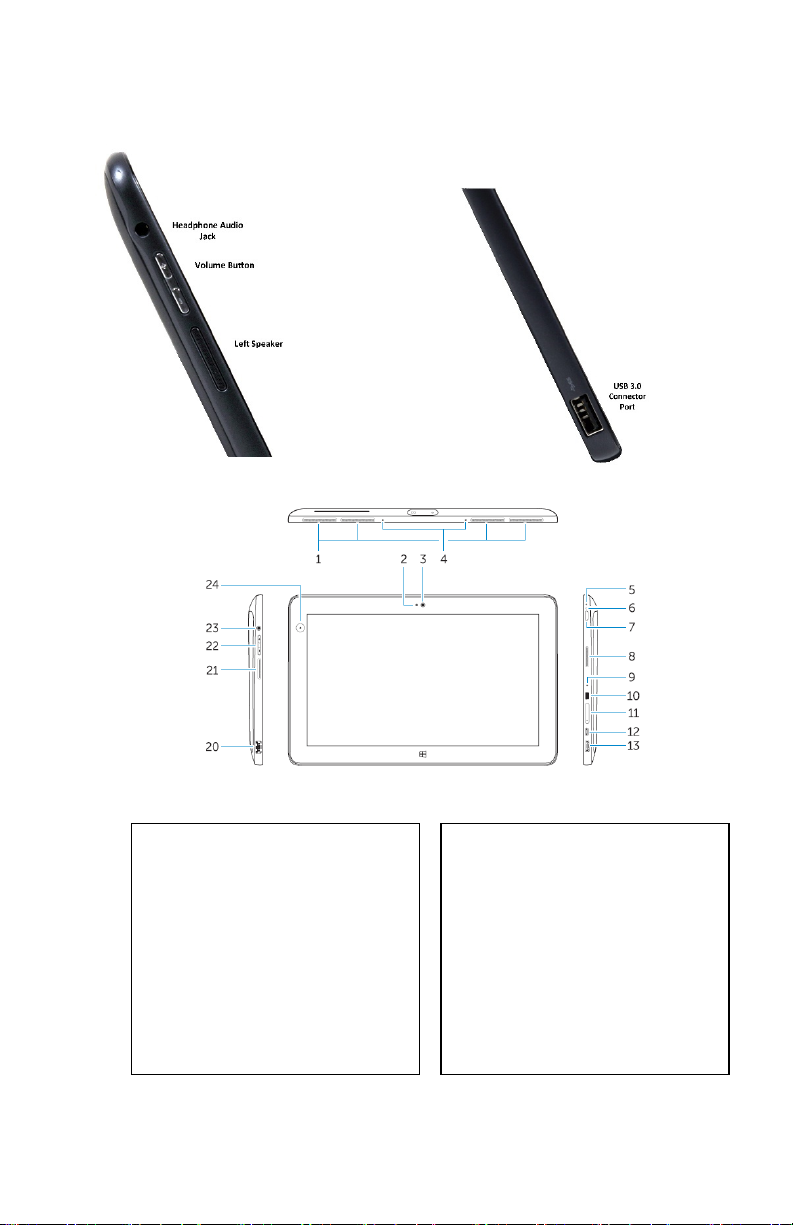
6
Left Side View
Top, Sides, Front View
1. Cooling Vents
2. Camera LED
3. Front Camera
4. Microphones
5. Microphone
6. Power LED
7. Power Button
8. Right Speaker
9. Microphone
10. Noble security lock slot
11. Memory Card Reader
12. Micro USB Power Connector
13. Mini HDMI Connector
20. USB 3.0 Connector Port
21. Left Speaker
22. Volume Button
23. Audio Connector
24. Ambient Light Sensor
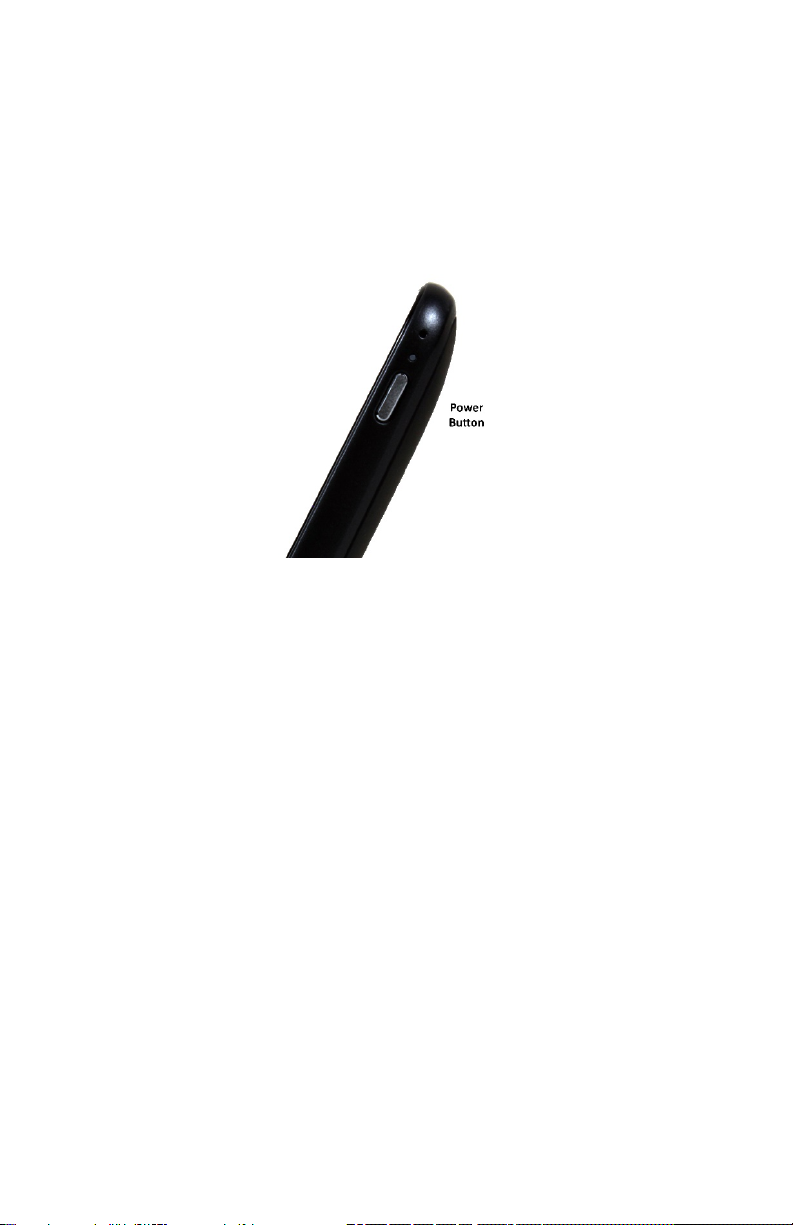
7
Starting Tablet
To turn on the tablet, press the Power button,
which is indicated as number 7 in the diagram
above, for about 2 seconds. It will buzz.
Occasionally, you may receive a time/date notice
on boot up, that generally indicates that your
tablet’s battery drained completely. This warning is
normal as the tablet drains a small amount of
power when not in use. If you see this warning,
press the Volume up on the tablet display to
continue.
If the Windows lock screen image displays, swipe
your finger from the bottom of the display to
switch to the sign in screen, and then enter your
password to log in to Windows.
Turning Off Tablet
In order to protect from data loss, turn off the tablet by
shutting it down from within Windows. Select Start

8
and then select Power then Shut
down .
If you think that your tablet has completely locked up,
press the tablet’s power button until the screen turns
off. You will lose any work from any open documents.
Charging the Tablet
Use the provided power adapter to charge your tablet.
Plug the micro-USB end of the cord attached to the
adapter into the tablet USB power connector (#12 on
the diagram on page 6). When plugged in the LED light
above the power button will turn white.
The tablet may not be fully charged when you
receive it.
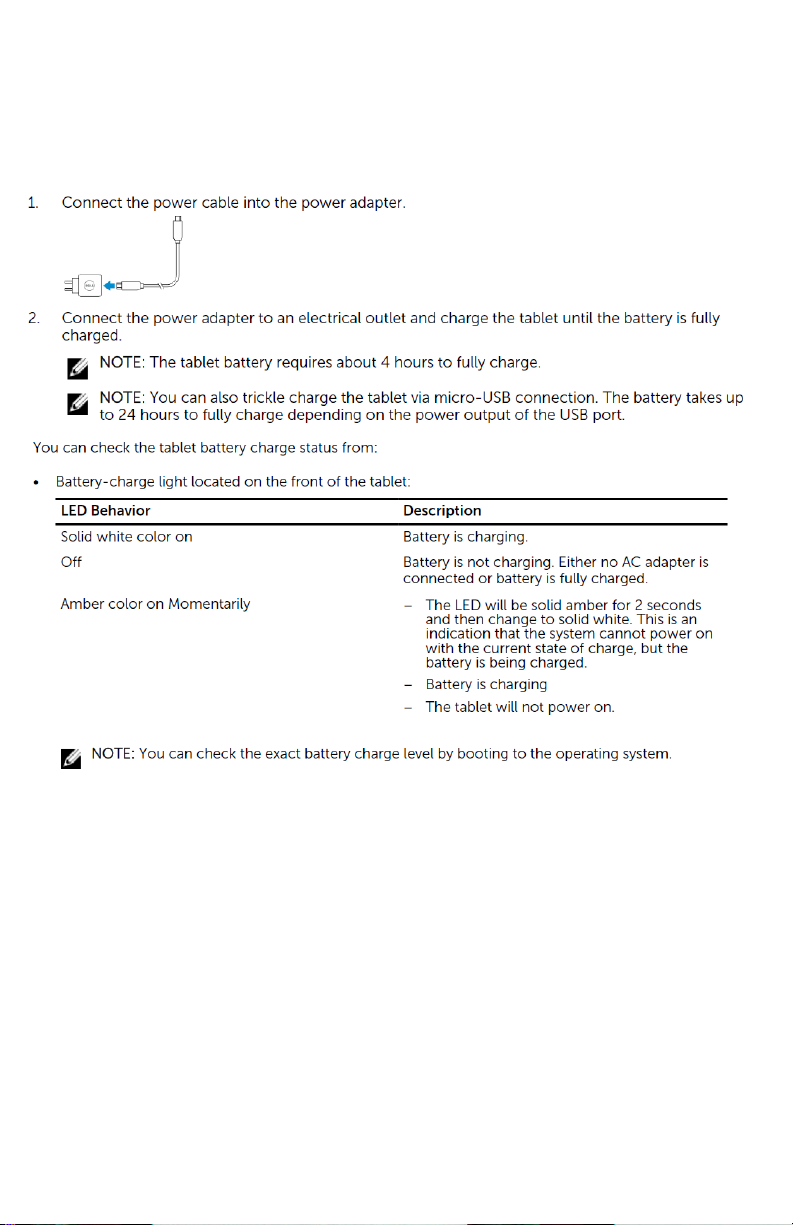
9
Note about charging: this device has been designed to
prevent overcharging of the battery. When the
batteries are charged the device will turn off active
charging. This means that it is OK and recommended to
charge the device when you are not using it. For
example, charging it every night, overnight is OK. Also,
running the tablet plugged in is perfectly fine. If your
tablet appears to be running out of power, it is OK to
plug it in.
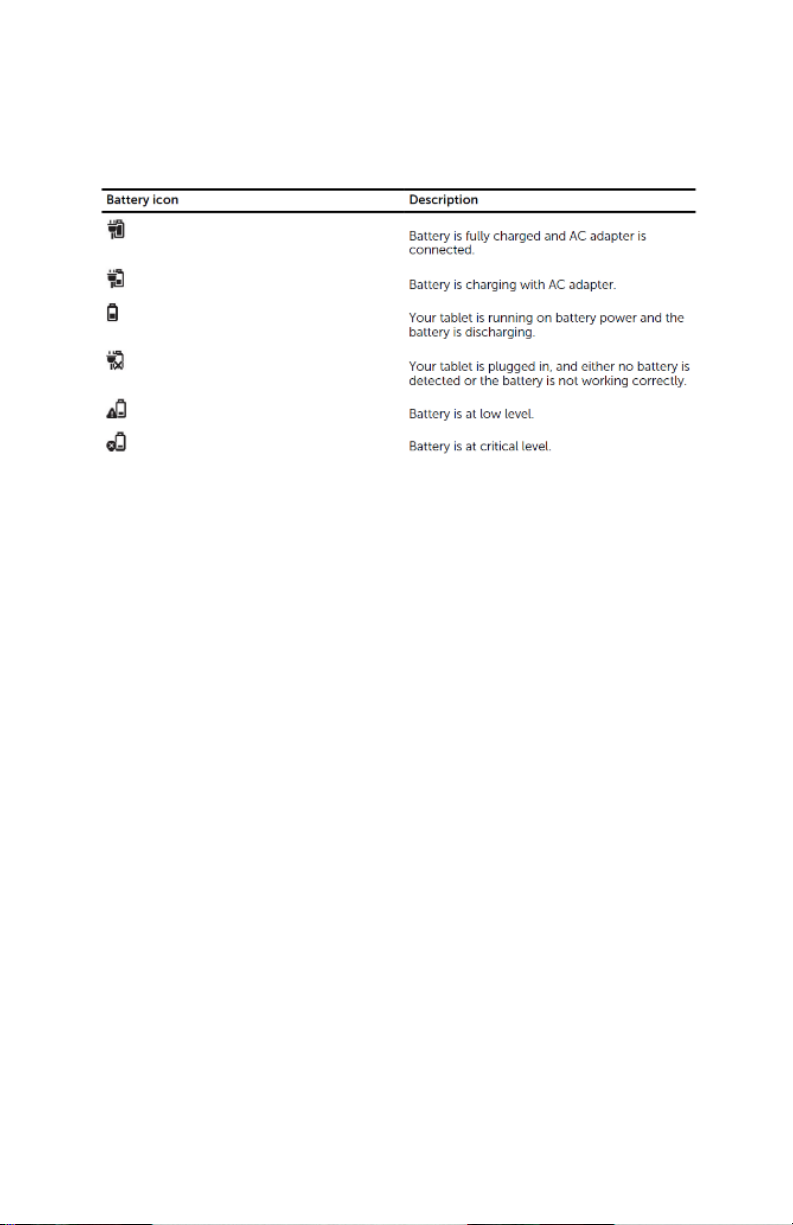
10
Windows Battery Icons
Battery Life
The tablet provided includes one internal battery. The
battery life will vary according to the type of
applications that you use. Games, videos, and other
graphically intense apps will use up your battery faster.
Depending upon your app, you can expect 2 – 3 hours
of battery life. Please remember this tablet is a
professional grade device with a powerful Intel CPU like
what is found in desktop computers. As such, battery
life will not last as long as in a less powerful tablet.
Tip: You can use the tablet with the power adapter
plugged into it. Remember to be careful not to bend the
adapter plugs. If the power plug is in the way, turn the
tablet upside down so the plug is on the other side.
Your screen will rotate, and the touch screen will work
great.
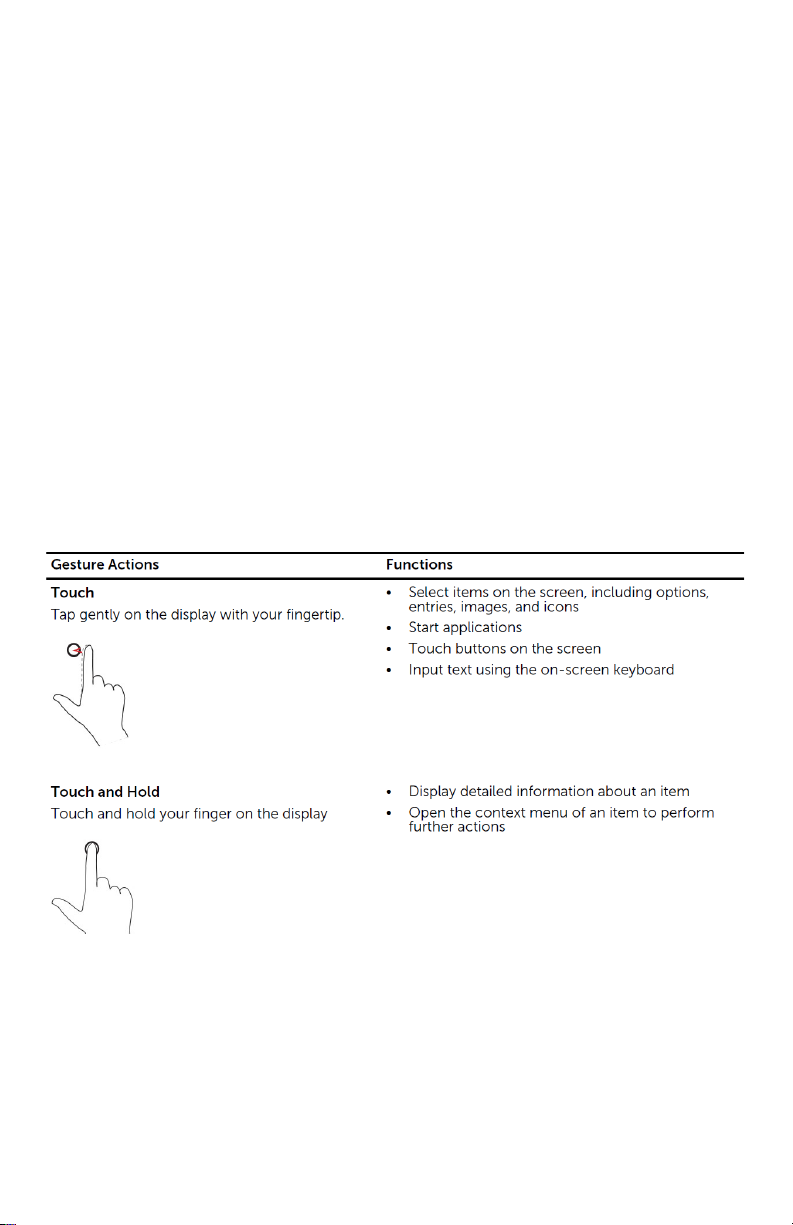
11
Windows 10
This tablet has Windows 10 professional installed as its
operating system. This is an upgrade from the original
version of Windows which was installed at the Dell
factory. Windows 10 is the latest release from
Microsoft. It comes with Windows Defender Anti Virus
app already installed. Please note that Windows
references in the original Dell user guides may not apply
to Windows 10.
Windows 10 Tablet Gestures
This tablet has a multi-touch display. You can touch the
screen to operate the tablet.
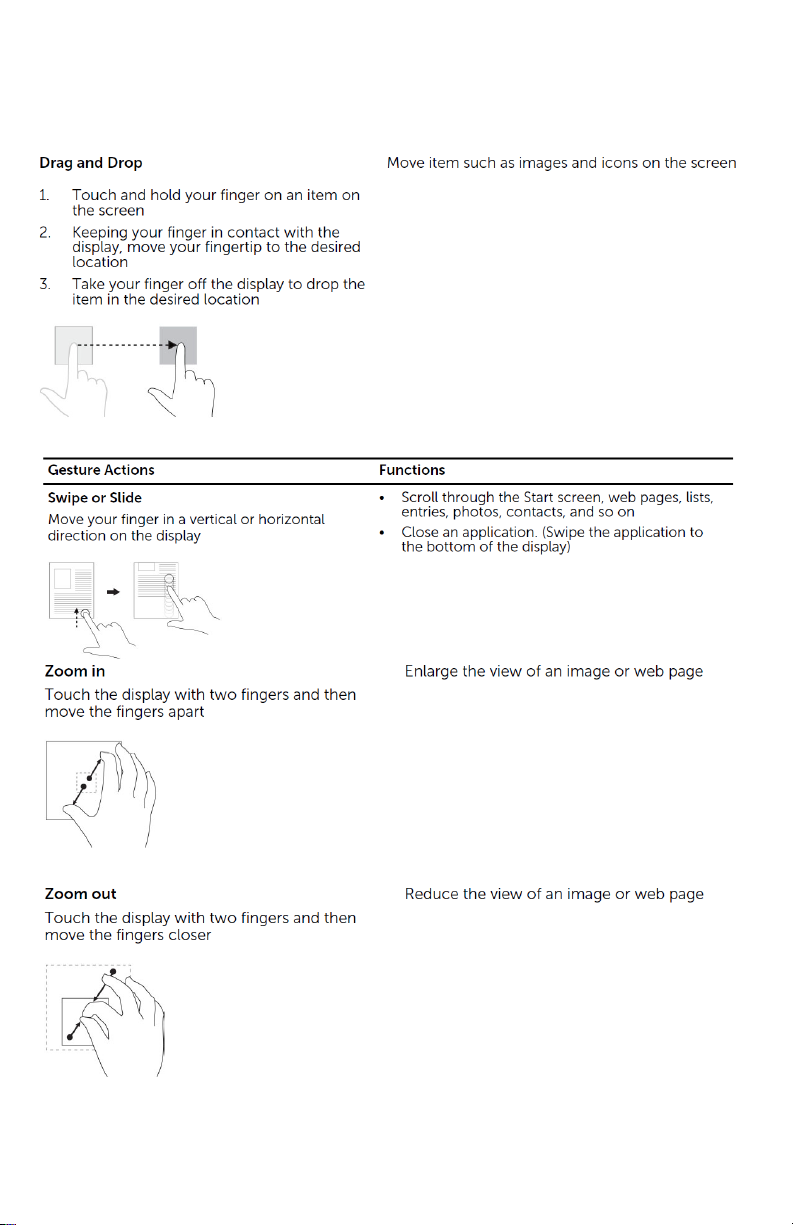
12
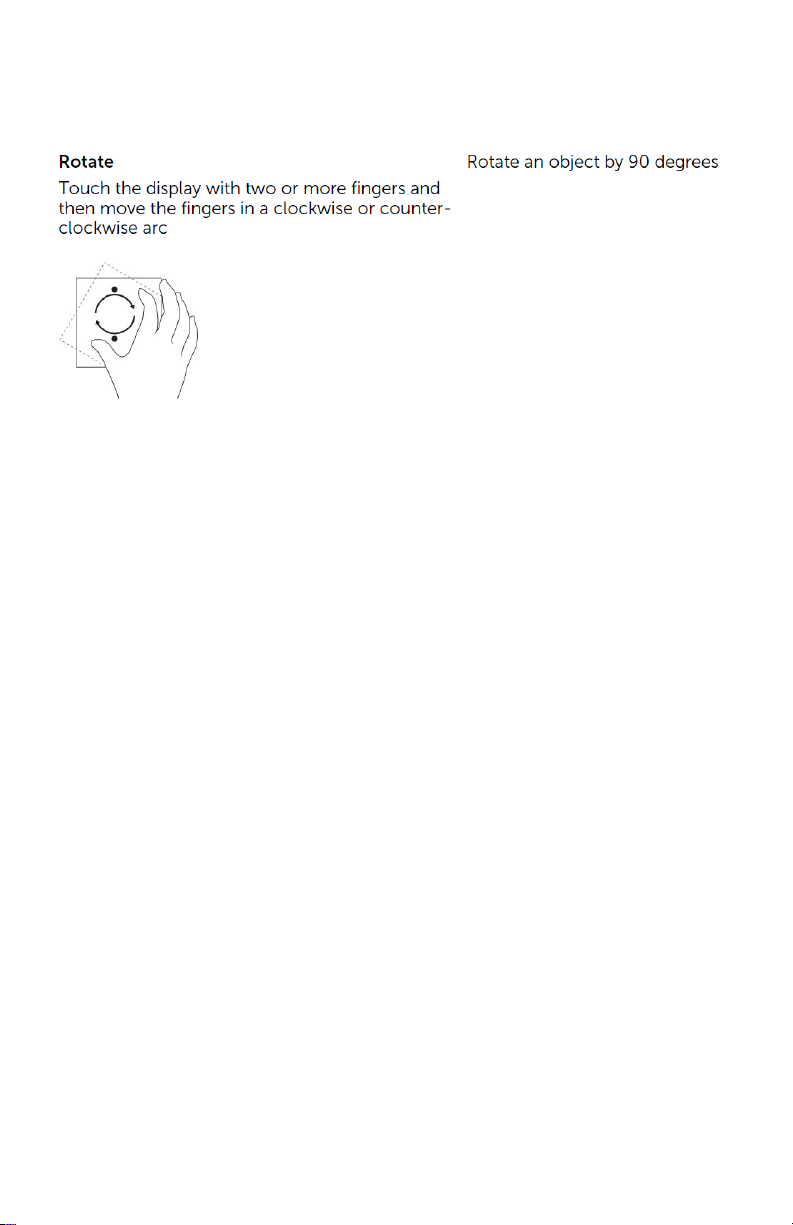
13
Right-Click
To perform a right-click on your tablet, Touch and Hold
your finger for 2 seconds on any section of the screen or
an icon and then release your finger.
The options menu appears on the screen.
The Windows Start Screen
The Windows Start screen displays a list of default and
custom Live Tiles, which act as shortcuts to installed
apps. In Tablet Mode the Start screen will display like
your desktop.
Live Tiles on your Start screen may change and update
in real time so you can get real-time updates about
news or sports, check what your friends are up to, and
get the latest weather forecast.
The tile-based user interface gives you direct access to
your most recently used applications, Emails, photos,
music, videos, contacts, Facebook & Twitter updates,
and frequently viewed websites. You can pin your

14
favorite or frequently used applications as Live Tiles to
customize the Start screen.
Access the Start screen
Your tablet has been configured to be in Tablet Mode.
This mode automatically displays the Start screen.
If you are in an app and need to get back to the Start
screen, touch the Windows icon at the lower left of
the window.

15
Windows 10 Quick Reference
Appearance in Tablet Mode
Appearance in Normal Mode

16
Microsoft Edge
To visit websites on the Internet, you need a device that
is connected to the Internet and a web browser. Your
tablet uses a WiFi connection to access the Internet and
Windows provides Microsoft Edge as its web browser.
To start Microsoft Edge, touch the Microsoft Edge icon
Data Protection / Backups
Protecting your data is very important. You should
consider getting at a minimum a USB drive to backup
your documents. Please search Windows for help with
backing up or searching the Internet. There are many
software solutions that can do everything from backing
up individual files to your entire tablet. You are solely
responsible for protecting your data from loss. Data loss
protection is not included with your use of the tablet.
You may want to consider subscribing to a service such
as Microsoft 365 OneDrive. This would allow you to set
up your tablet to automatically back up to the Microsoft
Cloud. Microsoft offers a free 5GB OneDrive service.

17
Connect to a Wi-Fi network in
Windows 10
To be of the most use, the tablet needs to connect to
the Internet. To connect to the Internet, you will use
the WiFi capabilities of the tablet and your Internet
router. Internet services and a WiFi capable router are
not included with the tablet. You are responsible for
obtaining Internet service at your own cost.
Alternatively, you may wish to connect your tablet to a
public WiFi access point. These can often be found at
restaurants and city facilities.
You may also consider applying for the Telus Internet
for Good program which offers discounted Internet
access based upon income and/or other eligibility
factors such as disability. Please contact the Edmonton
Epilepsy Association for additional assistance.
To connect your tablet to WiFi router or access point:
1. Select the Network icon on the taskbar. The
icon that appears depends on your current
connection state. If you do not see one of the
network icons (or a similar one) shown in the
following image, select the Up arrow to see if it
appears there.

18
2. Choose the name of the Wi-Fi network (router or
access point), then select Connect.
3. Type the network password, and then select
Next.
4. Choose Yes or No, depending on the type of
network you're connecting to and if you want
your PC to be discoverable by other PCs and
devices on the network.
Updates
Windows 10 will automatically download and install
updates. It will advise you when a restart is required
and may offer the opportunity to delay or select a time
for the restart. It is no longer possible to completely
turn off the Windows Updates.
WARNING: If Windows starts an update and tells you
not to turn off your tablet, please follow these
instructions. Your patience will be required. If your

19
tablet is turned off during an update, Windows may be
damaged and may fail to start.
Office Software
A free, open-source Office software suite has been
installed on your tablet. Open Office offers programs to
create and edit Word documents, spreadsheets and
more. Open Office can be found by clicking Start
and then looking under the letter O.
Optionally, you could also sign up for free online
services from Microsoft or Google. Using the web
browser, you would be able to create, edit and save
documents.
The free Microsoft Office service also included 5 GB of
OneDrive cloud storage. This can be used to back up
your Tablet over the Internet.
Google Chrome
Google Chrome web browser has been pre-installed.
Using it will provide the best experience with Google
Classroom.
Installing Apps
There are hundreds of free and paid apps available
through the Windows store or directly from developers.
When asked, you will need to provide the admin
account password to install most apps. It is not always
necessary to have a Microsoft account to download and
install apps from the Windows store. Some apps may
Table of contents