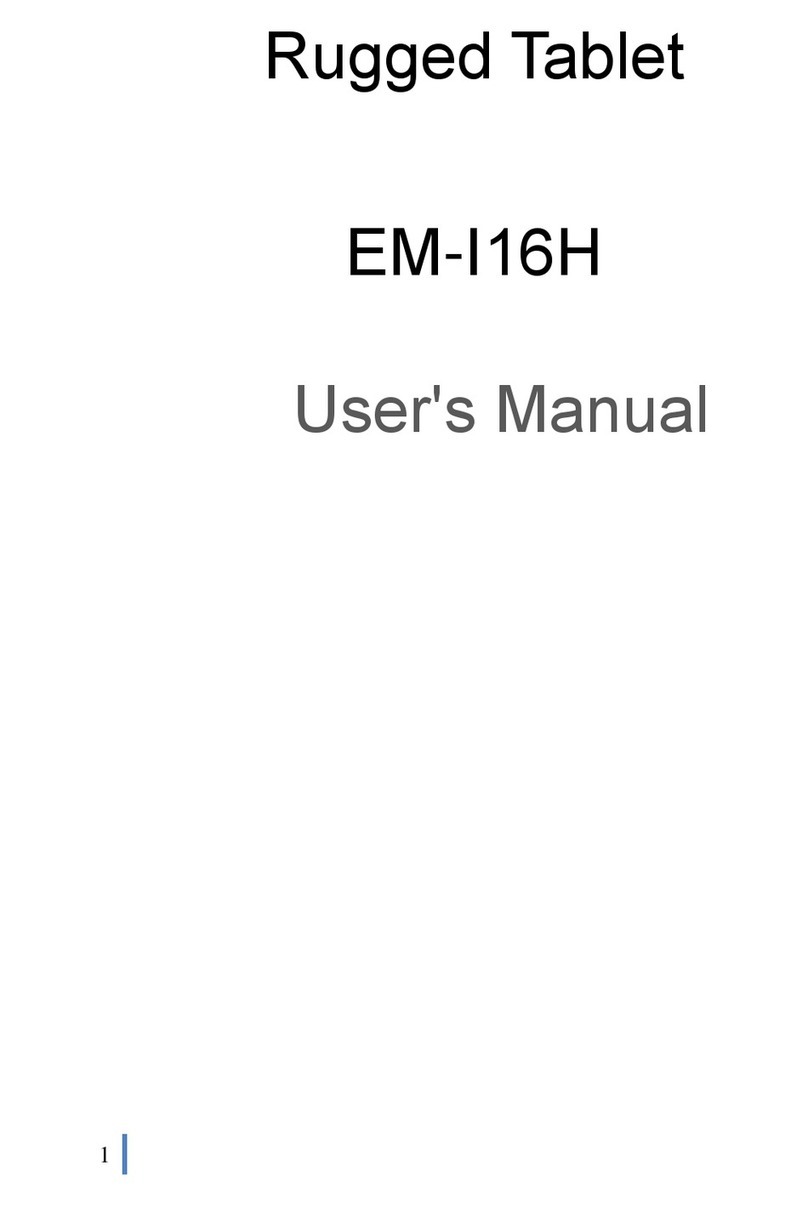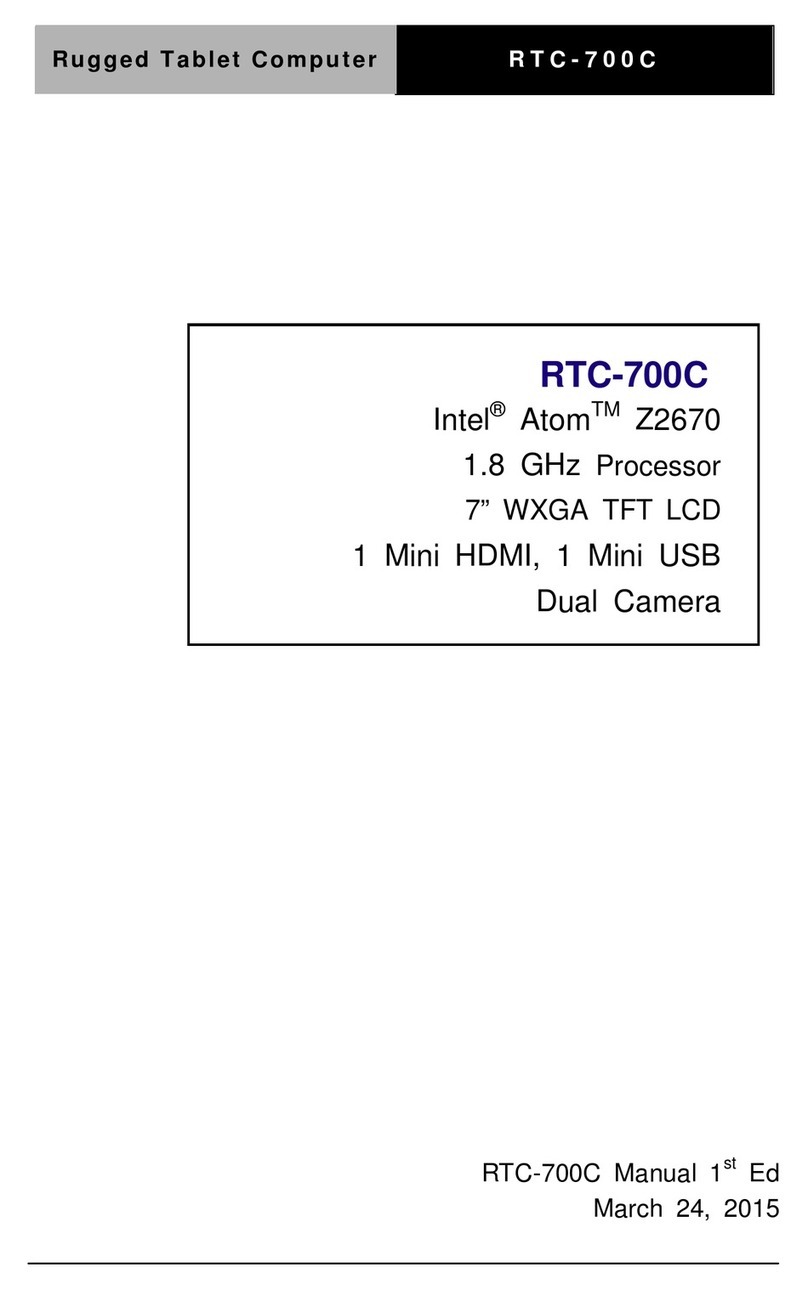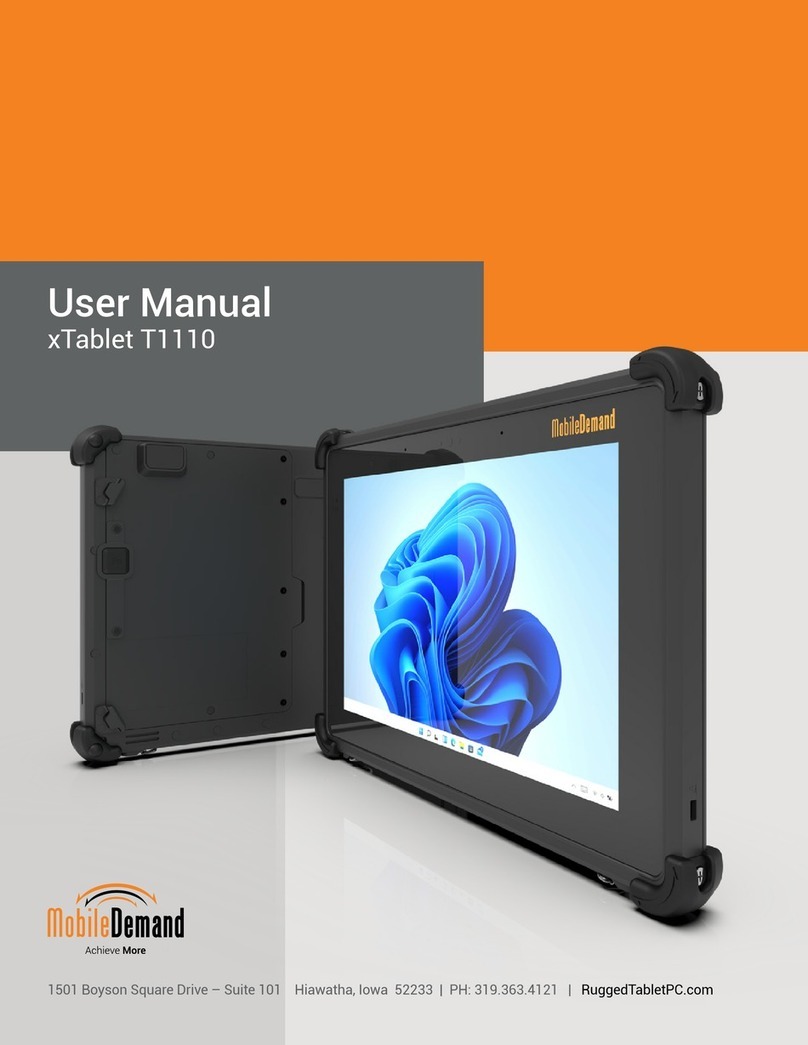Table of Contents
COPYRIGHT ................................................................................................. 5
REGULATORY STATEMENT ................................................................................. 5
Federal Communications Commission Statement .......................................................................................................... 5
Declaration of Conformity ............................................................................................................................................... 5
RF exposure warning........................................................................................................................................................ 6
Canada, Industry Canada (IC) Notices........................................................................................................................... 6
Battery Disposal................................................................................................................................................................ 7
CLASS 1 LASER PRODUCT ........................................................................................................................................... 7
BEFORE YOU START ................................................................ 9
PACKAGE CONTENTS ...................................................................................... 9
FEATURES ................................................................................................. 10
COMPONENTS ............................................................................................ 11
Front View ....................................................................................................................................................................... 11
Bottom View......................................................................................................................Error! Bookmark not defined.
Back View ........................................................................................................................................................................ 13
Left View ..........................................................................................................................................................................14
Right View........................................................................................................................................................................ 14
Status Indicators..............................................................................................................................................................15
GETTING STARTED ................................................................ 16
POWERING UP YOUR TABLET PC ...................................................................... 16
Connecting the AC Adapter............................................................................................................................................ 16
Using Battery Power ......................................................................................................................................................16
INSTALLING THE BATTERIES ............................................................................ 17
Charging the Battery ......................................................................................................................................................17
Charging Time ................................................................................................................................................................ 18
When to replace the Battery Pack.................................................................................................................................. 18
Removing the Batteries...................................................................................................................................................19
Enabling power on Pin 9 of Serial Ports.......................................................................................................................19
STARTING YOUR TABLET PC ............................................................................ 20
Turning On Your Tablet PC........................................................................................................................................... 20
Changing the Display Orientation................................................................................................................................. 20
Shutting Down Your Tablet PC......................................................................................................................................20
USING THE STYLUS ...................................................................................... 21
Calibrate the Screen .......................................................................................................................................................21
USING THE MEMORY CARDS ........................................................................... 22
Inserting a Memory Card...............................................................................................................................................22
Removing a Memory Card .............................................................................................................................................22
USING THE SMART CARD ............................................................................... 23
Inserting a Smart Card ...................................................................................................................................................23
USING THE PC CARDS .................................................................................. 2