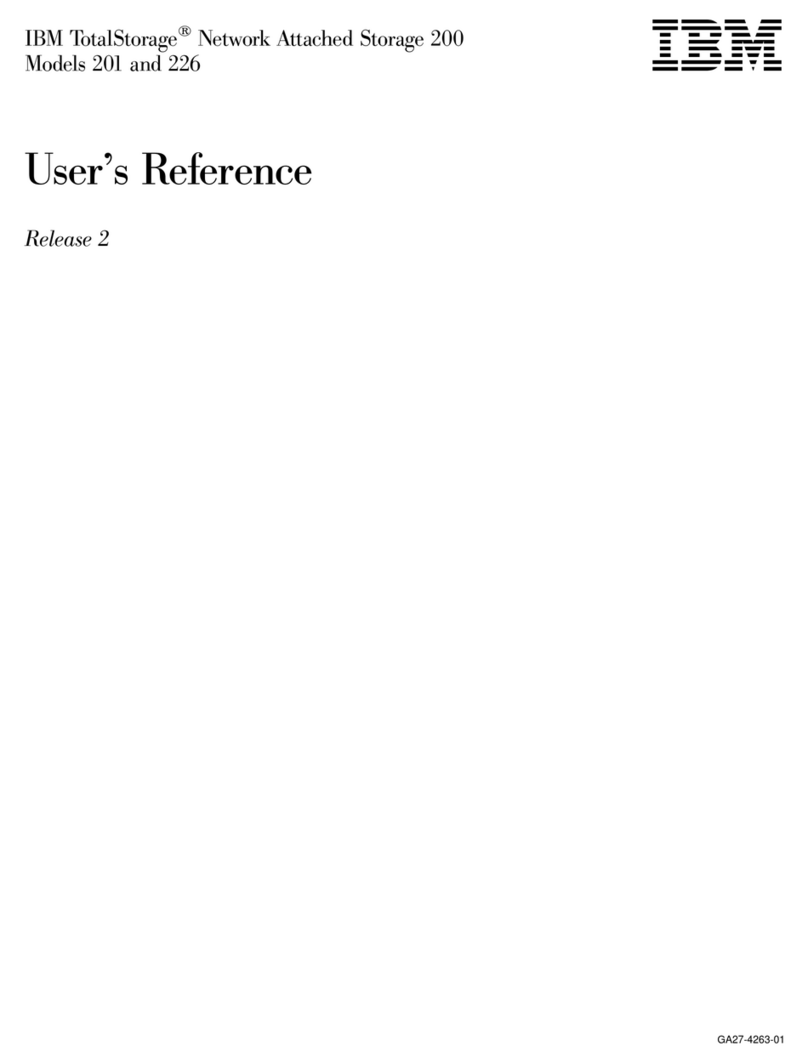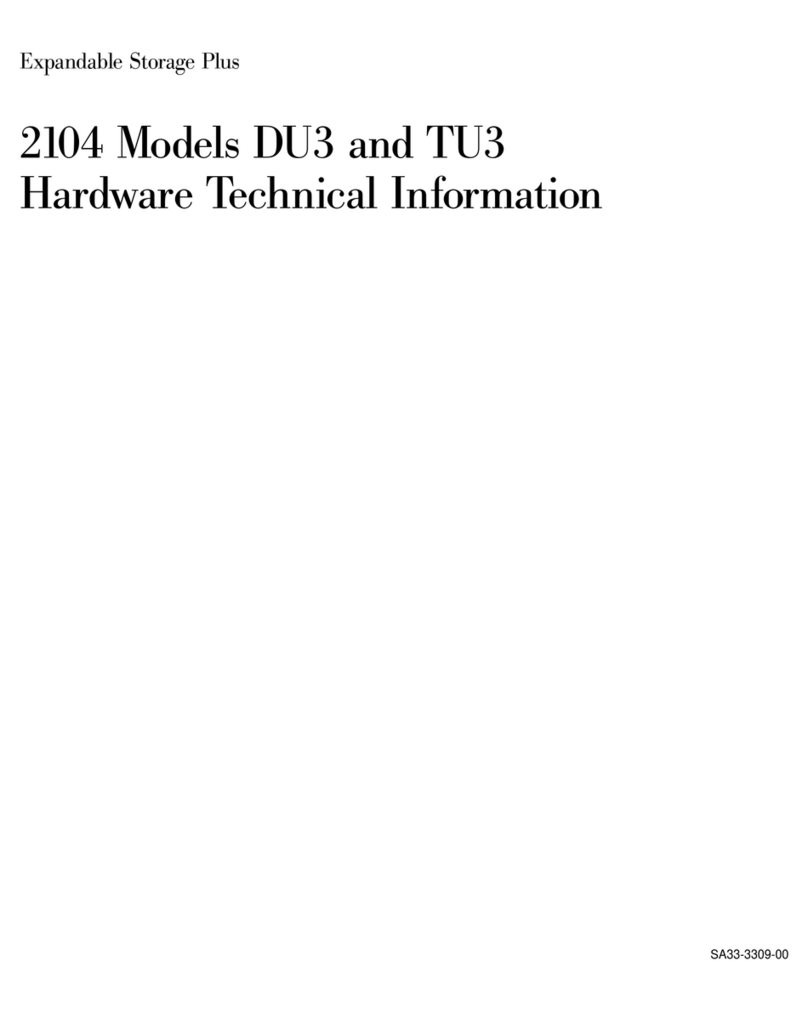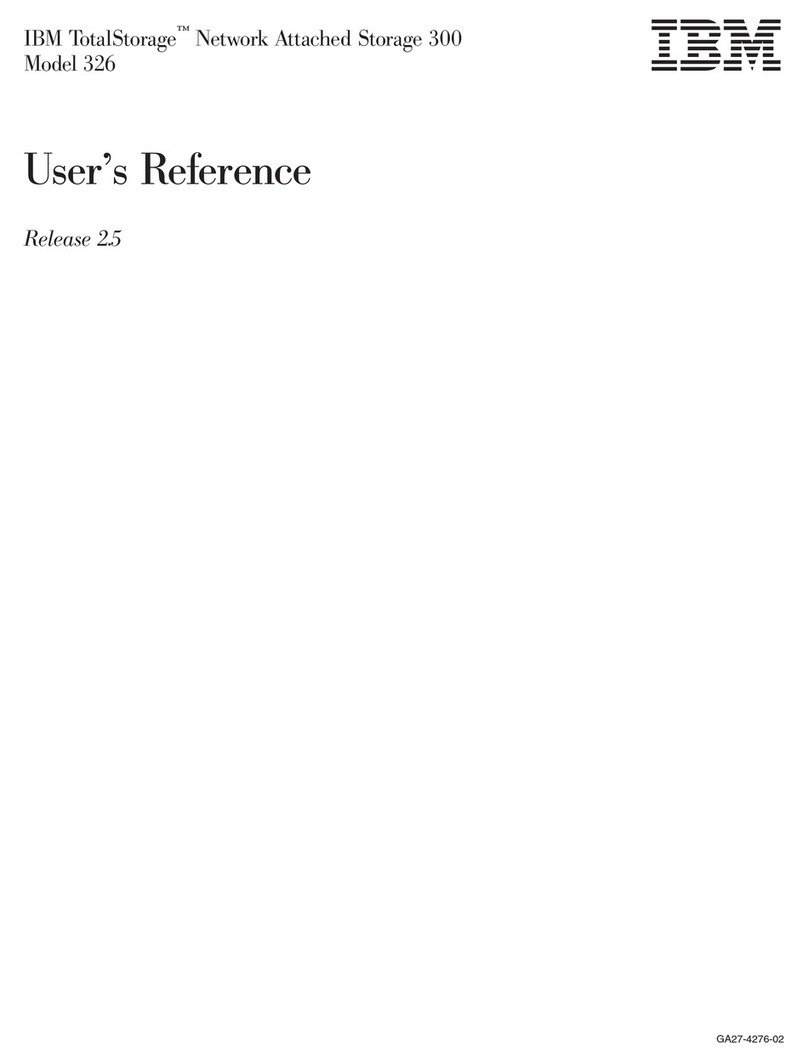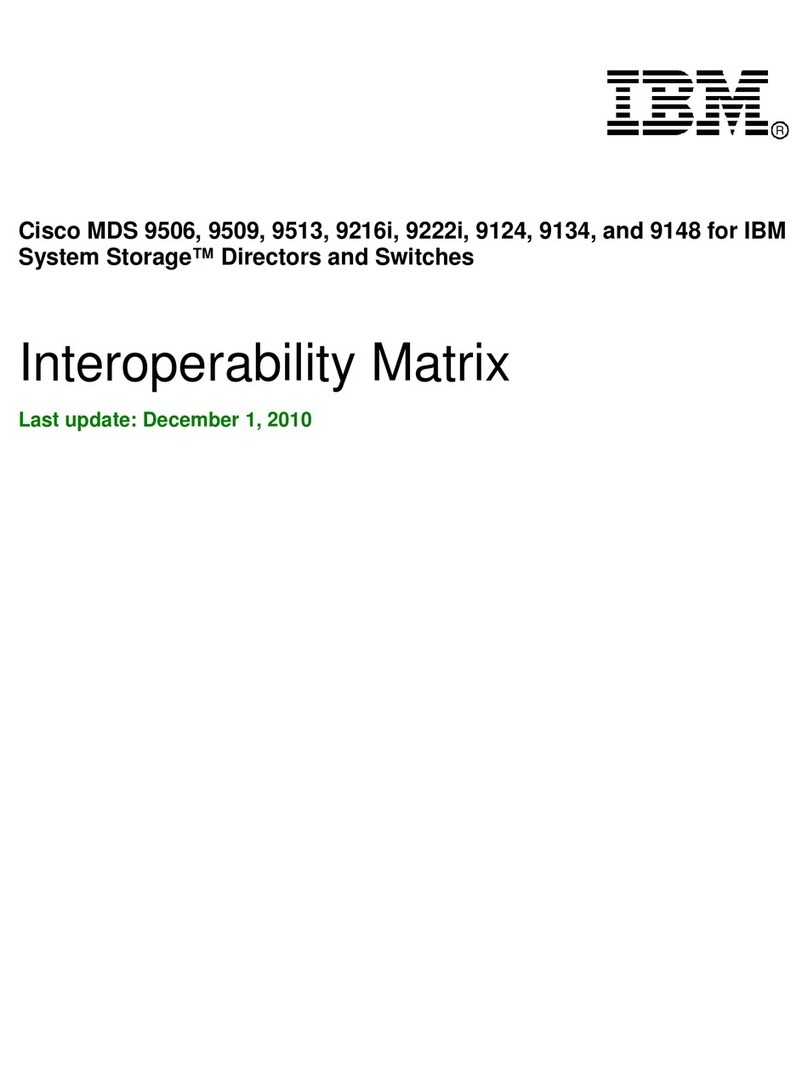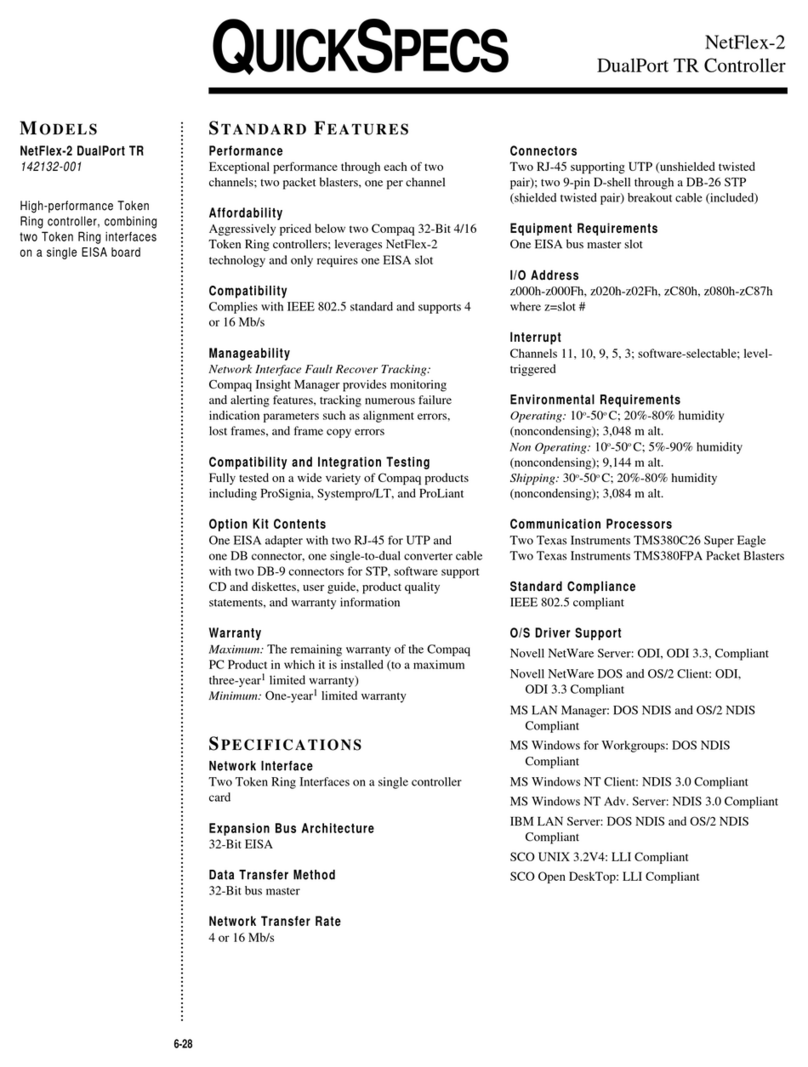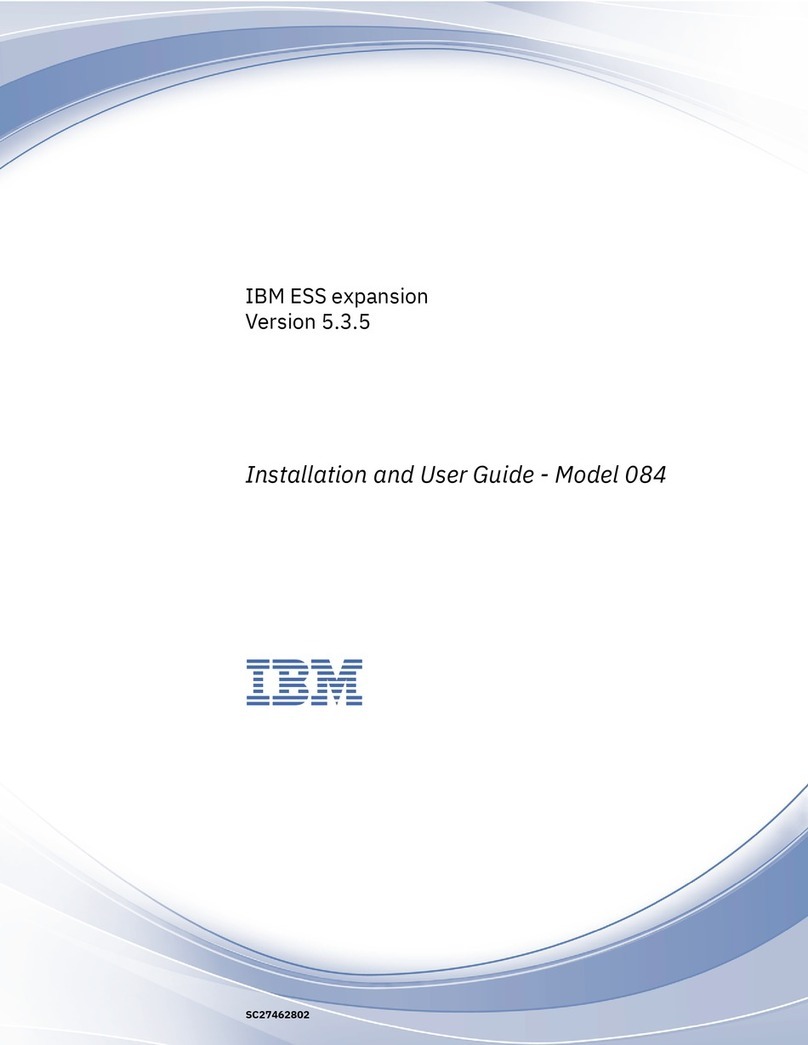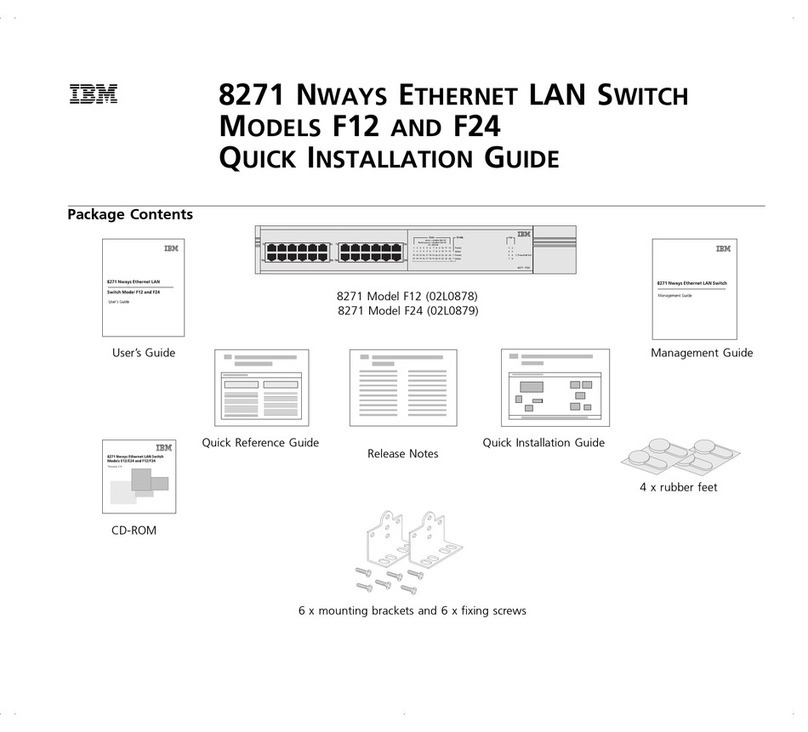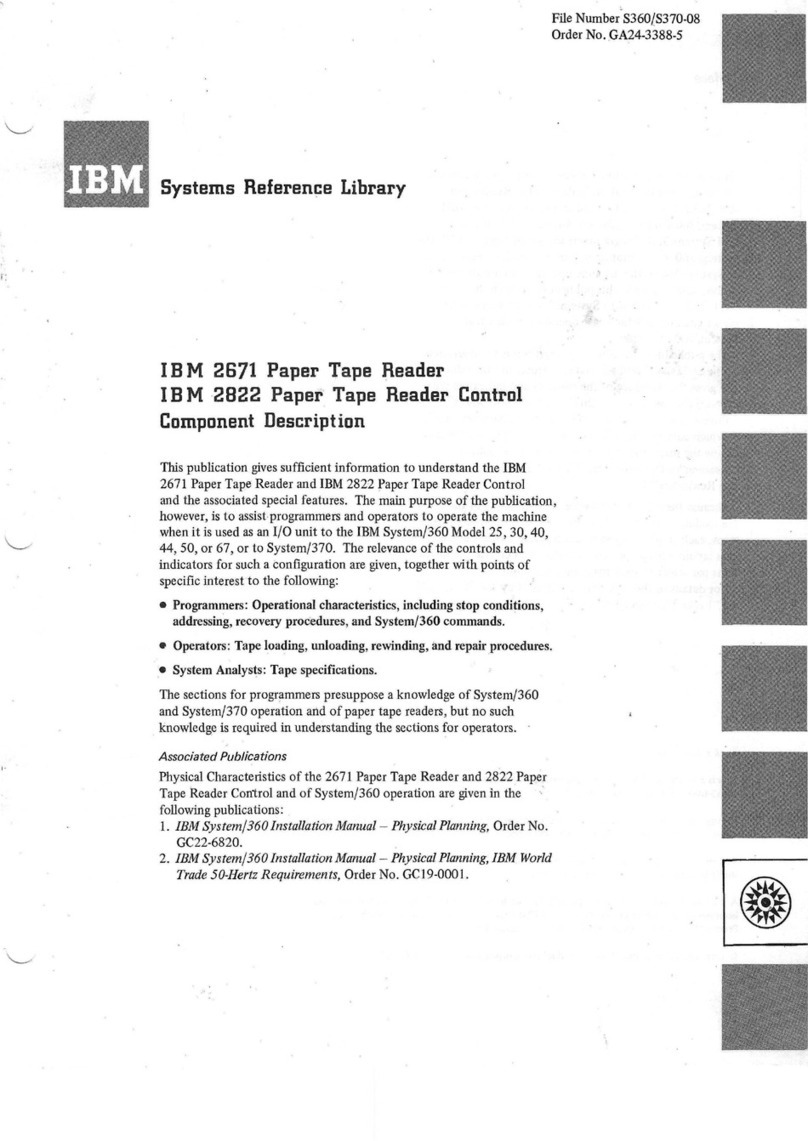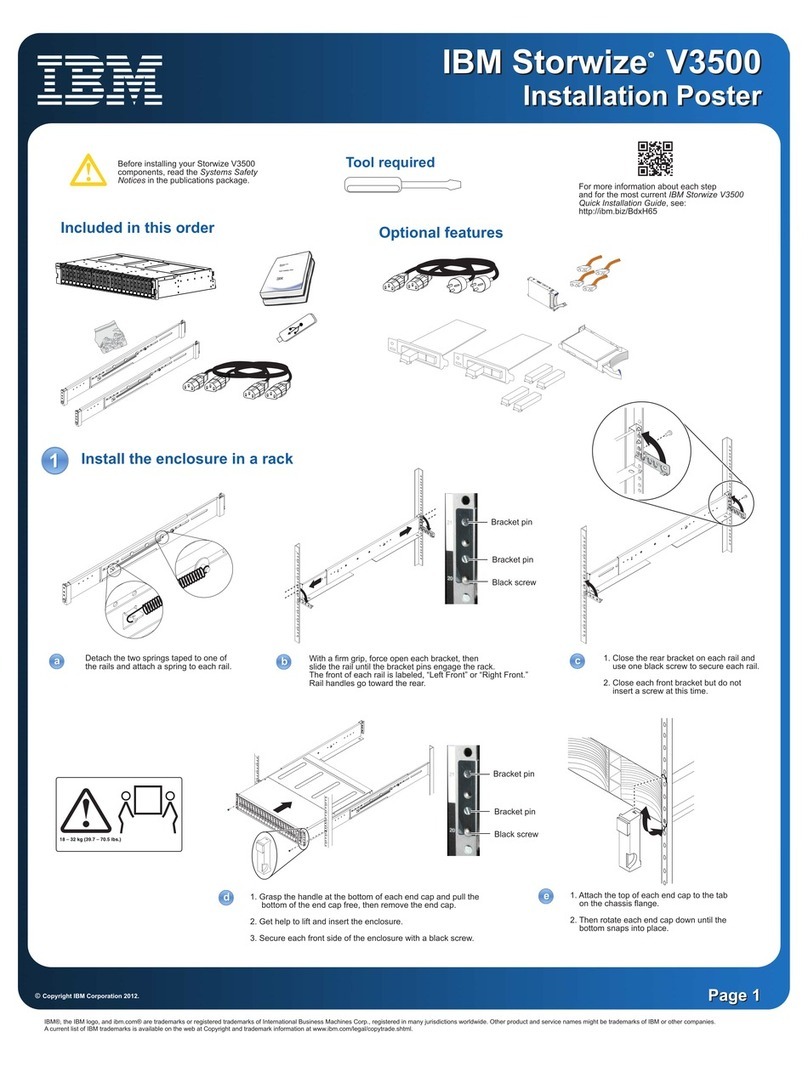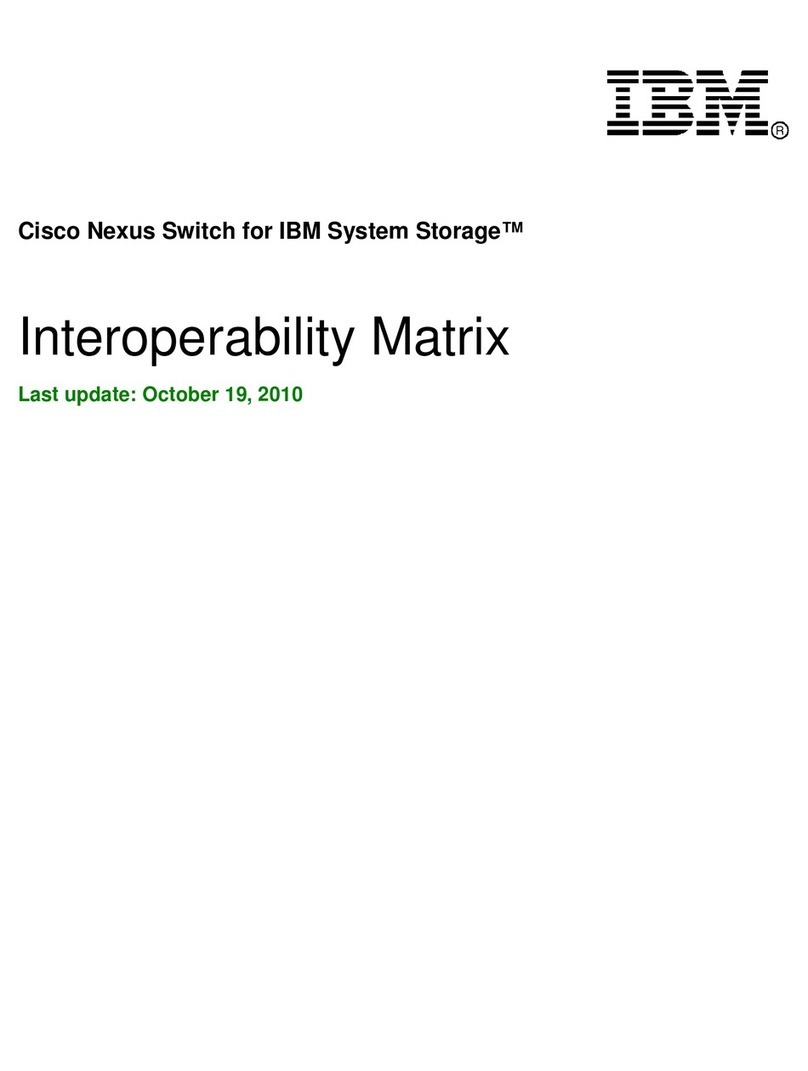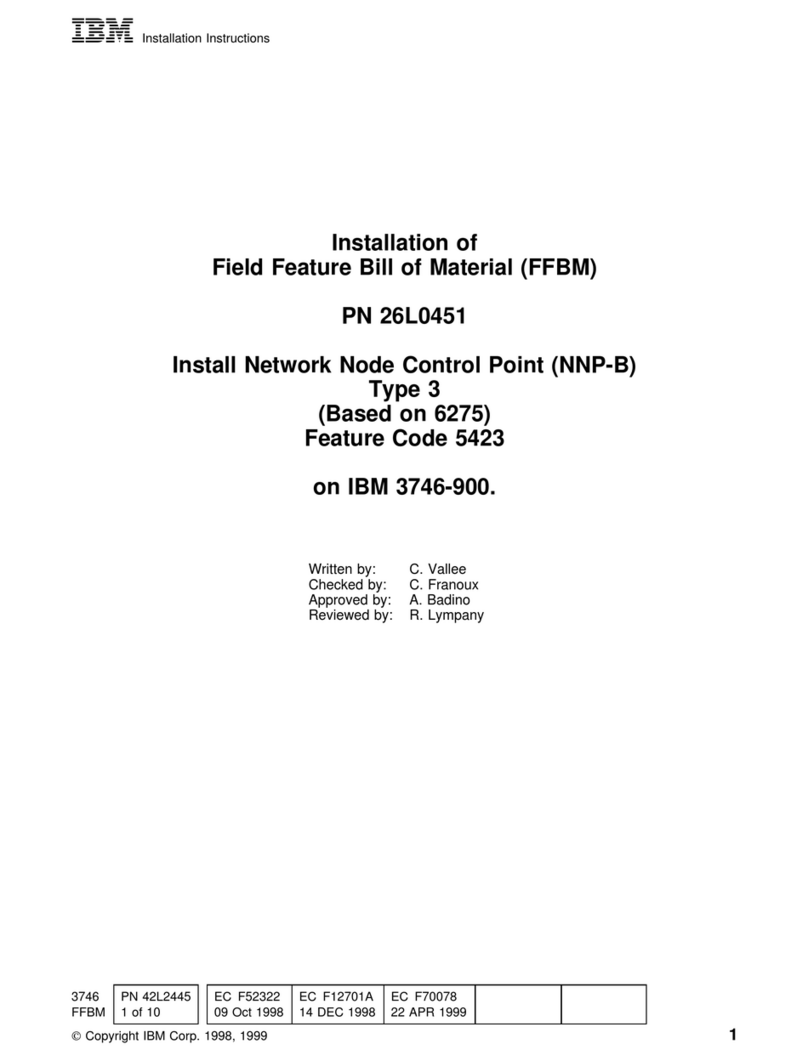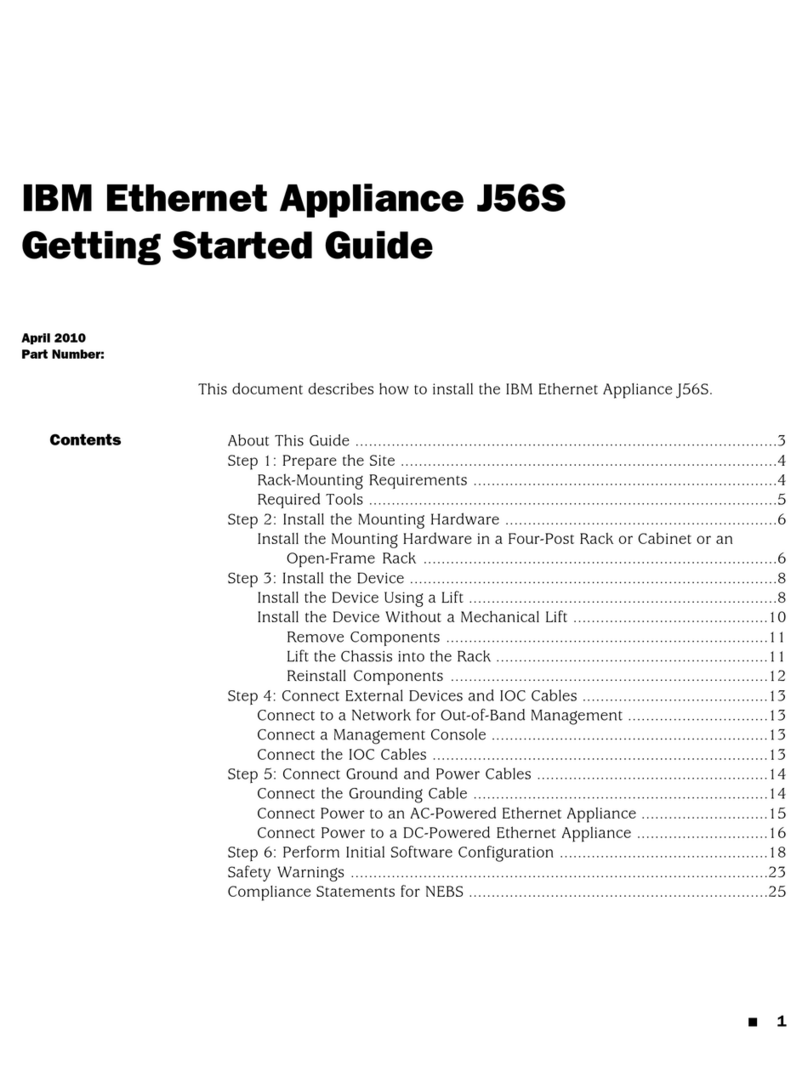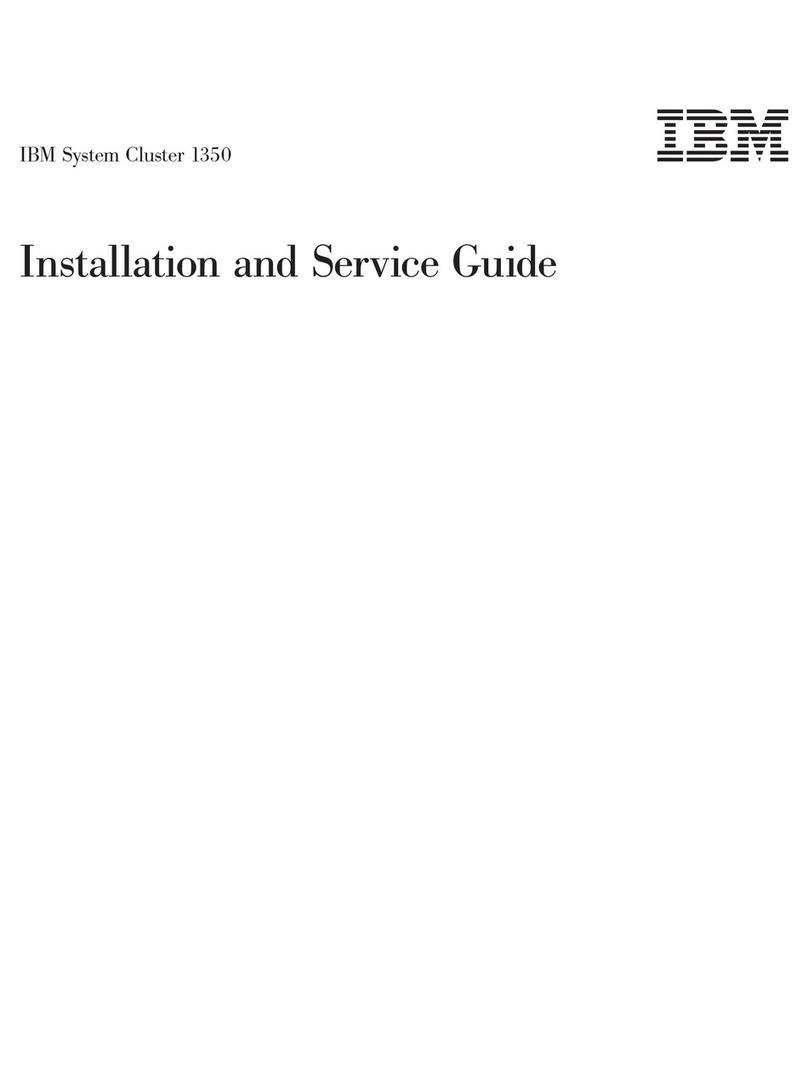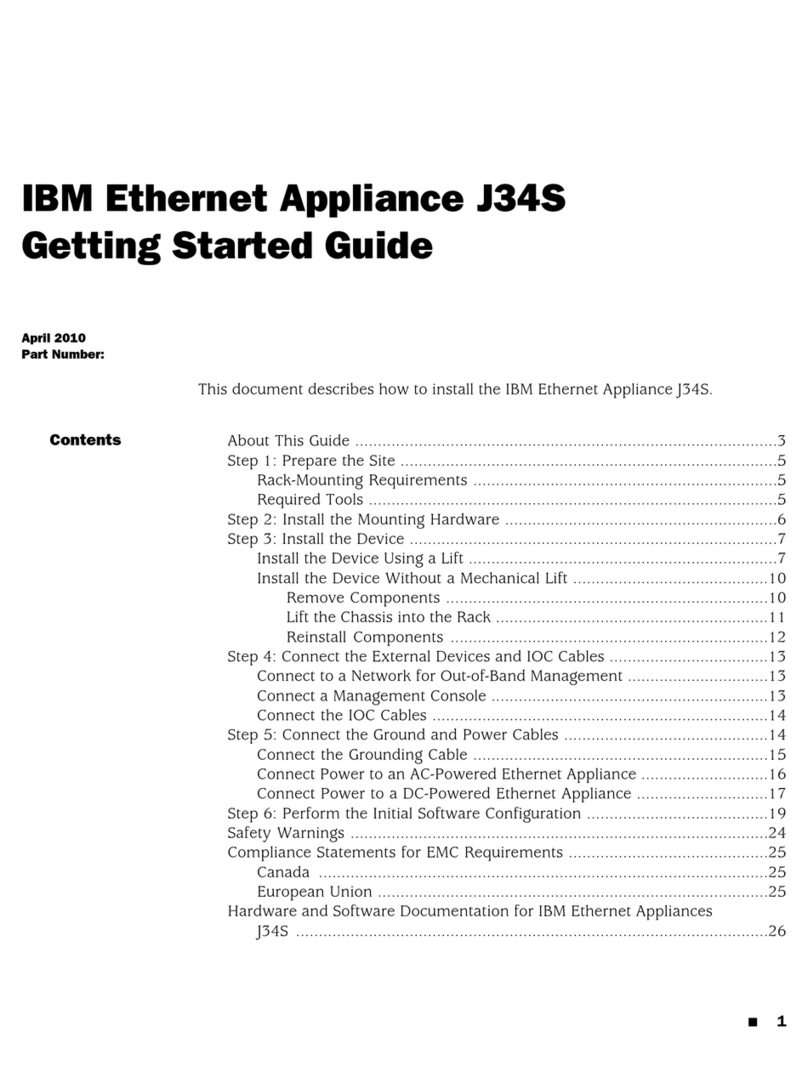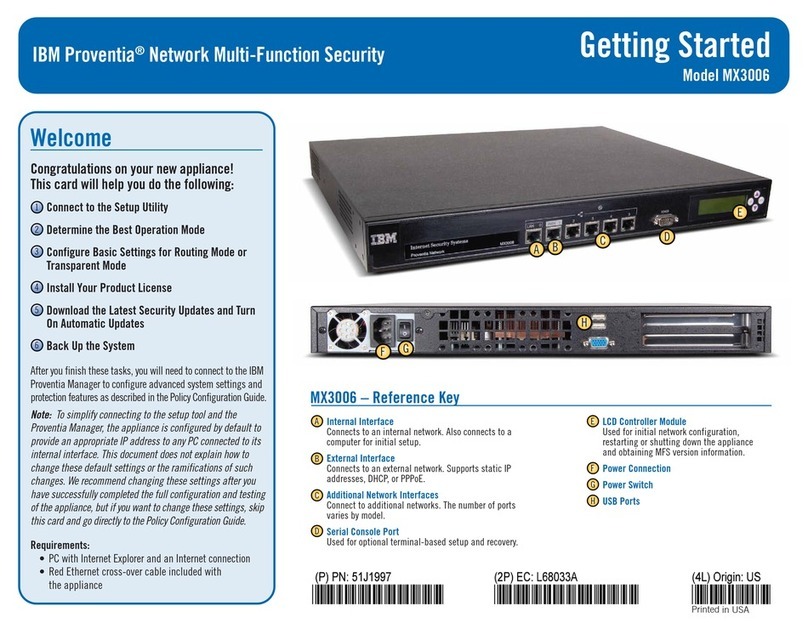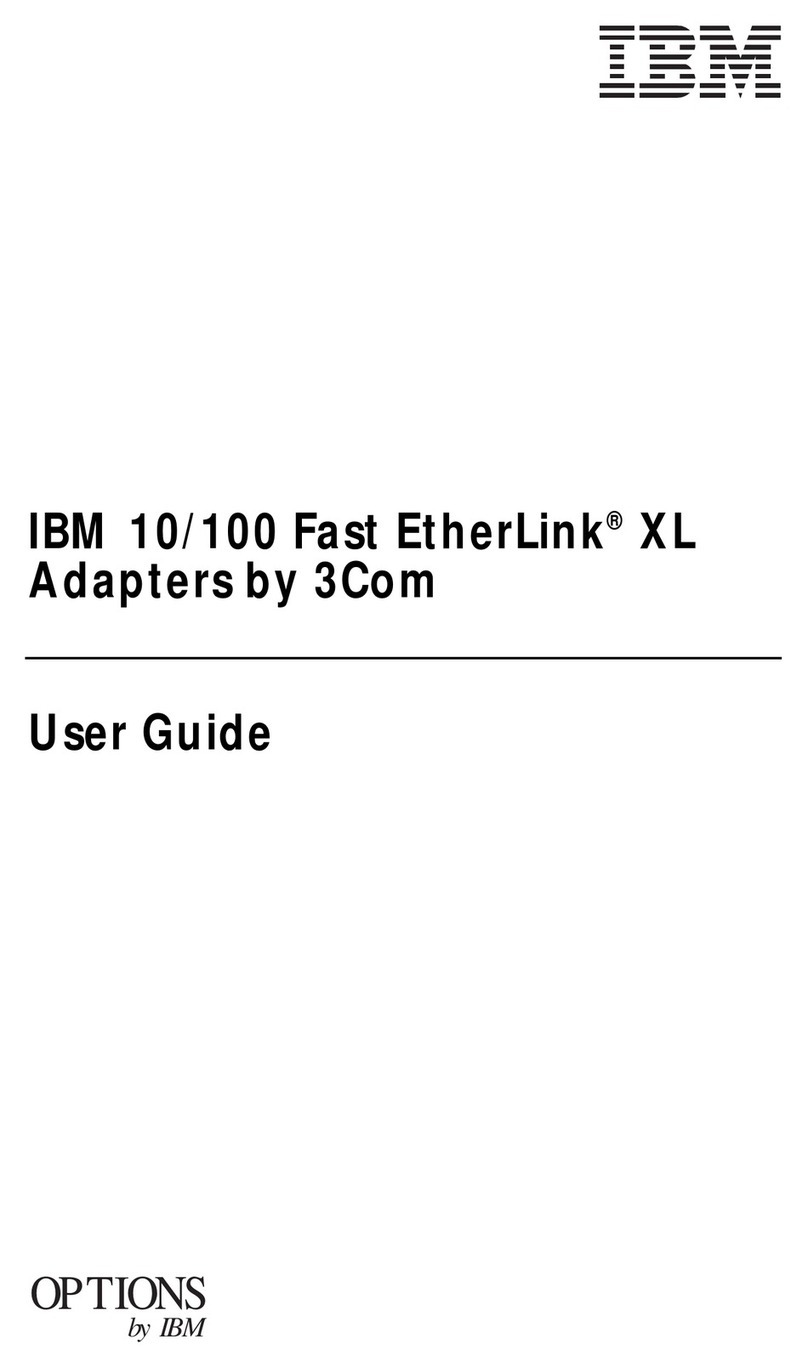Unattended Mode . . . . . . . . . . . . . . . . . . . . . . . . . . . . . . . . . . . 4-1
Starting Firmware . . . . . . . . . . . . . . . . . . . . . . . . . . . . . . . . . . . . 4-2
The Function Keys ................................... 4-2
Obtaining Help . . . . . . . . . . . . . . . . . . . . . . . . . . . . . . . . . . . . . 4-2
Managing the Configuration .............................. 4-3
Selecting the Boot Sequence ............................. 4-5
Selecting a Device To Test .............................. 4-7
Using the Utilities .................................... 4-8
Setting the Power-On Password ......................... 4-9
Setting the Supervisory Password ....................... 4-10
Enabling Unattended Start Mode ........................ 4-11
Disabling Unattended Start Mode ........................ 4-12
Removing the Supervisory Password ...................... 4-13
Updating System Firmware ........................... 4-14
Displaying the Error Log ............................. 4-16
Viewing or Setting Vital Product Data ..................... 4-17
Setting Up Remote Initial Program Load .................... 4-19
Manipulating the Dead Man Timer ....................... 4-20
Change Management . . . . . . . . . . . . . . . . . . . . . . . . . . . . . . . 4-21
Chapter 5. Using Operational Diagnostics ................... 5-1
Overview of Diagnostic Functions and Status Information ........... 5-1
Using the Command Line Interface Operational Diagnostics ......... 5-2
Testing the Adapters .................................. 5-8
Powering On the IBM 2216 ............................ 5-8
Running Diagnostics on the Adapter ....................... 5-9
ESCON-only Tests . . . . . . . . . . . . . . . . . . . . . . . . . . . . . . . . . . 5-12
Run the Light Test on the New Fiber Optic Cable .............. 5-12
ESCON Interactive Test Options ........................ 5-15
ESCON Optical Power Measurement Test .................. 5-16
Appendix A. Hardware Error Codes ...................... A-1
Appendix B. Parts Listing . . . . . . . . . . . . . . . . . . . . . . . . . . . . B-1
Assembly 1: Final Assembly, 2216 - Model 400 ............... B-2
2216-400 Feature Codes .............................. B-4
2216 Feature Card Cables ............................. B-5
Appendix C. Hardware Characteristics . . . . . . . . . . . . . . . . . . . . C-1
Physical Specifications . . . . . . . . . . . . . . . . . . . . . . . . . . . . . . . . C-1
Weight . . . . . . . . . . . . . . . . . . . . . . . . . . . . . . . . . . . . . . . C-1
Service Clearances . . . . . . . . . . . . . . . . . . . . . . . . . . . . . . . . C-1
Airflow . . . . . . . . . . . . . . . . . . . . . . . . . . . . . . . . . . . . . . . . C-1
Operating Environment . . . . . . . . . . . . . . . . . . . . . . . . . . . . . . C-1
Lightning Protection . . . . . . . . . . . . . . . . . . . . . . . . . . . . . . . . C-2
Electromagnetic Interference . . . . . . . . . . . . . . . . . . . . . . . . . . C-2
Power Supply . . . . . . . . . . . . . . . . . . . . . . . . . . . . . . . . . . . . . C-2
Power Supply Requirements ........................... C-2
Power Cord Characteristics ........................... C-2
Appendix D. Managing Operational Code and Configuration Files ... D-1
Reconfiguring . . . . . . . . . . . . . . . . . . . . . . . . . . . . . . . . . . . D-1
How Software Files Are Managed ......................... D-1
How to View the Files .............................. D-1
iv 2216 Maintenance Manual