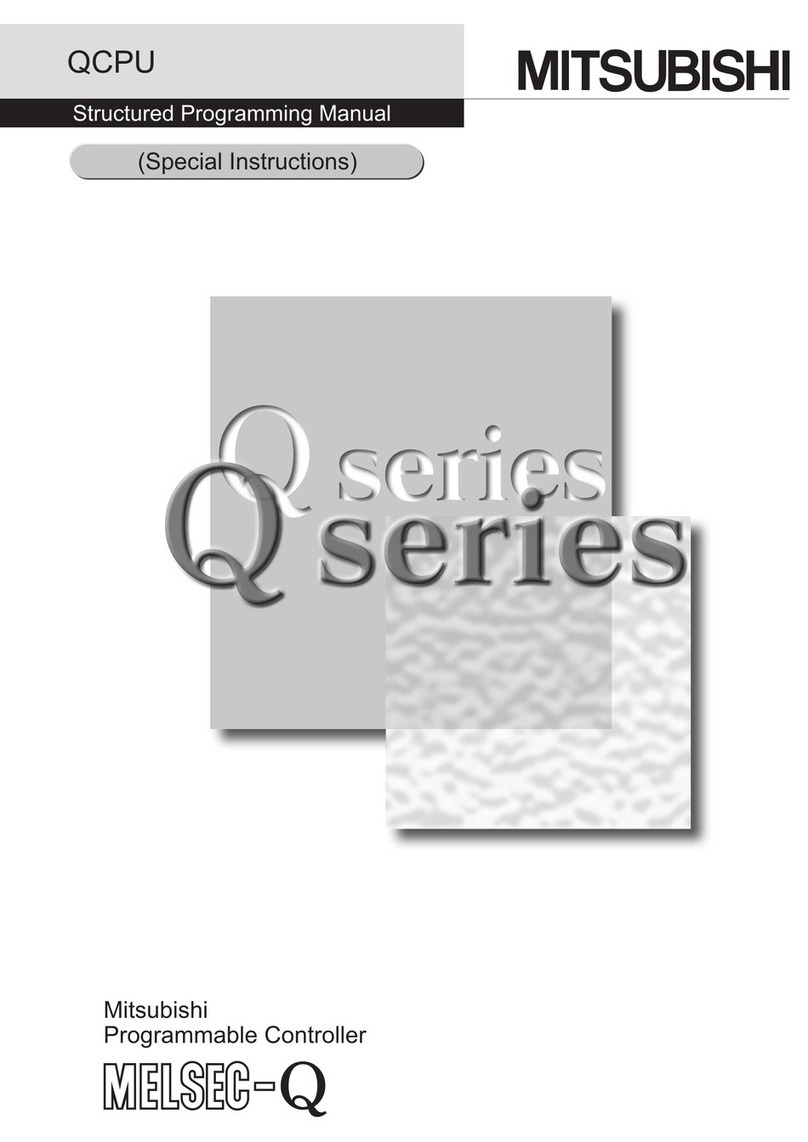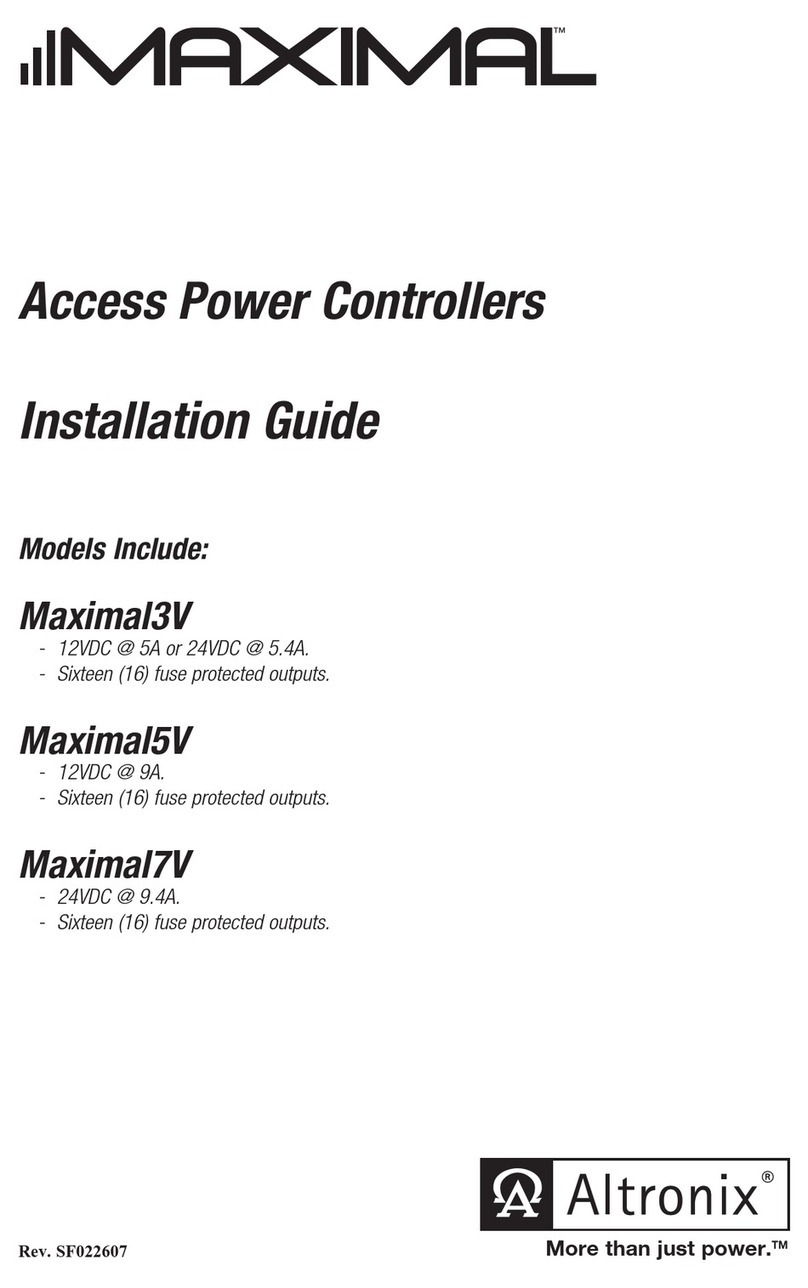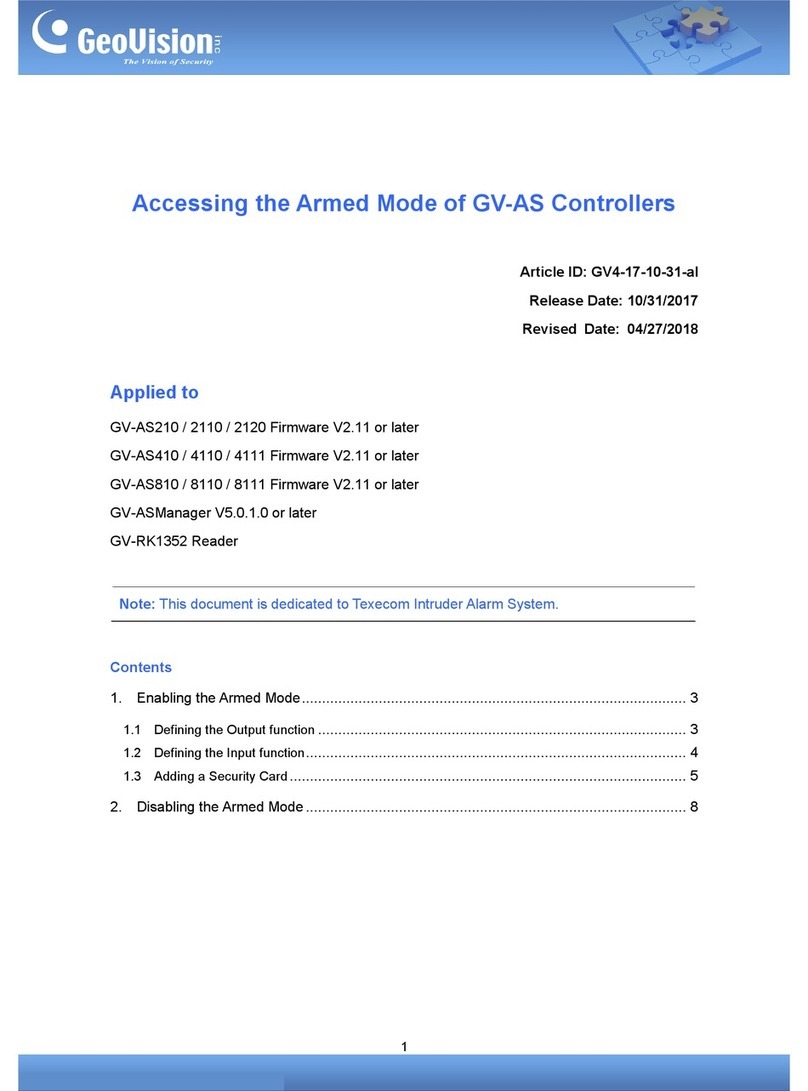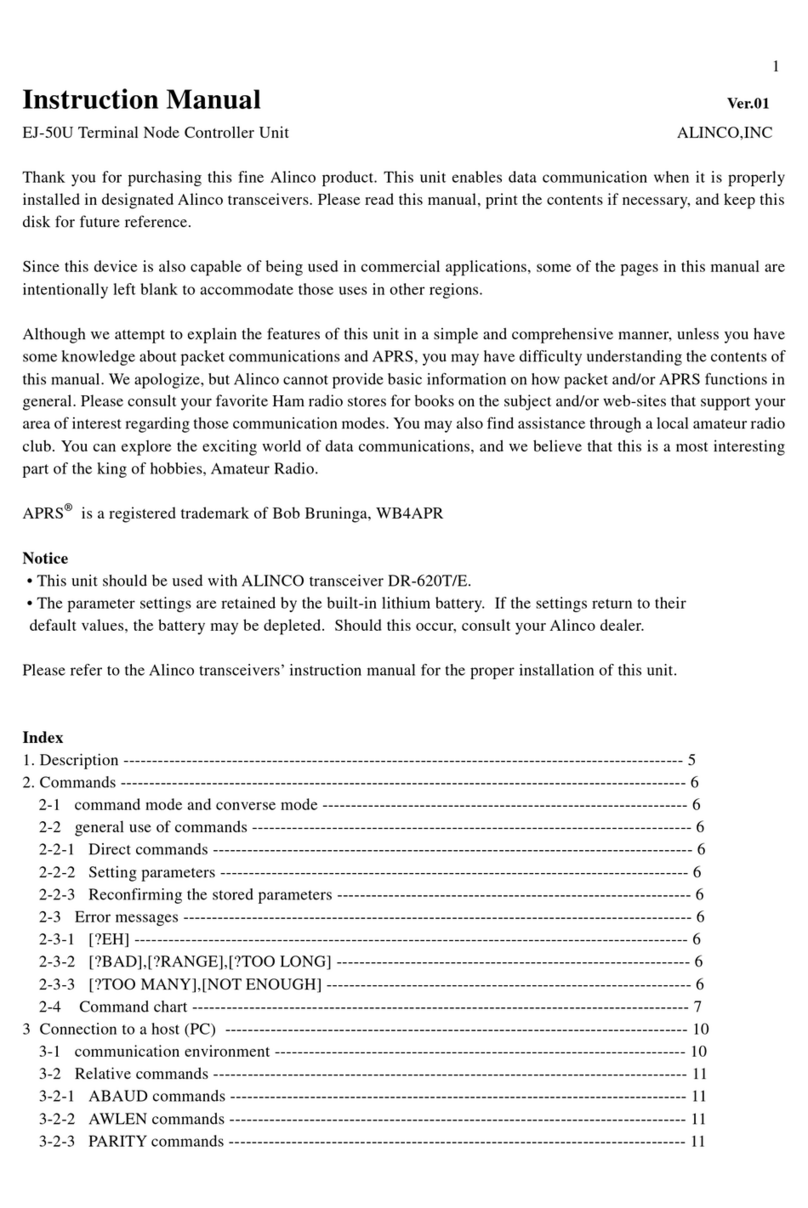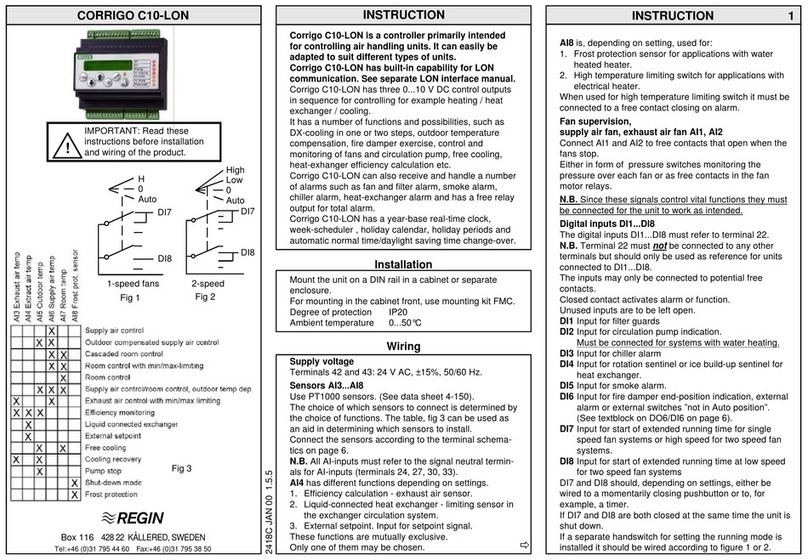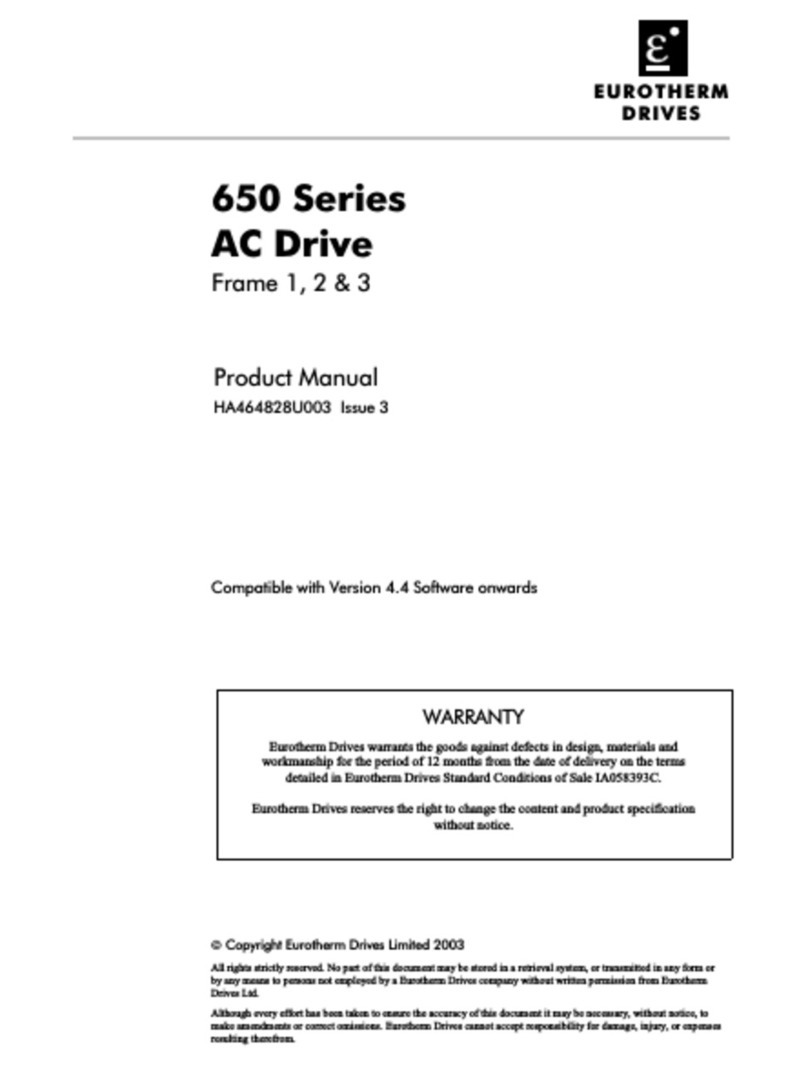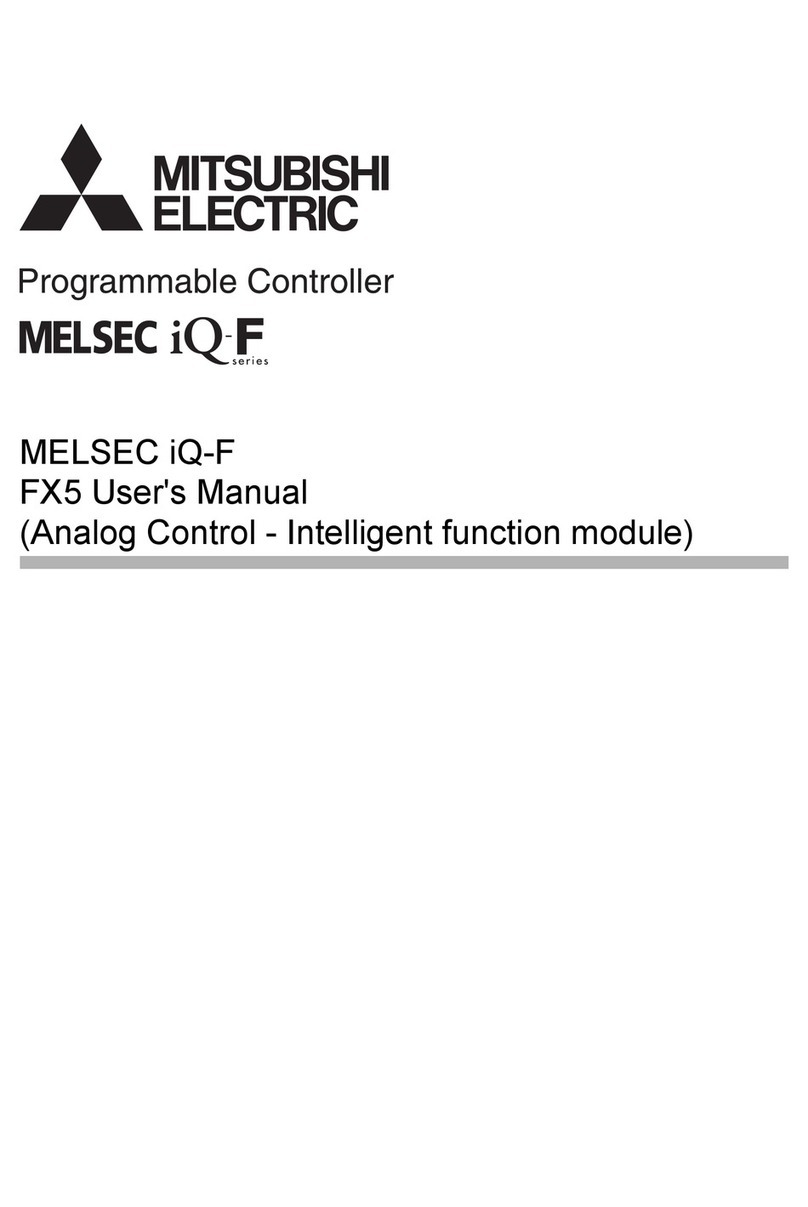EFILive CM2200 User manual

Cindy Myers
Cummins 2010-2018
(CM2200 & CM2350B)
Quick Start Guide

EFILive, EFILive FlashScan and EFILive AutoCal are registered trademarks of EFILive Limited.
All other trademarks belong to their respective owners.
Cummins 2010-2018
(CM2200 & CM2350B)
Quick Start Guide
© 2014 EFILive Limited
All rights reserved
First published
18 December 2014
Revised
18 October 2018

Cummins 2010-2018 Quick Start
support@efilive.com - 1 - www.efilive.com
Contents
............................................................................................................3
Prerequisites....................................................................................................................3
Intended Audience.......................................................................................................3
Computer Knowledge...................................................................................................3
......................................................................................................4
Introduction......................................................................................................................4
CM2200 & CM2350B ECM Overview ..........................................................................4
RSA Digital Signature ..................................................................................................4
Software.......................................................................................................................5
Overview ..................................................................................................................5
Requirements...........................................................................................................5
Additional Support Resources......................................................................................5
CSP5 Cummins Switchable Programming....................................................................6
Logging Data................................................................................................................6
FlashScan/AutoCal Capacity and Tune File Sizes.......................................................6
Supporting Remote Customers....................................................................................6
Failed Flash Recovery Methods...................................................................................6
............................................................................................................8
2010-2018 Quick Start.....................................................................................................8
Finding the Correct Base File.......................................................................................8
Determine Current Calibration..................................................................................8
Match Calibration Requirements ............................................................................10
Editing a Tune File.....................................................................................................11
Licensing Requirements.............................................................................................13

Cummins 2010-2018 Quick Start
support@efilive.com - 2 - www.efilive.com
Dodge Cummins Tuning Option Enabled...............................................................13
VIN Licensing .........................................................................................................14
Flashing the ECM.......................................................................................................14
EFILive Scan and Tune..........................................................................................14
FlashScan V2.........................................................................................................16
AutoCal...................................................................................................................17
..........................................................................................................18
BBX Configuration.........................................................................................................18
Setting up FlashScan V2/AutoCal for Reading, Flashing and Logging using V8
Scan and Tune...........................................................................................................18
BBL (Black Box Logging) Configuration .................................................................18
BBR & BBF (Black Box Reading and Flashing) Configuration ...............................19
Switchable Tune Configuration...............................................................................19
Quick Setup............................................................................................................20
Move Tune and Log files from FlashScan V2/AutoCal to your PC.............................21

Cummins 2010-2018 Quick Start
support@efilive.com - 3 - www.efilive.com
Prerequisites
Intended Audience
EFILive Customers using the V8 Scan and Tune Tool software.
Computer Knowledge
It is expected that readers have a basic understanding of:
The Windows operating system;
Starting and using Windows applications;
Navigating folders using Windows Explorer.

Cummins 2010-2018 Quick Start
support@efilive.com - 4 - www.efilive.com
Introduction
This document is intended to assist EFILive customers with the basic operations
and steps necessary to work with 2010-2018 6.7L Cummins supported vehicles.
CM2200 & CM2350B ECM Overview
Due to the CM2200 and CM2350B ECM's restrictive architecture, Cummins 2010+
ECMs cannot be read via the OBD-II Port. These ECMs can only be read by
opening the ECM and soldering to the CPU debug port using expensive 3rd party
tools.
Customers will need to obtain a suitable base file for editing and flashing. A
selection of EFILive compatible base stock files are readily available on the
internet or custom files may be purchased through organizations that have the
necessary hardware and software to create personalized base files.
There are two ECM types; EFILive refers to these as CMD and CME.
Controller
Year
CM2350B (CME)
2013-2018
CM2200 (CMD)
2010-2012
Because you cannot read the existing tune in the ECM it is important you select
the correct base tune to suit your vehicle.
RSA Digital Signature
In early 2009 Cummins ECMs were manufactured with higher levels of security
consisting of an RSA Digital Signature on the calibrations. The RSA Digital
Signature does not prevent the flashing of stock tunes, it ONLY prevents the
flashing of modified tunes, so to flash a modified tune the Digital Signature must
be switched off.
The EFILive ECM flash process manages the removal of the Digital Signature via
OBD-II flashing in the following circumstances:
Controller
Flash Method
CM2350B (CME)
In vehicle and bench harness flashing.
CM2200 (CMD)
Bench flashing only.
CM2100 (CMC)
Bench flashing only.
In vehicle flashing for CM2100 and CM2200 controllers requires the BootRSA
Patch file process to remove the digital signature. Please refer to the Cummins
Boot RSA Patch User Guide.

Cummins 2010-2018 Quick Start
support@efilive.com - 5 - www.efilive.com
NOTE: The ECM must be fully operational and not in boot mode as a result of a
failed flash (error $0340) or forced boot mode. Where the ECM is in boot mode,
the unlock process is bypassed and two-step flash process is required to remove
the digital signature.
1. Recover the ECM by flashing a stock tune to restore the ECM to
operational mode.
2. Flash the ECM to remove the digital signature.
Software
Overview
EFILive presently has two major software versions (V7 and V8) that implement
different parts of the tuning and scanning process. The V8 software is undergoing
significant development and will eventually supersede V7 entirely for FlashScan
V2 customers.
Cummins customers must install both versions, the following table displays
Cummins 2010-2018 software functionality.
Feature
V7
V8
Scanning
OBDII Diagnostics
Reading
Flashing
Tune Editing
VIN License Management
Firmware Management
Requirements
The most recent Cummins software enhancements are available in the following
product versions:
EFILive V8.2.17 or later.
FlashScan V2 / AutoCal Firmware - V2.07.134 or later.
The latest software is available for download from the EFILive website here:
http://www.efilive.com/latest/cat/download-efilive
Additional Support Resources
If, after reviewing this guide, further assistance is required please contact the
EFILive Authorised Reseller from whom you purchased your product. They are
your first point of contact for EFILive support related inquiries.
If your question is in relation to the actual tuning of your vehicle (i.e. how to gain
performance, economy etc.) then please ask these questions on the EFILive
Forum (http://forum.efilive.com/). EFILive does not provide support or assistance
for the actual tuning of any supported vehicles.

Cummins 2010-2018 Quick Start
support@efilive.com - 6 - www.efilive.com
CSP5 Cummins Switchable Programming
EFILive's CSP custom operating systems for the Cummins ECM‘s allows
customers to be able to switch 'on the fly' between multiple tunes, all stored in the
ECM's flash memory. Refer to the specific user guide for your controller for
detailed instructions on how to upgrade your operating system.
Cummins 6p7L CM2200 CSP5 User Guide.pdf
Cummins 6p7L CM2350B CSP5 User Guide.pdf
Logging Data
EFILive’s Enhanced Data Logging (EDA) allows customers to log 45 individual
data parameters specifically chosen to complement tuning at up to 50 frames per
second using FlashScan V2/AutoCal Black Box Logging (BBL), V8 pass-thru
logging & V7.5 pass through logging.
EDA is only accessible to customers who upgrade to EFILive’s CSP5operating
system. Refer to the specific user guide for your controller for detailed instructions
on how to upgrade your operating system.
Factory scanning (data logging) of the Dodge Cummins ECM controllers is also
supported. Useful factory scantool data is very limited. EFILive recommends
users upgrade to CSP5/EDA for useful scantool data.
FlashScan/AutoCal Capacity and Tune File Sizes
FlashScan V2 has approx. 6MB of internal memory capacity for the storage of
tune and log files. Capacity can be extended using an SD card.
AutoCal has approx. 6MB of internal memory capacity for the storage of tune and
log files.
The tune file sizes for the CMD and CME controllers are significantly larger than
existing controllers which directly restricts the number of tunes that can be stored
on FlashScan V2/AutoCal internal memory.
Controller
Tune File Size
CM2350B (CME)
Approx. 3.5MB each
CM2200 (CMD)
Approx. 2.5MB each
Supporting Remote Customers
Due to the size of tune files, moving tunes on/off an AutoCal device will be
prevalent. EFILive recommends to those tuners using AutoCal for their end users,
that tune files are managed via the Quick Setup in order to manage device
configurations and minimize support issues.
Failed Flash Recovery Methods
In the event that an ECM fails during the flashing process, recovery methods exist
to restore the ECM.
In most instances, simply retrying the flash process will return the ECM to working
order.
In the instance where tuners apply security restrictions to a tune file, including
locking to the controller serial number, and the flash fails, you must try to recover

Cummins 2010-2018 Quick Start
support@efilive.com - 7 - www.efilive.com
the ECM with a file that has no security restrictions in place (e.g. stock tune)
before attempting to reflash a file with security restrictions.
If retrying the flash process does not return the ECM to working order, the Problem
Flashing a Controller and Controller Recovery knowledgebase articles provide
additional support resources.

Cummins 2010-2018 Quick Start
support@efilive.com - 8 - www.efilive.com
2010-2018 Quick Start
Finding the Correct Base File
The following instructions will determine the base tune file that should be used for
each vehicle.
EFILive does not provide stock tunes or modified tunes. There are a variety of
stock tunes available on the internet, or custom stock tunes can be purchased
through organizations that have the necessary hardware and software to create
personalized base files.
Determine Current Calibration
There are 3 methods to find the calibration details of the tune presently in the
ECM. Customers can choose which method best suits their needs.
V8 Scan and Tune
1. With FlashScan V2 or AutoCal connected to your vehicle and your PC, open
EFILive V8 Scan and Tune and select [F4: OBD] -> [F2: OBD].
2. On the Details tab use the Auto Detect button, or right click on the Right-click
to select engine-controller box and manually select the ECM.
3. Select the Retrieve All Information button to populate controller data.
4. Copy or record the Calibration ID to use in the match calibration requirements
step.

Cummins 2010-2018 Quick Start
support@efilive.com - 9 - www.efilive.com
FlashScan V2 and AutoCal Display
These instructions assume FlashScan and AutoCal have been previously
configured for BBX. Refer to BBX Configuration section of this document
for configuration requirements.
FlashScan V2
1. With FlashScan V2 connected to your vehicle, select [F1: Scan Tool] -> [F1:
Select PIDs] and select controller you wish to display.
2. Return to the main menu and select [F3: Diagnostics] -> [F1: Display Info] -
> [F1: Display VIN/Info], the following data will be displayed:
3. Record the details displayed in the Cal: field to use in the match calibration
requirements step.
4. If the [Select PIDs] option is not selected first, the following will be
displayed:
AutoCal
For AutoCal, the user must boot into the advanced menu by holding down the
[Next] button while powering up the device.
1. Navigate to [Scan Tool] -> [Select PIDs] and select the controller you wish
to display.
2. Users can navigate to a range of options using the [Next] button. The
following options are available:
"Scan Tool"->"Display VIN"
"Scan Tool"->"Display OS"
"Scan Tool"->"Display SN"
"Scan Tool"->"Display Cal ID"
Where the display information exceeds 8 characters, a ">" character is
displayed at the end of the data prompting the user to press [Next] to scroll
the data horizontally. The "<" character indicates that the user can press
the [Prev] key to scroll the data back again.
3. Record the details displayed in the Cal ID:field to use in the match
calibration requirements step.

Cummins 2010-2018 Quick Start
support@efilive.com - 10 - www.efilive.com
4. If the [Select PIDs] option is not selected first, the following will be
displayed:
--------
VIN
3D7KS26>
--------
SN:
Sel PIDs
--------
OS:
Sel PIDs
--------
Cal:
Sel PIDs
--------
Record All Diagnostics
FlashScan V2 and AutoCal have the ability to create a text file that can be viewed
using Windows notepad.
FlashScan V2
1. With FlashScan V2 connected to your vehicle, select [F1: Scan Tool] ->
[F1: Select PIDs] and select controller you wish to display.
2. Return to the main menu, then select [F3: Diagnostics] -> [F4: Record All
Diags]. FlashScan will display the file name that is saved onto the device.
3. If a controller is not selected in the Select PIDs menu, users will be
presented with the message: "Freeze frame data will not be recorded until
a PID selection is made." Select OK for FlashScan to create the file without
any freeze frame data.
AutoCal
1. For AutoCal, the user must boot into the advanced menu (i.e. hold down
[Next] button while powering up), then navigate to [Trouble Codes] ->
[Record Diags]. AutoCal will display the file name that is saved to the
device.
2. If a controller is not selected in the Select PID's menu, users will be
presented with the message: "FF Data not rec." Select OK for AutoCal to
create the file without any freeze frame data.
Once the file is saved, users should connect their FlashScan or AutoCal
device to their PC, Open EFILive Explorer and navigate to the scan directory.
The relevant file can then be transferred to PC and then opened or emailed to
their tuner.
Match Calibration Requirements
1. Using the Calibration ID identified in the above steps, search the Cummins
Flash Availability Document for that entry.
2. Copy the Calibration ID without the 2 letter suffix from the New Part Number(s)
column.
3. To find a matching tune file, open the chosen CMD.ctz or CME.ctz file in to
EFILive V8 Scan and Tune and match the Calibration ID displayed under the
[F3: Tune] -> [F3: Calibration] tab against the Calibration ID chosen from the
Cummins Flash Availability document.

Cummins 2010-2018 Quick Start
support@efilive.com - 11 - www.efilive.com
The two letter suffix in the Calibration ID indicates the tune revision
identifier, not a variation in Operating system.
Some Calibrations may be listed in the Cummins Flash Availability
document multiple times. If you cannot find a matching base file, check the
document for additional records of your Calibration ID.
4. Once you find a matching tune this can now become your base file should you
ever need to revert back to a stock tune.
You cannot save the tune already installed in the ECM, once you flash over
it, it is gone forever, so choose your base tune wisely.
Editing a Tune File
Follow the steps below to modify your Dodge Cummins ECM calibration.
1. Open the EFILive V7.5 Tune Tool application.
2. Click the File Open button.
3. Navigate to the location on your computer where the saved tune file you wish to
open is located. Then click on the tune file to select it, and click Open.

Cummins 2010-2018 Quick Start
support@efilive.com - 12 - www.efilive.com
4. Navigate to the table(s) you wish to modify by using the Windows Explorer style
navigation window.
5. Edit selected table(s) by changing the values or by using the adjustment
functions.
6. A range of tune file security options can be applied in the Permissions tab (or
via the V8 software using [F3: Tune] -> [F4: Properties] -> Security Restrictions
tab).
7. Save changes to the tune file by using the Save tuning file, Save tuning file
as, or Save tuning file for AutoCal option.
If using the Save option, ensure you have a copy of your stock tune saved
elsewhere.
Save tuning file as, and Save tuning file for AutoCal options automatically
appends a sequence number to the filename to make it unique giving users a
history of sequentially numbered files with each saved change made.

Cummins 2010-2018 Quick Start
support@efilive.com - 13 - www.efilive.com
Licensing Requirements
To Flash a Dodge Cummins ECM, the following licensing conditions must be met:
1. For FlashScan V2, the Dodge Cummins Tuning Option must be enabled.
2. FlashScan V2/AutoCal must have an available VIN License (if not already
licensed).
Dodge Cummins Tuning Option Enabled
To ensure that your FlashScan V2 device is licensed to tune Dodge Cummins
vehicles:
1. Connect your FlashScan V2 or AutoCal device to your PC.
2. Open the EFILive Scan and Tune application.
3. Select the [F7: License] option in the left-hand pane.
4. Select [F2: Hardware] to display Tuning License details.
5. To purchase additional Tuning Licenses for FlashScan V2, click on the
Purchase Tuning License Activation Code(s) link to order products. NOTE:
AutoCal Users should contact their tuner before purchasing Tuning Licenses.
6. Enter emailed Activation Code and select Activate.

Cummins 2010-2018 Quick Start
support@efilive.com - 14 - www.efilive.com
VIN Licensing
Each vehicle that you tune requires an available VIN license. The license is
allocated during the flashing process. Reflashing the same controller multiple
times using the same FlashScan V2/AutoCal only uses one license.
To check that you have an available VIN license to allocate to your vehicle perform
these steps.
1. Connect your FlashScan V2 or AutoCal device to your PC.
2. Open the EFILive Scan and Tune application.
3. Select the [F7: License] option in the left-hand pane.
4. Select [F3: VINs] to display VIN License details.
5. To purchase additional VIN Licenses, click on the Purchase Activation Code(s)
link to order products. NOTE: AutoCal Users should contact their Tuner before
purchasing additional VIN licenses to discuss tune file compatibility.
6. Enter emailed Activation Code and select Activate.
Flashing the ECM
Dodge Cummins ECM flashing is supported by;
1. EFILive Scan and Tune software (V8 software).
2. FlashScan V2.
3. AutoCal.
EFILive Scan and Tune
Follow the steps below to flash your Dodge Cummins ECM controller.
1. Connect your FlashScan V2 or AutoCal device to your PC and your vehicle.
2. Turn the vehicle ignition to the On positon (not the Accessory
position. Vehicle must not be cranked/running when flashing).
3. Open the EFILive Scan and Tune application.

Cummins 2010-2018 Quick Start
support@efilive.com - 15 - www.efilive.com
4. Select the [F3: Tune] option in the left-hand pane.
5. Click on the Open button at the bottom left of the screen.
6. Select the calibration file for the controller you wish to flash or license.
7. If tune file security has been applied to the tune file, review and accept the
Security Warning.
7. Click on the [F7: Full Flash] options in the left-hand pane.
8. Click on the Check License button. This will indicate if the controller is already
licensed or not.
9. When the Check License process is complete a countdown timer will be
shown. When prompted perform the following actions:
a. Turn the vehicle ignition Off.
b. Click on the Start button to begin the countdown timer.
c. DO NOT turn the vehicle ignition on until the countdown timer
expires. This time is critical to allow the ECM to perform internal functions
after a read/flash operation.

Cummins 2010-2018 Quick Start
support@efilive.com - 16 - www.efilive.com
10.If the controller is not licensed, select the Activate License button, and If the
controller is not licensed, select the Activate License button, and follow the
prompts to license the controller.
11.Select Full Flash button to commence the flash. Three notification screens will
display. Please ensure that you read and understand the contents of these
screens before proceeding with the flash operation.
12.While the ECM is flashing an Elapsed time indicator, an Estimated Time
Remaining indicator, and a Progress bar will display detailing the Flash progress.
13.When the flash process is complete a countdown timer will be shown. When
prompted perform the following actions:
a. Turn the vehicle ignition Off.
b. Click on the Start button to begin the countdown timer.
c. DO NOT turn the vehicle ignition on until the countdown timer
expires. This time is critical to allow the ECM to perform internal functions
after a read/flash operation.
14.Once the countdown timer is completed the flash summary will be shown.
FlashScan V2
Follow these steps to license and flash the selected controller.
1. Setup FlashScan V2 for BBX features if not already setup.
2. Copy selected tune file(s) from your PC to FlashScan V2 if not already copied.
3. Connect your FlashScan V2 device to your vehicle.
4. Turn the vehicle ignition to the On positon (not the Accessory position. Vehicle
must not be cranked/running when flashing).
5. Navigate to the F2 Tune Tool -> F1 Tuning and select F3 Program Full menu
option.
6. Using the arrow keys, navigate to the correct tune file and select OK.
7. If the controller has not been licensed by the selected FlashScan V2 previously,
you will be presented with the message License this controller now? Select
Yes to license the controller.

Cummins 2010-2018 Quick Start
support@efilive.com - 17 - www.efilive.com
8. Click the OK button to initiate the flash operation.
9. When the flash process is complete the Reset Controller notification will be
shown. When prompted perform the following actions:
a. Turn the vehicle ignition Off.
b. Click on the Start button to begin the countdown timer.
c. DO NOT turn the vehicle ignition on until the countdown timer
expires. This time is critical to allow the ECM to perform internal functions
after a read/flash operation.
AutoCal
Follow these steps to license and flash the selected controller.
1. Install AutoCal configuration files provided by your Tuner if not already setup.
2. Copy selected tune file(s) from your PC to FlashScan V2 if not already copied.
3. Connect your AutoCal device to your vehicle.
4. Turn the vehicle ignition to the On or Accessory position (vehicle must not be
cranked/running when flashing).
5. Navigate using the arrow keys to the Full 1-5 options for full flash.
6. Select the correct tune file from those listed and select OK.
7. If the controller has not been licensed by the selected AutoCal device, you will be
presented with the message License controller? Select OK to license the
controller.
8. Click the OK button to initiate the flash operation.
9. When the flash process is complete the Reset Controller notification will be
shown. When prompted perform the following actions:
a. Turn the vehicle ignition Off.
b. Click on the Start button to begin the countdown timer.
c. DO NOT turn the vehicle ignition on until the countdown timer
expires. This time is critical to allow the ECM to perform internal functions
after a read/flash operation.

Cummins 2010-2018 Quick Start
support@efilive.com - 18 - www.efilive.com
BBX Configuration
Setting up FlashScan V2/AutoCal for Reading, Flashing and Logging
using V8 Scan and Tune
There are a range of configuration files that need to be programmed onto
FlashScan and AutoCal to enable hardware to work in standalone mode for your
controller. Each step can be programmed into the device individually, or
collectively.
With your FlashScan V2/AutoCal plugged in to a USB port, open V8 Scan and
Tune and click on the [F5: BBX] option.
BBL (Black Box Logging) Configuration
EFILive’s Enhanced Data Logging (EDA) allows customers to log 45 individual
data parameters specifically chosen to complement tuning at up to 50 frames per
second for both FlashScan V2/AutoCal Black Box Logging (BBL) & V8 pass-thru
logging.
EDA is only accessible to customers who upgrade to EFILive’s CSP5
operating system Refer to the following user guides for further details:
Cummins 6p7L CM2200 CSP5 User Guide.pdf
Cummins 6p7L CM2350B CSP5 User Guide.pdf
Limited factory logging is available on non-CSP operating systems by;
1. Select the [F2: Scan] option in the left-hand pane.
2. Remove any unnecessary controller configurations to ensure capacity restrictions
are not exceeded.
3. Add the correct controller to your list;
a. Press the green '+' icon.
b. Right clock on the Engine Controller box.
c. Select controller.
d. Read and accept the BBL Information display.
e. Select OK.
This manual suits for next models
1
Table of contents