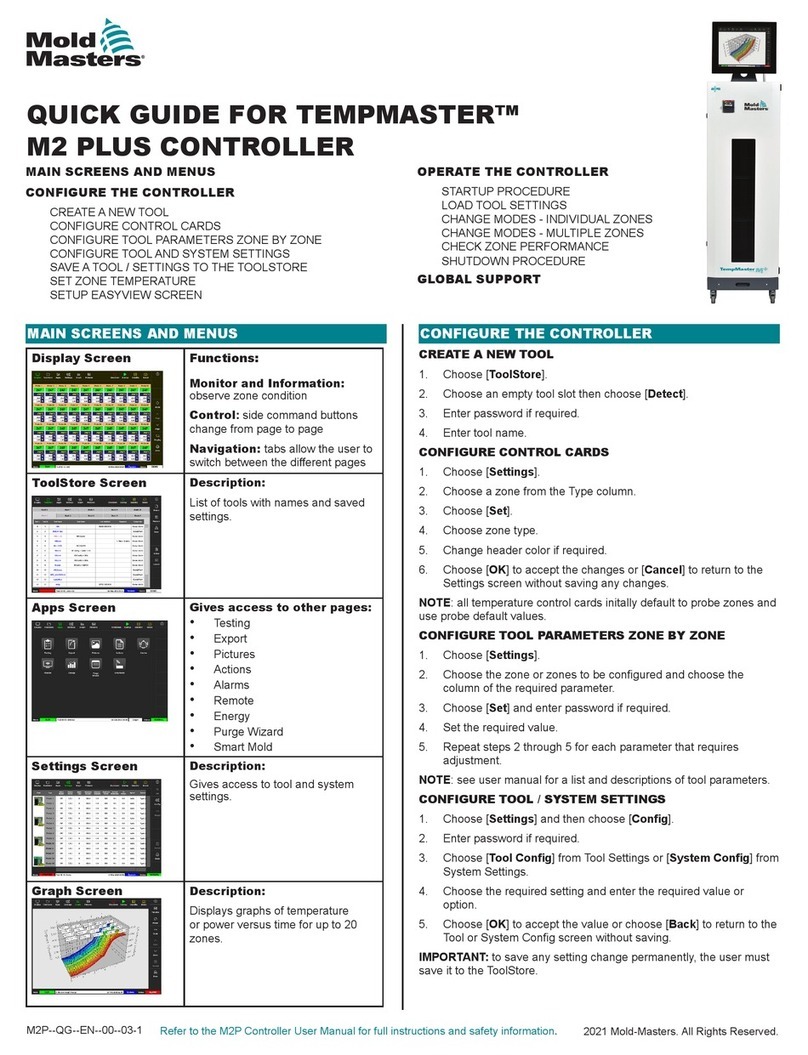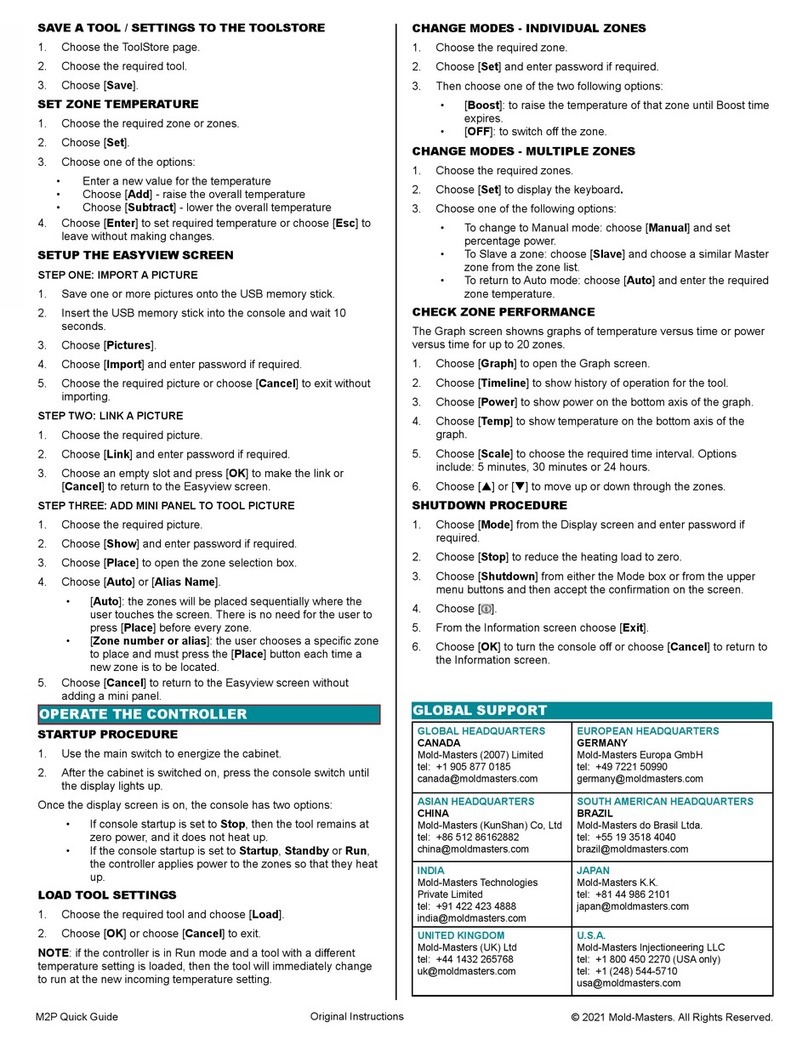© 2014 Mold-Masters (2007) Limited. All Rights Reserved.
Revised 1 Oct, 2014
VI
6.14.2 SELECT DEMO MODE ...............................................................................6-21
6.14.3 DE-SELECT DEMO MODE.........................................................................6-22
6.15 TOOL STORE PAGE ............................................................................................6-23
6.16 CREATE A NEW TOOL ........................................................................................6-24
6.17 RENAME A USED TOOL......................................................................................6-27
6.18 LOAD TOOL SETTINGS (LOCALLY) ...................................................................6-29
6.18.1 LOAD TOOL SETTINGS (REMOTELY) ......................................................6-29
6.19 SAVE TOOL SETTINGS.......................................................................................6-30
6.19.1 OVER-WRITING THE LAST SETTINGS WITH NEW SAVED SETTINGS .6-30
6.19.2 SAVE MODIFIED SETTINGS, WITHOUT LOSING EXISTING ONES .......6-31
6.20 DELETE A TOOL ..................................................................................................6-32
6.21 BACK-UP TOOL SETTINGS ................................................................................6-33
6.21.1 TO SAVE (BACKUP) ALL THE TOOLS: ......................................................6-33
6.21.2 TO SAVE (BACKUP) ONE SELECTED TOOL SETTING ...........................6-34
6.22 RESTORE TOOL SETTINGS...............................................................................6-35
6.22.1 TO RESTORE ALL THE TOOLS .................................................................6-35
6.22.2 TO RESTORE A SINGLE TOOL..................................................................6-36
6.23 SEQUENCE TOOLS AND SETTINGS .................................................................6-37
6.23.1 SETTING AN EXAMPLE STARTUP SEQUENCE FOR THIS EXAMPLE ...6-38
6.24 THE PICTURE PAGE ...........................................................................................6-39
6.24.1 TO VIEW AN IMAGE ...................................................................................6-39
6.24.2 TO LOAD A NEW IMAGE ............................................................................6-40
6.24.3 TO SAVE AN IMAGE ...................................................................................6-42
6.24.4 TO DELETE AN IMAGE ..............................................................................6-43
6.25 THE 4-CHANNEL INPUT/OUTPUT CARD:..........................................................6-44
6.25.1 DISPLAY PAGE ...........................................................................................6-44
6.25.2 QUAD WATCHDOG TIMER .......................................................................6-45
6.25.3 INPUTS........................................................................................................6-45
6.26 OUTPUTS ............................................................................................................6-46
6.27 DEFAULT INPUT/OUTPUT SELECTION AND CONNECTOR PIN TABLE .........6-47
6.28 HOW TO USE THE IO5 CARD FOR REMOTE TOOL SELECTION....................6-48
6.29 DYNAMIC REMOTE TOOL LOAD PROCESS.....................................................6-49
Section 7 - Maintenance.......................................................7-1
7.1 PRINT OUT FACILITY (TO PRINTER).....................................................................7-2
7.1.1 OPTION 1 - A SCREEN PICTURE .................................................................7-2
7.1.2 OPTION 2 - TABLE FORMAT..........................................................................7-2
7.2 PRINT OUT TO FILE................................................................................................7-3
7.3 EXPORT FACILITY ..................................................................................................7-5
7.4 SELF DIAGNOSTIC TESTS.....................................................................................7-7
7.4.1 WHY YOU MAY NEED TO CHANGE YOUR TEST PARAMETERS ...............7-7
7.5 HOW TO RUN A SELF DIAGNOSIS TEST ..............................................................7-8
7.5.1 TO SELECT SOME ZONES ............................................................................7-8
7.5.2 TO SELECT EVERY ZONE.............................................................................7-8
7.6 SYSTEM DIAGNOSIS RESULTS...........................................................................7-10
7.7 HOW TO INTERPRET THE TEST RESULTS ........................................................7-10
7.7.1 SATISFACTORY TEST..................................................................................7-11
7.7.2 UNSATISFACTORY TEST.............................................................................7-11
7.8 SERVICING AND REPAIRING YOUR CONTROLLER ..........................................7-12
7.8.1 REPLACEMENT PARTS ...............................................................................7-12
7.8.2 CLEANING AND INSPECTION.....................................................................7-12
7.9 HOW TO UPGRADE THE CONSOLE SOFTWARE ..............................................7-13
7.9.1 PREPARATION .............................................................................................7-13