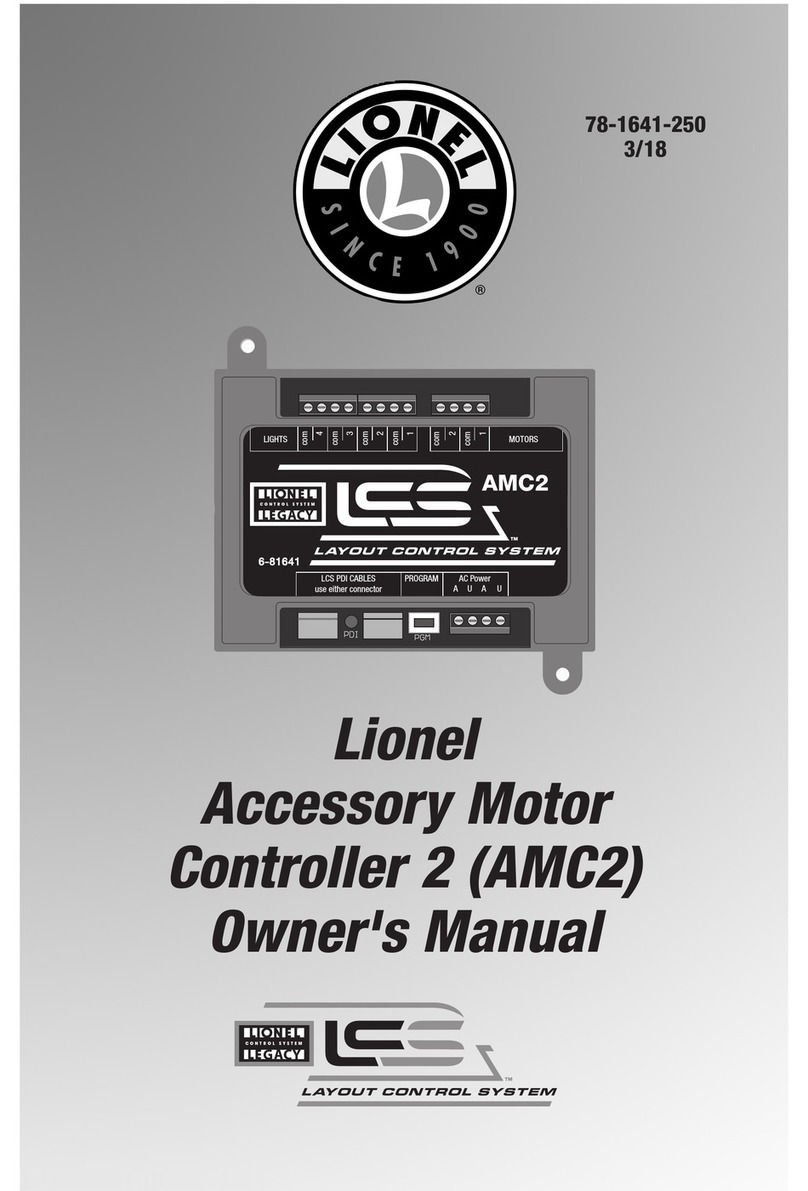3
What is Lionel’s Layout Control System?
LCS doesn’t replace your existing Lionel Legacy Control system. It adds to it! You can control your
layout from Lionel Cab Remote controllers or from smart devices like an Apple iPad and run
locomotives, operate track switches, accessories and lighting. Create automatic events to control
passing locomotives and other layout accessories or switches.
LCS is a modular system, with each product offering unique features. No single LCS product
will do everything and not every layout will require every type of LCS device. But a fully realized LCS
system will likely include the following:
• A Lionel Command Base (Legacy or Base-1L) for locomotive control
• LCS WiFi so you can control your layout from smart devices like an iPad®
• LCS ASC2, to operate switches, lighting and accessories
• LCS BPC2 for block power control
• LCS SensorTrack (one or more) which adds a new level of interactivity with compatible Lionel
Legacy and Vision locomotives
• LCS SER2 for computer control and use of existing Lionel serial devices like the TPC-300 and
TPC-400
• LCS AMC2 for controlling accessory motors and lights
• LCS CSM2 for controlling the DZ-2500 switch machine
• LCS IRV2 for SensorTrack compatibility on layouts that do not use FasTrack!
How it works!
Your Lionel Cab Remote sends commands to your Command Base. In turn, the base
controls your locomotives via a one-way communication link. LCS works in parallel with
your existing command base, adding a wired network of control modules. Spread across your
layout, these LCS modules operate switches, lighting, accessories and track power blocks. LCS
is bidirectional, meaning modules can send and receive commands.
And here’s where it all comes together: Since LCS can also send commands back through
the command base, LCS devices can operate your locomotives as well as your layout! For
example, a module like SensorTrack™ can make a loco blow a grade-crossing signal as it
passes. And the LCS WiFi module connects devices like an Apple iPad®to your layout so you
and your friends can easily operate switches, locos and more.
LCS WiFi
LCS SensorTrack
LCS SER2
LCS PDI cables connect modules
for bi-directional communication.
Command base controls locomotives,
one-way communication only
Figure 1. LCS doesn't replace your Lionel Command Base—it adds to it!