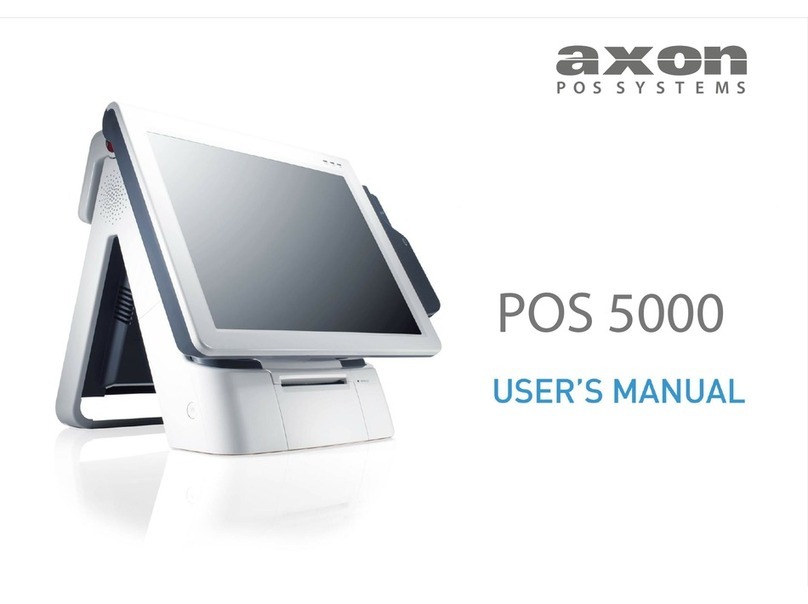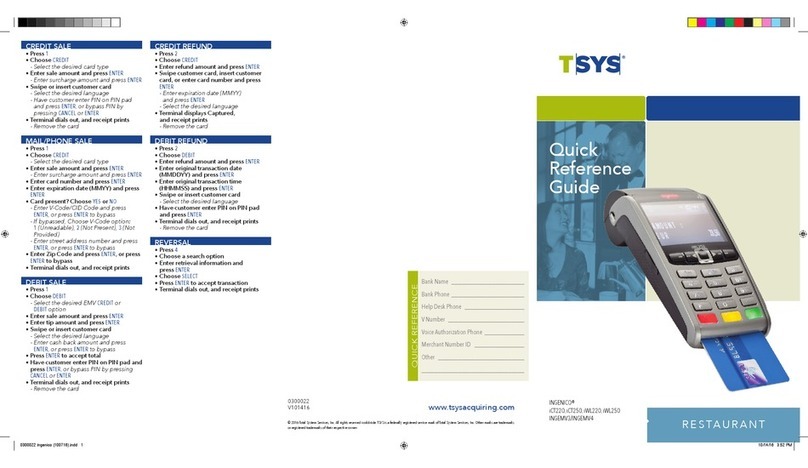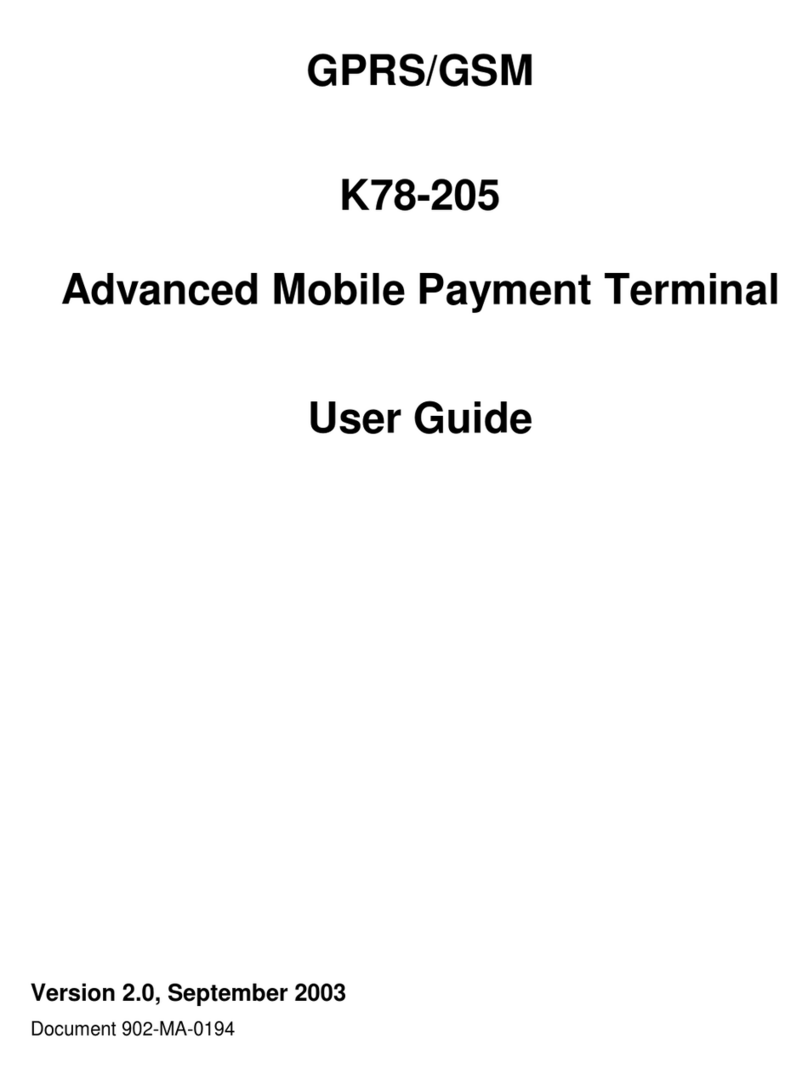EFTPOS D210E User manual

Thank you for choosing EFTPOS powered by Global Payments
Getting Started Guide | D210E
The D210E is a secure, stylish and mobile payment terminal. Your terminal has been pre-congured for 3G connection
however can also be set up using Wi-Fi or Ethernet (when using the optional Base Station).
STEP ONE: Switch on
STEP TWO: Connect to the payment network Received a terminal due to a technical issue?
Complete these simple steps to get your terminal connected, ready to take a payment.
Turn on the terminal by holding the button on the
terminal. The terminal will go through a start up sequence.
Your terminal should already be connected, however if you
are replacing an existing terminal you’ll need to call us
before you can transact. Call our technical support team
on 1300 362 812 and we will guide you through the rest of
the setup.
If you are unable to transact, you may need to call our
technical support team on 1300 362 812.
What’s in the box*
*If this is a replacement terminal you may need to use the cables from
your existing terminal.
D210E Terminal
base unit Charging cable Pre-loaded
paper roll
Power button
Basic troubleshooting
The printer isn’t printing?
Check the paper rolls been put in the right way up. Make
sure the printer cover is closed.
Is your terminal able to access the network?
Press MENU > MANUAL LOGON
Is your terminal connecting to the payment network?
If you can successfully perform a manual login, but still
cannot transact. Please give our technical helpdesk a call on
1300 362 812 and we will guide you through the next steps.
How do I get more paper rolls?
You can get more paper rolls by calling us on 1300 362 812.
Now you’re all ready to take payments Flip this card over for the Quick Reference
Guide which tells you how to perform key functions in standalone mode.
Charging the terminal
You can charge the terminal by plugging the cable directly into
the terminal or by placing it within the optional Base Station.
Need help?
To nd the answers to some common questions, you can
nd supporting documentation at: gpaunz.com/eftpos
For all other questions, please contact our Technical support team on 1300 362 812.
Automatic Terminal Settlement
A nominated settlement time is stored in the terminal (typically 7pm AEST). The terminal will connect to the network
and process a settlement automatically. A detailed receipt is printed for your records. This process settles all transactions
from that day to its host and reconciles. Funds settlement will happen as per your existing set up.
If you need to change your automatic settlement time please request this from us by calling 1300 362 812.

Quick Reference Guide | D210E
Key buttons
Purchase
1. Key in the purchase amount and press ENTER
2. Present terminal to customer – they will be
prompted on screen to PRESENT/ INSERT
3. Customer taps or inserts
a. Insert - customer follows screen prompts to
select account and enter PIN
b. Tap - for transactions over $100 the customer
will be prompted to enter their PIN
4. Terminal displays ACCEPTED or DECLINED
result
5. Receipt will be oered (depending on receipt
print/prompt settings)
Loading Paper
1. Squeeze and pull printer cover release ap to open printer bay
2. Remove existing roll core and place new roll in printer well.
The tongue of paper should be feeding up from underneath
and out towards the top of the terminal.
3. Pull out tongue of paper so it is coming out of feeder and
close the printer cover.
Manual Log On: MENU > MANUAL LOGON
Reprint last receipt: MENU > REPRINT
Changing terminal font size: MENU > MISCELLANEOUS >
PRINTER OPTION > PRINTER FONT.
Press YES to change font size
Press CANCEL to return to your idle screen
Common Admin Functions
Changing your Terminal Network Connection
3G Connection
1. Select MENU
2. Select MISCELLANEOUS (7)
3. Scroll DOWN and select COMMS SETTINGS (8)
4. Select CHANGE COMMS TYPE (6)
5. Select 3G GPRS
6. Your terminal will reboot
7. Your terminal is now ready to take payments via a
3G connection
WIFI Connection
1. Select MENU
2. Select MISCELLANEOUS (7)
3. Scroll DOWN and select COMMS SETTINGS (8)
4. Select CHANGE COMMS TYPE (6)
5. Select Wi-Fi
6. Your terminal will reboot
7. Select SCAN – your terminal will scan for available
Wi-Fi networks
8. Select your Wi-Fi network
9. Enter your Wi-Fi password
10. Your terminal is now ready to take payments via
the connected Wi-Fi network
*Note: It’s advised not to connect to a public Wi-Fi
network.
Base Ethernet Connection
1. Select MENU
2. Select MISCELLANEOUS (7)
3. Scroll DOWN and select COMMS SETTINGS (8)
4. Select CHANGE COMMS TYPE (6)
5. Select BASE ETHERNET
6. Your terminal will reboot
7. Place your terminal onto your base station
8. Select QUICK
9. The screen will display “Terminal will connect to
B210_XXXX
10. Check this corresponds with your B210 unit – Press
YES to conrm
11. Your terminal is now ready to take payments
via Bluetooth from your base station. Your base
station will need to be connected to the internet
to take payments.
Refunds
Our suggestion is that you only perform refund transactions on the same card as the original purchase for the same dollar value or less.
To perform a refund:
Did you know that you can void a transaction before the transaction is settled? A void transaction will ‘cancel’ the transaction. We suggest
to void transactions instead of refunds where possible.Voided transactions will not appear on the cardholders statement or your merchant statement.
The benefit of a void transaction is you will not be charged for any Merchant Service Fees for that transaction.
1. Select TRANS
2. Select REFUND
3. Type in the REFUND amount and press ENTER
4. Enter your REFUND PIN - please call 1300 362 812 to set your
dedicated refund PIN number.
Remainder of transaction is as per steps 2-5 of Purchase
nb. If you have setup SURCHARGE, the surcharge amount will automatically calculate before the
terminal is presented to the customer. If you have setup TIPPING or CASH OUT, you will need to enter
the amounts before presenting the terminal to the customer. The total amount of the transaction will show.
For technical support call 1300 362 812
Table of contents