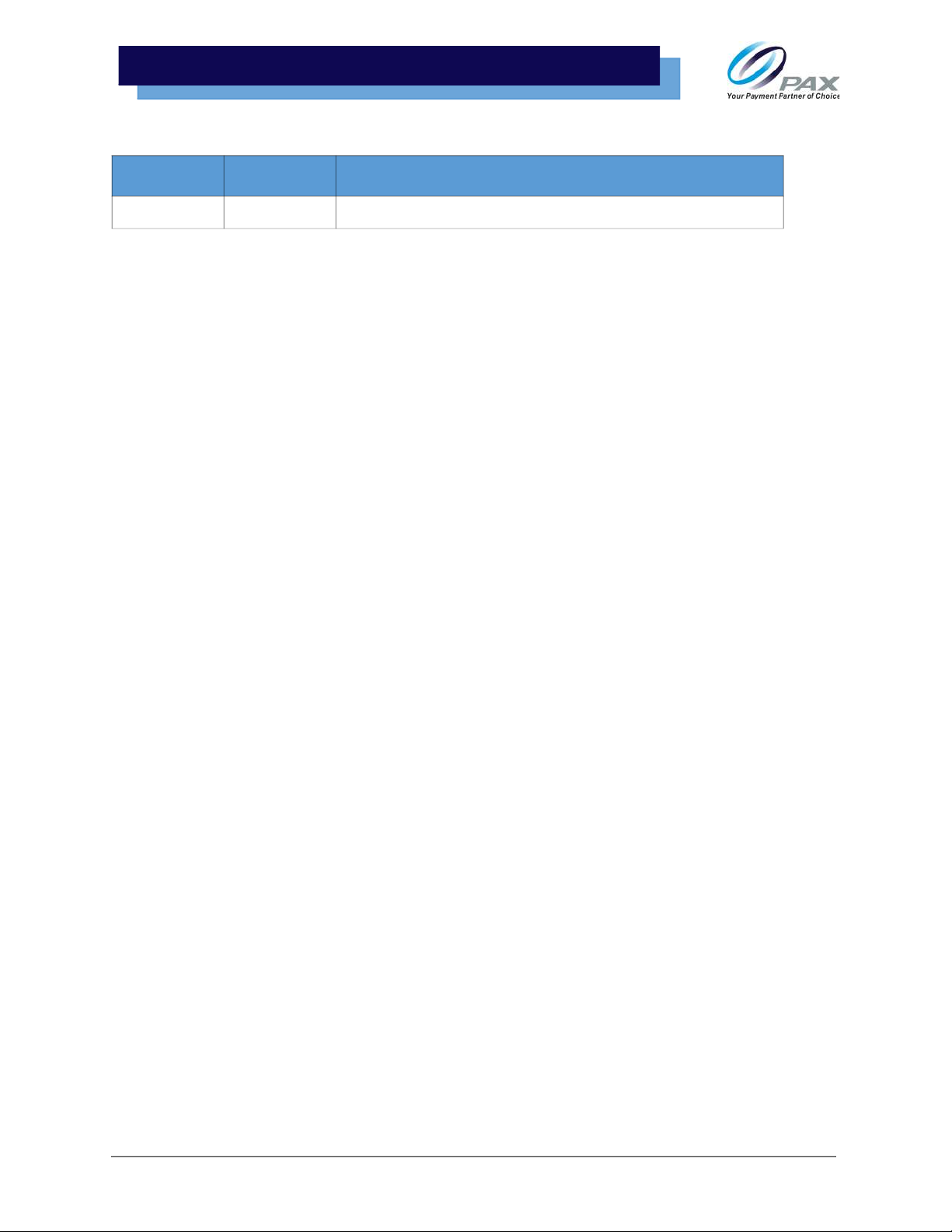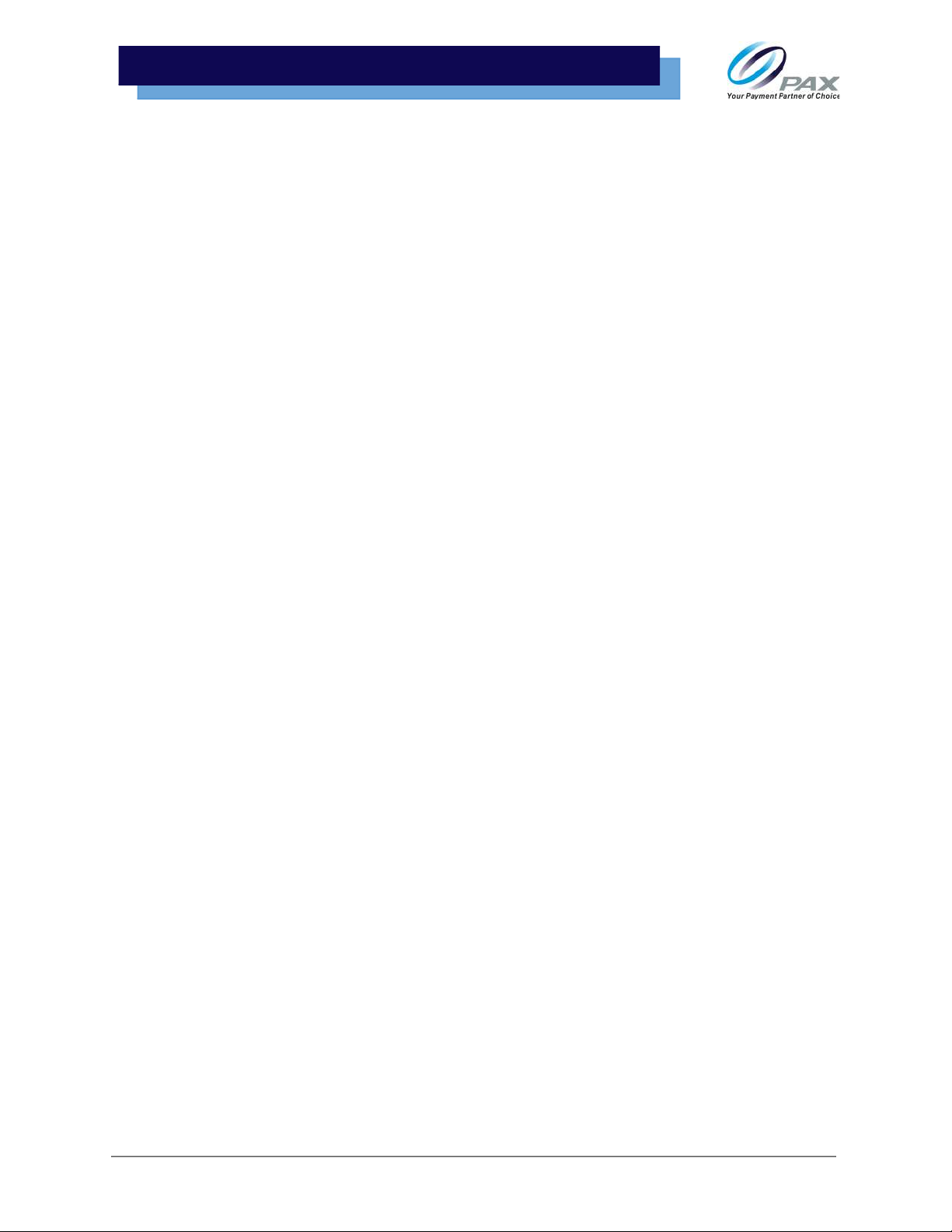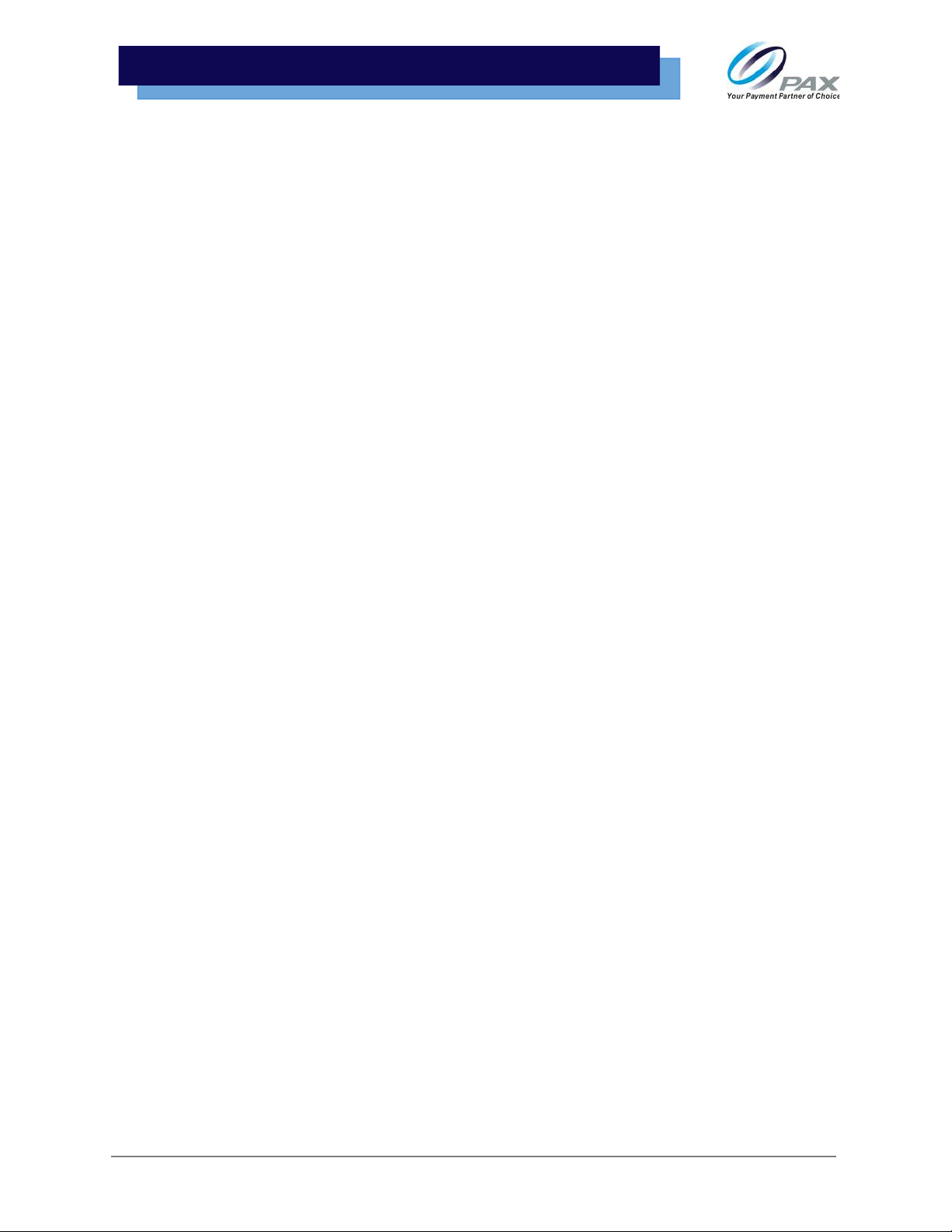v1.0 | iii
S920 Reference Guide
Table of Contents
Preface .............................................................................................................................. i
Technical Support ...................................................................................................................................................... i
Technical Support Contact Information .............................................................................................................. i
Revision History ............................................................................................................... ii
Purpose ................................................................................................................................................1
Intended Audience .............................................................................................................................1
Acronyms and Terms .........................................................................................................................2
Packaging .........................................................................................................................3
Overpack Carton .................................................................................................................................3
Box Dimensions ..................................................................................................................................3
Cardboard Inserts ...............................................................................................................................4
Box Contents .......................................................................................................................................5
Part Number, Serial Number, and IMEI Info ......................................................................6
PN Package Info ..................................................................................................................................6
Terminal SN Location .........................................................................................................................6
IMEI Number Location .......................................................................................................................7
Functional Information ....................................................................................................7
Technical Details and Specifications ...............................................................................................7
Front View ............................................................................................................................................8
Back View .............................................................................................................................................8
Side Views ............................................................................................................................................9
AC Power Connection .......................................................................................................9
Terminal Location ..........................................................................................................10
Basic Operation Instructions .......................................................................................... 10
Power ON/Power OFF ......................................................................................................................10
Replace Paper Roll ............................................................................................................................10
Cleaning the Device .........................................................................................................................12
Battery Info .................................................................................................................... 12
Battery Power Indicator ...................................................................................................................12
Charging ............................................................................................................................................12
Remove and Install Battery .............................................................................................................12
SIM, SAM, and/or Micro SD Card Installation ..................................................................14
Card Readers ..................................................................................................................18
Magnetic Stripe Reader ...................................................................................................................18
EMV Card Reader ..............................................................................................................................18
NFC/Contactless Card Reader ........................................................................................................19
Setup Communications .................................................................................................. 19
Wireless ..............................................................................................................................................19
Wi-Fi ....................................................................................................................................................23
Frequently Asked Questions ..........................................................................................25
PAX Customer Support ................................................................................................... 30