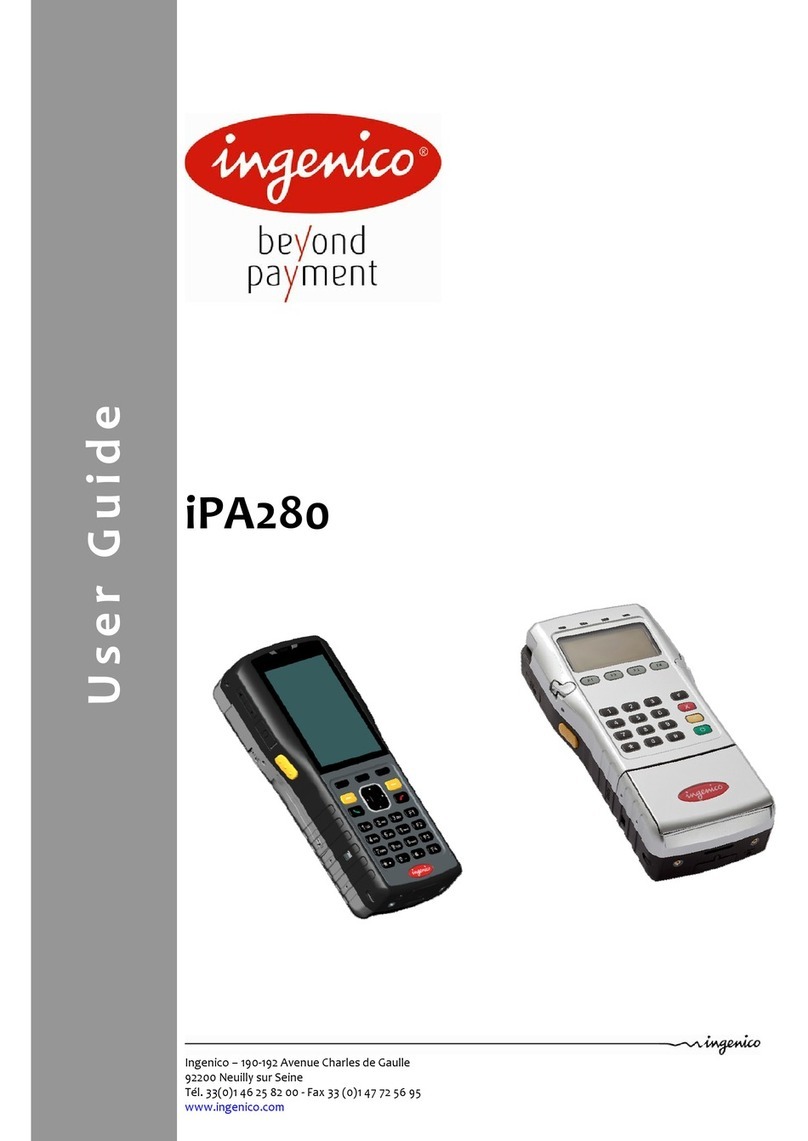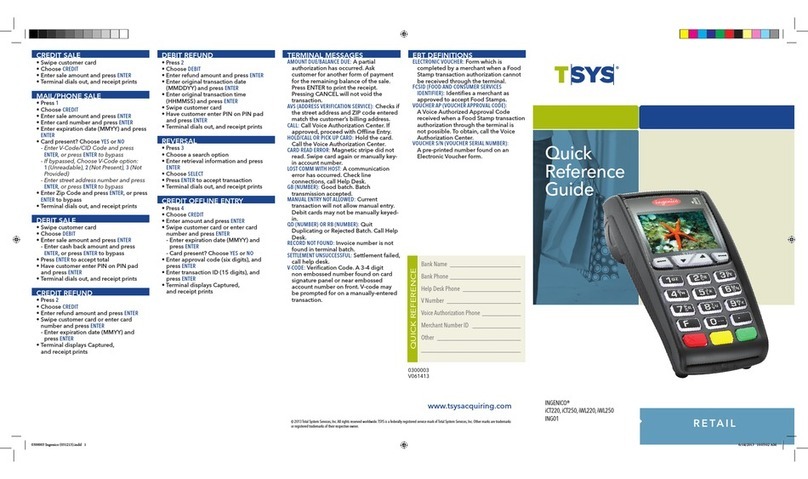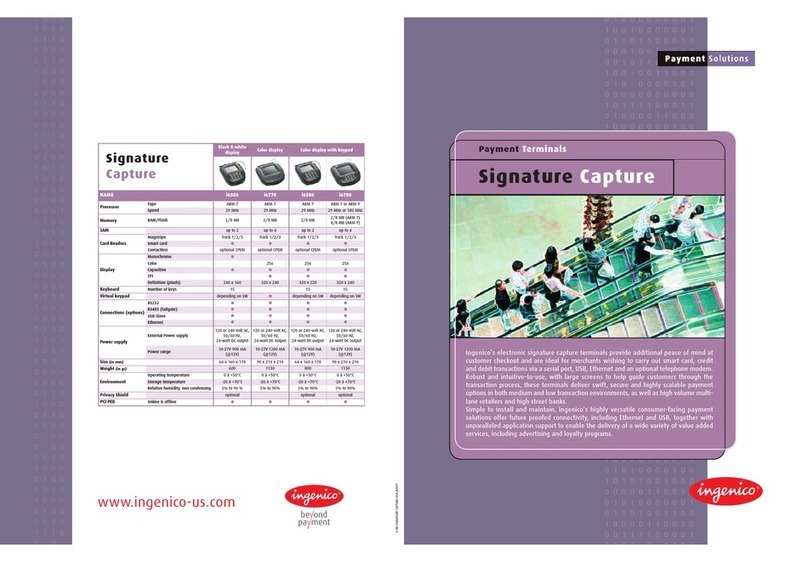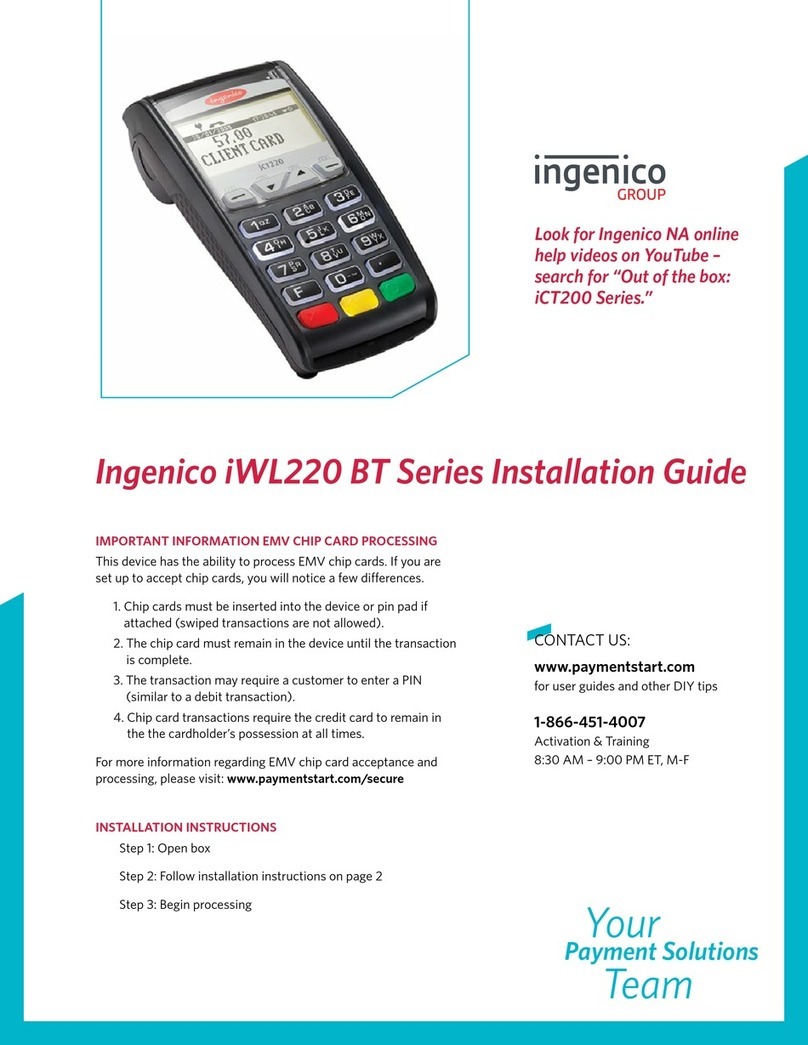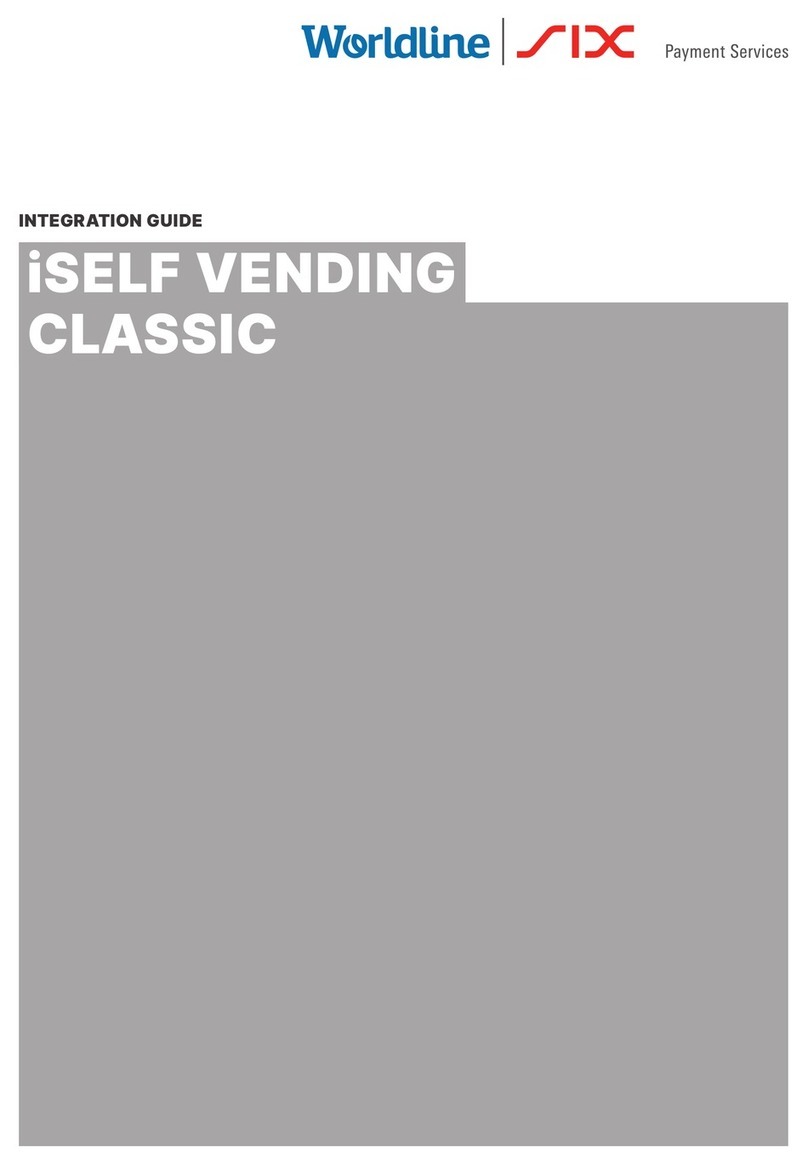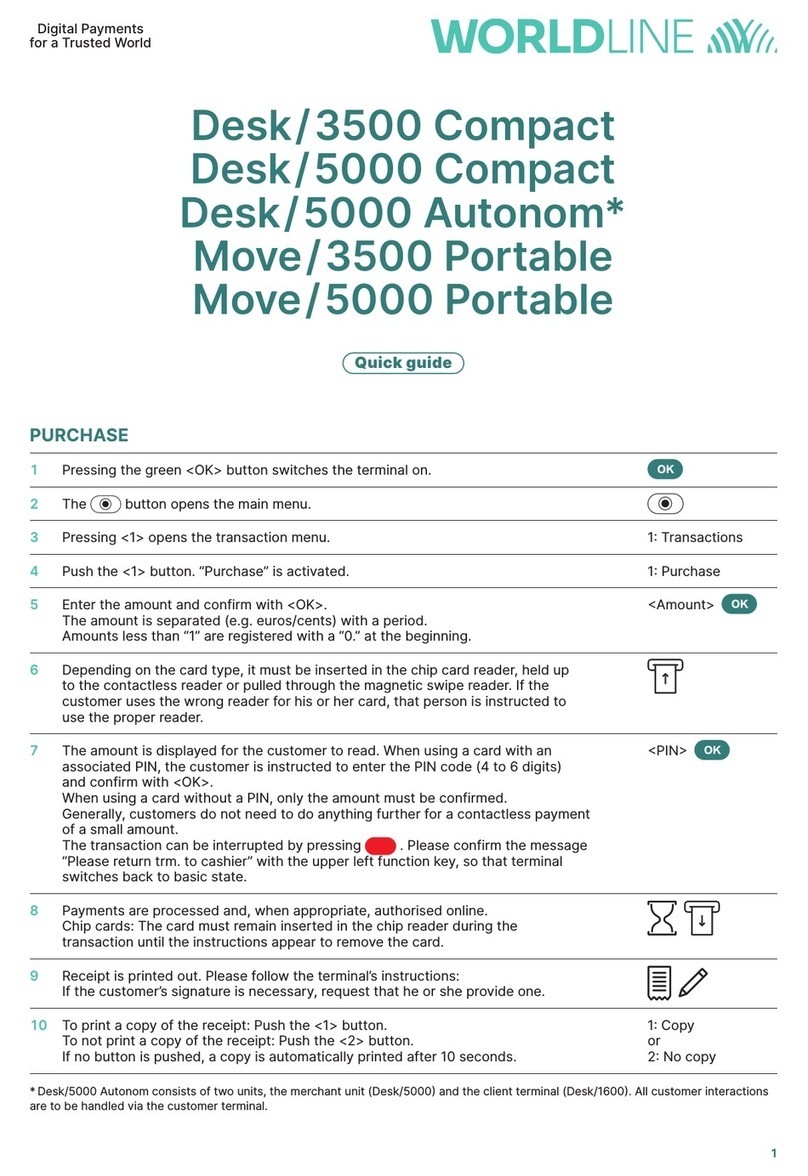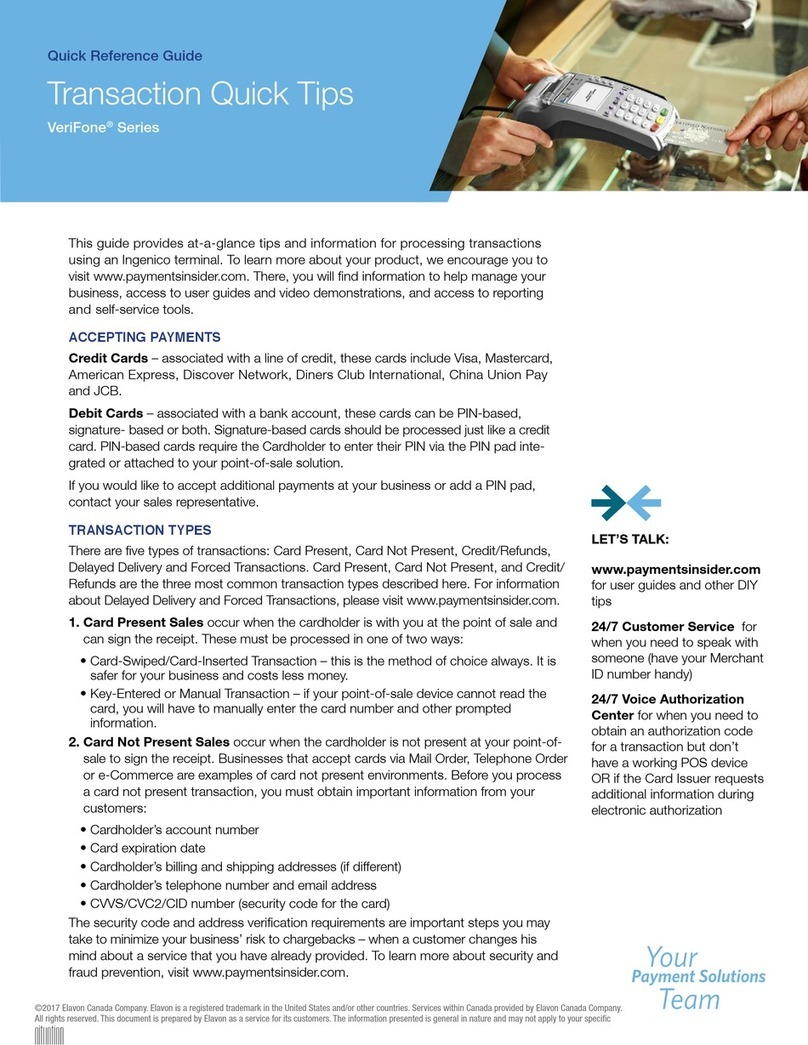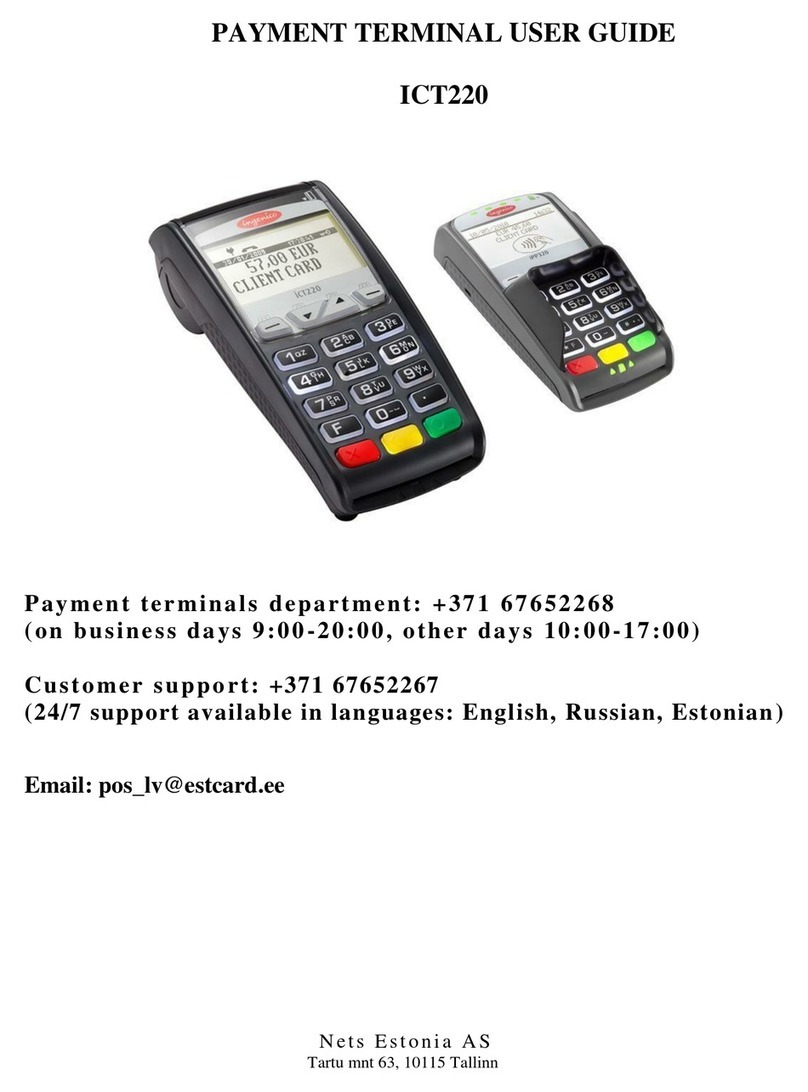CREDIT OFFLINE ENTRY
• Press 5
• Choose CREDIT
- Select the desired card type
• Enter amount and press ENTER
- Enter surcharge amount and press ENTER
• Swipe customer card, insert customer
card, or enter card number and press
ENTER
- Enter expiration date (MMYY) and press
ENTER
- Card present? Choose YES or NO
- Select the desired language
• Enter approval code (six digits), and
press ENTER
• Enter transaction ID (15 digits), and
press ENTER
• Terminal displays Captured and receipt
prints
- Remove the card
DEBIT RE-ENTER
• Press 5
• Choose REENTER
• Choose DEBIT
• Choose transaction type
• Swipe customer card, insert customer
card, or enter card number and press
ENTER
- Select the desired language
• Enter original transaction date
(MMDDYY) and press ENTER
• Enter original transaction time
(HHMMSS) and press ENTER
• Enter reference retrieval number
(12 digits), and press ENTER
• Enter trace number (six digits),
and press ENTER
• Enter Network ID (one character),
and press ENTER
• Enter settlement date (MMDD),
and press ENTER
• Enter approval code (six digits),
and press ENTER
• Enter amount and press ENTER
• Enter tip amount and press ENTER
- Enter cash back amount and press
ENTER, or press ENTER to bypass
• Press ENTER to accept amount
• Terminal displays Captured,
and receipt prints
• Press CANCEL
AUTHORIZATION ONLY
• Press 9
• Choose AUTH ONLY
• Choose AMT AUTH
• Swipe customer card, insert customer
card, or enter card number and
press ENTER
- Enter expiration date (MMYY)
and press ENTER
- Card present? Choose YES or NO
- Enter Zip Code and press ENTER,
or press ENTER to bypass
- Select the desired language
- Have customer enter PIN on PIN pad
and press ENTER
• Terminal dials out, and receipt prints
- Remove the card
BALANCE INQUIRY
• Press 7
• Choose card type
• Swipe customer card, insert customer
card, or enter card number and
press ENTER
- Enter expiration date (MMYY)
and press ENTER
- Select the desired language
- Have customer enter PIN on PIN pad
and press ENTER
• Terminal dials out, and receipt prints
- Remove the card
TIP ADJUST
NOTE: Smart Card/Chip Card tip
adjustments are not supported for
INGEMV3, tips must be added at time
of sale.
• Press 6
• Choose a search option
• Enter retrieval information and
press ENTER
• Choose SELECT
• Enter new tip amount and press ENTER
• Terminal displays Captured,
and receipt prints
• Add Another? Choose YES or NO
- If Yes, repeat steps to add
another tip
ADD SERVER
• Press #
• Choose CLERK MENU
• Choose ADD ID
• Enter server ID and press ENTER
• Add Another? Choose YES or NO
- If Yes, repeat steps to add
another server
REPRINT A RECEIPT
• Press 9
• Choose REPRINT
• Choose a search option
• Enter retrieval information and press
ENTER
• Choose SELECT
• Choose a receipt type
• Receipt prints
TRANSACTION ADJUST
NOTE: Adjustments are not allowed on
Smart Card/Chip Card sales.
• Press 9
• Choose TRANS ADJUST
• Choose a search option
• Enter retrieval information and press
ENTER
• Choose SELECT
• Enter new sale amount and press ENTER
• Terminal displays Captured, and receipt
prints
REPORTS
• Press #
• Choose REPORTS MENU
• Choose report: Summary (total amount)
or Detail (each transaction)
• Choose PRINT
• Report prints
• Press CANCEL
VIEW TOTALS
• Press #
• Choose BATCH MENU
• Choose BATCH TOTALS
• Terminal displays totals
• Press ENTER
• Press CANCEL
MANUAL BATCH SETTLEMENT
• Press 8
• Choose YES
- Print Reports? Choose YES or NO
- Report prints
FAILED SETTLEMENT
• Terminal will display QDXXXXX or
RBXXXXX
• DO NOT DELETE BATCH OR CONTINUE
WITHOUT HELP DESK VERIFICATION
• Call Help Desk
AUTHENTICATE THE TERMINAL
• Press #
• Choose MAINTENANCE
• Choose AUTHENTICATE
• Enter authentication code and press
ENTER
• Enter zip code and press ENTER
• Terminal dials out, and receipt prints
DEACTIVATE THE TERMINAL
• Press #
• Choose MAINTENANCE
• Choose DEACTIVATE
• Choose YES
• Terminal dials out, and receipt prints
ALPHA CHARACTERS
• Press key corresponding with desired
letter
• Press Fkey until desired letter appears
[Number + F key = Letter]
CARD TYPES ACCEPTED
• Visa
• MasterCard
• American Express
• Discover
• JCB
• Diners Club
• Carte Blanche
• PayPal
• ATM/Debit Cards
• EMV Debit Cards*
• Private Label*
*Supported for INGEMV4 only.
EBT DEFINITIONS
ELECTRONIC VOUCHER: Form which is
completed by a merchant when a Food
Stamp transaction authorization cannot
be received through the terminal.
FCSID (FOOD AND CONSUMER SERVICES
IDENTIFIER): Identies a merchant as
approved to accept Food Stamps.
VOUCHER AP (VOUCHER APPROVAL CODE):
A Voice Authorized Approval Code
received when a Food Stamp transaction
authorization through the terminal is
not possible. To obtain, call the Voice
Authorization Center.
VOUCHER S/N (VOUCHER SERIAL NUMBER):
A pre-printed number found on an
Electronic Voucher form.
EMV DEBIT
Visa, MasterCard, and Discover have
agreed to share their technology for
EMV-chip based debit transactions. This
gives the option to process debit sale
transactions as either credit or debit.
TERMINAL MESSAGES
AMOUNT DUE/BALANCE DUE: A partial
authorization has occurred. Ask
customer for another form of payment
for the remaining balance of the sale.
Press ENTER to print the receipt.
Pressing CANCEL will not void the
transaction.
AVS (ADDRESS VERIFICATION SERVICE): Checks if
the street address and ZIP code entered
match the customer’s billing address.
CALL: Call Voice Authorization Center. If
approved, proceed with Ofine Entry.
HOLD/CALL OR PICK UP CARD: Hold the card.
Use Code 10 procedure. Call the Voice
Authorization Center.
CARD SWIPE ERROR: Magnetic stripe did not
read. Swipe card again or manually key-
in account number.
COMM ERROR: A communication error has
occurred. Check line connections, call
Help Desk.
GB (NUMBER): Good batch. Batch
transmission accepted.
MANUAL ENTRY NOT ALLOWED: Current
transaction will not allow manual entry.
Debit cards may not be manually keyed-
in.
QD (NUMBER) OR RB (NUMBER): Quit
Duplicating or Rejected Batch. Call Help
Desk.
RECORD NOT FOUND: Invoice number is not
found in terminal batch.
SETTLE FAILED, RETRY: Settlement failed, call
Help Desk.
V-CODE: Verication Code. A 3-4 digit
non-embossed number found on card
signature panel or near embossed
account number on front. V-code may
be prompted for on a manually-entered
transaction.
AUTOMATIC DOWNLOADS
With this application, downloads are
automatically initiated by the terminal
at a preset time and date. Some
automatic downloads will require the
terminal to be re-authenticated. Any
manual congurations performed on the
terminal will be reset after a download.
NOTE: Italicized steps are optional and may not be prompted for.
NOTE: Printing the customer copy is an option on all transactions.
0300022 Ingenico (100716).indd 2 10/14/16 3:52 PM