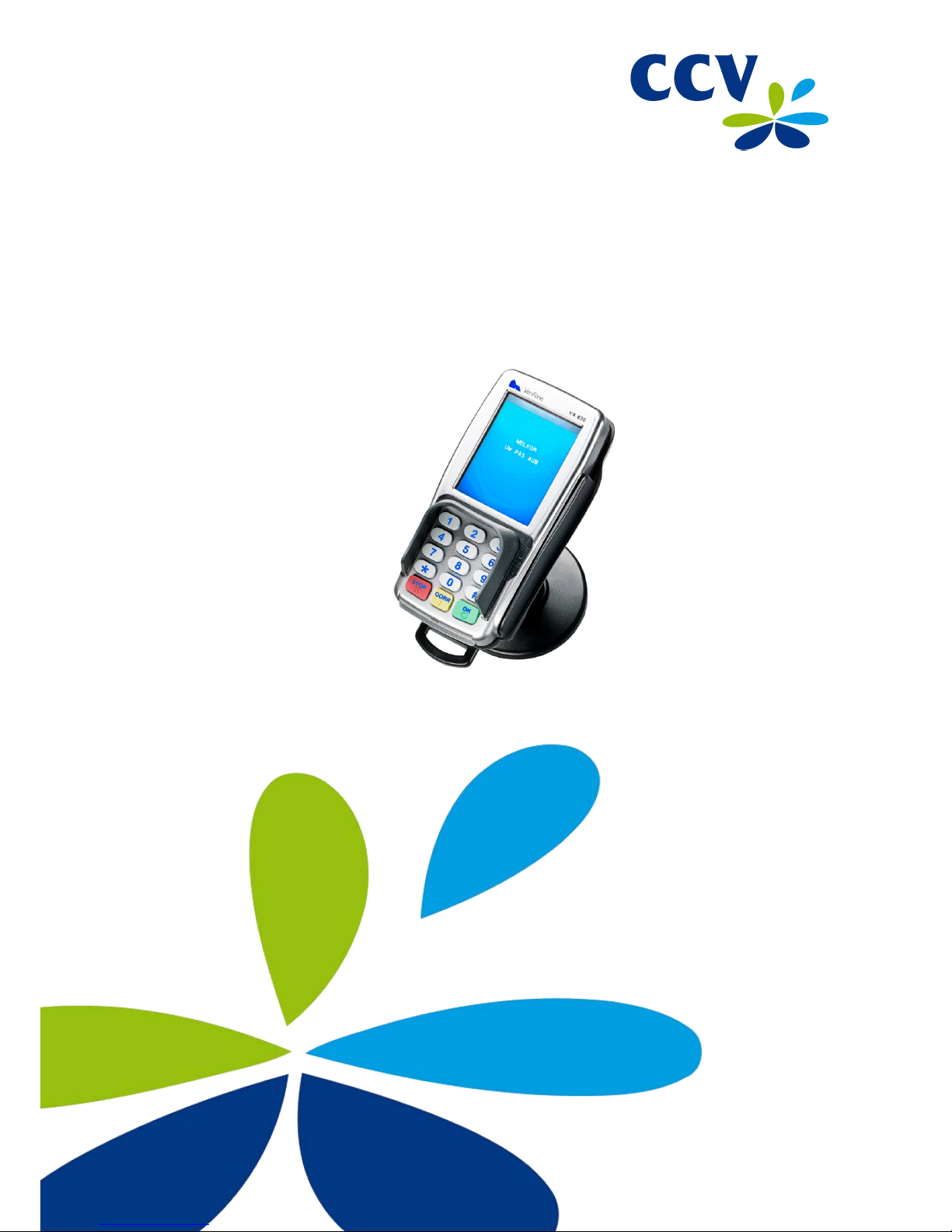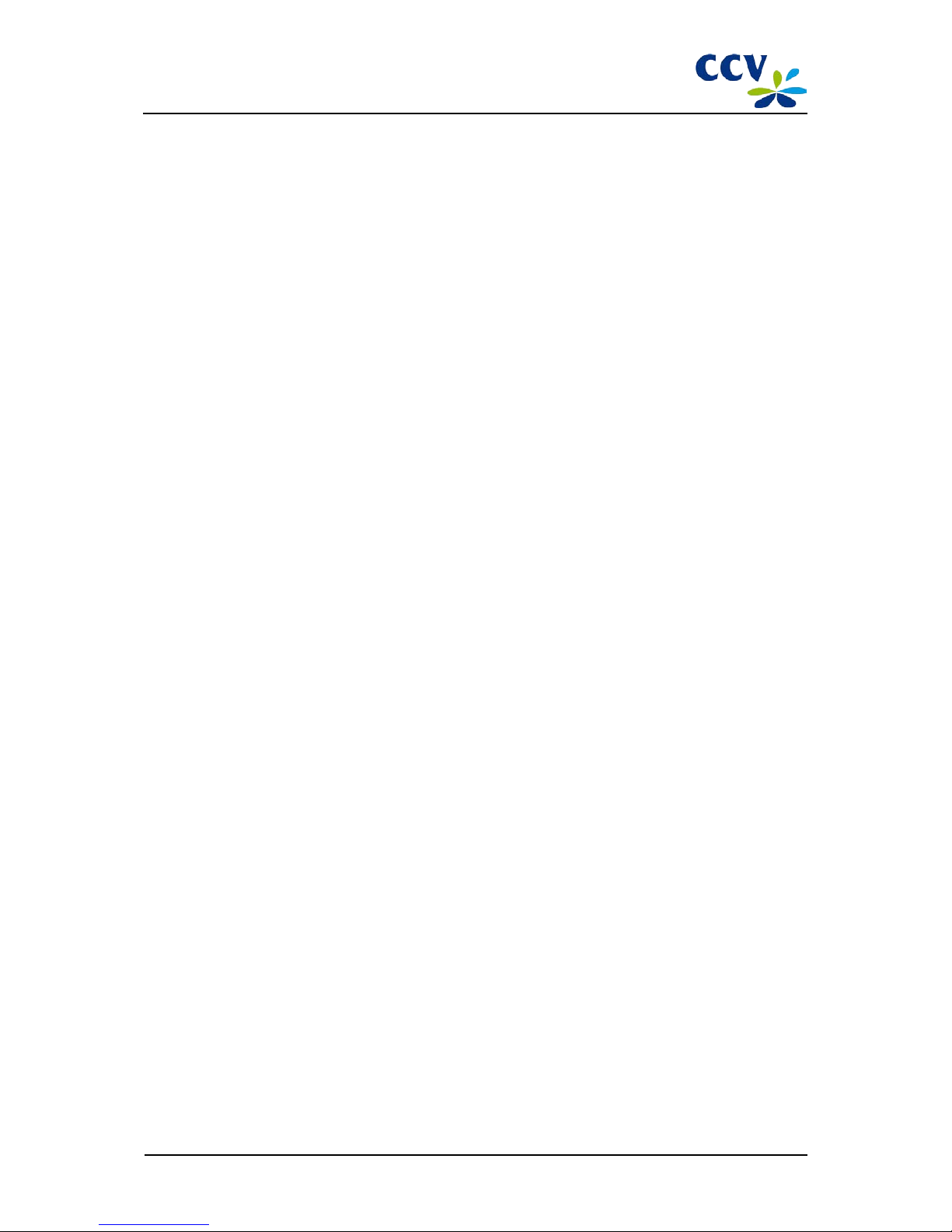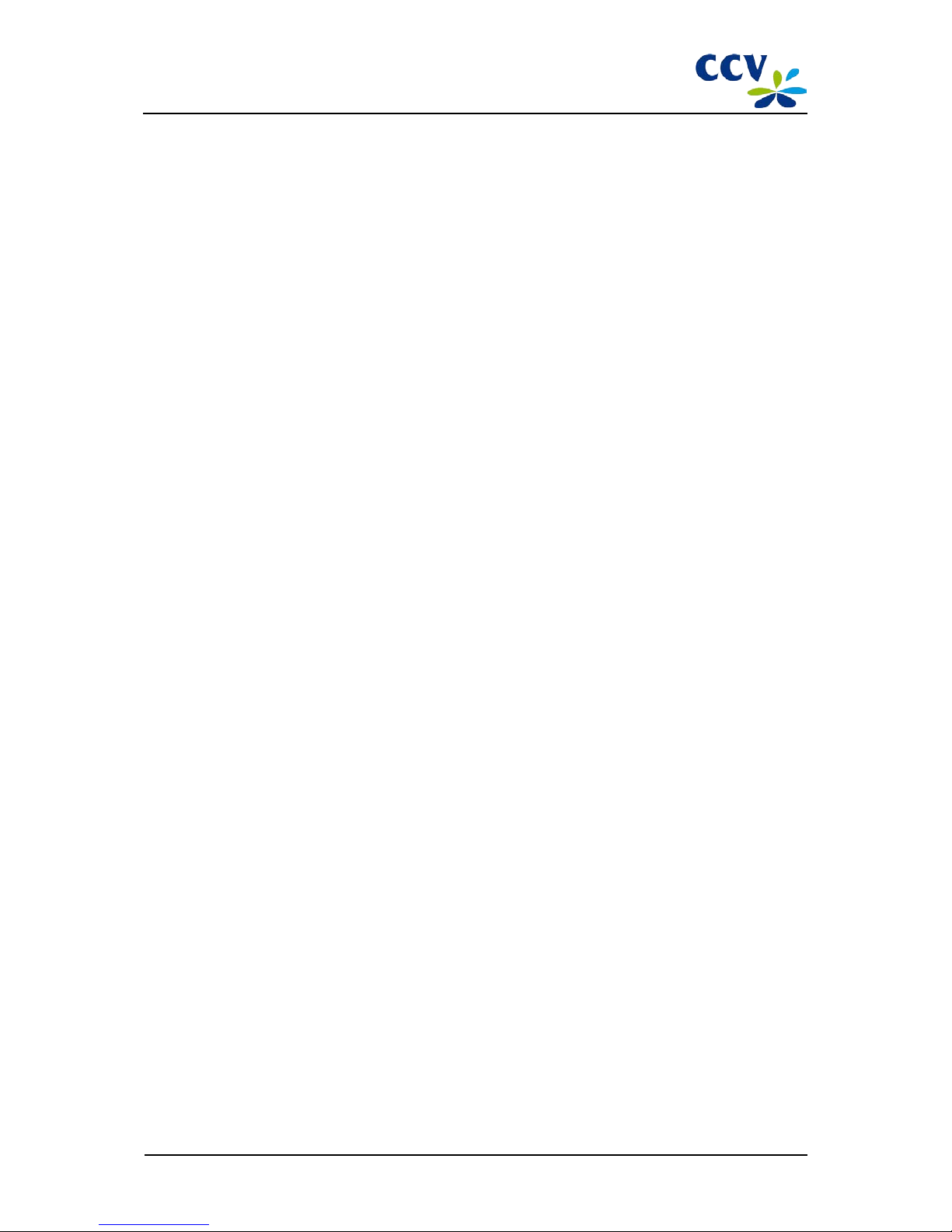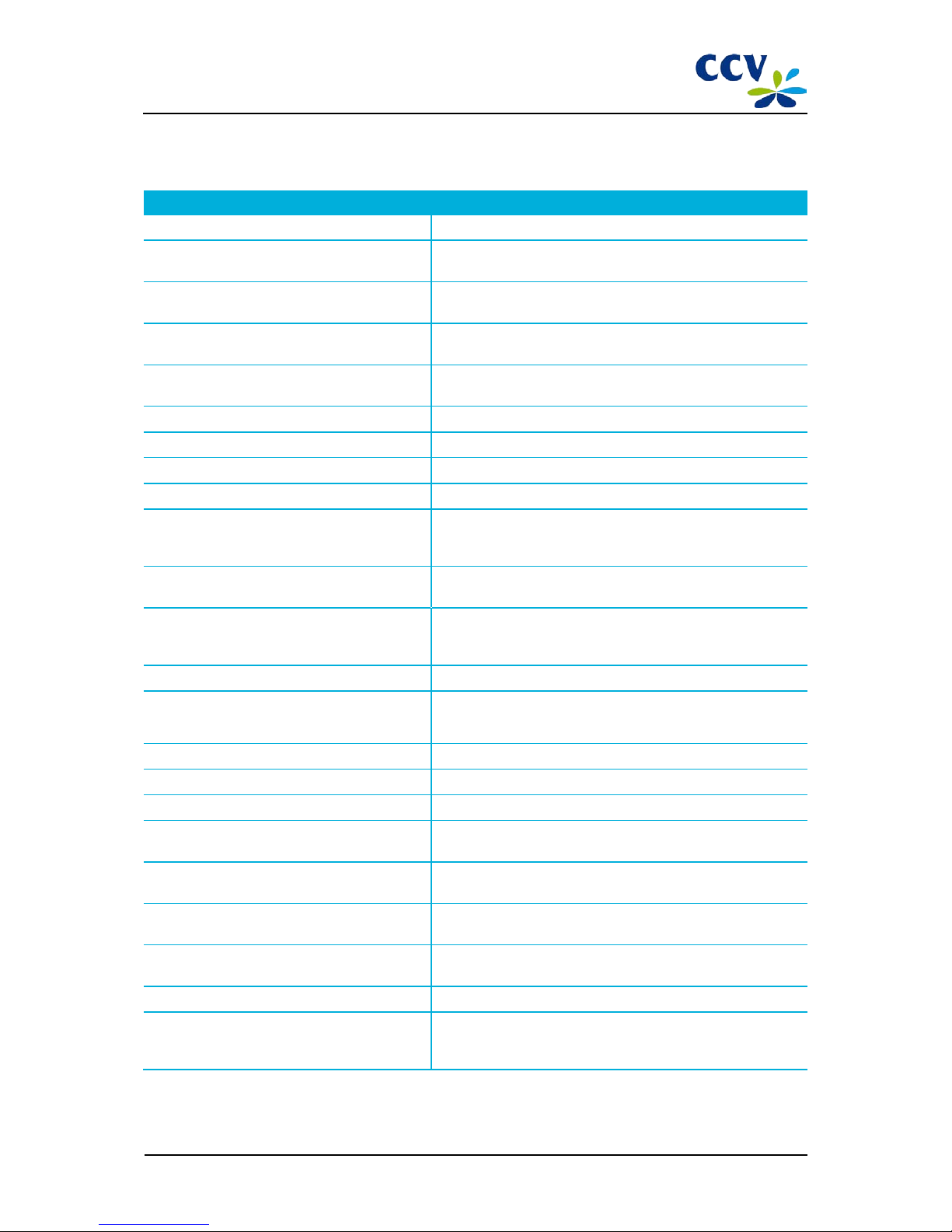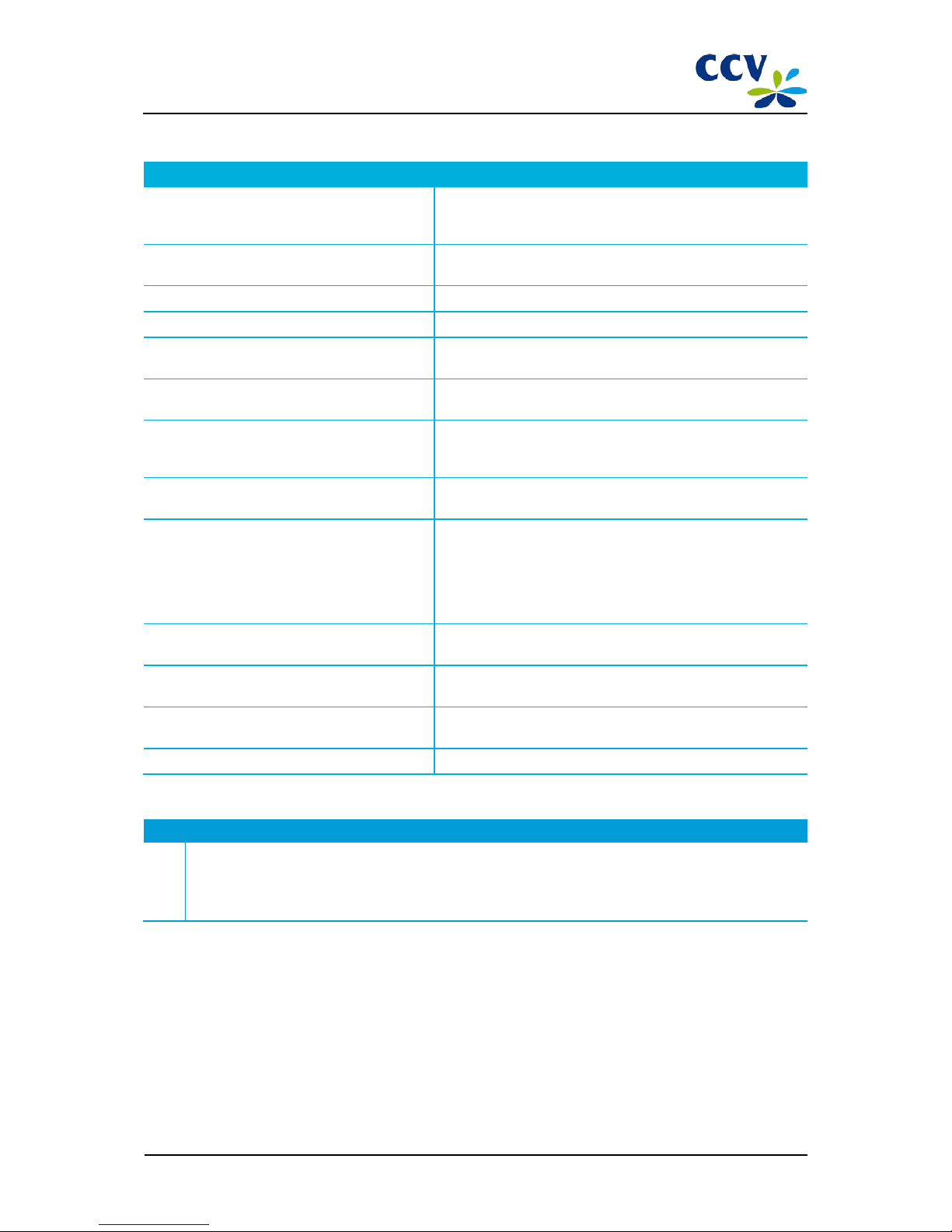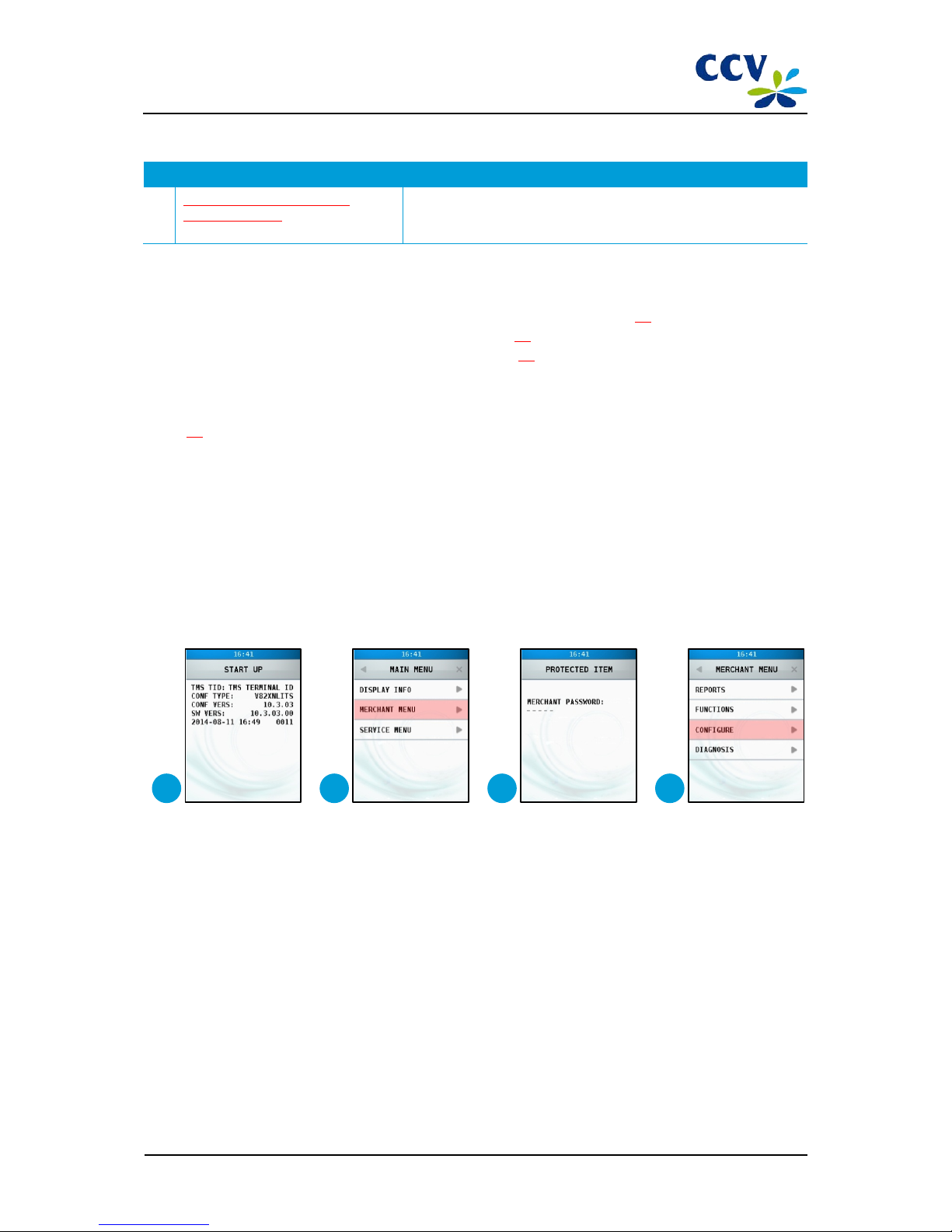TABLE OF CONTENTS
1INTRODUCTION ......................................................................................................................5
1.1 Objective document...............................................................................................................................................................5
1.2 Target group .............................................................................................................................................................................5
1.3 Status document .....................................................................................................................................................................5
1.4 Typographical conventions .................................................................................................................................................5
1.5 Abbreviations and terms ......................................................................................................................................................6
1.6Related documents.................................................................................................................................................................7
2INSTALLING THE PIN PAD ......................................................................................................8
2.1 The difference between a VX 820 ITS PIN pad and a VX 820 PIN pad....................................................................8
2.2 Installation provisions............................................................................................................................................................8
2.3 Positioning instructions ........................................................................................................................................................8
2.3.1 Positioning the PIN pad ...........................................................................................................................................8
2.3.2 Using the card reader ...............................................................................................................................................9
2.3.3 Environmental factors..............................................................................................................................................9
2.4 Information required to be able to carry out an installation....................................................................................9
2.5 Overview of the installation, step by step.......................................................................................................................9
2.6 Step 1: preparing for installation..................................................................................................................................... 10
2.7 Step 2: installing AdminLight........................................................................................................................................... 10
2.8 Step 3: configuring the communication settings of the PIN pad......................................................................... 10
2.9 Step 4: connecting the PIN pad to AdminLight ......................................................................................................... 12
2.10 Step 5: installing the PIN pad with AdminLight......................................................................................................... 12
2.10.1 New PIN pad ............................................................................................................................................................. 13
2.10.2 Used PIN pad ............................................................................................................................................................ 17
2.11 Step 6: activating the PIN pad.......................................................................................................................................... 21
2.12 Step 7: configuring OPI settings (conditional)............................................................................................................ 23
2.13 Step 8: checking whether the PIN pad operates correctly ..................................................................................... 25
3USING THE PIN PAD............................................................................................................. 27
3.1 Overview of the PIN pad .................................................................................................................................................... 27
3.2 Opening the menu of the PIN pad ................................................................................................................................. 28
3.3 Operating the PIN pad........................................................................................................................................................ 28
3.3.1 Entering alphanumerical characters ................................................................................................................ 29
3.3.2 The touchscreen of the PIN pad......................................................................................................................... 30
4THE MENU OF THE PIN PAD ................................................................................................ 31
4.1 The main menu..................................................................................................................................................................... 31
4.2 Display info............................................................................................................................................................................. 32
4.3 The merchant menu............................................................................................................................................................ 33
4.3.1 The password of the merchant menu.............................................................................................................. 33
4.3.2 Reports ....................................................................................................................................................................... 33
4.3.3 Functions ................................................................................................................................................................... 36
4.3.4 Configure................................................................................................................................................................... 37
CID087A/15042015 © CCV Services B.V. 3 / 45