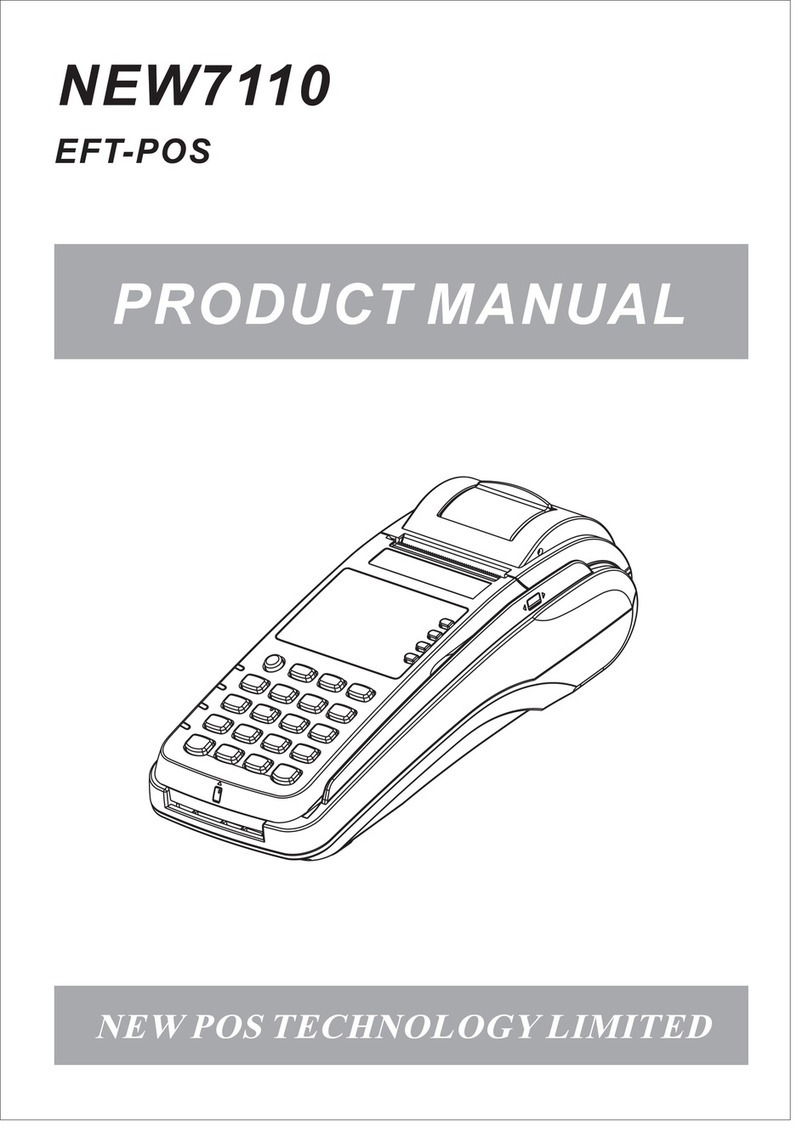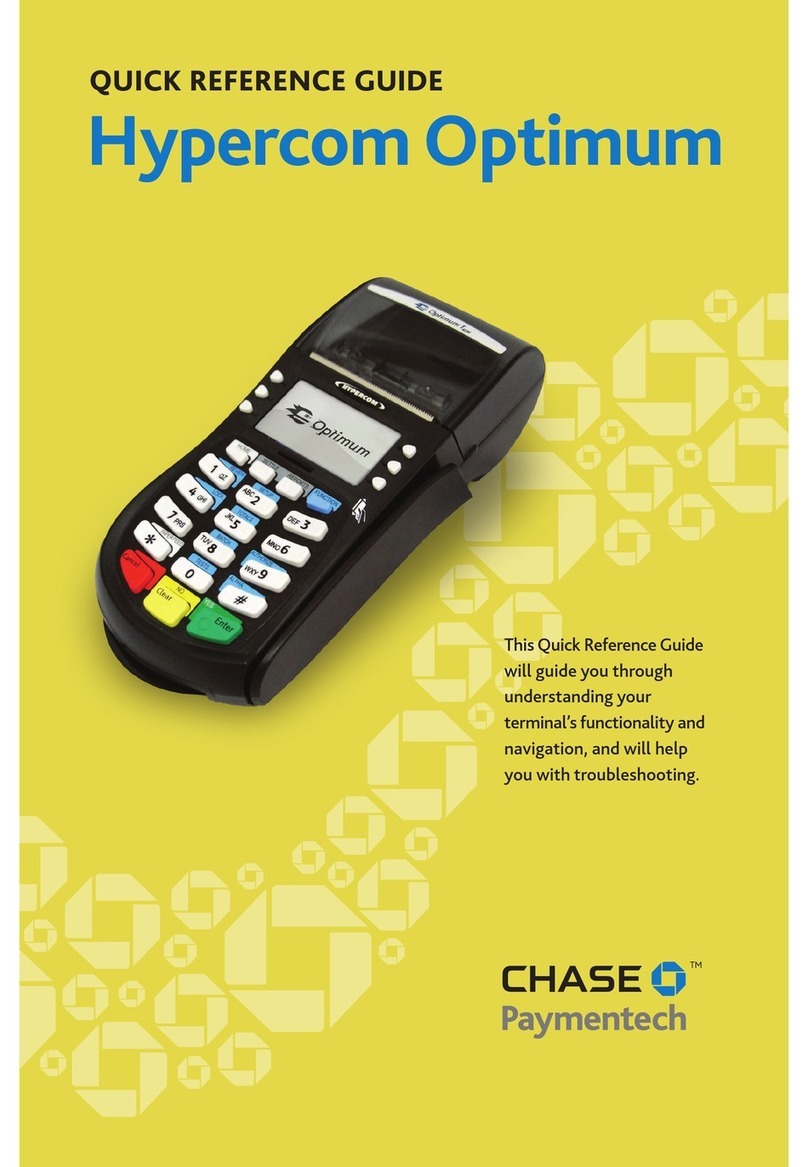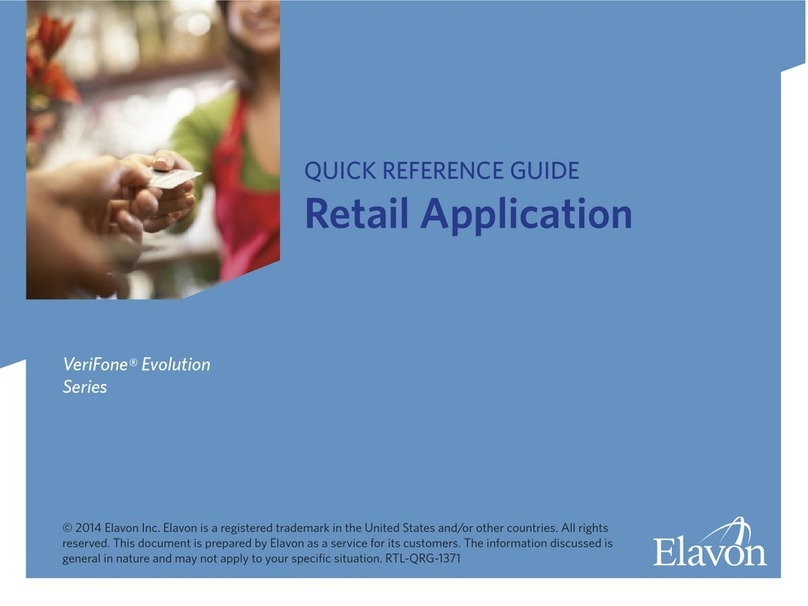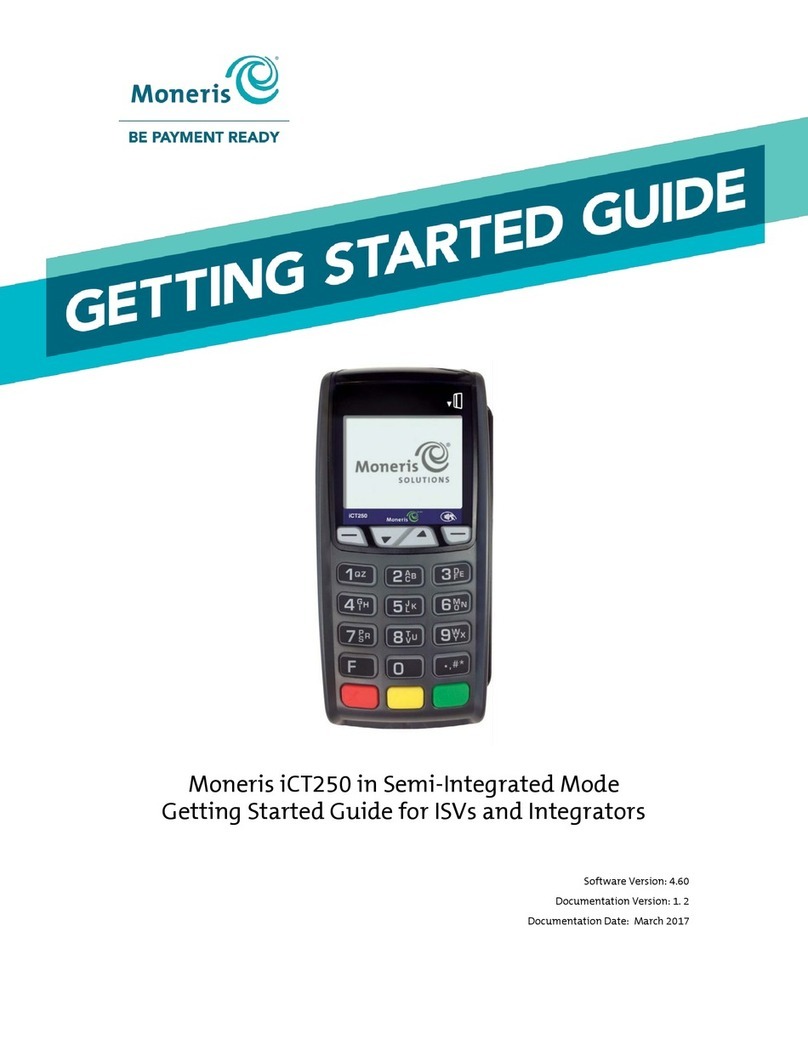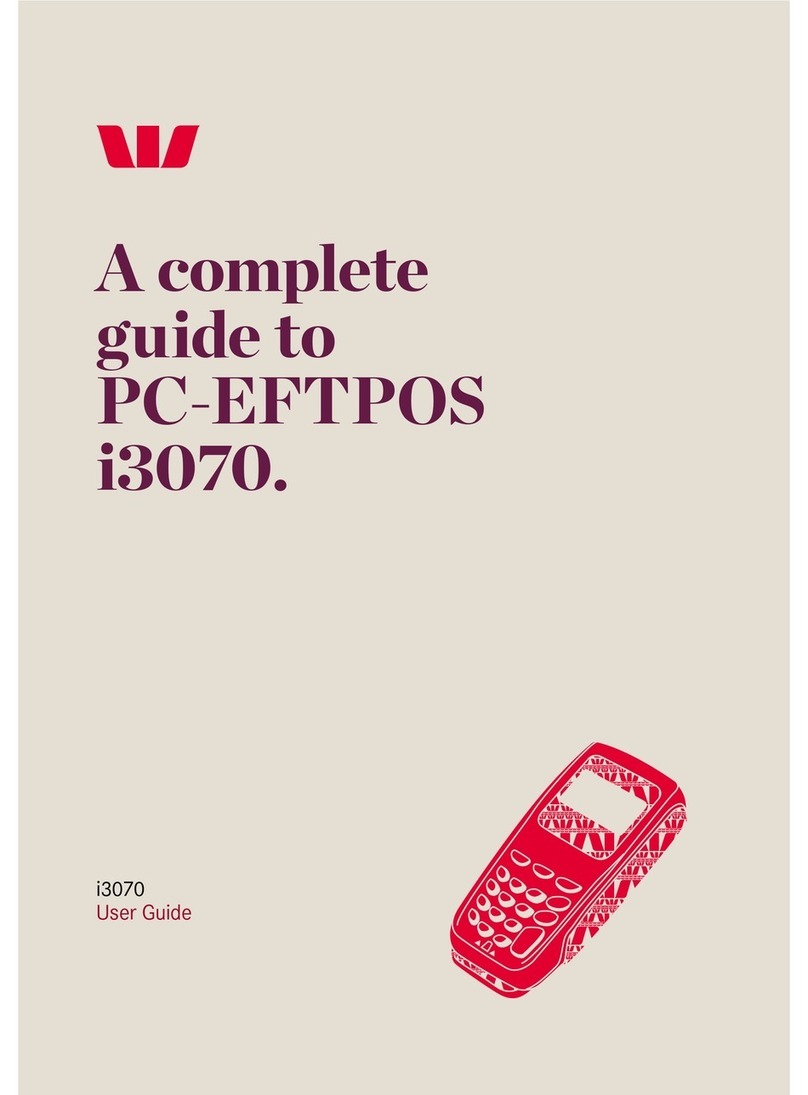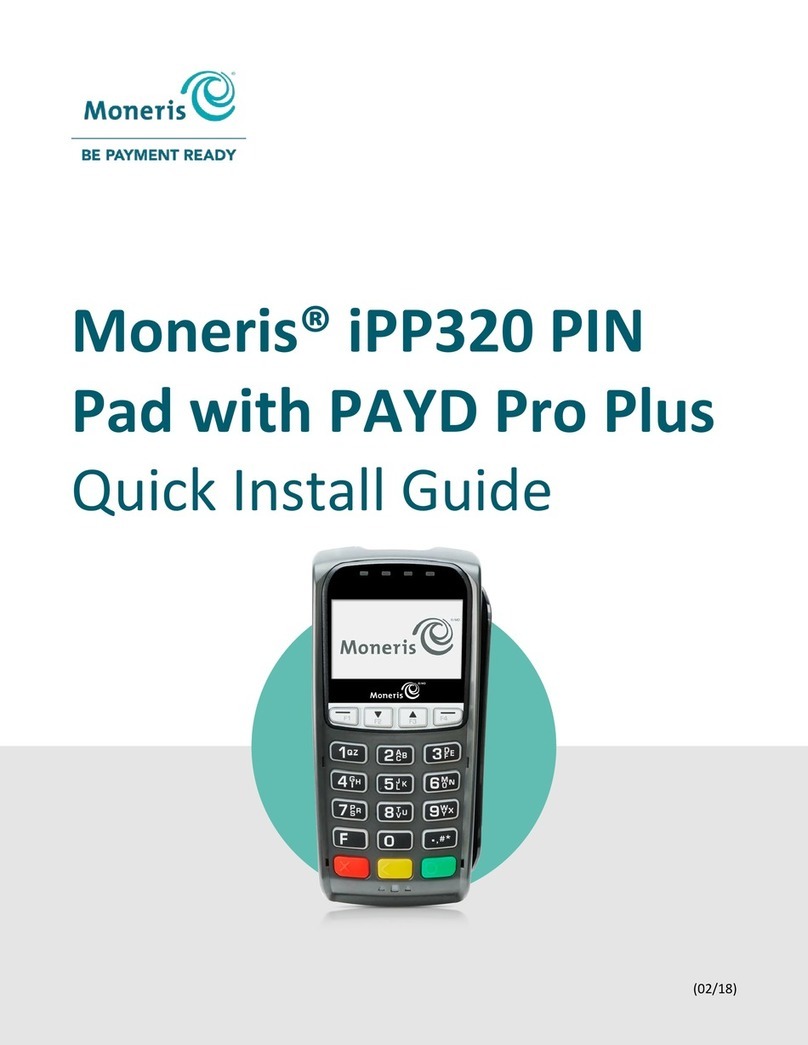New Pos Technology NEW 8210 User manual

Contents Checklist
1 NEW8210 EFT-POS
2 AC Power Supply
3 AC Power Cable
4 Li-ion Battery
5 Thermal paper roll
6 Product Manual
7 Telephone Cable
8 Ethernet Cable
9 Stylus cable
The following items should be found inside the box:
For you safety
Use only approved power supply for NEW8210, using other power supply may
damage the device.
How to use rechargeable Li-ion battery properly.
Use only approved rechargeable battery.
Do not dispose of battery in fire or water.
Do not expose battery to temperature above 60℃, Store it in the environment
between -20 ℃ and 60 ℃.
Charge with a charger designated for the device.
Keep the contact surface of battery away from metal to avoid battery short.
Recycle or dispose of expired battery properly complying with local environment
requirement.
*
*
*
*
*
*
Do not use ethanol and other corrosive liquid to clear the device.
NEW POS Technology limited
NEW8210
Product manual
1PCS
1PCS
(Optional)
1PCS (Optional)
1PCS (Optional)
1PCS
1PCS
1PCS
1PCS
1PCS
NEW 8210
Mobile payment terminal
PRODUCT MANUAL
NEW POS TECHNOLOGY LIMITED

USB Port
Interface Figure
Parts function description
Paper holder lid: Holding thermal paper roll ( Φ38X57mm)
Handle:
LCD display:
Antenna inductive zone:
Key pad:
User smart card slot:
Magnetic stripe card reader :
Rubber pad:
Tag label:
Barcode Label:
Band Label:
Back cover:
Power port:
LED indicator:
RS-232 port:
LAN/PSTN port:
USB Port:
2
NEW8210
Product manual
LED Indicator
NEW POS Technology limited
Pull handle to open the paper holder lid
2.8 inch and 320*240 TFT LCD .Optional signature capture function.
The zone for tapping contactless card
10 alphanumeric keys,8 functional keys,1 power switch key.
Supporting EMV card with contact surface facing up.
ISO7812,1/2 Tracks or 2/3 Tracks or 1/2/3 Tracks, bi-directional swiping with
the magnetic stripe facing LCD .
Four pads, anti-vibration/non-slip.
Showing model name、rated device parameter.
Indicating device serial number.
Indicating the frequency of communication module.
Remove the cover to install battery or SIM/UIM/SAM card.
It only connects approved power supply for NEW8210.
It indicates the power status of device.
1 RS-232(up to 2), output: 5VDC, 500mA .
An optional communication between LAN Port and PSTN Port.
USB communication interface.
1
NEW8210
Product manual
RS-232 Port
LAN/PSTN
Port
Top view Back view
Paper holder Lid
LCD display
Keypad
User smart card slot Magnetic stripe card
Rubber pad
Tag Label
Back cover
NEW8210 Figure
Product Introduction
NEW8210 is a powerful PCI approval,EMV approval payment terminal , with
extraordinary performance in data intensive、multiple applications and EMV transactions.
The terminal supports GPRS、CDMA 、Wi-Fi or GPRS &Wi-Fi and remote terminal program
download. It allows merchants to accept payment anywhere.
mobile
Power Port
NEW POS Technology limited
Top Antenna
inductive zone
Band Label
Barcode
Label
handle
Stylus pen Lanyard hole

3. Install the SIM/UIM card
* Remove the back cover of device;
* Insert the card into the SIM/UIM card slot .
4. Remove the SIM/UIM card
* Remove the back cover of device;
* Draw the SIM/UIM card out the slot.
4
Note
Make sure that the device is in power off status when installing or removing SIM/UIM
card.
If the battery is in the holder, Remove the battery in advance.
NEW8210
Product manual
NEW POS Technology limited
5. Switch the device on
* Press the power key" ", and the LCD backlight is switched on. Hold the power key for
more than two seconds, then the buzzer of device beeps to show device boots
successfully and LCD shows the corresponding program launch menu;
* The device can be powered by battery or AC power supply.
6.
*
"SYSTEM HALT " and the device is switched off successfully.
Switch the device off
Press the power key" " , and hold the key for more than two seconds. LCD prompts with
7. Loading thermal Paper roll
* Put the designated position on the paper holder lid and open the lid up;
* Load the paper roll into the paper holder and extend the paper 2-3 cm above paper cutter ;
* Close the paper holder lid;
* Please take out the paper shaft and replace the print paper timely when it runs out.
Install
card figure
SIM/UIM
1. Install the Battery
* Remove the back cover of the device;
* Connect the cable of the battery and put the battery to its place ;
* Slide the back cover into its place.
Open the back
cover figure
2. Remove the Battery
* Remove the back cover of the device;
* Hold the battery brace and lift the battery gently;
* Remove the battery.
Open the back cover ,
NEW8210
Product manual
NEW POS Technology limited
Remove the battery
figure
Install the battery
figure
Plug cable
figure
Installation Guidance
3

How to tear off paper How to swipe card
9. Swiping a Magnetic Stripe Card
* During card swiping, the magnetic stripe should be downward and face the LCD of terminal,
swipe it through the slot located on the right side of the terminal bidirectionally;
* Swipe the card at steady speed.
6
Note
During swiping, keep the lower edge of the magnetic stripe card horizontally with the card
guiding surface. Or it maybe lead to swiping card error.
NEW8210
Product manual
10. Contactless card (optional)
* For top tapping card,contactless card antenna inductive zone is located on the space on the
LCD. Tap the contactless card above the LCD horizontally for some seconds. The buzzer
will prompt the cardholder the completion of transaction.
NEW POS Technology limited
Top tapping contactless card
8. Tearing off the paper
* Hold the thermal paper edge, keep the paper at 45 degree angle with the LCD surface,
tear off the paper from left to right with steady speed.
5
Note
During loading paper roll, keep the thermal sensitive film of paper (external side of paper
roll) facing the thermal head of printer to ensure normal printing.
After long term printing, keep away from thermal printer head for high temperature.
Keep away from the thermal printer paper cutter for the sharp edge.
NEW8210
Product manual
NEW POS Technology limited
Loading thermal
paper roll figure
a
b
c

8
Environment
Working Environment:
Temperature: 0 ~ 50 ( 32 ~ 122 ). Humidity: 10% ~ 90%
(non-condense).
Storage Environment:
Temperature: -20 ~ 60 ( -4 ~140 ). Humidity: 5% ~ 95%
(non-condense).
℃ ℃ ℉ ℉
℃ ℃ ℉ ℉
Technical Specifications
NEW8210
Product manual
NEW POS Technology limited
Processor:
Memory:
Display:
Keypad:
Magnetic Card Reader:
IC Card Reader:
PSAM Slots:
Contactless Card Reader:
(Optional)
Internal PIN PAD:
Internal wireless(optional):
Internal Modem:
(optional)
Other module(Optional):
Remote download:
Peripheral Ports:
Printer:
Language:
Dimensions:
Weight:
Power Supply:
Battery:
Optional:
Identification:
32 bit secure ARM11 CPU, 400MHz.
128MB FLASH, 64MB SDRAM.
2.8 inch , 320*240 TFT LCD. Optional signature capture function.
10 alphanumeric keys, 8 functional keys, 1 power switch key.
Compliant with ISO78I1, ISO7812; Track1/2/3, bi-directional
swipe, supports smart error correcting.
1 user card(EMV4.3), supports SLE4442/SLE4428 memory card.
2(optional 3)PSAM slots, compliant with ISO7816. Supports PPS
protocol.
Supports Mifare classic, Mifare Ultralight, Mifare DESFire,ISO
14443A&B, SONY Felica, Compatible with the Top tapping.
Supports MK/SK, Fixed, DUKPT, Supports dual and triple length
TDES. Supports RSA,AES.
GPRS/CDMA/Wi-Fi, GPRS/CDMA&Wi-Fi/3G, supports SSLv2/3
TLSv1.
Synchronous: V.22bis, V.29, Supports 1200/2400/9600bps.
Asynchronous: V.92, up to 56kbps.
GPS, 1D or 2D scanner.
Supports NewTMS remote download.
1 RS-232(up to 2), output:5VDC, 500mA, 1 mini USB OTG.
Easy-load stlye.
Supports Chinese(GB2312/GB18030), English, French, German,
Latin, Russian, Aranbic, Vietname etc.
190mm*89.5mm*56mm(L*W*H).
495g.
Input: 100~240VAC, 50Hz/60Hz. Output: 9.5VDC, 2.5A.
2600mAh, 7.4V, more than 72 hours standby time, supports 400
transactions.
Leather case, backup battery, car jack charger, dock charger.
CCC, CE, RoHS, PCI PTS5.X, EMV4.3 level 1&2, PBOC3.0.
Terminal characteristics
11. Insert user smart card
* Insert smart card with the gold-colored contact surface facing up into the card slot.
View LCD Icc card icon to determine if IC card is inserted into its place. If the IC card icon is
switched on, it indicates OK. While the icon is off, please confirm whether gold-colored
contact surface of card is facing up and IC card is inserted into its place.
12. Battery Charge
* Remove the back cover of the device . Insert the rechargeable battery.Slide the back cover
into its place.(If the rechargeable battery is in the device, the step is unnecessary.)
* Connect the power supply to the power port on the side of the device. And connect the AC
plug of power supply to the wall socket. LED indicator on the side of device shows red
indicating that battery is in charging status. If the LED indicator shows green, it indicates
battery charge completes.
Note
If the device is in powered-off state, Only LED indicator on the side of device shows battery
charge status. While the device is in powered-on state, Battery icon on the LCD display also
indicates the battery charge status.
NEW8210
NEW POS Technology limited
Insert user smart card
7
Product manual
13. How to connect the stylus to the terminal
* Take out the cable from the bag with specification,and connect the stylus and terminal with
the cable to prevent the loss of stylus.

NEW8210
Product manual
NEW POS Technology limited
NEW POS TECHNOLOGY LIMITED
Address: 14/A,Financial Technology Building,Science & Technology
Park,No.11,Keyuan Rd,Nanshan District,ShenZhen,China
Tel: +86-4006-520589 Fax: +86-755-82790632
E-mail: Sales@newpostech.com Postalcode: 518057
WebSite: www.newpostech.com
1. Warranty valid for 12 months after purchasing date.
2. This warranty will be voided if the product is damaged due to natural disaster, fire,
unauthorized alteration or improper usage.
3. Free Warranty covers original parts only.
4. Warranty service will not be provided if no the dealer's stamp or this card is missing.
Note:
NEW8210
Product manual
NEW POS Technology limited reserves the right to substitute, add or alter any item in the
manual. NEW POS Technology limited tries best to avoid literal error and does not accept any
responsibility for it.
NEW POS Technology limited undertakes no responsibility for any loss and harms that result
frommisuse the device not complying with the instruction of product manual.
All rights reserve.
Special statement
Security guidance during PIN-entry
*
*
*
*
*
NEW POS Technology limited
NEW8210 belongs to attended device.
Install the device on an adjustable stand that allows consumers to swivel the terminal side
ways and/or tilt it forwards/backwards to a position that makes visual observation of the
PIN-entry process difficult.
Place the in-store security cameras where PIN-entry keypad is not visible.
Card holder had better use his/her body and hands to prevent visual observation of PIN-entry
process.
Do not outlet PIN to others or write the password on card.
Table of contents
Other New Pos Technology Payment Terminal manuals
Popular Payment Terminal manuals by other brands
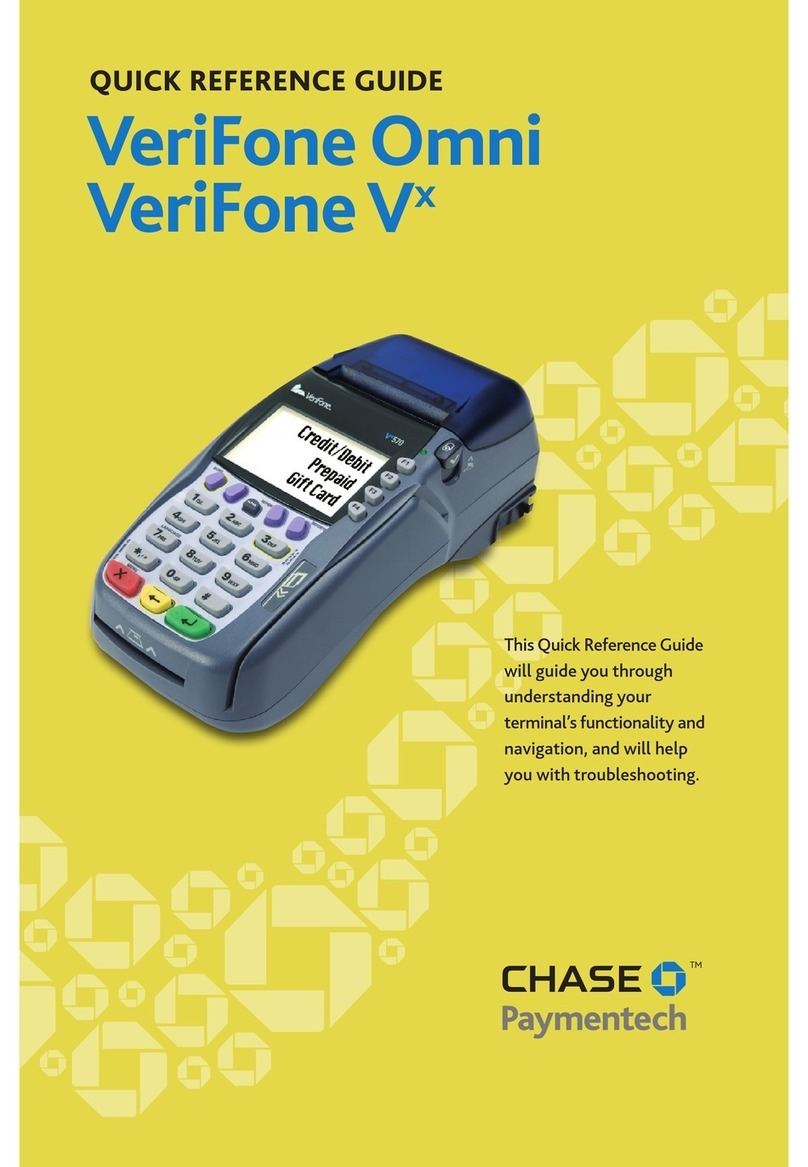
Chase
Chase VeriFone Omni Quick reference guide

Ingenico group
Ingenico group Desk 3500 with Pin Pad Setup guide

Comestero Group
Comestero Group Eurokey NEXT quick guide
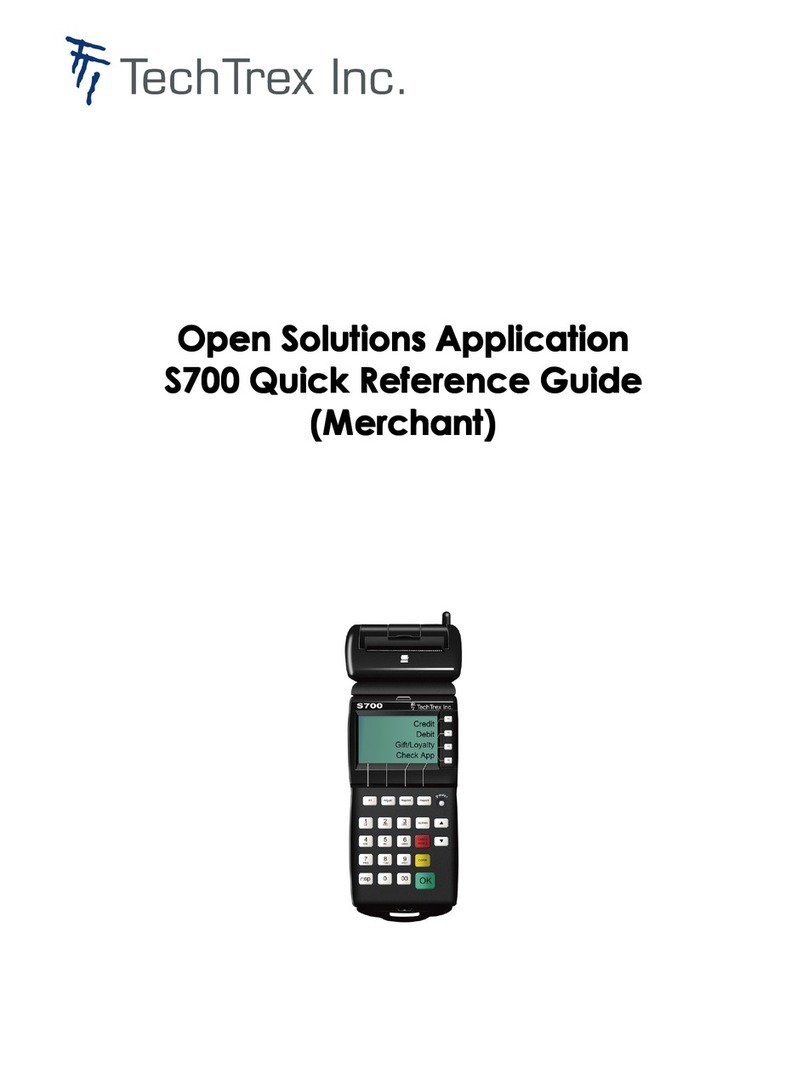
TechTrex
TechTrex S700 Quick reference guide
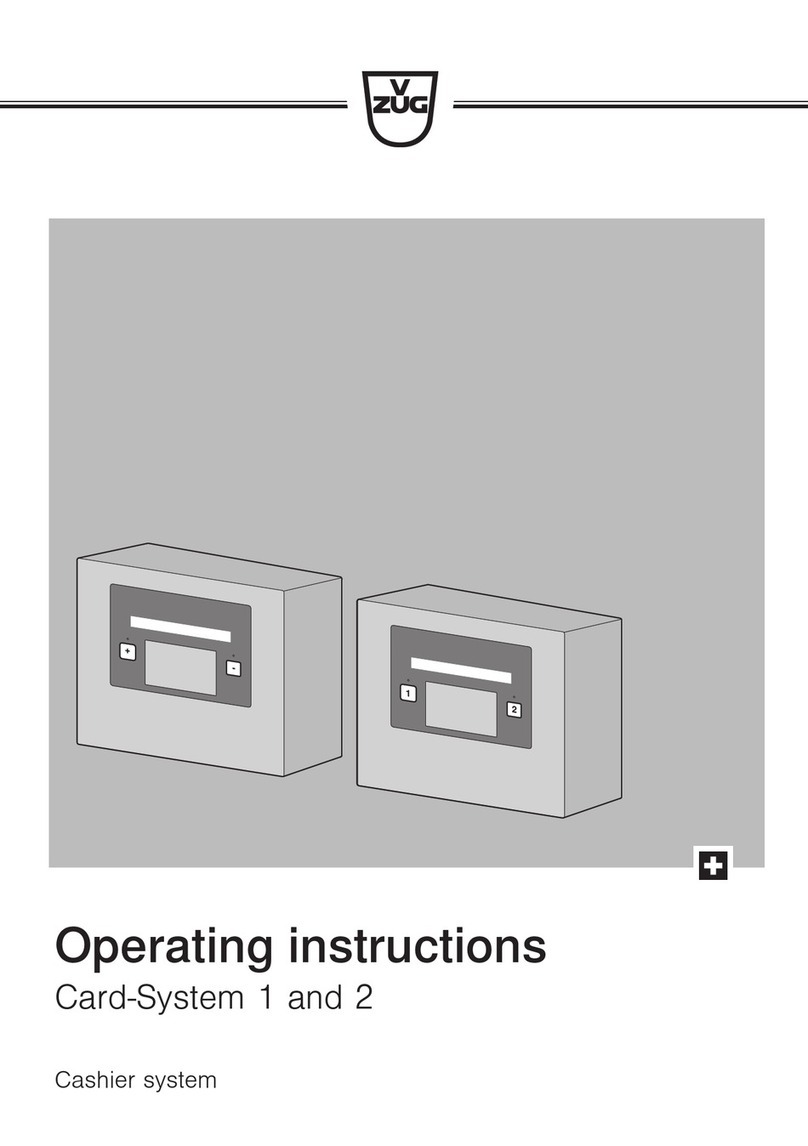
ZUG
ZUG Card-System 1 operating instructions

Ingenico
Ingenico IUC150B Quick start and installation guide