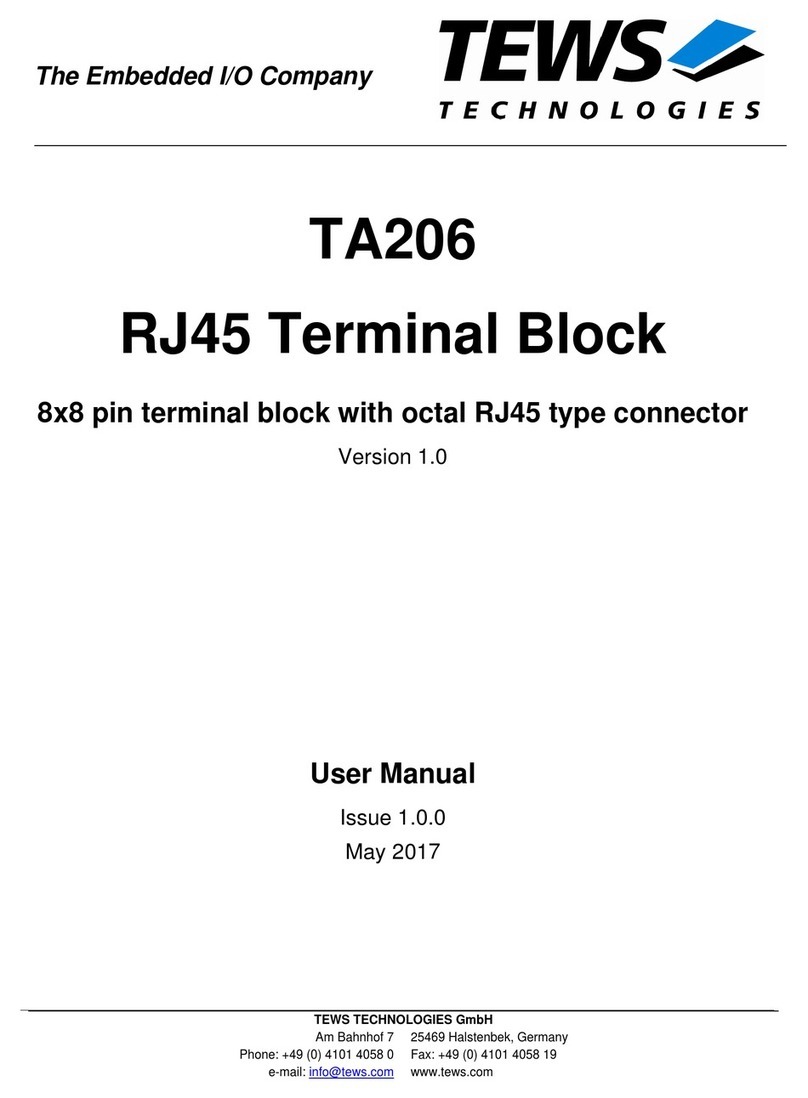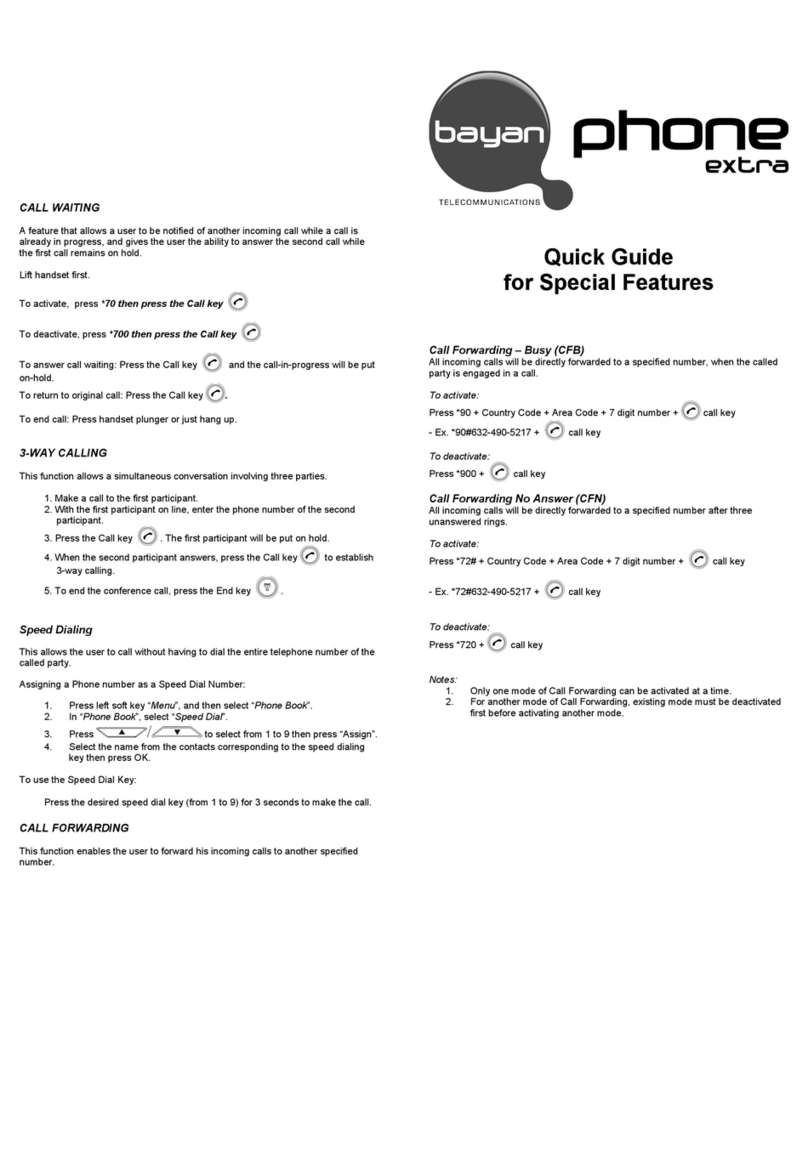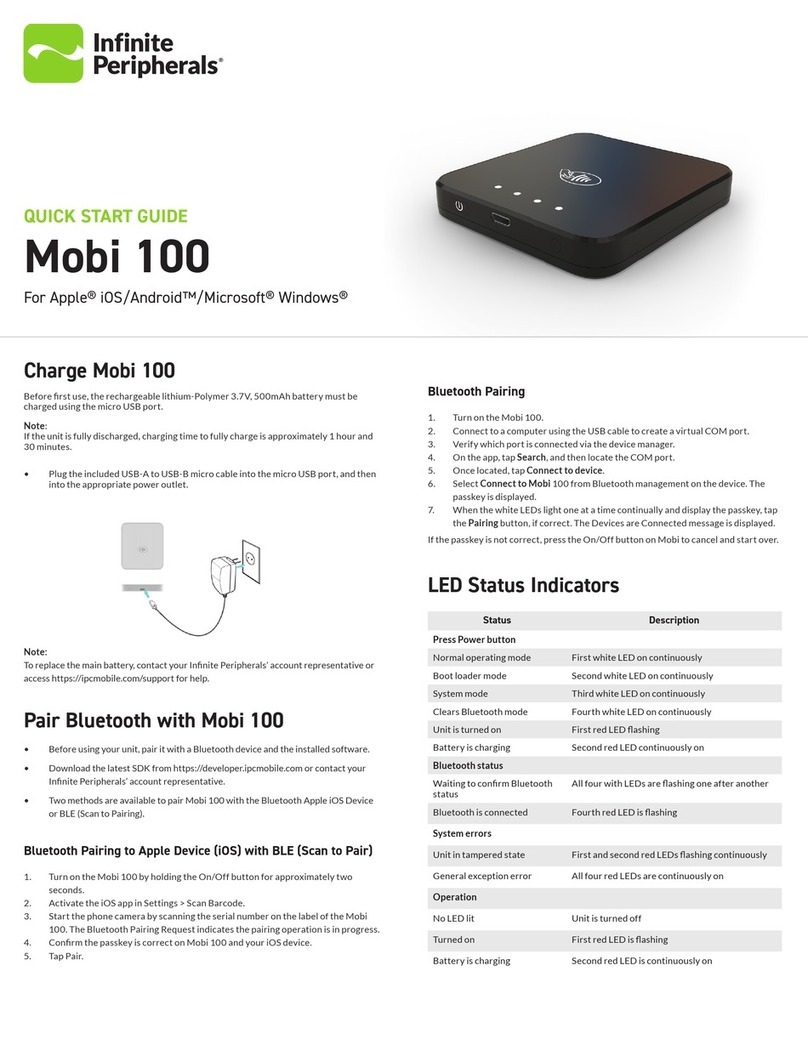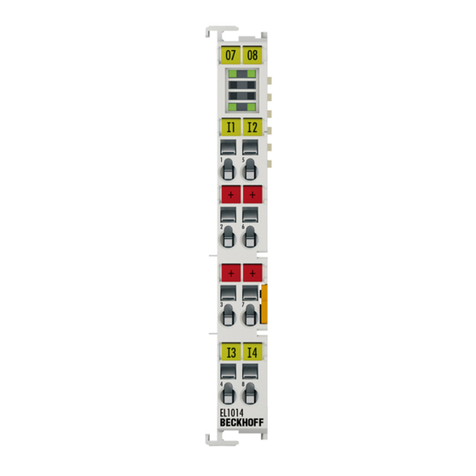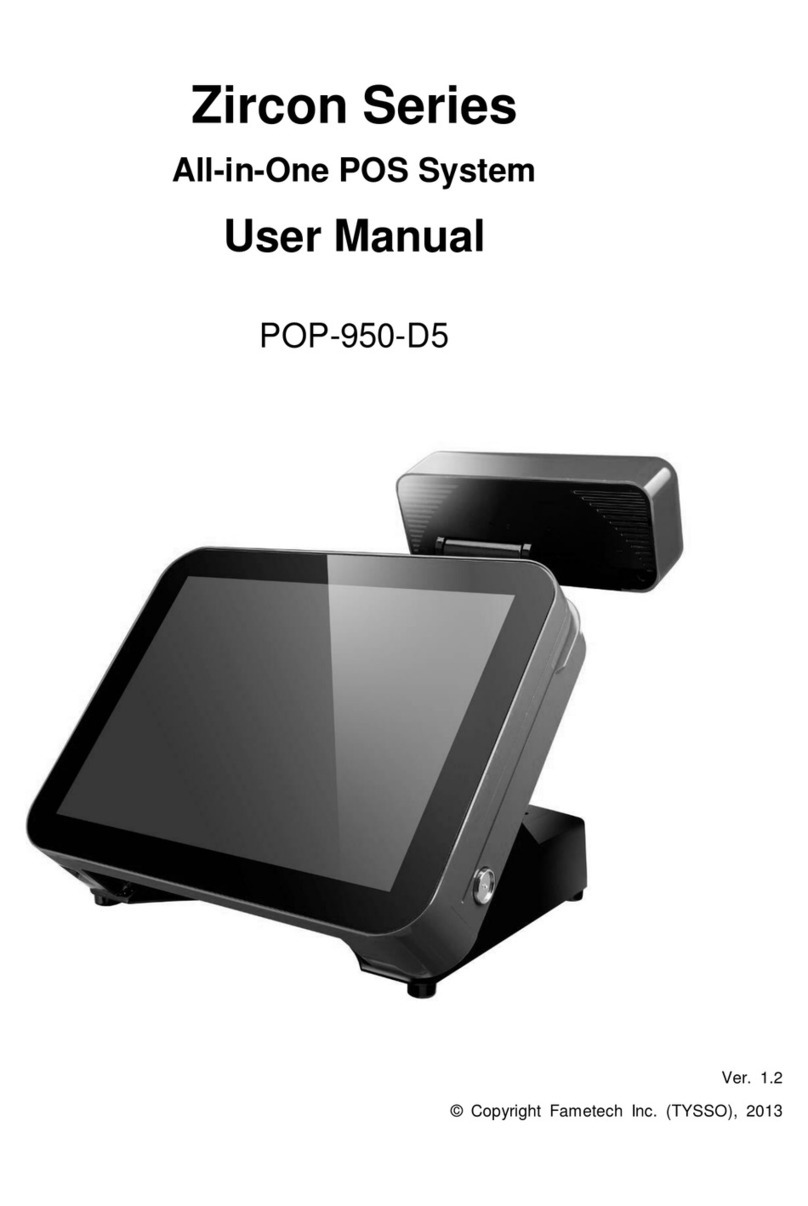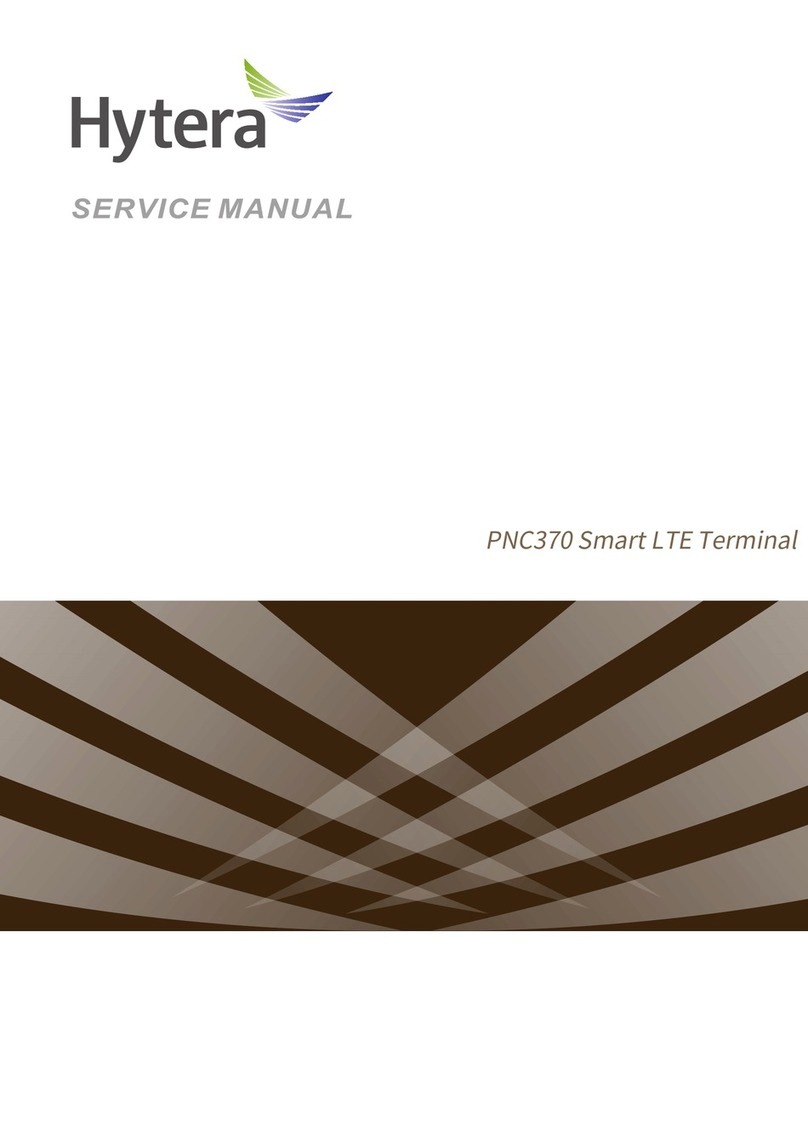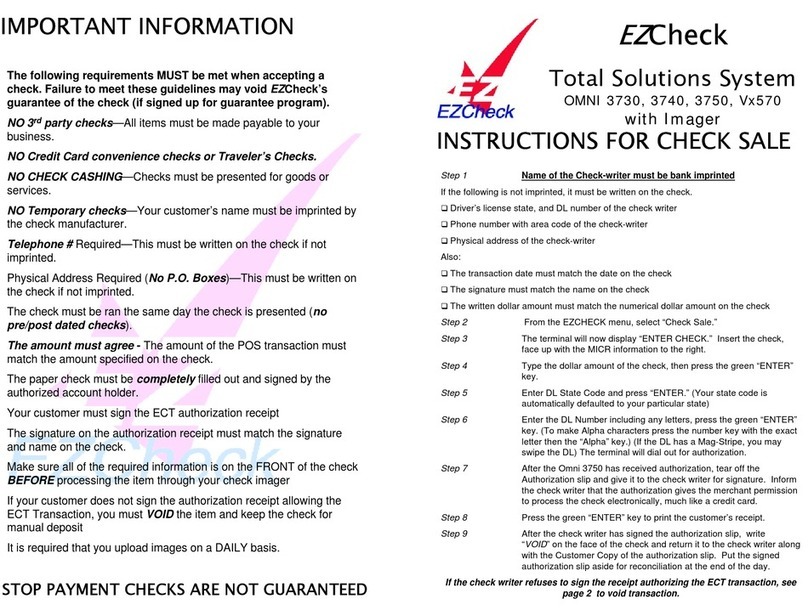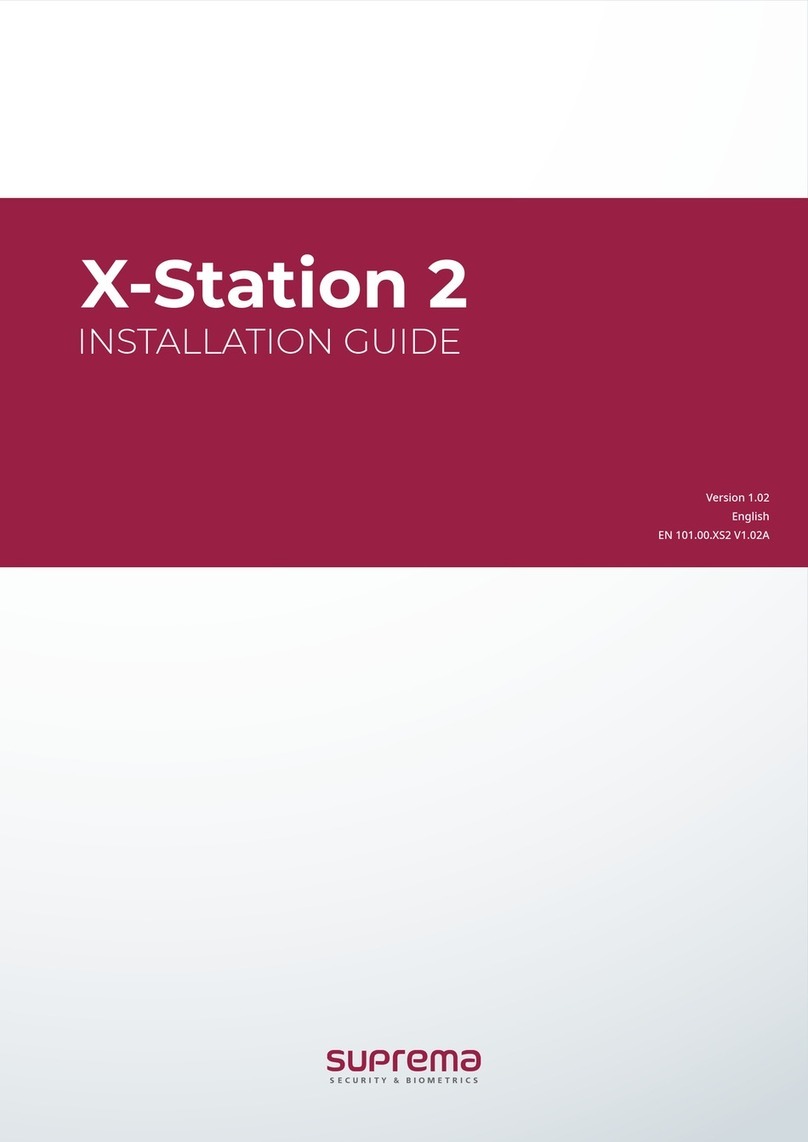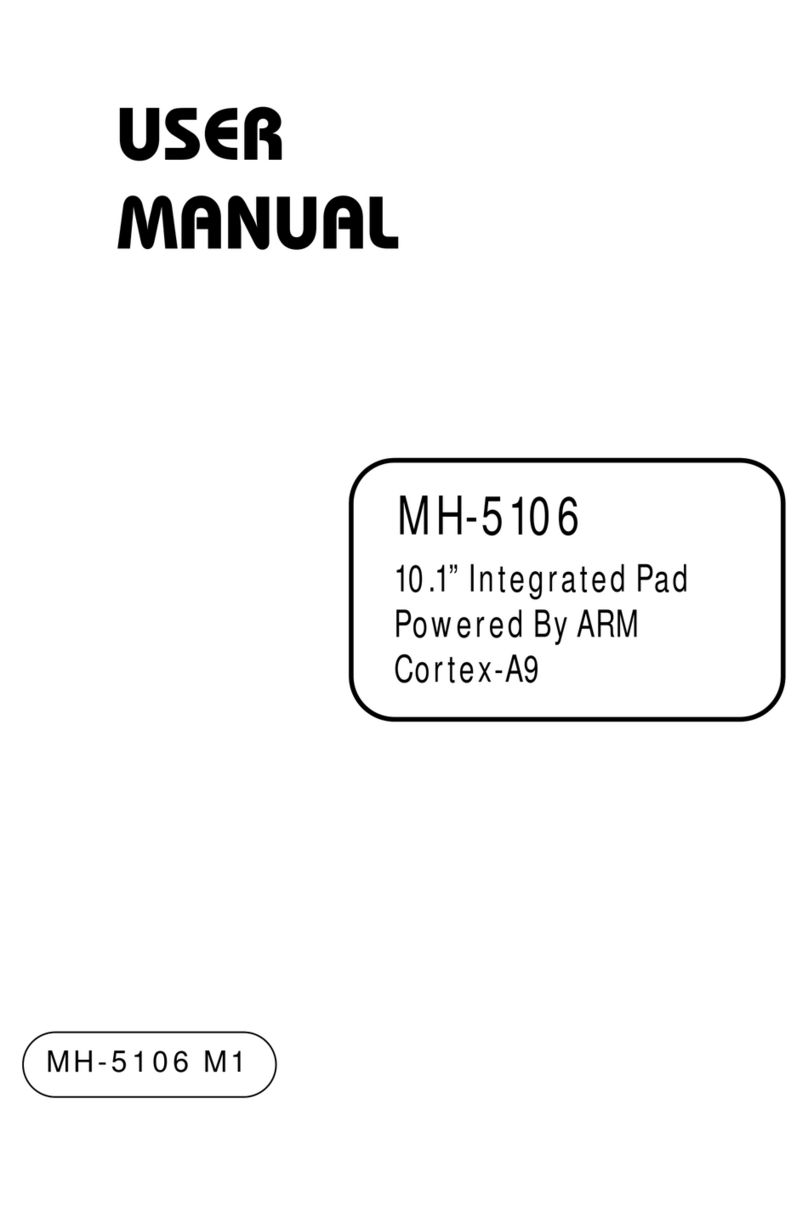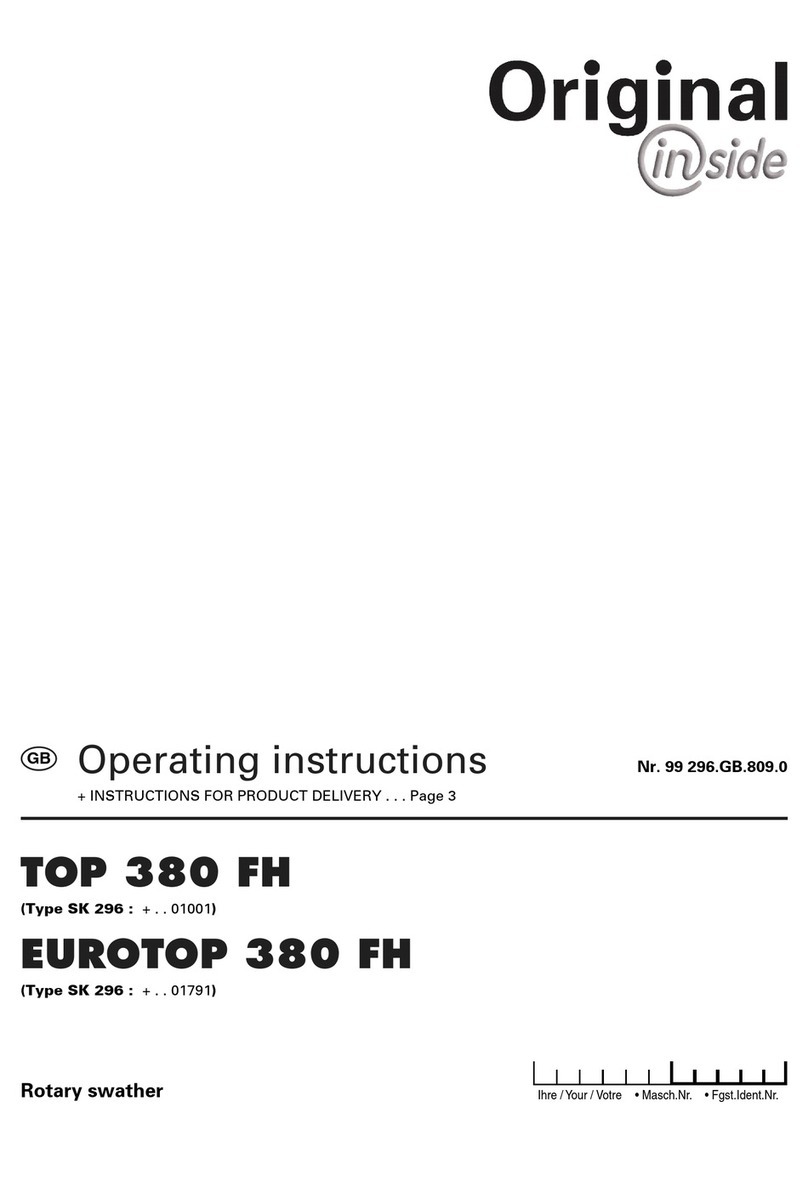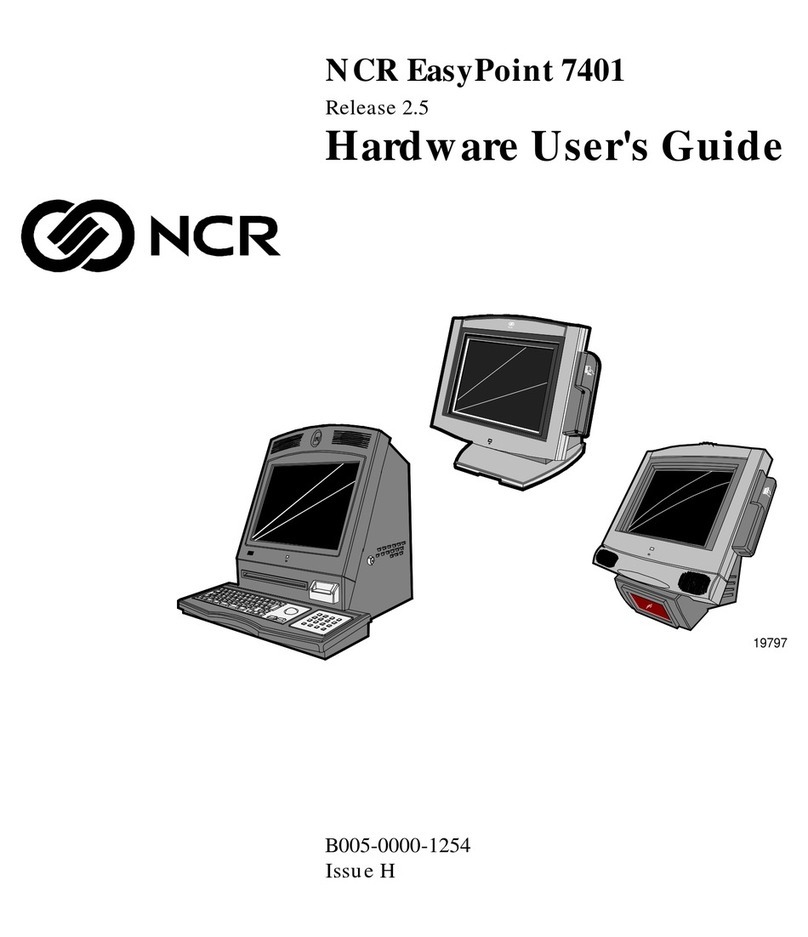EFTPOS 1i User manual

EFTPOS 1i
Here to help explain your EFTPOS 1i Terminal.

Get in touch
Westpac Merchant Business
Solutions Help Desk
Service, Sales and Support
Terminal Diculties
Stationery Orders
1800 029 749
(24 hours a day, 7 days a week.)
Cardholder behaving suspiciously
132 415 (Extension 500)
Linkly Support
Linkly provides the software that
allows communication between
your terminal and your point of sale
software.
linkly.com.au
02 9998 9800
Monday to Friday: 8:30am – 10:00pm
(Sydney time)
Saturday: 10:00am – 5:00pm
(Sydney time)
Sunday: 10:00am – 3:00pm
(Sydney time)
Please have your merchant and
terminal numbers ready.
Being aware of error messages you
are experiencing will come in handy
to ensure your issues are resolved.
For more information, please refer to
the EFTPOS 1i User Guide located at
westpac.com.au

3
3G/GPRS and Bluetooth®connectivity
Setting up 3G/
GPRS backup
communications
To configure 3G/GPRS, please follow the below steps:
1. Press #998 on the PINpad.
2. Press 8 to configure GPRS.
In the event that your main communication method is down,
the terminal will automatically failover to 3G/GPRS backup
communications.
Setting up Bluetooth
to base connectivity
1. Connect the terminal base to a power point using the provided
power cable.
2. Please then plug in the terminal’s base to your POS using a
supported communications method (serial or USB connections).
3. Place your terminal on the base for charging.
4. The terminal will prompt to turn on Bluetooth on the base to
configure the pairing.
5. Once paired the screen will display ‘pairing successful’.
Note: The terminal can function in a wireless mode whilst
connected with its base using Bluetooth communications.
Processing transactions
Processing a purchase 1. Initiate a purchase transaction via the POS interface.
2. The terminal will prompt you to Tap, Insert or Swipe the
customer’s card.
3. If a contactless card is presented, position the card above the
terminal screen for processing.
4. The terminal will advise if the transaction has been approved or
declined and print a receipt.
5. Alternatively, for Insert or Swipe card processing, select the
account type on the terminal.
6. The terminal will prompt for the customer to enter their PIN (if
required) and then press ENTER.
7. The terminal will advise if the purchase has been approved or
declined.
Note: If the terminal is in standalone-lite mode, then the purchase
amount is entered on the terminal and not the POS interface.
Settlement and all other functions are completed on the terminal
as the terminal is not connected to the POS.

4
Processing a cash only
transaction
1. Initiate a cash only transaction via the POS interface.
2. Insert/swipe the customer’s card.
3. Select the account type (Cheque and savings accounts only).
4. Have the customer enter their PIN and press ENTER.
5. The terminal will advise if the transaction has been approved or
declined.
Processing a refund 1. Initiate a refund on the POS interface.
2. The terminal will prompt you to Tap, Insert or Swipe the
customer’s card.
3. If a contactless card is presented, position the card above the
terminal screen. The terminal will advise if the transaction has
been approved or declined and print a receipt.
4. Alternatively, for Insert or Swipe card processing, select the
account type on the terminal.
5. The terminal will prompt for the customer to enter their PIN (if
required) and then press ENTER.
6. The terminal will advise if the refund has been approved or
declined.
Processing a Settlement
Processing a
Settlement
Automatic Settlement
i. Your terminal will settle automatically every day at a
pre-programmed time.
ii. This is set up when your facility is first established. If required,
you can contact Merchant Business Solutions to change your
Auto Settlement time.
Manual Settlement
i. You have the option to perform a manual settlement anytime
throughout the day prior to the auto settlement. This function
allows you to manually settle the current trading day.
ii. Initiate a settlement transaction via the POS interface.
iii. The terminal will connect to the bank and begin settlement.
Note: A settlement can only be performed once in a 24-hour
period. You will receive a (97) CANNOT SETTLE response if you
have attempted to settle more than once. You cannot settle
between 9:30pm and 11:00pm (AEST).

5
Transaction reporting
Reprinting the last
transaction
1. Initiate reprint receipt via the POS.
2. The last transaction receipt will be printed.
Printing a
pre-settlement report
1. Initiate the transaction via the POS.
2. An “approved” message will display when the pre-settlement
report is successful.
Manual terminal
settlement
1. Initiate a settlement via the POS.
2. The terminal will connect to the bank and begin settlement.
Note: This function is not applicable for auto Settlement and is not
available between 9:30pm and 11:00pm (AEST).
Reprinting the last
Settlement
1. Initiate last settlement via the POS.
2. The last transaction receipt will be printed.

6
Response codes
Response Codes are numeric or alphanumeric codes located on the transaction
receipt. These codes are used to determine the reason why a transaction may have
been declined.
If you receive a declined transaction Response Code not listed below, you should
visit westpac.com.au/response-codes for helpful tips on what action to take after a
transaction is declined.
00: APPROVED
• The transaction has been approved.
01: DECLINED CALL FOR AUTH
• Do not re-attempt the transaction.
• Ask for another form of payment.
• Advise the customer to contact their card issuer.
05: DECLINED CANNOT PAY
• Do not re-attempt the transaction.
• Ask for another form of payment.
• Advise the customer to contact their card issuer.
12: DECLINED TRANSACTION INVALID
• Do not re-attempt the transaction.
• Ask for another form of payment.
• Advise the customer to contact their card issuer.
51: CANNOT PAY
• Insucient funds.
• Obtain another form of payment.
• Advise cardholder to contact card issuer.
54: EXPIRED CARD
• Check the card expiry date.
• Ask for another form of payment.
• Advise cardholder to contact card issuer.
55: UNABLE TO AUTHORISE
• The cardholder has entered the wrong PIN.
• Retry the transaction with the correct PIN.
61: CANNOT PAY
• Obtain another form of payment.
• Advise cardholder to contact card issuer.


© Westpac Banking Corporation ABN 33 007 457 141 AFSL and Australian credit licence 233714. WBCEFT002 0322
Table of contents