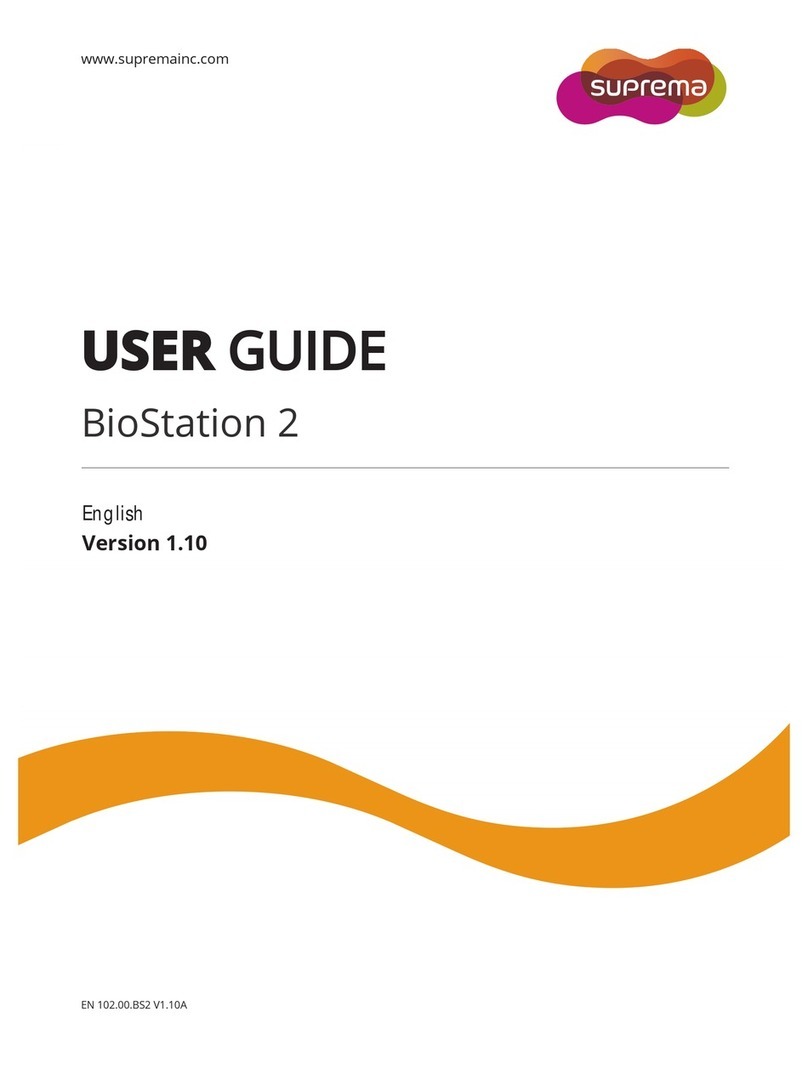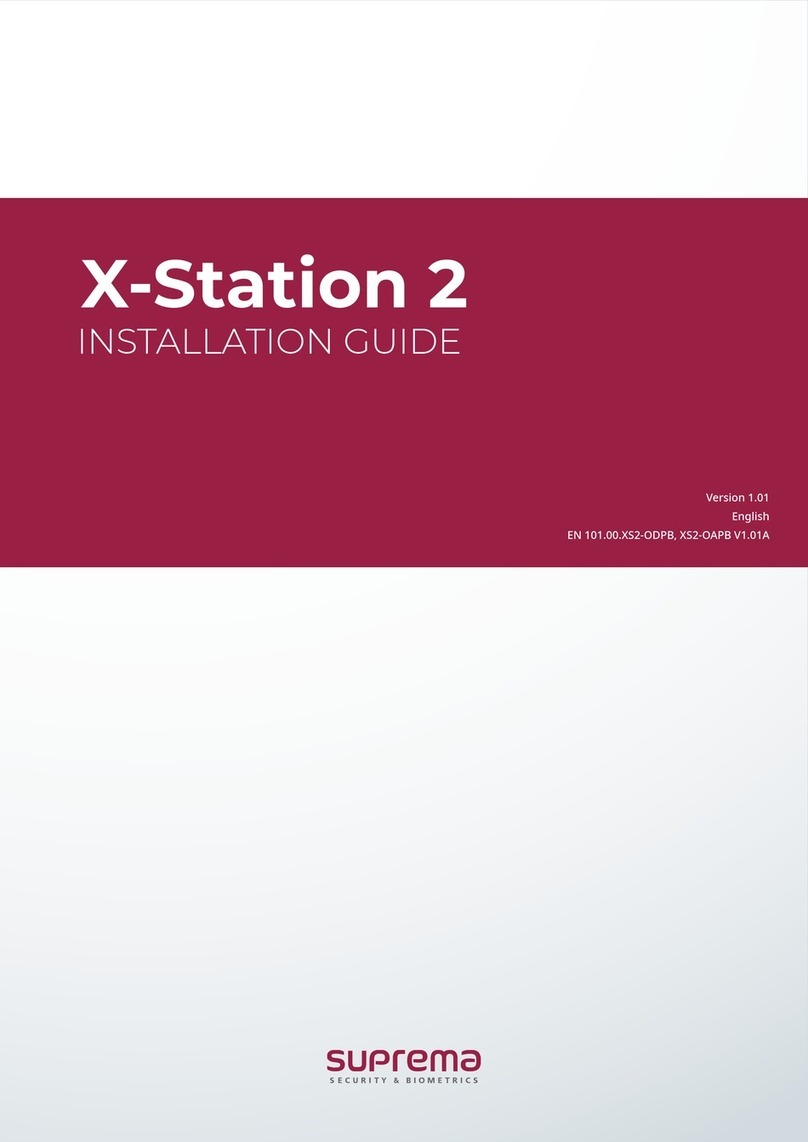3
Safety instructions
Caution
Installation
Do not install the product under direct sunlight or UV light.
• This may result in product damage, malfunction, discoloration, or deformation.
Do not install the power supply cable in a location where people pass by.
• This may result in injury or product damage.
Do not install the product near magnetic objects, such as a magnet, TV, monitor (especially CRT), or speaker.
• The product may malfunction.
Keep the minimum distance between products when installing multiple products.
• The product may be affected by radio frequencies emitted by other products and the product may malfunction.
Use only a power supply adaptor of either D.C 24 V and 800 mA or higher or D.C 12 V and 1,500 mA or higher.
• If the right power supply is not used, the product may malfunction.
Use a separate power supply for the Secure I/O 2, electric lock, and the product.
• If connecting and using the same power supply, the product may malfunction.
Do not connect and use the power supply and Power over Ethernet (PoE) simultaneously.
• The product may malfunction.
Make sure that the cable cover is completely closed after connecting it to the product to maintain the
waterresistant and dust-resistant features (IP65 rating). It is recommended to use the enclosure if the product is
installed outside.
• The product may malfunction if the water-resistant and dust-resistant features are damaged.
Operation
Do not drop the product or cause impacts to the product.
• The product may malfunction.
Do not disconnect the power supply while upgrading the firmware of the product.
• The product may malfunction.
Do not disclose the password to others and change it regularly.
• This may result in illegal intrusion.
Do not press buttons on the product by force or do not press them with a sharp tool.
• The product may malfunction.
Do not store your product in very hot or very cold places. It is recommended to use your product at
temperatures from -20 °C to 50 °C.
• The product may malfunction.
When cleaning the product, mind the following.
• Wipe the product with a clean and dry towel.
• If you need to sanitize the product, moisten the cloth or the wipe with a proper amount of rubbing alcohol and gently
clean all exposed surfaces including fingerprint sensor. Use rubbing alcohol (containing 70% Isopropyl alcohol) and a
clean, non-abrasive cloth like lens wipe.
• Do not apply liquid directly to the surface of the product.
Do not use the product for anything other than its intended use.
• The product may malfunction.