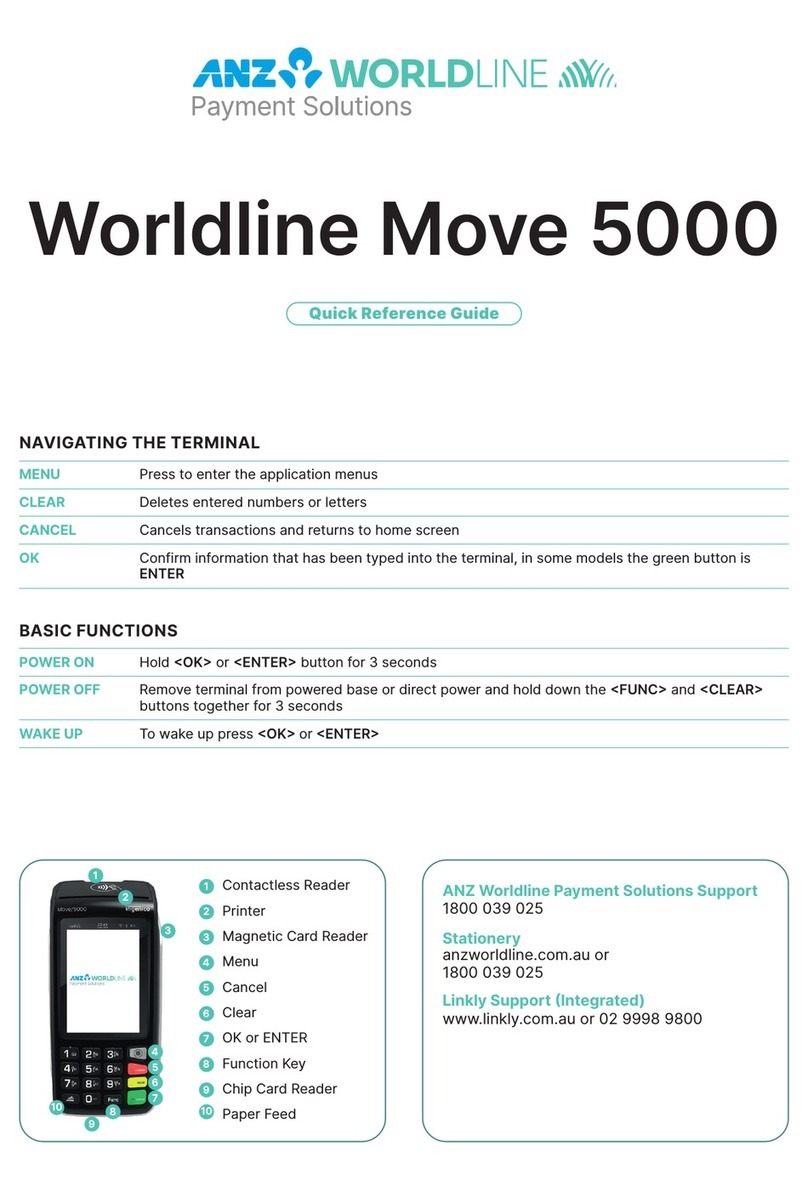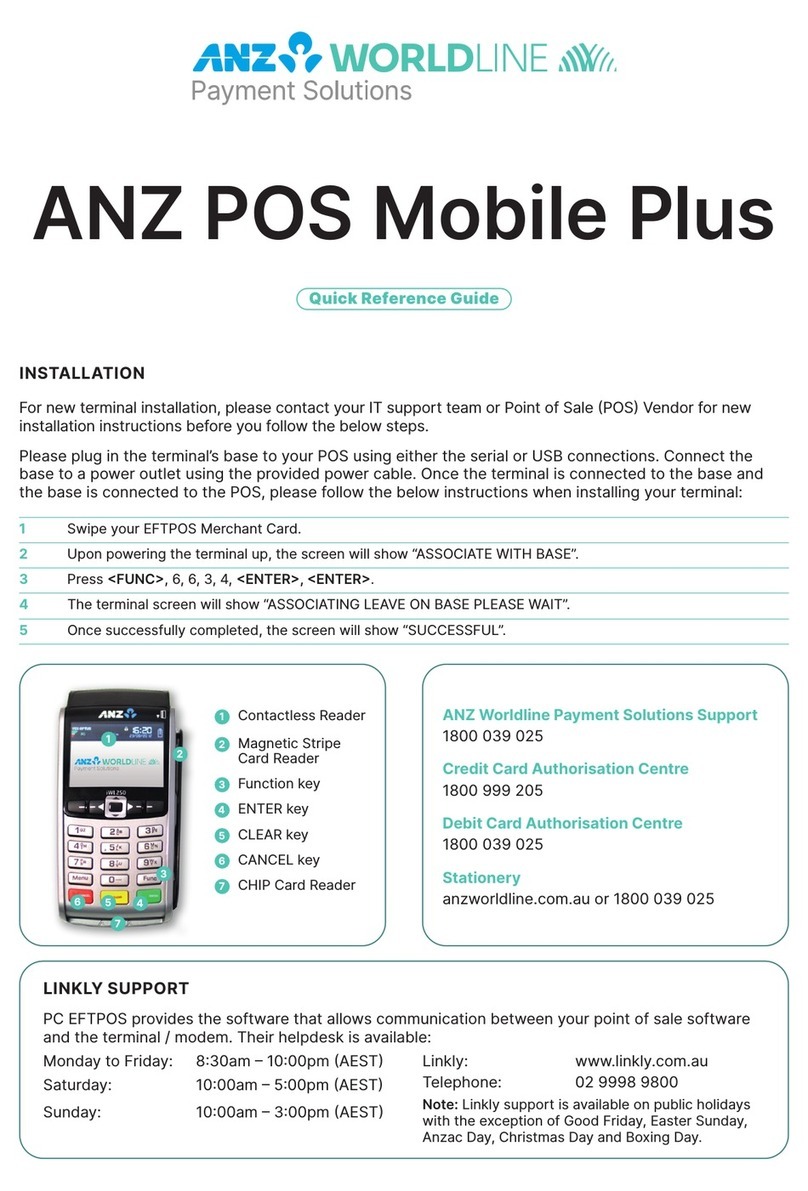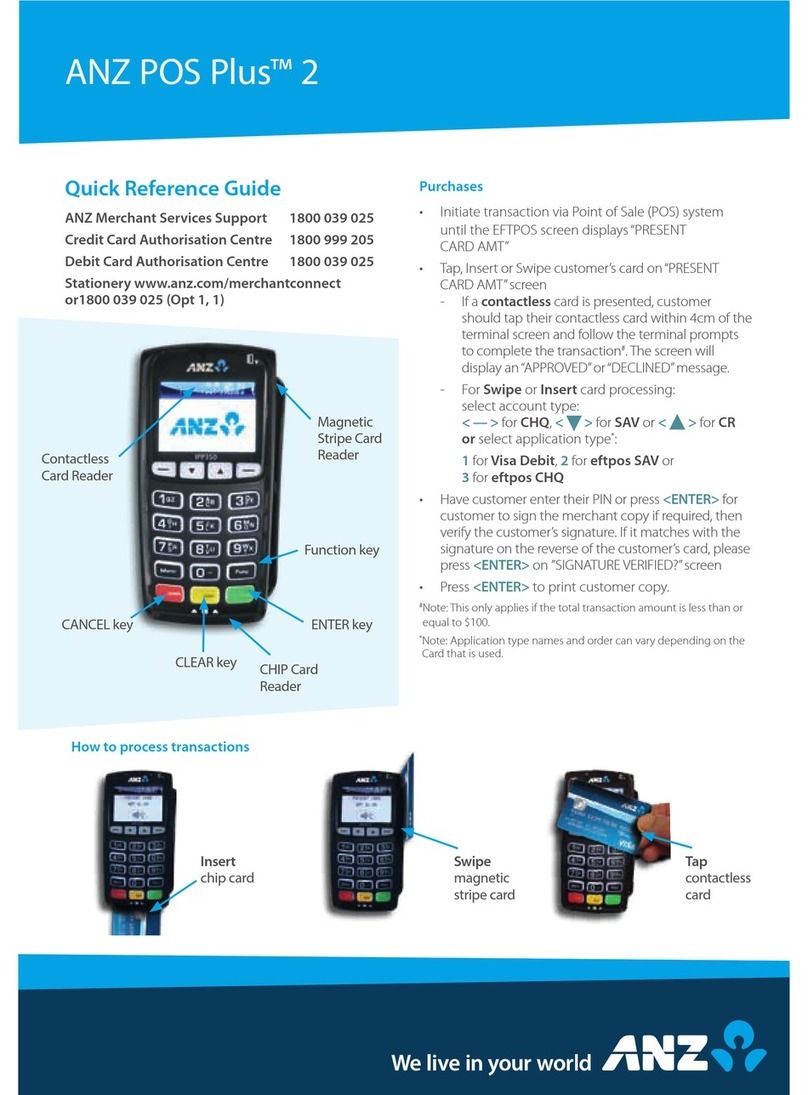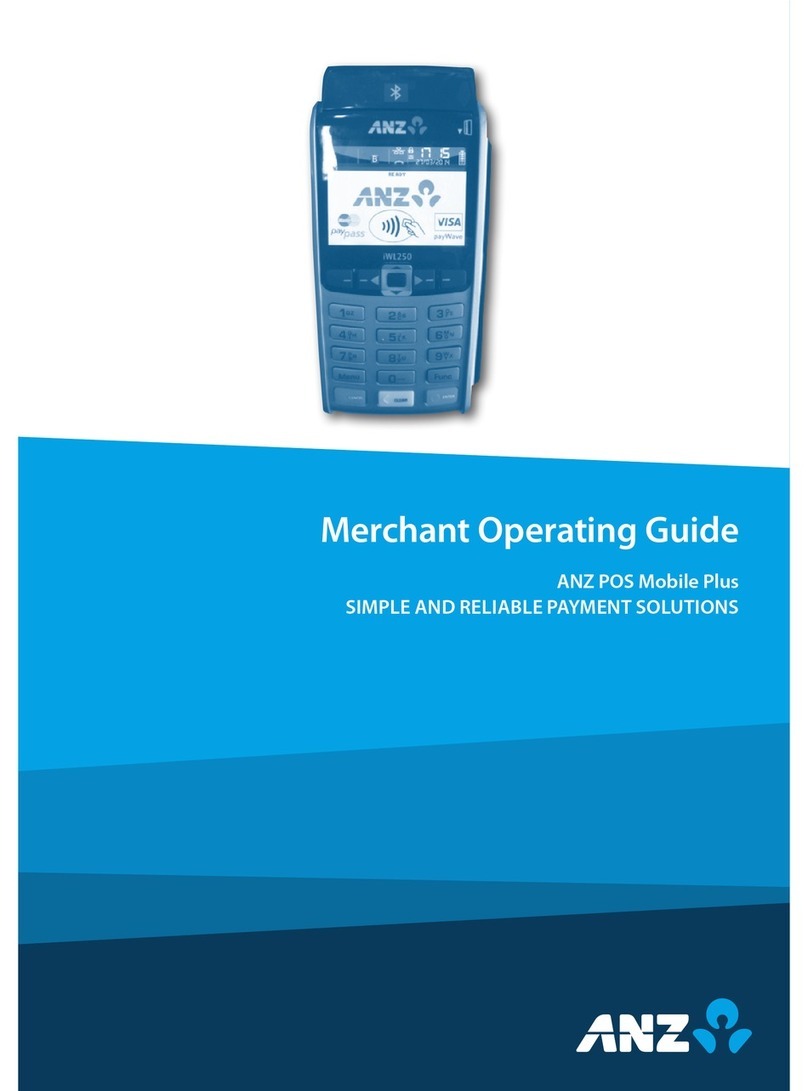anz.com
Printing Total Reports
• Press <ENTER> until “ANZ EFTPOS / TOTL DETL SET” screen is displayed. Select TOTL <CHQ>
• SUB – Press <CHQ> for Sub Totals Report (Broken down by card type – including AMEX & Diners)
• SUMM totals – Press <SAV> for Summary Totals Report (Complete Summary Total – excluding AMEX & Diners)
• LAST – Press <CR> for Last Settlement Summary Total Report
• SHIFT Totals – Press <ENTER>
• SHFT – Press <CHQ> then <ENTER> to close off shift & print report
• LAST – Press <SAV> then <ENTER> to print last shift totals
Settlement
Note: Terminal can only settle once per day between 00:01 – 21:00 EST. If you do not manually settle your terminal during these times the
ANZ systems will settle your account at 9pm EST.
• Press <ENTER> until“ANZ EFTPOS /TOTL DETL SET”screen is displayed. Select SETL option by pressing the <CR> key
• Select SUB by pressing the <CHQ> key. Subtotal will be printed.
• Terminal will proceed to settlement and settlement docket will be printed.
Clearing Electronic Fall Back (EFB) Transactions
Please follow this process to clear stored transaction if you see an asterisk(*) displayed on your screen.
To clear EFB transactions press <FUNC> 8, 8, <ENTER> <ENTER> <ENTER>
Terminal will clear all unprocessed transactions.
Note: The terminal will prompt if Authorisation is required. Obtain Authorisation by contacting the relevant Authorisation Centre.
Manual Processing
For Manual Processing Floor Limits Contact
1800 039 025. Please have your Merchant ID handy.
These cards along with your Imprinter Metal Plate will be mailed directly to you. Attach the
Metal Plate to your imprinter before processing any manual transactions.
Sleeper Timer (ANZ POS Mobile)
The Terminal has a ‘power down’ default of 10 minutes to help conserve battery life, allowing the Terminal to
switch off automatically after 10 minutes of inactivity. Please contact ANZ Merchant Services on 1800 039 025 to
alter the timing on your Terminal.
Terminal Faults – Self Help
If your terminal is experiencing technical issues (i.e. blank screen/screen is stuck) attempt the following steps:
1 Press <FUNC> 8, 6 <ENTER><ENTER>. The terminal will Power Reset.
2. Press <FUNC> 2, 4, 6, 8 <ENTER><ENTER>. TMS Logon Successful should display on the terminal.
Press <Clear> to go to Main Screen.
3. Press <FUNC> 8, 7<ENTER><ENTER>. ANZ Initialisation Approved should display on the terminal.
Press <Clear> to go to Main Screen.
The terminal is now ready to process a transaction.
If the above steps are unsuccessful, switch off the Power at the Power Point or by removing Battery (Mobile
Unit). Leave power off for 5 minutes. Ensure cables are securely connected. Switch on Power at the Power Point
or replace Battery (Mobile Unit). Repeat steps 2 & 3. If unsuccessful please contact ANZ Merchant Service Support
on 1800 039 025 for further assistance.
Note: For Dial Up terminals only – If you are experiencing a No Line message on your terminal you will need to test your PSTN (Phone
Line) by plugging a telephone into the wall socket & dialling 1800031002. If you do not hear a fax sound you may need to fault your line
to your service provider.
Terminal Security
Please ensure that the terminal is placed in a secure location enabling the cardholder to use the keypad without
being observed by security cameras, CCTV devices or by any other person.
Only authorised ANZ employees are permitted to install or perform maintenance of your terminal.
Terminal ID Card Merchant ID Card