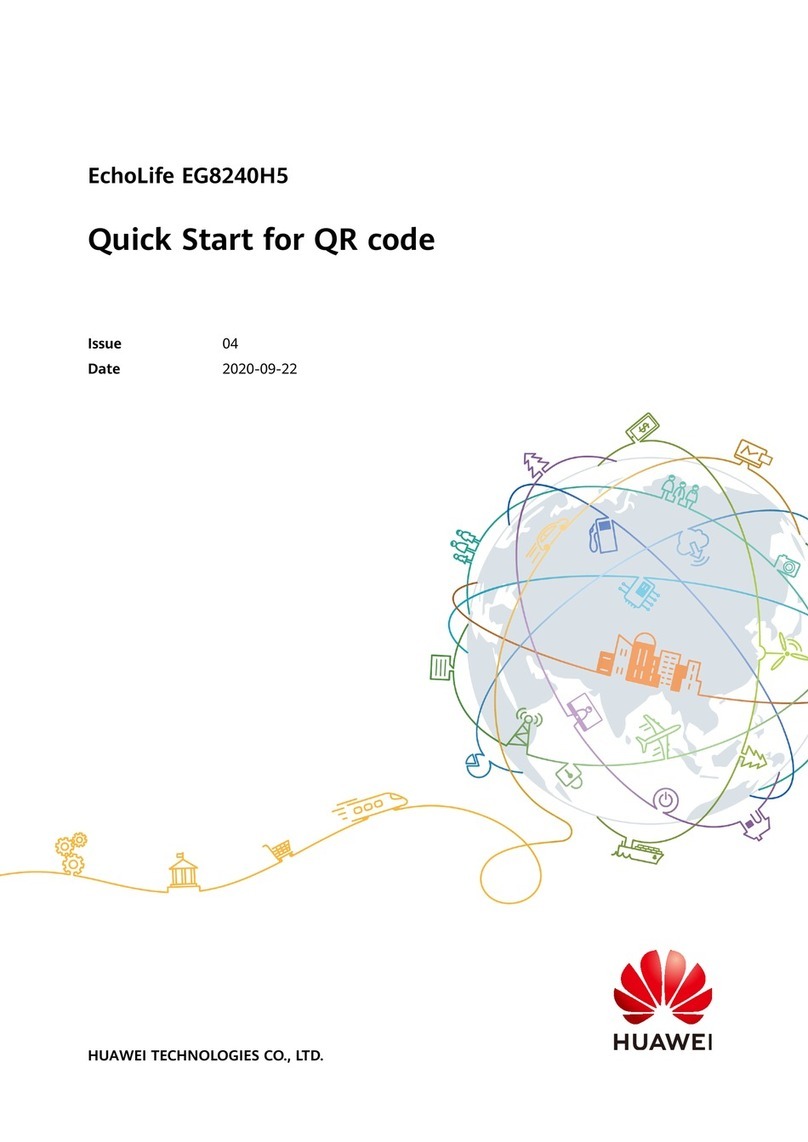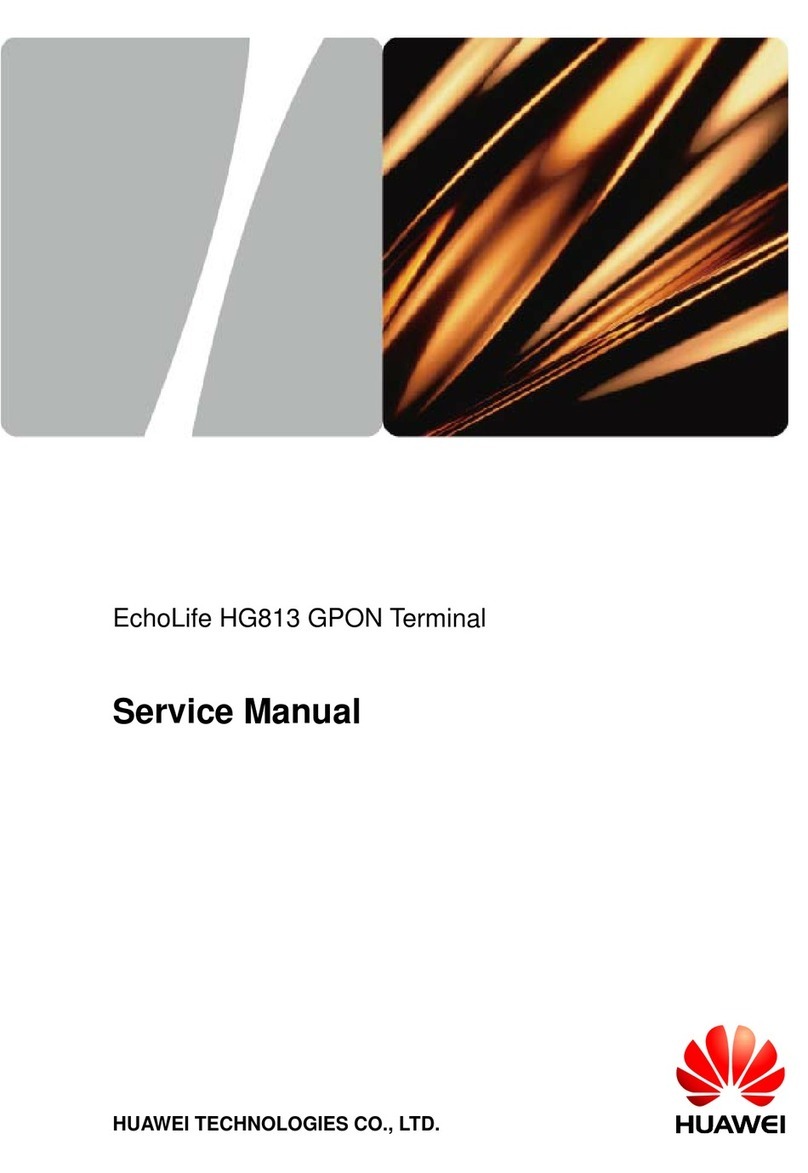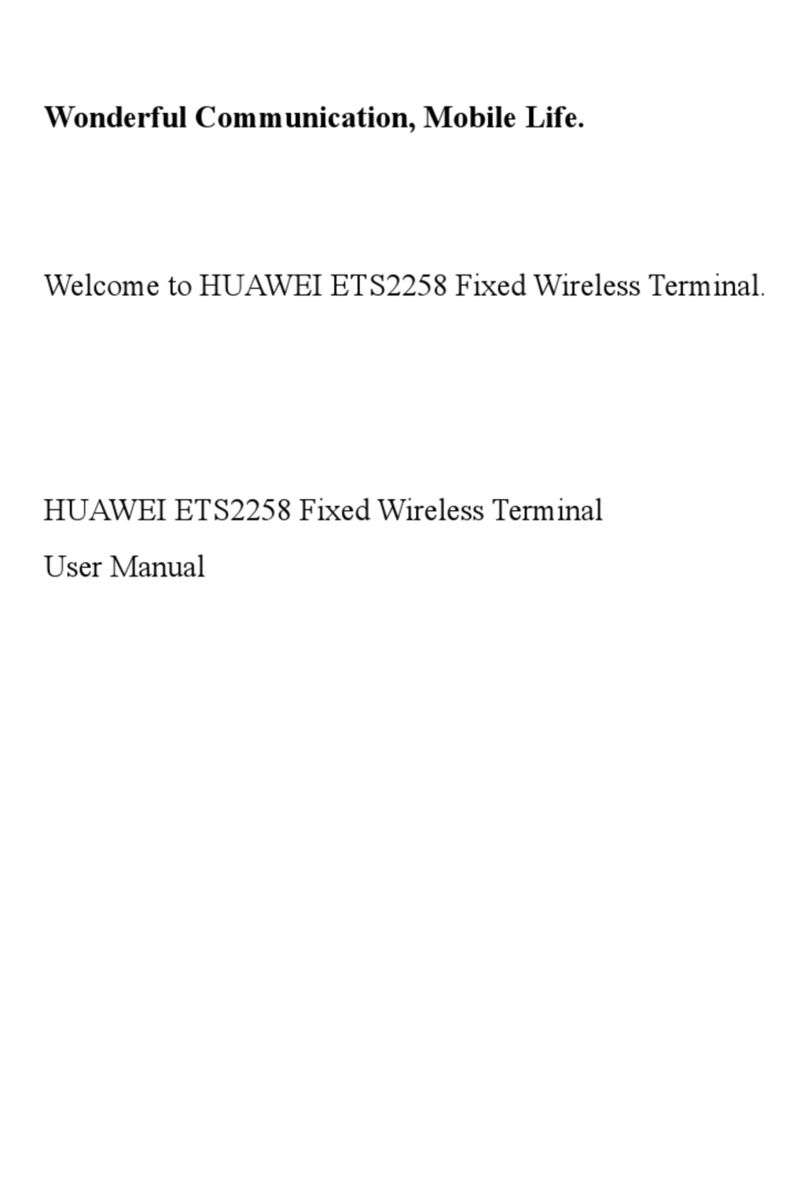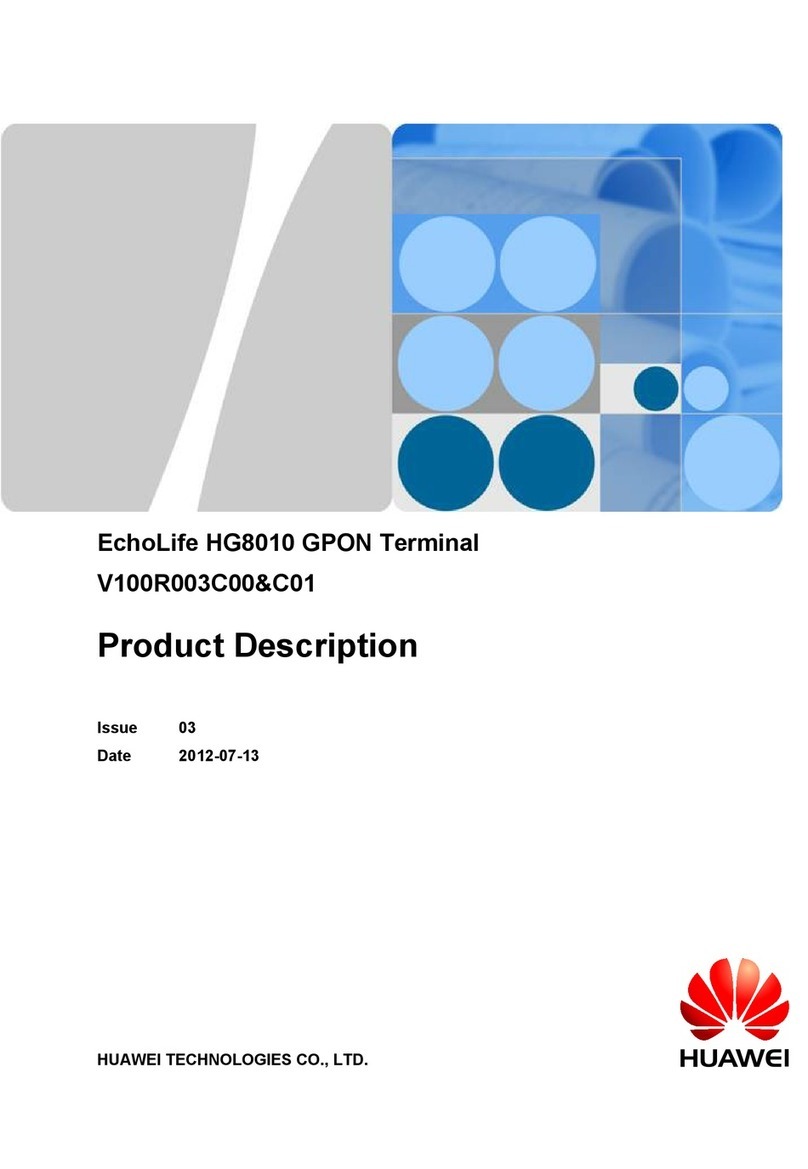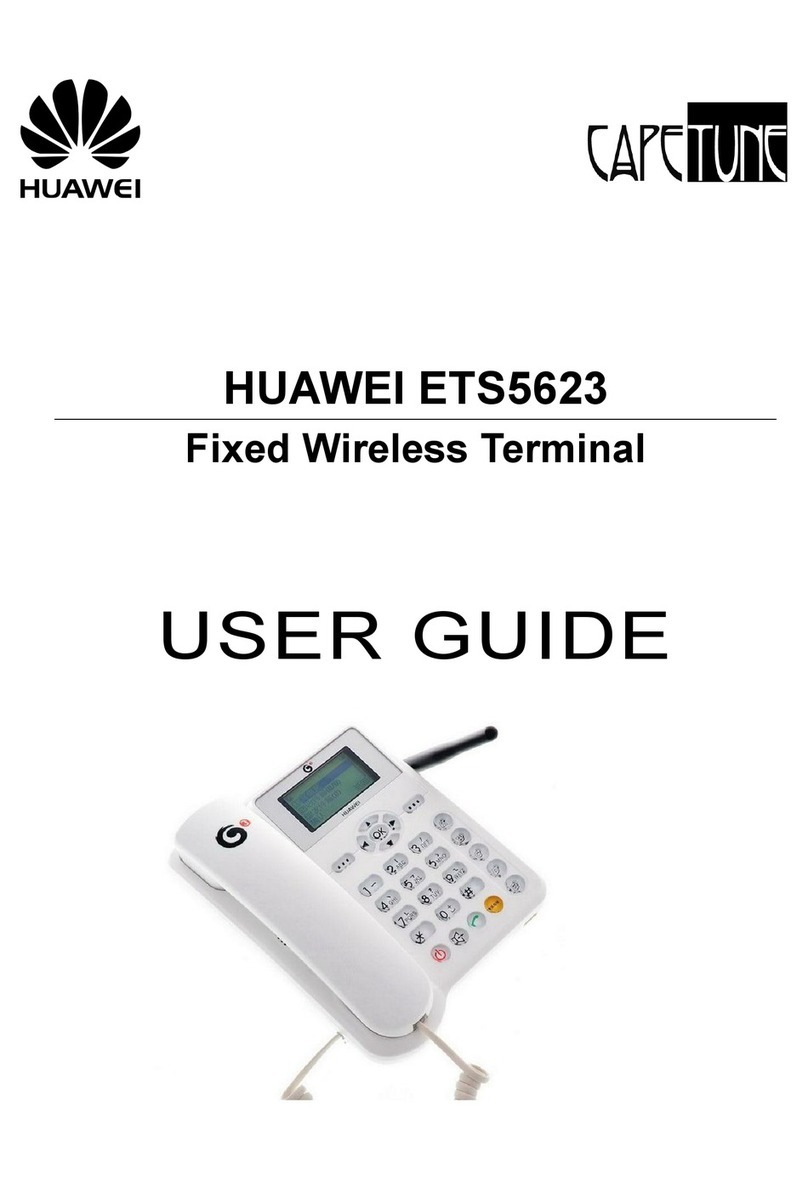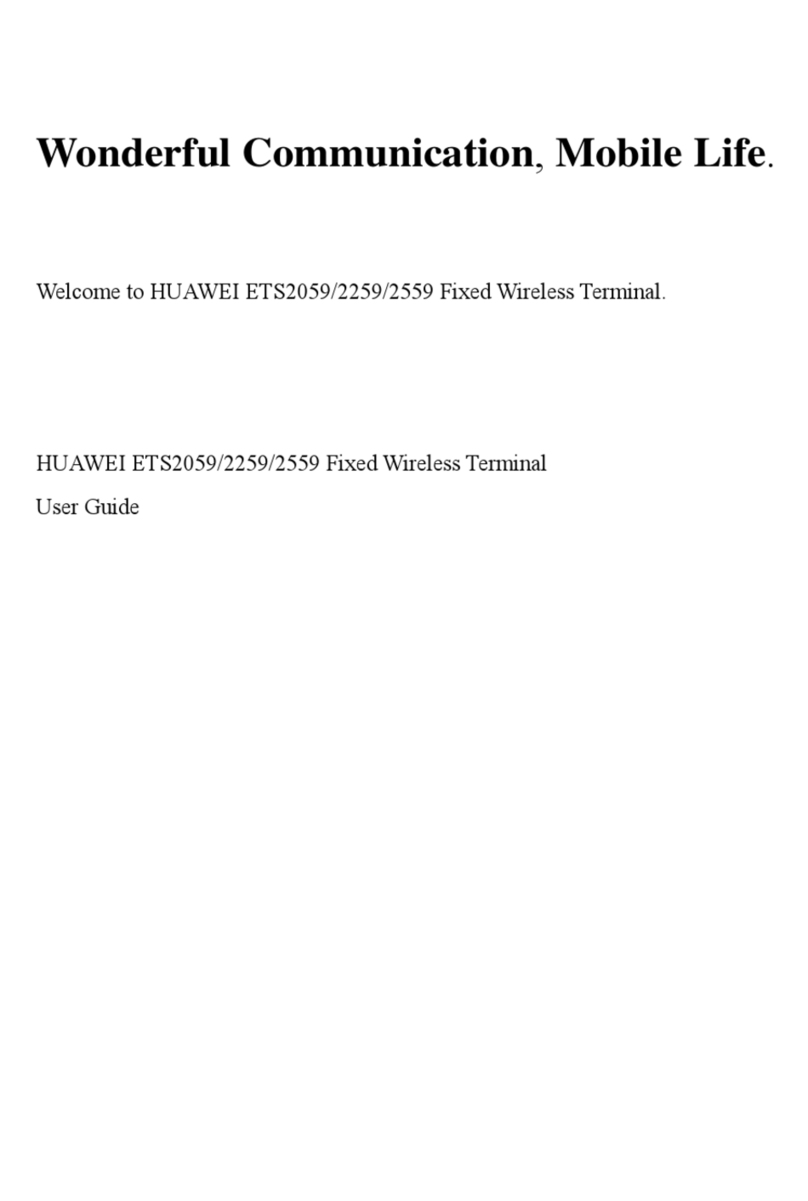CALL WAITING
A feature that allows a user to be notified of another incoming call while a call is
already in progress, and gives the user the ability to answer the second call while
the first call remains on hold.
Lift handset first.
To activate, press *70 then press the Call key
To deactivate, press *700 then press the Call key
To answer call waiting: Press the Call key and the call-in-progress will be put
on-hold.
To return to original call: Press the Call key .
To end call: Press handset plunger or just hang up.
3-WAY CALLING
This function allows a simultaneous conversation involving three parties.
1. Make a call to the first participant.
2. With the first participant on line, enter the phone number of the second
participant.
3. Press the Call key . The first participant will be put on hold.
4. When the second participant answers, press the Call key to establish
3-way calling.
5. To end the conference call, press the End key .
Speed Dialing
This allows the user to call without having to dial the entire telephone number of the
called party.
Assigning a Phone number as a Speed Dial Number:
1. Press left soft key “Menu”, and then select “Phone Book”.
2. In “Phone Book”, select “Speed Dial”.
3. Press /to select from 1 to 9 then press “Assign”.
4. Select the name from the contacts corresponding to the speed dialing
key then press OK.
To use the Speed Dial Key:
Press the desired speed dial key (from 1 to 9) for 3 seconds to make the call.
CALL FORWARDING
This function enables the user to forward his incoming calls to another specified
number.
Quick Guide
for Special Features
Call Forwarding – Busy (CFB)
All incoming calls will be directly forwarded to a specified number, when the called
party is engaged in a call.
To activate:
Press *90 + Country Code + Area Code + 7 digit number + call key
- Ex. *90#632-490-5217 + call key
To deactivate:
Press *900 + call key
Call Forwarding No Answer (CFN)
All incoming calls will be directly forwarded to a specified number after three
unanswered rings.
To activate:
Press *72# + Country Code + Area Code + 7 digit number + call key
- Ex. *72#632-490-5217 + call key
To deactivate:
Press *720 + call key
Notes:
1. Only one mode of Call Forwarding can be activated at a time.
2. For another mode of Call Forwarding, existing mode must be deactivated
first before activating another mode.