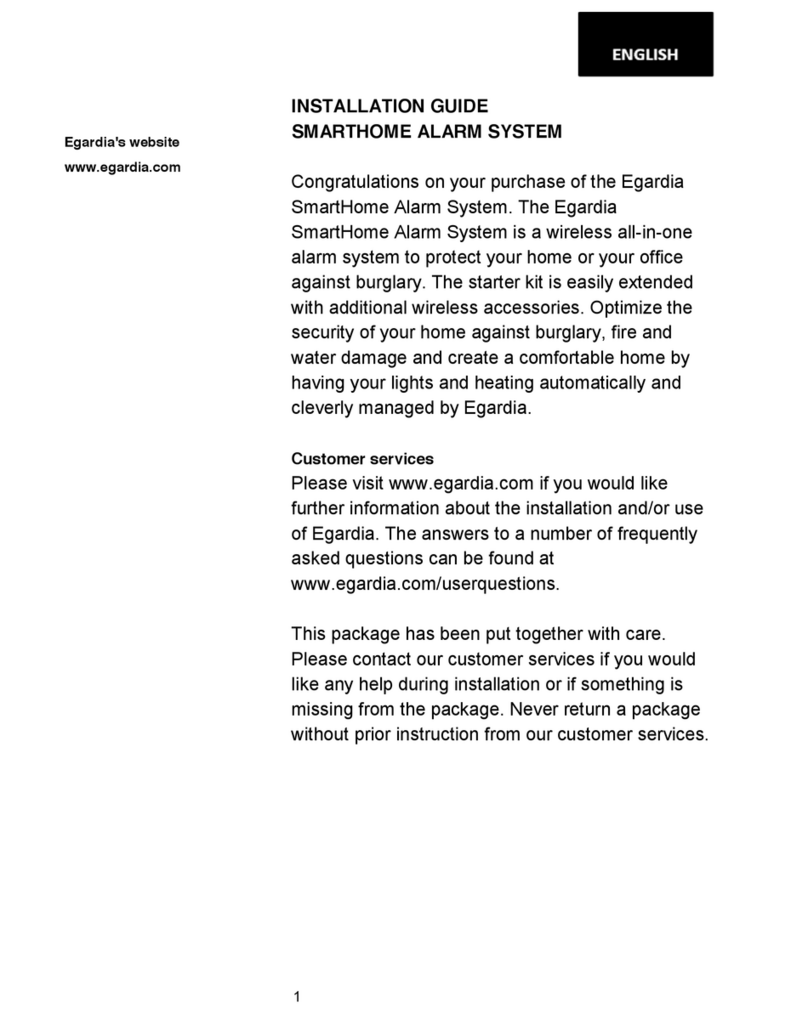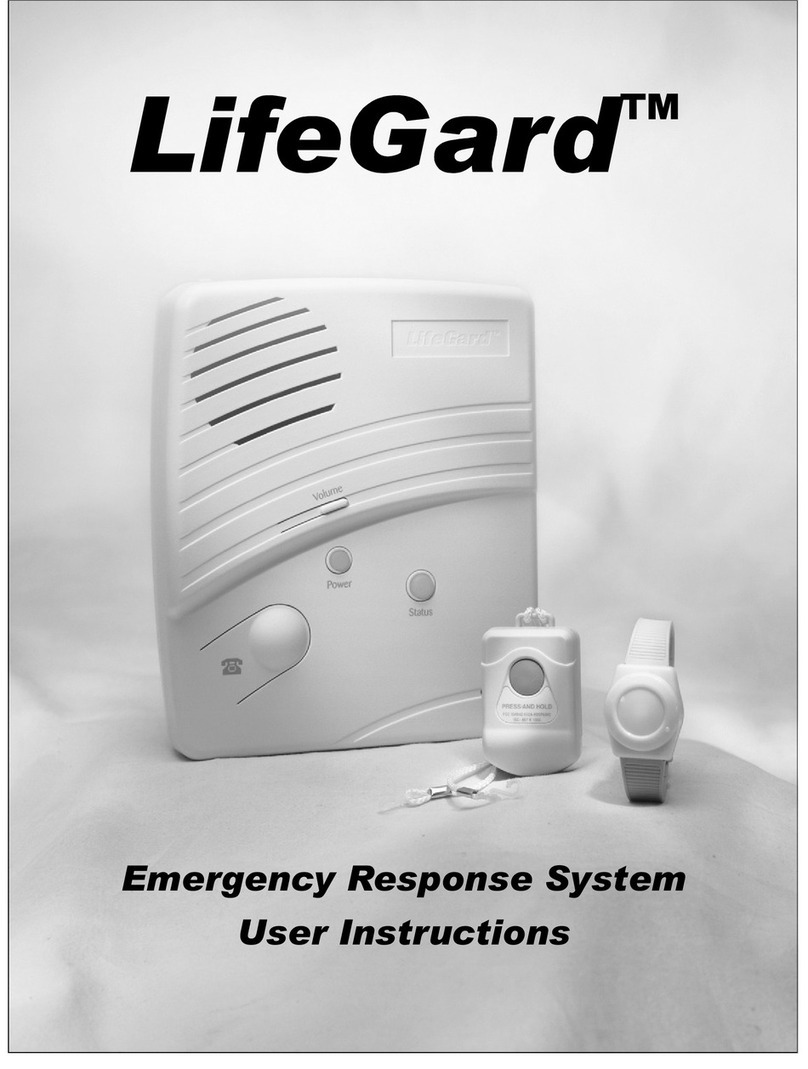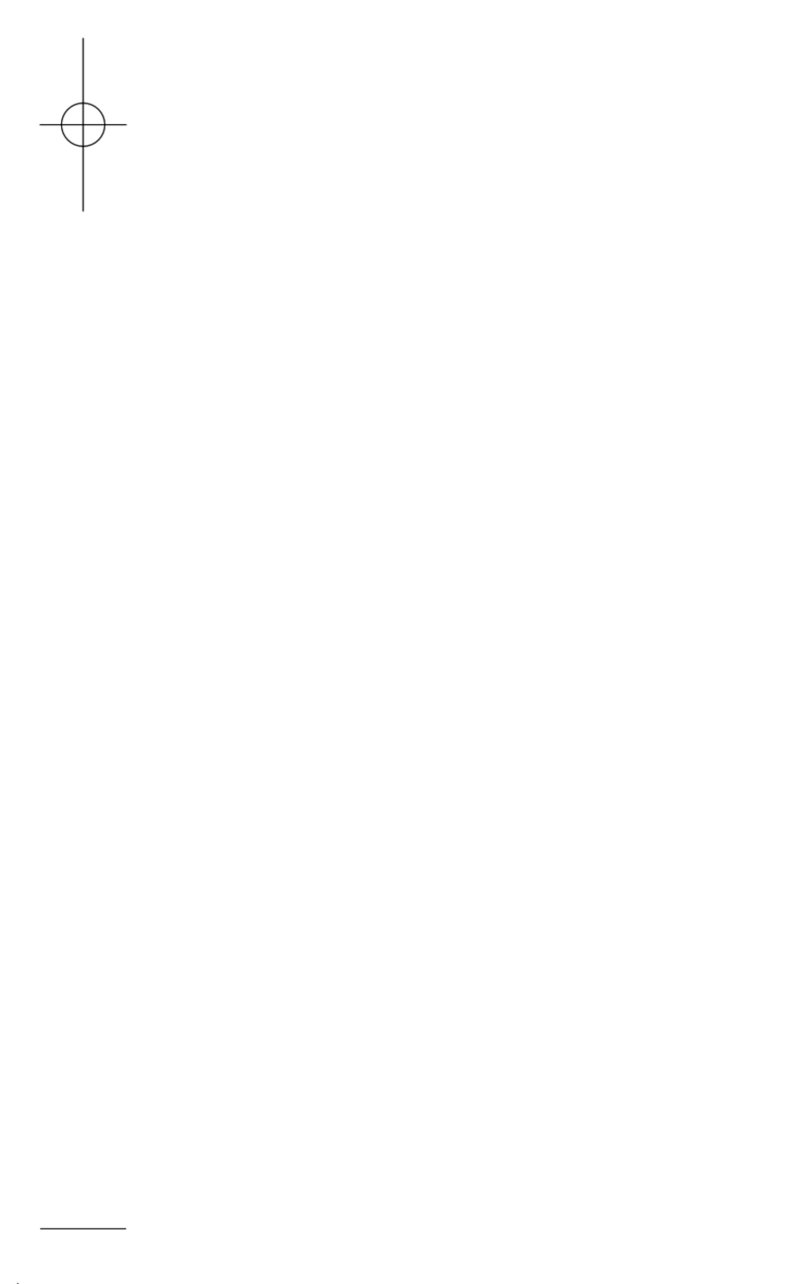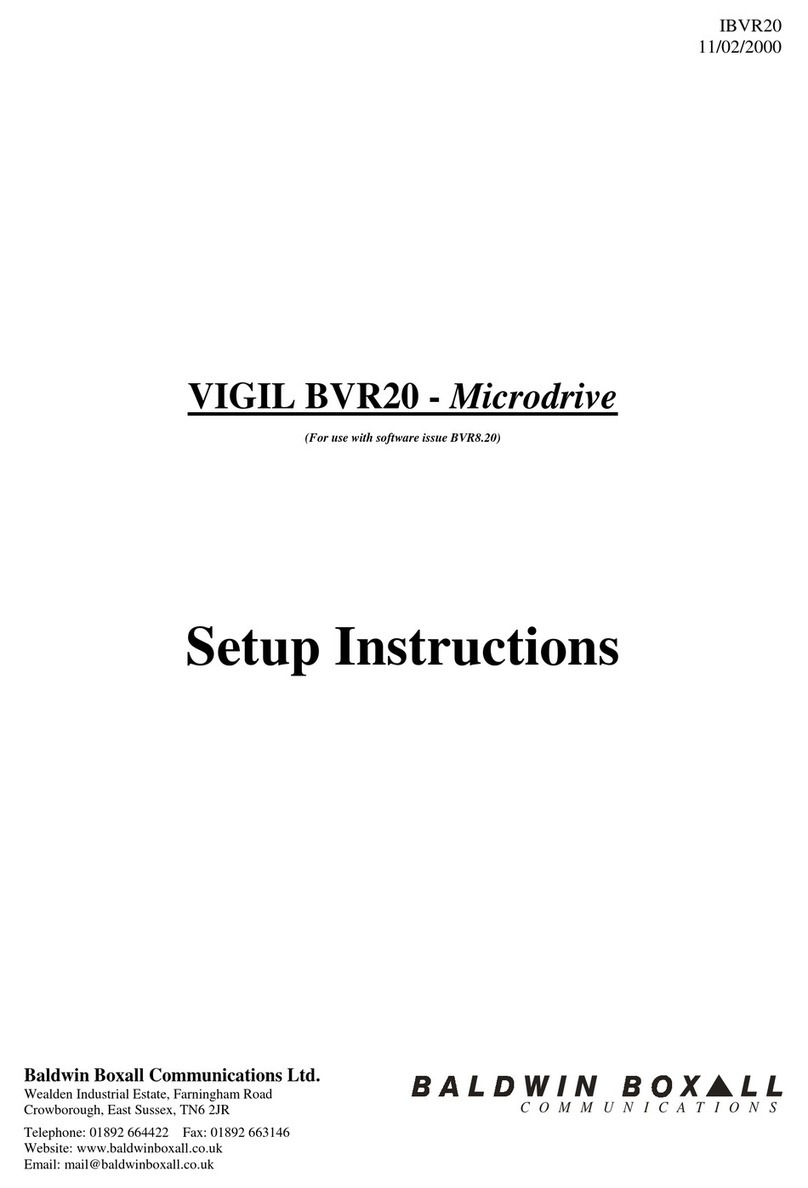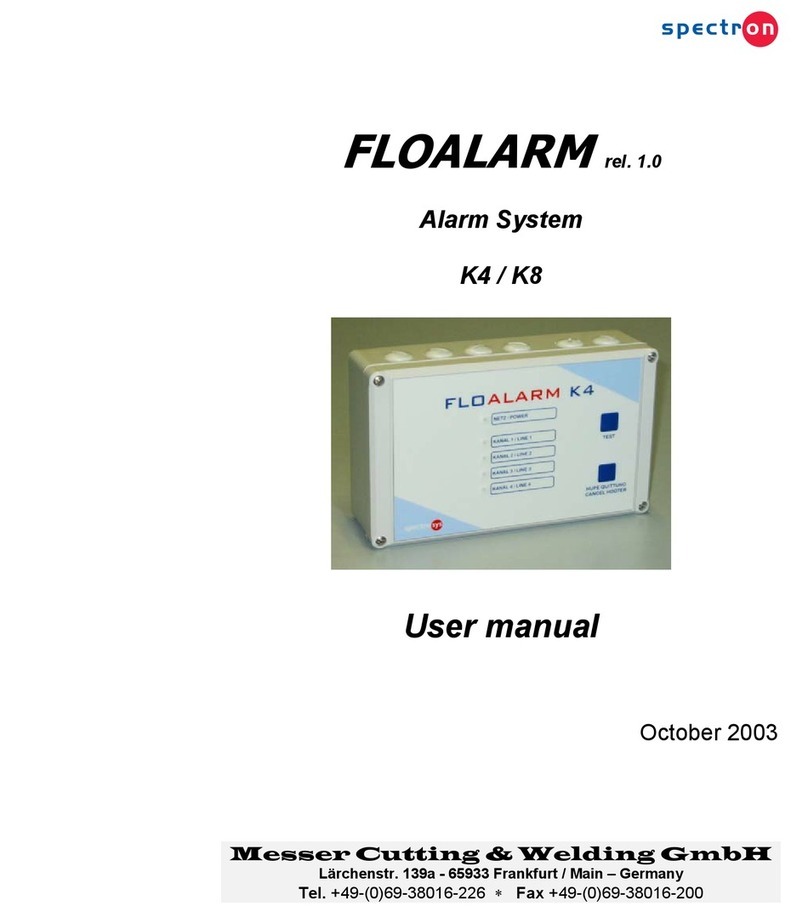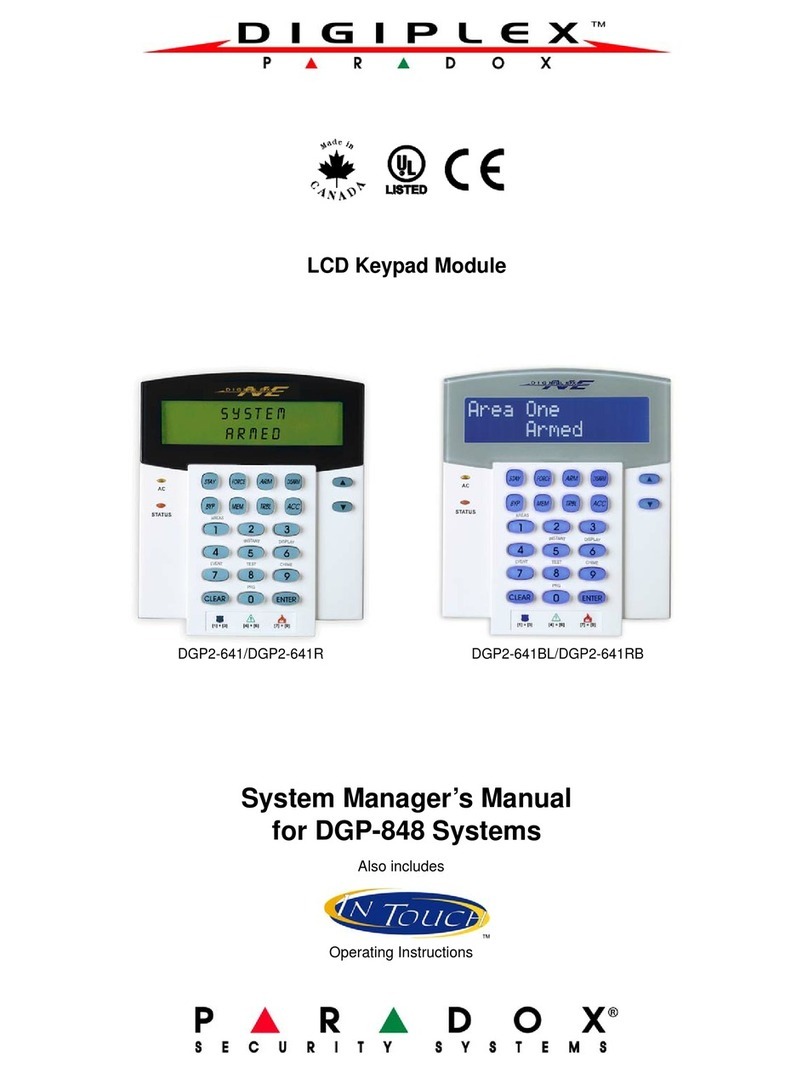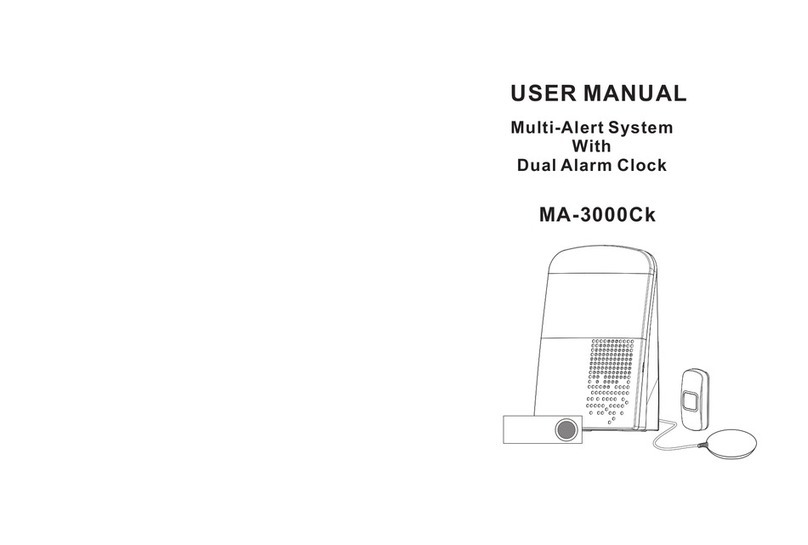Egardia alarm system Instruction Manual

1
ALARM SYSTEM INSTALLATION GUIDE
Congratulations on the purchase of your Egardia
alarm system.
Customer services
Please visit www.egardia.com if you would like
further information about the installation and/or use
of Egardia. The answers to a number of frequently
asked questions can be found at
www.egardia.com/userquestions.
This package has been put together with care.
Please contact our customer services department if
you would like any help during installation or if
something is missing from the package. Never
return a package without prior instruction from our
customer services department.
Egardia's website
www.egardia.com

2
CONTENTS OF THE PACKAGE
An overview of the parts included in this package
Gateway
Please connect the gateway to your modem or
router. The gateway registers and activates alarm
notifications. The gateway also includes a siren.
Power adapter and Ethernet cable
These items enable you to connect the gateway to
the power grid and your modem.
Key pad
The wireless key pad enables you to operate the
alarm system anywhere in the house using your
personal pin number.
Key fob
The key fob enables you to turn the alarm on and
off and to activate the panic alarm at the push of a
button.
Motion detector (2x)
The wireless motion detector detects movement in
combination with heat.
Door/window sensor
Will alert you when a door or window is opened.
Fixings and security stickers
To help mount the alarm system and for the
prevention of burglary.

3
INTRODUCTION
A protected home
Egardia is an affordable and innovative all-in-one
alarm system which allows you to wirelessly protect
your home from fire, burglary and flooding.
A safe and secure feeling
Good locks are important. However, they do not
always prevent a burglary. Egardia prevents
burglars from being able to run rampant in your
home. Egardia ensures that burglaries, fires and
flooding no longer go unnoticed.
24/7 protection
Would you like to go away for the weekend or on
holiday without having to worry about the house?
Egardia guards the house 24 hours a day, 7 days a
week. Let us know who your contacts are. They
could be friends, family or neighbours. We contact
them straightaway by phone, text or e-mail in case
of an alarm. Contacts know your home and are able
to take action quickly, to prevent further damage.
Optional accessories
This package contains everything you need to
protect your home from burglary. The accessories
are wireless and have a maximum range of 30
meters from the gateway inside the house.
You can easily expand your Egardia alarm system
with extra accessories, such as motion detectors,
smoke detectors or cameras.

4
You can also add Egardia's Smart plugs. Smart
plugs allow you to easily manage the use of lights
and electrical appliances. Smart plugs can also be
easily controlled via web and mobile phone.
You can expand Egardia's alarm system with up to
78 accessories. This number excludes cameras,
bell boxes and extenders.
Please visit www.egardia.com for all our available
options.

5
INSTALLING THE ALARM SYSTEM
The installation of Egardia's alarm system consists
of four simple steps.
STEP 1.
CONNECTING
THE GATEWAY
CONNECT THE
GATEWAY TO THE
MODEM
STEP 2.
REGISTRATION
REGISTER YOUR
ALARM SYSTEM AND
ENTER YOUR SETTINGS
STEP 3.
PLACING
ACCESSORIES
FIND THE BEST
LOCATION FOR YOUR
ACCESSORIES AND
SECURE EVERYTHING
IN PLACE
STEP 4.
CHECK AND TEST
CHECK AND TEST
YOUR ALARM SYSTEM
Please see the appendices for further information:
Appendix A –The gateway's indicator lights
Appendix B –Drilling instructions for the
accessories

6
INSTALLATION CHECKLIST
The gateway needs to be connected to a modem or
router with an available Ethernet port. Please ask
your internet service provider or a nearby computer
store how you can add Ethernet ports to your home
network.
The gateway should be connected to your power
grid using the 230V power supply unit included.
Please make sure you can place the gateway near
a socket.
Mounting the gateway and the accessories using
the adhesive strips and Velcro included is easy.
You can also mount the accessories using the
screws and plugs included. You will then need a
pencil and a drill.
Ethernet cable: if the yellow Ethernet cable is too
short make sure that you only use cables that meet
the specifications of the Ethernet cable included.
We recommend you use CAT5E TP (UTP or STP)
cables. A cable with other specifications can cause
connection failures. Please ask a nearby computer
store about the correct cable to use.
Plugs: you will hear and feel a click when you have
correctly connected the Ethernet cable to the
devices.
Please note! You can
only use the adhesive
strips and Velcro
included once and they
are only suitable for
clean, grease-free,
smooth surfaces.
Please note! Make sure
the available Ethernet
port works by connecting
your PC or laptop to it
and opening your
internet browser.

7
MAC address: please make a note of the last six
characters of your gateway's MAC address. You will
find the MAC address on the sticker labelled "MAC
Address", which is located on the side of the
gateway.
001D94:_________________
You will need these six characters to register your
gateway.
You will find the "MAC
Address"on the side of your
gateway as illustrated here.

8
STEP 1: CONNECTING YOUR GATEWAY
The gateway is now being connected to the Internet
and is being powered.
The gateway is connected to an available Ethernet
port in your modem or router using an Ethernet
cable. In many cases, you will find your modem or
your router near your electricity meter, in your living
room or near your computer.
1. Place the gateway near the modem or the router. It
should also be located near a socket (or use a 230V
extension cord). Please note! Place the gateway at
least 50 cm away from the modem or router to
avoid interference.
2. Connect the yellow Ethernet cable to the gateway's
Ethernet port. You will find this port on the side of the
gateway labelled "Ethernet".
3. Insert the loose end of the Ethernet cable into an
available Ethernet port on your modem or router.
4. Insert the power adapter's small plug into the
gateway's power connection port. You will find this
port on the side of the gateway labelled "Power".
Please make sure the
internal battery, which
provides an emergency
power supply, is kept off
during the installation.
Please remove the cover
plate labelled "Battery
Off On", which can be
found on the side of the
gateway. Set the switch
to "On" using a pen or a
paperclip once you have
finished the installation.

9
Placing the gateway
You can place the gateway on a surface or you can
fix it to the wall. Please use the self-adhesive Velcro
(four pieces) to fix the gateway to the wall. Please
note! The Velcro can only be used once and on a
clean, grease-free, smooth surface.
Preparing the gateway for registration
You can now insert the power cable's plug into the
socket. The gateway is now being prepared for use.
This may take up to 1 minute.
The gateway is ready for use when the top light
(Status) is green and when the bottom light (Online)
flashes green. The gateway is now ready for
registration.
If these lights are not on or flashing, check to see
whether you have performed step one properly and
if the Ethernet cable is connected correctly. If the
gateway still can’t be registered, please visit
www.egardia.com/userquestions.
Please note! We
recommend you place
the gateway with the
front facing forward
because of the internal
siren. The front of the
gateway is the side
bearing the Egardia logo.

10
STEP 2: REGISTRATION
You are now about to register your Egardia alarm
system.
You can set up your Egardia alarm system entirely
to your wishes once registration is complete. You
can configure the settings of your accessories,
create access codes for different users, add
contacts and determine the way in which you and
your contacts receive alarm notifications.
Online registration
1. Turn on your PC or laptop and open your internet
browser.
2. Go to www.egardia.com/registration. Follow the
instructions on the screen.
Followed the online instructions you will be taken to
a page that displays the status of your registration.
When you see the message "Congratulations", your
registration has been successful.
Please try again if your registration has been
unsuccessful. Please visit
www.egardia.com/userquestions if you are unable
to register successfully.
Please note! During the
registration process you will
be asked to choose a
username and password.
You will need these details
to log in to your personal
Egardia environment.

11
Setting up your personal Egardia environment
To get the most out of your Egardia alarm system,
you should adjust your preferences in your personal
Egardia environment. You can adjust the settings
for your accessories, add users, set contacts and
determine the way in which you receive alarm
notifications. Please follow the accompanying
instructions on the screen whilst adjusting your
settings.
You will find the following pages in your personal
Egardia environment:
Summary
An overview of the most recent alarm notifications
and the status of your alarm system
Alarm History
An overview of all registered status and alarm
notifications
Alarm System
Setting up your alarm system and accessories
Cameras
View and record images from your cameras
Contacts
Add and remove contacts from your alarm
notification list
Energy Control
Manage your Smart plugs
My account
Add users, set your PIN and change your personal
details
The standard PIN is 1234.
Please change your PIN
in your personal Egardia
environment. To change
your PIN, login and click
"My account". Click on
the name of the user and
change your PIN. Then
click "Save".

12
STEP 3: PLACING ACCESSORIES
Determine the best suited locations for your key
pad, motion detectors and the door/window sensor.
After you have determined the locations, the
accessories can be easily secured using the Velcro
and adhesive strips included. Please see the
instructions stated in Appendix B if you would like to
mount your accessories using screws.
Tip! The key fob is the accessory with the shortest
range. By trying to turn the alarm system on and off
using the key fob, you will discover which places
are within range and which are not.
Key pad
The key pad allows you to easily turn the alarm
system on and off using you PIN. You can do this
just before you leave the house and when arriving
home or just before going to bed at night and after
waking up in the morning. Turn the alarm system on
by entering your PIN and then pressing the red
button (closed padlock) for normal activation or
followed by the button depicting a house for partial
activation.
The standard PIN is 1234. You can easily change
this in your personal Egardia environment.
Important guidelines
Remove the plastic tab on the back of the key pad to
activate the battery. The light on the key pad will then
flicker a few times.
Place the key pad near the entrance.
Before placing the key pad,
remove the plastic tab at
the back of the panel to
activate the battery.
All the accessories of
your basic alarm system
have already been
registered to your
gateway. Any additional
accessories should be
manually registered to
the gateway.

13
Avoid placing the key pad in an area where it can be
seen from outside.
Place the key pad at a comfortable height but make
sure small children cannot reach it.
Motion detector
The motion detector detects movement in
combination with heat. Place your motion detectors
in rooms that are most vulnerable to burglary.
Important guidelines
Remove the plastic tab on the back of the motion
detector to activate the battery. The light on the
detector will then flicker a few times.
The detector works best if you place it where an
intruder will cross its detection field. Prevent
positioning it in a way that an intruder will walk right
up to the detector. We recommend the corner of a
room.
The optimum height for a motion detector is 1.90
meters.
The optimum height for a motion detector in a narrow
corridor is 1.70 meters.
Ensure that items such as furniture or curtains do not
obstruct the detector.
Do not aim the detector at doors that are secured
using a door/window sensor.
Do not place the motion detector in direct sunlight and
do not point it directly towards windows, moving
objects (like curtains) or sources of heat such as an
open fire, boilers, radiators or steam.
Do not place the motion detector right above a
radiator.
Before placing the
motion detector, remove
the plastic tab on the
back to activate the
battery.

14
Tip! If you would like to place the detector in a corner,
cut the adhesive strip horizontally and stick these to
the 2 diagonal surfaces on the back of the motion
detector.
Pets
The motion detectors are pet friendly. The detectors
do not respond to pets lighter than 38 kilos and
smaller than 1 meter. If you place the motion
detector at a height of 2.30 meters, the area in
which your pet can move freely is approximately 7
meters. The higher you place the detector, the
greater this distance becomes.
Please adjust the height to ensure larger pets
remain undetected. The detector will not respond to
pets taller than 1 meter as long as they weigh less
than 18 kilos.
Please note! Avoid
mounting the motion
detector in places
where pets can climb
right in front of the
detector at close
range.

15
Door/window sensor
You can attach the door/window sensor to a door or
window. When the door or window is opened, the
magnetic contact breaks and the alarm is activated.
Important guidelines
Remove the plastic tab on the back of the
door/window sensor to activate the battery. The light
on the sensor will then flicker a few times.
Choose a door or window that is most vulnerable to
burglary.
The door/window sensor consists of two parts. The
first bit is the part with the sensor and the smaller bit
is the part with the magnet. The smaller part can be
found included with the fixings.
Place the magnet as near as you can to the two
ridges on the tall side of the sensor.
The distance between the magnet and the two ridges
on the tall side of the sensor may not exceed 2
centimetres.
Fix preferably the large part of the sensor to the door
or window frame and attach the magnet to the door or
window itself.
Key fob
The key fob allows you to easily turn the alarm
system on or off at the push of a button. Press the
button depicting a house if you only want to partially
activate the alarm system. The key fob also has a
panic button. By pressing the panic button an alert
will be sent to all your contacts immediately.
Before securing the
door/window sensor,
remove the plastic tab on
the back to activate the
battery.

16
You can activate the key fob by inserting the
batteries included:
1. Carefully unscrew the battery cover using a small
coin such as a dime or a coin of a comparable size.
2. The battery is in a plastic bag and is included with
the fixings.
3. Insert the battery with the plus side (+) facing up in
the key fob and close the lid.
Do not forget to link the
key fob to one of the
alarm system's users.
You can do this via your
personal Egardia page
under “My account”.
You can then always
see who has turned the
alarm on or off.

17
STEP 4: CHECK AND TEST
Test whether the alarm system is set up correctly.
Please note! The motion detector has a battery
saving function. The battery saving function
causes the detector to go into sleep mode when
continuous movement is being registered. The
movement detector will function after it has not
registered movements for over one minute.
Therefore ensure that you have not been in the
room for at least a minute before testing.
It is possible to temporarily turn off the battery saving
function. All you have to do is press the button on the
front of the motion detector. The light lights up red.
The battery saving function is now temporarily turned
off and the light will turn red when the motion detector
senses movement. The movement detector will revert
to its normal status after 3 minutes. The light on the
motion detector will then no longer light up when it
detects movement.
Instructions
1. Log in to your personal Egardia environment and
turn off the siren before you start the test. You can
do this via either the "Overview" or "Alarm system"
page.
2. Make sure you have your telephone or mobile
phone nearby.
Please note! Turn off the
siren before you test
your system, as you will
be testing it numerous
times.

18
3. Activate the alarm using the key pad. You can do
this by entering your PIN and pressing the red
button (padlock).
4. The alarm system will become active following the
set delay time. The standard delay time is 30
seconds.
5. Following this delay time, open a door or window to
which a door/window sensor is attached or walk
through the motion detector's detection field. Please
take the 1 minute battery saving function into
account. The alarm will be activated.
If the alarm is activated and you receive a text, e-mail
and/or telephone notification within one minute, your
alarm system is correctly installed. Please go to
www.egardia.com/userquestions if you do not receive
an alarm notification.
6. Turn off the alarm using the key fob by pressing the
green button for a few seconds.
7. Check the "Alarm notifications" page in your
personal Egardia environment after a few minutes,
to see if the test notifications have been registered.
8. Turn the battery switch on your gateway to "On" if
you would like to use the emergency power supply.
Congratulations! The installation is complete.

19
TIP! Once the installation of the Egardia basic
alarm system is complete, you can add extra
accessories to enhance the protection of your
home.
Examples of extra accessories
Smoke detector
Panic button
Camera
Smart plug
Please visit the web shop at www.egardia.com for
an overview of all available accessories.

20
APPENDICES
A –The gateway's indicator lights
B –Drilling instructions for the accessories
A - THE GATEWAY'S INDICATOR LIGHTS
The following table lists the gateway's most
common status notifications. This table will help you
determine the alarm system's status.
Notification
Status
Alarm
Online
Start up
Green
Yellow - Flashing
Ready for registration
Green
Green - Flashing
Normal –Alarm Off
Green
Green
Alarm On
Red
Green
Alarm On –Partially
Red - Flashing
Green
Alarm notification!
Red
Red –Flashing
Green
Alarm history registered
Green
Red
Green
No internet
Green
Yellow
No power
Green
Yellow - Flashing
Green
No internet, no power
Green
Yellow - Flashing
Yellow
Adding accessories
Green - Flashing
Testing accessories
Off
System or accessory failure
Green
Yellow
Green
Other Egardia Security System manuals
Popular Security System manuals by other brands

DSC
DSC PC1616; PC1832; PC186 user manual
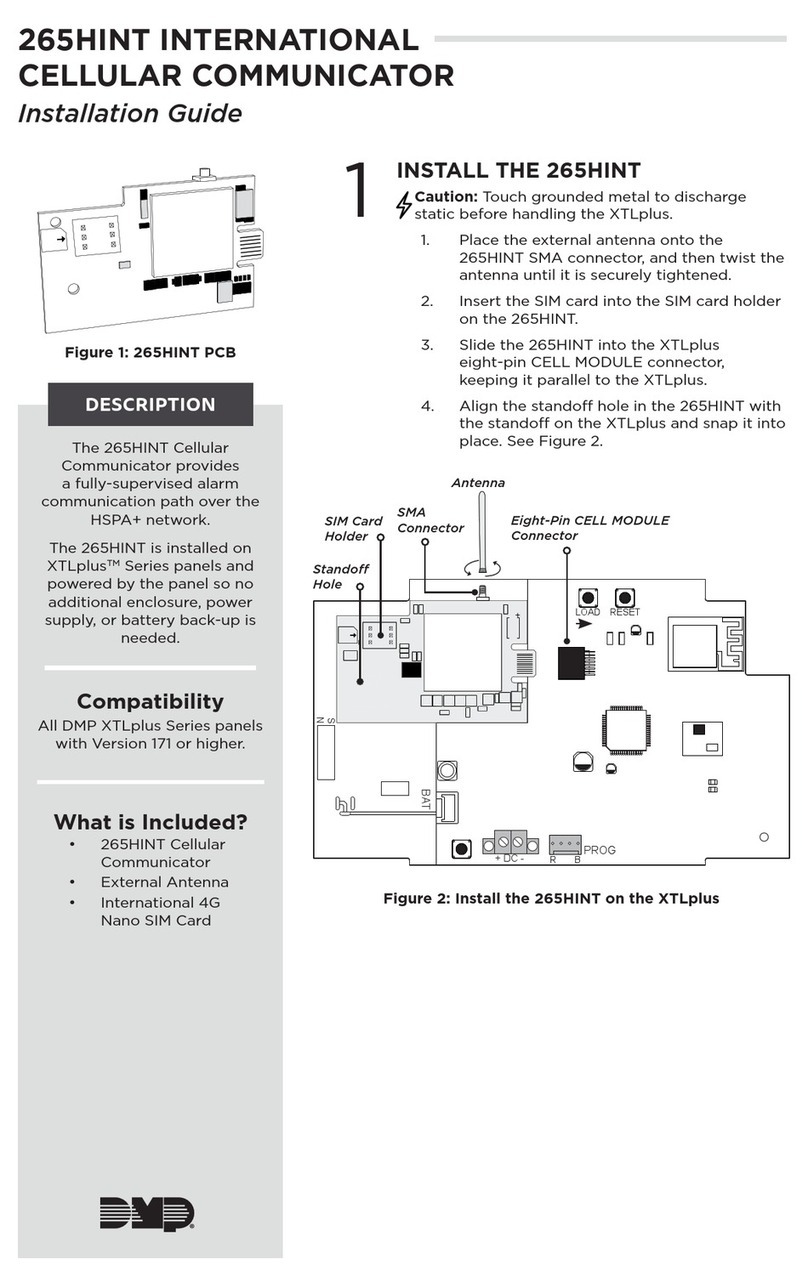
DMP Electronics
DMP Electronics 265HINT installation guide

GENESIS INTERNATIONAL
GENESIS INTERNATIONAL SHERLOCK quick start guide

Honeywell
Honeywell XC70 Operating and installation instructions
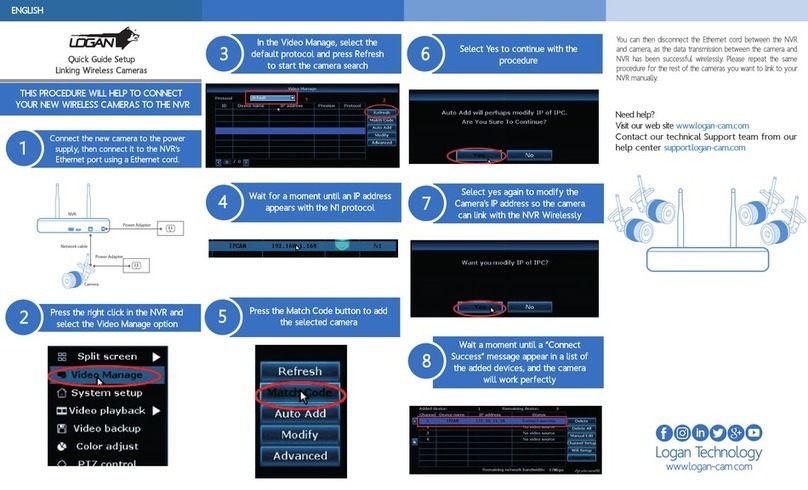
Logan
Logan LW842BN quick guide setup

STI
STI Theft Stopper STI-6200 Series Install