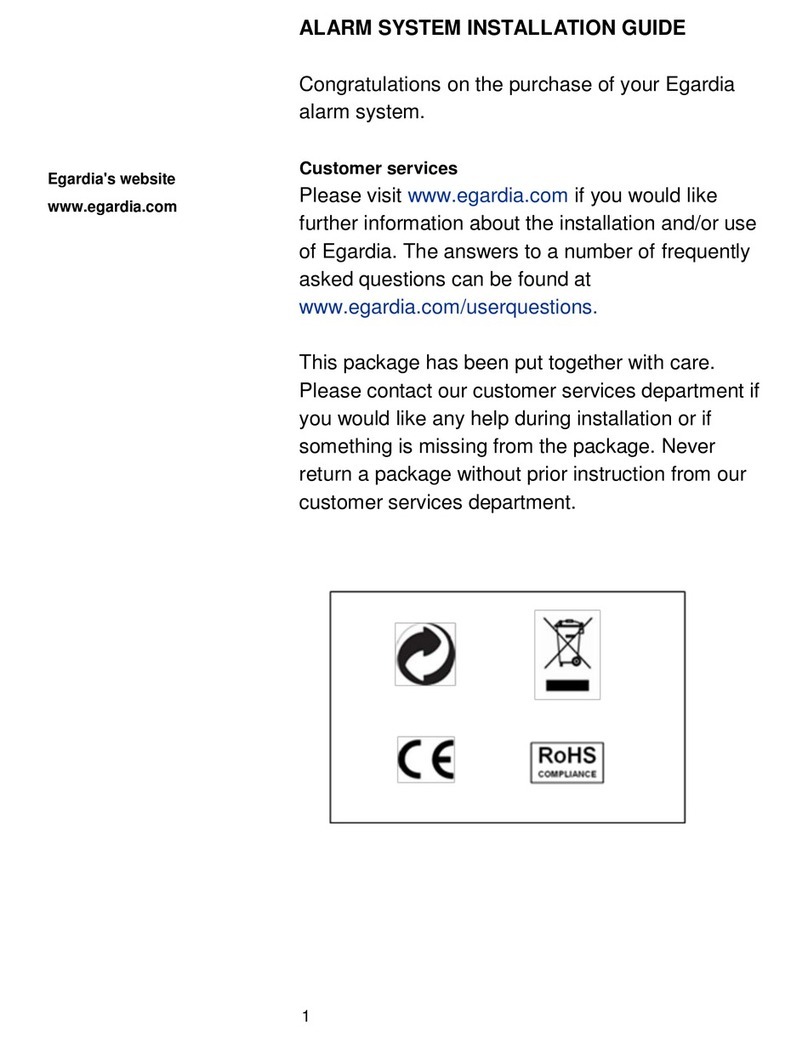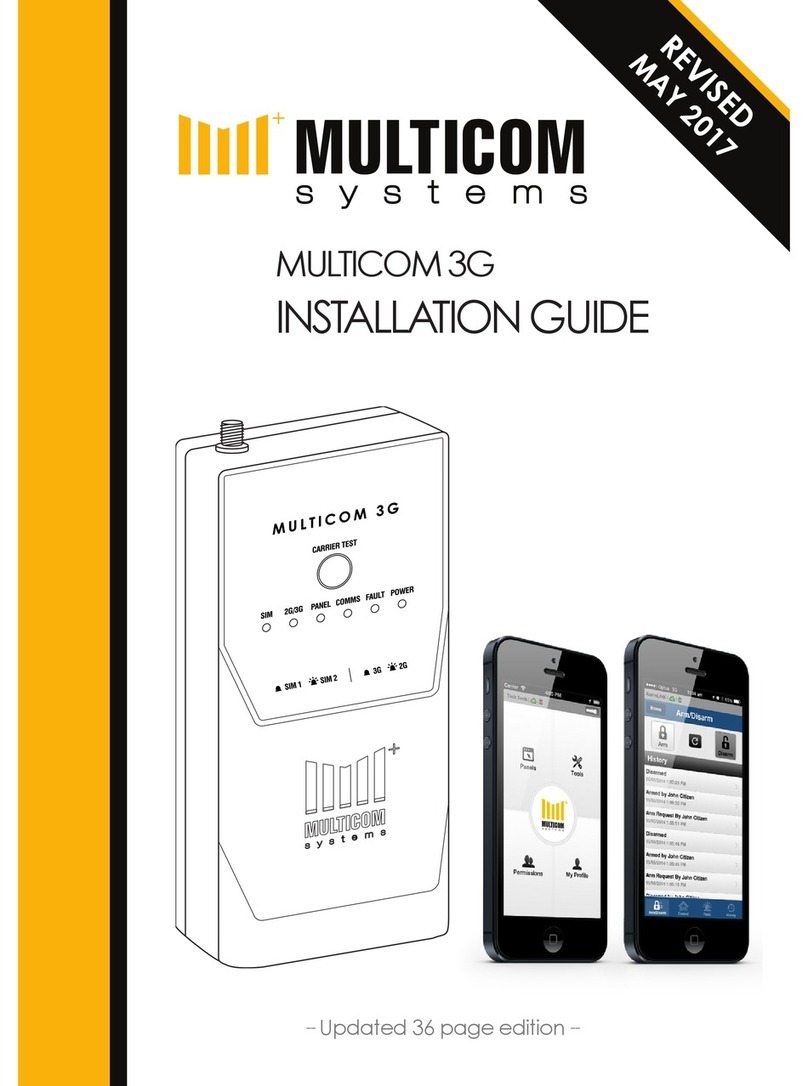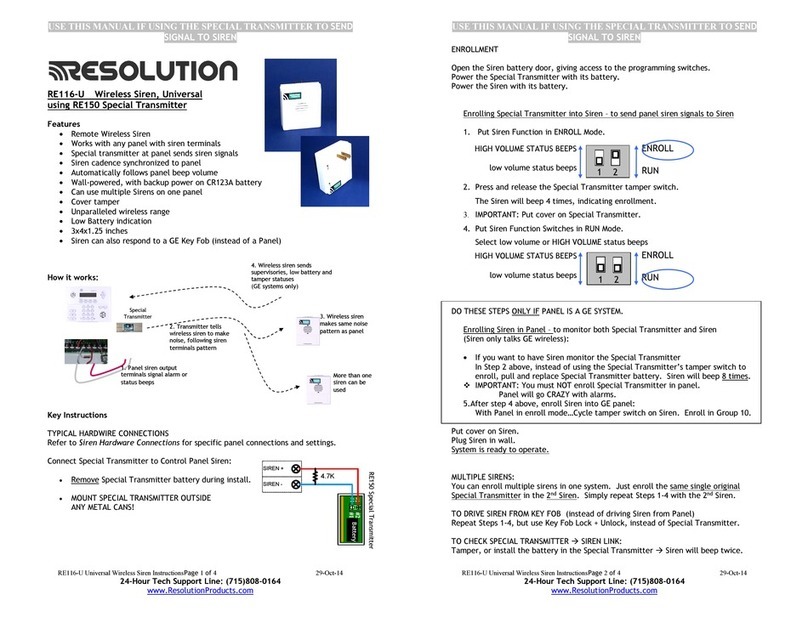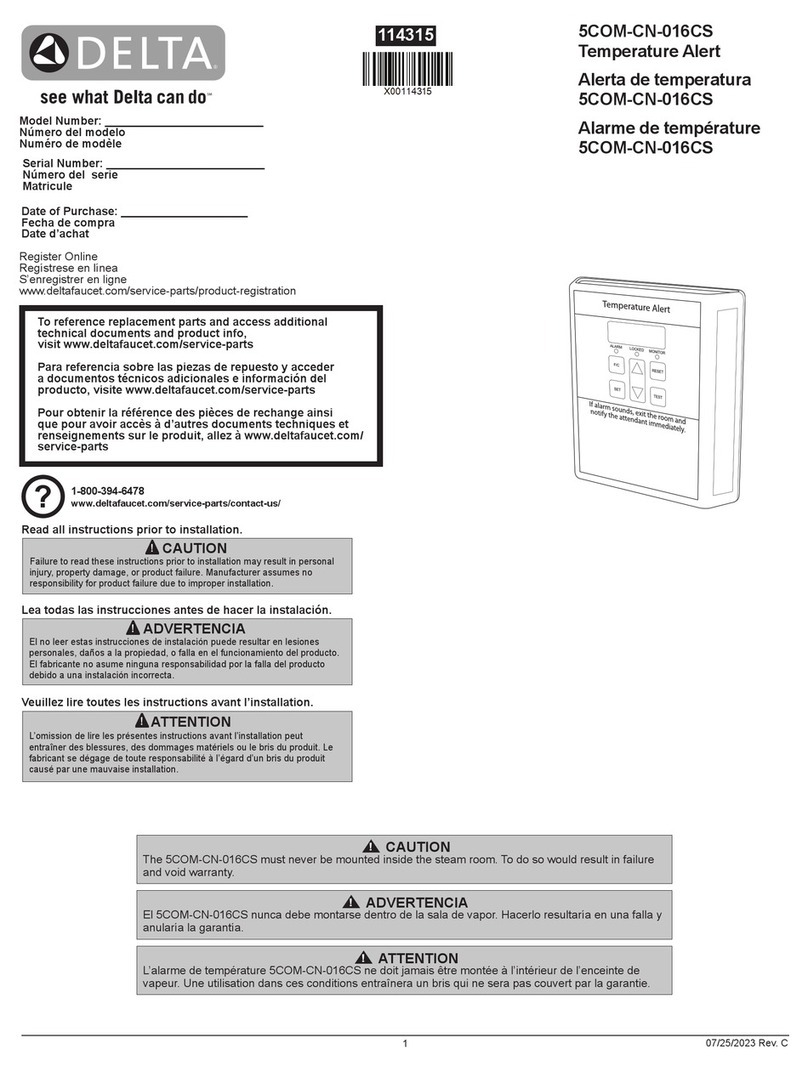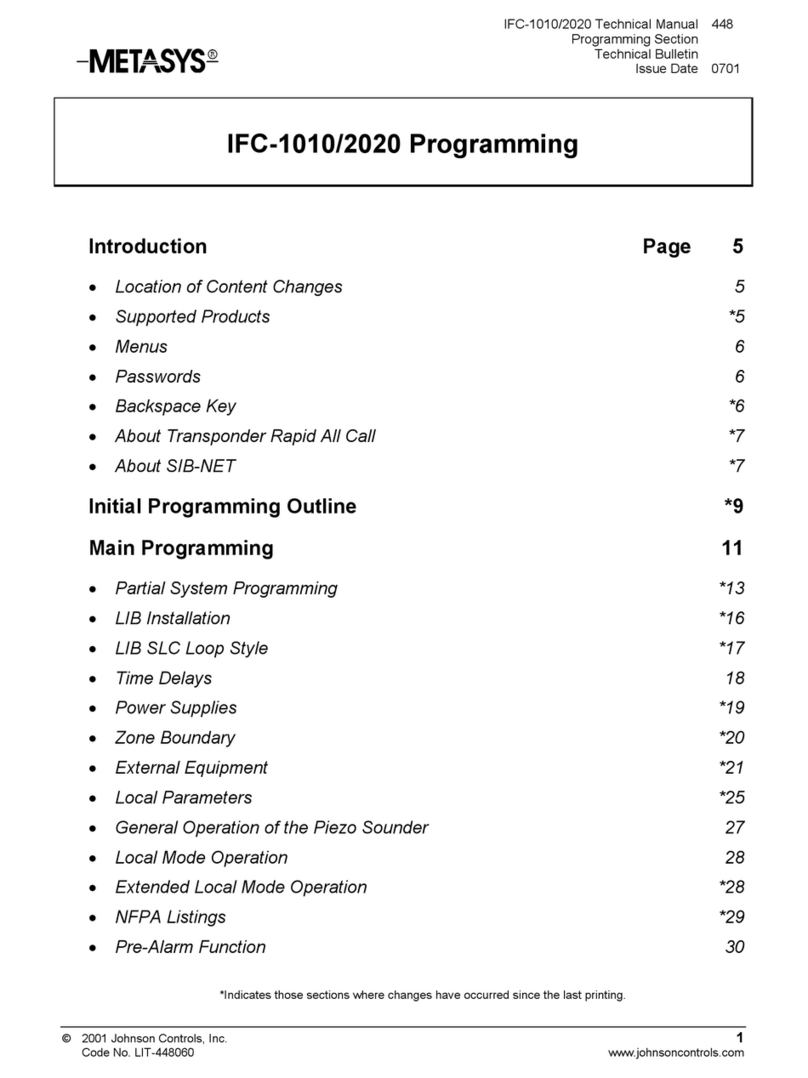Egardia SMARTHOME User manual

1
INSTALLATION GUIDE
SMARTHOME ALARM SYSTEM
Congratulations on your purchase of the Egardia
SmartHome Alarm System. The Egardia
SmartHome Alarm System is a wireless all-in-one
alarm system to protect your home or your office
against burglary. The starter kit is easily extended
with additional wireless accessories. Optimize the
security of your home against burglary, fire and
water damage and create a comfortable home by
having your lights and heating automatically and
cleverly managed by Egardia.
Customer services
Please visit www.egardia.com if you would like
further information about the installation and/or use
of Egardia. The answers to a number of frequently
asked questions can be found at
www.egardia.com/userquestions.
This package has been put together with care.
Please contact our customer services if you would
like any help during installation or if something is
missing from the package. Never return a package
without prior instruction from our customer services.
Egardia's website
www.egardia.com

2
CONTENTS OF THE PACKAGE
An overview of the parts included in this package.
SmartHome Gateway
The gateway needs to be connected to your
modem or router. The gateway registers and
activates alarm notifications. The gateway also
includes a siren.
Power adapter and Ethernet cable
These items enable you to connect the gateway to
the power grid and your modem.
Keypad
The wireless keypad enables you to operate the
alarm system at an accessible place in your home.
Motion detector
Detects movement in combination with heat.
Door/window sensor (2x)
Will alert you when a door or window is opened.
Fixings and security stickers
To help mount the alarm system and for the
preventative protection of your home.

3
INTRODUCTION
Taking care of what matters
Egardia is an innovative all-in-one alarm system
with SmartHome capabilities. Egardia allows you to
wirelessly protect your home from fire, burglary and
flooding and to create a comfortable living
environment by automatically managing your lights
and heating to your needs.
24/7 protection
Would you like to go away for the weekend or on
holiday without having to worry about the house?
Egardia guards the house 24 hours a day, 7 days a
week. Let us know who your contacts are. They
could be friends, family or neighbours. We contact
them straightaway by phone, SMS text message or
email in case of an alarm. Contacts know your
home and are able to take action quickly, to prevent
further damage.
Optional accessories
This package contains everything you need to
protect your home from burglary. The accessories
are wireless and have a range of no less than 30
meters from the gateway inside the house.
To protect your home even better it is easy to
expand the system with extra accessories like a
smoke detector, flood detector or camera.
Egardia Smart Plugs and Smart Thermostats
enable you to create a safe and comfortable home
whilst saving energy. Your heating, lights and
electrical appliances are only on when you need

4
them. They can be set to go on or off based on the
status of your alarm system and based on timers
and schedules.
You can expand the Egardia Alarm system with up
to 160 accessories. Please see www.egardia.com
for all the available options.
Examples of optional accessories
Smoke detector
Panic button
Camera
Smart Plug

5
INSTALLING THE ALARM SYSTEM
The installation of the Egardia Alarm system
consists of four simple steps.
STEP 1.
CONNECTING
THE GATEWAY
CONNECT THE
GATEWAY TO THE
MODEM
STEP 2.
REGISTRATION
REGISTER YOUR
ALARM SYSTEM AND
ENTER YOUR SETTINGS
STEP 3.
PLACING
ACCESSORIES
FIND THE BEST
LOCATION FOR YOUR
ACCESSORIES AND
SECURE IN PLACE
STEP 4.
CHECK AND TEST
CHECK AND TEST
YOUR ALARM SYSTEM
Please see the appendices for further information:
Appendix A –The gateway's indicator LED
lights
Appendix B –Drilling instructions for the
accessories

6
INSTALLATION CHECKLIST
The gateway needs to be connected to a modem or
router with an available Ethernet port. Please
contact a computer store or your internet provider
about the options for increasing the number of
Ethernet ports.
The gateway should be connected to your power
grid using the 230V power cable included. Please
make sure you can place the gateway near a
socket.
Mounting the gateway and the accessories using
the adhesive strips and Velcro included is easy.
You can also mount the accessories using the
screws and plugs included. You will need a pencil
and a drill in that case.
Ethernet cable: if the included Ethernet cable is too
short, only use cables that meet the specifications
of the Ethernet cable included. We recommend to
use CAT5E TP (UTP or STP) cables. A cable with
other specifications can have a negative effect on
the connection. Please visit a computer store to buy
the correct cables.
Plugs: you will hear and feel a click when you have
correctly connected the Ethernet cable to the
devices.
MAC address: please make a note of the last six
characters of your gateway's MAC address. You
will find the MAC address on the sticker labelled
Please note! You can
only use the adhesive
strips and Velcro
included once and they
are only suitable for
clean, grease-free,
smooth surfaces.
Please note! Make sure
the available Ethernet
port works by connecting
your PC or laptop to it
and opening your
internet browser.

7
"MAC address", which is located on the side of the
gateway.
50502A:_________________
You will need these six characters to register your
gateway online.
STEP 1: CONNECTING YOUR GATEWAY
The gateway is now being connected to the internet
and is being powered.
The gateway needs to be connected to an available
Ethernet port in your modem or router using an
Ethernet cable. In many cases, you will find your
modem or router in your meter box, in your living
room or near your computer.
1. Place the gateway near the modem or router. It
should also be located near a socket (or use a 230V
extension cord). Please note! Place the gateway at
least 50 cm away from the modem or router.
2. Connect the Ethernet cable to the gateway's Ethernet
port. You will find this port on the side of the gateway
and it is labelled "Ethernet".
3. Insert the loose end of the Ethernet cable into an
available Ethernet port on your modem or router.
4. Insert the power adapter's small plug into the
gateway's power connection point. You will find this
port on the side of the gateway and it is labelled
"Power".
Please note! The internal
battery, which provides
an emergency power
supply, is off during the
installation. Please
remove the cover plate
labelled "Battery On Off",
which can be found on
the side of the gateway.
Set the switch to "On"
using a pen or a
paperclip once you have
finished the installation.

8
Placing the gateway
You can place the gateway on a surface or you can
fix it to the wall. Please use the self-adhesive
Velcro (four pieces) to fix the gateway to the wall.
Please note! The Velcro can only be used on a
clean, grease-free, smooth surface.
Preparing the gateway for registration
Insert the power cable's plug into the socket. The
gateway is now being prepared for use. This can
take up to 1 minute.
The gateway is ready for registration when the top
LED light (Status) is green and when the bottom
"Online" LED light flashes green.
If these LED lights are not on or flashing, check to
see whether you have performed step one properly
and if the Ethernet cable is connected correctly. If
the LED lights still do not work after you have
checked these, please visit
www.egardia.com/userquestions.
STEP 2: REGISTRATION
You are now ready to register your Egardia Alarm
system.
You can set up your Egardia Alarm system entirely
to your wishes once registration is complete. You
can configure the settings of your accessories,
create access codes for different users, add
Please note! During the
registration process you will
be asked to choose a
username and password. You
will need these to log in to
your personal Egardia
account.
Please note! We
recommend you to place
the gateway with the
front facing forward
because of the internal
siren. The front of the
gateway is the side
bearing the Egardia logo.

9
contacts and determine the way in which you and
your contacts receive alarm notifications.
Online registration
1. Go to www.egardia.com/registration. Follow the
instructions on the screen.
After you register you will be taken to a page that
displays the status of your registration. If you see
the message "Congratulations", your registration
has been successful.
Please try again if your registration has been
unsuccessful. Please visit
www.egardia.com/userquestions if you are
unsuccessful a second time.
Setting up your personal Egardia account
To get the most out of your Egardia Alarm system,
you should adjust your preferences in your personal
Egardia account. You can adjust the settings for
your accessories, add users, set contacts and
determine the way in which you receive alarm
notifications. Please follow the accompanying
instructions on the screen whilst adjusting your
settings.
You will find the following pages in your personal
Egardia account:
Summary
An overview of the most recent alarm notifications
and the status of your alarm system
Alarm History
An overview of all registered status and alarm
notifications
The standard PIN of the
keypad is 1234. Please
change your PIN in your
personal Egardia
account. Log in and click
"My account". Click on
the name of the user and
change your PIN. Then
click "Save".

10
Alarm System
Set up your alarm system and accessories
Comfort
Managing your SmartHome Smart Plugs and Smart
Thermostats
Cameras
View and record images from your security
cameras
Contacts
Add and remove contacts from your alarm
notification list
My account
Add users, set your PIN and change your personal
details
STEP 3: PLACING ACCESSORIES
Determine the ideal locations for your keypad,
motion detector and the door/window sensors.
After you have determined where you want to place
an accessory, you can secure it quickly and easily
using the Velcro and adhesive strips included.
Using Velcro means you will be able to easily
remove the accessories when the batteries need to
be changed without damaging the wall. Please see
the instructions stated in Appendix B if you would
like to place your accessories using screws.
Keypad
The keypad allows you to easily turn the alarm
system in your home on and off. You should do this
just before you leave the house, on arrival home
and possibly also just before going to bed at night
Please remove the plastic tab
at the back of the panel to
activate the battery before
placing the keypad.
All the accessories in the
starter kit have already
been registered to your
gateway. You will have to
register extra
accessories yourself.

11
and upon waking up in the morning. Turn the alarm
system on by entering your PIN and then pressing
the red button (closed padlock) for normal
activation or followed by the button depicting a
house for partial activation.
The standard PIN is 1234. You can easily change
this in your personal Egardia account.
Important guidelines
Remove the plastic tab on the back of the keypad to
activate the battery. The LED light on the panel will
then blink a few times.
Place the keypad near the entrance you use to enter
and leave your home.
Place the keypad in an area which cannot be seen
from outside.
Place the keypad at a comfortable height but make
sure small children cannot reach it.
Motion detector
The motion detector detects movement in
combination with heat. Place your motion detector
in a room that is more vulnerable to burglary.
Important guidelines
Remove the plastic tab on the back of the motion
detector to activate the battery. The LED light on the
detector will then blink a few times.
The detector works best if you place it in an area that
is likely to be crossed by an intruder, rather than in a
position where the detector faces the intruder. We
recommend the corner of a room.
The optimum height for a motion detector is 1.90
meters.
Before placing the
motion detector, remove
the plastic tab on the
back to activate the
battery.

12
The optimum height for a motion detector in a narrow
corridor is 1.70 meters.
Ensure that items such as furniture or curtains do not
obstruct the detector.
Do not aim the detector at doors that are secured
using a door/window sensor.
Do not place the motion detector in direct sunlight
and do not point it towards sources of heat such as
an open fire, boilers or steam. Do not place the
motion detector above a radiator.
Do not position the motion detector in front of or
opposite windows or other moving objects such as
curtains.
TIP! If you would like to place the detector in a corner,
cut the adhesive strip horizontally and stick these to
the 2 diagonal surfaces on the back of the motion
detector. When installed properly the LED light should
be seen on the top half of the detector.

13
Pets
The motion detector is pet friendly. The detector
does not respond to pets lighter than 38 kilos or
smaller than 1 meter. If you place the motion
detector at a height of 2.30 meters, the area in
which you can move freely is approximately 7
meters. The higher you place the detector, the
greater this distance becomes.
Please adjust the height to ensure larger pets
remain undetected. The detector will not respond to
pets taller than 1 meter as long as they weigh less
than 18 kilos.
Door/window sensor
You can attach the door/window contact to a door
or window. When the door or window is opened, the
magnetic contact breaks and the alarm is activated.
Important guidelines
Remove the plastic tab on the back of the
door/window sensor to activate the battery. The LED
light on the sensor will then blink a few times.
Choose a door or window that is more vulnerable to
burglary.
The door/window sensor consists of two parts. The
first bit is the part with the sensor and the smaller bit
is the part with the magnet. The smaller part can be
found included with the fixings.
Place the magnet as near as you can to the two
ridges on the long side of the sensor.
The distance between the magnet and the two ridges
on the long side of the sensor may not be more than
2 centimetres.
Please note! It is
important that you
place the motion
detector in such a way
as to prevent animals
from entering the alarm
zone (such as when
they climb on furniture
or up the stairs).
Ridges
Before securing the door/
window sensor, remove
the plastic tab on the
back of the sensor to
activate the battery.

14
Fix the large part of the sensor to the door or window
frame, if possible, and attach the magnet to the door
or window itself.
STEP 4: CHECK AND TEST
In this final step you test the alarm system to see
whether everything is set up correctly.
Please note! The motion detector has a battery
saving function, which lasts 1 minute. This
means that the detector will only start to
function properly after one minute of not
registering any movement. Ensure therefore
that you have not been in the room for at least a
minute before the test.
Tip! You can also temporarily turn off the battery
saving function. All you have to do is press the LED
light on the front of the motion detector. The LED light
should turn red. The battery saving function is now
temporarily turned off and the LED light will turn red
when the motion detector senses movement. The
movement detector will revert to its normal status
after 3 minutes. The LED light on the motion detector
will then no longer light up when it detects movement.
Instructions
1. Log in to your personal Egardia account and turn
off the siren before you start the test. You can do
this via the "Summary" or "Alarm system" page.
2. Make sure you have a telephone or mobile phone
to hand.
Please note! Turn off the
siren before you test
your system, as you will
be testing it numerous
times.

15
3. Activate the alarm using the keypad. You can do
this by entering your PIN and pressing the red
button (closed padlock).
4. The alarm system will become active following the
set time delay. The standard time delay is 30
seconds.
5. Following this time delay, open a door or window to
which a door/window sensor is attached or walk
through the motion detectors detection field. Do not
forget about the 1 minute battery saving function.
The alarm will be activated.
If the alarm is activated and you receive a SMS text
message, email or telephone notification within one
minute, your alarm system is correctly installed.
Please go to www.egardia.com/userquestions if you do
not receive an alarm notification.
6. Turn off the alarm using the keypad. You can do
this by entering your PIN and pressing the green
button (open padlock)..
7. Check the "Alarm History" page in your personal
Egardia account after a few minutes, to see if the
test notifications have been registered.
8. Turn the battery switch on your gateway to "On" if
you would like to use the emergency power supply.
Congratulations! The installation is complete.
SHORT USER MANUAL FOR DAILY USAGE
There are 4 available methods of activating and
deactivating your Egardia Alarm system.

16
Activating:
Using the keypad: Enter your personal pin code
and press the red button (closed lock).
By sending a SMS text message: Send ON
[Gateway ID] to [SMS number] from anywhere in
the world.
Online: Log in to your personal Egardia account
and select "ON" on the "Alarm System" page.
Using the Egardia App: Log in to the Egardia App
on your smartphone and press the red closed lock
"ON".
Deactivating:
Using the keypad: Enter your personal pin code
and press the green button (open lock).
By sending a SMS text message: Send OFF
[Gateway ID] to [SMS text number] from anywhere
in the world.
Online: Log in to your personal Egardia account
and select "OFF" on the "Alarm System" page.
Using the Egardia App: Log in to the Egardia App
on your smartphone and press the green open lock
"OFF".
EGARDIA APP
The Egardia App makes it easier to manage your
Egardia Alarm system from the palm of your hand.
The Egardia App is available in the App Store and
on Google Play. Check www.egardia.com for more
information.
Your gateway ID and the
SMS text number can be
found in your personal
Egardia account on the
"Alarm System" page.

17
APPENDICES
A –The gateway's indicator LED lights
B –Drilling instructions for the accessories
A - THE GATEWAY'S INDICATOR LED LIGHTS
The following table lists the gateway's most
common status notifications. This table will help you
determine the alarm systems status.
Action
Status
Alarm
Online
Ready for registration
Green
Green - Flashing
Alarm OFF
Green
Alarm ON
Red
Alarm ON, partially
Red - Flashing
Alarm notification!
Red
Red - Flashing
Alarm in memory
Red
Internet
Green
No Internet
Orange
No power
Orange - Flashing
No Internet, no power
Orange - Flashing
Orange
Adding/testing accessories
Green - Flashing
Accessory failure
Orange
Alarm in memory
The "Alarm" LED light in the middle will stay red
following an alarm notification. Press the
"Reset/Learn" button on the gateway if this
happens. The gateway will then return to its normal
status.

18
No internet connection
You will be notified if the internet connection fails.
Please contact you internet provider if this happens.
No power
The alarm system can function for approximately 8
hours in the event of a power failure or sabotage
due to its emergency power supply. The siren will
continue to function during this time but you will not
receive any alarm notifications.
Adding or testing accessories
Press and hold the "Reset/Learn" button on the
gateway for 6 seconds until the top "Status" LED
light flashes green. Press the button of the
accessory. The gateway emits a monotone beep
when a new accessory has been correctly installed.
It will emit a two-tone beep when an already
registered accessory detects any type of activity.
For 3 minutes the gateway will emit two-tone beeps
every time an accessory detects an activity. After 3
minutes the accessory and the gateway will return
to their normal status. If you no longer want to add
or test accessories, press and hold the
"Reset/Learn" button on the gateway again for 6
seconds until the top "Status" LED light stays
constant green. The alarm system will then directly
return to its normal status.
Accessory failure
If the "Alarm" LED light is orange, it means that one
of the accessories might be malfunctioning. Please
see the "Alarm History" page in your personal
Egardia account to see whether the cause of the
malfunction has been listed and to see which

19
accessory is not working correctly. The accessory
might be defective or it might be outside of the
gateway's range. If the LED light does not turn on
after the button on the accessory has been
pressed, check to see if you have removed the
plastic tab from the battery compartment and if the
batteries are empty or the accessory is defective.
Contact customer services in the latter case. If the
LED light on the accessory does turn on, move the
gateway or the accessory until they are within
range.
B - DRILLING INSTRUCTIONS
This appendix contains instructions for mounting
your accessories using screws. The plugs and
screws included can be used in both plaster and
stone walls.
Keypad
Remove both lids on the front.
Place the keypad against the wall and mark mounting
holes. Drill the holes and use the plugs.
Attach the keypad to the wall using the screws.
Replace both lids.
Motion detector
Loosen screw at the bottom of the motion detector
and open the front.
Drill through the plastic breakable holes on the back
or the side of the motion detector from the inside.
Where you drill depends on where the motion
detector is to be hung.

20
Use the holes in the motion detector as a guide for
marking the holes in the wall.
Drill the holes and use the plugs.
Attach the sensor to the wall using the screws.
Close the front and screw it shut.
Door/window sensor
Use the two holes in the door/window as guide for
marking the holes in the door or window frame.
Attach the sensor to the door or window frame using
the screws. Cover the screws with the white caps
included.
Attach the small part of the detector to the door or
window using the small screws.
Table of contents
Other Egardia Security System manuals
Popular Security System manuals by other brands

ADEMCO
ADEMCO VISTA-100 Isntallation instructions and programming guide
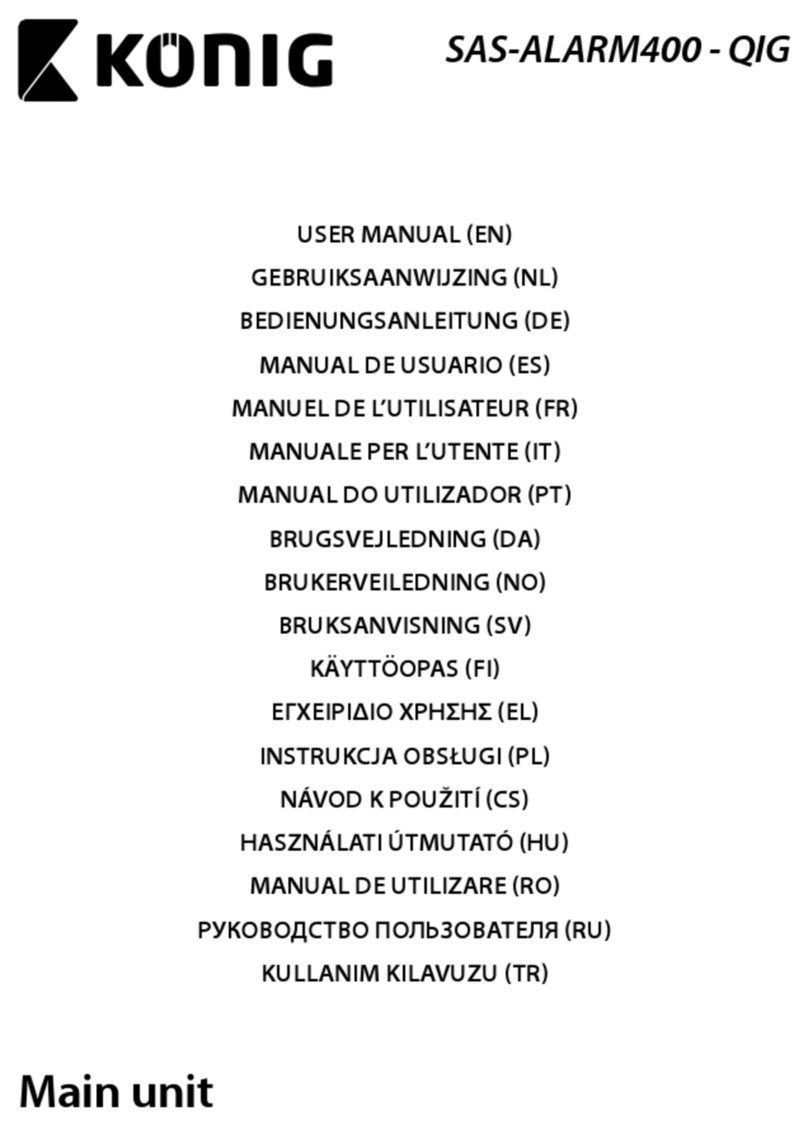
König
König SAS-ALARM400 - QIG user manual

Buffalo
Buffalo LinkStation HD-H120LAN user manual

LifeSentry
LifeSentry LogicMark 37911 Dealer set-up & programming instructions
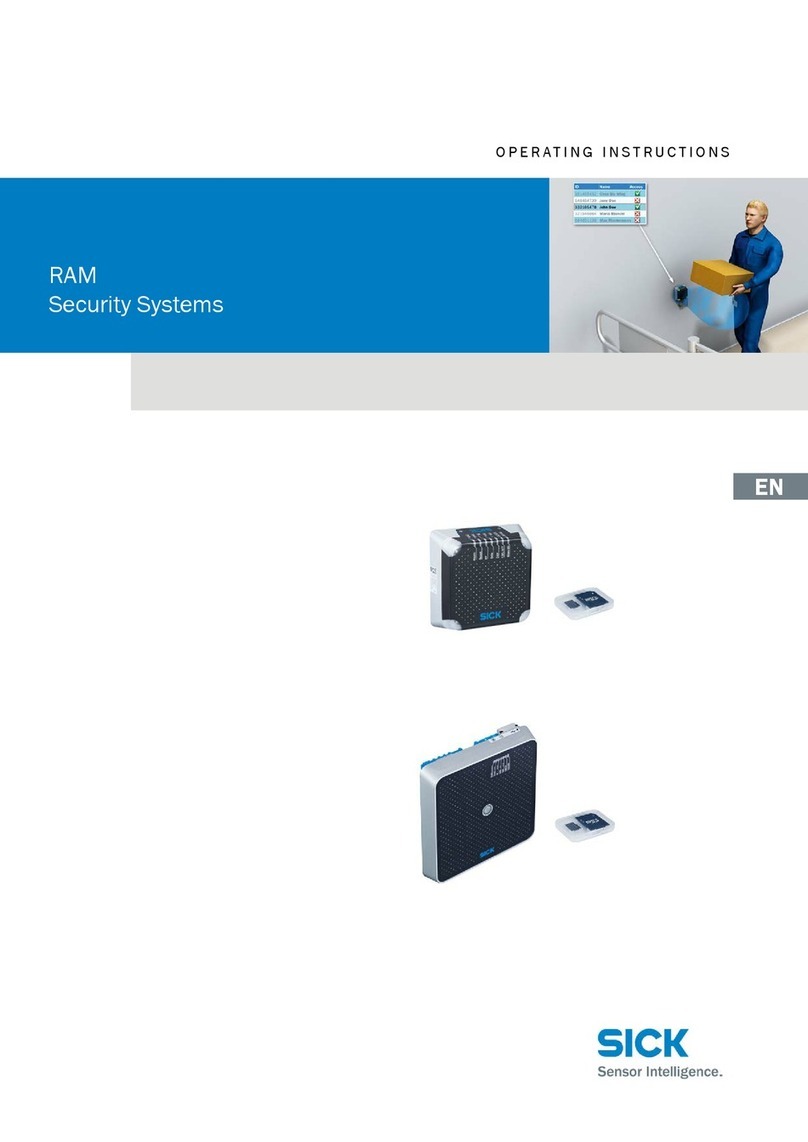
SICK
SICK RAM620-10x01 operating instructions

Monacor
Monacor AS-362 quick guide