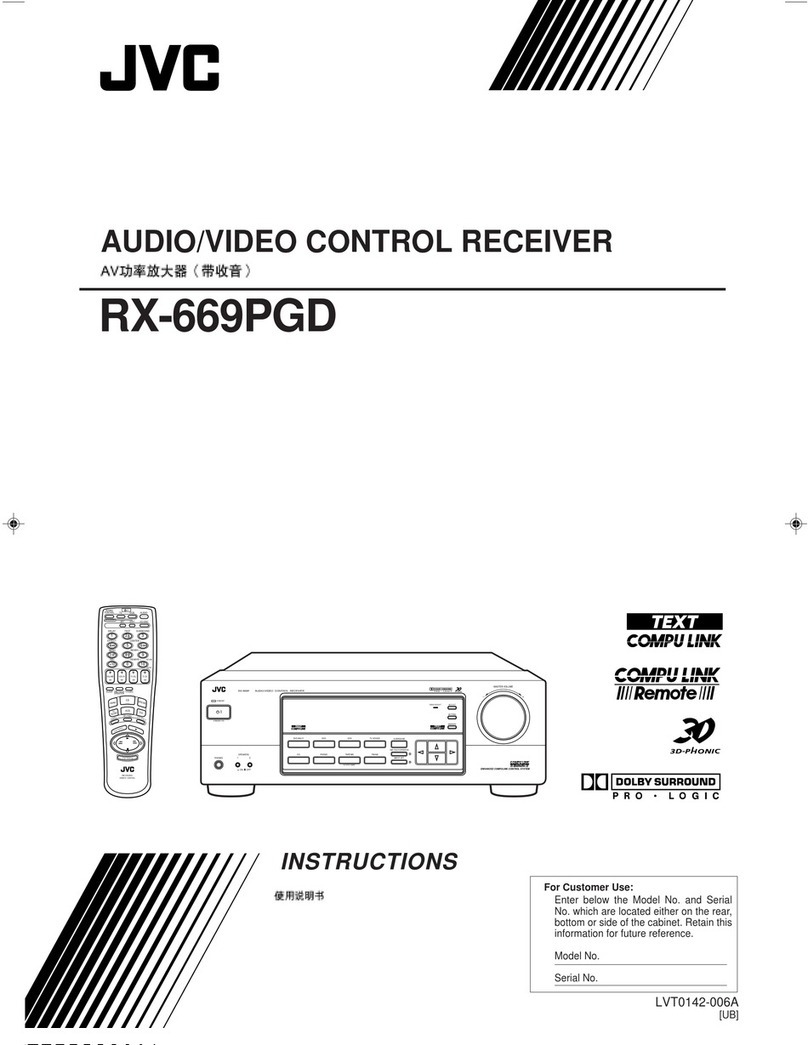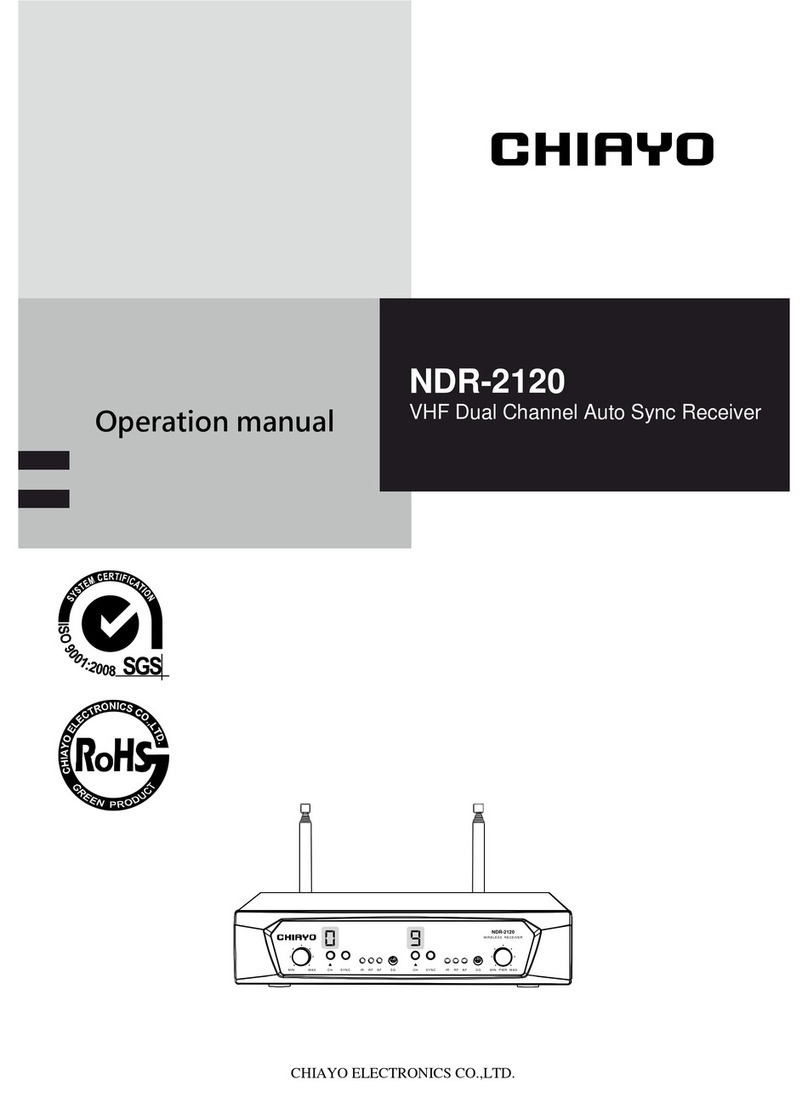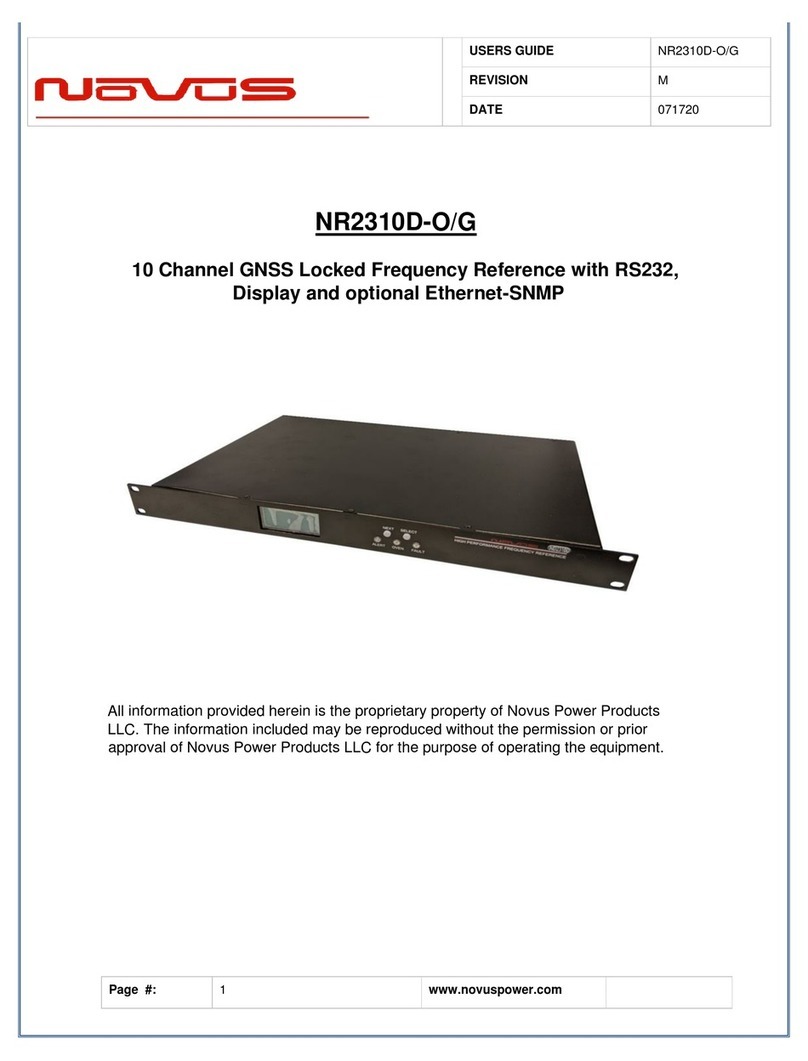EHP USB-Box User manual


Manufacturer: EHP-Wägetechnik GmbH
Address: Dieselstrasse 8
77815 Bühl (Baden)
Germany
hereby declares that the product: Data receiver type USB-Box
with all options complies with the following harmonized standards:
EN 61000-4-2, EN 61000-4-3, EN 61000-4-4, EN 61000-4-5, EN 61000-4-6, EN 61000-4-11 in
accordance with Directive 2004/108/EC (electromagnetic compatibility).
EN 61010-031 Part 1/ Safety requirements for electrical equipment for measurement, control and
laboratory use
EN 62368-1 Communication equipment - Part 1: Safety requirements.
EN 60950-1:2006 in accordance with Directive 2006/95/EC (Low Voltage Directive).
The product is marked with the CE mark.
Bühl, October 2021 Markus Ebel / Technical Manager
This declaration is in accordance with DIN EN ISO/IEC 17050-1.

In this technical manual you will find the necessary information for operating the USB-Box.
►Please read the operating instructions before you put the product into operation. This will protect
you and prevent damage to your equipment.
►Always keep this manual in a place where employees, service personnel etc. can read it. Present this
manual to the inspector or the appointed specialist company at each periodic inspection.
Design features of this manual
Various elements of this manual have fixed design features. This allows you to easily distinguish the
following elements:
Normal Text
● Enumerations
►Action steps
Table titles and illustrations are printed bold.
Tips contain additional information.
Design features of illustrations
If a reference is made to elements of an illustration or in the running text, they are given a number (1).
The numbers in the running text always refer to the figure shown.
Figure 1 - Explanation design features

Figure 2 –Technical Data

●The device may only be opened by a specialist!
● The device must be protected from heat and moisture!
To avoid the risk of an electric shock, do not remove the two side covers. There are no user-
repairable parts in the device. Leave repairs to qualified customer service. There is a contact risk
with non-insulated parts inside the device, which can lead to electric shocks.
Operating environment
Avoid installing this device in an insufficiently ventilated, humid or hot place.
Warning:
To completely disconnect the device, the USB connector must be pulledout of the USB-Box. To avoid
fire hazard, the USB box should be disconnected from the PC before a long non-use period, for
example during the company vacations.
When disposing this product, do not mix it with ordinary household waste. There is a special
collection system for used electronic products through which proper treatment, recovery and
recycling is ensured in accordance with existing legislation.

● USB-Box
The following accessories are included in the scope of delivery:
● USB connection cable
● BNC antenna
●Installation CD incl. driver & software “USB-Box setup tool”
The warranty is void in the event of:
•Non-intended use of the manufacturer's specifications in this operating manual.
•Mechanical damage, damage caused by moisture and liquids
•Wear and tear
•Use of non-original EHP spare parts
Figure 3 –USB-BOX

The following system properties are required for the operation of the USB-Box:
•Free USB 2.0 port
•Operating system: Windows 10 or newer, compatibility with older operating systems not
guaranteed
The USB-Box is equipped with the latest EHP radio technology IR500 - with a range of up to 500m in
the free field and 28 freely selectable frequencies.
To ensure an interference-free radio connection between USB-Box and scale, the radio frequency must
not be occupied by other radio users.
The installation of the device drivers can only be performed with administration rights.
Connect the USB box to a free USB 2.0 port. The driver of the USB box is installed automatically under
Windows 10. An active Internet connection is required for loading the installation data.
The successful installation can be checked under "Windows Device Manager" in the tab "Ports
(COM&LPT)". Here is a new entry "COMxx" (xx= COM port no., is assigned automatically).
If the automatic installation fails, the driver for the USB box can also be installed manually:
Therefore, open the "Windows Device Manager". Under the tab "Other Devices" there is an entry
"FT232R USB UART", marked with a yellow "!".
Install the driver manually using the supplied "EHP Drivers and Manuals" CD:

Right-click the uninstalled device and select
the "Update Driver" entry.
Select the "Search for drivers on my
computer" option.
Select the driver from the CD in the
“USB_Box/Driver”folder. Then click on
"Next" to start the installation.

Confirm the successful driver installation with
the "Close" button.
There is now a new device "USB Serial Port"
in the Device Manager with a yellow ! in the
tab "Other Devices".
Click on it with the right mouse button and
select the entry Update driver.
Select the "Search for drivers on my
computer" tab
Select the path for the driver, which is located
on the supplied CD in the folder
USB_Box/Driver, then press "Next". Windows
will now install the driver.

Confirm the successful driver installation with
the "Close" button.
Table 1 - Manual driver installation
The successfully installed USB-Box now has an entry in the Device Manager our the "Ports
(COM&LPT)" tab. Here you will find an entry "USB Serial Port (COMxx) → XX=COM Port No..
Note the COM port number for your later application. Restart the PC after successful installation.
If the USB-Box is connected to a different USB port on the same computer, Windows
automatically installs a new COM port.

A radio frequency is preset between the EHP crane scale and the USB-Box. This corresponds by default
to channel 01 (433.075 MHz). The radio frequency can be changed using the "EHP USB-Box Setup Tool"
software. The tool is available on the driver & firmware CD or as download on ehp.de.
The following table shows the radio frequency of the respective channel numbers. When selecting
the radio channel, make sure that it is not already occupied by other radio users (e.g. radio crane
control).
01
433,075
15
434,000
02
433,125
16
434,075
03
433,175
17
434,150
04
433,225
18
434,225
05
433,275
19
434,300
06
433,325
20
434,375
07
433,400
21
434,425
08
433,475
22
434,475
09
433,550
23
434,525
10
433,625
24
434,575
11
433,700
25
434,625
12
433,775
26
434,675
13
433,850
27
434,725
14
433,925
28
434,775
Table 2 –Channel number & Frequency

With the help of the software, the functions and the radio connection of the USB-Box can be tested
safely.
Copy the folder "USB-Box Setup Tool" from CD to the computer (assuming unrestricted read and
write rights). Then open the program "EHP Setup Tool.exe".
Figure 4 - EHP USB-Box Setup Tool

1
"Weight" shows the current weight of the scale when the connection is active; if there is no
connection, the display is empty.
2
Lights green when the connection is active, lights red when the scale is not in radio range or
is off, lights orange when the scale has no stable weight.
3
Flashes red with each data package received from the scale
4
"Connection - Port" Select the port of your USB box via scroll-down
(see driver installation USB-Box).
5
“Connect/Disconnect" button establishes the connection between the software and the
scale. Each time "Connect" is pressed; the current settings of the software are loaded into
the USB-Box.
6
“Channel" set the channel used by your scale. You can find out the channel setting of your
scale by pressing the test key on the scale (or remote control). See also chapter “Changing
the scale channel setting”.
7
"Read data / Delete all Data" these keys have no effect on the USB box.
8
"Path" select the path where the Setup Tool should save weighing data.
9
Switches tare function of the scale on/off
10
Resets the scale to zero
11
"Print".saves a single data record of a scale in the stored.
12
"Add" adds up weights with each keystroke.
13
„Total“ adds the weights that were entered with "Add".
14
„Log“ here you can see information about the weighing data exchanged between the scale
and the PC.
Table 3 –User interface
Settings
•“Save current settings as default" Saves all settings of the setup tool as
default, the tool will start with these settings in the future.
•"Change unit" Switches the display between kg and t.
•"End" terminates the application
Help
•Displays EHP contact information
Language
•Change language (German/English)
Table 4 - Menu tab

The output format of the software is a CSV file. This is automatically saved under the name
EHP.csv under the path stored in the application.
The content is saved in the following format:
"2021-09-06";"14:42:50";"01";"0.0";"0.0"
"JJJJ-MM-TT";"HH:MM:SS";"WW";"NNNNN";"TTTTT"
JJJJ-MM-TT = Date
HH:MM:SS = Time
Data format of the stored weighing data:
WW = Scale No.
NNNNN = Net weight of the scale
TTTTTT = Tare weight oft he scale
Table 5 –Data format
In this chapter, the control commands of the balance are explained in more detail. This information
is only relevant if weighing data is to be processed in an individual software program.
Error-free data exchange between the PC system and the scale is only possible under the following
conditions:
•Scale is switched on
•USB-Box is connected
•USB-Box driver is installed
•Same radio channel set between scale and USB-Box
For optimal communication between scale and PC, send the commands listed here with a time
difference of approx. 100ms 3x in succession.
xx 31 CE 03
Button 1 Tare
xx 32 CD 03
Button 2 Print
xx 33 CC 03
Button 3 Set Zero
xx 34 CB 03
Button 4 Add
xx 35 CA 03
Button 5 ½
xx 36 C9 03
Button 6 Total
xx 37 C8 03
Button 7 Test
xx 38 C7 03
Button 8 Off
xx 39 C6 03
Button 9 Activate, deactivate peak value or casting speed/sec.
xx 30 CF 03
Button 10 Pre-Tara
xx 0C F3 03
Button 11 Shift
xx 0D F2 03
Button 12 Enter
Table 6 -Commands

“xx“ corresponds to the scale number of the scale that is to be remote controlled.
The set scale number can be queried directly on the scale by pressing the "TEST" key. By pressing the
key, a check of each individual light segment of the display (segment check) is carried out and further
information on the balance is displayed.
The display flashes for approx. 5 seconds:
8 8 8 8 8 (Segment control)
L A H (Software version)
1 2.x x (Version number, Release)
x x (Scale number)
C x x (Frequency channel)
H x x (Channel of IR control)
I n I t (Self test of scale)
You can obtain this by pressing the "TEST" key on the scale. It is the first value displayed after the
version number. E.G. "LAH; 12.21; 02; C10..." Scale number 02.

00#fxx<ETX>
30 30 23 46 xx xx 03
Changing channel no. USB-Box
(xx resp. xx xx stands for the channel
number to be set)
Optionally, you can also set the channel of the USB box with your own software. Send the control
command 3x with a time offset of 100ms.
The channel switching must be done only once when starting the software.
Frequent channel changes can lead to malfunctions of the USB box.
A channel change is not possible with compound scales

The preconfigured data protocol of the scale has the following data format (28 Byte):
1.
S
Start signal
2.
0
1
2
3
4
No decimal place
One decimal place
Two decimal places
Three decimal places
Four decimal places
(z.B. 19520)
(z.B. 1952.0)
(z.B. 195.20)
(z.B. 19.520)
(z.B. 1.9520)
3.
Blank (20H)
+
-
No sign
Plus
Minus
4.
Digit 5
Ten-thousandths digit of the weight
5.
Digit 4
Thousandths digit of the weight
6.
Digit 3
Hundreds digit of the weight
7.
Digit 2
Tens digit of the weight
8.
Digit 1
Unit digit of the weight
9.
B
N
Scale Tare OFF (Gross-Weight)
Scale Tara ON (Net-Weight)
10.
E
1
2
Single range scale
in range I
in range II
11.
0
1
No stand still
Stand still
12.
0
1
2
3
4
5
6
7
8
A
X
E
C
No button is activated at remote control
Button 2 (Print)
Button 4 (Add)
Button 6 (Total)
Scale was switched off manually
Scale was switched off by automatic switch-off function
connection fault
Test
13.
V
H
L
Scale battery charged
Scale battery - pre-warning
Scale battery - discharged/empty
14.
(1 –99)
Digit 1 of scale number
15.
(1 –99)
Digit 2 of scale number
16.
(X)
No set point =0, Set point 1 =8
Set point 2=4, Set point 3=2
Set point 4=1 Values of the setpoints that overlap are added
together
17.
N
J
G
No overload
Overload
Preload too high

18.
Digit 5
Highest order digit (left digit) during numeric code input
19.
Digit 4
20.
Digit 3
21.
Digit 2
22.
Digit 1
Lowest order digit (right digit) during numeric code input
23.
Digit 5
Ten-thousandths digit of tare value
24.
Digit 4
Thousandths digit of tare value
25.
Digit 3
Hundreds digit of tare value
26.
Digit 2
Tens digit of tare value
27.
Digit 1
Unit digit of tare value
28.
03 H
Block end –sign (03 Hex)
Table 7 -28 Byte Datenprotokoll
Please note that you will only receive data if RTS (Request to Send) has been activated on the
interface!

If the receipt confirmation for the Print, Add and Total commands is to be displayed on the scale
electronics, the following command must be sent to the USB box: X<etx>
Reception is indicated at scale by flashing digits.
The USB protocol requires a matching scale and channel number between the USB-Box and the scale.
You can only receive data from a scale if the number is identical with the retrieval commands of the
USB-Box.
To change the scale & channel number, proceed as followed:
With the crane scale switched on, press the Power On and TEST
buttons simultaneously to open the SETUP menu.
EEEEE appears on the display
Then press the TEST key repeatedly until P13 appears in the
display.
Parameter P13 is used to set the radio frequency channel (Cxx).
Press TARE-key to activate the parameter.
Then select a desired value with the TEST key, this corresponds
to the channel number.
Confirm and close the parameter by pressing the ZERO key.
The display alternately shows P13 and xx,where xx corresponds
to the newly set channel number.
Press the TEST key repeatedly until P14 appears in the display.
Parameter P14 is used to set the scale number.
Popular Receiver manuals by other brands

Spektrum
Spektrum SR201 instruction manual
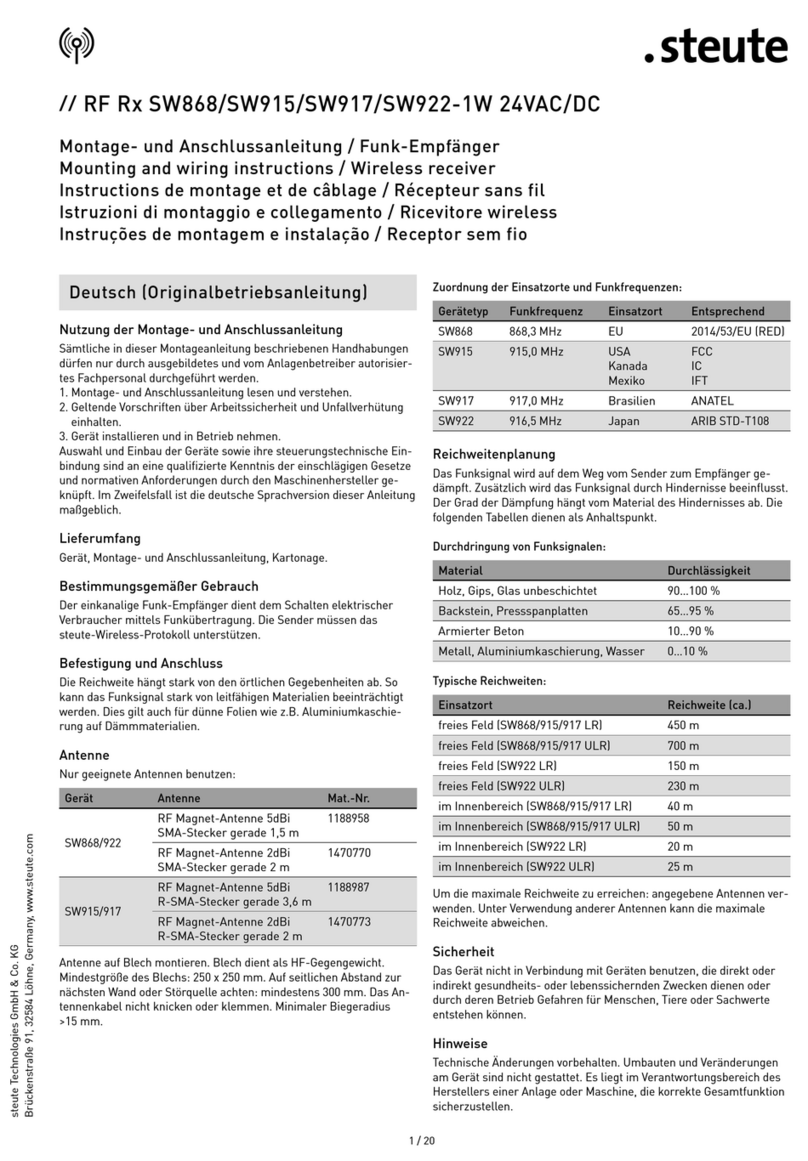
steute
steute RF Rx SW868-1W 24 VAC/DC Mounting and wiring instructions

Silent Disco King
Silent Disco King Ned instructions
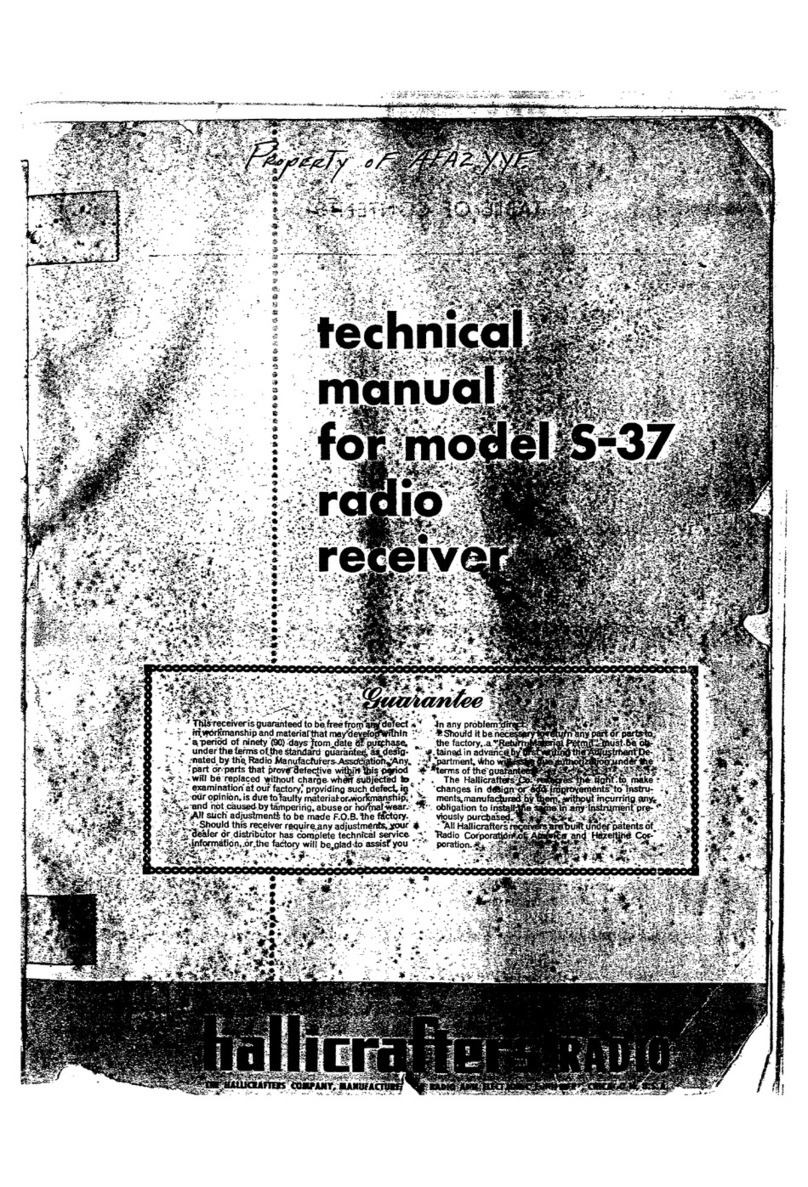
Hallicrafters
Hallicrafters S-37 Technical manual

THOMSON
THOMSON DTH 250 - ANNEXE Configuration

AES Corporation
AES Corporation 7705i user manual