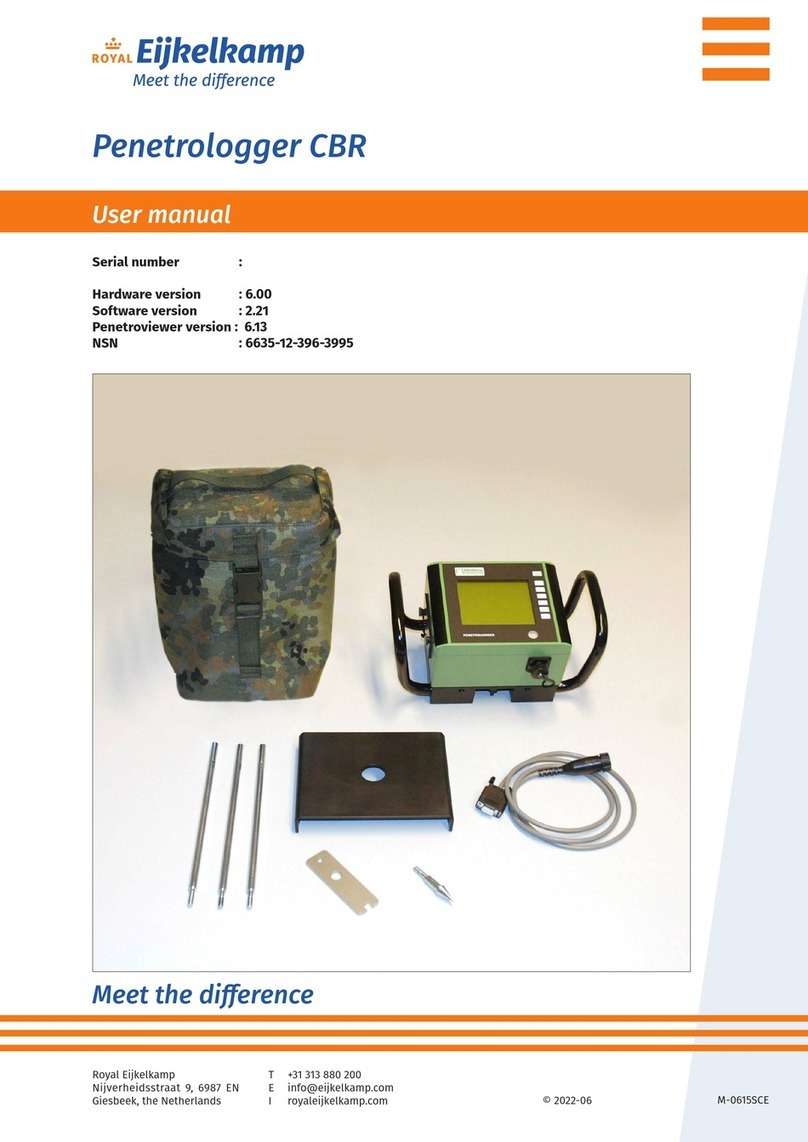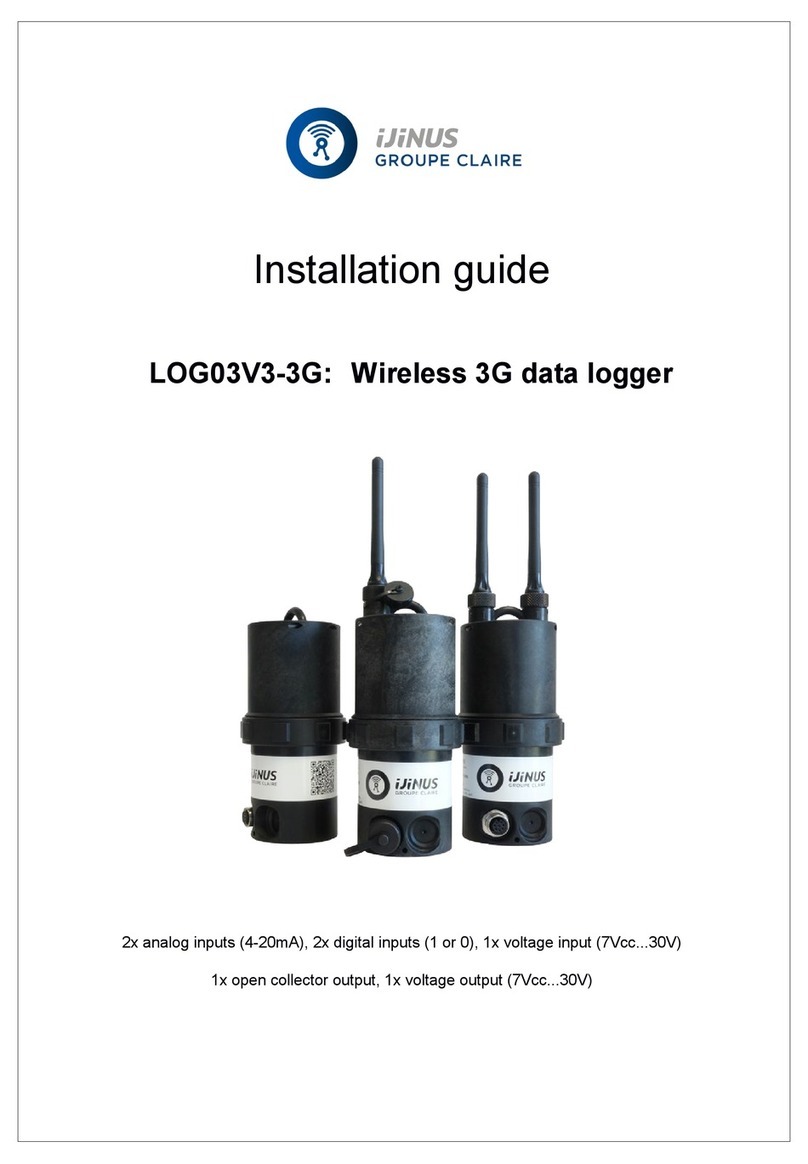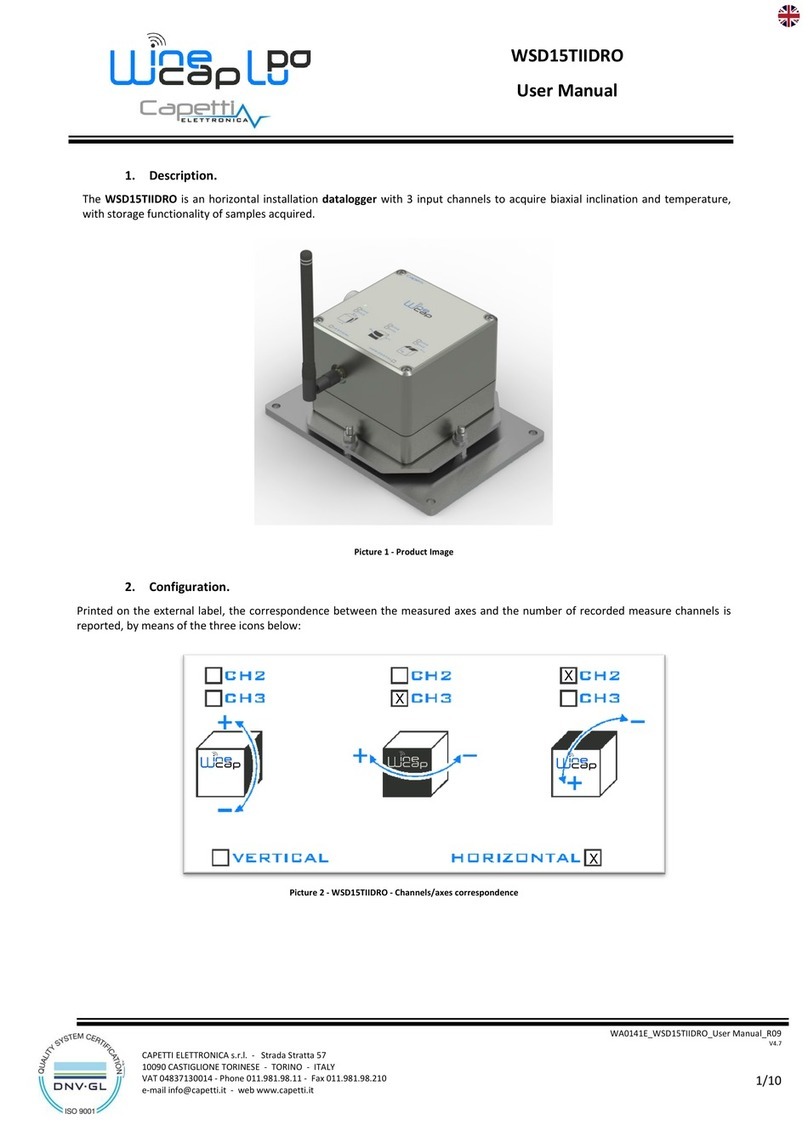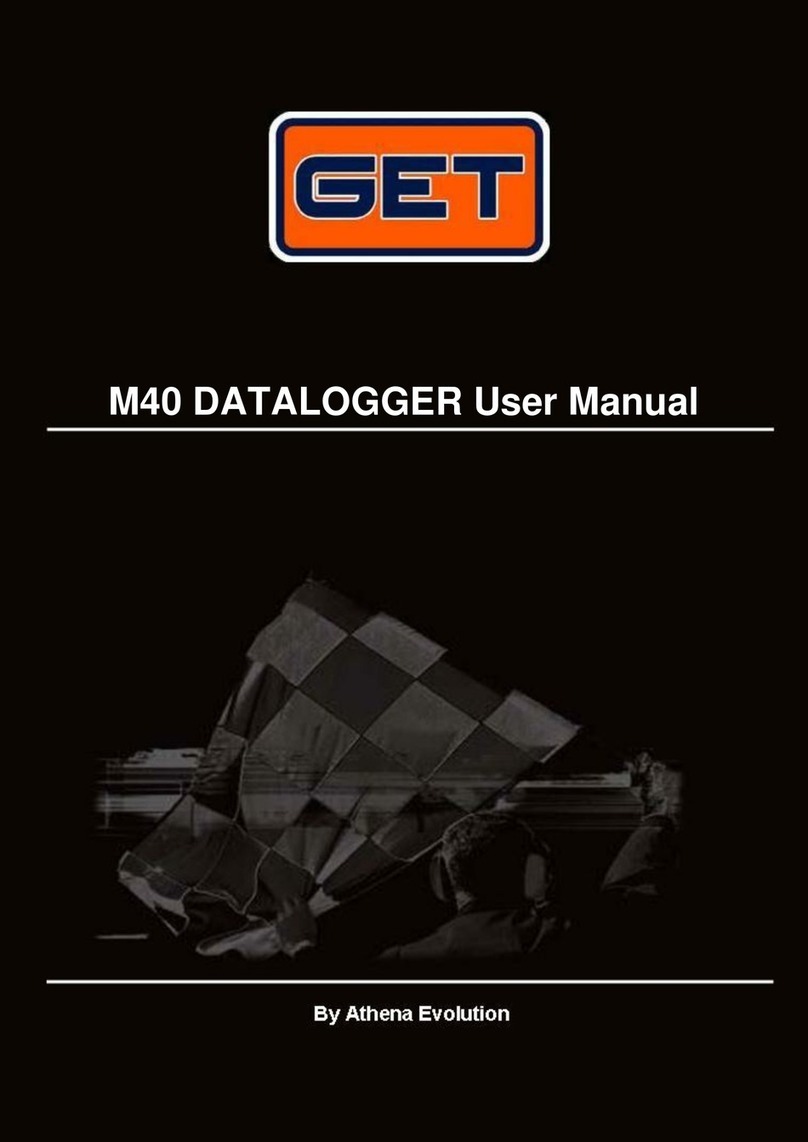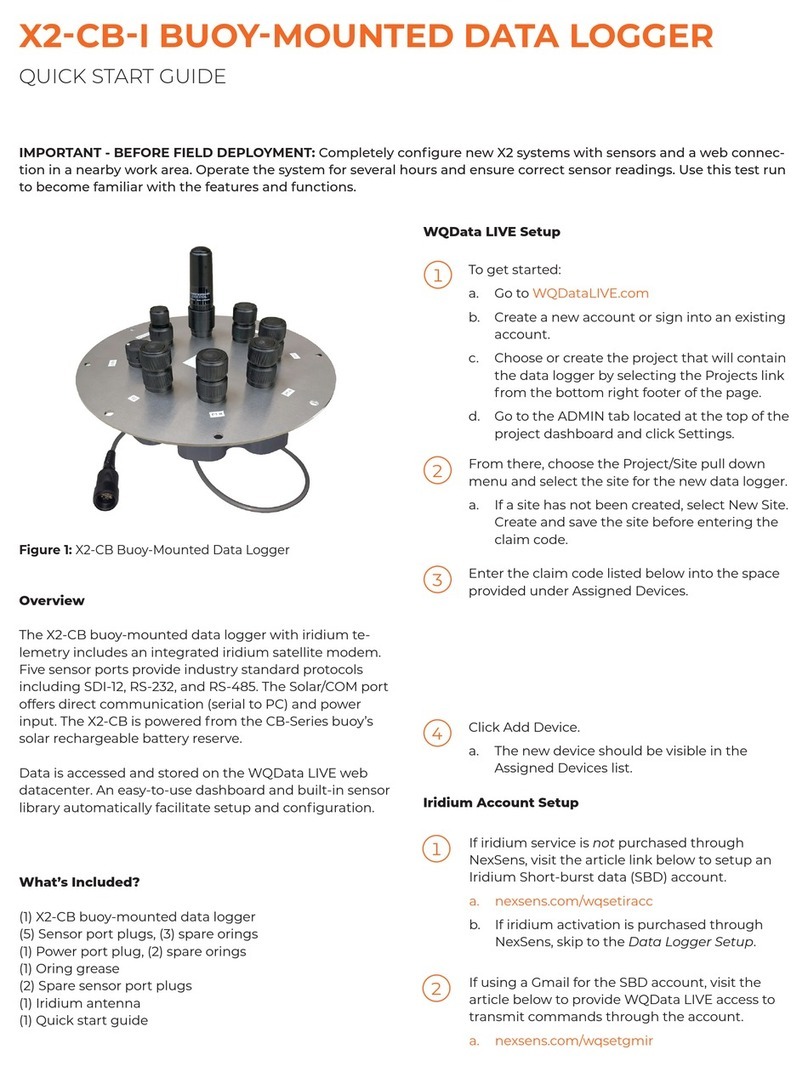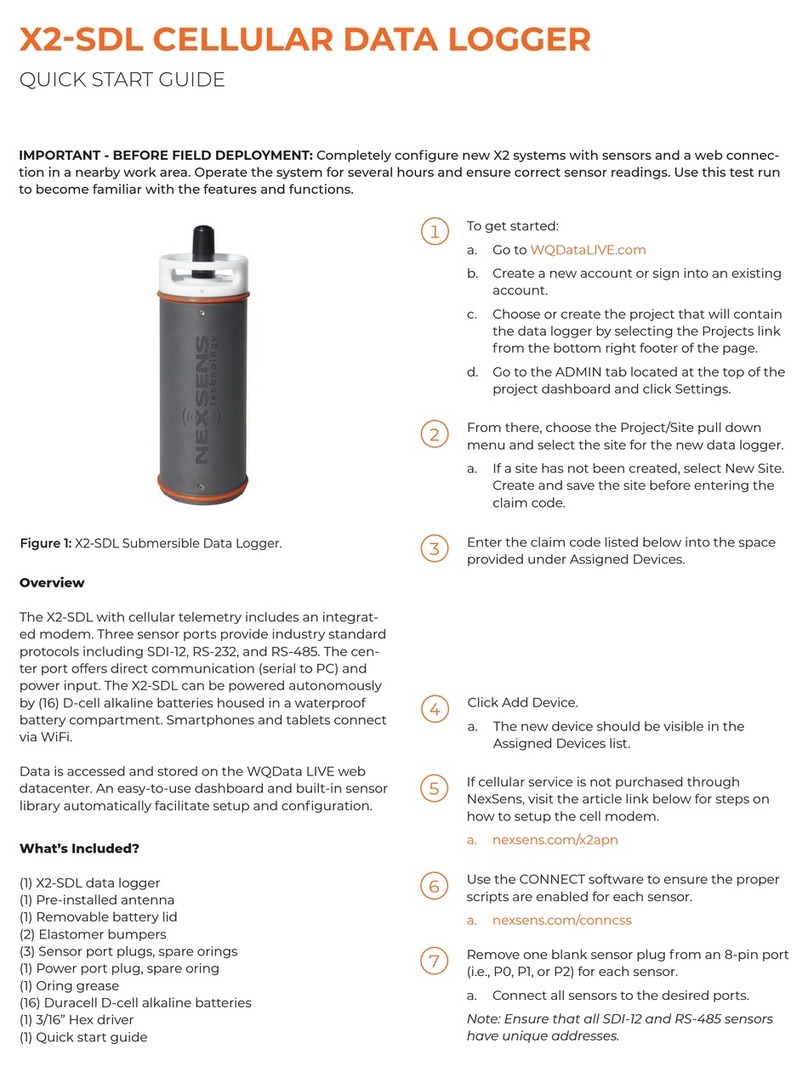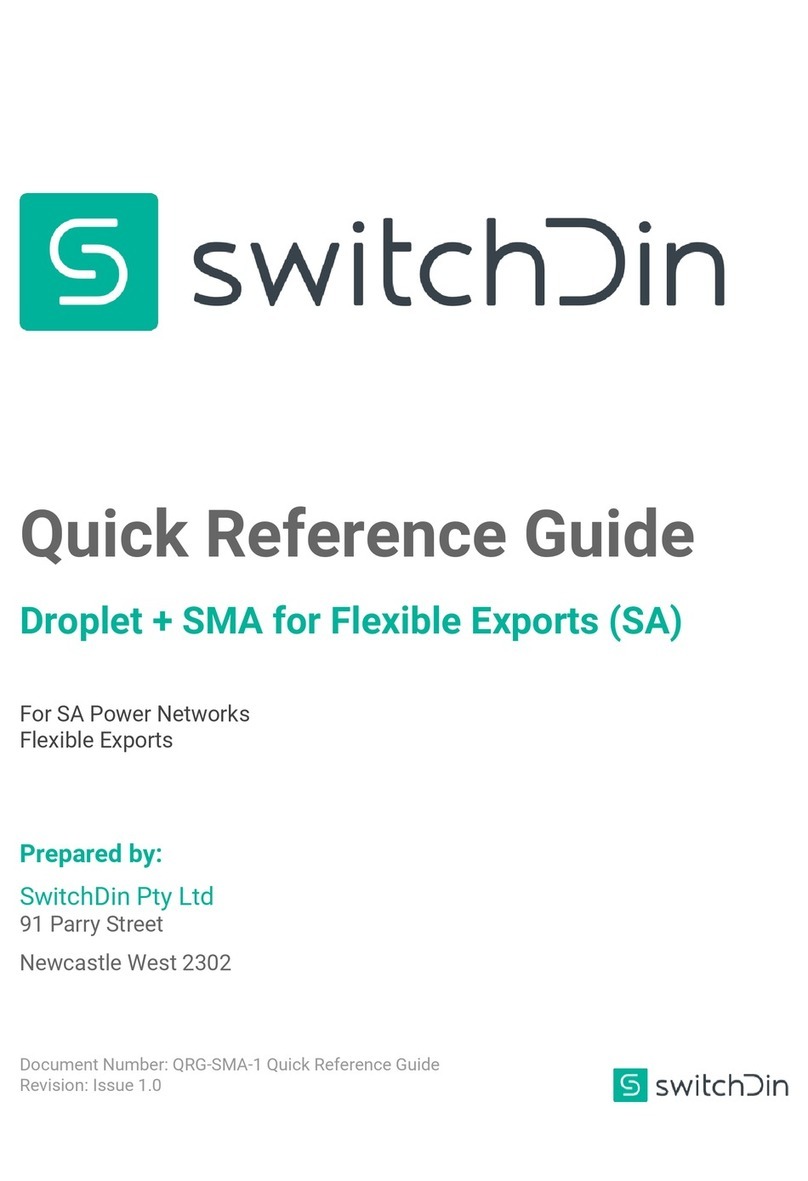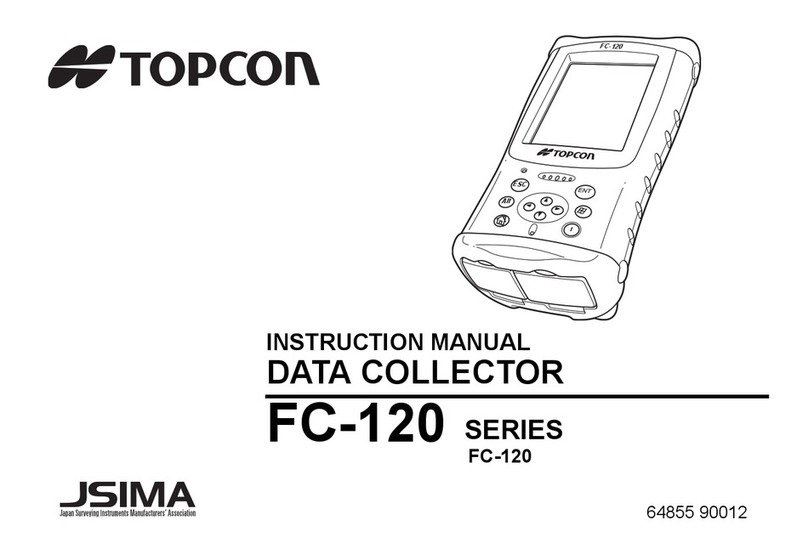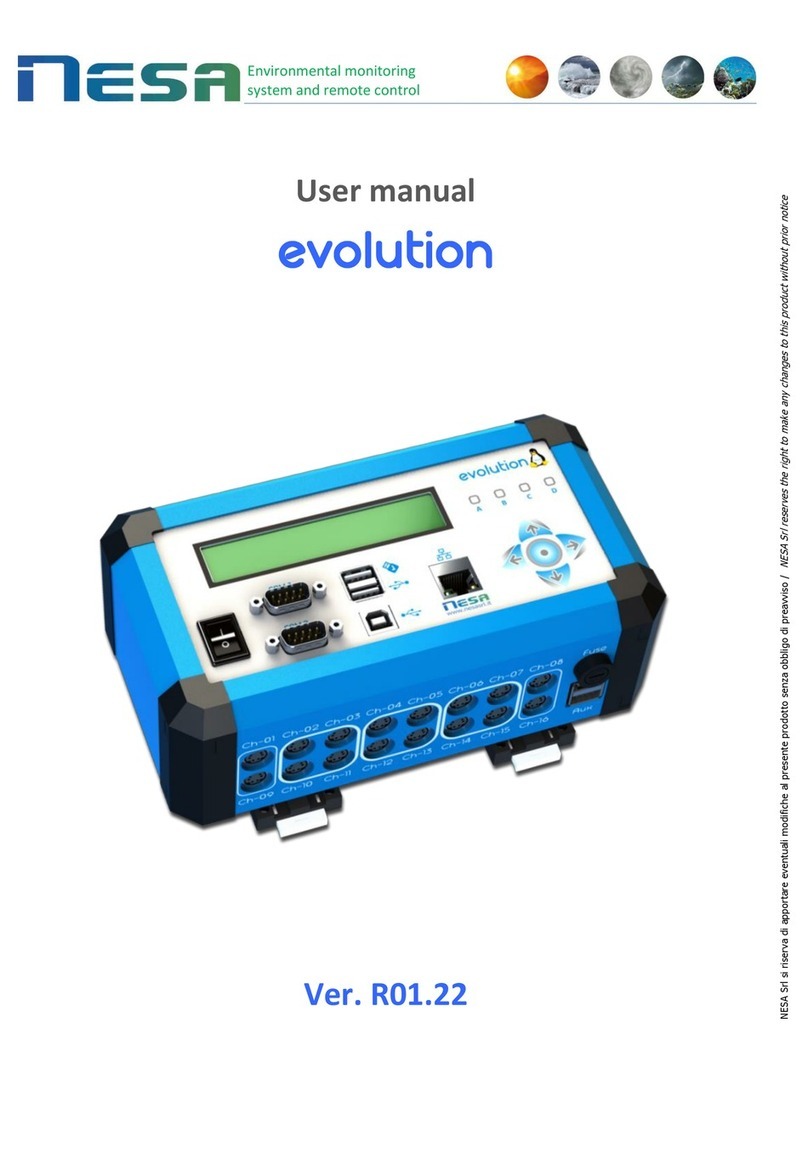EIJKELKAMP PlantControl D User manual

PlantControl D
Wireless Data Logger and Soil Moisture Sensors
Operating Instructions Ver. 3.46
P.O. Box 4, 6987 ZG Giesbeek
Nijverheidsstraat 30,
6987 EM Giesbeek,
The Netherlands
T+31 313 880200
F+31 313 880299
Ihttp://www.eijkelkamp.com
M1.19.52.E

Contents
1. Introduction 3
Scope of delivery 3
Optional accessories / Optional Functions 3
Basic aspects 4
General features 4
Technical specifications 4
Quick start guide 5
PlantControl front panel 6
PlantControl menu structure 7
PlantControl electrical power connections 7
Introducing the repeater (range extender) 8
Sensor operation 9
Inserting/replacing the batteries 9
Switching on/switching off/testing reception 9
LED display on the sensor 10
Setting the sensor frequency band 10
Replacing the sensor felt 10
2. Commissioning 11
Step 1. Switching on your PlantControl 11
Step 2. Configuring your PlantControl central unit 11
Step 3. Initializing a repeater 12
Step 4. Repeater settings 16
Step 5. Initializing the sensors 17
Step 6. Sensor settings 18
Step 7. Commissioning the GPRS Modem 18
Further PlantControl menu items description 22
Menu Status 22
Menu Sensors 22
Menu Alarms 22
Erase logbook 23
System reset 23
3. Installation 24
Inserting the sensor into the soil 24
4. Moisture output in hPa suction pressure 28
5. Data readout and firmware update 30
Data analyses with PlantCare DataViewer 30
6. Troubleshooting 31
6. Deactivation / Re-Activation 32
Entire system 32
Individual sensors 32
7. Warranty 32
8. Disclaimer 32
9. Support 32

1. Introduction
Please read through these instructions carefully before configuring your PlantControl D central
unit and the soil moisture sensors.
Scope of delivery
PlantControl D central unit (Data Logger)
Wireless soil moisture sensors (quantity and version acc. to order)
PlantCare DataViewer software for the display and analysis of the measured data
Optional accessories
Solar cell with
cable connection to
the Data Logger
PlantControl D central unit
External antenna for enhanced
signal reception. PlantControl
central unit or GPRS Modem
3
Wireless sensor
stick version Wireless sensor
cable version Sensor with
protection cap
Optional functions
Remote retrieval function
SMS-Alarm function
Repeater
(Range Extender)
Replacement tip with
felt for sensor (depending on
soil type, different felts
are available)

Basic aspects
In combination with PlantCare’s wireless soil moisture sensors, the PlantControl D is used for the wireless
monitoring of soil moisture levels and soil temperature for scientific and agricultural applications. A
specially designed software allows the connection of up to 99 sensors, which are synchronized by the
PlantControl D central unit and coordinated. This means that the sensors transmit the measured data
sorted and in the correct sequence within a short period of time. A USB interface allows to export data
very easily. The optional remote retrieval function incl. a GPRS Modem allows the remote retrieval of data
over the mobile network, i.e. over virtually any distance (either automatically and/or by SMS request). In
addition, all relevant system data and alarm messages are transmitted as an E-Mail attachment. With the
optional SMS-Alarm function, alerts are sent by a SMS. A special software (PlantCare DataViewer) allows
quick analysis of irrigation data. Corrective actions can be carried out from a distance without extensive
analysis on the spot.
The worldwide patented PlantCare sensor technology is based on a micro-thermal method of measuring
soil moisture. A specially designed felt material, which is in moisture equilibrium with the soil serves as a
standardized interface between the soil and the sensor. For the measurement of soil moisture, the sensor
is heated for a short time and the cooling time is then determined, which varies depending on the soil
moisture level. The cooling time of the sensor thus provides a reliable indication of the water content in the
soil. The sensors require no maintenance and have no corrosion-prone parts.
In developing the Plant Control D, performance, the ease of use and reliability were given the greatest
priority.
General Features
Up to 99 wireless sensors can be connected.
Weatherproof IP67 housing (central unit and sensors)
Signal range up to 200 meters line-of-sight, dependent on the type of terrain and visual contact
between sensors and the central unit. With optional range extenders, this range can be extended to
several kilometers.
Licence-free transmission frequency: 868 MHz or 915 MHz, interchangeable
Measurement of soil moisture levels and soil temperature at freely selectable intervals.
Measurement in: relative % or hPa (for hPa 6 standard soils to choose from)
Speedily reaction to changes in moisture levels.
Reliable results even at minimum depths (from 5 cm).
Value measured is unaffected by salt or fertilizer content.
Precise recording of measurements through built-in quartz clock in PlantControl D central unit.
The PlantCare DataViewer Software allows an optimal display and analyses of the data.
Various options such as remote retrieval and SMS-Alarm functions are available.
Frost resistant
Operating temperature: -20°C to +50°C
Language setting German/English
Technical specifications PlantControl D
Up to 100.000 data sets can be recorded
USB interface for data export on USB stick
Power supply: 8 AA rechargeable batteries (inclusive), in combination with mains (110/230V)
or solar cell 12W
Dimensions: 29 x 23 x 15 cm
Technical specifications sensors
Can be used in all soil types
Power supply: 2 AA 1.5 V batteries
Battery life span approx. 1 year depending on measuring cycle
Dimensions: 4 x 4 x 29 cm (shortest version)
Available length:
Stick version: 18/35/60/100 cm
Cable version: 60/250 cm (other length available on request)
4

Technical specifications repeater (range extender)
Weatherproof IP67 housing
Signal range sensor to repeater up to 200 meters and repeater to repeater up to 3km (line-of-
sight and dependent on the type of terrain).
Power supply: 8 AA rechargeable batteries (inclusive), in combination with mains (230V AC)
or solar cell
Dimensions: 5.5 x 13 x 17 cm
Sensor measurement data
Moisture display:
•In relative %-units or
•hPa suction pressure for 6 standard soils
Measuring range soil moisture (at a soil temperature between 2°C to +37°C*):
•Relative %-units: 0 - 100%
•hPa: 0 –400 hPa high sensitivity / > 400 - 800 hPa lower sensitivity
Measuring range soil temperature: -20°C to +50°C
Measuring accuracy:
•Soil moisture: +/- 3%
•Soil temperature: +/- 0.3°C
Reading accuracy:
•Soil moisture in relative %: 1%
•Soil moisture in hPa: 1hPa
•Soil temperature: 0.1 °C
* Sensors for soil moisture measurements at soil temperature range between 2°C to +50°C on request
5
Quick start guide
At the office
1. Connect cable for mains-connection or solar cell to the PlantControl central unit.
2. Outside Switzerland, pull out security film from the PlantControl central unit (already assembled with
batteries). Insert sensor batteries.
3. Define settings for the PlantControl D central unit: Menu Settings > Controller
4. Initialize repeater (if part of delivery scope): Menu Initialize > Repeater OK-button, hold the button
on the repeater for 5 seconds.
5. Initialize sensors: Menu Initialize > Sensors
6. Define sensor settings: Menu Settings > Sensors
7. For settings of optional functions such as remote retrieval and SMS-Alarm function, go to the
appropriate chapter in this manual.
On-Site:
1. Switch on sensors at the insertion place and check reception strength : Menu Status> Sensors. Insert
afterwards the sensor with the protection cap into the soil.

PlantControl: Front Panel
1: ON/OFF key
2: Restore-Settings: not yet activated
3: Main Menu
4: DEL = Deletes last entry
5: BACK = Goes back one menu level
6: OK = Confirm selection or entry
7: Cursor keys
8: Display Alarm: Displays active alarms
9: Reset Alarm: Resets alarms
10: USB Imp/Exp: Button to call the import-export functions via USB interface
11: Alarm-LED
12: GPRS-Terminal-LED: Flashes every 3 seconds when network connection is established
13: Busy-LED: Lights up when the central unit is busy (operating panel is blocked)
14: USB-Interface
15: Service Interface
16: Service Interface
17: Space key: Deletes entries in a text field
Special characters can be found under the key "1" and the "semicolon" key.
Key Lock: By simultaneously pressing the keys "2nd" and "MENU" on or off.
1
2
3
4
5
6
7
8 9 1011 12 13
14 15 16 17
6

Connection
solar cell Mains-Connection
115 or 230V AC
Removable plugs
for cable entry
PlantControl Electrical Power Connections
PlantControl Menu Structure
Go to the required menu item by using the cursor
keys. Selectable menu items as well as data entry
fields are shaded in grey. Enter in selected menu
or data field by pressing the OK key.
Please note that no mains plug is included in the delivery, as every country requires its own special plugs. For
each required cable entry, a cable gland is recommended, in order to protect the electronics. Do not connect to
the power supply, unless you have finished the cabling as described below.
To connect your specific mains plug or any other cable connection, please unscrew the lid at the bottom of the
casing.
Mains 115 or 230 VAC: The picture above shows the connection terminals for the mains. Besides the phase
(P) and the neutral line (N) a ground wire has to be used. The power cable is fed through one of the cable
entries and connected to the screw terminal.
Caution: Check first under the menu Settings> Controllers> AC Input, whether 115 or 230 volt is displayed. If
you would like to change the AC input, please contact your supplier.
Solar Cell: The solar cell is connected to the 16V DC screw terminals. For this, the cable is pulled through one
of the cable entries. Connect the black wire to GND and the red wire to 16 VDC.
After finishing the cabling, the cover has to be placed and screwed again. Please make sure that the rubber
seal on the lid as well as the opposite side is not dirty.
7
Example cable gland
1 Status
2 Sensors
4 Settings
5 Initialize
13 Controller
14 Sensors
29 Identify
41 Controller
42 Sensors
44 GSM/GPRS
45 Repeater
46 Alarms
51 Sensors
54 Repeater
57 Erase logbook
58 System Reset
59 Code Input

Introducing the Repeater (Range Extender)
Since the signal range between a sensor and the PlantControl central unit is limited to a maximum of 200
meters, repeaters with a signal range of up to 3 kilometers have been developed. If several such
repeaters are used, the signal range can be extended up to 30 km. Power is supplied by either an AC
adapter or a solar cell.
Configuration options
Up to 30 repeaters can be connected with a PlantControl.
Up to 10 repeaters can be connected to each other in a row
(max. 30 km).
Up to 5 repeaters can be connected to one repeater.
Up to 60 sensors can be connected with a repeater.
Note:
The first repeater must be positioned within 200 meters from
the PlantControl.
No sensors may be assigned to the first repeater.
A PlantControl system requires a minimum of two repeaters.
Signal range is up to 3 km line-of-sight and dependent on the
type of terrain.
The repeater frequency band is 868 MHz. Therefore the
PlantControl as well as the sensors must be set to 868 MHz.
Control button / Connections
A. Power connection (power supply or solar cell)
B. LED
C. Control button
D. Interface for external antenna (optional)
Switching on/ switching off/ checking power supply
Please note that repeater are usually delivered with built-in
rechargeable batteries (8x AA).
1. Unscrew the 4 screws and remove the front cover.
2. Attach the battery connector to the battery holder (see picture).
By doing so the repeater is switched on.
3. Mount the front cover.
4. Plug now the AC adapter or solar cell to the power connection.
5. To switch off the repeater the battery connector must be
removed from the battery holder. It is not enough to just pull out
the AC adapter or solar cell cable.
6. Check by pressing the control button, whether the repeater is
receiving sufficient power. If the LED flashes, the repeater is
operational. If the LED does not flash then either there is
currently not enough power available (if a solar cell is used, the
repeater enters in a sleep mode if the battery voltage is < 8.2V in
and is only ready for operation again when the battery voltage
rises again) or the repeater is defective.
Operating (check also chapter "Initializing the repeater")
By pressing the control button, the repeater sends a test
message to the Plant Control. The test Telegram can be used to
identify the repeater (see also Plant Control menu Sensors>
Identify.)
To initialize a repeater, hold down the control button for 5
seconds (see also chapter "Initializing the repeater").
A
B
C
D
8

Inserting/replacing the batteries
Switch off the unit if it is still on.
1. Release the retaining screw to remove the sensor cover.
2. Carefully remove the battery holder from the casing.
3. Insert 2 AA batteries. Ensure correct polarity to avoid damaging
the sensor. Dispose of old batteries properly.
4. Reinsert the battery holder carefully into the casing, ensuring
that the wires are positioned between the battery holder and
the partition in the white interior casing.
5. Check if frequency band setting is correct for your country
(Europe generally 868 MHz - see also next page).
6. Replace the cover so that it sits on the white interior casing.
Ensure that the cover seal is located in its groove in the cover
and is free of any dirt. Reattach the cover by tightening the
retaining screw firmly but not too tightly.
7. Switch on the sensor. If the sensor has already been initialized,
all the settings will have been saved and it is ready for use
again immediately.
CAUTION: When you remove
the sensor cover, take care
to put it back on the same
sensor.
Sensor operation
Please note that the sensors are usually supplied without installed batteries.
Switching on/ switching off/ testing reception
Switching on: Briefly press the ON/OFF button. The LED
will flash for a moment.
Switching off: Depress the ON/OFF button until the LED
lights up and goes out. Then release the button.
IMPORTANT: The sensor cannot be switched off if a
measurement is being taken. If so, wait for 2-3 minutes
and try again.
Testing reception
This is only possible if the sensor has been switched on
and already initialized and if moisture measuring is not
taking place:
Briefly press the ON/OFF button. The LED will flash for a
moment and a test telegram sent to the PlantControl.
After a few seconds, the reception strength and other data
can be read off the PlantControl display in Status >
Sensors.
On completion of a successful transmission, the LED will
briefly flash twice. Otherwise the LED will light up for 1
second.
Use this function, for example, when repositioning a
sensor.
9
Cover
Gasket
Antenna
ON/OFF
Button
LED Fixing Screw
Marking
Area

Replacing the sensor felt
LED display on the sensor
Switching on: LED flashes for a moment.
Switching off: LED lights up and goes out.
Successful initialization: LED emits 1 long and 1 short flash.
PlantControl was in initialization mode and the sensor has been initialized successfully.
LED flashes 1x 12 seconds after switching on: Control unit was not in initialization mode and the
sensor has been started successfully.
This is what normally happens if the sensor has previously been initialized successfully and then
switched off and on again.
LED flashes 1x every ½ second after switching on Error:
Sensor has not been initialized yet.
LED stays on continuously Error:
The frequency band switch on the sensor has been changed and no longer matches the frequency
band on the PlantControl unit (switch off the sensor/correct the frequency band on the sensor/switch
on the sensor).
LED flashes continuously 2x in quick succession Error:
Replace batteries.
Setting the sensor frequency band
The frequency band must have the same setting as
defined in the controller. Q.v. also Settings > Controller >
“Frequency band”
The factory setting for the frequency band is 868 MHz.
1. Switch off the sensor and unscrew the retaining
screw to remove the sensor cover.
2. Use the sliding switch to set the frequency band
permitted in your country. The frequencies are
marked on the PCB.
Frequency band 868/915 MHz
sliding switch
10

2. Commissioning
Step 1. Switching on your PlantControl
1. Withdraw the safety film to activate the factory-installed and charged 8 AA batteries.
2. Press the ON button
3. Press the MENU button
4. Check, if the battery status symbol on the display shows at least one bar. Otherwise charge up the
batteries either with a mains plug or, if ordered along with the PlantControl, the solar cell.
Step 2. Configuring your PlantControl central unit
Settings > Controller > OK button:
Press the -cursor keys in a sub-menu to scroll up or down and then select with the OK button. Use
the alphanumeric keypad for your input.
* Device name: The controller can be allocated a specific name or location. The unit name will also
appear in data files exported.
* Measure cycle: Your entry specifies the time between two measurements (minimum: 5
sensor minutes/maximum: 360 minutes).
* Time: Enter hours, minutes and seconds
* Date: Enter day, month, year
Network number: Automatically allocated. The network number is determined by the system with a
random generator and also transmitted to all sensors linked to the PlantControl unit.
This prevents any mutual interference from neighboring networks.
Recommendation: Do not change the network numbers allocated by the system.
Radio channel: The factory setting for the radio channel is 5. Channels 2,3,4 and 5 can be
selected. The channel number should only be changed if there is radio-frequency
interference from a neighboring installation. If you change the channel number, the
corresponding sensors must be initialized again.
Frequency band: The factory setting for the frequency band is 868 MHz. Two frequency bands are
available. The 868 MHz waveband is permitted and standard in Europe. 915 MHz is
permitted in the US and certain other countries. Your national telecommunications
authorities can provide information on which frequency band is allowed in your
country. You can then adjust the factory setting as needed. However, all the
allocated sensors will also need switching to the frequency band selected (q.v.
Operation > Sensors).
If your system has already been initialized at the factory and you change the
frequency band, the sensors will require initializing again.
* Language: Choose between German and English.
* LCD contrast: The contrast of the LCD display can be optimized by entering a higher or lower
number.
* LCD light on: Here, you can select how many seconds the background illumination will stay on.
Recommendation: Set as short a period as possible to conserve battery power.
AC Input: AC Input display
* O NLY THESE ADJUSTM EN TS MAY BE MADE !
11

Step 3. Initializing a repeater (range extender)
Skip this chapter, if you do not use a repeater.
Wireless systems must first “recognize” each other if they are to communicate. Initialization of the
PlantControl unit with the repeater must therefore be carried out first.
Commissioning of already initialized repeaters:
If the PlantControl unit and repeaters have been initialized already at the factory (would be labeled on
PlantControl central unit), no initialization must be performed.
Initializing a repeater
Initialize > Repeater > OK-button
Before you begin initializing the repeater, you should create a simple plan with the position of the
individual components. The plan should show the assignment of repeaters to the PlantControl respectively
how the repeaters are assigned between themselves.
For a better understanding see the following example with a total of 5 repeaters, wherein repeater 1 is
directly assigned to the PlantControl and repeater 2 to 5 are connected with the PlantControl via repeater
number 1.
12
The following display shows the settings (inputs) for the above example of repeater number 1.
PlantControl
Central unit Repeater
1 Repeater
2
Input
0 Input
2
Repeater
5
Repeater
4
Repeater
3
Input
3
Input
4
Input
5
1. Select Initialize > Repeater > OK-button.
2. Before initializing a repeater, you must first make the following settings:
Repeater Number: Here, number 1 is displayed as the first repeater.
in direction of Controller: Enter here over which other repeater, a repeater is connected to the
PlantControl central unit. As in the example above no other repeater is placed in direction to the
PlantControl enter here the number zero (number 0 = Controller). Otherwise press the OK-button
and enter the repeater number, which is between repeater 1 and the Plant Control.
in direction Sensor: You can assign up to five other repeaters to a certain repeater. Therefore, you
have to enter here which other repeaters are connected to the repeater number 1. In this example,
the repeater number 2, 3, 4 and then 5 were entered.
Place the repeater approximately at a distance of 1 meter from the controller and press the control
button on the repeater for 5 seconds. Now release the button. Once the controller has detected a
repeater, you label it with the repeater number assigned by the system. You can then initialize the
next repeater. When the repeater has not been detected, “failed” will be displayed. In such a case,
the procedure from point 1 must be repeated.

The settings for the second repeater are as on the following display:
13
Repeater Number: Here, number 2 is displayed as the first repeater.
in direction of Controller: Enter here over which other repeater, repeater number 2 is connected
to the PlantControl central unit. As in the example above repeater number 1 is placed in direction to
the PlantControl enter here number 1 (see also sketch on previous page).
in direction of Sensor: As no other repeater is placed into the direction of sensors, no input is
required (see also sketch on previous page).
Initialize now the second repeater as described previously.
Further repeaters can be initialized as described with the above examples.
4. After having initialized all repeaters press the BACK-button to return to the main menu.
5. Check under the menu item Settings > Repeater> OK-button if the number of initialized repeaters is
correct.
Further example:
Example repeater number 6: Enter under "in direction of Controller" the number 0. Nothing to enter
under "in direction Sensor" as no further repeater is connected with repeater number 6.
Example repeater number 3: Enter under "in direction of Controller" the number 1, as repeater
number 3 is connected with the PlantControl central unit via repeater number 1. Enter under "in
direction Sensor" the number 7 and then 8.
Example repeater number 9: Enter under "in direction of Controller" the number 2, as repeater
number 9 is connected with the PlantControl central unit via repeater number 2. Enter under "in
direction Sensor" the number 10 and then 11.
Testing the connection in the field
After you have initialized also the sensors, press and release the control button of a sensor. The sensor
LED will blink twice, which means that the sensor is connected with the PlantControl central unit via the
repeater.
Replacing a repeater
1. Disconnect the old Repeater from the power supply (also the battery connector inside the repeater
must be disconnected from the battery holder).
2. Menu Initialize > Repeater > OK-button. Scroll with the cursor-buttons - to the repeater number
which you would like to replace
3. Initialize new repeater (see chapter "Initializing a repeater").
PlantControl
central unit Repeater
1 Repeater
2
Input
0
Repeater
5
Repeater
4
Repeater
3
Input
0
Repeater
6
Repeater
7
Repeater
8
Repeater
9 Repeater
10
Repeater
11

Deactivate a repeater, respectively removing it without replacing
Depending on where a repeater is positioned within the system, deactivating it must be addressed
differently. If it is a repeater, which is positioned as the last in a line (i.e. repeaters 4,5,6,7,8,10,11) the
effort is relatively low. But must a repeater be disabled, which is surrounded by other repeaters (ie,
repeaters 1,2,3,9), it may be more time-consuming. So not only the surrounding repeaters must be re-
initialized, but it must also be ensured that the radio range of the surrounding repeaters are not affected by
the loss of a repeater. The following are some examples.
14
PlantControl
Zentraleinheit Repeater
1 Repeater
2
Input
0
Repeater
5
Repeater
4
Repeater
3
Input
0
Repeater
6
Repeater
7
Repeater
8
Repeater
9 Repeater
10
Repeater
11
Deactivating (removing) repeater number 8:
1. Switch off repeater number 8 by removing the battery connector from the battery holder. It is not
enough to just pull out the AC adapter or solar cell cable.
2. Deactivate all sensors connected with repeater number 8 (see also chapter "Sensor settings").
Deactivating (removing) repeater number 9:
1. Switch off repeater number 9 by removing the battery connector from the battery holder. It is not enough to
just pull out the AC adapter or solar cell cable.
2. Deactivate all sensors connected with repeater number 9 (see also chapter "Sensor settings").
3. Go to PlantControl menu Initializing > Repeater > OK-button and scroll with the cursor-buttons to the repeater
number 2.
Enter under the top line "in direction sensor" repeater number 10.
Enter under the second top line "indirection sensor" repeater number 11.
Initialize again repeater number 2
4. Scroll with the cursor-buttons to the repeater number 10.
Enter under "in direction controller" repeater number 2.
Enter under the top line "in direction sensor" the number 0.
Initialize again repeater number 10
5. Scroll with the cursor-buttons to the repeater number 11.
Enter under "in direction controller" repeater number 2.
Enter under the top line "in direction sensor" the number 0.
Initialize again repeater number 11.
CAUTION: Make sure that the radio range of the surrounding repeater is not affected by
deactivating a certain repeater.
Step 4. Repeater settings
Settings > Repeater > OK-button
Number of repeaters: This is automatically assigned based on the number of initialized repeaters. For
this reason, the figure should not be changed.

Examples of repeater configurations
15
PlantControl
Central unit Repeater
1
Repeater
3
Repeater
2
--------------------------------------------------------------------------------------------------------------------
PlantControl
Central unit Repeater
1
Repeater
2
--------------------------------------------------------------------------------------------------------------------
PlantControl
Central unit Repeater
1
Repeater
3
Repeater
2
Repeater
4

16
Step 4. Repeater settings
Settings > Repeater > OK-button
Number of repeaters: This is automatically assigned based on the number of initialized repeaters. For
this reason, the figure should not be changed.

Step 5. Initializing the sensors
Initialize > Sensors > OK button
Wireless systems must first “recognize” each other if they are to communicate. Initialization of the
PlantControl unit with the sensors must therefore be carried out first.
Commissioning of already initialized sensors:
If the PlantControl unit and sensors have been initialized already at the factory (would be labeled on
PlantControl central unit) , then proceed as follows:
1. Switch on the PlantControl
2. Switch on the sensor(s)
3. For an immediate test of the reception strength, briefly press the ON/OFF button of the sensor.
Otherwise, depending on the number of sensors, check after approx. 60 minutes the reception
strength on the PlantControl display (Status > Sensors).
Commissioning, if frequency band needs to be changed due to legal requirements in your
country:
Proceed as follows, if your system has already been initialized at the factory and you need to change the
frequency band. Otherwise start from point 2.
1. First, deactivate all sensors on the PlantControl unit (Settings > Sensors > OK button > Deactivate).
2. Change the frequency band on the PlantControl unit (Settings > Controller > OK button > Frequency
band).
3. Change the frequency band on all the sensors (q.v. “Sensor operation”).
4. Initialize the sensors as described below.
Initializing the sensors
Initialize > Sensors > OK button:
1. Leave the sensor switched off.
2. Ensure that the controller and sensors are set to the same frequency band.
3. Select Initialize > Sensors > OK button.
4. If you use a repeater (range extender), enter now the repeater number with which the sensor shall be
connected.
5. Hold the sensor about 1 meter away from the controller and switch on the sensor. As soon as the
controller recognizes the sensor, mark it with the sensor number allocated by the system so that clear
allocation is later guaranteed between the sensor and the data record. You can then initialize the next
sensor. If a sensor is not recognized, “fail” will appear in the display. In this case, repeat the process
from step 1.
6. When all the sensors have been initialized, you can return to the menu with the BACK button.
7. Ensure that the number of initialized sensors is correct using Settings > Sensors > OK button.
8. Check reception strength: Using the menu item Status > Sensors, the reception strength will be
shown in % for all sensors (Signal). Use the cursor key to move to the desired sensor as
necessary. Do not stand in the transmission path between sensors and Data Logger when checking
reception strength. If a sensor has a reception strength of below 10%, briefly pressing the ON/OFF
button of the corresponding sensor will trigger radio contact and the reception strength will be
displayed again after approx. 2 seconds. If it is still below 10%, the sensor should be repositioned as
necessary. Briefly pressing the sensor’s ON/OFF button will show reception strength again.
9. Follow-up check: The sensors do not have an accurate clock and must therefore be synchronized by
the PlantControl central unit. This is carried out separately for each sensor in the network and ensures
that transmission of the measuring results is well-regulated and reliable.
When the system is switched on, a certain amount of time elapses between the first and last sensors
being manually switched on. If moisture measurement is triggered during this time, the last sensors
may not yet have been switched on and the PlantControl will miss these sensors. This will then trigger
an alarm (flashing red LED on the PlantControl unit). This alarm can be dismissed since it should not
reoccur after a few measuring cycles. Recommendation: Only carry out a follow-up check as in menu
item Status > Alarms after approx. 3 measuring cycles when system installation has been completed.
17

Step 6. Sensor settings
Settings > Sensors > OK button
This menu item summarizes all the setting parameters for the sensors.
Number of sensors: This is automatically assigned based on the number of initialized sensors. For
this reason, the figure should not be changed.
Highest sensor no.: This states the total number of sensors initialized in the controller. This figure
cannot be overwritten.
* Moisture in:Pressing the OK button allows you to choose between 3 readout units:
rel %: Data readout is in relative moisture percentages (factory setting).
sec: Sensor cool-down time in seconds
hPa: Suction pressure (see also chapter 4)
Note: The stored measurements, for example in rel%, can be read at any time
for the same measurement period in hPa and vice versa.
* Sensor No.: Press the OK button to enter up a supplementary designation for the sensor
after the sensor no.
* Suction pressure: If you have selected hPa under "Moisture in", then push the OK key and select
one of the soil types, which matches best with your soil (see also chapter 4).
Alternatively, if your specific soil has been calibrated by PlantCare, the
corresponding parameters for converting the measurement data into hPa can be
entered here.
Repeater: Indicates to which repeater number the sensor is assigned.
Deactivate: Proceed as follows if you wish to deactivate a previously initialized sensor:
Deactivate > OK button. Use the - cursor keys to move to the next or
previous sensor and to deactivate another sensor.
If you want to initialize again a deactivated sensor, proceed with steps 1 to 8 as
described under "Initializing the sensors.
* O N L Y T H E S E AD J U S T M E N T S M A Y BE M AD E !
Step 7. Commissioning the GPRS Modem
Settings > GSM/GPRS > OK button
Disregard this step, if you have not purchased any of the optional functions such as remote data
retrieval or SMS-Alarm function.
Working principles
The GPRS modem is used for the optional functions such as remote data retrieval and SMS-Alarm
function. When transmission is set to automatic, the data is sent to the e-mail address entered in the
corresponding menu field. In addition, the data required can be sent to any e-mail address by sending an
SMS to the GPRS Modem.
Please note that for proper function of the modem minimum receiving power of 50% should be available.
Check the current GSM receiving power on your PlantControl under the menu "Status> Controller".
SIM-Card
A GPRS-enabled SIM-Card is required for your GPRS Modem to be able to transmit data. We
recommend purchasing a SIM-Card from a local supplier with excellent network coverage. A GPRS-
enabled, prepaid SIM-Card can also be used.
Unlocking the SIM-Card
Insert the SIM-Card in a mobile phone and follow the instructions in your mobile phone operating
instructions. The SIM-Card is correctly unlocked when no PIN code entry is requested after switching off
and switching on your mobile phone.
18

SIM-Card
holder RS232 Interface Antenna socket
Power socket
LED:
- Flashes every second when GPRS is searching the network
- Flashes every 3 seconds when network connection is established
SIM-Card
holder
Audio
Interface
(not needed)
Unscrew the 4 screws on
the front panel. Lift the front panel with the
help of a small screwdriver Tilt the front panel 90°
forward and slide into the
slots
Remove the SIM-Card
holder place the SIM-Card
properly and push the
holder back again (see
details below).
GPRS Modem
Inserting the SIM-Card
SIM -Card
holder
unlocking pin
Unlock the SIM-Card holder by pressing the small button to the right of the SIM -Card holder with the tip of
a ballpoint pen or similar. Put the unlocked SIM-Card into the card holder and push it gently into the
GPRS Modem. Reattach the front panel an tighten the 4 screws.
Switch on your PlantControl D central unit and select
MENU > Settings > GSM/GPRS. Set now the following parameters:
1. Terminal operation
Activating/deactivating the GPRS Modem: select Terminal operation and then the OK-key.
Note: If you have purchased the SMS-Alarm function, the modem will be, if deactivated, activated
automatically for a short time for transmitting alerts.
2. Email Data output
Choose between Data File or Status: select Email Data output and then the OK-key.
3. Email send
To test your settings or to manually initiate a transmission, select Email send followed by the OK key (only
after entering all the parameters). The GPRS Modem will immediately transmit an
e-mail to the e-mail address specified under “Recipient”.
4. Power switch-on
For automatic data transmission or transmission in response to an SMS request, the GPRS Modem can be
left permanently switched on (not recommended when used with a solar cell) or temporarily once a day at
the specified time.
Select Power switch-on followed by the OK key. Now choose between the following options: 0
(permanently switched on) or, for example, 16 (= 4 p.m.), which is recommended when the Terminal is
used with a solar cell –and the GPRS Modem will be switched on every day at 4 p.m. for 30 minutes.
5. Send email every (transmitting interval)
Here, you must specify the interval at which the e-mail address entered under “Recipient” is to receive the
data automatically. If you do not require this option, the data can be also retrieved remotely by SMS
Select Send email every followed by the OK key. Now choose between the following options:
0 (never) or, for example, 5 days (the GPRS Modem will send data every 5 days).
6. Credit query:
In the event of a GPRS-enabled, prepaid SIM-Card being used, the data file transmitted will contain
information on your residual credit. Select Credit query followed by the OK key. Then enter the code given
to you by your SIM-Card provider (not all provider support this function).
19

7. APN (not required, if the modem is only used for sending and receiving SMS)
To enter the APN (Access Point Name), select APN followed by the OK key. Now enter the APN
given to you by your SIM-Card provider.
8. E-mail account settings (not required, if the modem is only used for sending and receiving SMS)
To ensure that your GPRS modem can send email messages, it requires an email account. You can
use the existing Plant Care Account settings (recommended) or create a new account.
8.1 Mail Server (Incoming mail server)
Select Mail Server followed by the OK key. Now enter the name of the incoming mail server.
recommended setting = pop.plant-care.ch
8.2 User Name
Select User Name followed by the OK key. Now enter the user name.
recommended setting = gprs@.plant-care.ch
8.3 Password
Select Password followed by the OK key. Now enter the password.
recommended setting = plantcare
9. Recipient (not required, if the modem is only used for sending and receiving SMS)
Select Recipient followed by the OK key. Now enter the e-mail address to which the data is to be
automatically transmitted in accordance with the interval defined (q.v. “Send e-mail every”).
If you do not require this option, the data can also be remotely retrieved by SMS.
Configuration example
Terminal operation activated
Email Data output Data File
Email send now execute
Power switch-on 14 o‘clock
Send email every 7 days
Credit query *130# (differs depending on the SIM card provider)
APN gprs.swisscom.ch (differs depending on the SIM card provider)
* Mail Server pop.plant-care.ch
* Password plantcare
* For a proper function, it is recommended not to change this PlantCare settings.
Data retrieval by SMS
In addition to automatic data transmission, the data required can also be sent to any e-mail address by
sending an SMS to the GPRS Modem. Use the following procedure to retrieve the data file or a system
status file:
Send an SMS with the following message to the SIM-Card number of your GPRS Modem
(„pc email d“ or „pc email s“ must be written in small letters):
Data File retrieval:
Status File retrieval:
IMPORTANT: Mobile phone settings when using a solar cell and data retrieval by SMS:
To minimize power consumption when powered by a solar cell, the GPRS Modem should only be switched on once
every 24 hours (see also "power switch-on”). As soon as your GPRS Modem is switched on, it will send data or
receive SMS for 30 minutes. After 30 minutes, the GPRS Modem will be switched off to reduce power consumption.
This is why you should also change your mobile phone settings for text messages (used for remote data
retrieval by sending a SMS). We recommend setting message validity to the maximum possible time as 24 hours can
elapse between sending your SMS for data retrieval and the time when your GPRS Modem is switched on. Please
read the section in your mobile phone operating instructions on defining message validity.
With message validity, you specify the length of time that the message centre of your SIM-Card provider will resend
your message if the first attempt fails (network service). If the message cannot be sent within this timeframe, the
message is deleted by the message centre and your GPRS Modem will not receive your SMS for data retrieval.
Generally, you can specify message validity for a single SMS or change the settings in the basic text message
settings in your mobile phone. Werecommend changing message validity in the basic settings.
20
This manual suits for next models
1
Table of contents
Other EIJKELKAMP Data Logger manuals