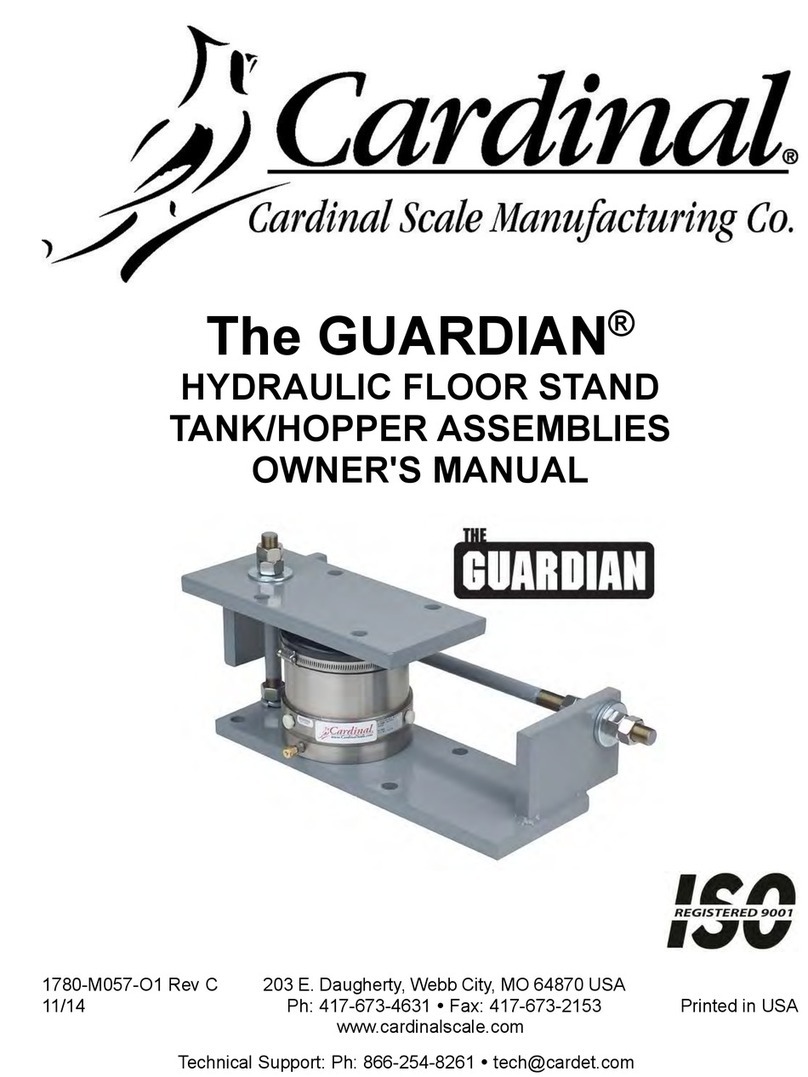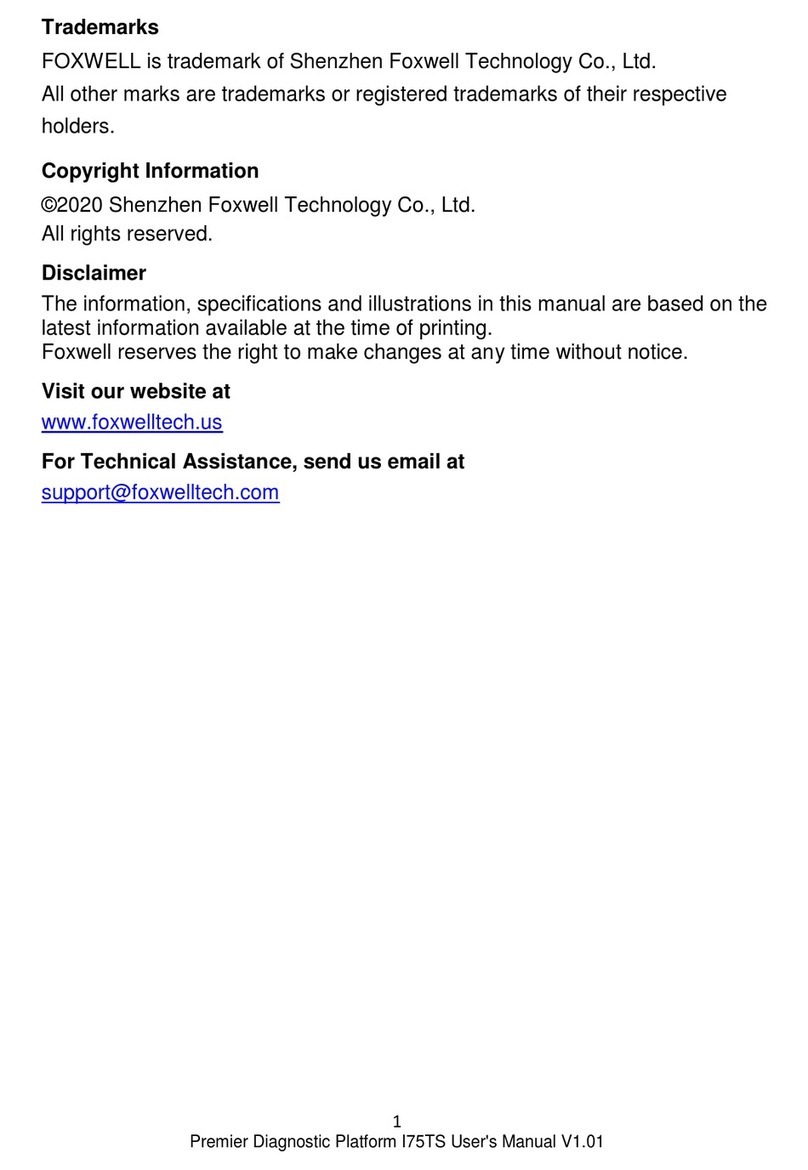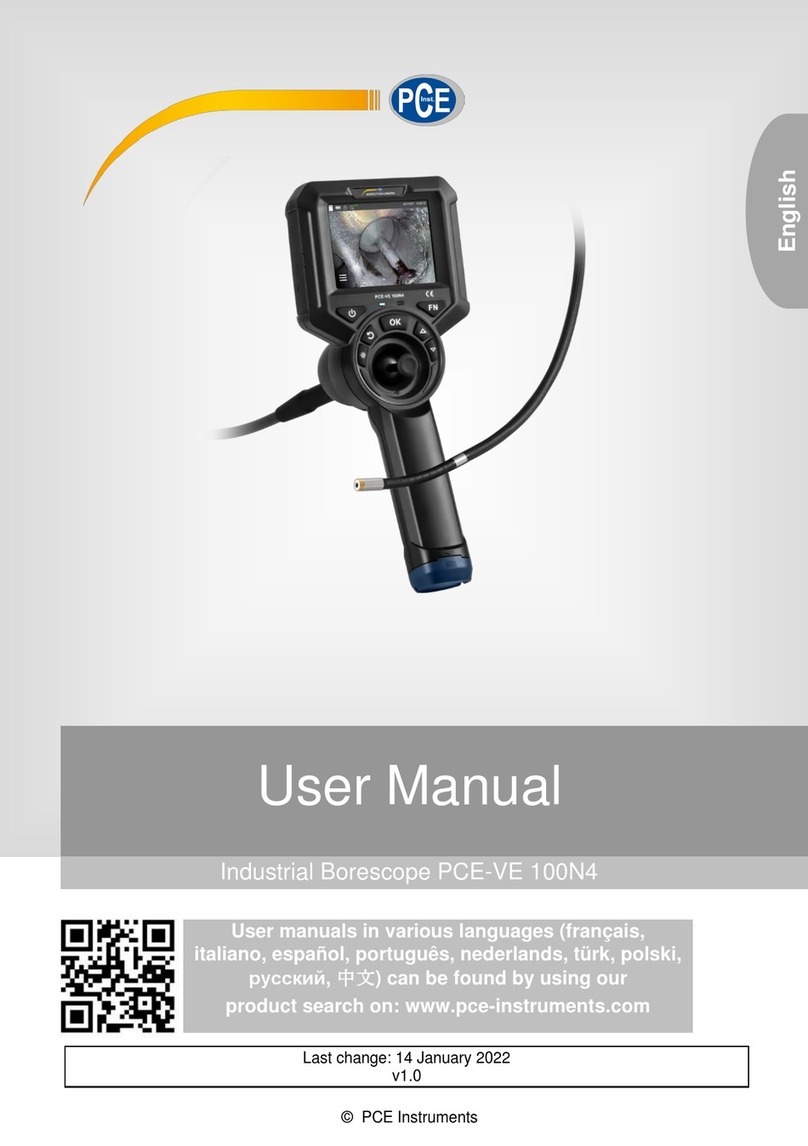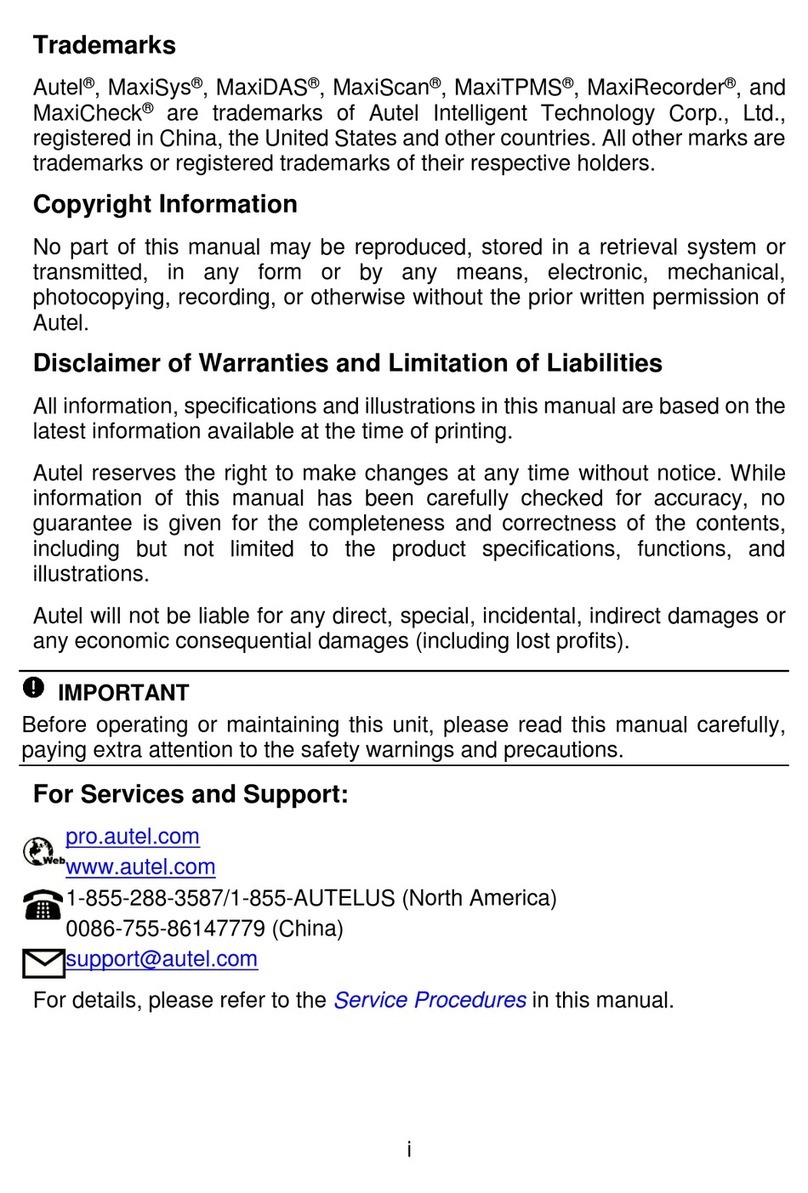Ekahau SIDEKICK 2 User manual
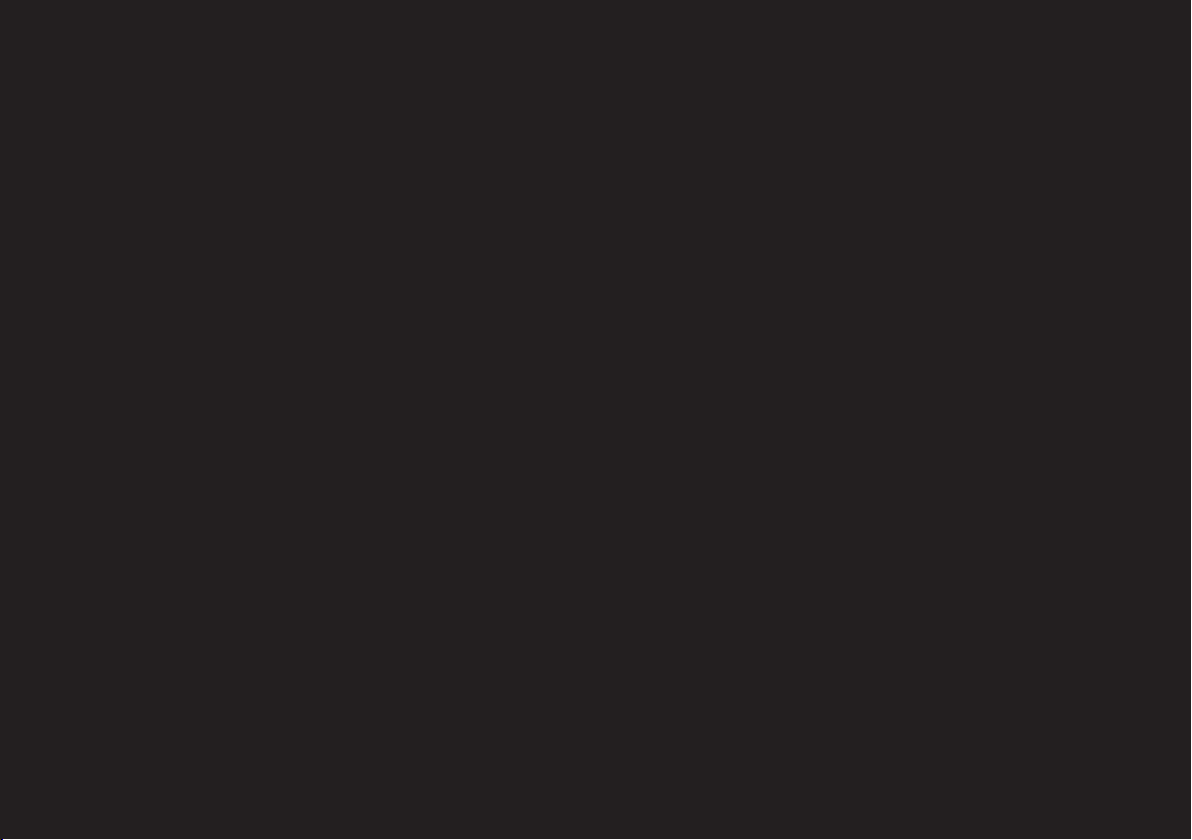
EKAHAU SIDEKICK 2
USER GUIDE


Download on the
App Store

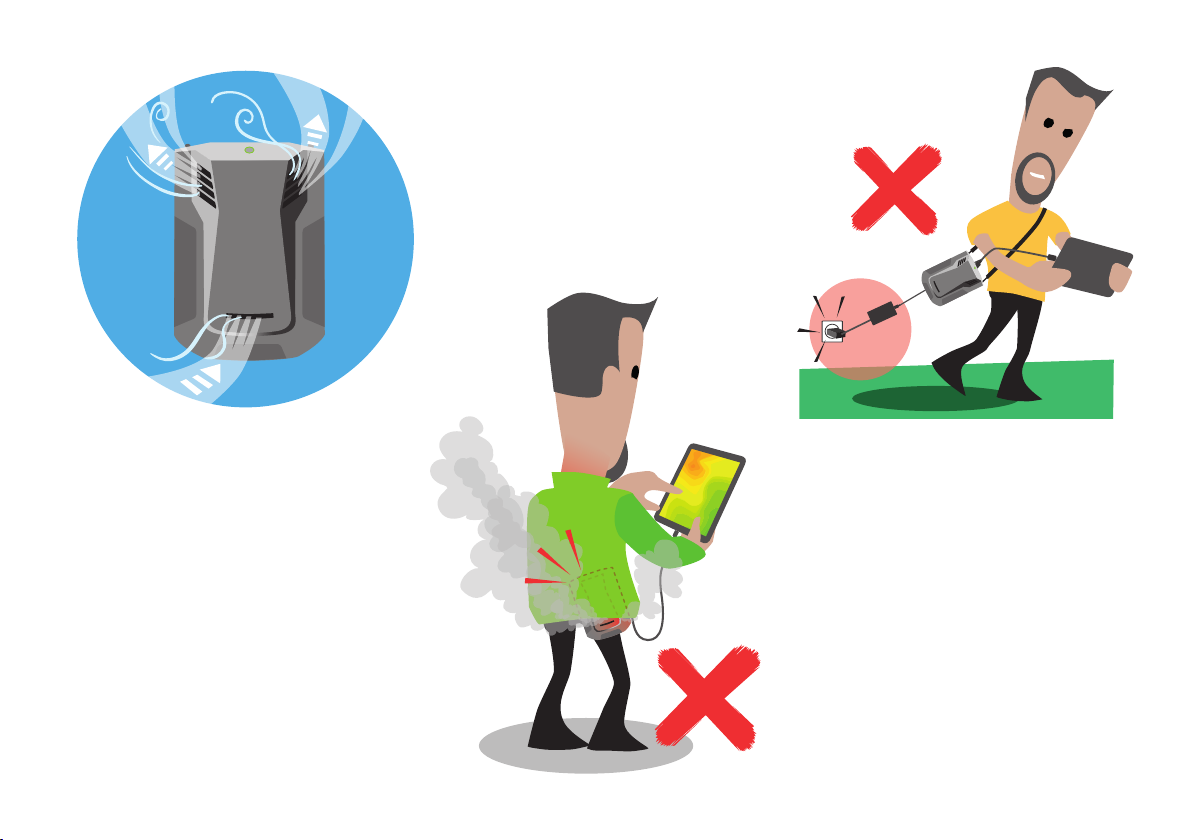
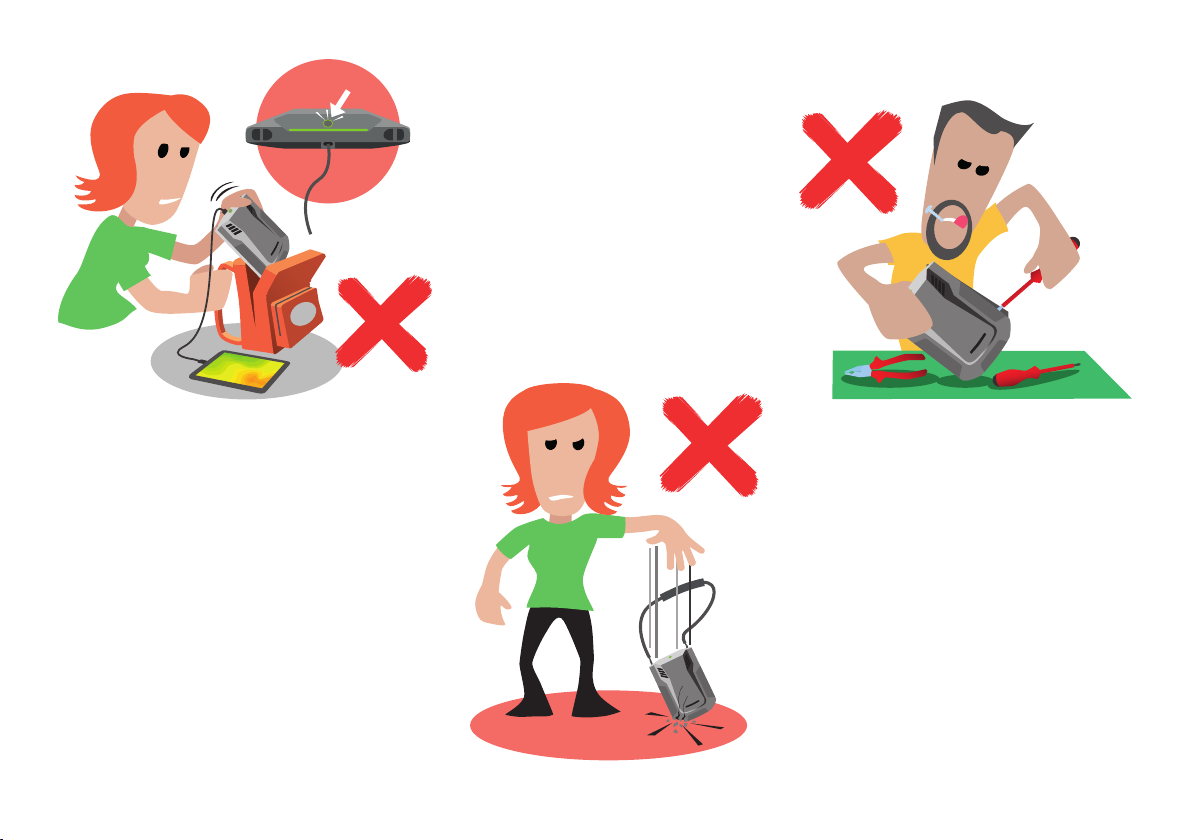
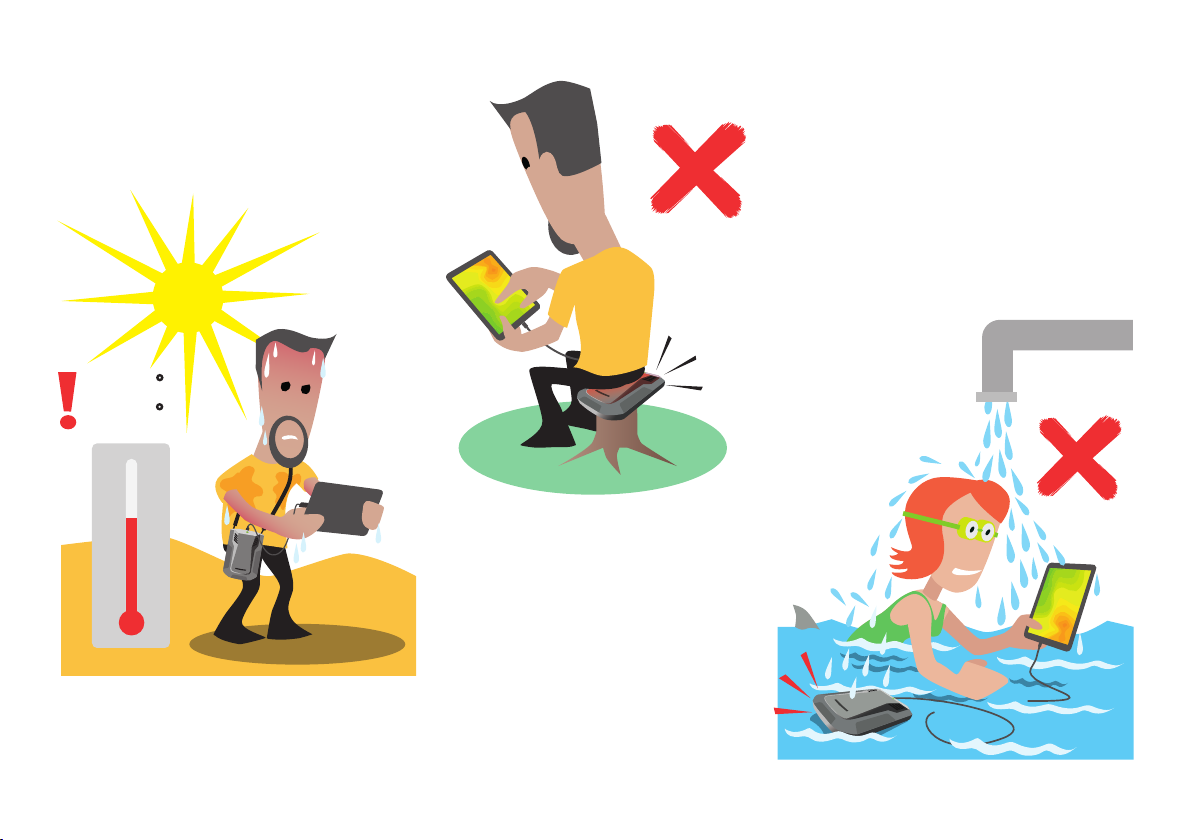
CF
110
100
90
80
70
60
50
10
20
30
40
> +35 C
> +95 F

ESK-2-UG-Rev1-EN /08.06.2022
Ekahau Sidekick 2
Ekahau Sidekick 2 is a purpose-built site survey device meant for walk-tesng
of the wireless networks in order to design, validate, opmize or troubleshoot
the Wi-Fi / WLAN / 802.11 networks. The device is intended for receiving and
measuring the RF spectrum on 2.4 GHz, 5 GHz and 6 GHz bands as well as spe-
cically analyzing the signals from Wi-Fi access points. It is planned to be used
together with other Ekahau provided Wi-Fi tools and applicaons by connecng
the device via USB cable to computers and tablets.
CAUTION
▪ It is not permitted to use the device for anything else than what it is originally
intended for.
▪ Do not immerse the device or the power supply under the water, even
partially. There is a risk of injury or death if not followed.
▪ Do not try opening or tampering the device mechanically. There is a risk of
injury or death if not followed. Warranty will be void if attempted.
▪ Do not try replacing the battery by yourself. It is not meant to be serviced
by the user. There is a risk of injury or death if not followed. Instead contact
Ekahau support for more information.
▪ Do not expose the device to the excess moisture, fluids or liquids, heat,
fire, smoke or corrosive substances. There is a risk of injury or death if not
followed.
▪ Do not use or store the product in a high-temperature location, such as inside
a car under the hot sun. There is a risk of battery leakage or explosion, and
thus injury or death, if not followed.
▪Use only the power supply provided by Ekahau. Never exceed the maximum
allowed input rating of the power supply.
▪ Do not use the device as covered, or upside down for long periods, or when in
enclosed space, e.g. pocket or bag.
▪ Do not drop or break the device by hitting hard objects. Do not let children or
pets play with the device.
Geng started
Content of the package
A. Sidekick unit
B. Carrying strap
C. Wall socket cable
D. Power supply
E. USB-C cable
Sidekick unit
F. Status indicator
G. Power buon
H. USB-C connector
I. Carrying strap holders
J. Reset buon
How to start
1. Fix the carrying strap to the device.
2. Wear the device. Adjust the carrying strap to a length suitable for you.
3. Connect the USB cable to the device if not connected. Exercise cauon
when connecng. Do not use excessive force.
4. Connect the other end of the USB cable to the laptop, tablet or phone.
5. Switch on the Sidekick 2 unit by pressing the power buon. The indicator
will start pulsang yellow indicang that the device is starng up.
6. Start your Ekahau applicaon the laptop, tablet or phone. Find more
informaon on how to use compable applicaons at hp://docs.ekahau.com
J
H
II I
Download
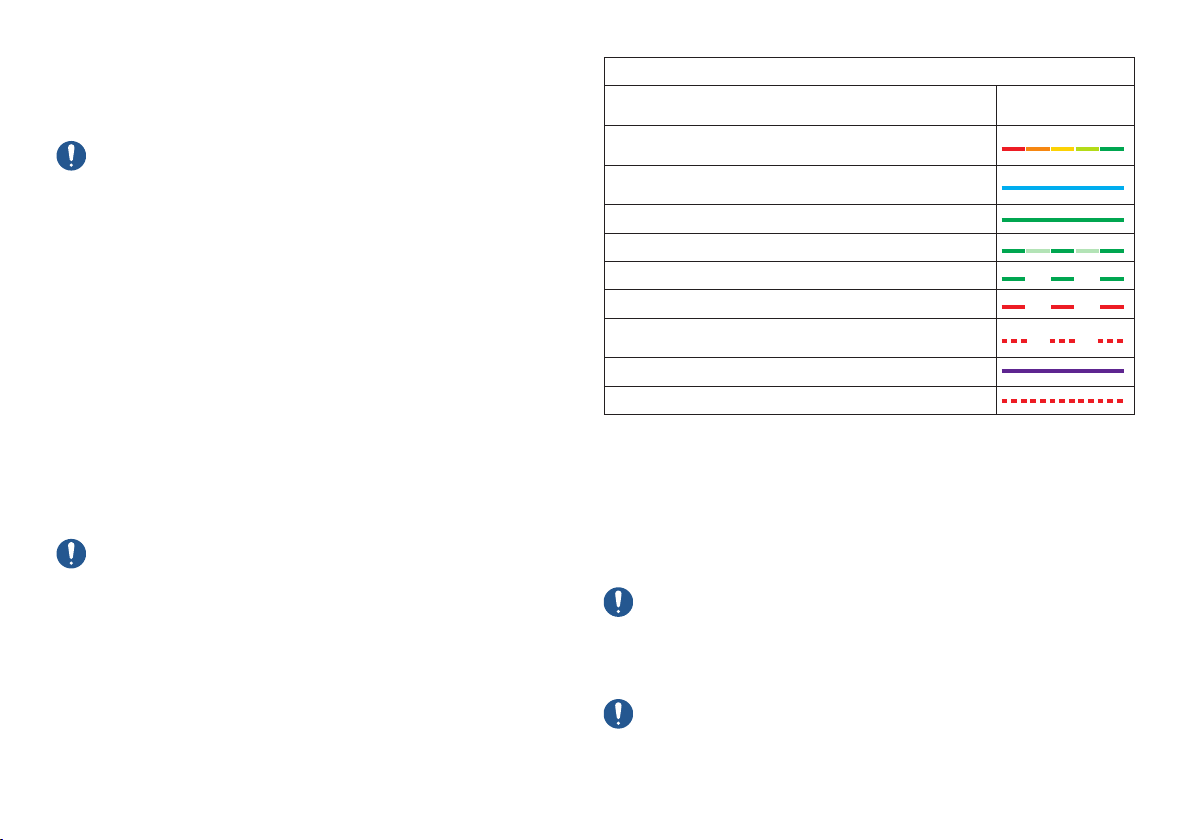
7. Once the start-up has been completed and Sidekick 2 has established the
connecon to laptop, tablet or phone, the indicator will turn green.
8. Survey and analyze data like there’s no tomorrow.
IMPORTANT
▪Be sure to insert the USB connector appropriately to Sidekick unit. Do not
apply excessive force to avoid breaking the device.
▪ It is highly recommended to use only USB cable provided by Ekahau.
▪Do not connect the device to any applications and tools other than those
provided or explicitly recommended by Ekahau.
▪Do not use any other accessories other than those provided or explicitly
recommended by Ekahau.
Charging
The device is shipped with the baery charged for storage purposes. You should
charge the device to full at your earliest convenience before use. To ensure fast
charging, the unit should be charged when it is not switched on. The cooler the
device is, the faster it will be charged.
1. Turn o the device.
2. Connect the power supply to the device.
3. Plug in the power supply to the mains power.
4. Observe the charging progress from the indicator.
IMPORTANT
Use only the power supply and its cables provided by Ekahau. Do not leave the
device connected to the power supply for unnecessarily long me.
Quick guide to funcons
Sidekick 2 is operated with one buon and all status is displayed by one indicator.
Status check Status indicator
Device is switched o. To start it up, press the power buon
for 2 seconds
Device is switched on, but either geng ready or shung
down. Please wait unl the light stops blinking.
Device is switched on but it has not yet established a
connecon to laptop, tablet or phone
Device is connected successfully via USB cable
Device is performing Wi-Fi measurements
Baery charging
Baery charging, level low
Baery is very empty; please connect the power supply to
charge it before connuing
Device is starng into factory rmware mode
Error. Please contact Ekahau support if the issue persists
Good to know
The device is meant primarily for indoor use. Recommended operang tem-
perature range is +5 °C…+35 °C (+41 °F…+95 °F). If used in a warmer or cooler
environment, the operang me might be signicantly reduced and the device
might automacally shut down.
The device will get warm during use, as it is a powerful compung device. This
is normal and expected. Avoid touching the warm parts unnecessarily if feeling
uncomfortable.
IMPORTANT
Do not cover the device as covered, or upside down for long periods, or when in
enclosed space, e.g. pocket or bag. Proper air circulaon around the front side
of the device is important. If the device heats up too much, it will automacally
shut down itself.
IMPORTANT
Do not try hacking, alternang, modifying, copying, or reverse engineering of the
Sidekick unit in any ways. Do not try opening any of the screws in the device.
Warranty will be void and you will be considered a very bad boy / girl.
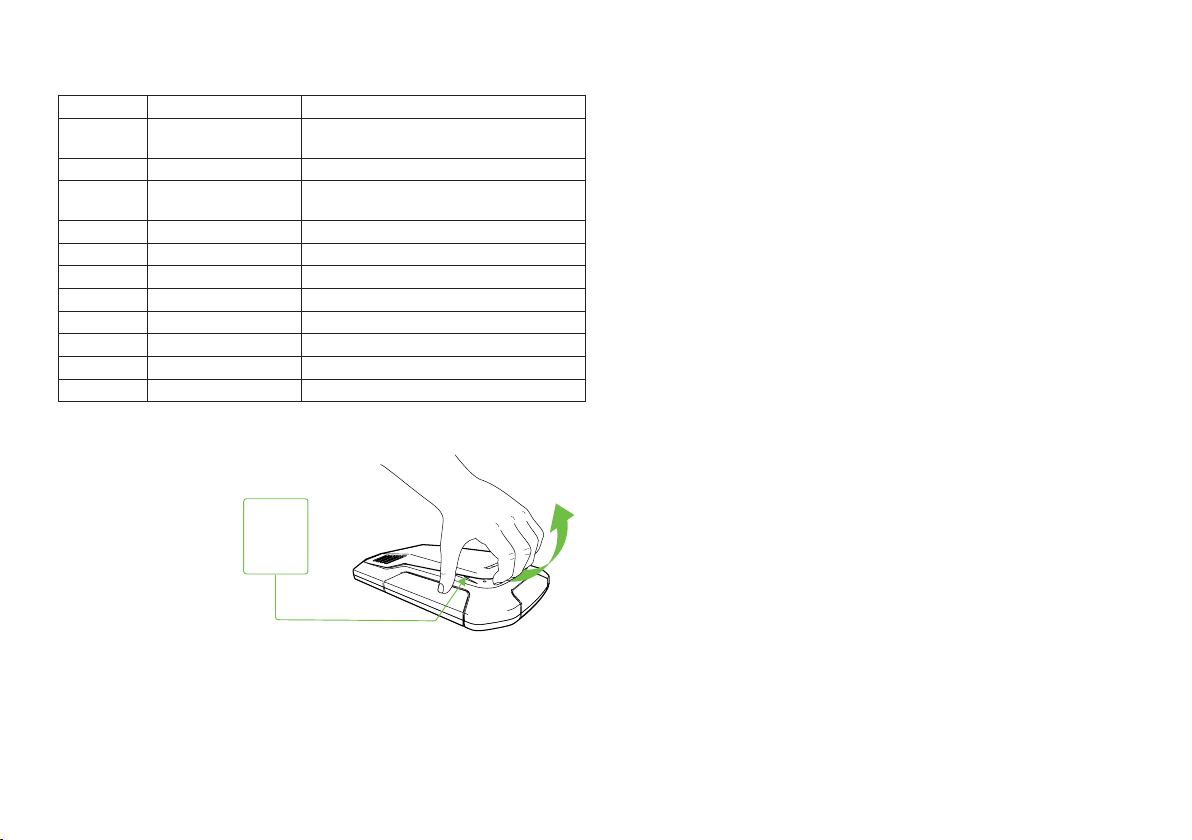
Maintenance and care
Ekahau Sidekick has no
user maintainable parts. To
clean your device, you may
wipe it with so damp or
dry cloth. If your device
gets broken or requires
other maintenance, please
contact Ekahau support at
hp://www.ekahau.com/
support.
Factory rmware mode
The device can be switched on in a special way so that it will fall back to factory
sengs and load the factory provided version of the rmware. This might be
benecial in case of some trouble e.g. device refusing to start due to failure with
upgrading to the newer rmware. When the device is started in factory mode, it
permanently erases the recent upgraded rmware and resets to use the original
rmware version. As an indicaon of this special mode, the status indicator is
showing blue color. To connue the use of Ekahau applicaons you will likely
need to upgrade the rmware again using your Ekahau applicaons..
To boot up in the factory rmware mode, please press the power key and keep
it pressed long enough so that the status indicator starts blinking blue. At that
moment, you can release the power buon and the device will boot up to the
factory rmware mode.
Quick troubleshoong
Device does not get charged.
Make sure your power supply is properly connected.
Make sure the device is not overheated by leng it cool down.
Device does not get switched on.
Make sure the baery is charged.
Make sure the device is not overheated by leng it cool down.
Device does not get connected to computer.
Check the USB cable is properly connected, especially in the Sidekick unit.
Check your USB cable is not broken. You may want to try with another cable.
Make sure you have the latest Ekahau applicaons installed in your computer or
mobile device.
If everything else fails
You may want to try Factory rmware mode (see above).
Please nd more troubleshoong hints from via www.ekahau.com/support.
Recycling and environmental informaon
Ekahau encourages owners of informaon technology (IT) equipment to respon-
sibly recycle their equipment when it is no longer needed.
The product contains a Li-ion baery which is not user replaceable. In case of need
to replace the baery, please contact Ekahau via hp://www.ekahau.com/support.
Ekahau
Sidekick 2
Type plate
Technical specicaons
Wi-Fi Supported standards 802.11 a/b/g/n/ac/ax
Tri band 2.4 GHz / 5 GHz / 6 GHz
(all regulatory domains)
Dynamic range -20…92 dBm
Spectrum
analyzer
Frequency range 2400-2495 MHz, 5000 – 7125 MHz
39 kHz resoluon
Dynamic range -20…92 dBm
Speed 45 sweeps per second (full frequency range)
Environment Operang temperature
+5 °C…+35 °C (+41 °F …+95 °F).
Storage temperature -20 °C…+60 °C (-4 °F …+140 °F).
Others Baery 96.4 Wh Li-ion
DC input USB-C 20V / 3A
Connecvity USB-C
Storage 120 GB SSD
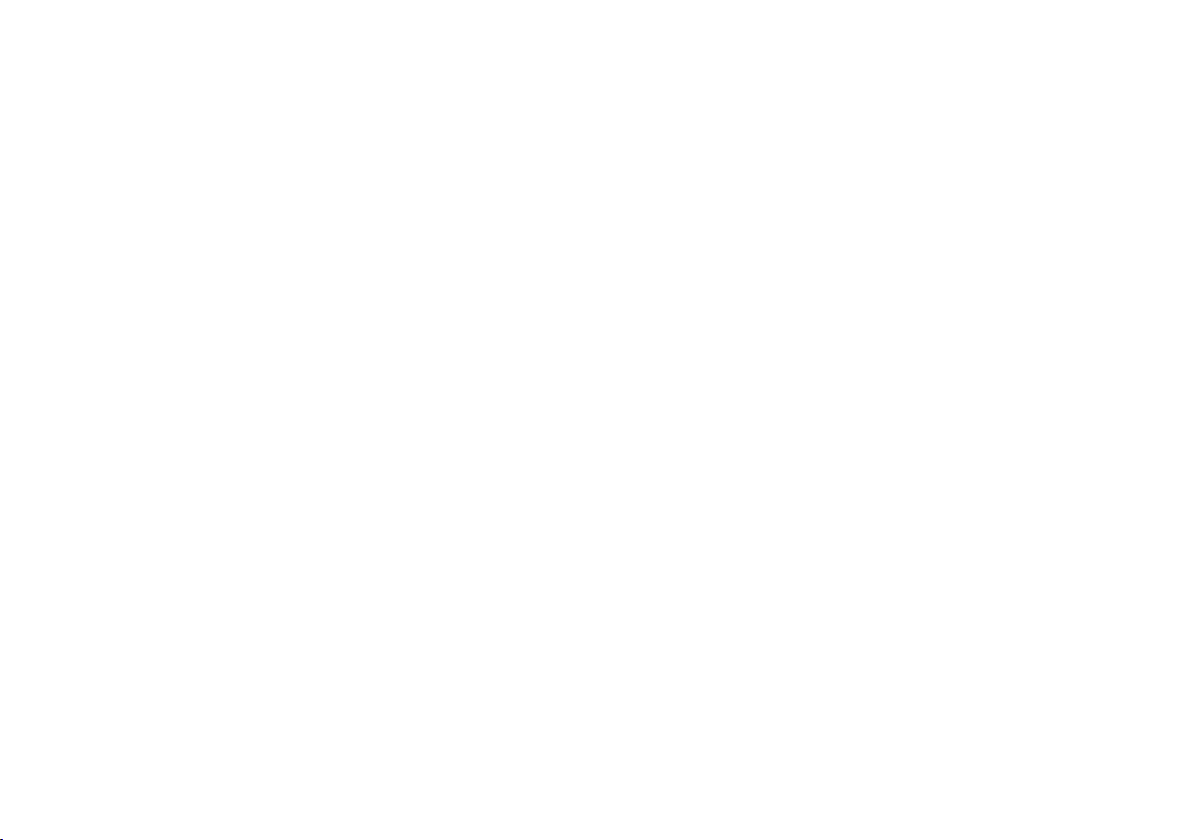
Limited Warranty
All new Ekahau branded Hardware products carry a one-year limited warranty
against defects in materials and workmanship. The warranty terms and condions
are available online at the following URL:
hp://www.ekahau.com/hardware_warranty/
The Ekahau limited warranty covers Ekahau-branded hardware products only.
It does not cover Soware, Services or third pares’ products and/or services.
Customers shall not be entled to make any claim against Ekahau in respect of
the breach of the Ekahau limited warranty unless the claim is made within one
(1) year following shipment. Ekahau shall not accept any liability for loss of data
caused by warranty service.
Legal noces
Ekahau and Ekahau Sidekick are trademarks or registered trademarks of Ekahau
in the United States, other countries, or both.
Service and Support informaon
Ekahau Inc.
1925 Isaac Newton Square E
Suite 200
Reston, VA 20190
Tel: 1-866-4EKAHAU (1-866-435-2428)
Fax: 1-703-860-2028
Ekahau Oy
Jaakonkatu 5
00100 Helsinki, Finland
Tel: +358-20-743 5910
Fax: +358-20-743 5919
www.ekahau.com/support
Copyright © 2022 Ekahau, Inc. All rights reserved.
Compliance informaon
Federal Communicaons Commission (FCC)
This device complies with Part 15 of the FCC Rules. Operaon is subject to the
following two condions: (1) this device may not cause harmful interference,
and (2) this device must accept any interference received, including interference
that may cause undesired operaon. Any changes or modicaons not expressly
approved by Ekahau could void the user’s authority to operate the equipment.
European Union
Ekahau declares that the product conforms with the essenal requirements and
other relevant requirements of the Radio Equipment Direcve 2014/53/EU. The
product with included parts meets the requirements of Direcve 2011/65/EU
on the restricons of the use of certain hazardous substances in electrical and
electronic equipment.
Manufacturer Declaraon of Conformity is available at www.ekahau.com/support.

Table of contents
Other Ekahau Diagnostic Equipment manuals