MedRx Avant REM+ User manual

D‐0125127‐C1
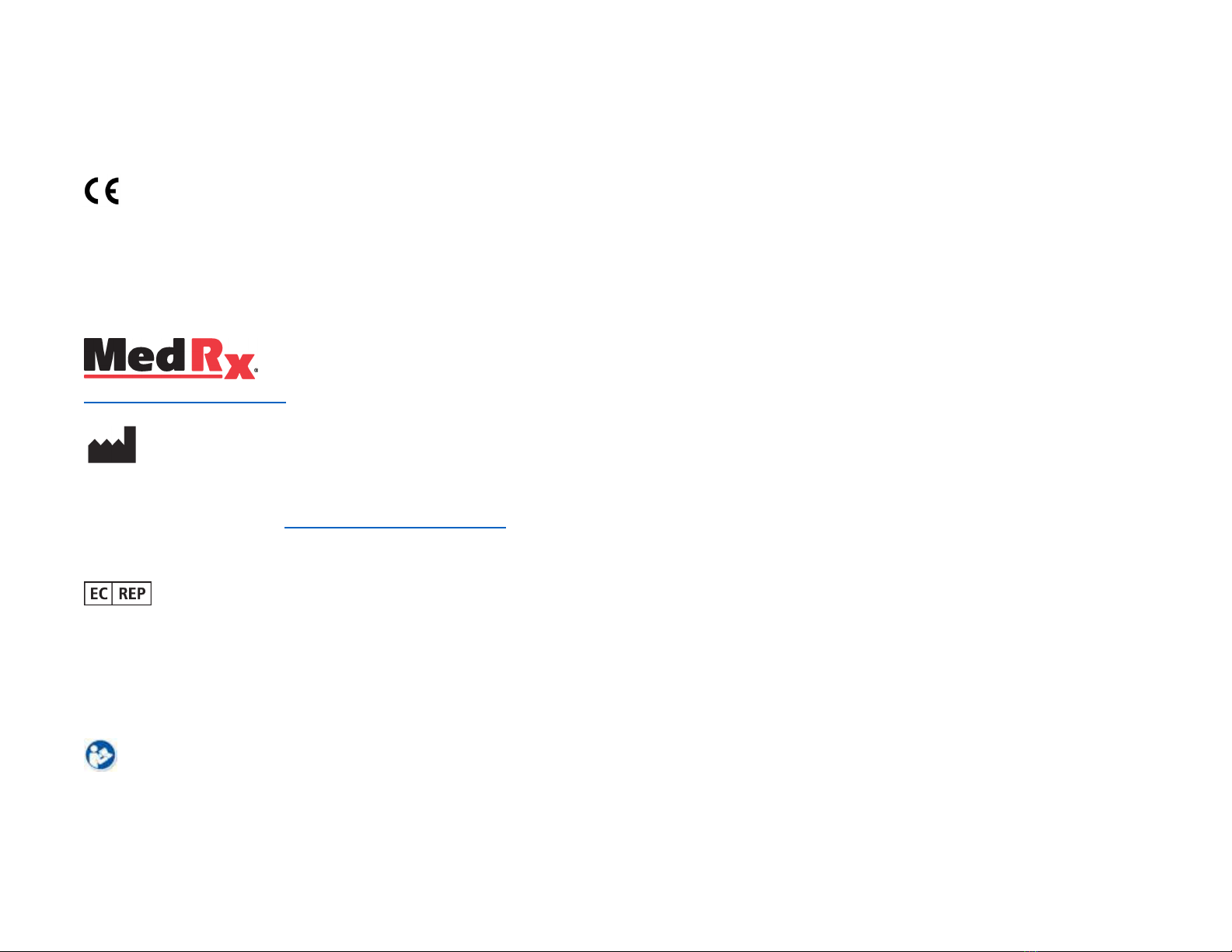
D‐0125127‐C
2
0123
TÜVSÜDProductServicesGmbH
Ridlerstraße65◦80339Munich◦Germany
www.medrx‐diagnostics.com
1200StarkeyRd.,#105,Largo,FL33771U.S.A.
TollFree:(888)392‐1234•(727)584‐9600
Fax:(727)584‐9602•Email:medrx@medrx‐diagnostics.com
MedRx'sAuthorizedRepresentativeinEurope
DGSDiagnosticsA/S
AudiometerAlle1•5500Middelfart•Denmark
MedRx’sArchivedmanualsareavailableatwww.medrx‐diagnostics.com/support/manuals‐avant‐software/archive
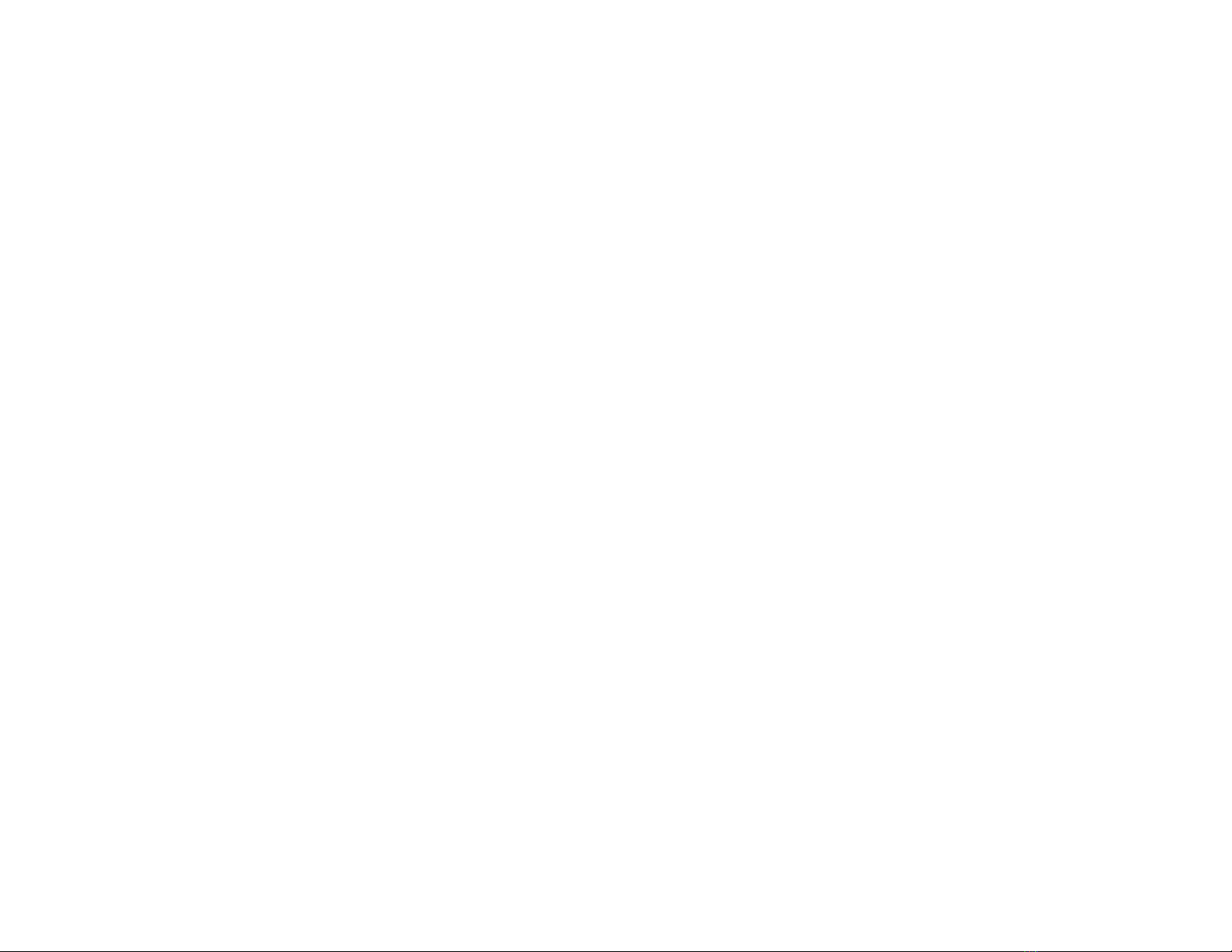
D‐0125127‐C3
Contents
GettingtoKnowYourAVANTREM+.....................................................4
TransducersandAccessories.................................................................5
AlternateSpeakerOption......................................................................6
ProbeMicHangerInstallation...............................................................7
ConnectingtheSpeaker........................................................................8
TheMedRxStudioSoftwareOverview..................................................9
LiveSpeechMapping...........................................................................10
TopToolBar........................................................................................10
BottomToolBar..................................................................................11
GeneralLSMOptions...........................................................................12
PositioningtheSpeakers.....................................................................14
SpeakerCalibration.............................................................................14
ProbeTubeCalibration........................................................................15
Step‐by‐StepGuidetoLiveSpeechMapping......................................16
SpeechMappingwithRecordedInputs..............................................17
SpeechMappingwithLiveVoiceInputs..............................................18
RunningSpeechMapping“On‐Top”...................................................19
MedRxLiveSpeechMappingProtocol................................................19
RealEarMeasurements.......................................................................20
MedRxRealEarMeasuresProtocol....................................................21
AdditionalTests&Features.................................................................24
HowtoPerformtheRECDTask...........................................................25
MeasuringAcousticFeedback.............................................................26
HearingLossSimulator........................................................................27
MasterHearingAid..............................................................................27
Printing.................................................................................................29
RainbowPassage.................................................................................31
EMCPrecautions..................................................................................32
Safety...................................................................................................36
SymbolsThatMayBeUsed.................................................................37
RecommendedProceduresforCleaningandDisinfection..................38
TechnicalInformation..........................................................................39
LimitedWarranty.................................................................................40

D‐0125127‐C4
TheAVANTREM+isadevicethatisusedinmeasuringtherealearacoustical
characteristicsofhearinginstrumentsin‐situ.Thedeviceperforms
measurementsofrealearacousticalcharacteristicsofahearinginstrument
onagivenhumanear,anddoescomplywiththeInternationalStandardsANSI
S‐3.46andIEC61669.
Thismanualassumesthatthesystemhardware,softwareanddriversare
installedandworkingproperly.PleaserefertotheStudioSoftwareInstallation
Manualforassistance.TheInstallationManualisincludedintheoriginal
AVANTREMpackaginginbothprintedandPDFformats.
Thescopeofthismanualistogetyou“upandrunning”withyourAVANTREM
(RealEarMeasurement)System.PleaseconsulttheinteractiveHelpSystem
withinthesoftwareformoredetailedinformationoffeaturesand
functionality.Toaccessthistool,presstheF1keyatanytime,orclicktheHelp
iconortextmenuwithyourmouse.Accessthesebyclickingonthe“Help”tab
atthetopofthescreen,andselect“HelpTopics”.Selectanitemfromthelist
intheIndextabandclick“Display”.Measurementuncertaintyis+/‐1dB.
GettingtoKnow
YourAVANTREM+
IntendedUseStatement:
Thehearingaidanalyzerisintendedtobeusedforthepurposesofcorrectly
configuringandprescribingtheaudiblesoundlevelsfromahearing
device/aid.Itisintendedtomeasuretheinternaleffectofsuchdeviceusing
smallandthinprobemicrophoneswhichcanbeplacedinthepatients’ear
canaltoallowthecliniciantoobjectivelyquantifythebenefitandeffectthe
devicehasonthepatientshearing.Thesemeasuresareusefulinthefitting
andprescriptionofacoustichearingaidsincorrespondencewiththe
informationacquiredduringthepatient’shearingassessment.
TargetTreatedPopulation:
Thetargetpopulationforrealearmeasurementassessmentincludesallages.
IndicationforUseStatement:
Thehearingaidanalyzersaretobeusedbytrainedpersonnelonly,suchas
audiologists,ENTsurgeons,doctors,hearinghealthcareprofessionalsor
personnelwithasimilarlevelofeducation.Thedeviceshouldnotbeused
withoutthenecessaryknowledgeandtrainingtounderstanditsuseandhow
resultsshouldbeinterpreted.

D‐0125127‐C5
TransducersandAccessories
UsetheaccessoriesprovidedwithyourREM+device.Useofunapprovedaccessoriesisnotrecommended.
ProbeMicrophones
ProbeMicHanger
Headphones(Optional)
DCPowerSupply
(Optional)
BluetoothActiveSpeaker
BluetoothSpeakerAudio
Cable
USBCable
DesktopActiveSpeakers
BluetoothSpeakerPower
Supply
Table of contents

















