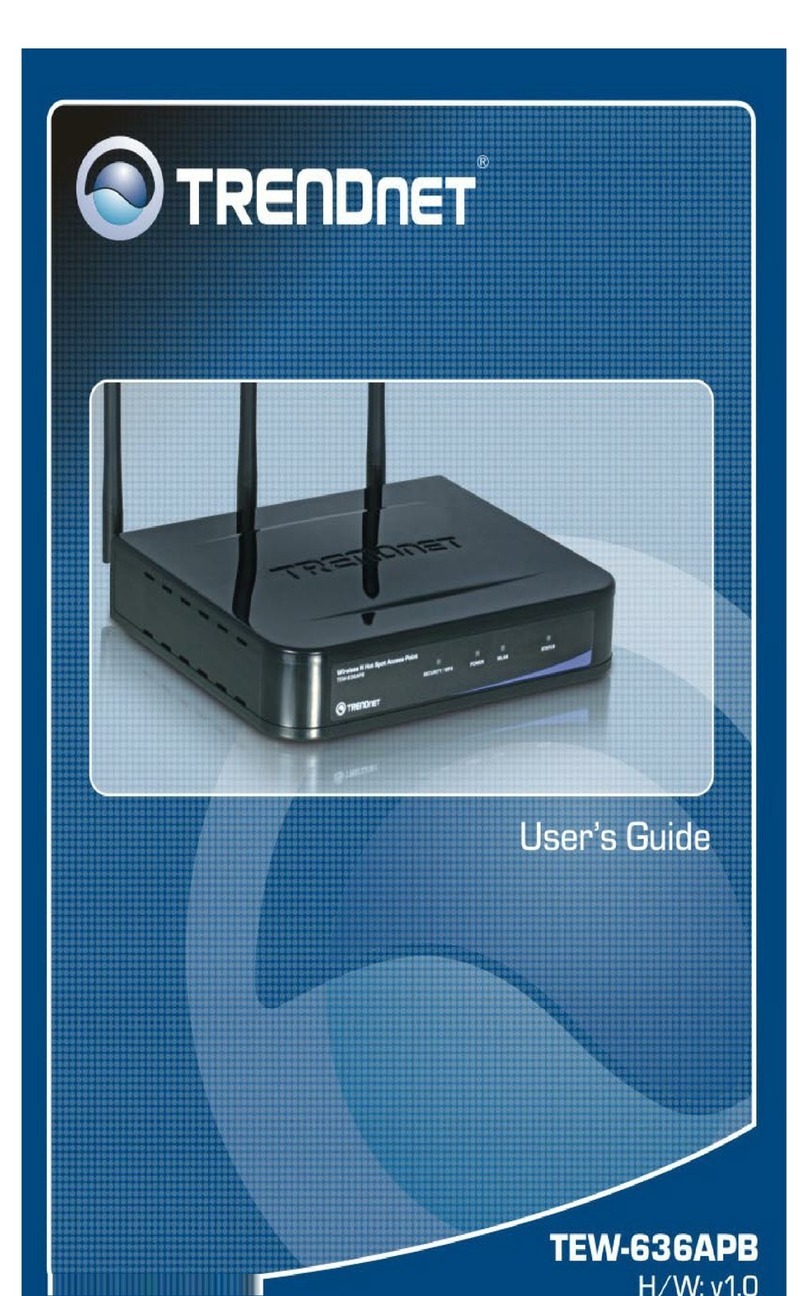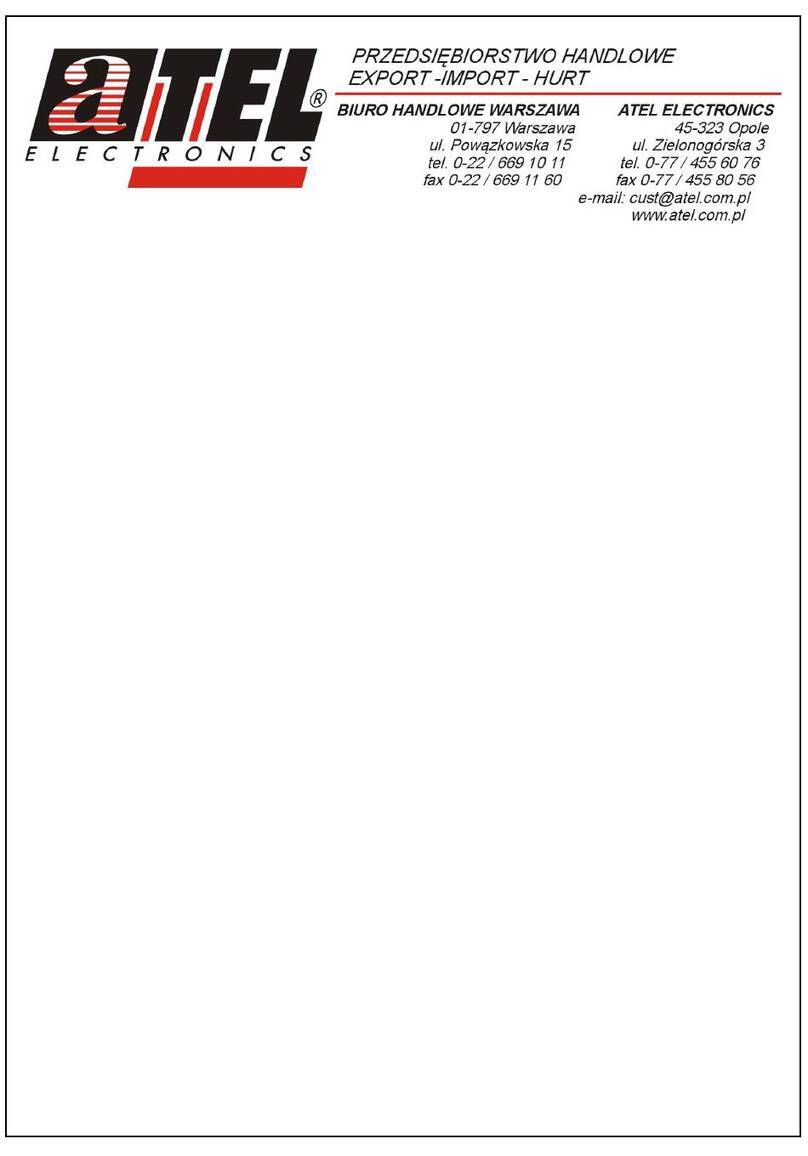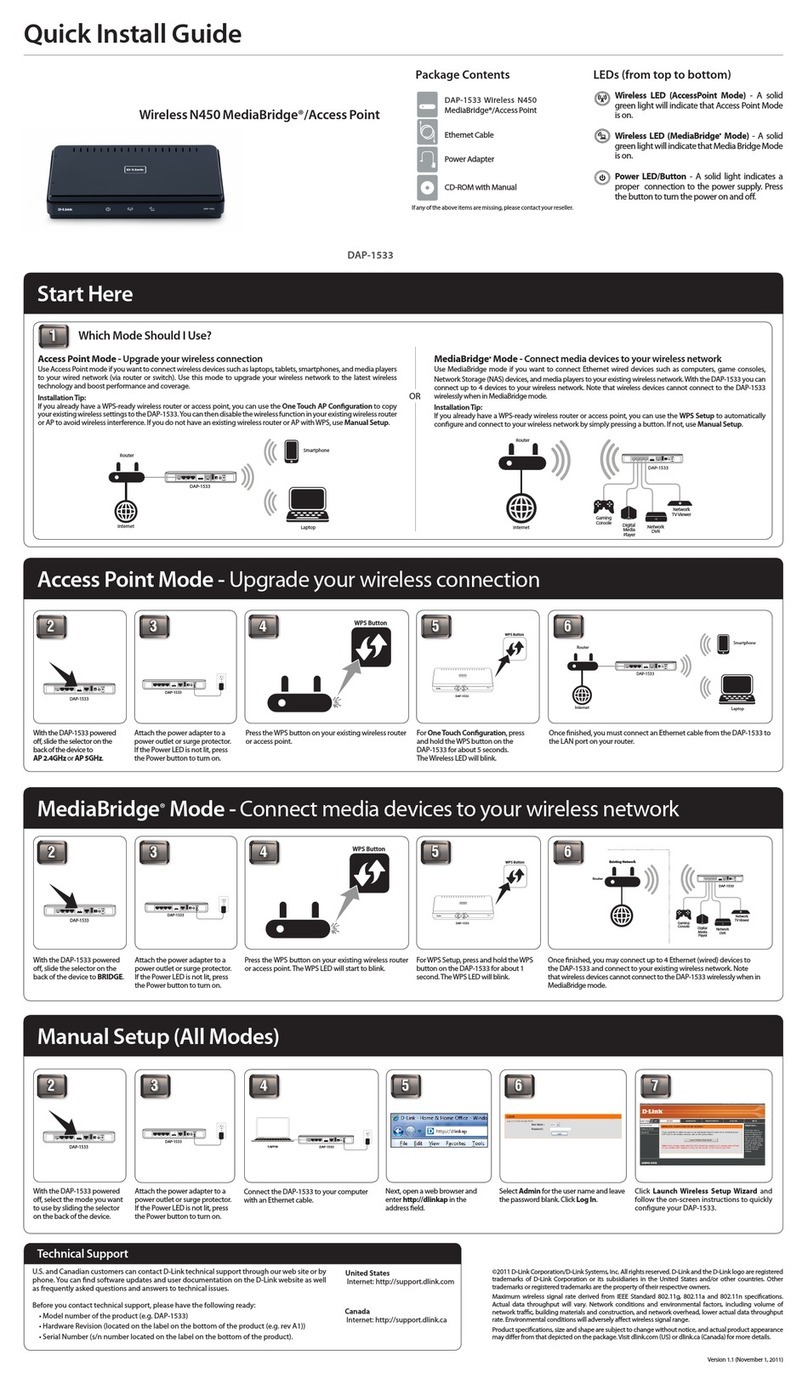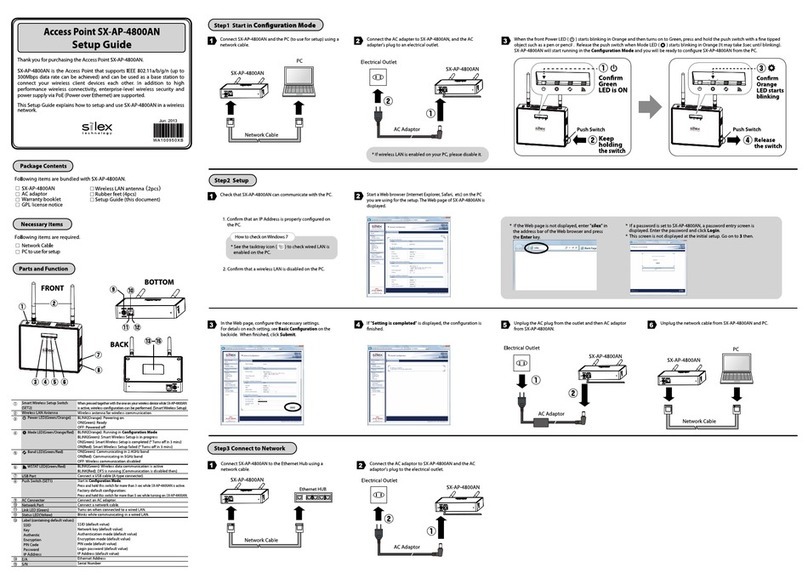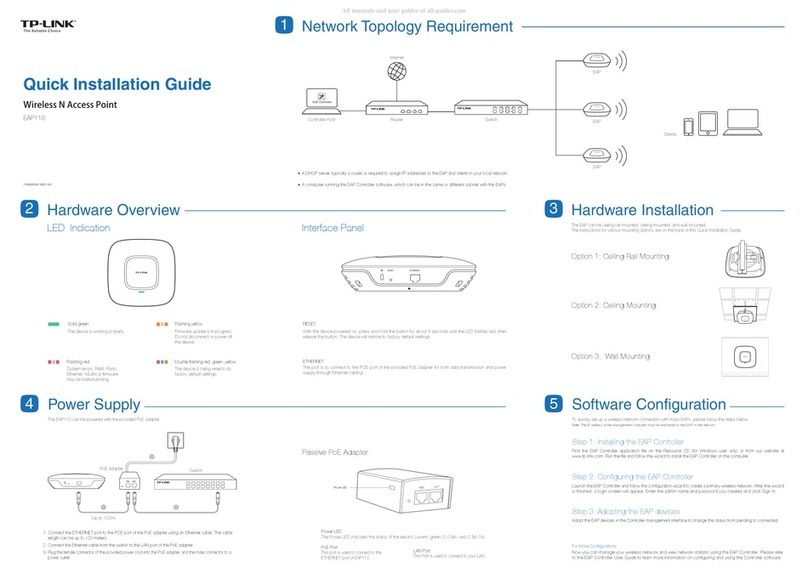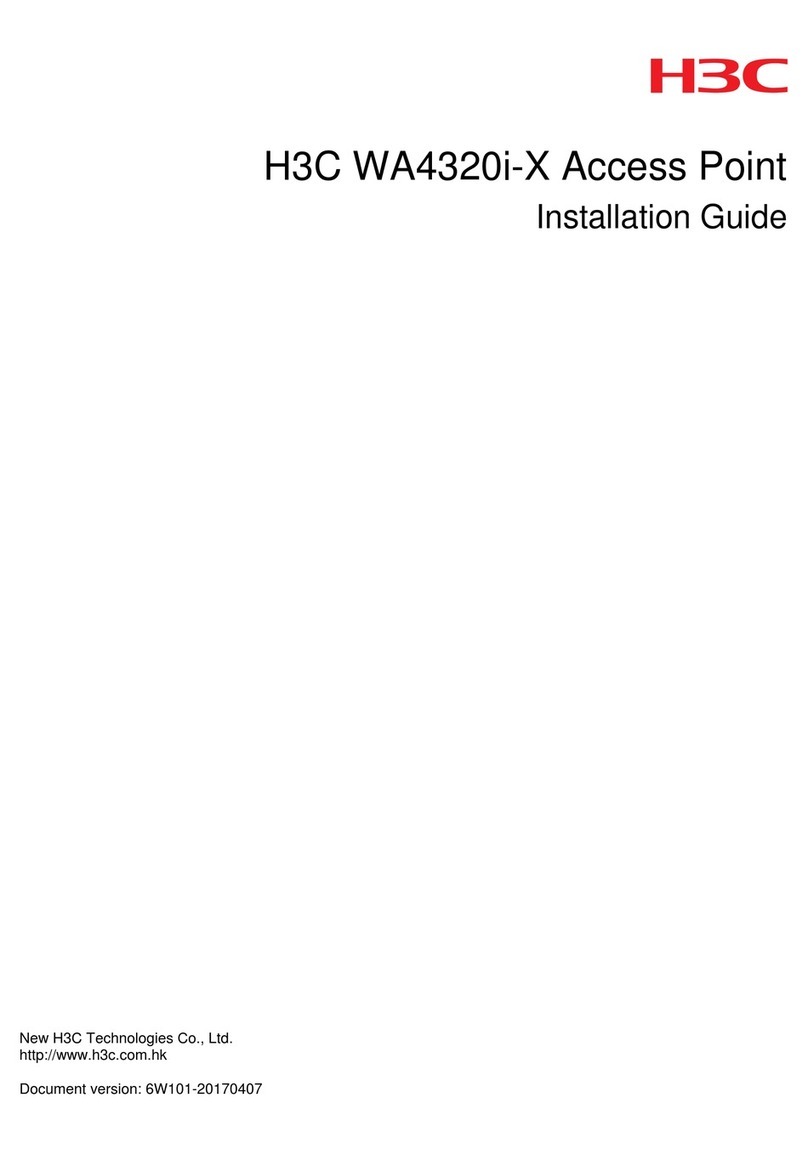Ekselans AP 1200 User manual

AP 1200
330003
Wireless Access Point
User manual

2
Index
AP 1200 Hardware interface ….....…………...…………………..………..3
Installation diagram ………………………………………………………………3
Connect to AP 1200...........................................................................4
AP 1200 Web interface ....................................................................5
Advanced Settings .........................................................................17

3
AP 1200 Hardware interface
•RST: Reset Button, it make AP revert to default data after press it 15
seconds.
•WAN: WAN Port, connect with ADSL modem or Internet mainly. It will be LAN
port under Wireless AP and Wireless Repeater operation mode.
•LAN: LAN Port to end users.
•LED: LED indicator of WAN port and LAN port.
•DC: DC power connector.
Installation diagram
1. PoE Injector Power Supply
2. Powered by PoE Switch

4
Connect to AP 1200
Note: The default SSID is Ek_2.4G and Ek_5.8G with password
12345678
To connect to AP 1200 please follow these steps:
1. Connect to AP 1200 with Ethernet cable or wireless.
2. Set our Ethernet / Wireless adapter with Static IP:
3. Open a Web browser and navigate to the URL: http://192.168.188.253
4. To enter use the password: admin

5
AP 1200 Web interface
After entering, the password will appear the main interface
1. Displays the Menu.
2. Language Selector can be English / Spanish.
3. Displays the Operational mode (AP Mode, Gateway Mode, and Repeater).
4. Displays the channel that the wireless is broadcasting.
5. To reboot the device
6. Shows the number of users connected to the device.
7. Displays if the user connection to the device is good or bad.
8. Displays if the device connection to the external network is good or bad.
9. Shows the running time of the device.
10. Displays Wireless information such as Wireless SSID and Wireless MAC for
5.8G. Also by doing click on it will open the fast configuration menu for
Wireless
11. Displays Wireless information such as Wireless SSID and Wireless MAC for
2.4G. Also by doing click on it will open the fast configuration menu for
Wireless
12. Displays LAN information such as device IP and LAN MAC. Also by doing click
on it will open the fast configuration menu for LAN network.
13. Displays the AP position information, by doing click on it will open the fast
configuration menu for AP position.

6
Wireless setting (Main Window 10 and 11)
Clicking in the Wireless section will open the fast configuration menu for Wireless
•Wireless Status: ON / OFF.
•SSID: Name of the wireless.
•Broadcast SSID: Enable - Show SSID, Disable – Hide SSID,
•WMM: Enable or Disable WMM.
•Band Width: The width that Wireless will use 20MHz, 40MHz or 80MHz.
•Channel: The channel that Wireless will use.
•Encryption: Select the encryption wanted for the wireless SSID.
•Key: The password for the SSID
After filling the above value as we want, we can press “Apply” to save the changes
for our Wireless.

7
LAN setting (Main Window 12)
Clicking in the Wireless section will open the fast configuration menu for Wireless
•IP: Set the IP for this device.
•Subnet Mask: Set the Subnet Mask for this device.
•DHCP Status: ON – To enable the DHCP, OFF – To disable the DHCP.
•DHCP Client IP Start: The starting IP for the DHCP range.
•DHCP Client IP End: The ending IP for the DHCP range.
•Lease Time (hour): The time to renew the IP for the connected devices.
After filling the above values as we want, we can press “Apply” to save the changes
for our LAN settings.
Note: This window can change based on the Operational Mode our
AP 1200 is using.

8
Location Information (Main Window 13)
Clicking in the Location section will open the fast configuration menu for Location
Information
•AP Location: Set the AP Location, this is just information for the user to know.
•AP Name:Set the identification name for our AP.
After filling the above values as we want, we can press “Apply” to save the changes
for our Location information settings.

9
Wizard
There are four-operation mode available. Putting the mouse over each mode will
display a tip explaining the use of each mode.
•Gateway Mode: Connect to the network through LAN cable and operate AP
1200 as router.
•Repeater Mode: Connects to a SSID and broadcast a new SSID
•WISP Mode: Connect to the provider SSID and get the connection through
LAN.
•AP Mode: Connect to the network through LAN cable and operate APE 1200
as bridge mode (the device is transparent).
When you click in the desired operation mode, you will go to the wizard window for
the selected mode. The wizard will guide you systematically to fully set it up.

10
Wizard: Gateway Mode
The Gateway Mode wizard will guide you through few step and few options to
properly configuring the device.
First Step
Select the WAN connection mode:
•DHCP: The WAN connection will get the IP value from a DHCP server
•Static IP: You can set the WAN IP manually; you will need to fill IP Address,
Subnet Mask, Default Gateway and Primary DNS.
•PPPoE: You can also connect through PPPoE it will ask username and
password.
When you are done, press Next to continue.

11
Second Step
Configure both Wireless settings for 2.4G and 5.8G
•Wireless Status: ON / OFF.
•SSID: Name of the wireless.
•Channel: The channel that Wireless.
•Encryption: Select the encryption wanted for the wireless SSID.
•Key: The password for the SSID
When you are done, press Next to continue. It will guide you to the third step.
Third Step

12
Wizard: Repeater Mode
The Gateway Mode wizard will guide you through few step and few options to
properly configuring the device.
First Step
Select which band we will be using as repeater 2.4G or 5.8G
Select the SSID that we want to connect to by pressing Scan AP button. It will load
a list of all the SSID in range.
Select the desired SSID using the button Choice. It will load the values on the
Wireless Repeater form.
•Repeater SSID: The name of the SSID selected.

13
•Authentication: Encryption of the SSID selected.
•Key: Input the SSID key for the SSID selected.
•Band Width: The bandwidth of the SSID selected.
When you are done, press Next to continue. It will guide you to the second step.
Second step
Select the WAN connection mode:
•DHCP: The WAN connection will get the IP value from a DHCP server
•Static IP: You can set the WAN IP manually; you will need to fill IP Address,
Subnet Mask, Default Gateway and Primary DNS.
•PPPoE: You can also connect through PPPoE it will ask username and
password.
When you are done, press Next to continue.
Third Step

14
Wizard: WISP Mode
The WISP Mode wizard will guide you through few step and few options to properly
configuring the device.
First Step
Select the SSID that we want to connect to by pressing Scan AP button. It will load
a list of all the SSID in range.
Select the desired SSID using the button Choice. It will load the values on the
Wireless Repeater form.
•Repeater SSID: The name of the SSID selected.
•Authentication: Encryption of the SSID selected.
•Key: Input the SSID key for the SSID selected.
When you are done, press Next to continue. It will guide you to the second step.
Second step
Once the first step is completed in this mode the SSID is disabled thus the window
screen will not appear if we are connected through Wi-Fi.

15
Wizard: AP Mode
The AP Mode wizard will guide you through few step and few options to properly
configuring the device.
First step
Set the values for the wanted SSID for 2.4G and 5.8G
•Wireless Status: ON / OFF.
•SSID: Name of the wireless.
•Channel: The channel that Wireless will use from 1 to 13.
•Encryption: Select the encryption wanted for the wireless SSID.
•Key: The password for the SSID
Set the location information values
•AP Location: Set the AP Location, this is just information for the user to know.
•AP Name:Set the identification name for our AP.
When you are done, press Next to continue. It will guide you to the second step.

16
Second step
Specify how the AP 1200 is connected to your network.
You can select either DHCP or Static IP
•IP: Set the IP for this device.
•Subnet Mask: Set the Subnet Mask for this device.
•Manage server IP: Set the network gateway for the device.
Third Step

17
Advanced settings
Device Status
•Status: This tab displays the information regarding Software Version,
Hardware Version and the time that the device is online.
•2.4G Wireless Status: Shows the current configuration for the Wireless, it
also displays the connected users. It is the same for 5.8G.
Client list button will show a pop up window showing the connected clients.
•LAN Status: Displays the current configuration for the LAN interface of the
device. It also shows the configuration for the DHCP.

18
Wireless 2.4G and 5.8G
NOTE: The pictures below are for 2.4G Wireless. The options for 5.8G are the same
as for 2.4G.
Basic Settings
This tab is used to configure all the Wireless basic settings.
•Wireless Status: ON / OFF.
•SSID: Name of the wireless.
•Broadcast SSID: Enable - Show SSID, Disable – Hide SSID,
•WMM: Enable or Disable WMM.
•Band Width:The width that Wireless will use 20MHz, 40MHz or 80MHz.
•Channel: The channel that Wireless will use.
•Encryption: Select the encryption wanted for the wireless SSID.
•Key: The password for the SSID.
Wireless Analyzer will show open a window displaying all the SSID with its
channel so you can properly select a channel for your SSID.
Press apply to save the changes.

19
Virtual AP
In this tab we can create up to 3 more SSID, each Virtual AP 1 is a new SSID.
Press apply to save the changes.

20
Access Control
The access control limits the devices that can connect to AP 1200. We can set the
access control to:
•MAC Access All: In this mode all the devices can connect to AP 1200.
•Allow Listed: In this mode the all the MAC address on the Access Control
List can access the AP 1200.
•Deny Listed: In this mode all the MAC address on the Access Control List
cannot access the AP 1200.
•Association STA list: In this list will appear the already connected MAC
to the device. You can select them and press import to move them to the
Access Control List.
How to add MAC to the list:
1. Pick Allow Listed or Deny Listed
2. Input the MAC
3. Press Add
4. The added MAC will go to the Access Control List
5. Press Apply
Table of contents
Popular Wireless Access Point manuals by other brands
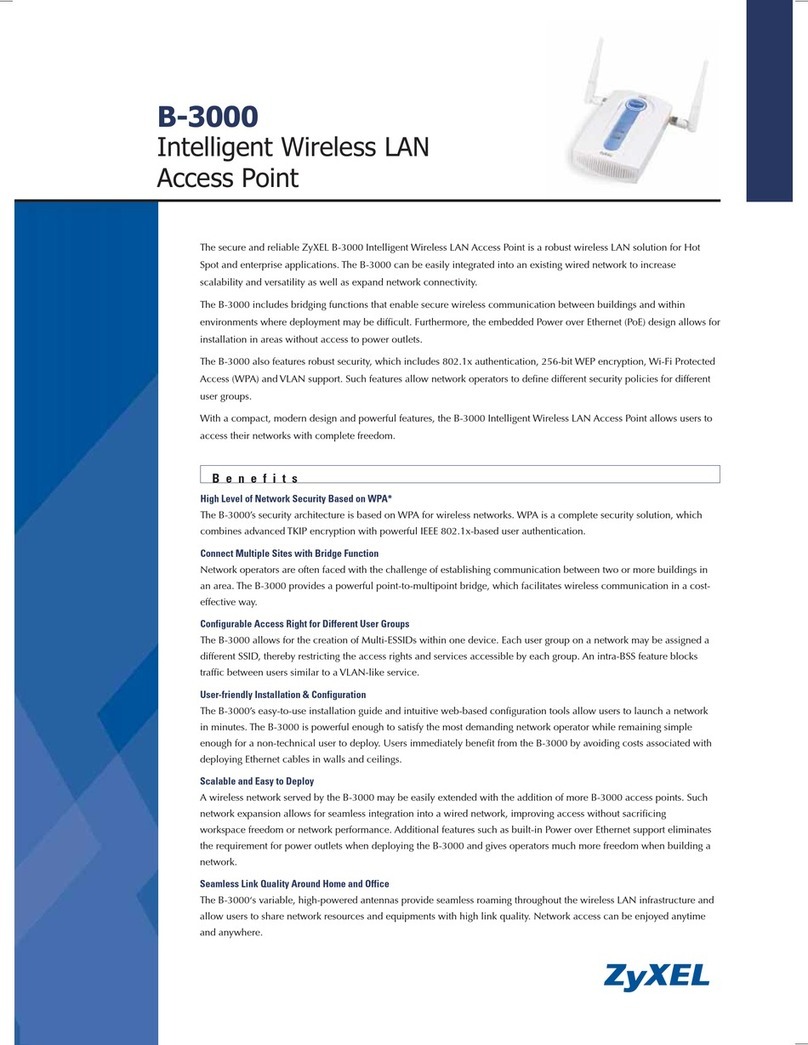
ZyXEL Communications
ZyXEL Communications ZyXEL ZyAIR B-3000 Specification sheet
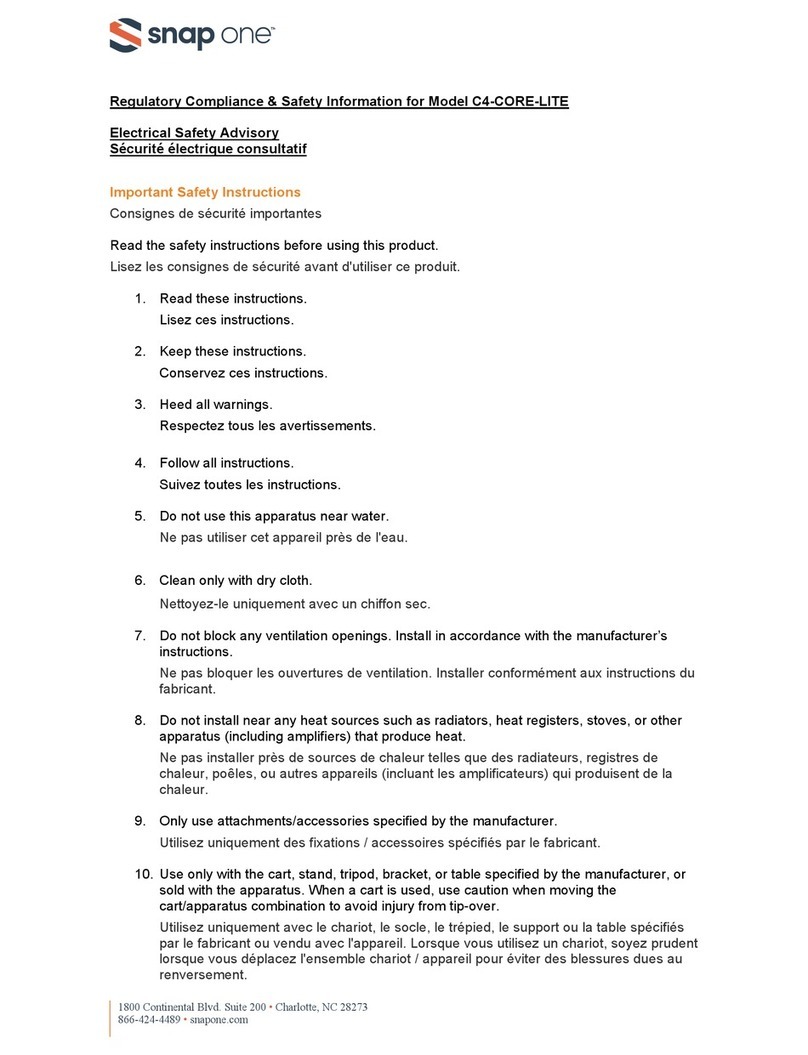
Snap One
Snap One C4-CORE-LITE quick start guide

SKSpruce
SKSpruce WOA5300-20 operation instruction

Cisco
Cisco 1700 series Hardware installation guide
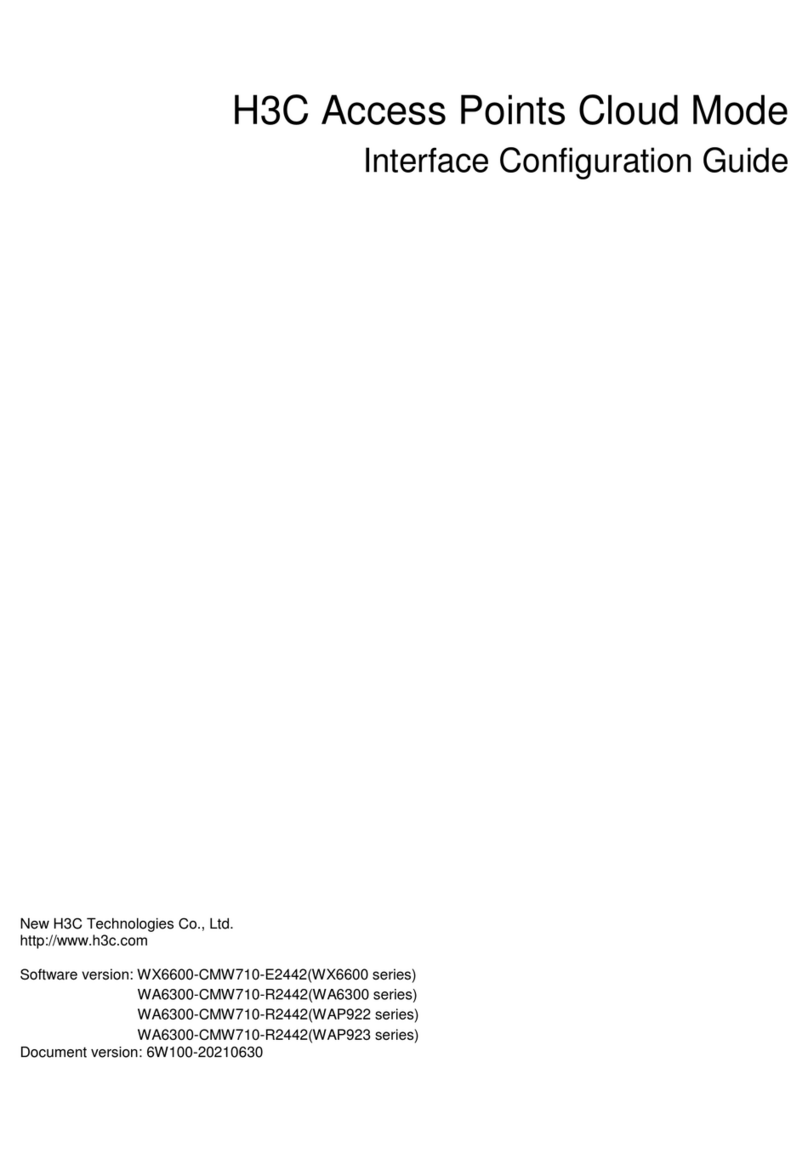
H3C
H3C WX6600 Series Interface configuration guide
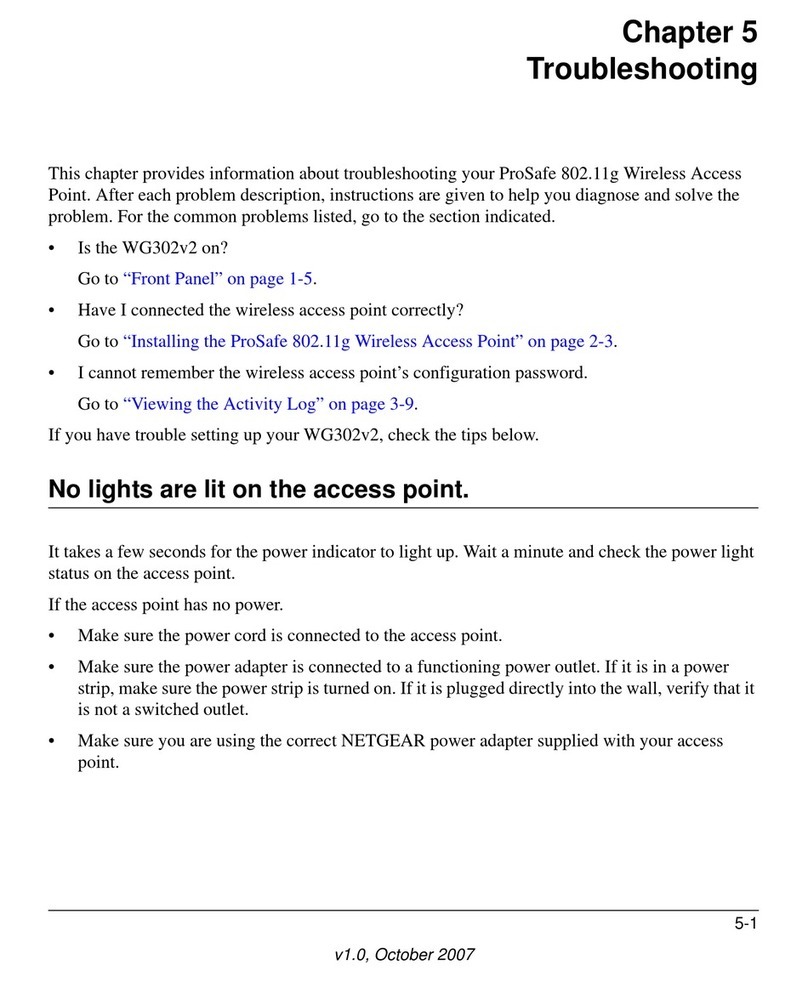
NETGEAR
NETGEAR WG302v2 - ProSafe 802.11g Wireless Access... Troubleshooting