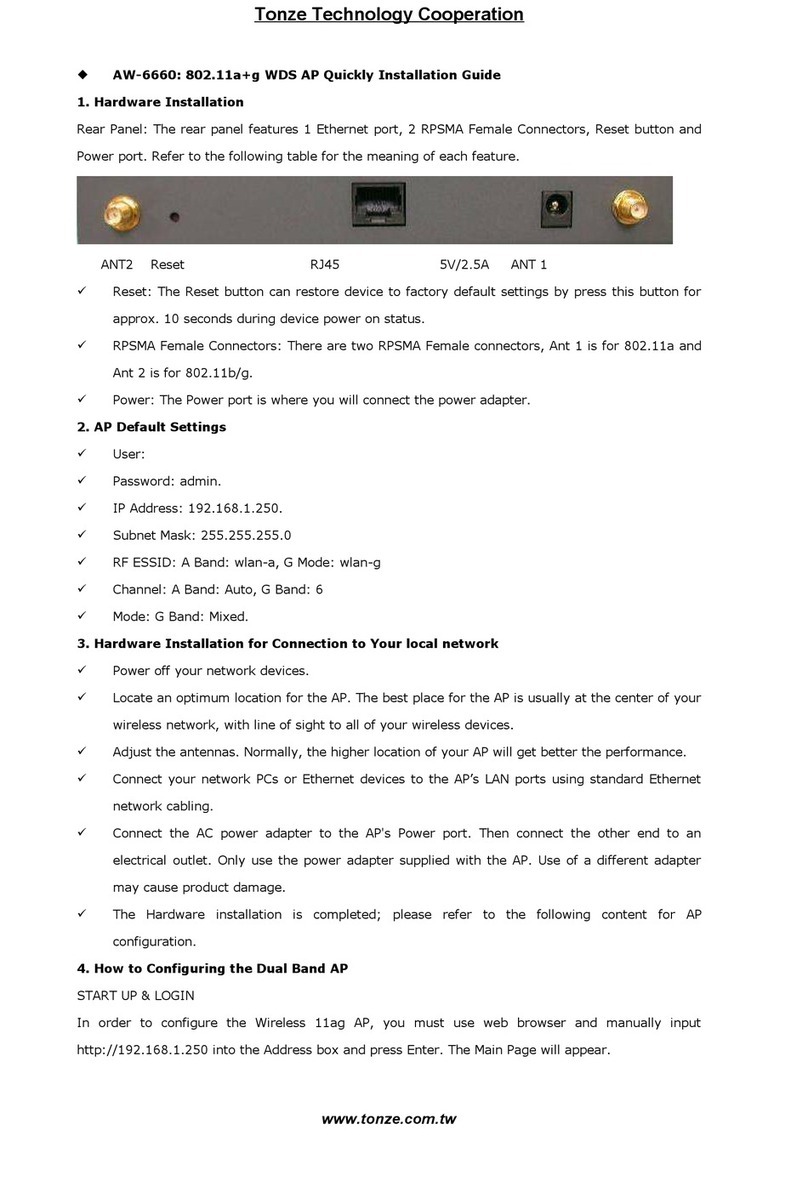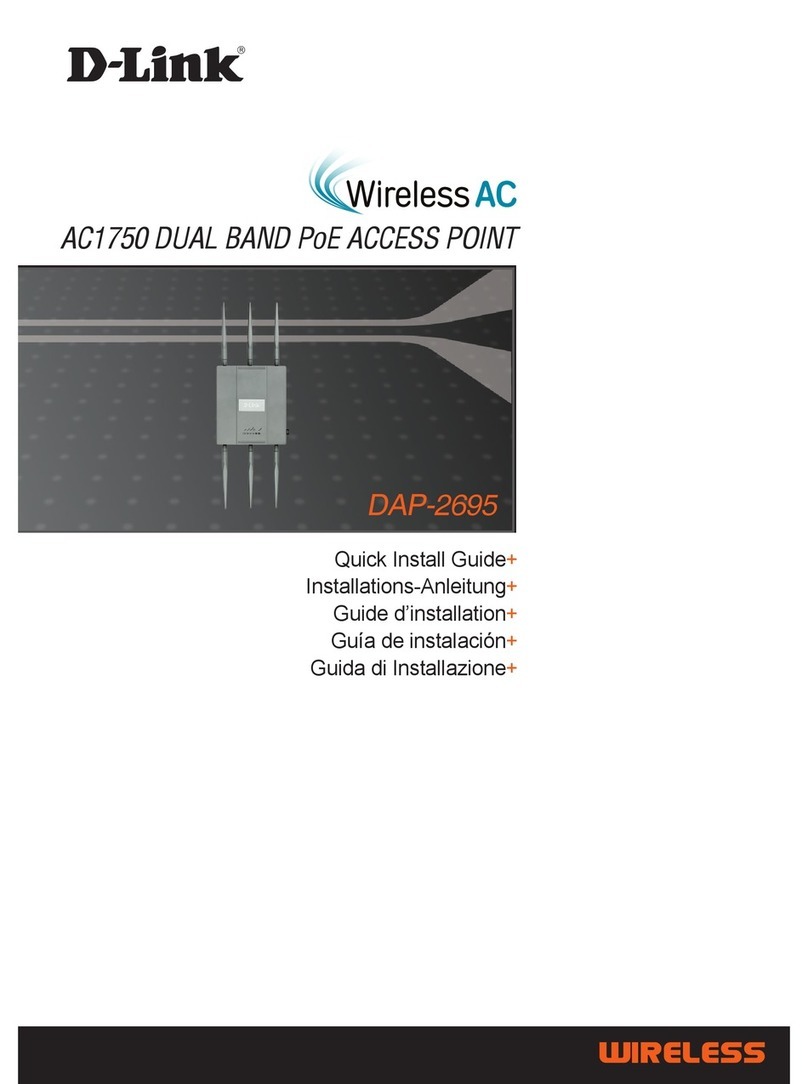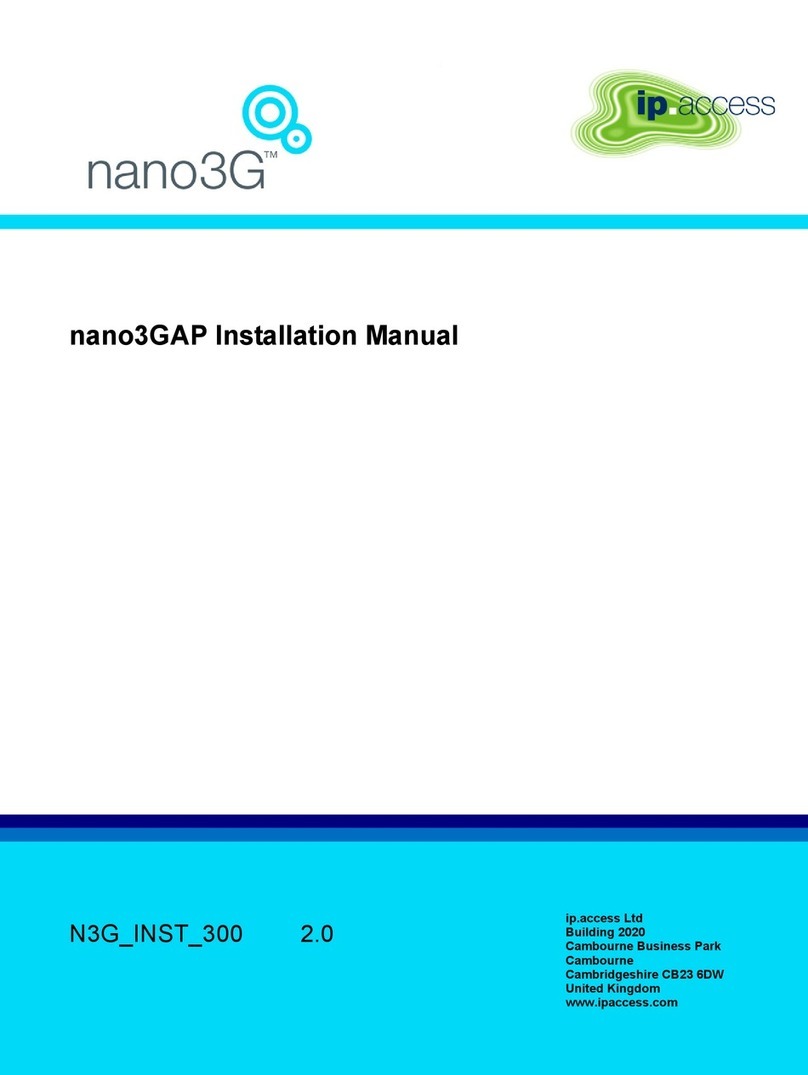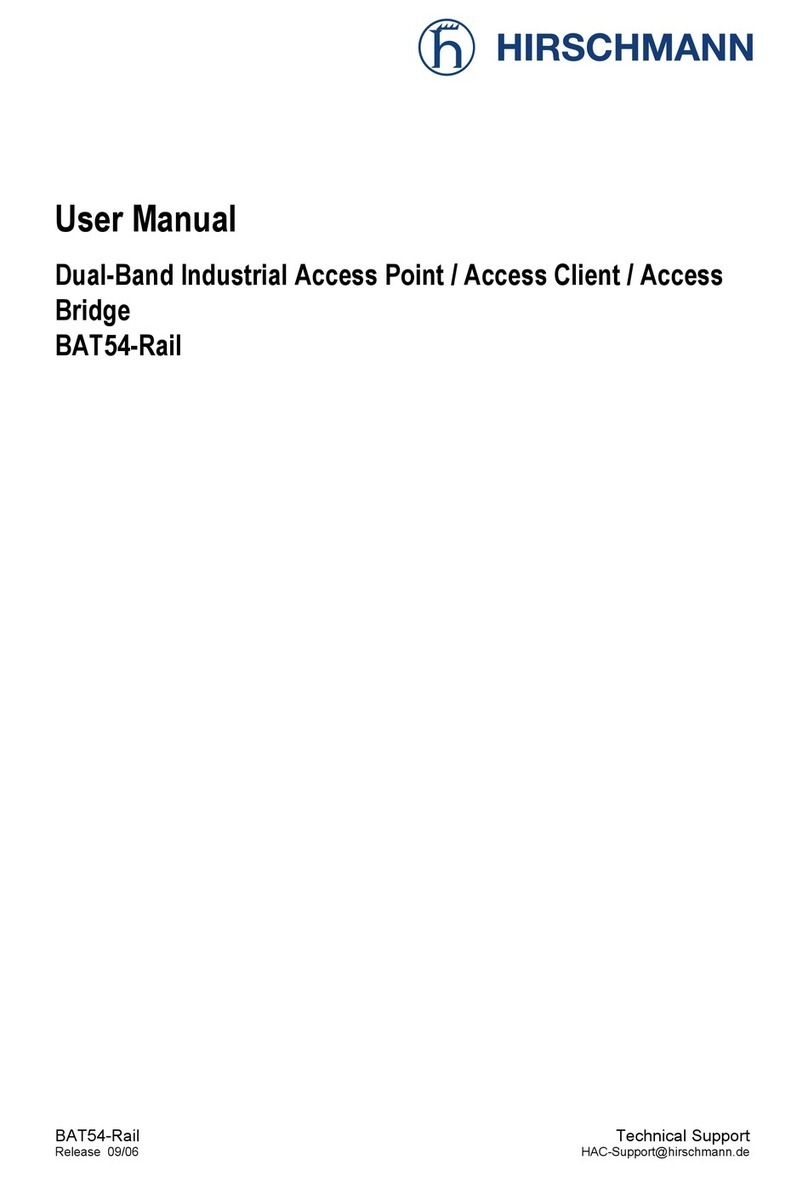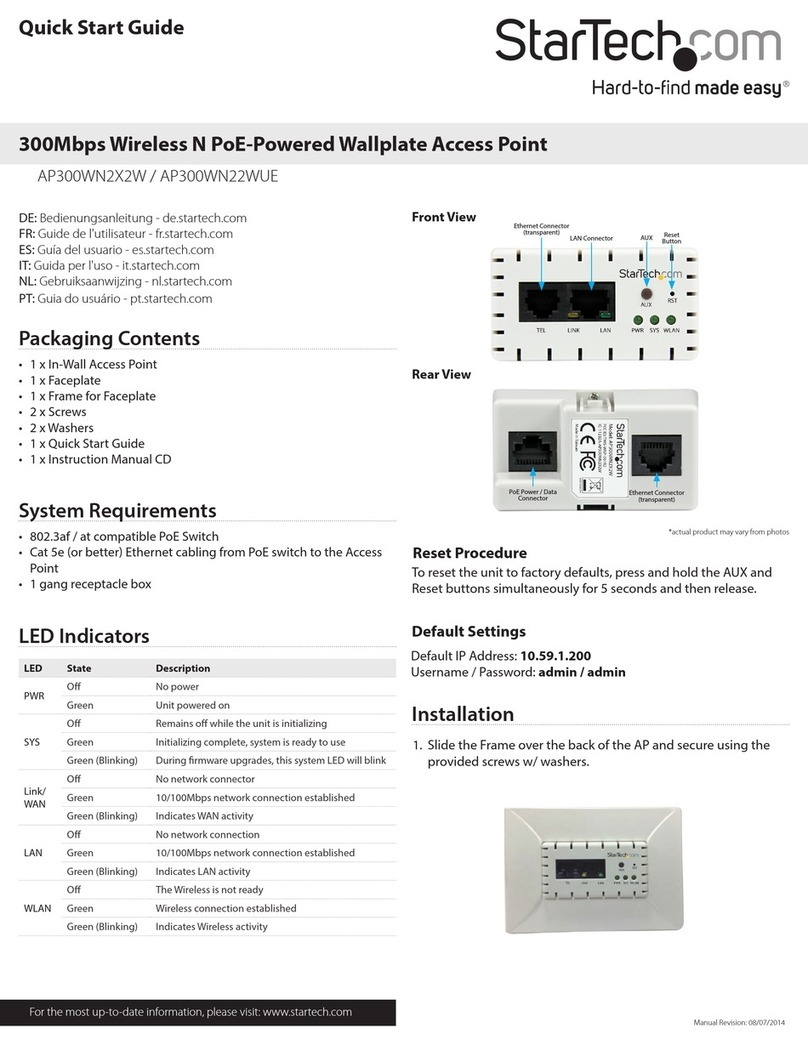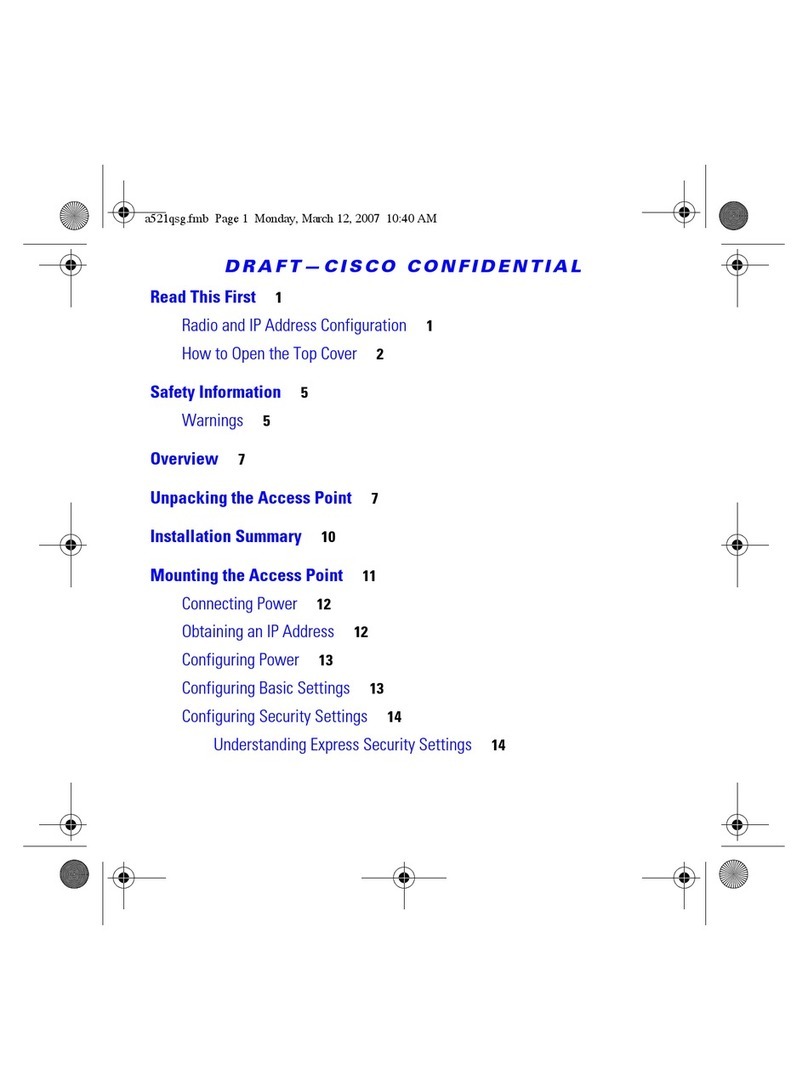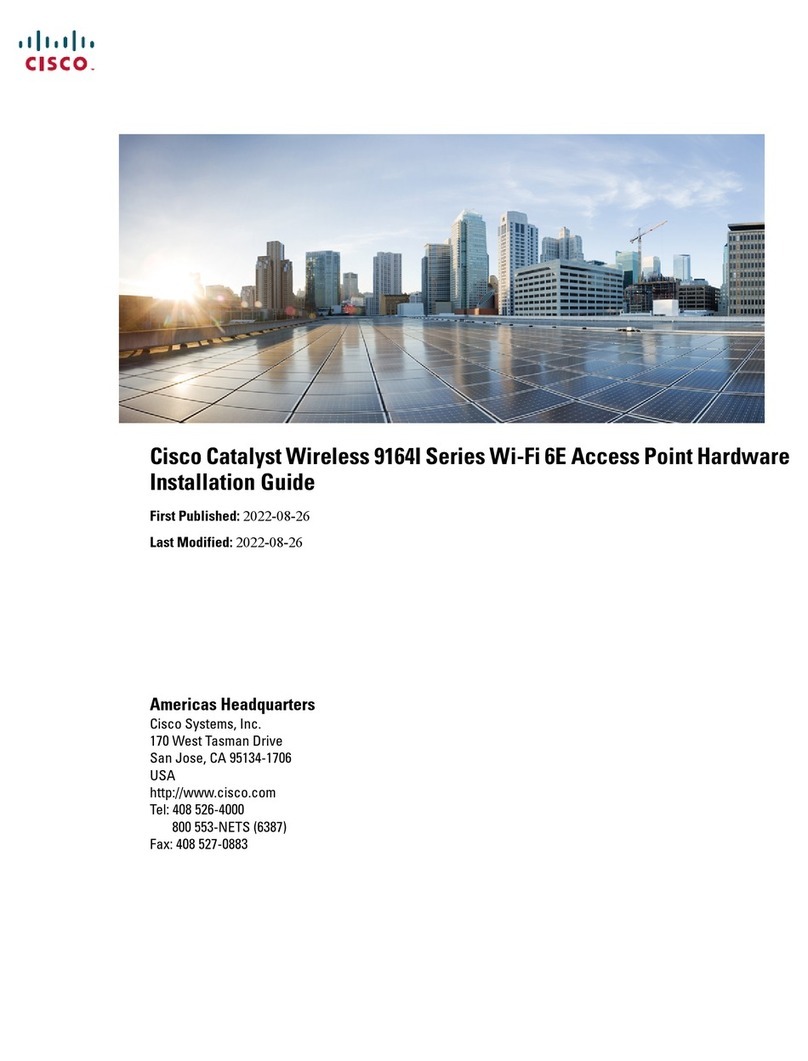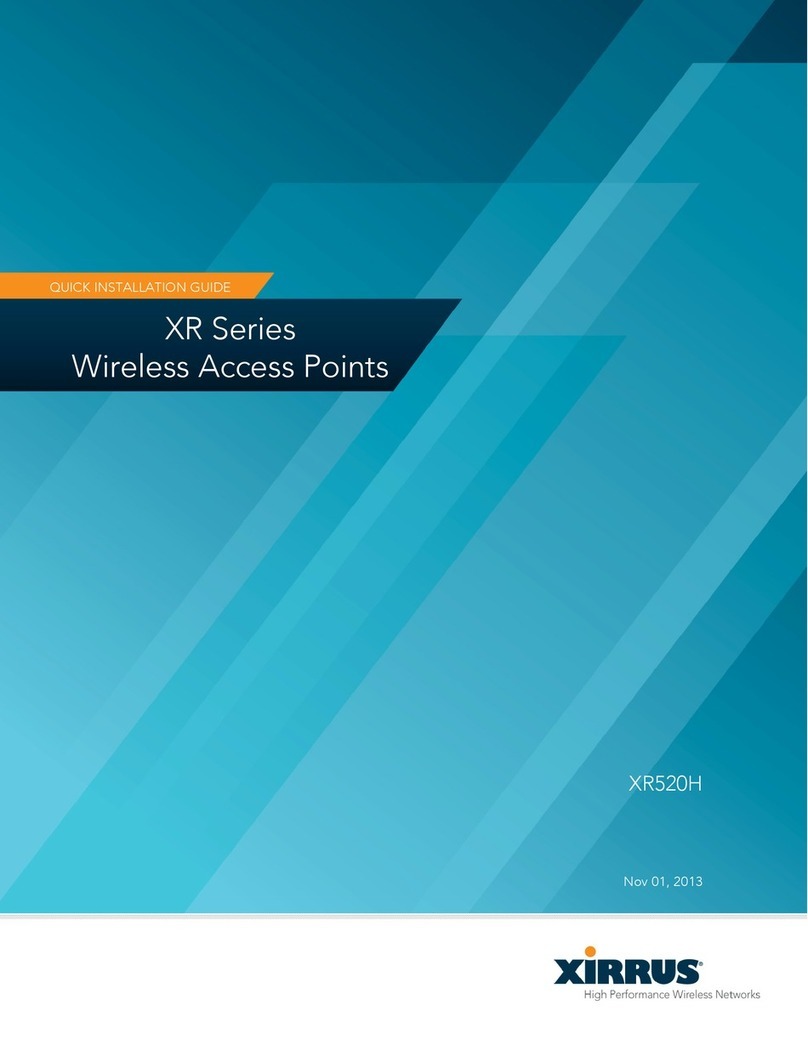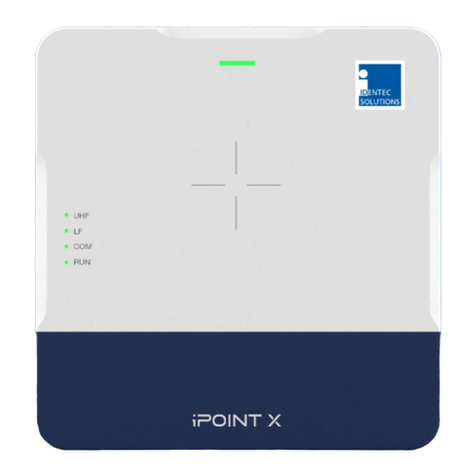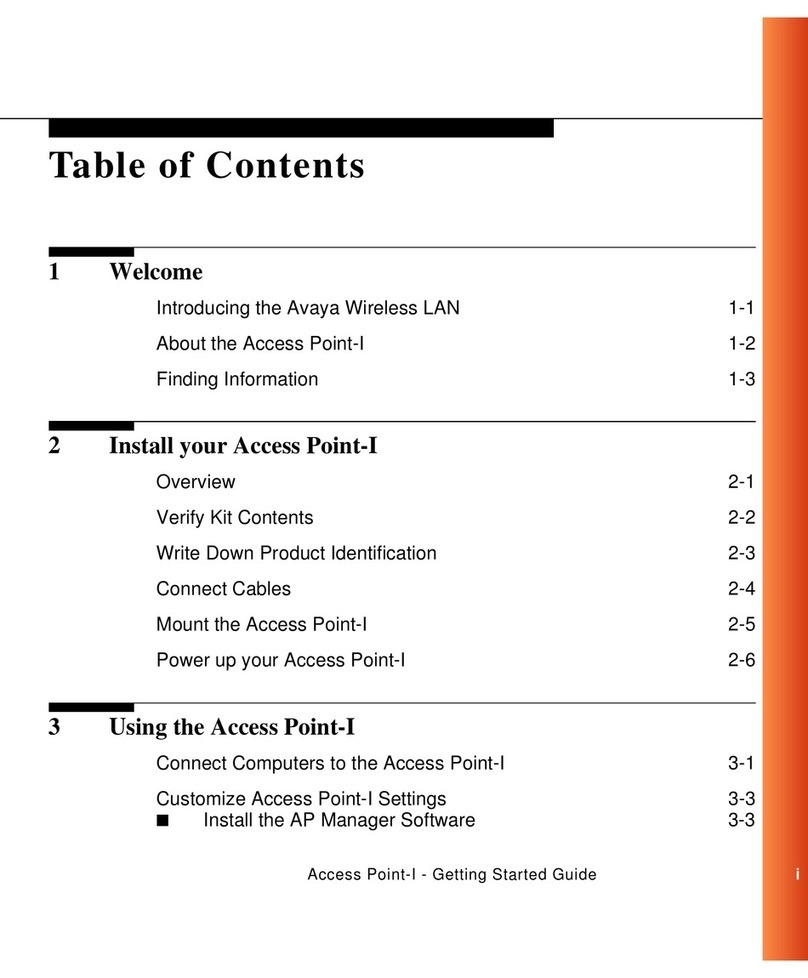Tonze aw 6660 User manual

User’s Guide
0
Wireless 802.11ag AP
User’s Manual
Version 1.0

User’s Guide
1
Copyright Statement
No part of this publication may be reproduced, stored in a retrieval system, or transmitted in any form or by any means,
whether electronic, mechanical, photocopyin , recordin , or otherwise without the prior writin of the publisher.
MAY. 2005

User’s Guide
2
Contents
1. Introduction................................................................................................................ 3
2. Safety Notification...................................................................................................... 4
3. Hardware Installation................................................................................................. 5
4. How to Confi urin the Dual Band AP ....................................................................... 8
4.1 Setup – Network Setup............................................................................................ 9
4.2 Wireless – Wireless Settin s ................................................................................. 10
4.3 Wireless – Wireless Mo e ................................................................................... 12
4.4 Wireless MAC Filter............................................................................................... 13
4.5 Wireless – Wireless Security ................................................................................. 14
4.6 Wireless – Advanced Wireless Settin s................................................................. 15
4.7 Administration – Mana ement ............................................................................... 18
4.8 Administration – Reboot AP ................................................................................... 19
4.9 Administration – Firmware Up rade....................................................................... 20
4.10 Administration – Factory Defaults ........................................................................ 21
4.11 Status – Local Network ........................................................................................ 22
4.12 Status – Wireless Network................................................................................... 23
4.13 Status – Wireless Statistics .................................................................................. 24
5. Troubleshootin – Q & A.......................................................................................... 25
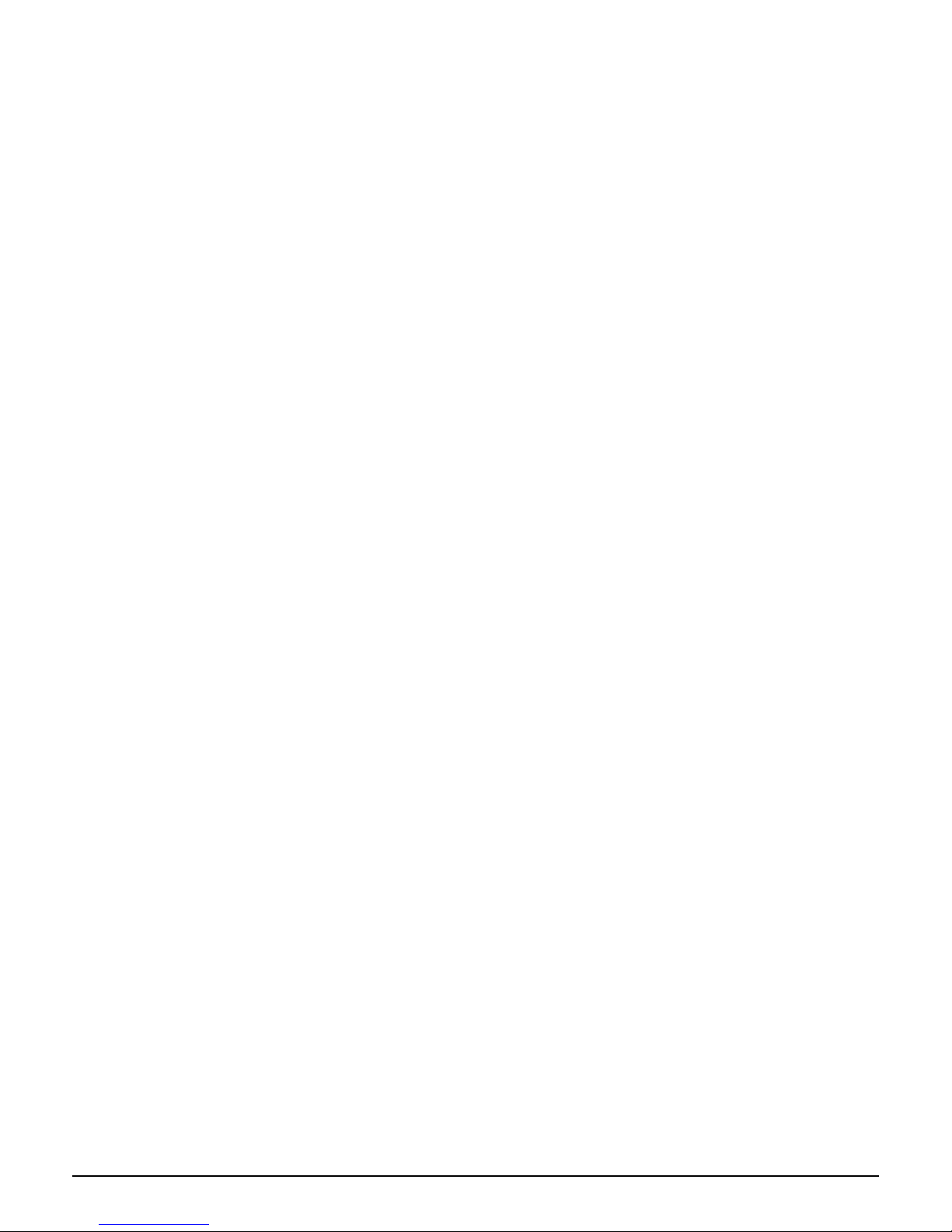
User’s Guide
3
1. Intro uction
Thank you for purchasin your Wireless 802.11a AP.
This user uide will assist you with the installation procedure.

User’s Guide
4
2. Safety Notification
Your Wireless AP should be placed in a safe and secure location. To ensure proper operation, please keep the unit away
from water and other dama in elements. Please read the user manual thorou hly before you install the device.
The device should only be repaired by authorized and qualified personnel.
Please do not try to open or repair the device yourself.
Do not place the device in a damp or humid location, i.e. a bathroom.
The device should be placed in a sheltered and non-slip location within a temperature ran e of +5 to +40 Celsius
de ree.
Please do not expose the device to direct sunli ht or other heat sources. The housin and electronic components may
be dama ed by direct sunli ht or heat sources.
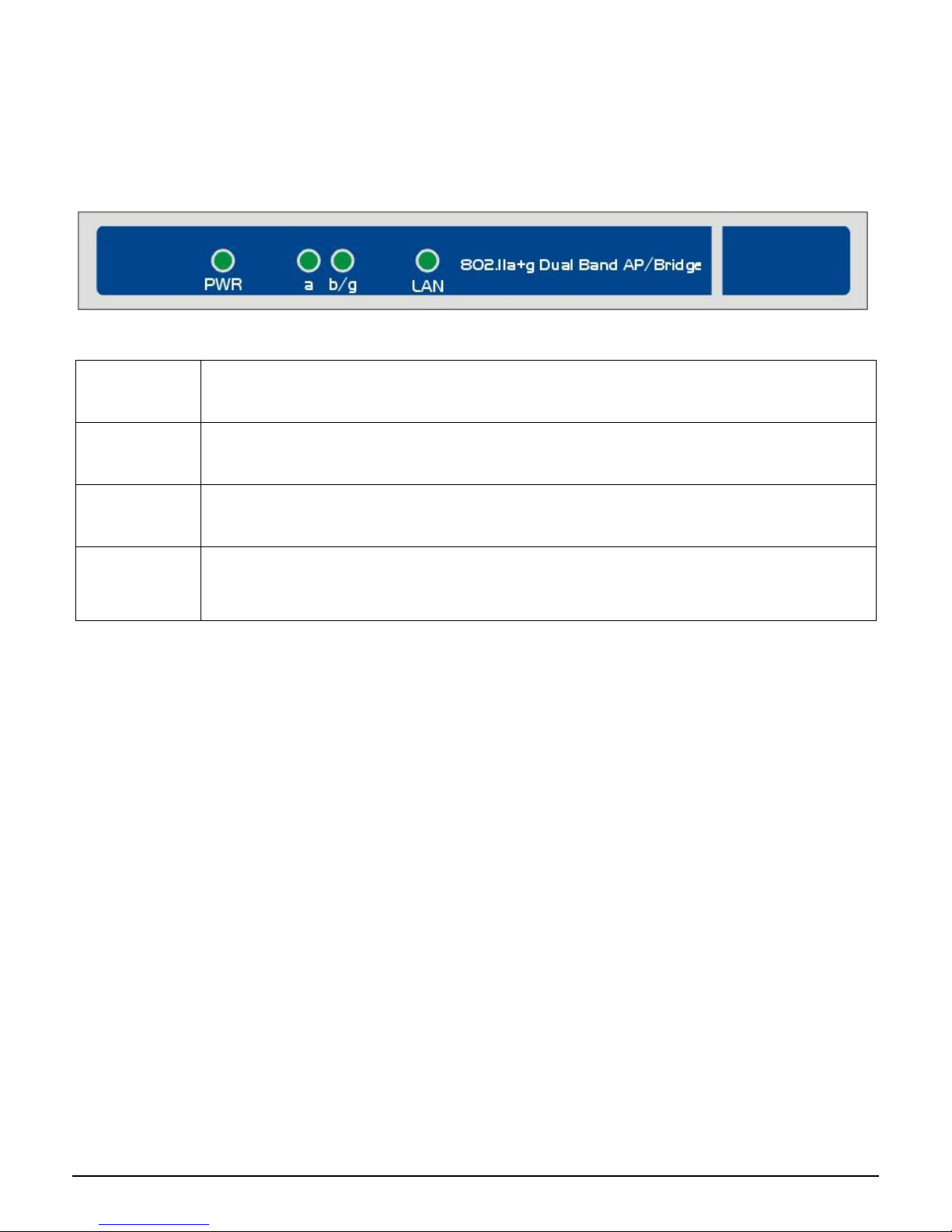
User’s Guide
5
3. Har ware Installation
Front Panel
The front panel provides LED’s for device status. Refer to the followin table for the meanin of each feature.
Power
The Power LED li hts up and will keep while the AP is powered on. When the AP oes throu h its self-
dia nostic mode durin every boot-up, this LED will flash. When
the dia nostic is complete, the LED
will be lit continuously.
11a
The 11a LED flashes when there is a successful Wireless-A connection.
11b/g
The 11b/g LED flashes when there is a successful Wireless-B/G connection.
LAN
The LAN
LED li hts up when Ethernet port of AP was connected to LAN. When the LED is flashin that
indicates the network activity over that port.

User’s Guide
6
Rear Panel
The rear panel features 1 Ethernet port, Reset button and Power port. Refer to the followin table for the meanin of
each feature.
RESET Button
The RESET button can restore device to factory default settin s by press this button for approx
. 10
seconds durin device power on status.
LAN
The port connects the AP to your networked PCs and other Ethernet network devices.
Connectors There are two RPSMA Female connectors, Ant 1 is for 802.11a and Ant 2 is for 802.11b/ .
Power
The POWER port is where you will connect the power adapter.
AP Default Settings
User
Password admin
IP Address 192.168.1.250
Subnet Mask 255.255.255.0
RF ESSID A band: wlan-a G band: wlan-
Channel A band: Auto G band: 6
Mode G band: Mixed
Encryption Disabled
RESET
Ethernet Power
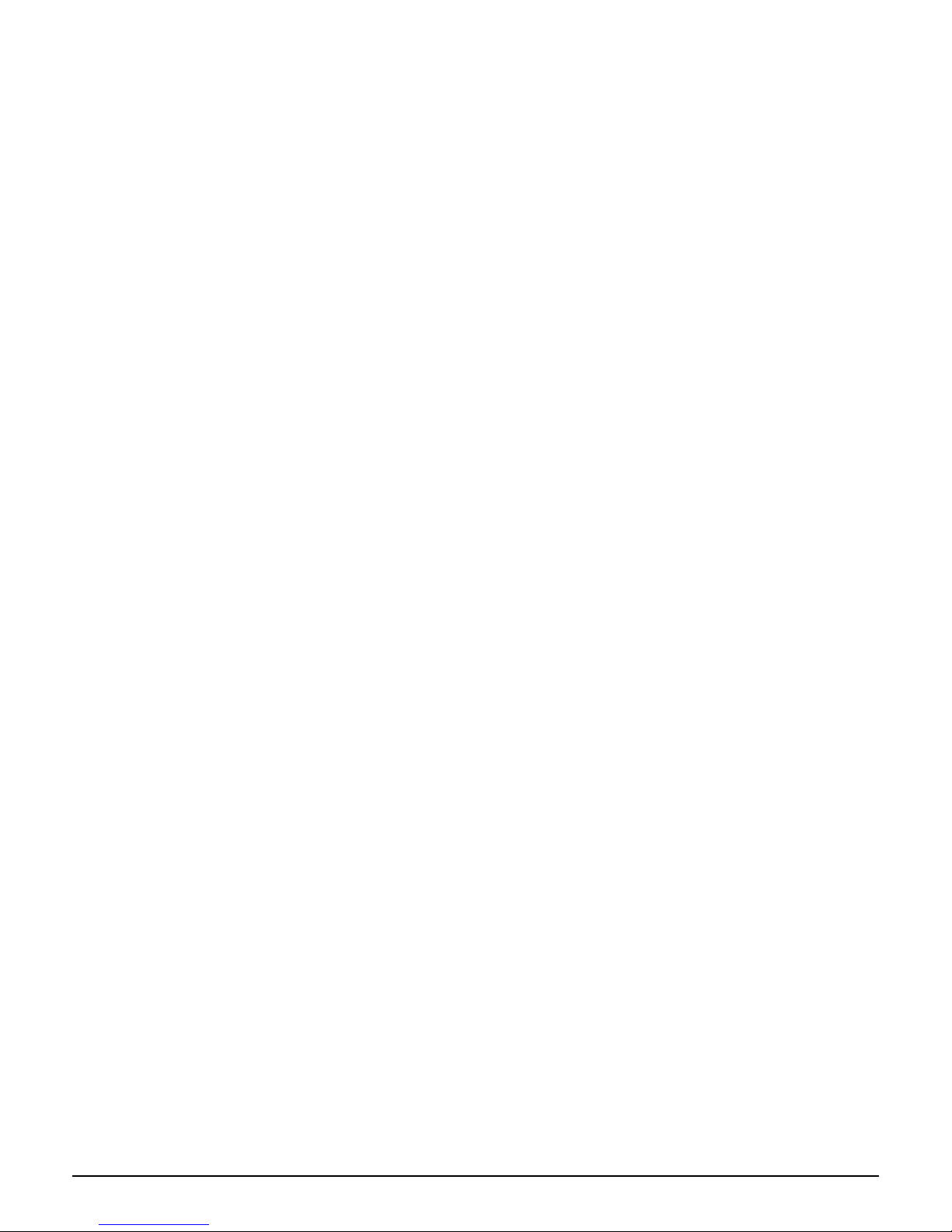
User’s Guide
7
Har ware Installation for Connection to Your local network
1. Power off your network devices.
2. Locate an optimum location for the AP. The best place for the AP is usually at the center of your wireless network,
with line of si ht to all of your wireless devices.
3. Adjust the antennas. Normally, the hi her location of your AP will et better the performance.
4. Usin a standard Ethernet network cable, connect the AP’s Internet port to your broadband modem.
5. Connect your network PCs or Ethernet devices to the AP’s LAN ports usin standard Ethernet network cablin .
6. Connect the AC power adapter to the AP's Power port. Then connect the other end to an electrical outlet. Only use
the power adapter supplied with the AP. Use of a different adapter may cause product dama e.
7. The Hardware installation is completed, please refer to the followin content for AP confi uration.

User’s Guide
8
4. How to Configuring the Dual Ban AP
START UP & LOGIN
In order to confi ure the Wireless 11a AP, you must use web browser and manually input http://192.168.1.250 into the
Address box and press Enter. The Main Pa e will appear.
In order to confi ure the Wireless 11a AP, you must input the password into the Passwor box and leave blank on the
User Name box. The default password is “a min”.
Once you have lo ed-in as administrator, it is a ood idea to chan e the administrator password to ensure a secure
protection to the Wireless 11a AP. The Security Settin s section described later in this manual describes how to chan e
the password.
Once you have input the correct password and lo ed-in, the screen will chan e to the Setup pa e screen.
TURN ON POWER SUPPLY
Quick power cycle would caused system corruption. When power on, be careful not to shut down in about 5 seconds,
because data is writin to the flash.
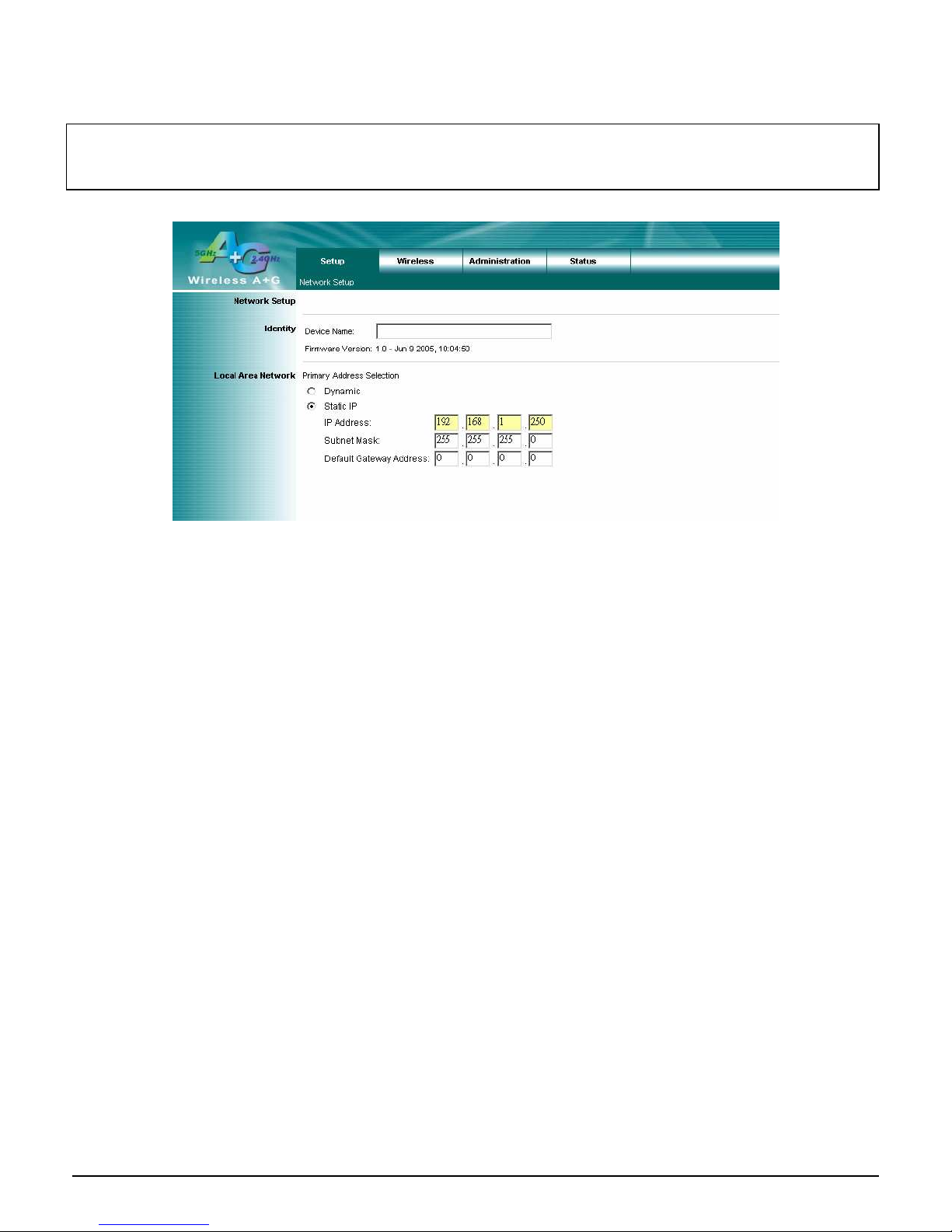
User’s Guide
9
4.1 Setup – Network Setup
This followin screen contains all of the AP's basic setup functions.
Most users will be able to confi ure the AP and et it workin properly usin the default settin s.
Network Setup
Identity
Device Name: These fields allow you to input a host name for the AP.
Local Area Network
♦ Dynamic: If your LAN supports DHCP assi nin dynamic IP address then please select this type.
♦ Static IP:
This’ s default connection type. If you are required to use a fixed IP address to connect to the LAN, then select
Static IP.
IP A ress: This’ s the AP’s IP address.
Subnet Mask: This’ s the AP’s Subnet Mask.
Default Gateway: This’ s the AP’s Gateway Address.
Those above items can be adjusted that depends on real network architecture if it is necessary.
Chan e these settin s as described here and click the Apply button to apply your chan es or click Cancel to cancel your
chan es. For additional information, click Help.
MAKE CORRECT NETWORK SETTINGS OF YOUR COMPUTER
To chan e the confi uration, use Internet Explorer (IE) or Netscape Communicator to connect the WEB mana ement
192.168.1.250.
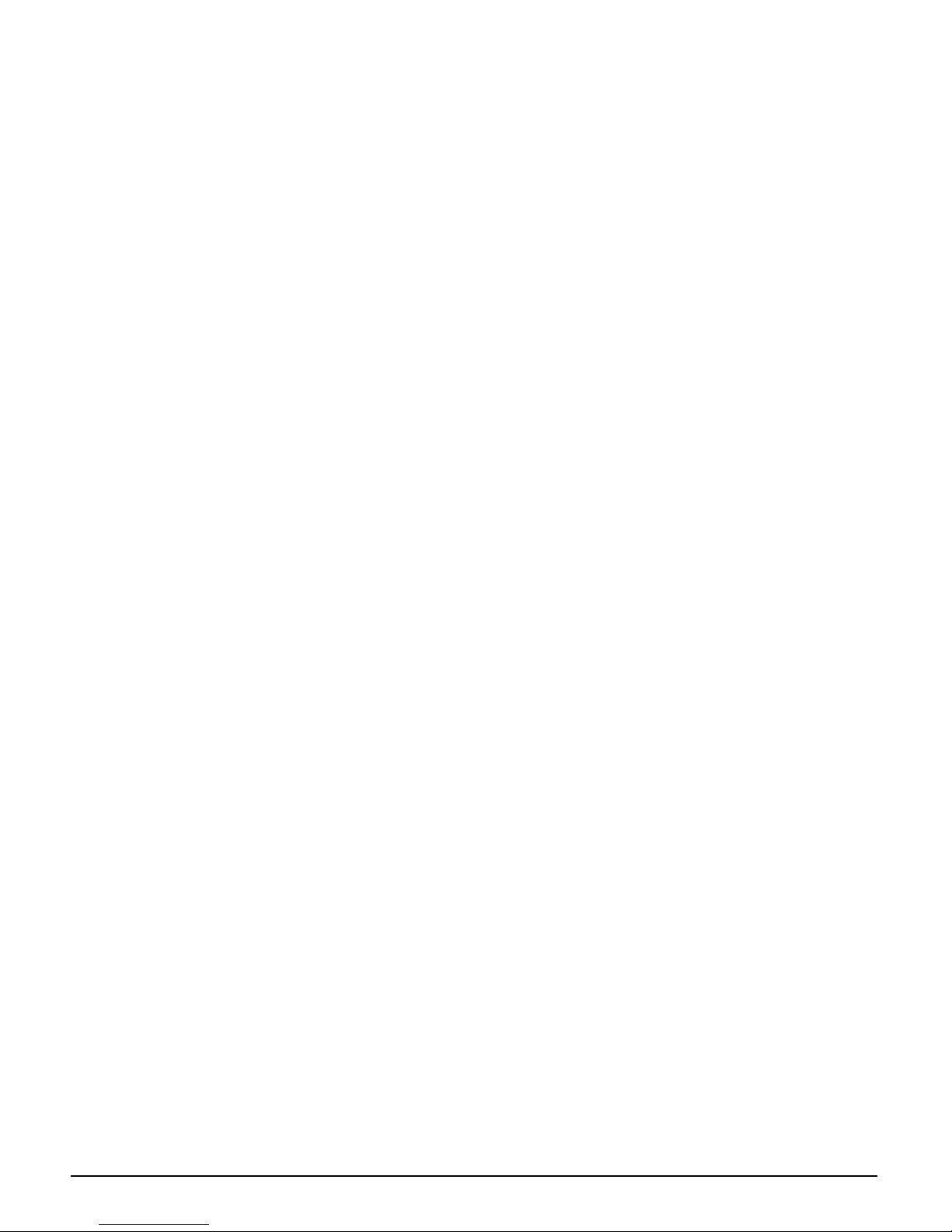
User’s Guide
10
4.2 Wireless – Wireless Settings
Wireless Settings
Enable L2 isolation: Enable this checkbox can isolate each wireless client which associated this AP.
Wireless-A Settings
If you are usin a Wireless-A network, then the followin settin s that you may need to confi ure.
Mo e: This mode is controllin the Wireless-A (802.11a) networkin , Enable or Disable .
Turbo Mo e: Usin this mode enables hi h-speed connections but severely limits ran e. To perform this Turbo Mode,
both the AP and wireless PCs must support this function. Turbo Mode is Atheros proprietary technolo y, so it does not
compatible with non-Atheros chipset Wireless LAN device, only with Atheros Wireless-A turbo adapters. To increase
the speed of your wireless transmissions up to 108 Mbps, select Enable . (Note: the AP’s ran e will decrease in Turbo
Mode.) If you do not want to use Turbo Mode, select Disable .
Network Name (SSID): The service set identifier ( SSID ) or network name. It is case sensitive and must not exceed 32
characters, which may be any keyboard character. You shall have selected the same SSID for all the APs that will be
communicatin with mobile wireless stations.
Broa cast SSID: When wireless clients survey the local area for wireless networks associated, they will detect the
SSID broadcast by the AP. To broadcast the AP's SSID, keep the default settin , Enable . If you do not want to
broadcast the AP's SSID, then select Disable .
Channel: Select the appropriate channel from the list provided to correspond with your network settin s. You shall
assi n a different channel for each AP to avoid si nal interference. If you want the AP to automatically scan for a clear
channel, then select Auto (DFS).
Wireless-G Settings
If you are usin a Wireless-B, Wireless-G, or Wireless B+G network, then the followin settin s that you may need to
confi ure.
Mo e: This option can control B/G band on/off.
Ra io Policy: From this drop-down menu, you can select the wireless standards runnin on your network.
If you have both 802.11 and 802.11b devices in your network, keep the default settin ---b/g mixe .
If you have only 802.11 devices, select 802.11g Only.
If you have only 802.11b devices, select 802.11b Only.
If you want to run a hi h-speed transmission, select 802.11g Turbo.
Network Name (SSID): The service set identifier ( SSID ) or network name. It is case sensitive and must not exceed 32
characters, which may be any keyboard character. You shall have selected the same SSID for all the APs that will be
communicatin with mobile wireless stations.
Broa cast SSID: When wireless clients survey the local area for wireless networks to associate with, they will detect
the SSID broadcast by the AP. To broadcast the AP's SSID, keep the default settin , Enable . If you do not want to
broadcast the AP's SSID, then select Disable .
Channel: Select the appropriate channel from the list provided to correspond with your network settin s. You shall
assi n a different channel for each AP to avoid si nal interference.

User’s Guide
11
Chan e these settin s as described here and click the Apply button to apply your chan es or click Cancel button to
cancel your chan es. For additional information, click Help.
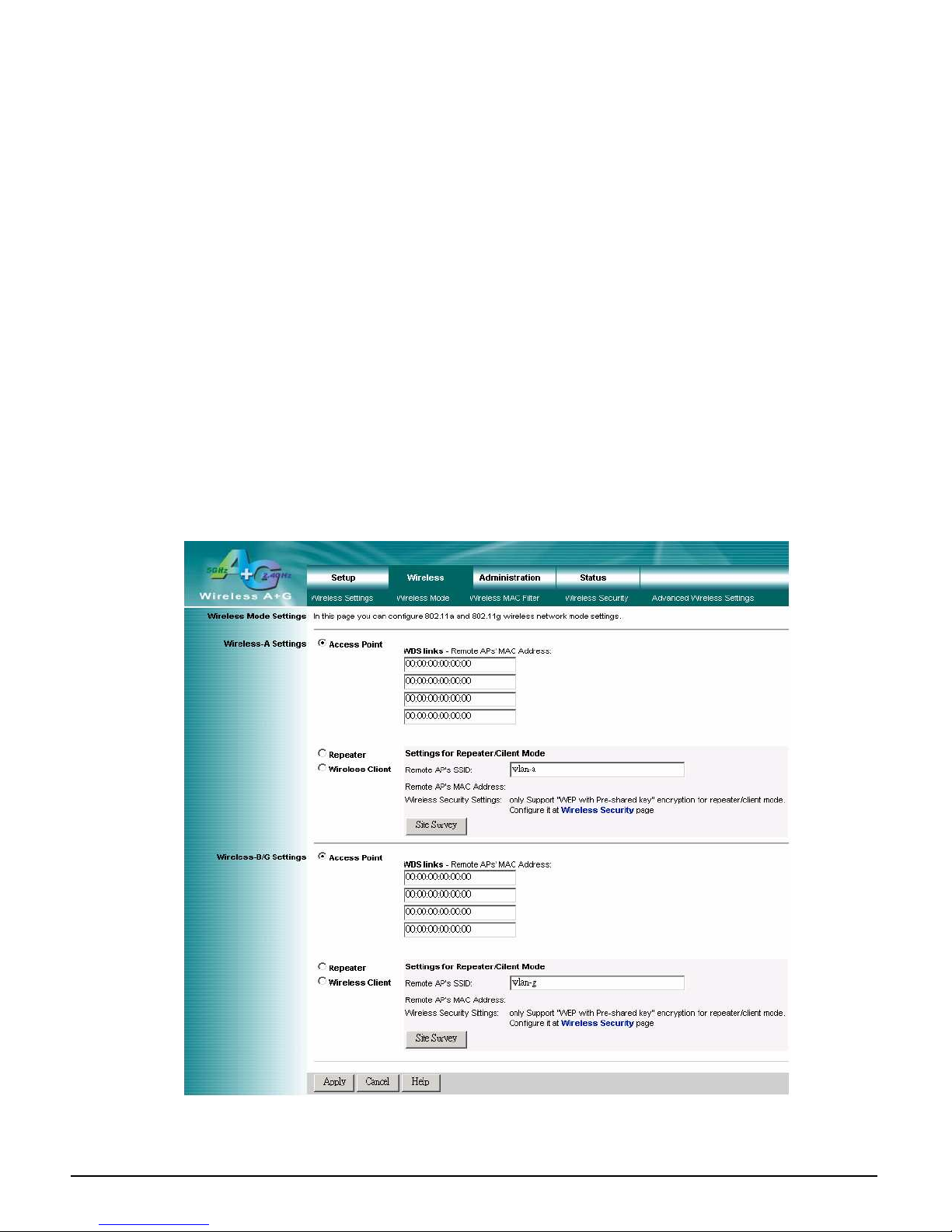
User’s Guide
12
4.3 Wireless – Wireless Mo e
There are 3 operatin modes in each A,B/G band, usin the followin settin can perform each function.
Wireless-A Settings
Access Point: This mode provides access for wireless stations to wired LANs and from wired LANs to wireless
stations. This mode is not only performin AP function but also support WDS connection. Input remote AP’s MAC
address in below 4 fields can enerate 4 WDS connections with this AP.
Repeater: This mode can be a repeater in your WLAN architecture. Input a SSID that you want to associate in ri ht
field.
Wireless Client: This mode can be a client as eneral WLAN card in your WLAN architecture. Input a SSID that you
want to associate in ri ht field. Usin one computer with Ethernet interface to connect this device, then the computer
will has capacity of WLAN association.
Wireless-G Settings
Access Point: This mode provides access for wireless stations to wired LANs and from wired LANs to wireless
stations. This mode is not only performin AP function but also support WDS connection. Input remote AP’s MAC
address in below 4 fields can enerate 4 WDS connections with this AP.
Repeater: This mode can be a repeater in your WLAN architecture. Input a SSID that you want to associate in ri ht
field.
Wireless Client: This mode can be a client as eneral WLAN card in your WLAN architecture. Input a SSID that you
want to associate in ri ht field. Usin one computer with Ethernet interface to connect this device, then the computer
will has capacity of WLAN association.
Chan e these settin s as described here and click the Apply button to apply your chan es or click Cancel button to
cancel your chan es. For additional information, click Help.

User’s Guide
13
4.4 Wireless MAC Filter
This function allows administrator to have access control by enter MAC address of wireless devices which transmittin
within your wireless network.
Wireless-A Setting
Access Control List Mo e: This drop-down menu can set Enable/Disable the ACL function.
Default Access: Select the default policy for this ACL rule.
Specific Clients list: Except the default rule, administrator can also create one policy for special client via A ACL.
Wireless-B/G Setting
Access Control List Mo e: This drop-down menu can set Enable/Disable the ACL function.
Default Access: Select the default policy for this ACL rule.
Specific Clients list: Except the default rule, administrator can also create one policy for special client via A ACL.
Chan e these settin s as described here and click the Apply button to apply your chan es or click Cancel button to
cancel your chan es. For additional information, click Help.
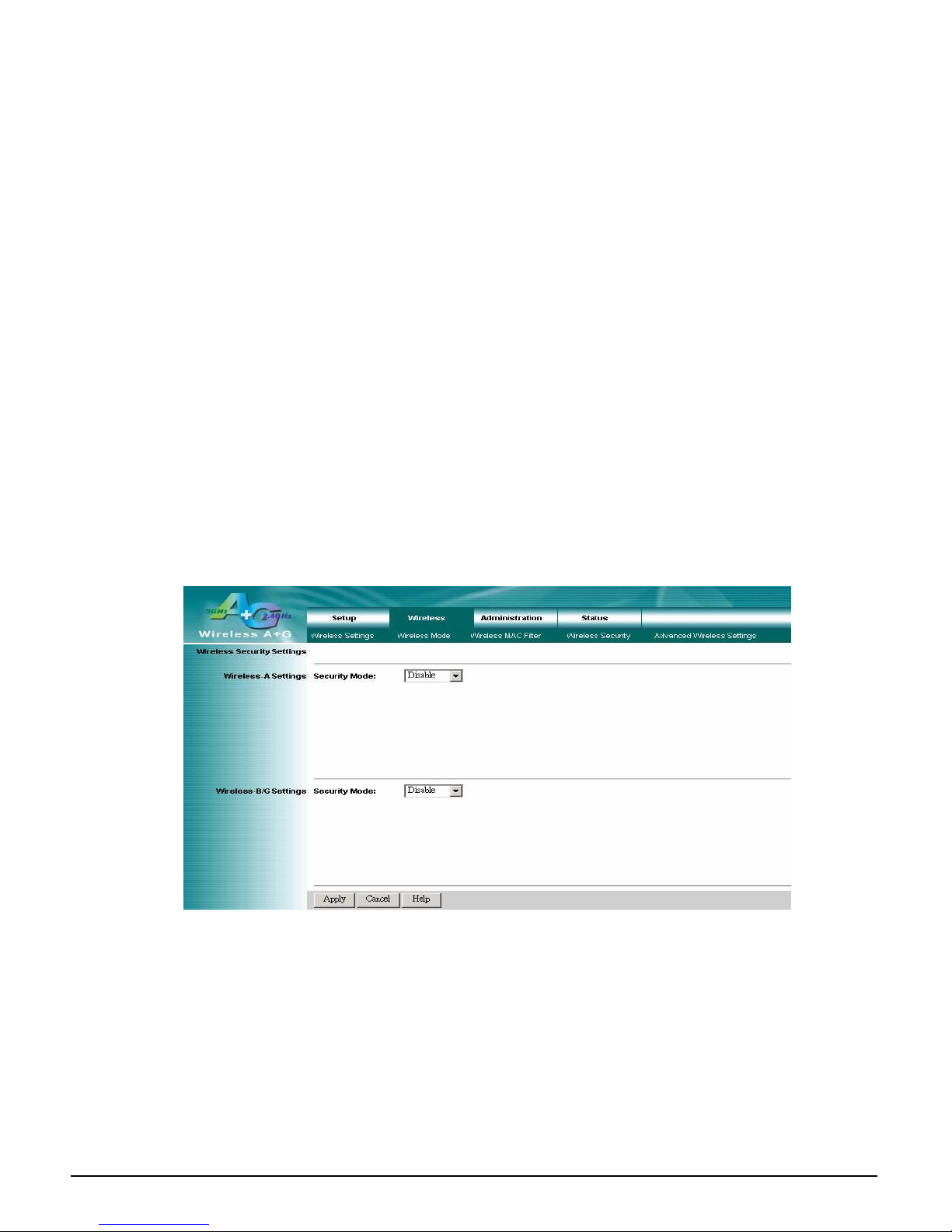
User’s Guide
14
4.5 Wireless – Wireless Security
The Wireless Security settin s confi ure the security of your wireless network. There are three wireless security mode
options supported by the AP: WEP (Wired Equivalent Privacy), WPA Pre-Shared Key, WPA RADIUS.
Wireless Security
The security options are the same and independent for your Wireless-A and Wireless-G networks. You can use different
wireless security methods for your networks; however, within each network (Wireless-A or Wireless-G), all devices must
use the same security method and settin s.
Security Mo e:
WEP: WEP is a basic encryption method, select a level of WEP encryption, 40/64-bit or 128-bit. If you want to use a
Passphrase, then enter it in the Passphrase field and click the Generate button. If you want to enter the WEP key
manually, then enter it in the WEP Key 1-4 field(s). To indicate which WEP key to use, select the appropriate TX
Key number.
WPA only:
WPA Pre-Share Key: This security mode offers two encryption methods, TKIP and AES, with dynamic encryption
keys. Select the type of encryption method you want to use, TKIP or AES. Enter the Passphrase, which can have 8 to
63 characters. Then enter the Key Renewal period, which instructs the AP how often it should chan e the encryption
keys.
WPA RADIUS: This security mode must work with a RADIUS server usin EAP –TLS or PEAP for user
authentication.
To use WPA RADIUS, select the type of encryption method you want to use, TKIP or AES.
Enter the RADIUS server’s IP address and port number (default is 1812), alon with the authentication shared key by
the AP and the server.
Enter the Key Renewal period, which instructs the AP how often it should chan e the encryption keys.
Chan e these settin s as described here and click the Apply button to apply your chan es or click Cancel button to
cancel your chan es. For additional information, click Help.

User’s Guide
15
4.6 Wireless – A vance Wireless Settings
This section provides AP’s advanced wireless settin s. These settin s should be adjusted carefully. Any improper
settin s will affect the AP’s wireless performance.
A vance Wireless
Wireless-A Settings
Authentication Type:
Open System: This is default settin , those wireless clients that NOT use a WEP key for authentication.
Share Key: This option means the wireless clients use a WEP key for authentication. Shared Key is only available
if the WEP option is implemented.
Transmission Rate: The data transmission rate should be set dependin on the speed of your wireless network. You
can select a proper transmission speeds to fit your wireless clients requirement, or you can select Auto (Default) to
have the AP automatically adjust one the fastest and suitable data rate to fit network status at the time. Usually this
function can be named Auto-Fallback feature. Auto-Fallback will treat one best connection rate between the AP and a
wireless client. The default value is Auto (Default).
Transmission Power: This option provides the AP’s RFoutput power adjustment. To minimize the possibility of
eavesdroppin by unauthorized wireless users, su est to decrease the transmission power with a needed by your
wireless environment. By drop down menu, you can select the appropriate level, Full (Default), Half, Quarter,
Eighth, or Min. The default is Full (Default).
Antenna Select: This option provides antenna settin for which one you would like to set as TX/RX antenna. Usin
Diversity settin is proposed.
ACK Timeout: The Acknowled ement Timeout means from remote to local data transmission, one parameter to
control both acknowled in action to uaranty those packets have already be received. Usually, for short distance,
keep default settin is proposed. If there is lon distance application, have minor increased with this parameter will be
proposed.
Beacon Interval: The Beacon Interval value indicates the frequency interval of the beacon. Enter a value between 20
and 1000. A beacon is a packet broadcast by the AP to synchronize the wireless network. The default value is 100.
DTIM Interval: This value indicates the interval of the Delivery Traffic Indication Messa e (DTIM). A DTIM field is a
countdown field informin clients of the next window for listenin to broadcast and multicast messa es. When the AP
has buffered broadcast or multicast messa es for associated clients, it sends the next DTIM with a DTIM Interval
value. Its clients hear the beacons and awaken to receive the broadcast and multicast messa es.
The default value is 1.
Fragmentation Threshol : This value specifies the maximum size for a packet before data is fra mented into
multiple packets. If you experience a hi h packet error rate, you may sli htly increase the Fra mentation
Threshold. Settin the Fra mentation Threshold too low may result in poor network performance. Only minor
reduction of the default value is recommended. In most cases, it should remain at its default value of 2346.
Beacon interval: The data transmitted on your wireless network that keeps the network synchronized.
DTIM: message included in data packets that can increase wireless efficiency.
Fragmentation: Breaking a packet into smaller units when transmitting over a network medium that cannot support
the original size of the packet.
RTS Threshol : Usin this settin can re ulate your wireless network if you experience any inconsistent data flow
situation, only by minor adjustment of the default value, the default value 2346 is recommended. The RTS/CTS
mechanism will not be enabled if your wireless network packet less than RTS threshold value. The AP sends Request
to Send (RTS) frames to a particular receivin station and ne otiates the sendin of a data frame. After receivin an
RTS, the wireless station responds with a Clear to Send (CTS) frame to acknowled e the ri ht to be in transmission.
The RTS Threshold value should keep at its default value of 2346.
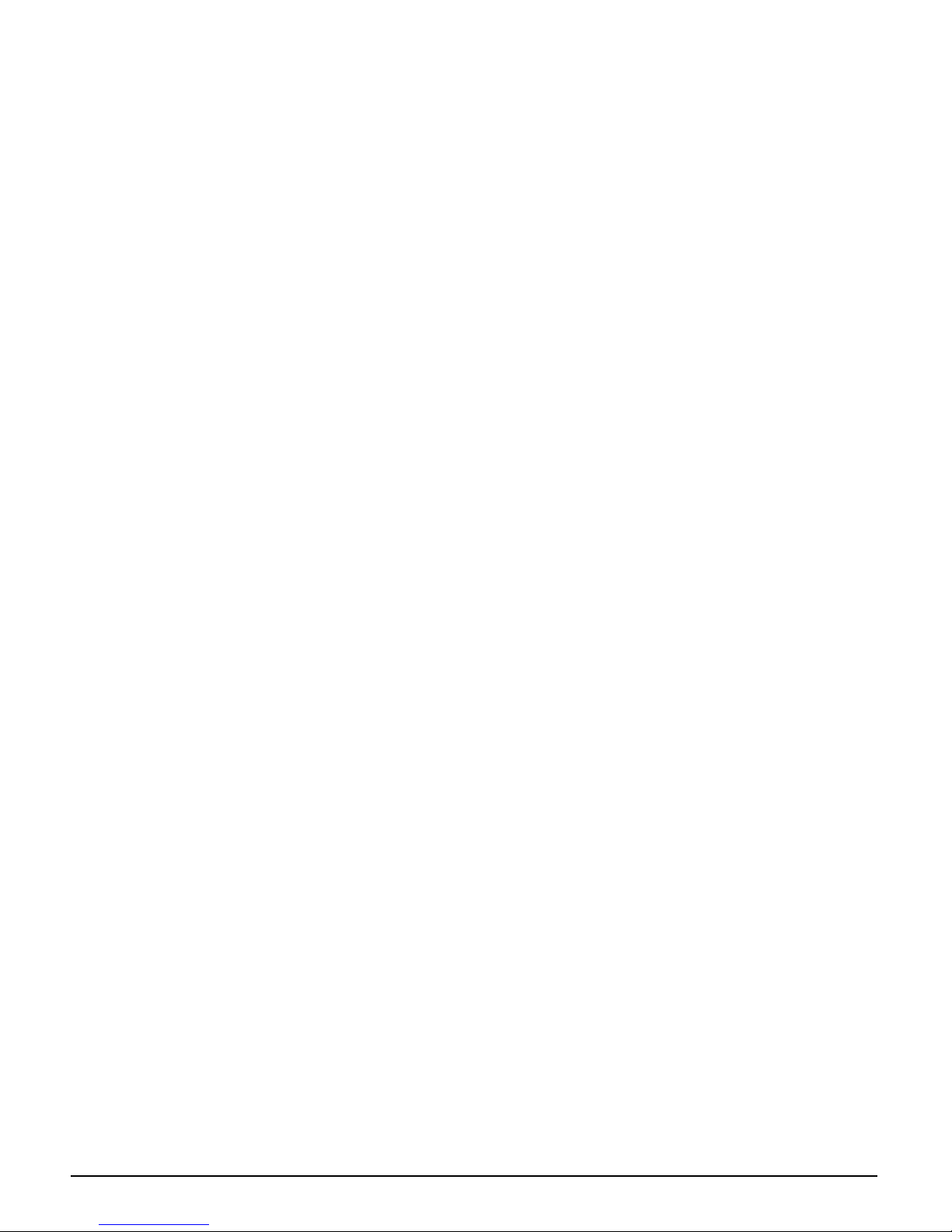
User’s Guide
16
Wireless-B/G Settings
Authentication Type:
Open System: This is default settin , those wireless clients that NOT use a WEP key for authentication.
Share Key: This option means the wireless clients use a WEP key for authentication. Shared Key is only available
if the WEP option is implemented.
Transmission Rate: The data transmission rate should be set dependin on the speed of your wireless network. You
can select a proper transmission speeds to fit your wireless clients requirement, or you can select Auto (Default) to
have the AP automatically adjust one the fastest and suitable data rate to fit network status at the time. Usually this
function can be named Auto-Fallback feature. Auto-Fallback will treat one best connection rate between the AP and a
wireless client. The default value is Auto (Default).
Transmission Power: This option provides the AP’s RFoutput power adjustment. To minimize the possibility of
eavesdroppin by unauthorized wireless users, su est to decrease the transmission power with a needed by your
wireless environment. By drop down menu, you can select the appropriate level, Full (Default), Half, Quarter,
Eighth, or Min. The default is Full (Default).
Antenna Select: This option provides antenna settin for which one you would like to set as TX/RX antenna. Usin
Diversity settin is proposed.
ACK Timeout: The Acknowled ement Timeout means from remote to local data transmission, one parameter to
control both acknowled in action to uaranty those packets have already be received. Usually, for short distance,
keep default settin is proposed. If there is lon distance application, have minor increased with this parameter will be
proposed.
Beacon Interval: The Beacon Interval value indicates the frequency interval of the beacon. Enter a value between 20
and 1000. A beacon is a packet broadcast by the AP to synchronize the wireless network. The default value is 100.
DTIM Interval: This value indicates the interval of the Delivery Traffic Indication Messa e (DTIM). A DTIM field is a
countdown field informin clients of the next window for listenin to broadcast and multicast messa es. When the AP
has buffered broadcast or multicast messa es for associated clients, it sends the next DTIM with a DTIM Interval
value. Its clients hear the beacons and awaken to receive the broadcast and multicast messa es.
The default value is 1.
Fragmentation Threshol : This value specifies the maximum size for a packet before data is fra mented into
multiple packets. If you experience a hi h packet error rate, you may sli htly increase the Fra mentation
Threshold. Settin the Fra mentation Threshold too low may result in poor network performance. Only minor
reduction of the default value is recommended. In most cases, it should remain at its default value of 2346.
RTS /CTS Threshol : Usin this settin can re ulate your wireless network if you experience any inconsistent data
flow situation, only by minor adjustment of the default value, the default value 2346 is recommended. The RTS/CTS
mechanism will not be enabled if your wireless network packet less than RTS threshold value. The AP sends Request
to Send (RTS) frames to a particular receivin station and ne otiates the sendin of a data frame. After receivin an
RTS, the wireless station responds with a Clear to Send (CTS) frame to acknowled e the ri ht to be in transmission.
The RTS Threshold value should keep at its default value of 2346.
Short Preamble: This settin is for 11b clients, usually set short value will enhance your WLAN performance for 11b
client, however the 11b clients must have same feature as well.
Allow 2.4GHz 54Mbps Station Only: In order to keep hi h performance for this WLAN, set this option Enable will
only allow stations with 54Mbps data rate to associate this AP.
RTS/CTS Protection Mo e: CTS (Clear-To-Send) Protection Mode should be set to Auto (Default). The AP will
automatically use CTS Protection Mode when the Wireless-G products are experiencin severe problems and are not
able to transmit to the AP in an environment with heavy 802.11b traffic. This function boosts the AP’s ability to catch
all Wireless-G transmissions but will severely decrease the performance. If you do not want to use CTS Protection
Mode at all, select Disable .
RTS/CTS Protection Rate: This settin is set the rate of RTS/CTS while protection mode is enabled.
RTS/CTS Protection Type: This protection mode provides 2 types, one is RTS/CTS and other is CTS only.
Generally, usin CTS only is able to fulfill most of environment.

User’s Guide
17
Chan e these settin s as described here and click the Apply button to apply your chan es or click Cancel to cancel your
chan es. For additional information, click Help.
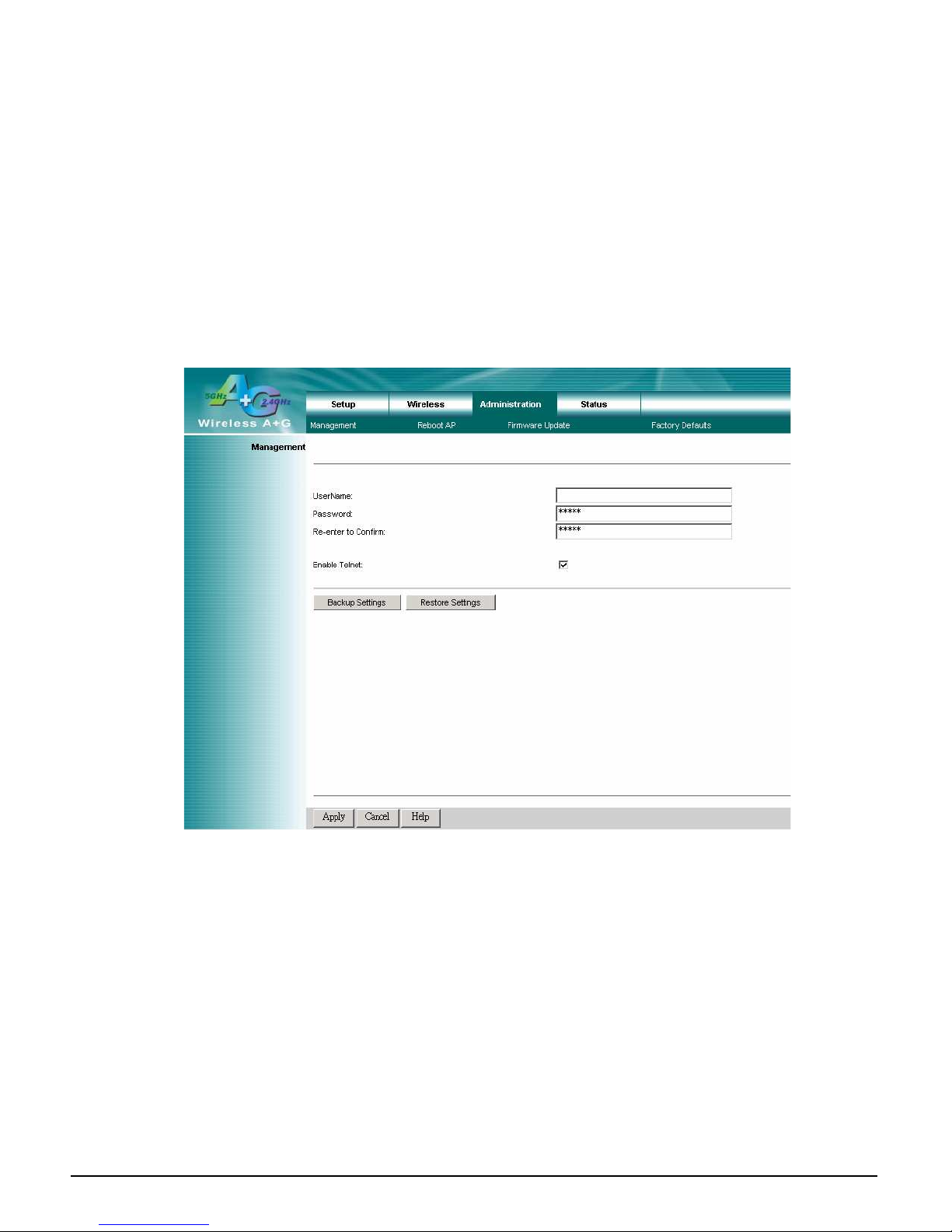
User’s Guide
18
4.7 A ministration – Management
This section allows the network’s administrator to mana e specific AP functions for access and security.
Management
UserName: The lo in username, default value is blank(null).
Passwor : The lo in password, default value is a min.
Re-enter to Confirm: You can chan e the AP’s password from here. Enter a new
AP password and then type it a ain in the Re-enter to Confirm field to confirm.
Enable Telnet: Enable this checkbox can to perform Telnet confi uration.
Backup an Restore
Backup Settings: To back up the AP’s confi uration, click this button and follow the on-screen instructions.
Restore Settings: To restore the AP’s confi uration, click this button and follow the on-screen instructions.
(You must have previously backed up the AP’s confi uration.)
Chan e these settin s as described here and click the Apply button to apply your chan es or click Cancel to cancel your
chan es. For additional information, click Help.

User’s Guide
19
4.8 A ministration – Reboot AP
AP Reboot: Click this button to initialize this device.
Other manuals for aw 6660
1
Table of contents
Other Tonze Wireless Access Point manuals