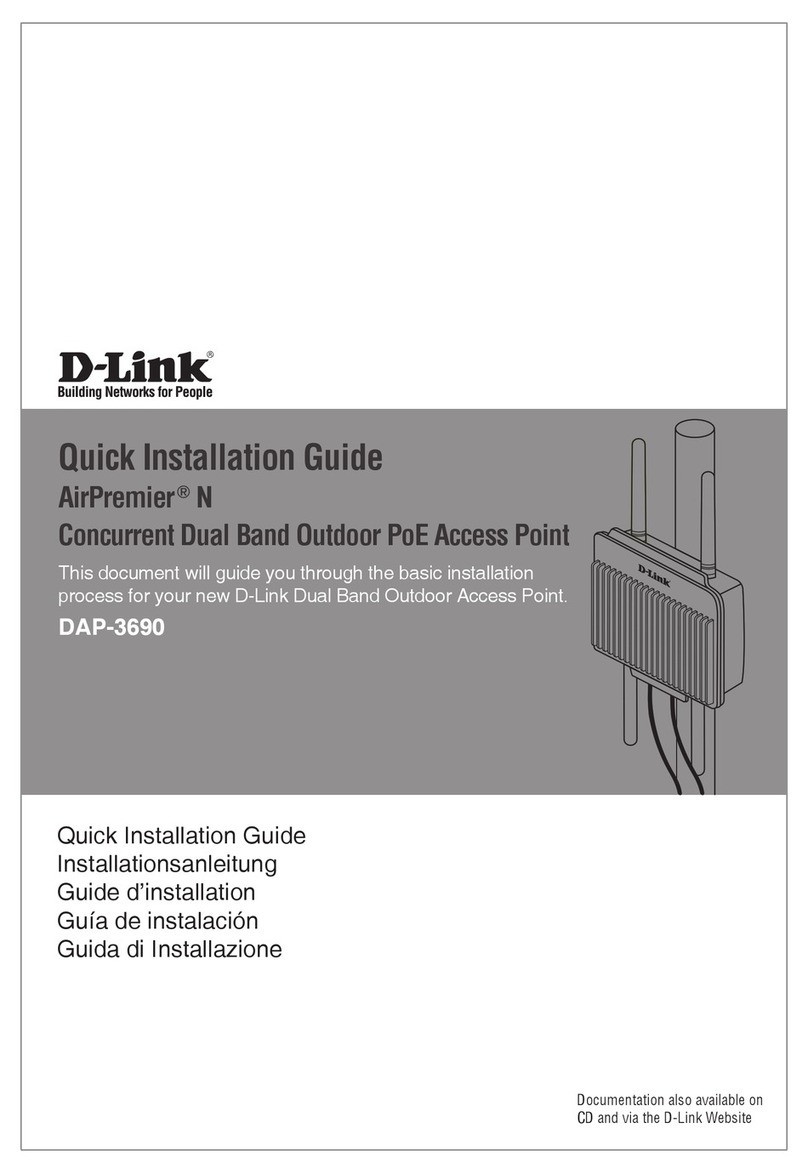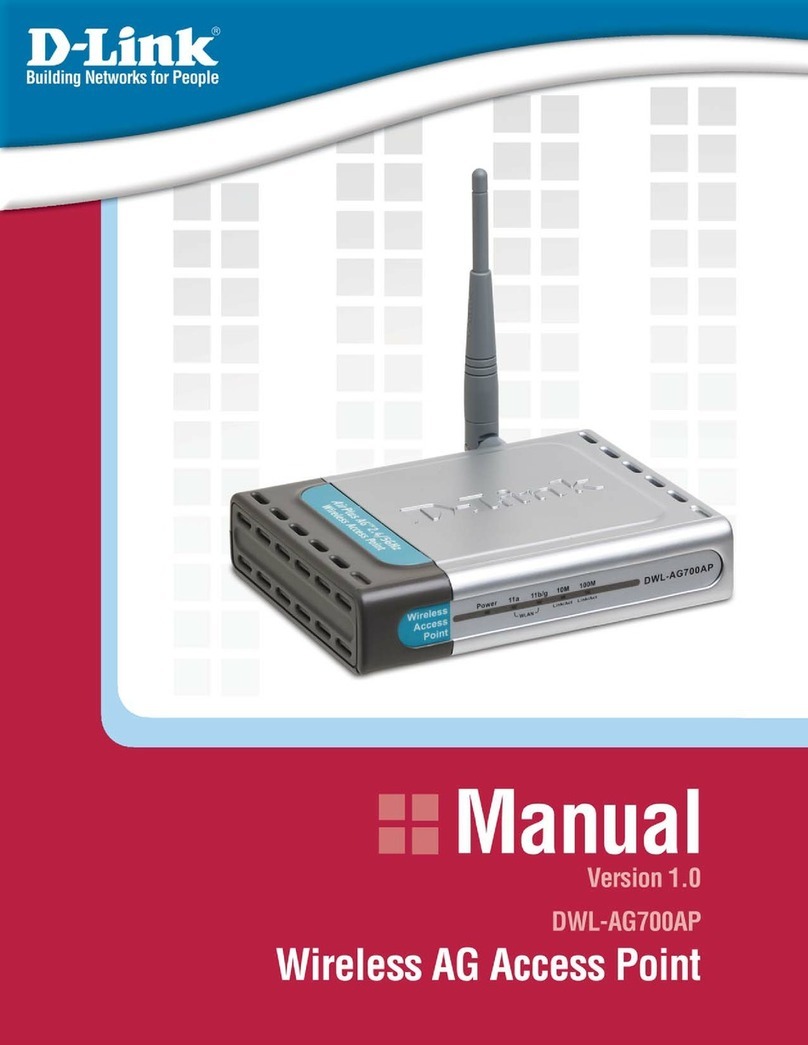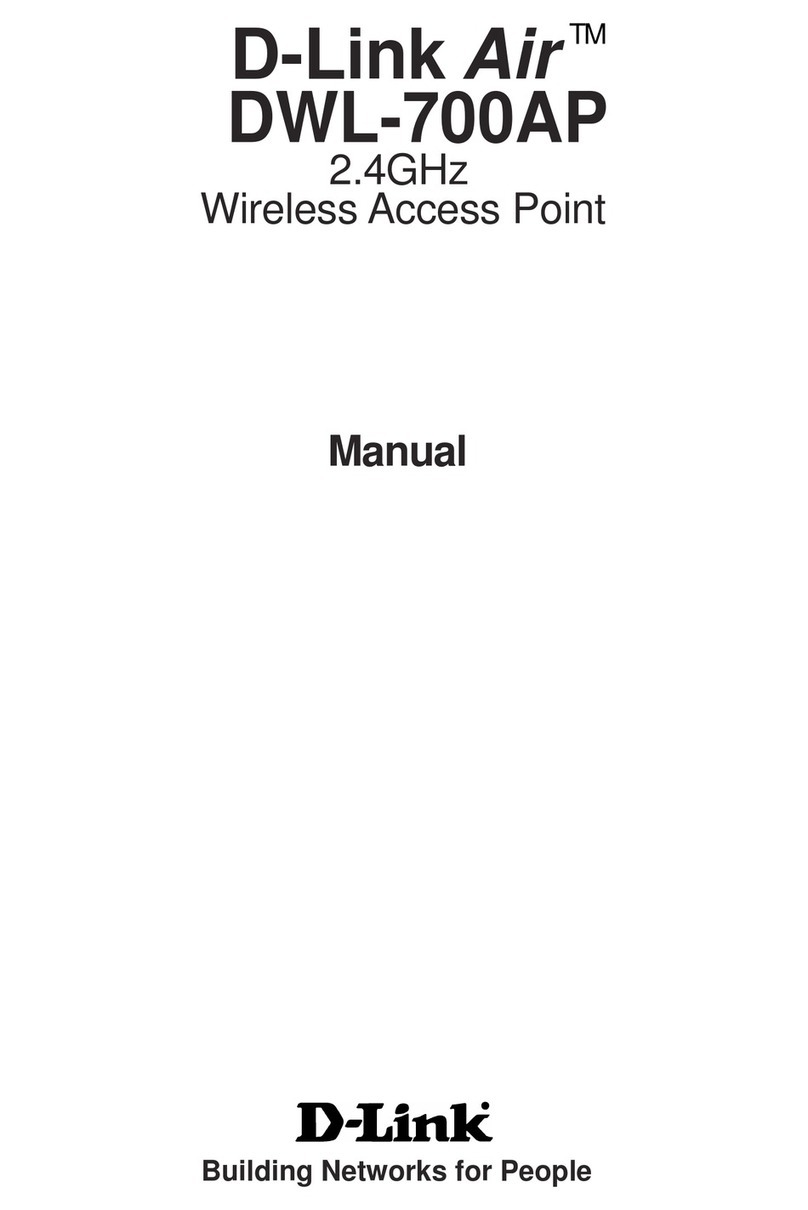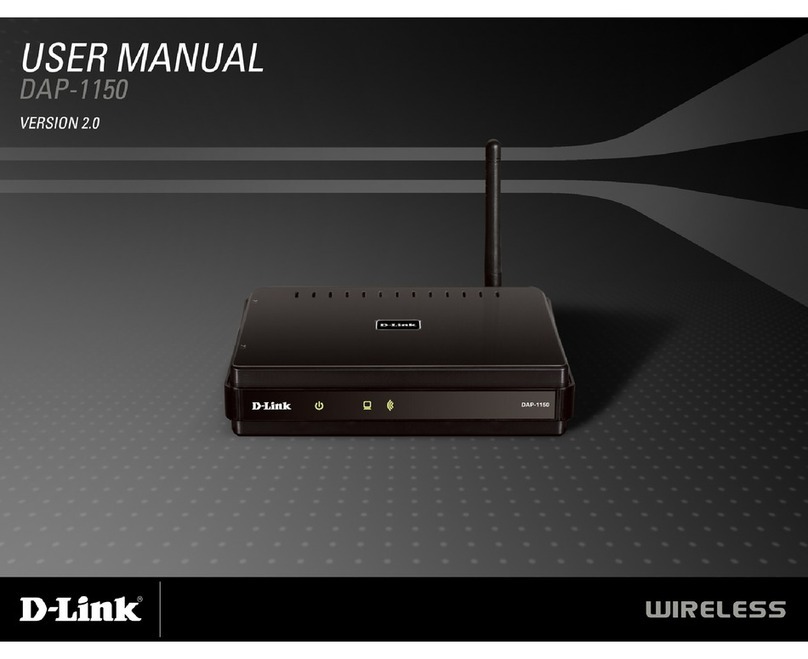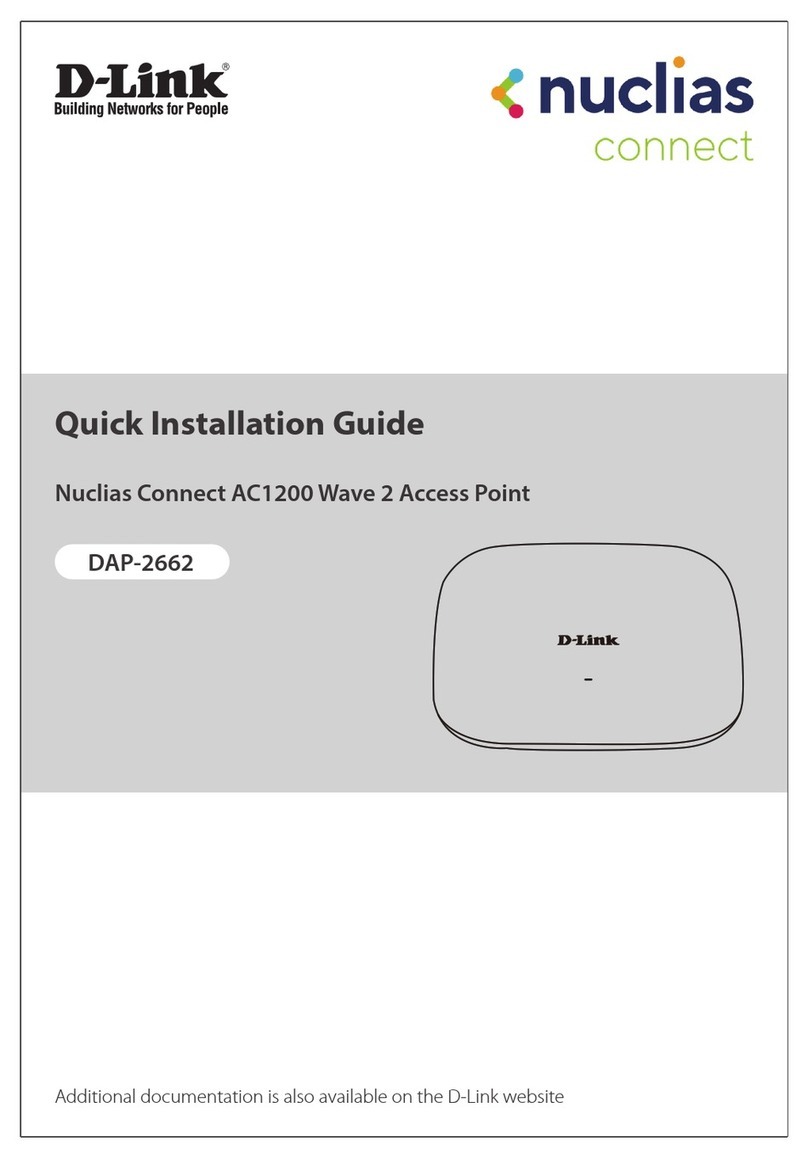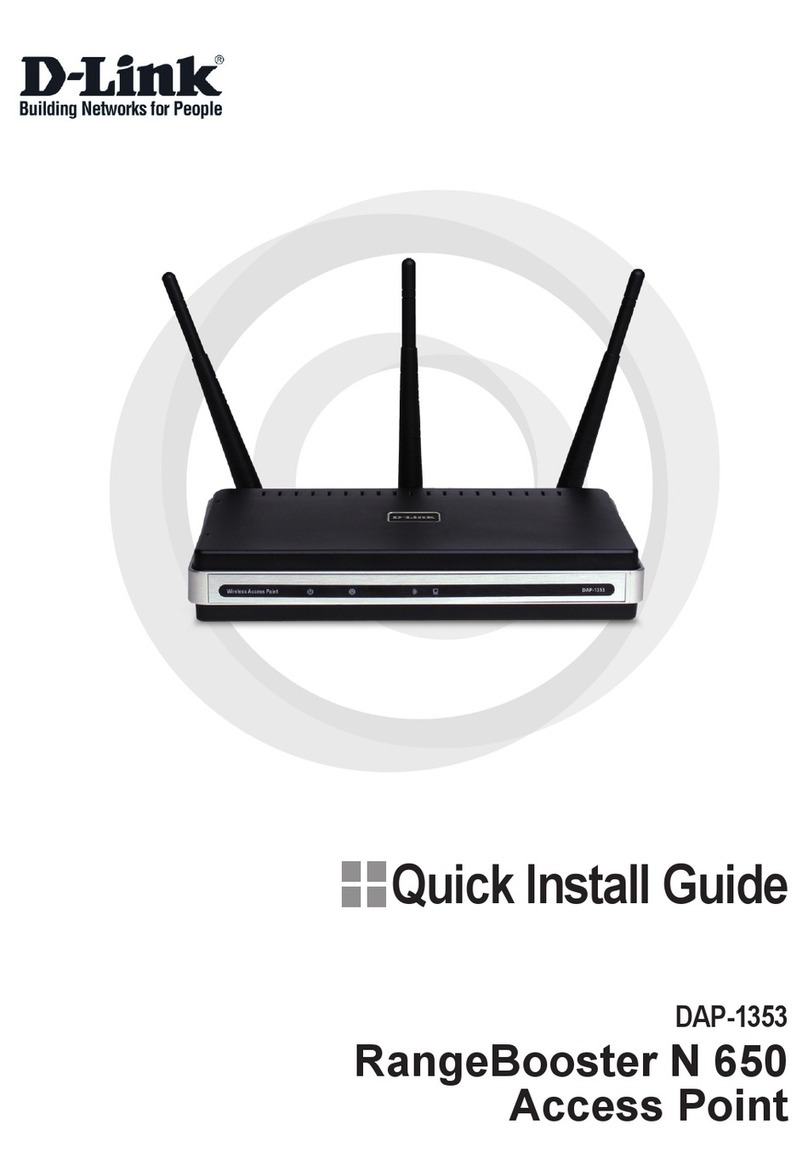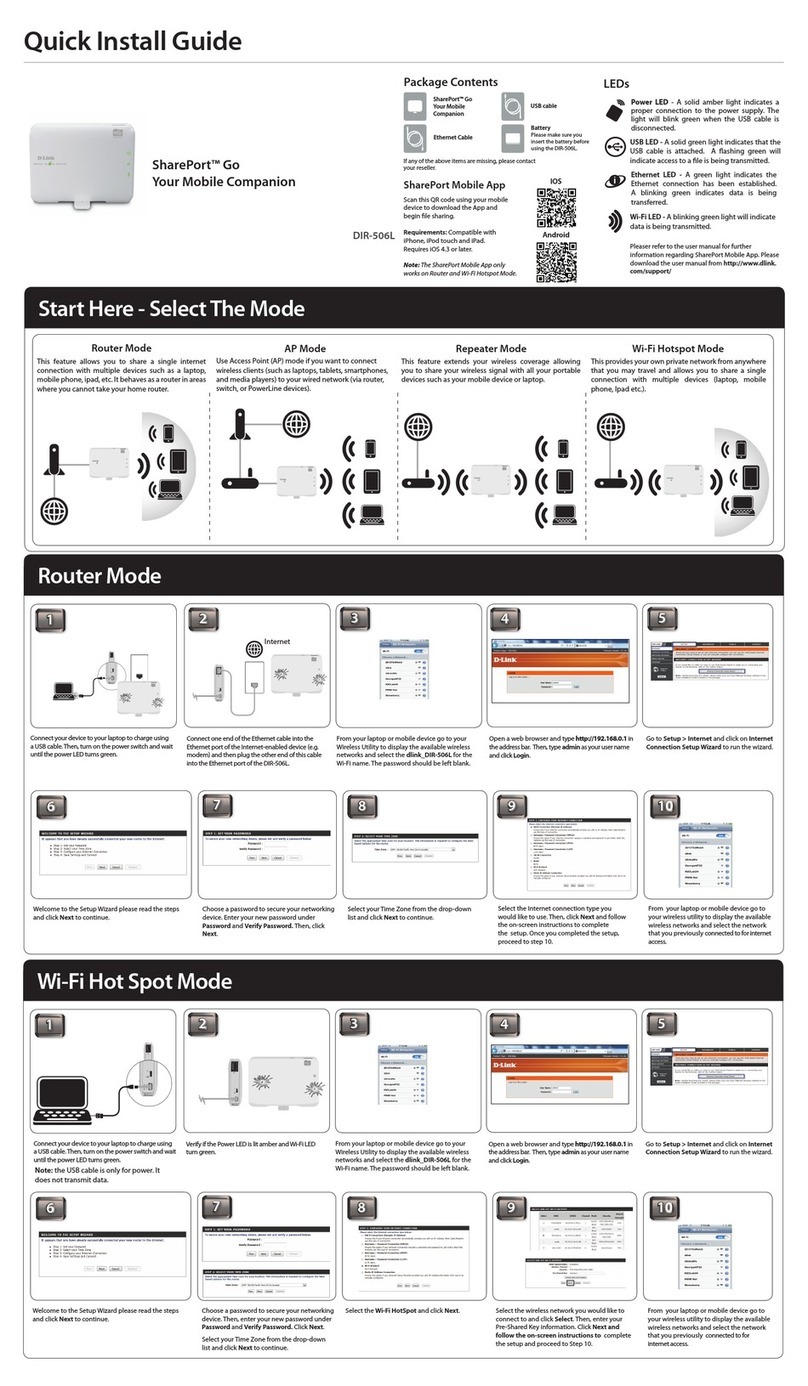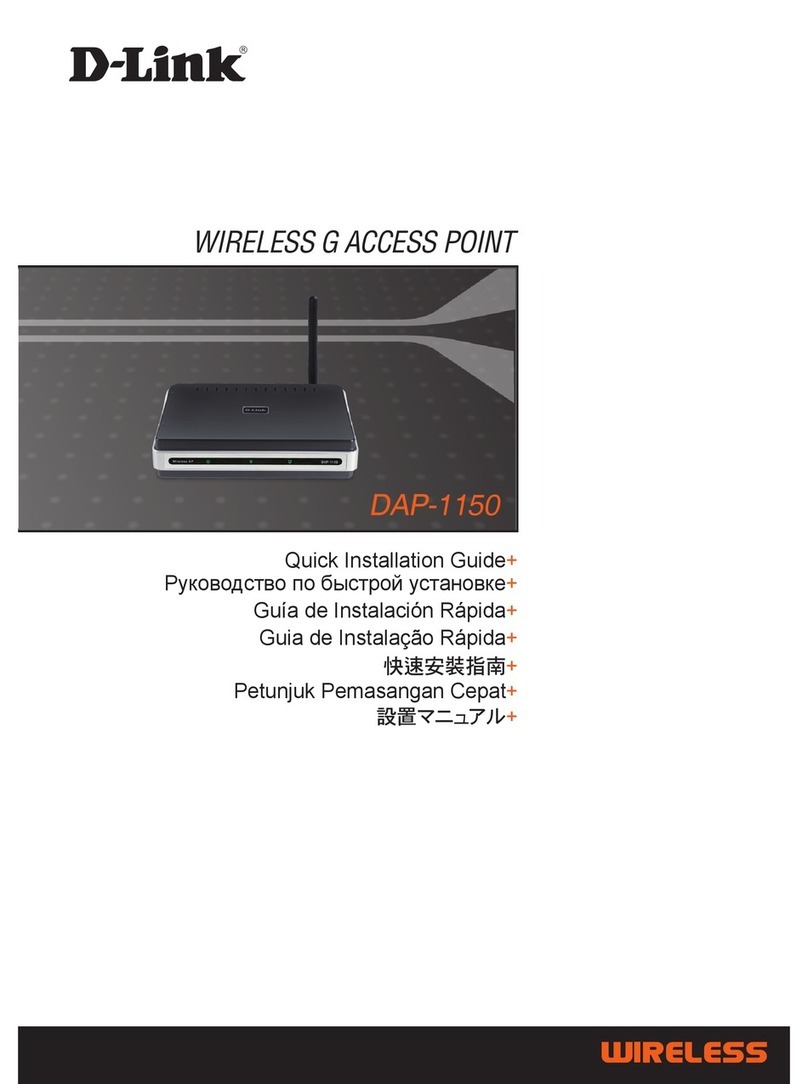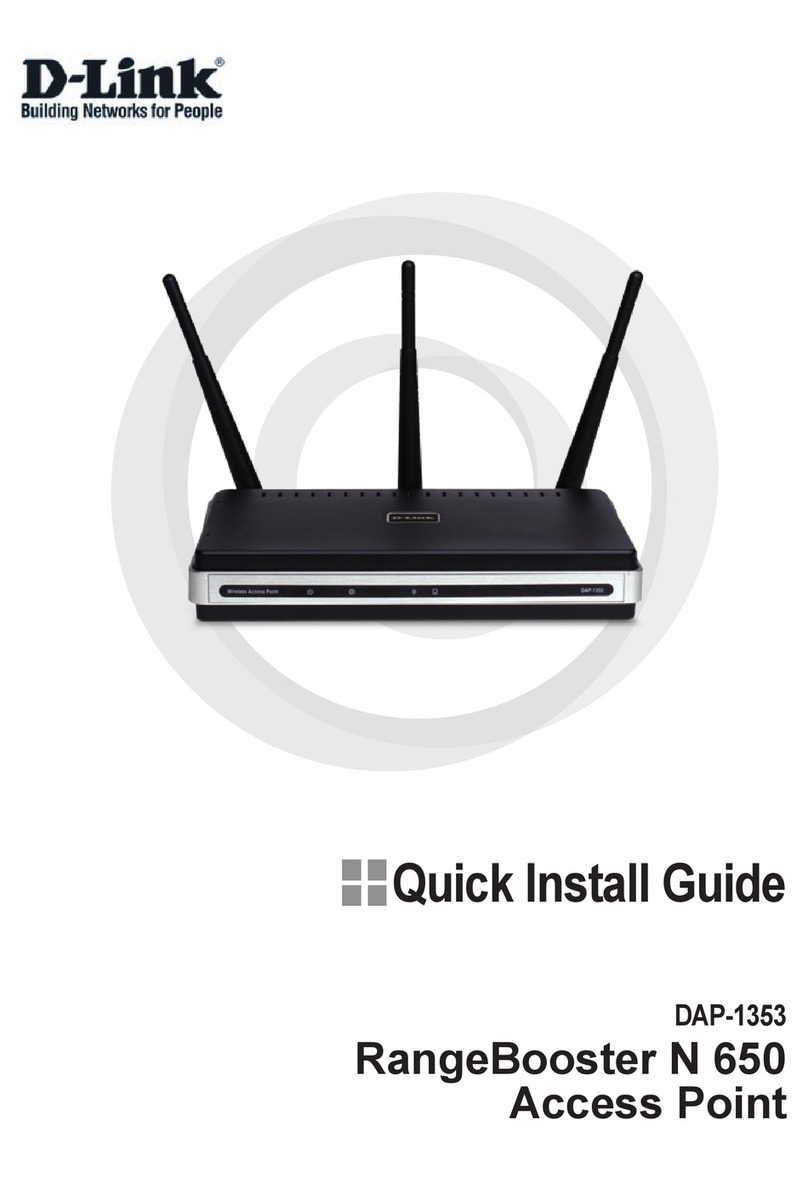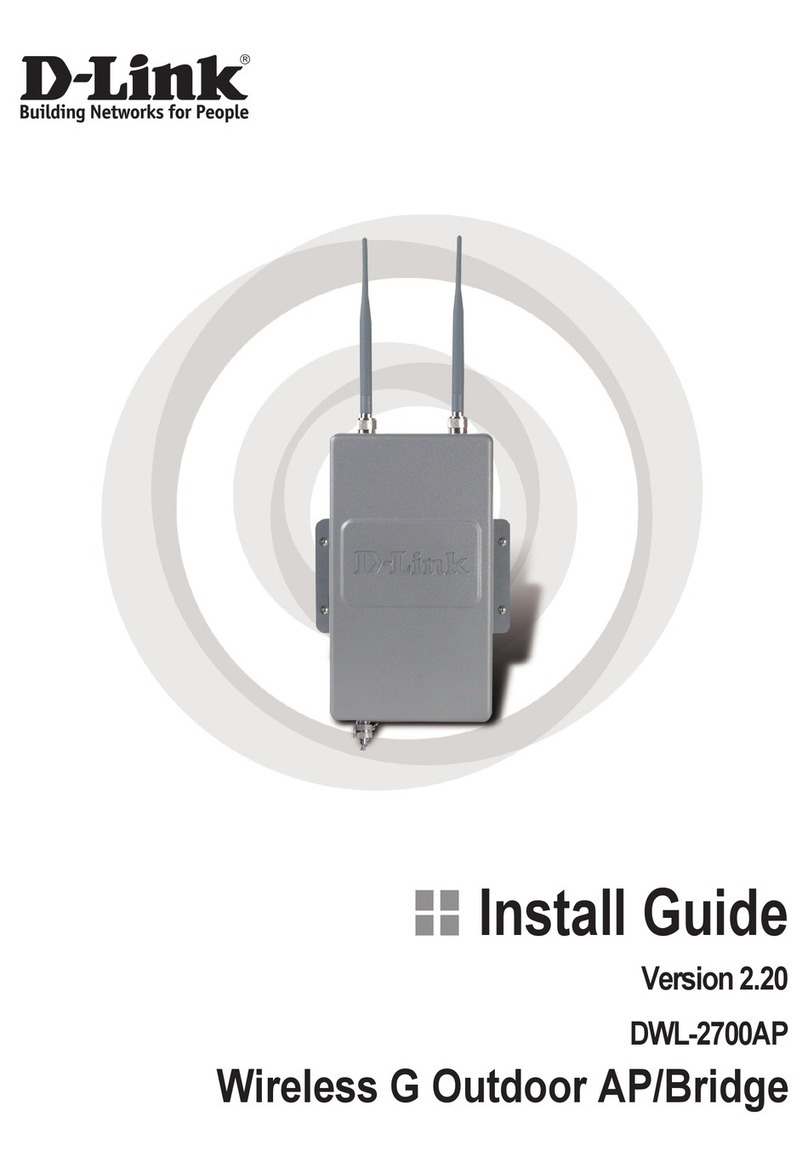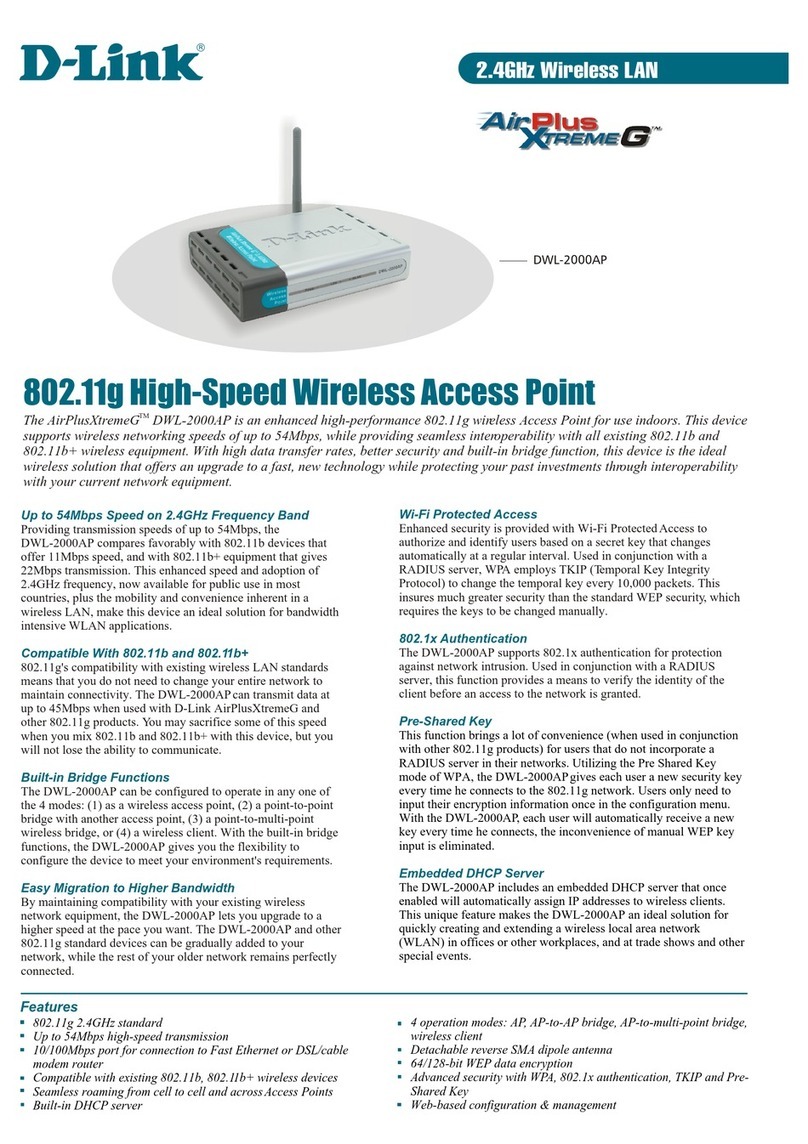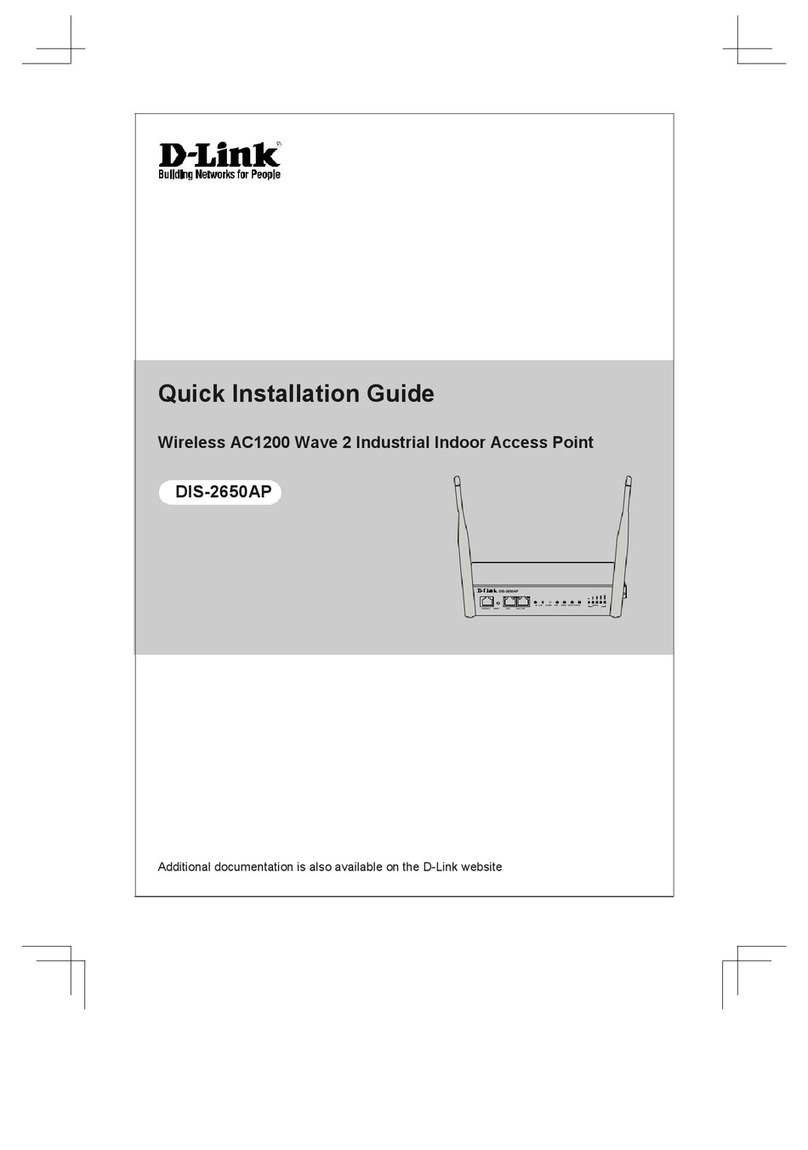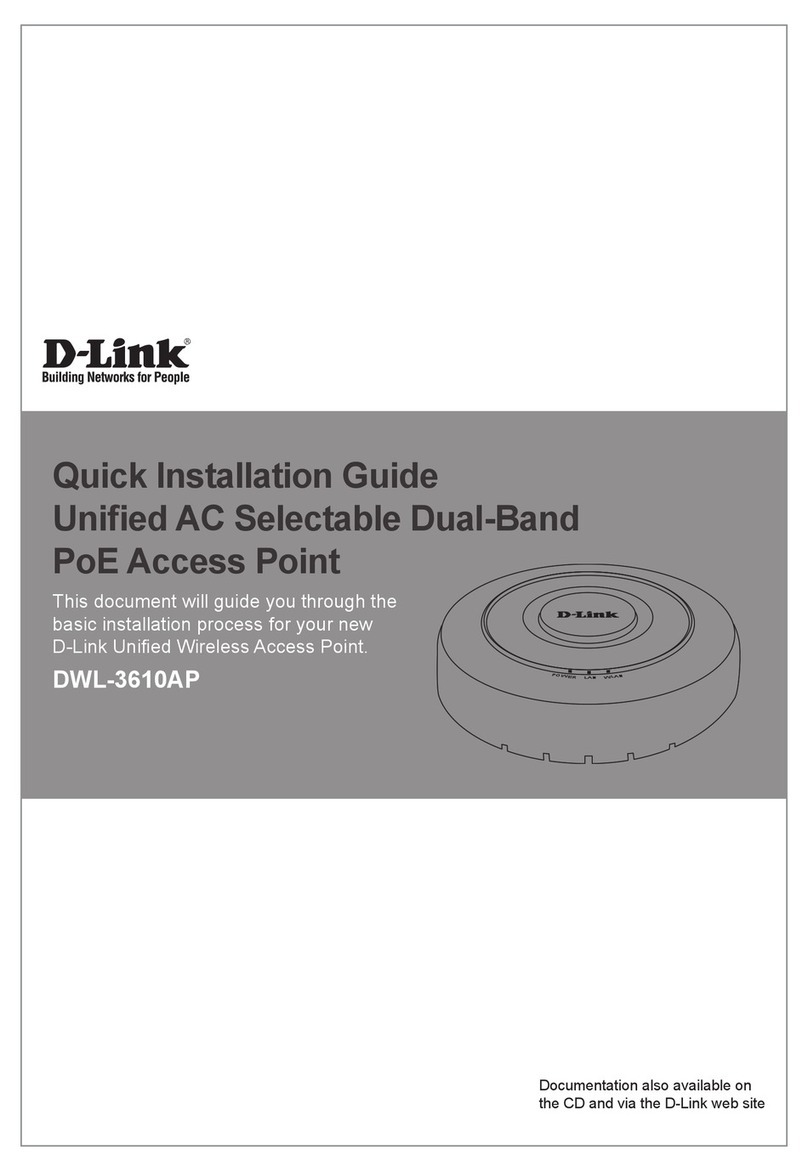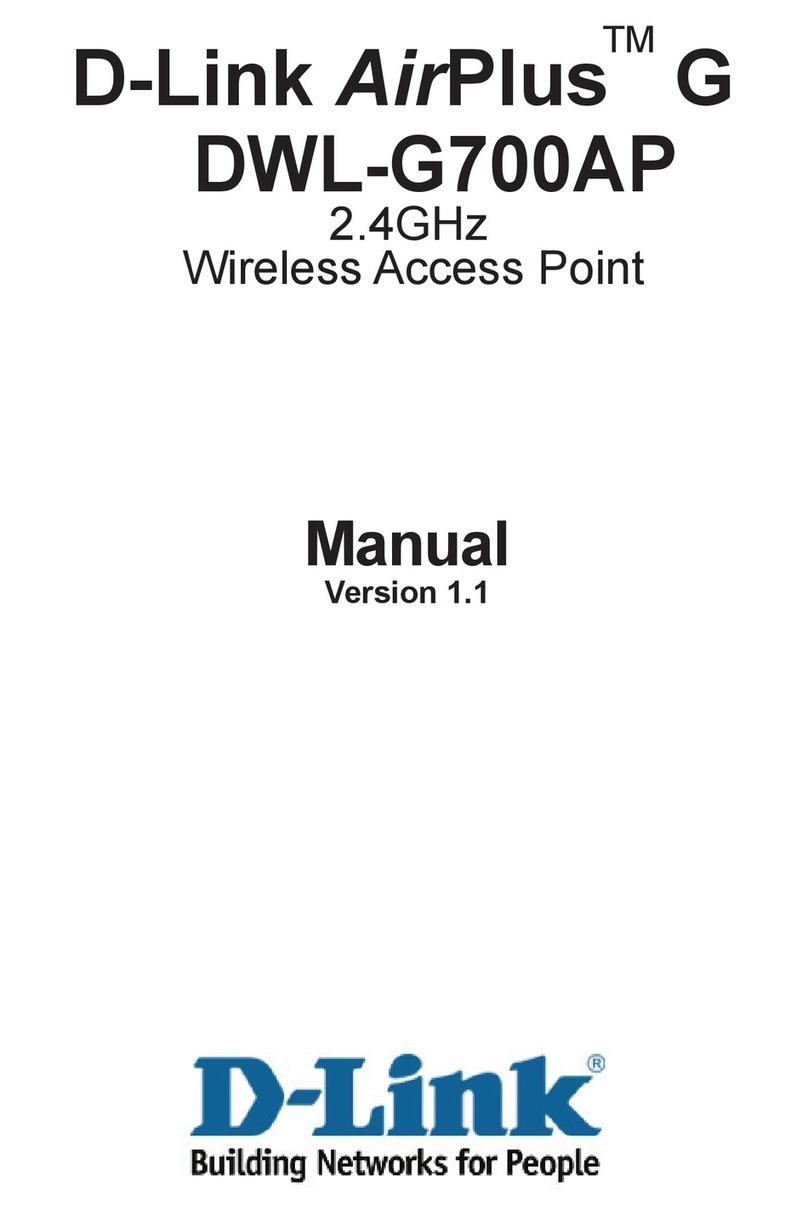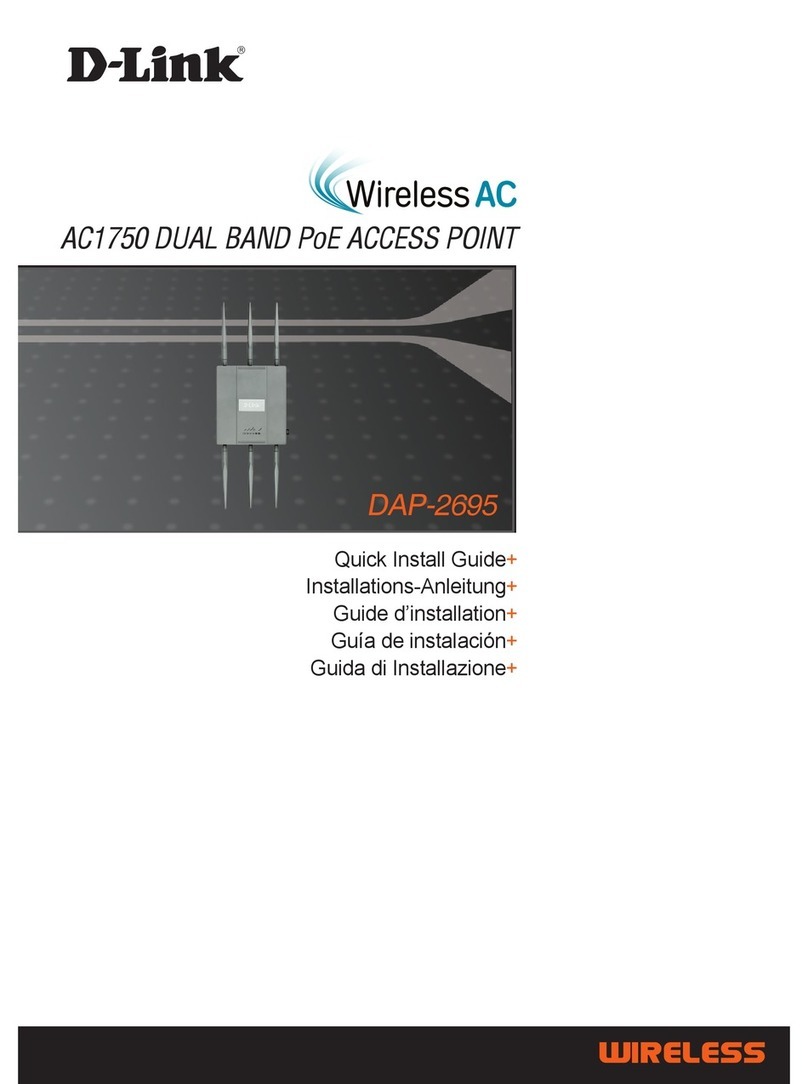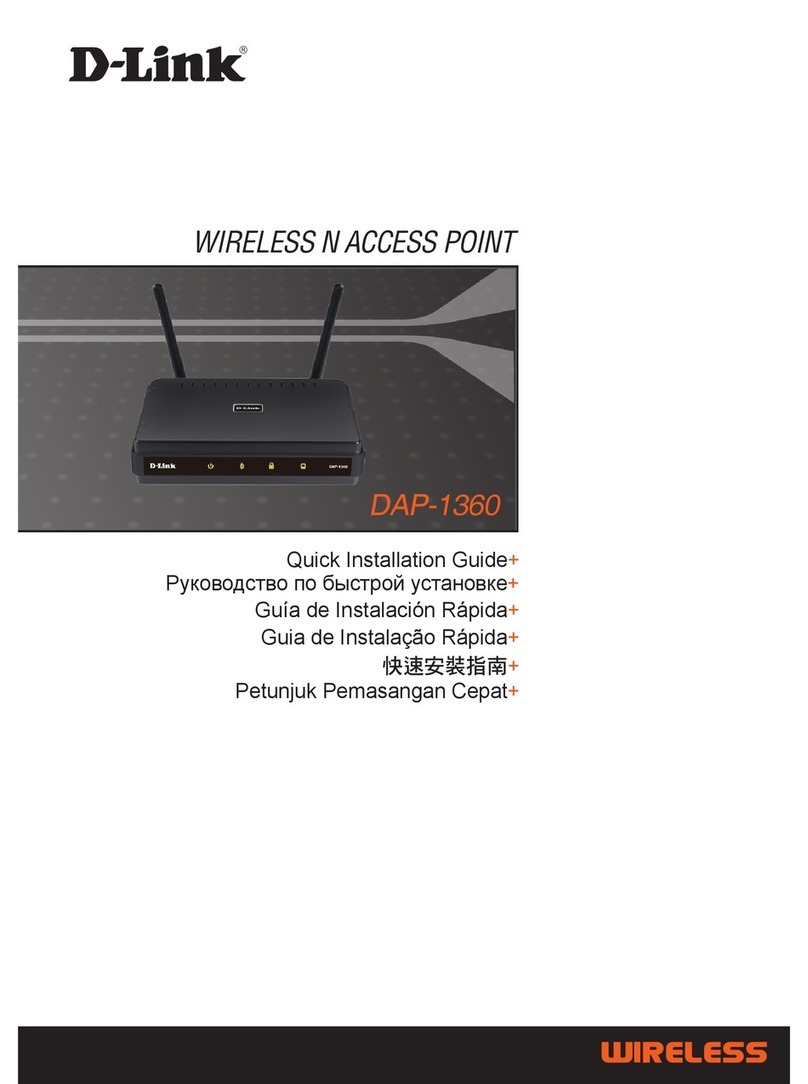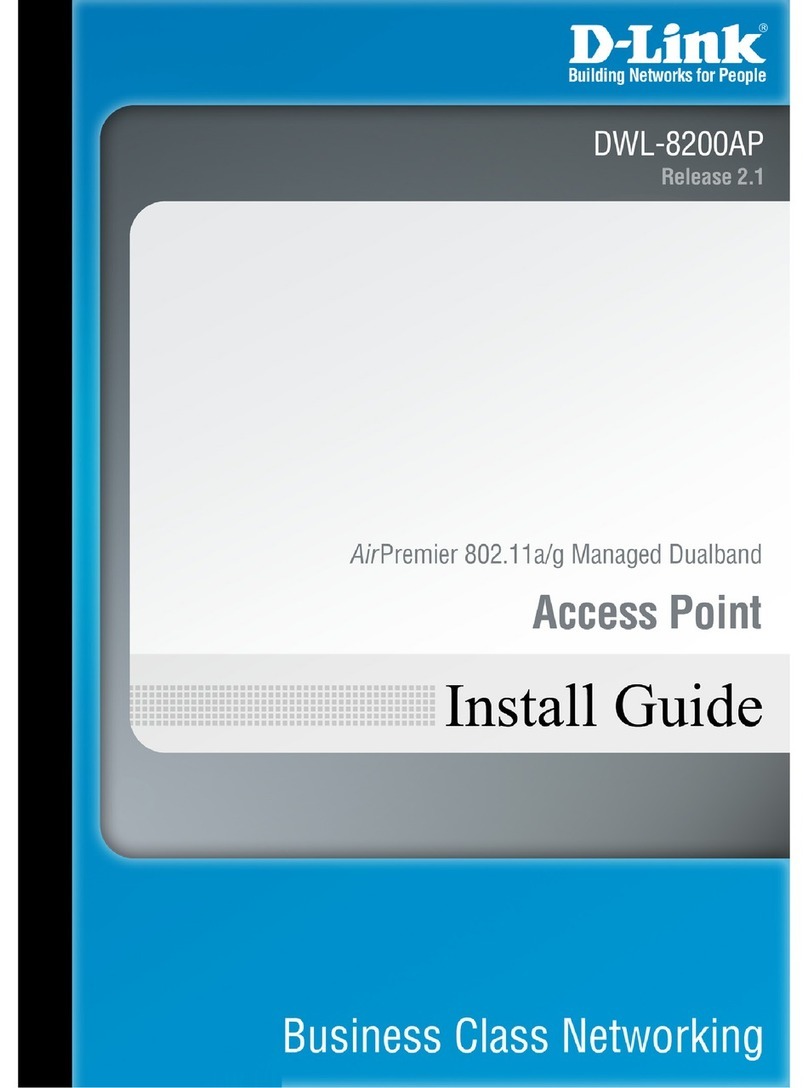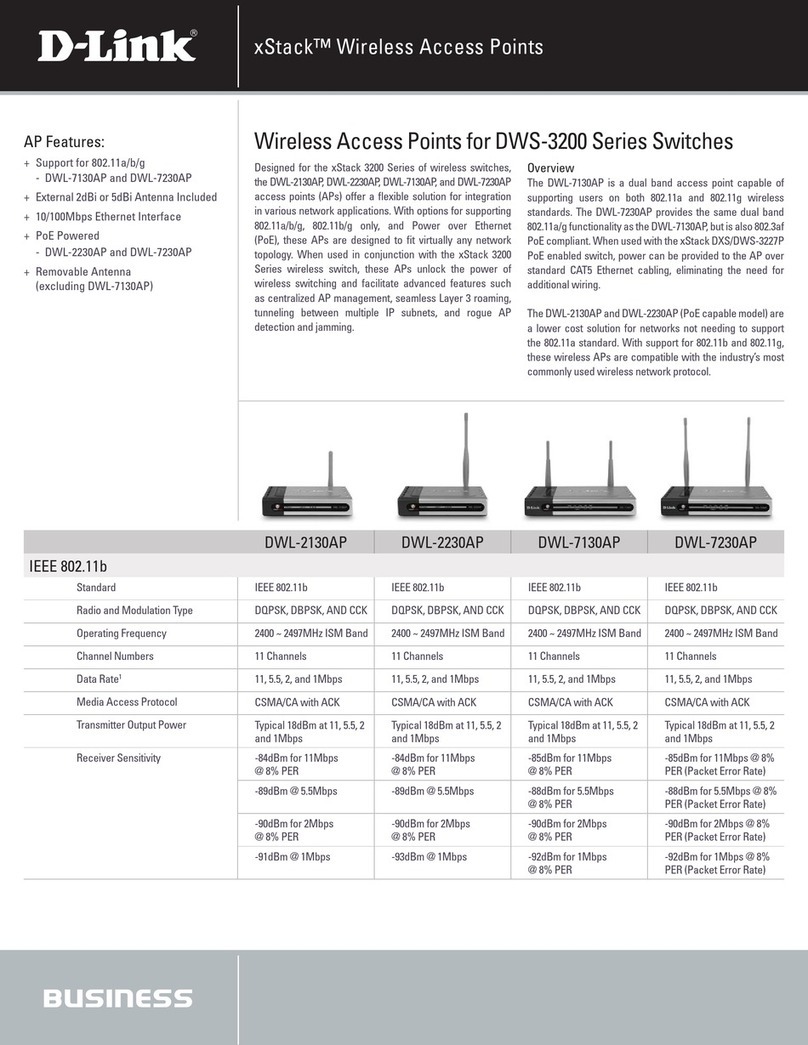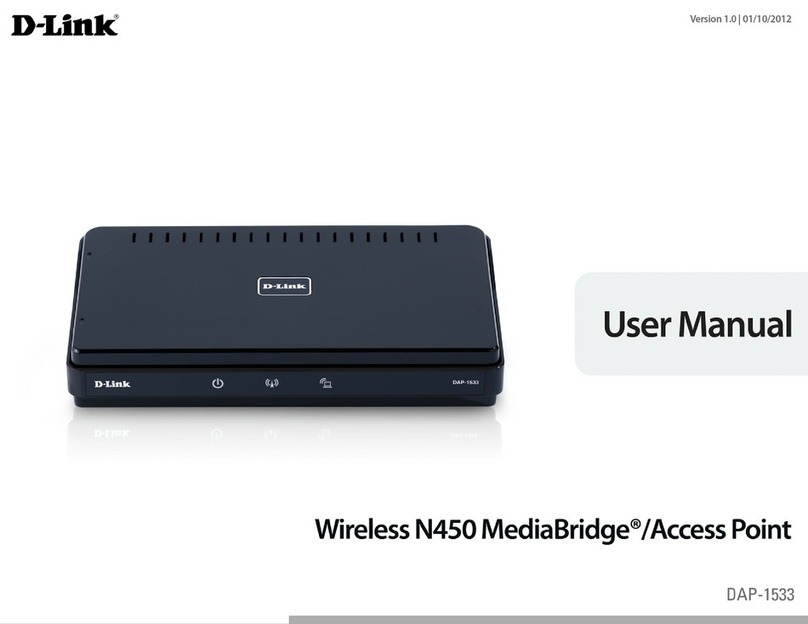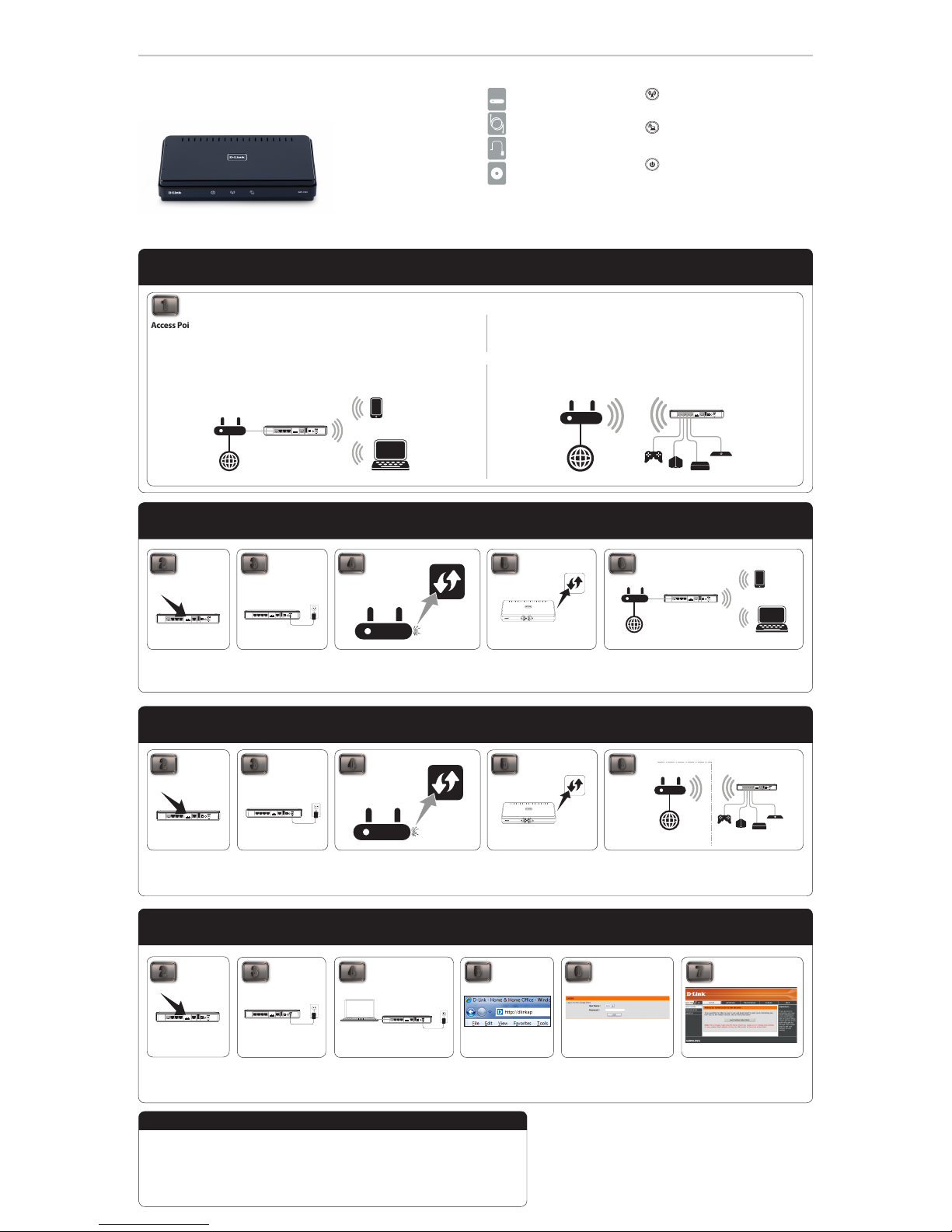Access Point Mode - Upgrade your wireless connection
MediaBridge® Mode - Connect media devices to your wireless network
Start Here
Quick Install Guide
Access Point Mode - Upgrade your wireless connection
Use Access Point mode if you want to connect wireless devices such as laptops, tablets, smartphones, and media players
to your wired network (via router or switch). Use this mode to upgrade your wireless network to the latest wireless
technology and boost performance and coverage.
Installation Tip:
If you already have a WPS-ready wireless router or access point, you can use the One Touch AP Conguration to copy
your existing wireless settings to the DAP-1533. You can then disable the wireless function in your existing wireless router
or AP to avoid wireless interference. If you do not have an existing wireless router or AP with WPS, use Manual Setup.
Package Contents
If any of the above items are missing, please contact your reseller.
Ethernet Cable
Power Adapter
CD-ROM with Manual
3
Attach the power adapter to a
power outlet or surge protector.
If the Power LED is not lit, press
the Power button to turn on.
4
Press the WPS button on your existing wireless router
or access point.
WPS Button 5
For One Touch Conguration, press
and hold the WPS button on the
DAP-1533 for about 5 seconds.
The Wireless LED will blink.
WPS Button
DAP-1533
DAP-1533
6
Once nished, you must connect an Ethernet cable from the DAP-1533 to
the LAN port on your router.
3 4
3
Attach the power adapter to a
power outlet or surge protector.
If the Power LED is not lit, press
the Power button to turn on.
4
Press the WPS button on your existing wireless router
or access point. The WPS LED will start to blink.
Attach the power adapter to a
power outlet or surge protector.
If the Power LED is not lit, press
the Power button to turn on.
Connect the DAP-1533 to your computer
with an Ethernet cable.
12V
---
2A
1 2 LAN 3 4 INTERNET
RESET
USB
ON/OFF
AP 5GHZ
AP 2.4GHZ
BRIDGE
DAP-1533
Laptop
5
For WPS Setup, press and hold the WPS
button on the DAP-1533 for about 1
second. The WPS LED will blink.
6
Once nished, you may connect up to 4 Ethernet (wired) devices to
the DAP-1533 and connect to your existing wireless network. Note
that wireless devices cannot connect to the DAP-1533 wirelessly when in
MediaBridge mode.
Router
12V
---
2A
1 2 LAN 3 4 INTERNET
RESET
USB
ON/OFF
AP 5GHZ
AP 2.4GHZ
BRIDGE
Gaming
Console Digital
Media
Player
Network
TV Viewer
Network
DVR
DAP-1533
Existing Network
Next, open a web browser and
enter http://dlinkap in the
address eld.
5
Select Admin for the user name and leave
the password blank. Click Log In.
6
Click Launch Wireless Setup Wizard and
follow the on-screen instructions to quickly
congure your DAP-1533.
7
©2011 D-Link Corporation/D-Link Systems, Inc. All rights reserved. D-Link and the D-Link logo are registered
trademarks of D-Link Corporation or its subsidiaries in the United States and/or other countries. Other
trademarks or registered trademarks are the property of their respective owners.
Maximum wireless signal rate derived from IEEE Standard 802.11g, 802.11a and 802.11n specications.
Actual data throughput will vary. Network conditions and environmental factors, including volume of
network trac, building materials and construction, and network overhead, lower actual data throughput
rate. Environmental conditions will adversely aect wireless signal range.
Product specications, size and shape are subject to change without notice, and actual product appearance
may dier from that depicted on the package. Visit dlink.com (US) or dlink.ca (Canada) for more details.
Wireless LED (AccessPoint Mode) - A solid
green light will indicate that Access Point Mode
is on.
Wireless LED (MediaBridge® Mode) - A solid
green light will indicate that Media Bridge Mode
is on.
Power LED/Button - A solid light indicates a
proper connection to the power supply. Press
the button to turn the power on and o.
DAP-1533
LEDs (from top to bottom)
1Which Mode Should I Use?
Manual Setup (All Modes)
12V
---
2A
1 2 LAN 3 4 INTERNET
RESET
USB
ON/OFF
AP 5GHZ
AP 2.4GHZ
BRIDGE
DAP-1533
2
With the DAP-1533 powered
o, slide the selector on the
back of the device to
AP 2.4GHz or AP 5GHz.
2
With the DAP-1533 powered
o, slide the selector on the
back of the device to BRIDGE.
12V
---
2A
1 2 LAN 3 4 INTERNET
RESET
USB
ON/OFF
AP 5GHZ
AP 2.4GHZ
BRIDGE
DAP-1533
2
With the DAP-1533 powered
o, select the mode you want
to use by sliding the selector
on the back of the device.
U.S. and Canadian customers can contact D-Link technical support through our web site or by
phone. You can nd software updates and user documentation on the D-Link website as well
as frequently asked questions and answers to technical issues.
Before you contact technical support, please have the following ready:
• Model number of the product (e.g. DAP-1533)
• Hardware Revision (located on the label on the bottom of the product (e.g. rev A1))
• Serial Number (s/n number located on the label on the bottom of the product).
United States
Internet: http://support.dlink.com
Canada
Internet: http://support.dlink.ca
Technical Support
Version 1.1 (November 1, 2011)
12V
---
2A
1 2 LAN 3 4 INTERNET
RESET
USB
ON/OFF
AP 5GHZ
AP 2.4GHZ
BRIDGE
Router
DAP-1533
Smartphone
Laptop
Internet
12V
---
2A
1 2 LAN 3 4 INTERNET
RESET
USB
ON/OFF
AP 5GHZ
AP 2.4GHZ
BRIDGE
Gaming
Console Digital
Media
Player
Network
TV Viewer
Network
DVR
DAP-1533
Router
Internet
MediaBridge® Mode - Connect media devices to your wireless network
Use MediaBridge mode if you want to connect Ethernet wired devices such as computers, game consoles,
Network Storage (NAS) devices, and media players to your existing wireless network. With the DAP-1533 you can
connect up to 4 devices to your wireless network. Note that wireless devices cannot connect to the DAP-1533
wirelessly when in MediaBridge mode.
Installation Tip:
If you already have a WPS-ready wireless router or access point, you can use the WPS Setup to automatically
congure and connect to your wireless network by simply pressing a button. If not, use Manual Setup.
12V
---
2A
1 2 LAN 3 4 INTERNET
RESET
USB
ON/OFF
AP 5GHZ
AP 2.4GHZ
BRIDGE
DAP-1533
WPS Button
12V
---
2A
1 2 LAN 3 4 INTERNET
RESET
USB
ON/OFF
AP 5GHZ
AP 2.4GHZ
BRIDGE
DAP-1533
12V
---
2A
1 2 LAN 3 4 INTERNET
RESET
USB
ON/OFF
AP 5GHZ
AP 2.4GHZ
BRIDGE
DAP-1533
12V
---
2A
1 2 LAN 3 4 INTERNET
RESET
USB
ON/OFF
AP 5GHZ
AP 2.4GHZ
BRIDGE
DAP-1533
OR
Wireless N450 MediaBridge®/Access Point
DAP-1533 Wireless N450
MediaBridge®/Access Point