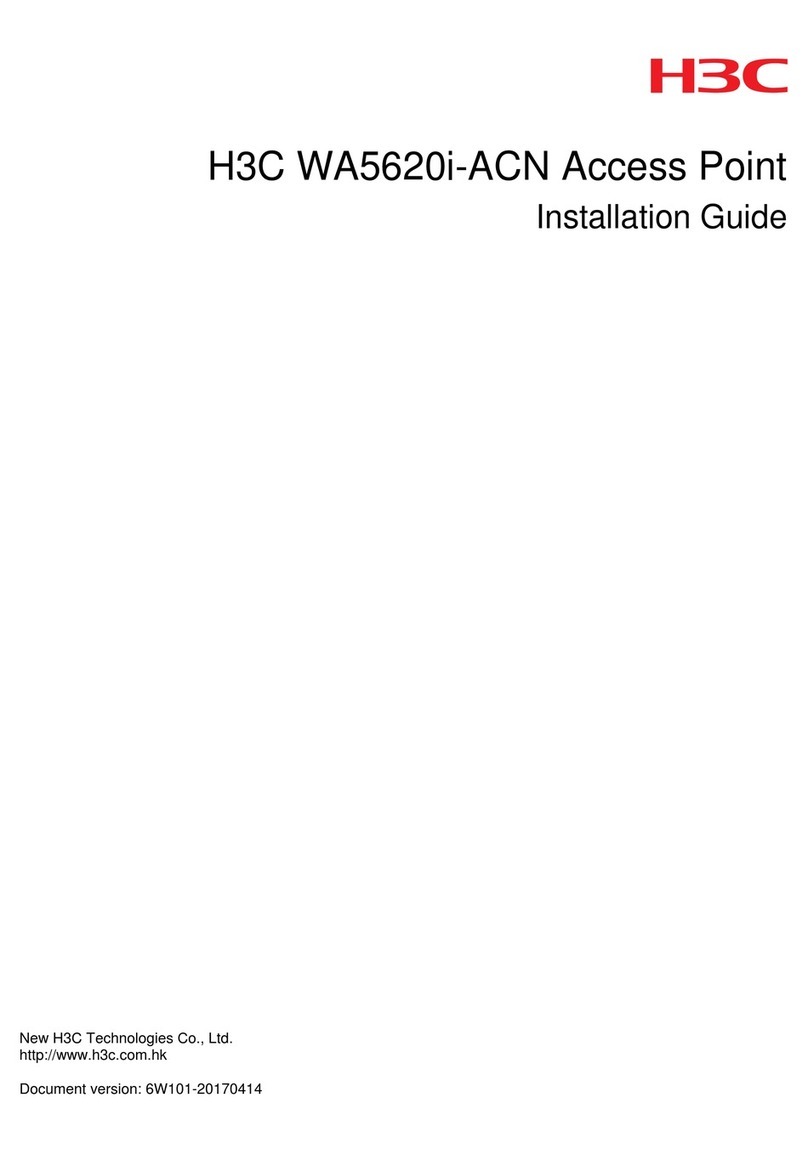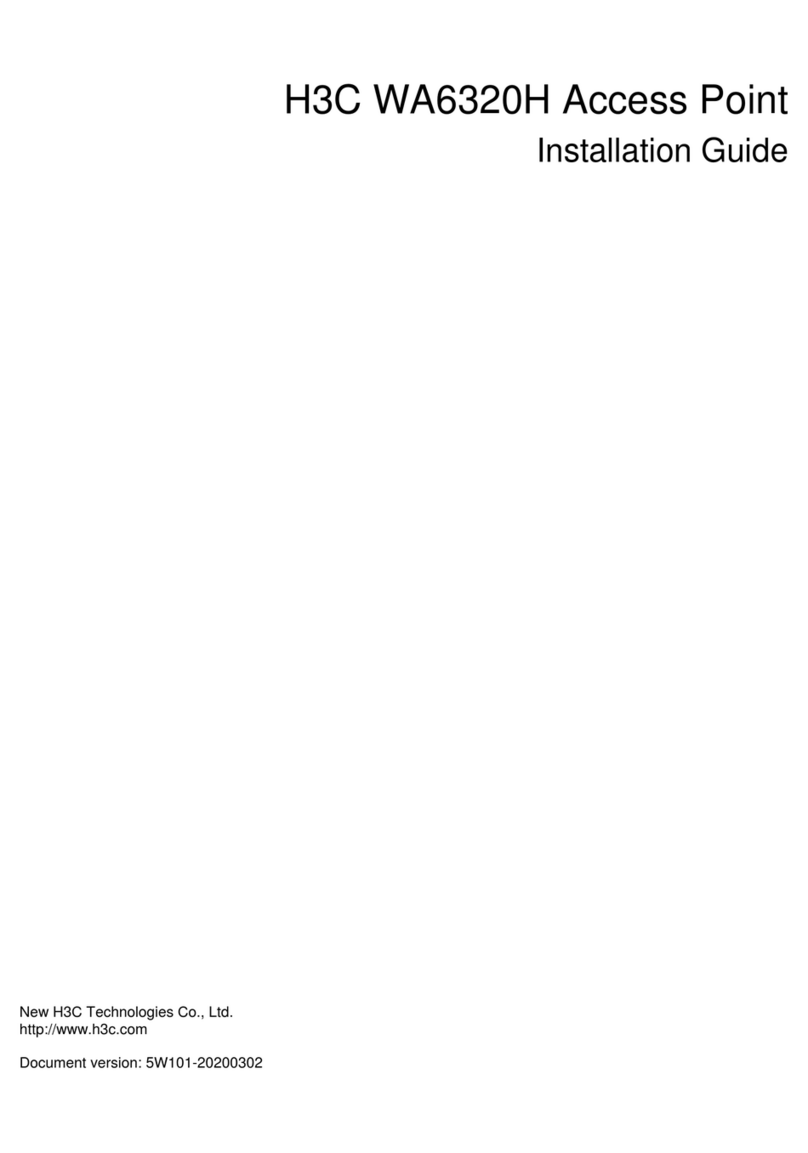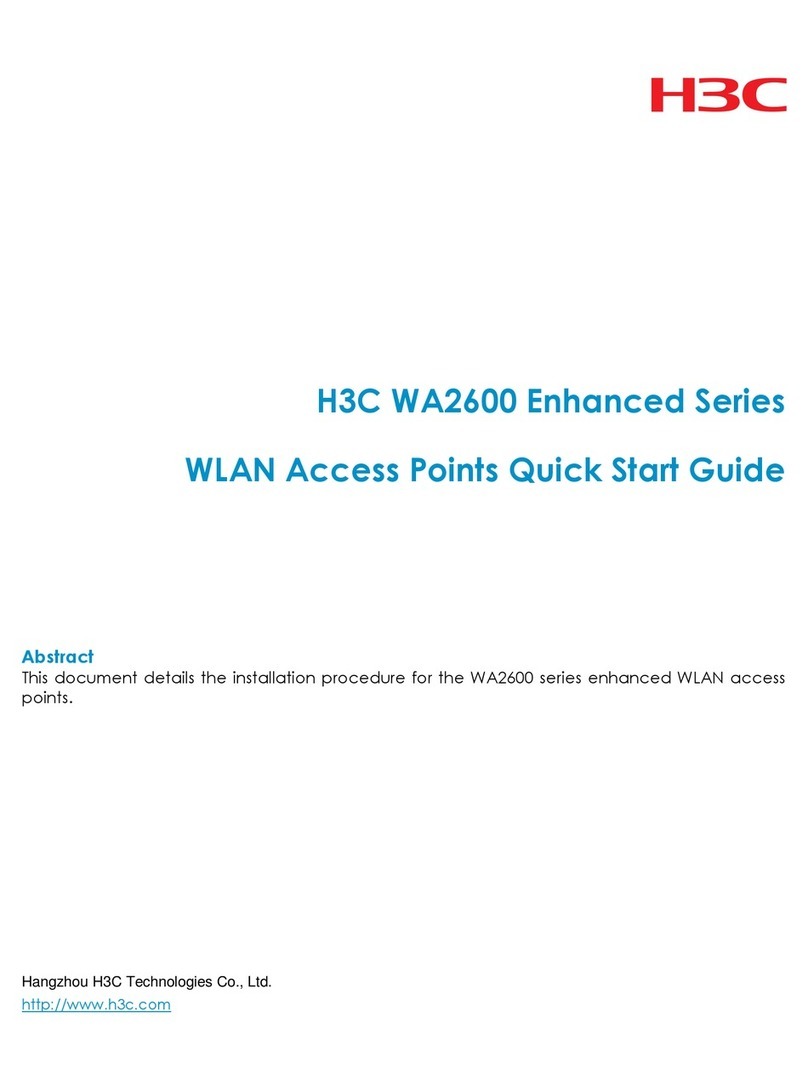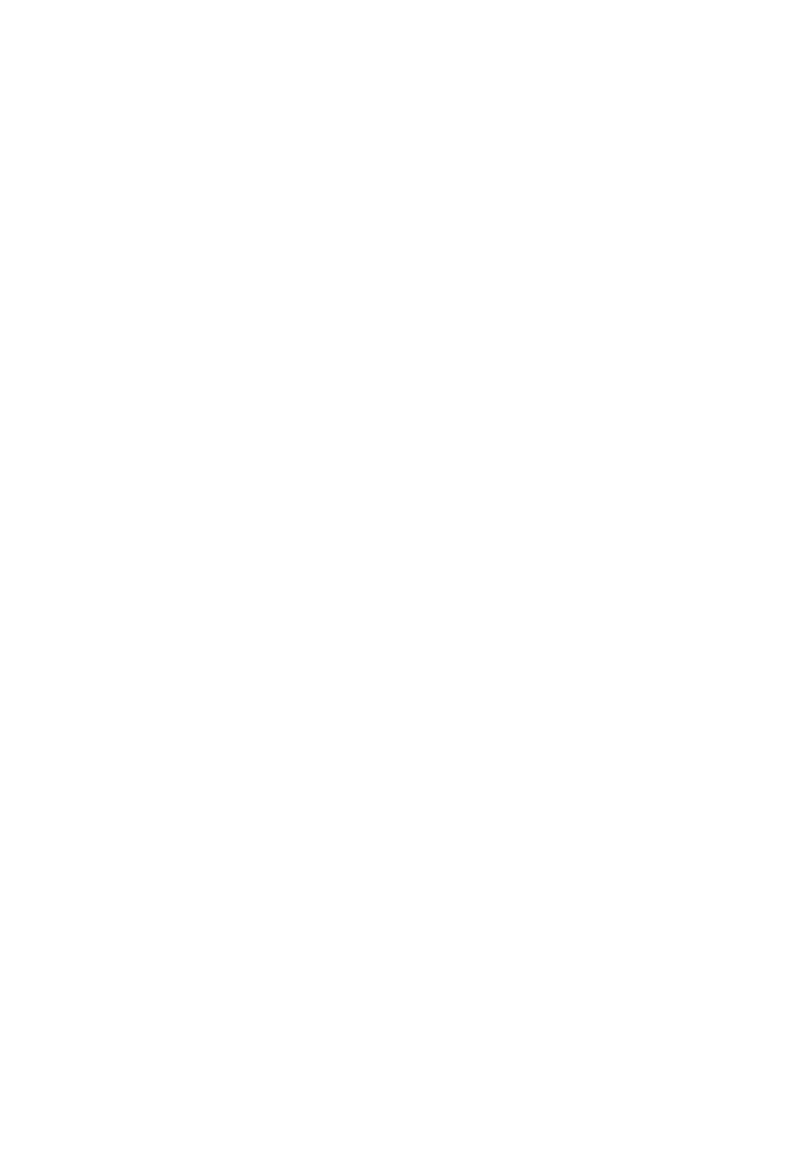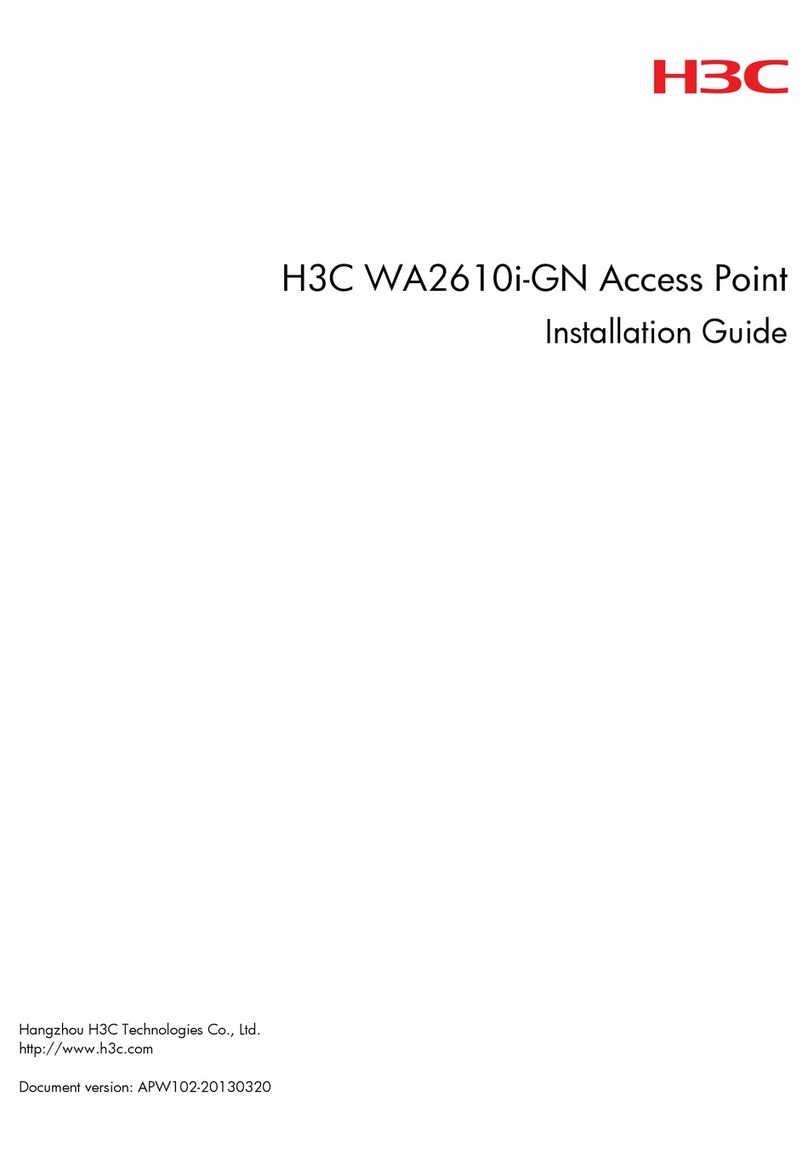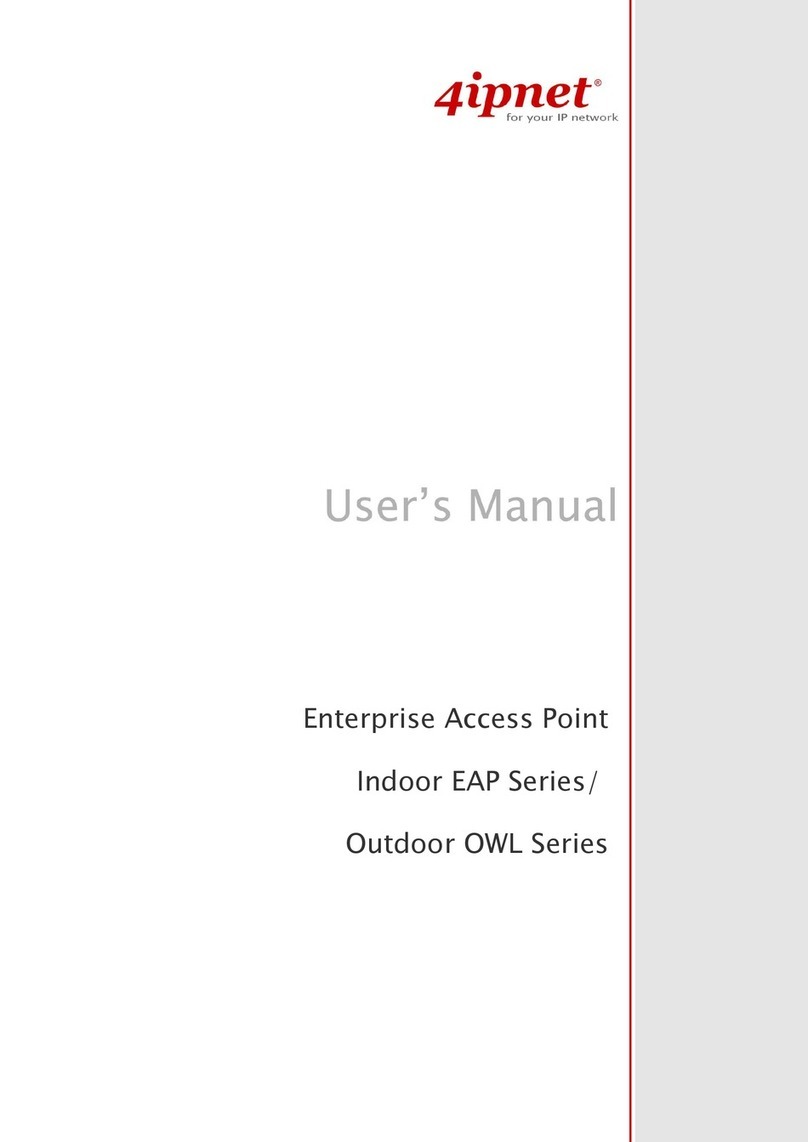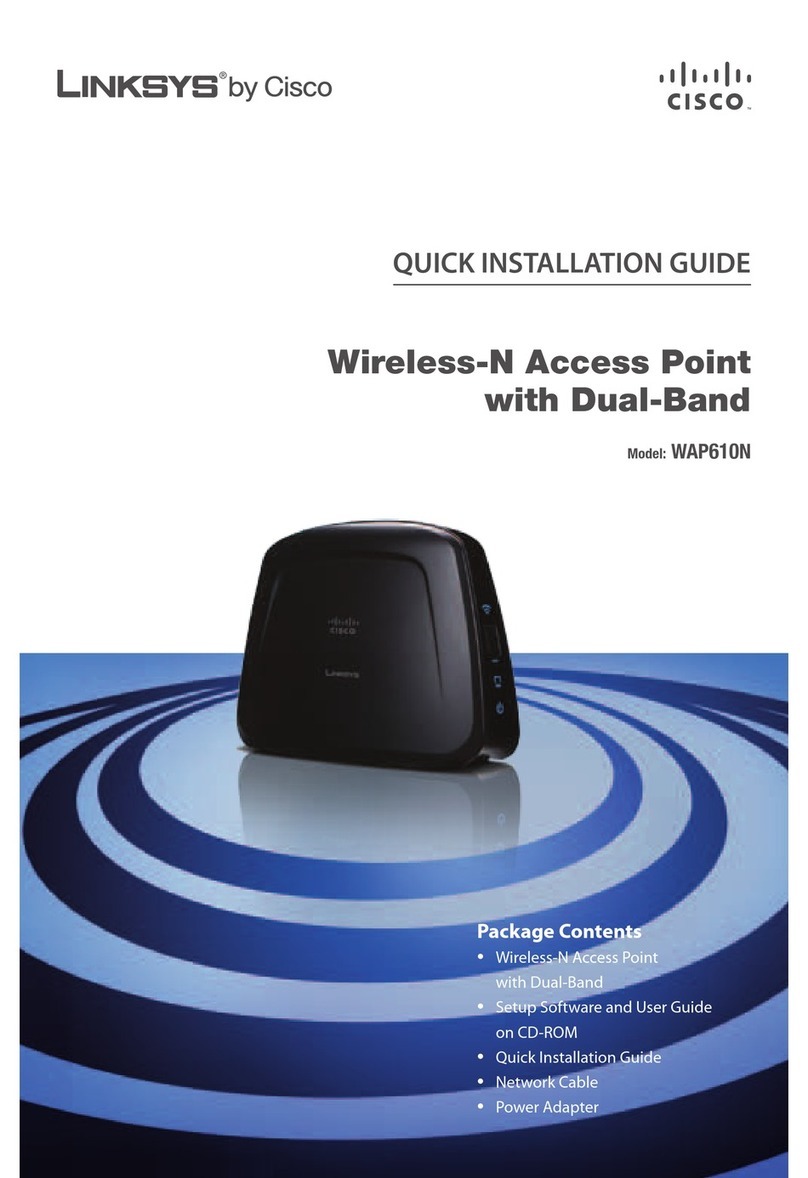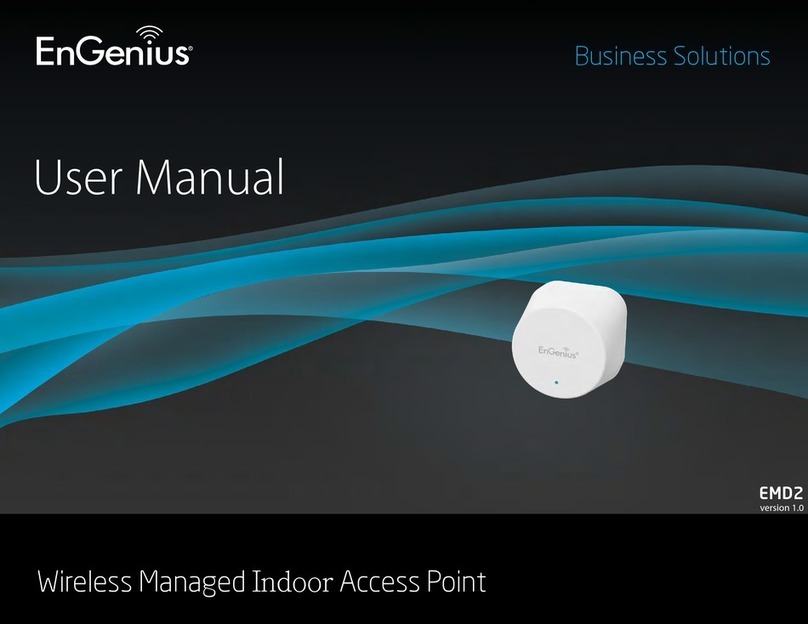H3C WA4320i-X User manual

H3C WA4320i-X Access Point
Installation Guide
New H3C Technologies Co., Ltd.
http://www.h3c.com.hk
Document version: 6W101-20170407

Copyright © 2017, New H3C Technologies Co., Ltd. and its licensors
All rights reserved
No part of this manual may be reproduced or transmitted in any form or by any means without prior written
consent of New H3C Technologies Co., Ltd.
Trademarks
H3C, , H3CS, H3CIE, H3CNE,Aolynk, , H3Care, , IRF, NetPilot, Netflow, SecEngine,
SecPath, SecCenter, SecBlade, Comware, ITCMM and HUASAN are trademarks of New H3C Technologies
Co., Ltd.
All other trademarks that may be mentioned in this manual are the property of their respective owners
Notice
The information in this document is subject to change without notice. Every effort has been made in the
preparation of this document to ensure accuracy of the contents, but all statements, information, and
recommendations in this document do not constitute the warranty of any kind, express or implied.
Environmental protection
This product has been designed to comply with the environmental protection requirements. The storage, use,
and disposal of this product must meet the applicable national laws and regulations.

Preface
The H3C WA4320i-X Access Points Installation Guide guides you through the installation of your AP.
It covers product overview, preparing for installation, installing theAP, logging in to theAP, and LEDs
and ports.
This preface includes the following topics about the documentation:
•Audience.
•Conventions
•Obtaining documentation
•Technical support
•Documentation feedback
Audience
This documentation is intended for:
•Network planners.
•Field technical support and servicing engineers.
•Network administrators working with the WA4320i-X APs.
Conventions
The following information describes the conventions used in the documentation.
Command conventions
Convention Description
Boldface Bold text represents commands and keywords that you enter literally as shown.
Italic Italic text represents arguments that you replace with actual values.
[ ] Square brackets enclose syntax choices (keywords or arguments) that are optional.
{ x | y | ... }
Braces enclose a set of required syntax choices separated by vertical bars, from which
you select one.
[ x | y | ... ]
Square brackets enclose a set of optional syntax choices separated by vertical bars,
from which you select one or none.
{ x | y | ... } *
Asterisk marked braces enclose a set of required syntax choices separated by vertical
bars, from which you select a minimum of one.
[ x | y | ... ] *
Asterisk marked square brackets enclose optional syntax choices separated by vertical
bars, from which you select one choice, multiple choices, or none.
&<1-n> The argument or keyword and argument combination before the ampersand (&) sign
can be entered 1 to n times.
# A line that starts with a pound (#) sign is comments.

GUI conventions
Convention Description
Boldface Window names, button names, field names, and menu items are in Boldface. For
example, the New User window opens; click OK.
> Multi-level menus are separated by angle brackets. For example, File > Create >
Folder.
Symbols
Convention Description
WARNING! An alert that calls attention to important information that if not understood or followed
can result in personal injury.
CAUTION: An alert that calls attention to important information that if not understood or followed
can result in data loss, data corruption, or damage to hardware or software.
IMPORTANT: An alert that calls attention to essential information.
NOTE: An alert that contains additional or supplementary information.
TIP: An alert that provides helpful information.
Network topology icons
Convention Description
Represents a generic network device, such as a router, switch, or firewall.
Represents a routing-capable device, such as a router or Layer 3 switch.
Represents a generic switch, such as a Layer 2 or Layer 3 switch, or a router that
supports Layer 2 forwarding and other Layer 2 features.
Represents an access controller, a unified wired-WLAN module, or the access
controller engine on a unified wired-WLAN switch.
Represents an access point.
Wireless terminator unit.
Wireless terminator.
Represents a mesh access point.
Represents omnidirectional signals.
Represents directional signals.
Represents a security product, such as a firewall, UTM, multiservice security
gateway, or load balancing device.
T
T
T
T

Convention Description
Represents a security module, such as a firewall, load balancing, NetStream, SSL
VPN, IPS, or ACG module.
Examples provided in this document
Examples in this document might use devices that differ from your device in hardware model,
configuration, or software version. It is normal that the port numbers, sample output, screenshots,
and other information in the examples differ from what you have on your device.
Obtaining documentation
To access the most up-to-date H3C product documentation, go to the H3C website at
http://www.h3c.com.hk
To obtain information about installation, configuration, and maintenance, click
http://www.h3c.com.hk/Technical_Documents
To obtain software version information such as release notes, click
http://www.h3c.com.hk/Software_Download
Technical support
service@h3c.com
http://www.h3c.com.hk
Documentation feedback
You can e-mail your comments about product documentation to info@h3c.com.
We appreciate your comments.

i
Contents
Product overview ·············································································1
Preparing for installation····································································2
Safety recommendations·············································································································2
Temperature and humidity requirements·························································································2
Accessories provided with the AP··································································································2
Installation tools and equipment····································································································3
Installing the AP···············································································4
Check before installation ·············································································································4
Determining the installation position·······························································································4
Installing the AP ························································································································5
Mounting the AP on a wall·····································································································5
Installing the AP on a ceiling··································································································7
Connecting the external antennas ·······························································································10
Connecting the AP to a power supply···························································································11
Connecting a PoE power supply···························································································11
Connecting the local power supply························································································11
Check after power-on·········································································································12
Connecting the AP to the network································································································12
Verifying network connection for the fit AP··············································································12
Verifying network connection for the fat AP·············································································13
Logging in to the AP ·······································································14
Logging in through the console port ·····························································································14
Setting up the configuration environment················································································14
Connecting the console cable ······························································································14
Setting terminal parameters·································································································15
Logging in through the console port·······················································································16
Logging in through Telnet or Web································································································17
Index···························································································18

1
Product overview
An H3C WA4320i-XAP can act as a fitAP to cooperate with wireless switches or access controllers
to provide wireless access for WLAN users. The network settings are configured on the wireless
switches or access controllers. The WA4320i-X can also act as a fat AP to provide wireless access
for WLAN users.
Table 1 H3C WA4320i-X specifications
Item Specification
Protocol •IEEE 802.11a/b/g/n/ac
•Dual-radio
Antennas External antennas
Power consumption 3.95 to 12.95 W
Dimensions (H × W × D) 54 × 220 × 220 mm (2.13 × 8.66 × 8.66 in)
Weight 0.75 kg (1.65 lb)

2
Preparing for installation
Safety recommendations
WARNING!
Only qualified personnel can install and remove the APand its accessories. You must read all safety
instructions supplied with the AP before installation and operation.
To avoid possible bodily injury and equipment damage, read the following safety recommendations
before installing the AP. Note that the recommendations do not cover every possible hazardous
condition.
•Take adequate safety measures to avoid injury andAP damage.
•Place the AP in a dry and flat location and take anti-slip measures.
•Keep the AP clean and dust-free.
•Do not place the AP in a moist area and avoid liquid surrounding the AP.
•Keep the AP and installation tools away from walkways.
Temperature and humidity requirements
Item Specification
Operating temperature (indoor) –10°C to +55°C (14°F to 131°F)
Storage temperature –40°C to +70°C (–40°F to +158°F)
Operating humidity (noncondensing) 5% to 95%
Accessories provided with the AP
Mounting kit
Three sets of M4 × 30 pan head
screw, washer, and nut
Three sets of wall anchor kit
MAC address label

3
Console cable
(for fat AP only)
One M4 × 10 pan head screw
Installation tools and equipment
When installing the AP, you may need the following tools. Prepare these tools and equipment
yourself.
Needle-nose pliers Wire-stripping pliers Diagonal pliers Marker
Percussion drill with
matching drills Rubber hammer Phillips screwdriver

4
Installing the AP
IMPORTANT:
The AP is typically installed on a high position. As a best practice, log in to and configure the AP
before the installation. For more information about logging in to the AP, see “Logging in to the AP.”
Figure 1 Installation flowchart
Check before installation
Before installing anAP, perform the following tasks:
•Connect the AP to the power supply and the network. Examine the LEDs to verify that the AP
can operate correctly. For more information about AP LEDs, see "Appendix LEDs and ports."
•Verify that cabling on the installation site has been completed.
•To ensure the PoE performance, use GE interfaces for PoE power supply as a best practice.
•Record the AP MAC address and serial number marked on the rear of theAP for future use.
Determining the installation position
You can mount the AP to a wall or ceiling. Determine the installation position by observing the
following principles:
•Few obstacles such as wall and ceiling exist between AP and clients.
•The AP is far away from electronic devices (such as microwave oven) that may generate radio
frequency (RF) noise.
Start
Determine the installation
position
Wall-mounting the AP
End
Mount the mounting bracket to
the wall
Install the AP
Connect the AP to the power supply
Connect the AP to the network
Mount the mounting bracket to
the ceiling
Ceiling-mounting the AP
Check before installation

5
•The AP does not hinder people’s daily work and life.
•The place is not water seeping, water soaking, and condensing.
•A lightning arrester (user supplied) is installed on theAP for cabling outdoors.
•Install the AP more than 5 m (16.40 ft) away from 3G/4G base stations and antennas.
Installing the AP
Mounting the AP on a wall
1. Align the screw hole in the AP bracket with the screw hole in the AP rear. Use the M4 × 10
screw to secure the AP bracket to the AP.
Figure 2 Attaching the AP bracket to the AP rear
2. Mark the installation holes on the wall by using the mounting bracket, as shown in Figure 3.
Figure 3 Mounting holes in the mounting bracket

6
Figure 4 Marking installation holes on the wall
3. Drill holes with a diameter of 5 mm (0.197 in) and a depth of 30 mm (1.18 in) in the marked
locations, as shown in Figure 5.
Figure 5 Drilling holes in the wall
4. Insert a wall anchor into each hole, and tap the wall anchor with a rubber hammer until it is all
flush with the wall surface, as shown in Figure 6.
Figure 6 Hammering the anchor
73 mm (2.87 in)
69.4 mm (2.73 in)
69.4 mm (2.73 in)

7
5. Align the mounting holes in the mounting bracket with the anchors and insert screws through
the mounting holes into the wall anchors. Adjust the position of the mounting bracket and
tighten the screws.
Figure 7 Attaching the mounting bracket to the wall
6. Connect the AP to the LAN by using Ethernet cables.
7. Align the AP at a 45 degree angle with the mounting bracket, and rotate the AP clockwise until
it clicks into place, as shown in Figure 8.
Figure 8 Attaching the AP to the wall mounting bracket
Installing the AP on a ceiling
CAUTION:
The ceiling for installing the AP must be less than 18 mm (0.71 in) in thickness, and can bear a load
of 5 kg (11.02 lb). As a best practice, reinforce the ceiling by using boards if the ceiling is not strong
enough.

8
To install the AP on a ceiling:
1. Align the screw hole in the AP bracket with the screw hole in the AP rear. Use the M4 × 10
screw to secure the AP bracket to the AP.
Figure 9 Attaching the AP bracket to the AP rear
2. Mark the installation holes on the ceiling by using the mounting bracket.
3. Drill holes with a diameter of 5 mm (0.197 in) in the marked positions, as shown in Figure 10.
Figure 10 Drilling holes in the ceiling
4. Insert the M4 × 30 pan head screws through the mounting holes in the mounting bracket and
the holes in the ceiling. Fasten washers and nuts at the other side of the ceiling to attach the
mounting bracket to the ceiling, as shown in Figure 11.

9
Figure 11 Attaching the mounting bracket to the ceiling
5. Connect the AP to the LAN by using Ethernet cables.
6. Align the AP with the mounting bracket and rotate the AP clockwise until it clicks into place, as
shown in Figure 12.
Figure 12 Attaching the AP to the ceiling mounting bracket
7. Verify that the AP is securely installed to prevent it from falling off.

10
Connecting the external antennas
The AP provides eight antenna connectors. Connect external antennas to the connectors through
feeder lines to achieve best wireless coverage.
To provide wireless services for eight separate rooms, connect feeder lines and external antennas as
shown in Figure 13.
Figure 13 Connecting the external antennas (1)
For the best wireless performance, use 2 × 2 MIMO antennas and two-wire feeder lines to provide
wireless services for four rooms as shown in Figure 14.
Figure 14 Connecting the external antennas (2)

11
Connecting the AP to a power supply
CAUTION:
Before powering on the AP, make sure the power supply is reliably grounded.
You can power the AP with a local power or by using 802.3af PoE.
Connecting a PoE power supply
Use an Ethernet cable to connect the Ethernet interface that supports PoE on the AP to a PoE
switch.
Figure 15 Connecting a PoE power supply
(1) Ethernet interface (2) Ethernet cable (3) PoE switch
Connecting the local power supply
No AC/DC adapter and power cord are provided with the AP. Prepare them yourself if required.
Table 2 AC/DC adapter specifications
Item Specification
Input 100 VAC to 240 VAC
Output +48V at 0.52 A
You can power the AP by using an AC/DC adapter. Use the AC/DC adapter to connect the power
port of the AP to the local power source.

12
Figure 16 Connecting the local power supply
(1) Power port (2) AC/DC adapter (3) Power source
Check after power-on
Verify that the AP is powered on and operating correctly by examining the AP status LED. For more
information aboutAP LEDs, see "Appendix LEDs and ports."
Connecting the AP to the network
Connect an Ethernet port of the AP to an Ethernet port of an Ethernet switch for Internet or MAN
access.
Verifying network connection for the fit AP
All settings of the fitAP are configured on the AC. Use the display wlan ap all command on the AC
that connects to the fitAP. If theAP status is R/M, the AP is connected to the network.
<AC> display wlan ap all
Total number of APs: 1
Total number of connected APs: 1
Total number of connected manual APs: 1
Total number of connected auto APs: 0
Total number of connected common APs: 1
Total number of connected WTUs: 0
Total number of inside APs: 0
Maximum supported APs: 3072
Remaining APs: 3070
Total AP licenses: 128
Remaining AP licenses: 127
AP information
State : I = Idle, J = Join, JA = JoinAck, IL = ImageLoad

13
C = Config, DC = DataCheck, R = Run M = Master, B = Backup
AP name APID State Model Serial ID
ap1 1 R WA4320i-X 210235A1GSB139000435
Verifying network connection for the fat AP
Use the ping command on the fat AP to ping the uplink network device. If the ping operation
succeeds, theAP is connected to the network successfully.

14
Logging in to the AP
IMPORTANT:
The AP is typically installed on a high position. As a best practice, log in to and configure the AP
before the installation.
This section applies only when theAP acts as a fatAP. When theAP acts as a fat AP, you can log in
to the AP through the console port, or through Telnet or Web to configure it. Login through the
console port is the prerequisite to configuring other login methods. Before you log in to the fat AP
through Telnet or Web, obtain the IP address of theAP first.
Logging in through the console port
Prepare the following items before logging in through the console port:
•An 8-core console cable, with a crimped RJ-45 connector at one end, and a DB-9 connector at
the other end.
•A configuration terminal with a serial port, such as a laptop or PC.
Setting up the configuration environment
CAUTION:
The serial ports on PCs do not support hot swapping. To connect a PC to an operating device, first
connect the PC end. To disconnect a PC from an operating device, first disconnect the device end.
Connecting the console cable
1. Connect the DB-9 connector to the serial port of the PC.
2. Connect the RJ-45 connector to the console port of the AP.
Figure 17 Connecting the console cable
Table of contents
Other H3C Wireless Access Point manuals

H3C
H3C WA2200 Series User manual

H3C
H3C WA530 Instruction Manual

H3C
H3C WA2620-AGN User manual
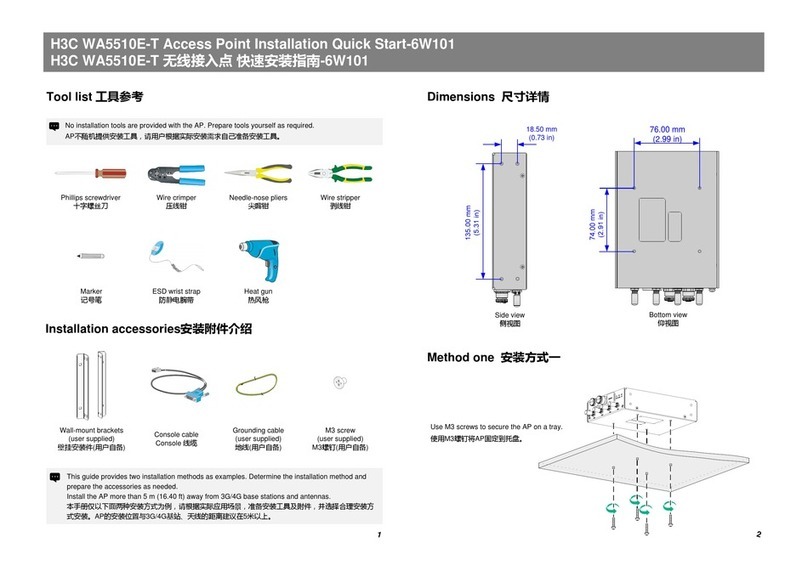
H3C
H3C WA5510E-T Operating and maintenance manual

H3C
H3C WA2200 Series User manual
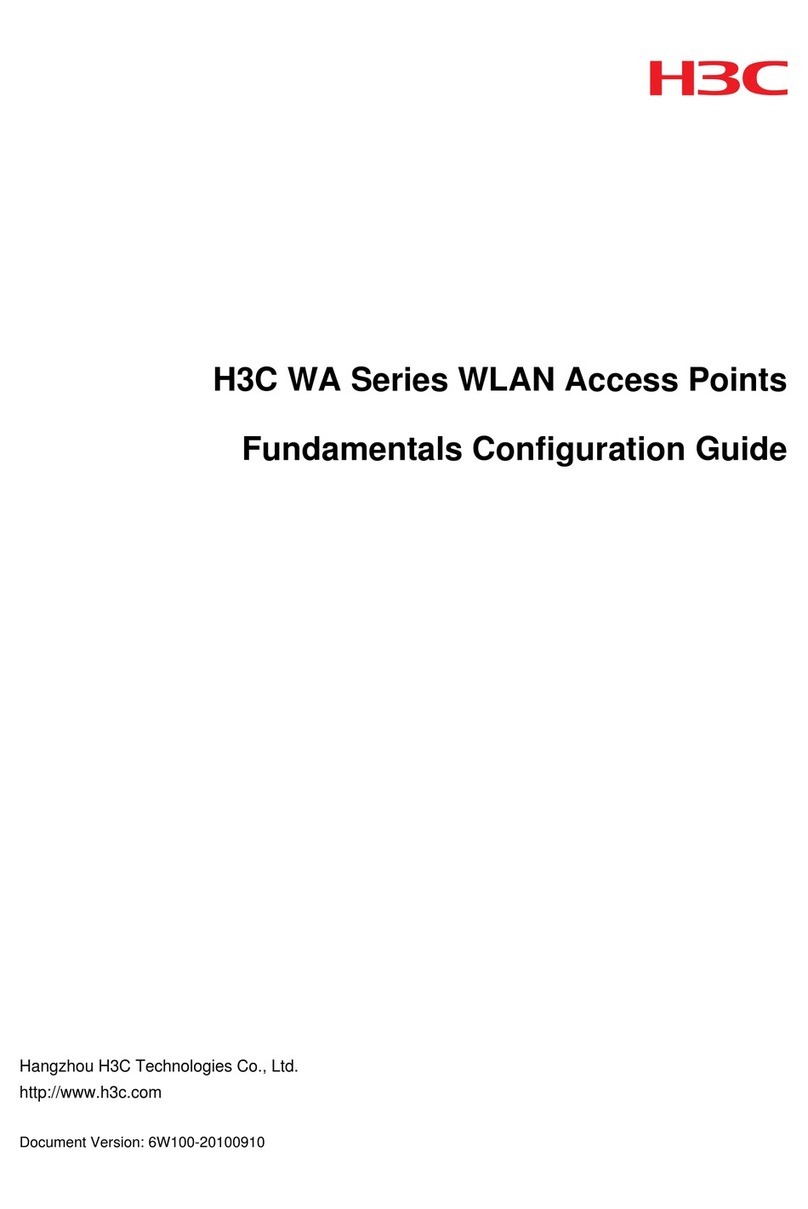
H3C
H3C WA Series User manual
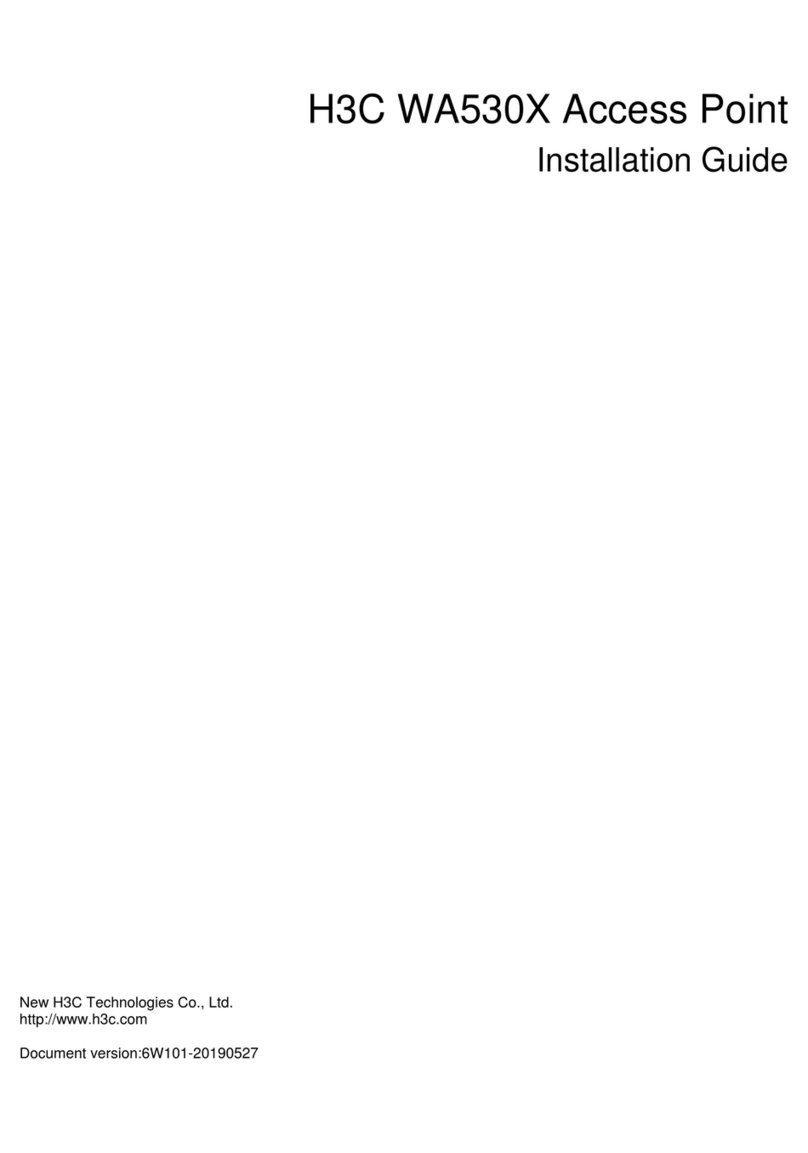
H3C
H3C WA530X User manual

H3C
H3C WA6320 User manual
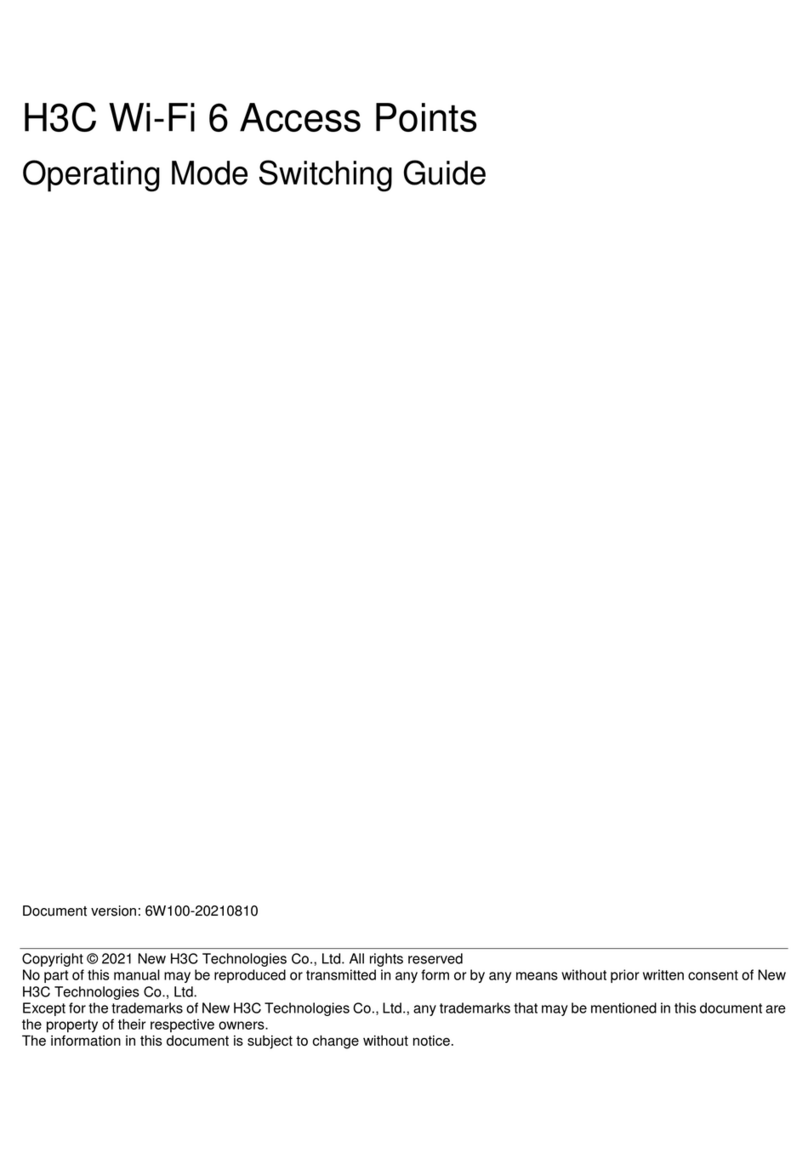
H3C
H3C 6W100 User manual
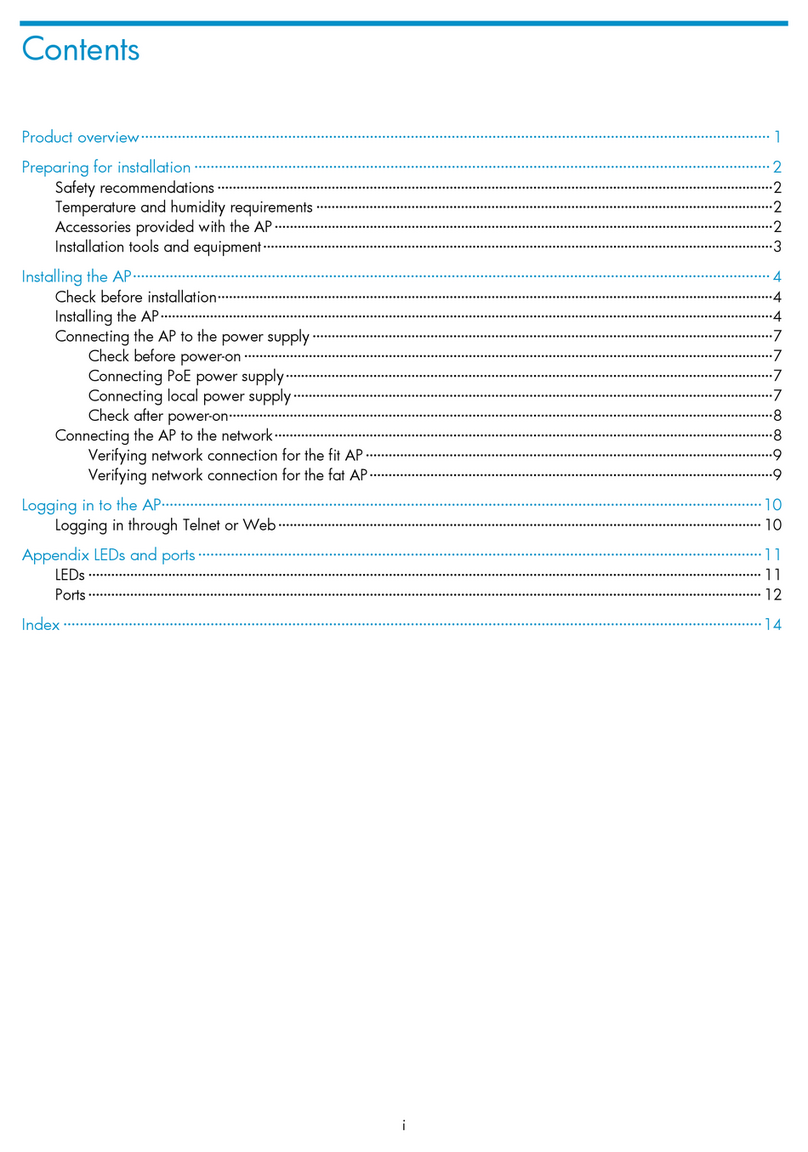
H3C
H3C WA4320H-ACN User manual
Popular Wireless Access Point manuals by other brands

Huawei
Huawei B2338-168ODU quick start guide
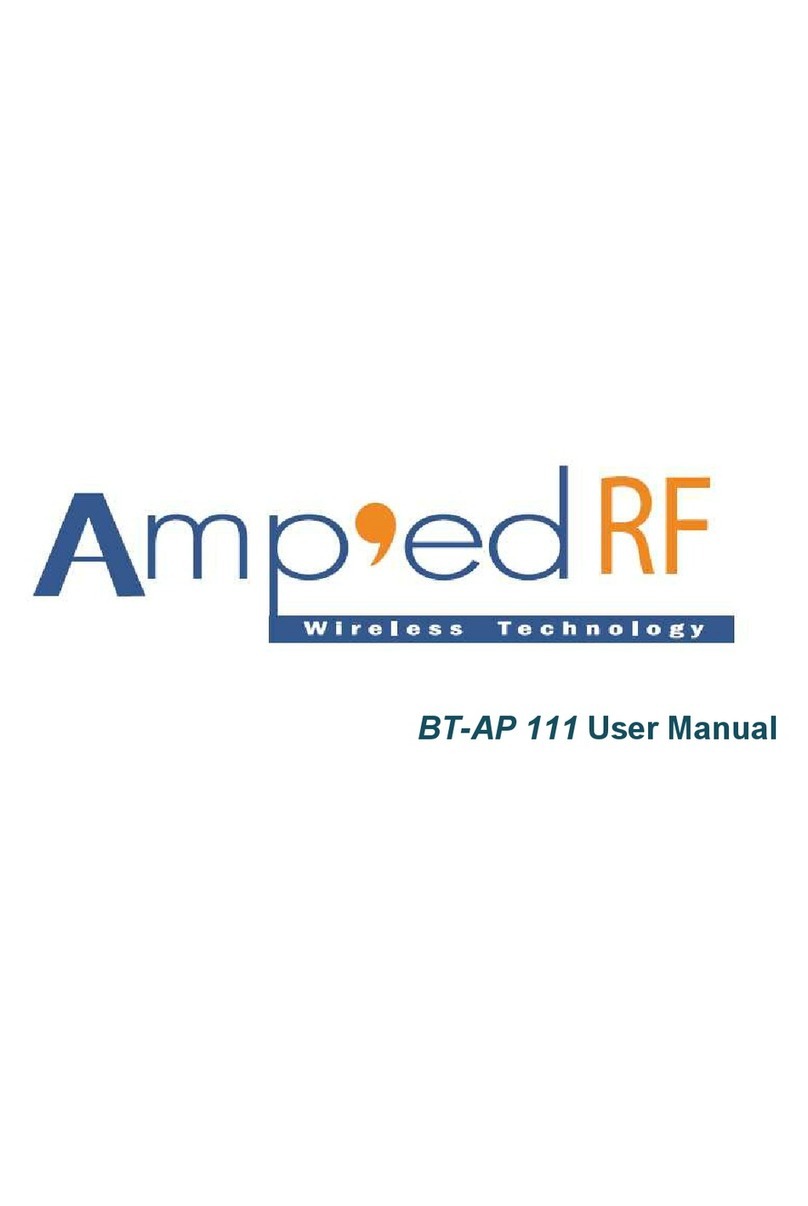
Amp’ed RF Technology
Amp’ed RF Technology BT-AP111 user manual
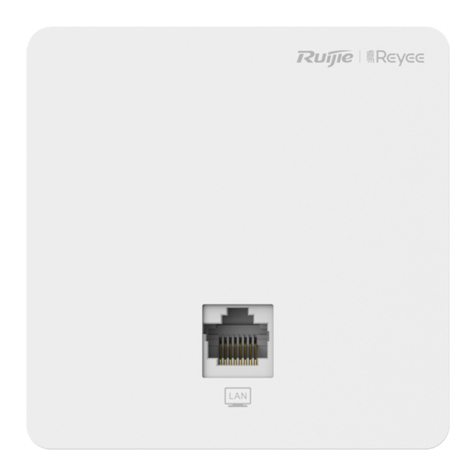
Ruijie
Ruijie RG-RAP1200 Series Hardware installation and reference guide

Tango Broadband Wireless
Tango Broadband Wireless M900S installation guide
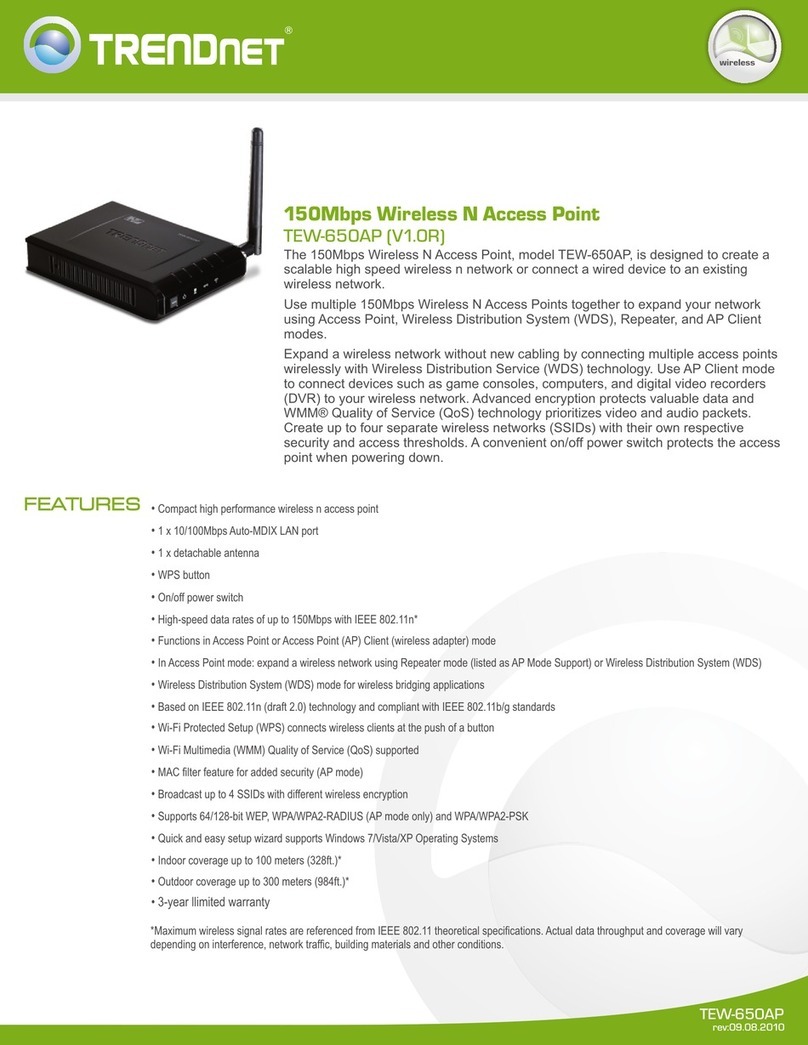
TRENDnet
TRENDnet TEW-650AP datasheet

Hama
Hama 00049055 quick start guide