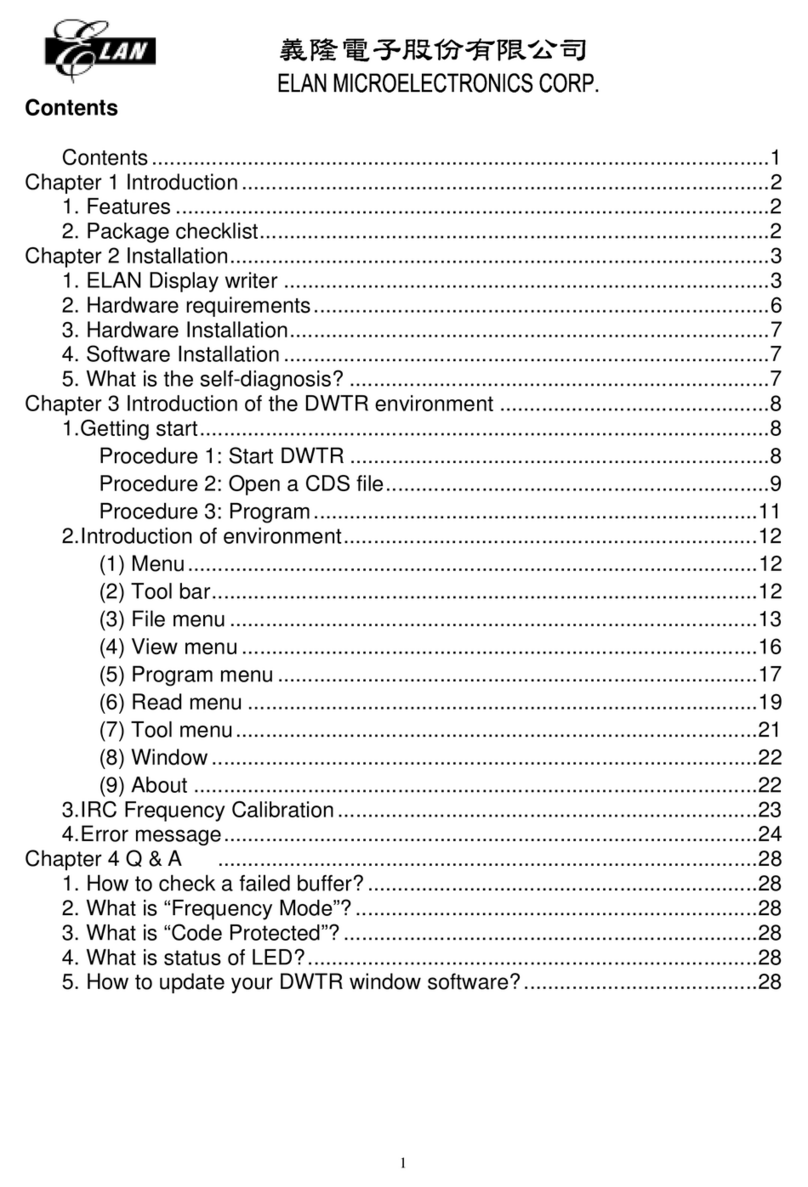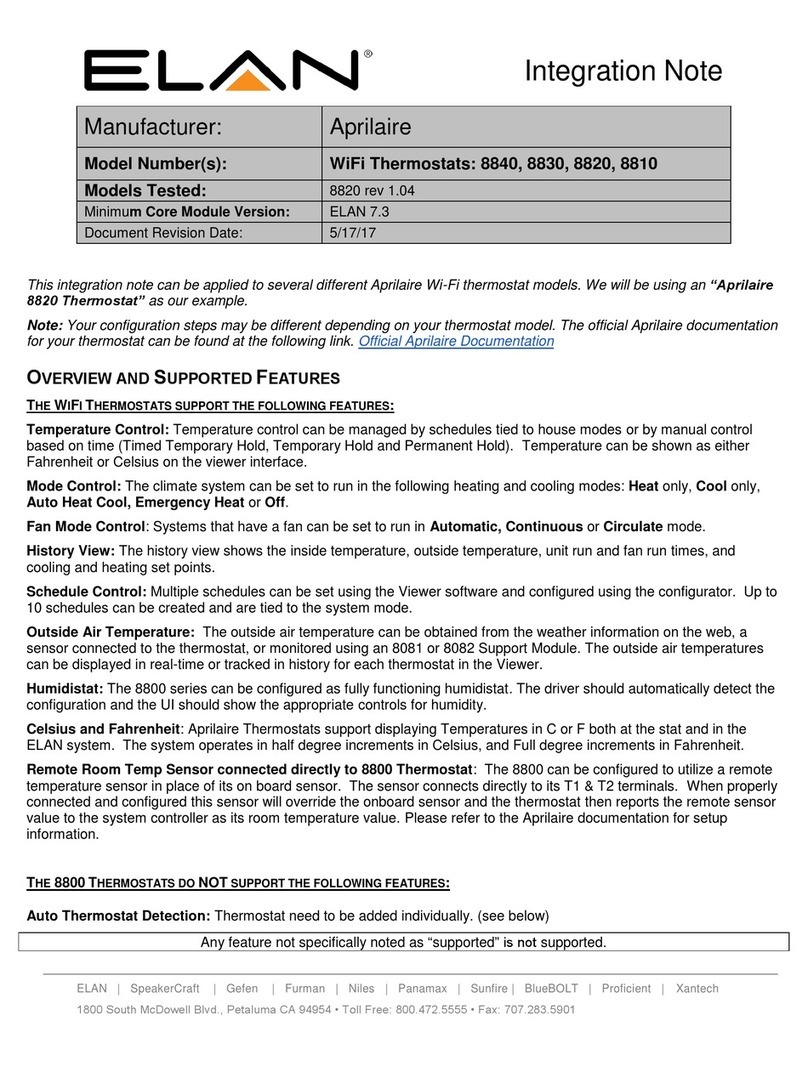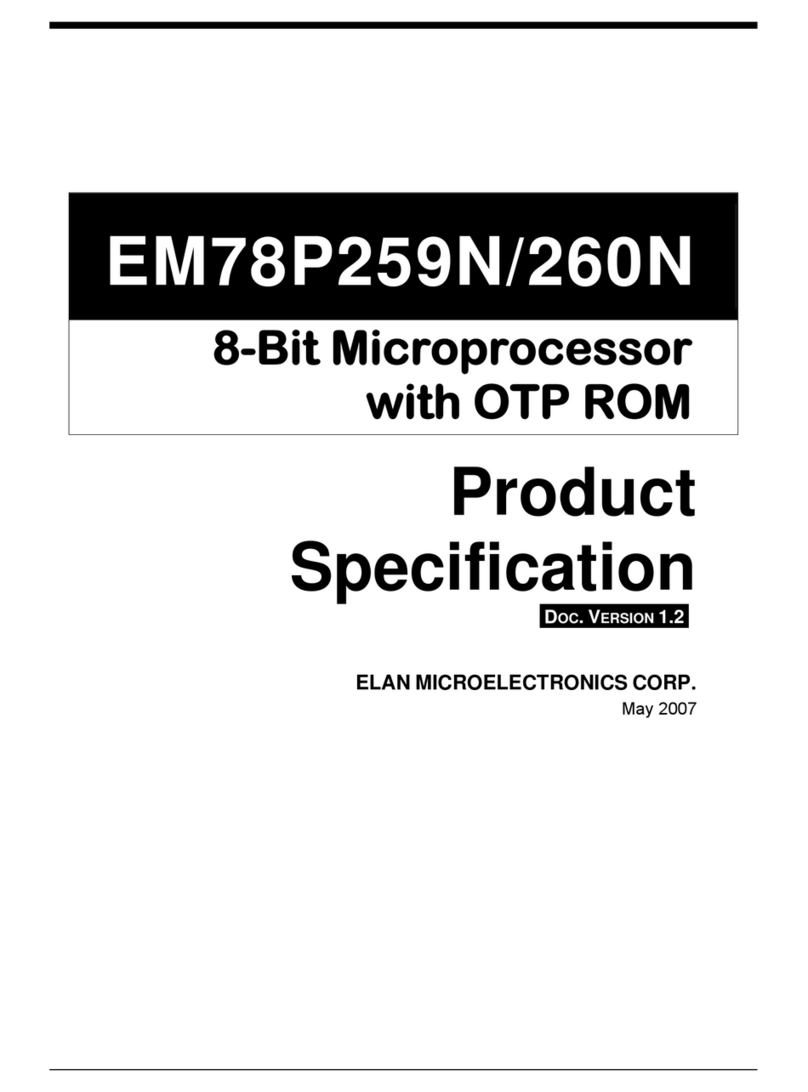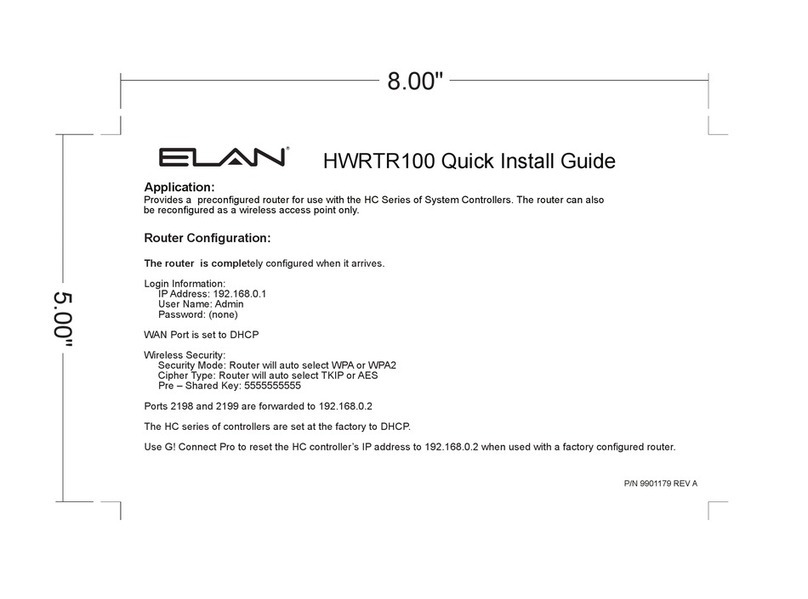OWNER’S MANUAL EL-NVR
2www.elanhomesystems.com
CONTENTS
About this document �������������������������������������������������������������������������������������������������������������� 4
Electromagnetic Compatibility (EMC) �������������������������������������������������������������������������������������� 4
Compliance����������������������������������������������������������������������������������������������������������������������������������������4
Features���������������������������������������������������������������������������������������������������������������������������������������������5
Caution ����������������������������������������������������������������������������������������������������������������������������������������������5
Hard Drives Install Instruction�������������������������������������������������������������������������������������������������� 6
EL-NVR 1U 19” 4-Bay NVR Installation ����������������������������������������������������������������������������������������������6
Remote control����������������������������������������������������������������������������������������������������������������������� 7
PRODUCT OVERVIEW ����������������������������������������������������������������������������������������������������������� 8
EL-NVR 1U 19” 4-Bay NVR ���������������������������������������������������������������������������������������������������������������8
Beginning using the NVR �������������������������������������������������������������������������������������������������������� 9
Important! ������������������������������������������������������������������������������������������������������������������������������������������9
OVERVIEW AND SUPPORTED FEATURES �������������������������������������������������������������������������� 10
The ELAN Survelliance System Supports the Following Features �����������������������������������������������������10
Locating NVR IP Address ����������������������������������������������������������������������������������������������������� 11
Language Setup/Switch Users ��������������������������������������������������������������������������������������������� 12
NVR System������������������������������������������������������������������������������������������������������������������������� 13
NVR System > General ��������������������������������������������������������������������������������������������������������������������13
NVR System > Time�������������������������������������������������������������������������������������������������������������������������14
NVR System > User �������������������������������������������������������������������������������������������������������������������������15
NVR System > Storage ��������������������������������������������������������������������������������������������������������������������16
NVR System > Event������������������������������������������������������������������������������������������������������������������������18
Network setup���������������������������������������������������������������������������������������������������������������������� 20
Network Setup > Advance ���������������������������������������������������������������������������������������������������������������21
Network Setup > E-Mail �������������������������������������������������������������������������������������������������������������������25
Network Setup > FTP ����������������������������������������������������������������������������������������������������������������������28
Network Setup > DDNS�������������������������������������������������������������������������������������������������������������������29
Network Setup > Other ��������������������������������������������������������������������������������������������������������������������30
Camera Setup ���������������������������������������������������������������������������������������������������������������������� 31
Camera Setup > General �����������������������������������������������������������������������������������������������������������������31
Camera Setup > Video���������������������������������������������������������������������������������������������������������������������33
Record Setup ����������������������������������������������������������������������������������������������������������������������� 34
Record Setup > General ������������������������������������������������������������������������������������������������������������������34
Record Setup > Schedule����������������������������������������������������������������������������������������������������������������35
Record Setup > Advanced���������������������������������������������������������������������������������������������������������������35
Alarm Setup ������������������������������������������������������������������������������������������������������������������������� 36
Alarm Setup > General���������������������������������������������������������������������������������������������������������������������36
Alarm Setup > Motion Area ��������������������������������������������������������������������������������������������������������������37
Alarm Setup > Output ����������������������������������������������������������������������������������������������������������������������38